This guide highlights the complete instructions on how to install and use Segi TV app on FireStick. You will also find an overview of the app and its features. The tutorial applies to most Fire TVs like FireStick Lite, Fire TV Cube, FireStick 4K Max, etc. Let me start by giving you a quick introduction to the application.
What is Segi TV App?
The Segi TV app is a one-stop shop for all movie and TV show lovers. The on-demand streaming service involves content for a diverse set of audiences. You can enjoy various genres, including comedy, horror, fantasy, romance, thriller, and more.
Segi TV offers an easy-to-use interface and various features. It is also officially available on Amazon Store and is completely safe and legal. Moreover, Segi doesn’t include any subscription or hidden fee.
Segi TV supports various streaming devices, including Androids, iOS, FireSticks, and more.
Attention FireStick Users: Read before you continue
Your government and ISP are probably monitoring your streaming activities using your IP address 35.175.39.36 (exposed to all). You may get into serious legal trouble for streaming copyrighted videos on FireStick.
I strongly recommend getting a trusted VPN for FireStick to hide your IP address and protect your online identity.
I use ExpressVPN on all my devices as it is the most secure, fastest, and easy-to-use VPN. It comes with an unconditional 30-day money-back guarantee, and you get 3 free months with the yearly plan.
Don't miss out on the peace of mind and online security ExpressVPN provides.
Read: How to Install & Set up the best VPN on FireStick.
How to Create a Segi TV Free Account
Follow this step-by-step signup method to create a Segi TV free account.
1. Go to Segi TVs’ official website. Then, click the Sign up button on the screen’s top right corner.
2. Enter your Email. Then put in the desired Password two times for confirmation. Lastly, tap Next to proceed.
That’s about it. You now have a working Segi TV account.
Features of the Segi TV App
The main features of Segi TV are:
- Available on Amazon Fire TV Store.
- High-quality video streaming.
- Wide variety of content for every user.
- No subscription or hidden fee.
How to Install Segi TV App on FireStick
Once you successfully create a Segi TV account, you can download the app to your Fire TV to start streaming. The process is swift and straightforward due to the Segi TV app’s availability in Amazon Fire TV App Store.
Quick steps to install Segi TV are:
1. Turn on your Fire TV and go to the home screen. From there, tap the Find/ Magnifying Glass icon.
2. Select the Search Box at the top of the screen.
3. Start typing Segi TV in the search box. Instantly the app will appear in the suggested searches. Scroll and tap Segi.
4. You will view the application under the APPS & GAMES section. Next, click on the Segi logo.
5. Tap the Get icon.
6. The app will quickly start downloading. You can view the Downloading sign on the screen. Please wait for a few minutes for the process to complete.
7. When the download is completed, you’ll view an Open button like in the picture below. Tap it to launch the application directly or exit the page to return to the home screen.
This is how you install Segi TV on FireStick.
Wait! It looks like you are all set to start watching your favorite content on FireStick. But have you protected your online identity yet? You are under constant surveillance by the Government and ISP. Free streaming of copyrighted videos may get you into legal trouble.
Thankfully, you can easily avoid online monitoring and safeguard your privacy with a trusted VPN on FireStick. A VPN will hide your IP address and online identity by encrypting your internet connection.
Please note that I am not encouraging you to violate any copyright laws. You should always watch the content available in the public domain. I am simply recommending the use of a VPN to maintain your privacy. You have every right to your privacy, which is constantly being breached these days.
I personally use ExpressVPN and have found it to be the fastest and most secure FireStick VPN. It is also the most streaming-friendly VPN I have ever used. Therefore, I highly recommend getting ExpressVPN for FireStick.
Here is how you can quickly get the ExpressVPN app on FireStick:
Step 1: Click HERE to subscribe to ExpressVPN and enjoy a 49% discount with 3 months of extended service. You are also eligible for a 30-day, full money-return guarantee.
Step 2: Download and install ExpressVPN on FireStick
- Choose the Find > Search option on the FireStick home screen on the menu bar.
- Search for ExpressVPN.
- Click the ExpressVPN icon on the following window.
- Click Download or Get on the next window
Step 3: Open ExpressVPN once you have downloaded it. Sign in with your account.
Step 4: Choose a server and click the Connect/Power button
Put your mind at ease now! You have successfully secured your streaming activities with ExpressVPN.
Overview of the Segi TV App
Before starting with the app’s overview, let me give you a helpful tip. Create Segi TVs shortcut on the FireStick home screen after downloading it. This way, you’ll always have easy access to the app.
Now, let’s proceed further.
Here’s how you launch and use the app for the first time.
Go to the Fire TV home screen and tap the Three Square icon beside the Setting menu.
It’ll take you to the APPS & GAMES section. Move through the applications and click the Segi TV logo to open it.
The application will start loading. It may take a few moments.
When the application loads, the Main tab will get highlighted automatically.
Here you explore different kinds of content. On top are some music channels like TRACE Urban. You can scroll right to explore your options.
Below is the TV Channels menu. You can select channels like FRUDY, KUNG FU MOVIES, Teen Africa, and more.
The following sub-section is called Video. It includes a lot of video content for you.
Below the Main menu is the TV section. It includes various television channels and content. Click the TV icon to open it.
The last menu is called Profile. Click the Profile button to open it.
Select the Account section.
Tap on Log in to sign in using your account.
Enter your Email address and select Next. Then, follow the on-screen instructions to log in to the Segi TV application.
Wrapping Up
I hope you have learned how to install and use Segi TV on FireStick. The process is simple and fast. The application has a user-friendly interface and a wide variety of content. You can stream videos and movies with a touch of a finger. All of this makes Segi TV an all-in-one streaming application.
Related:
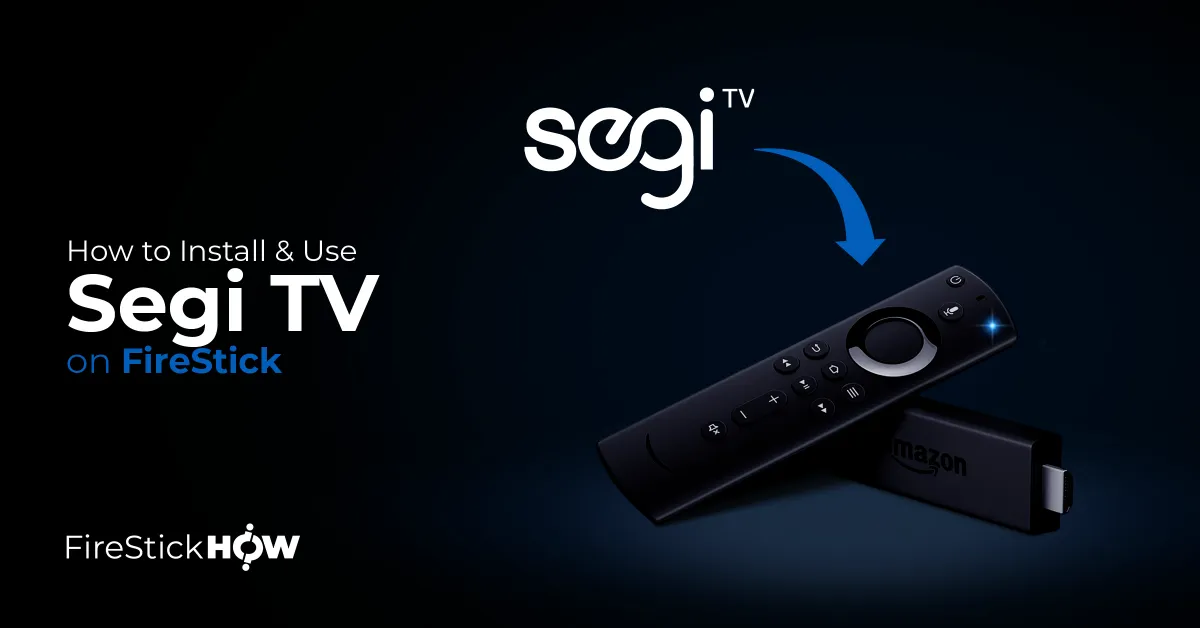
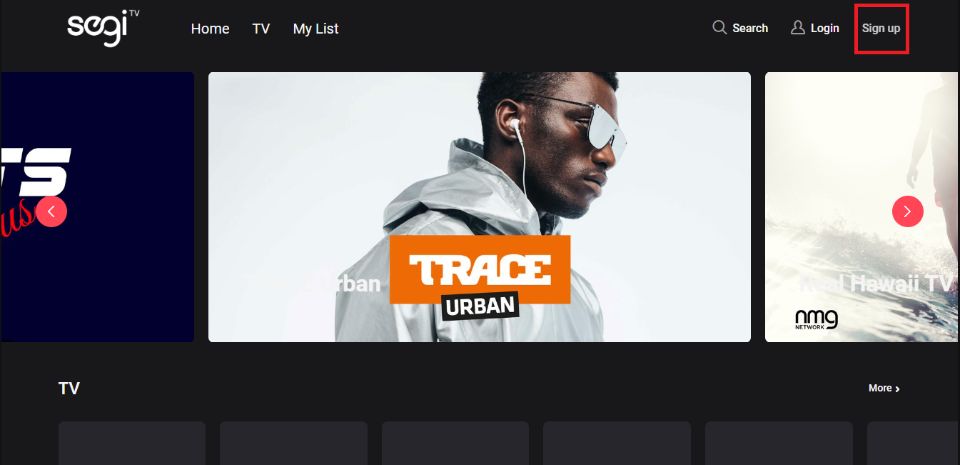
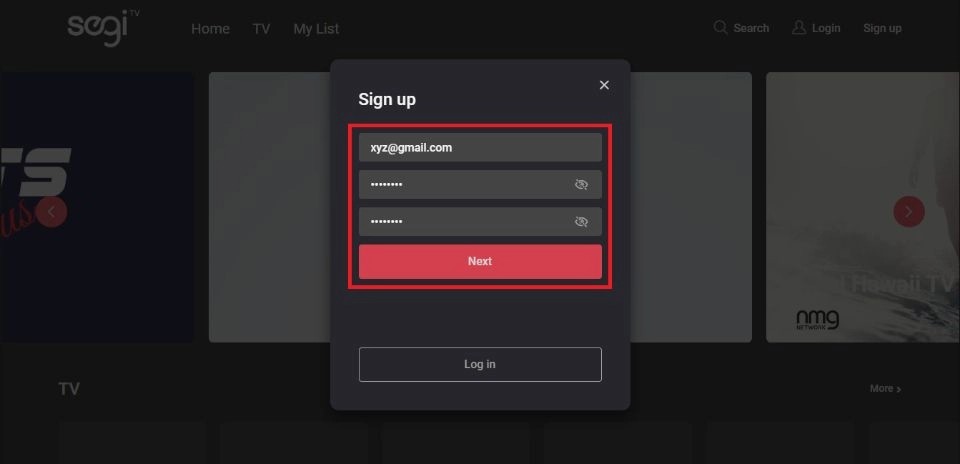
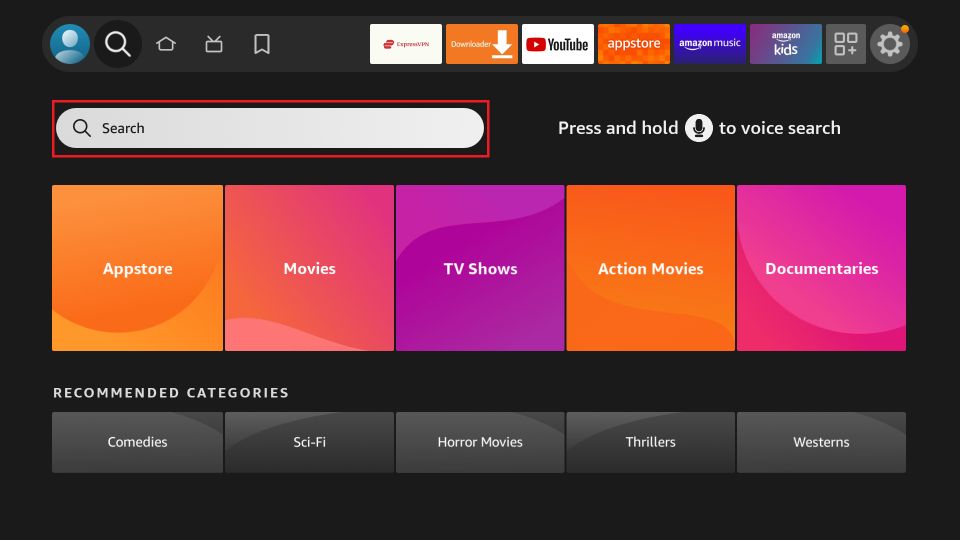
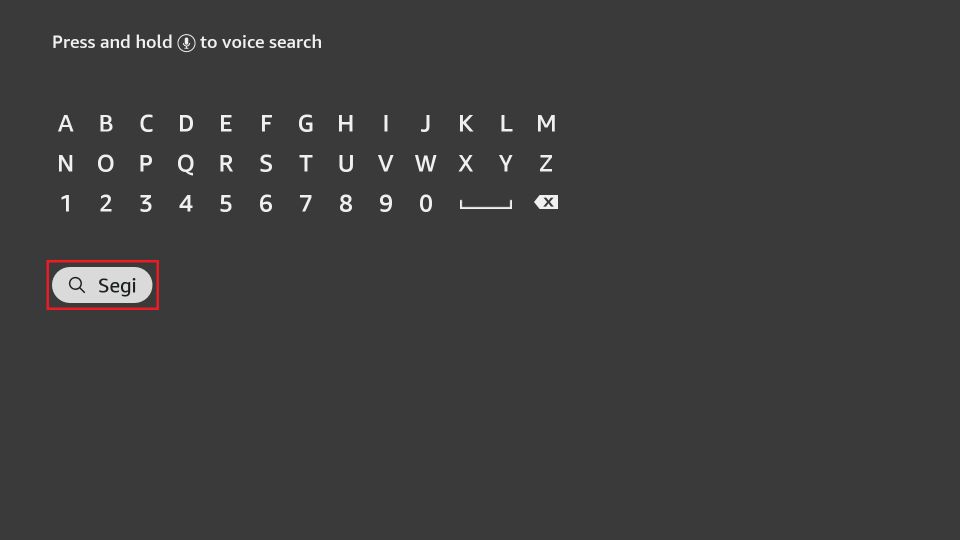

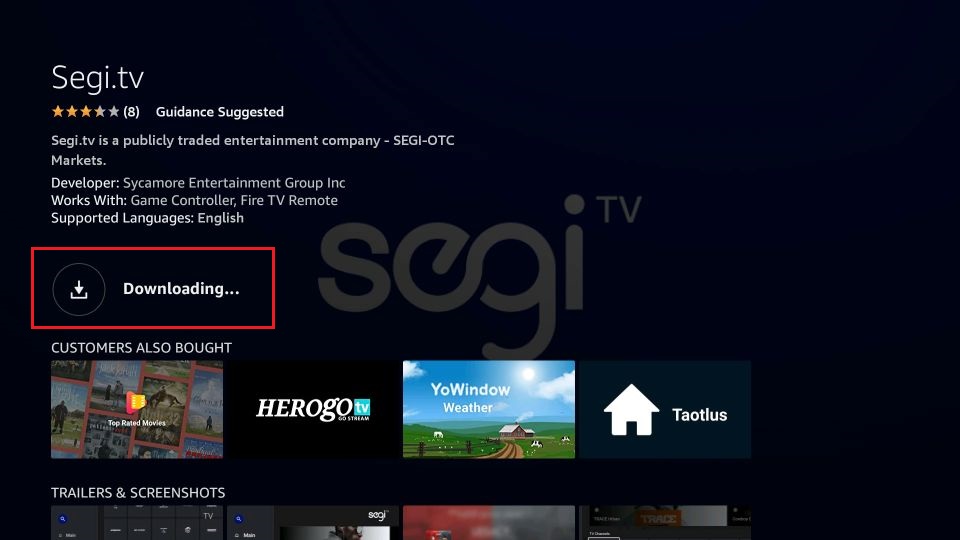
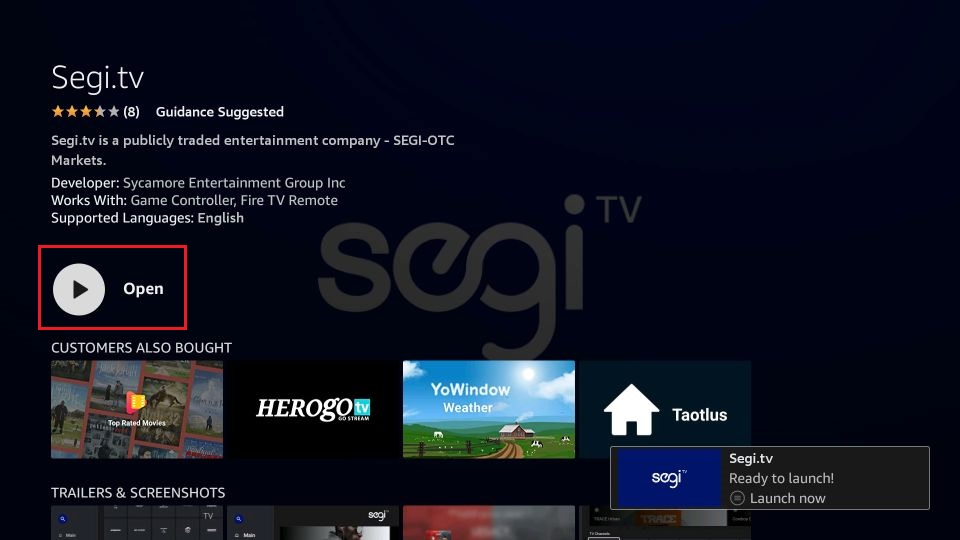






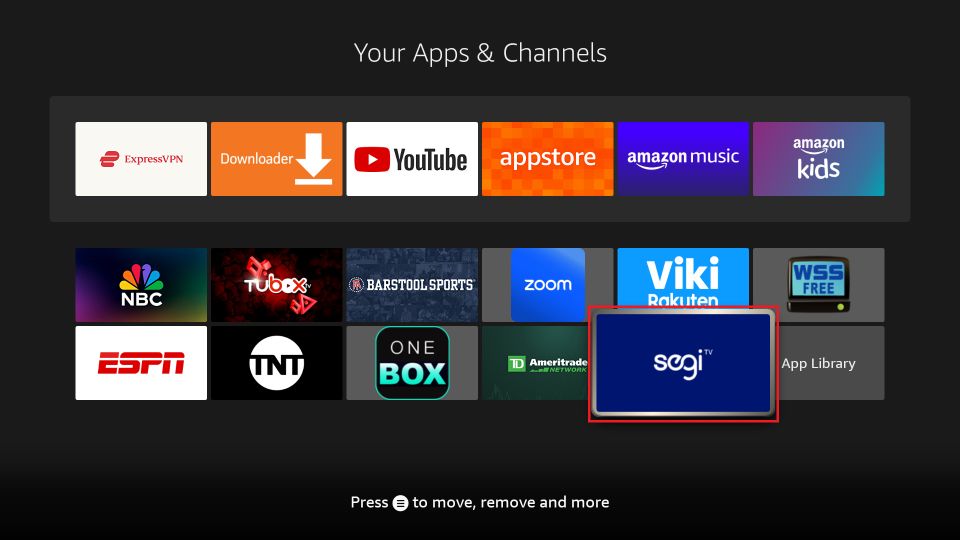

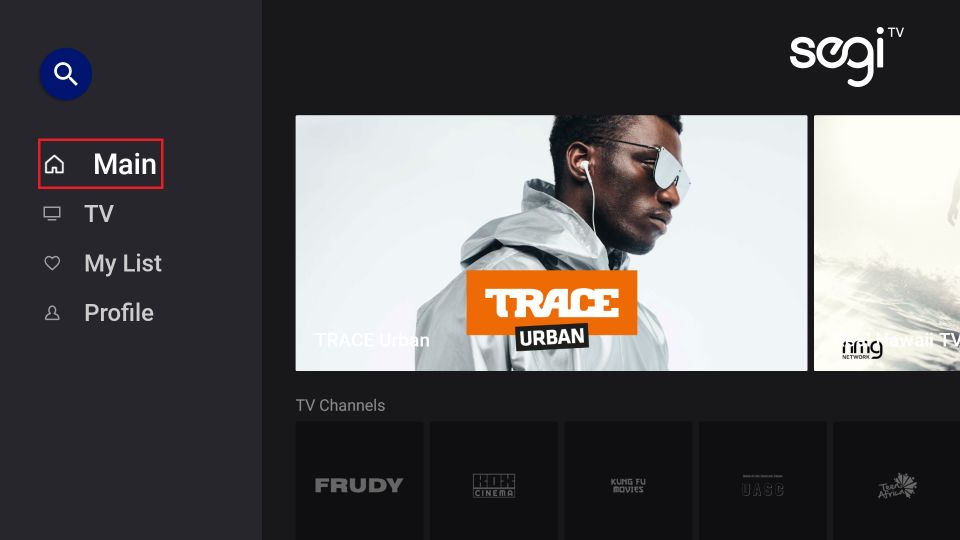
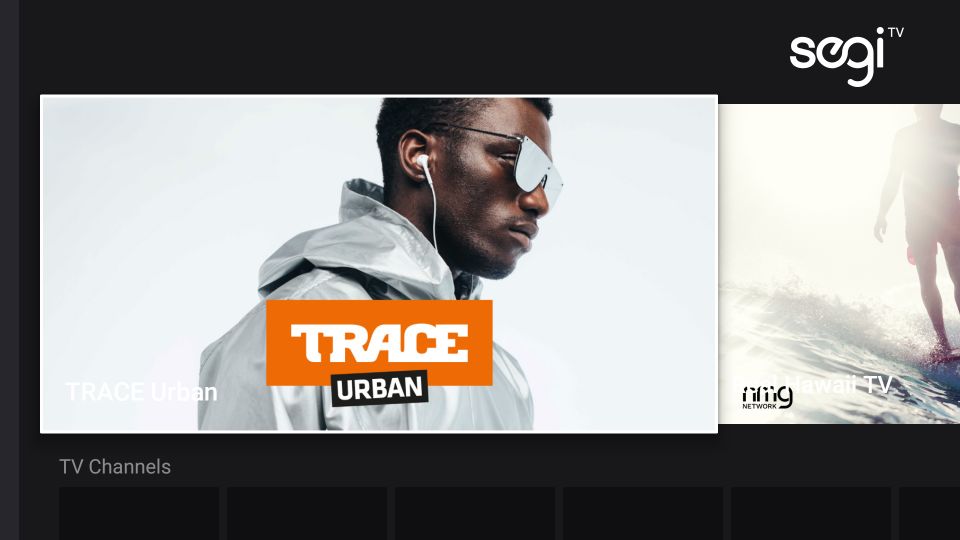
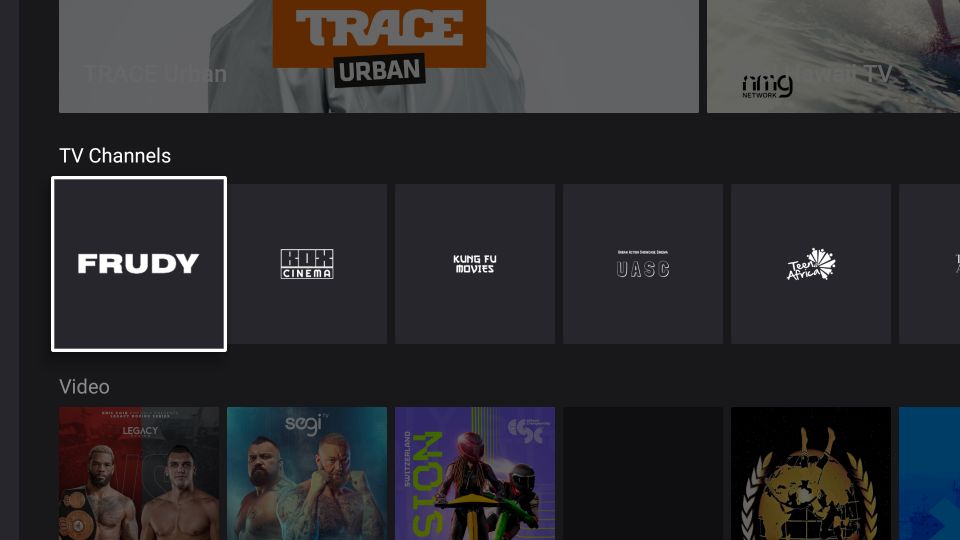
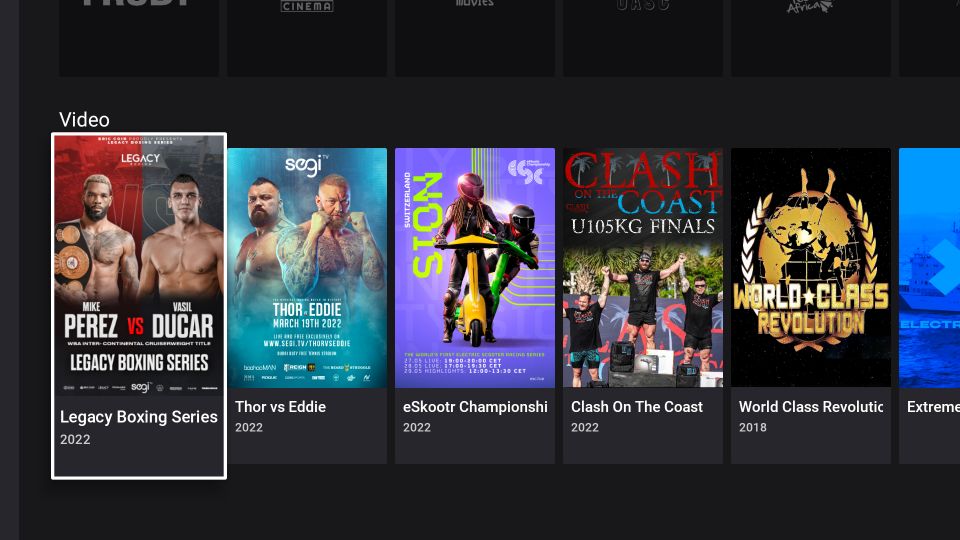
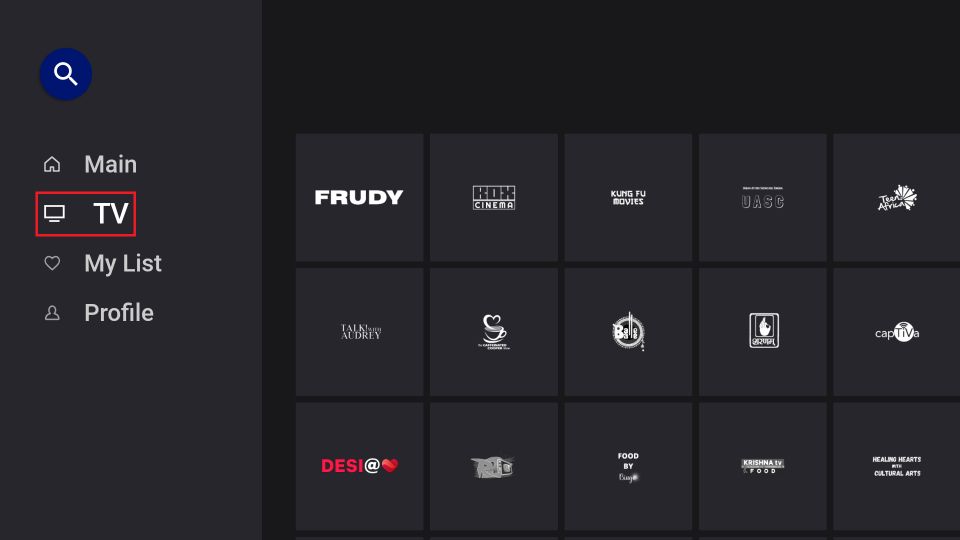
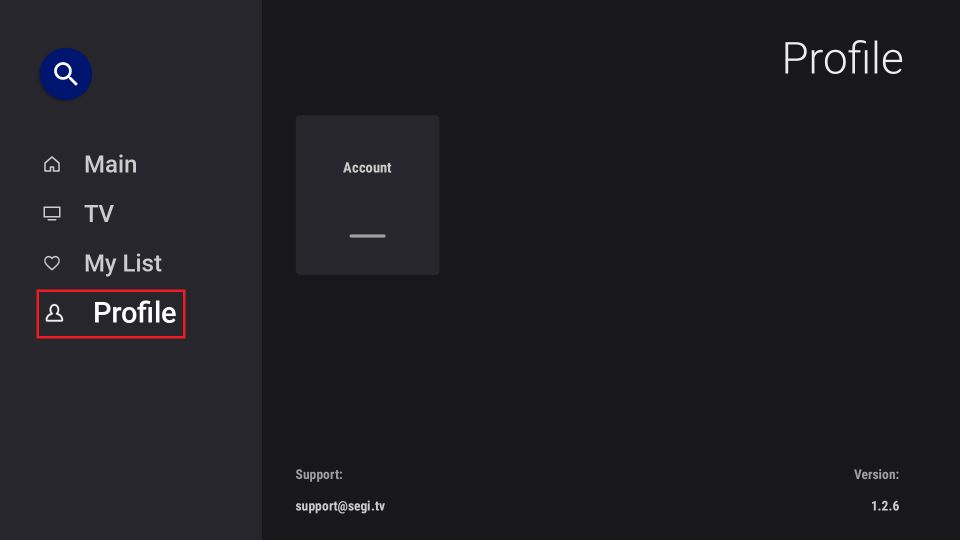
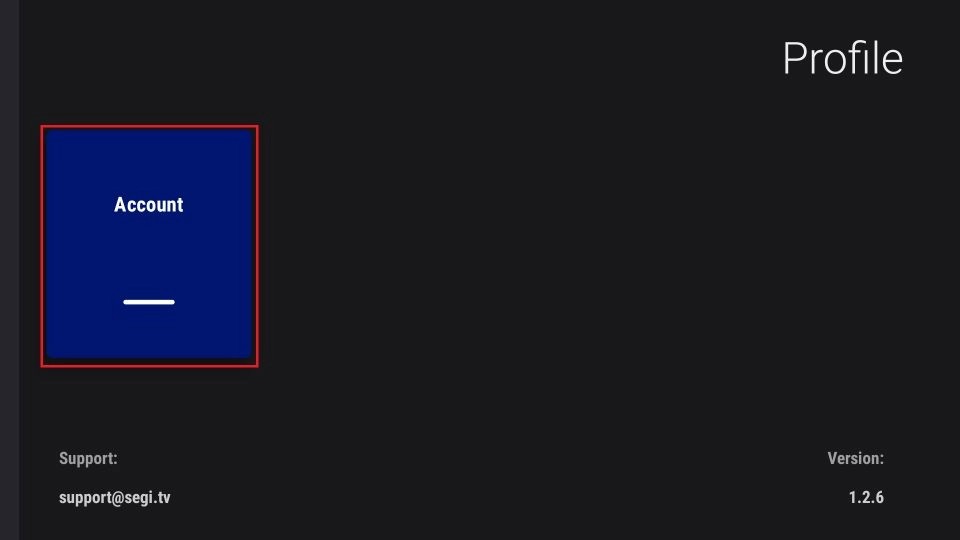
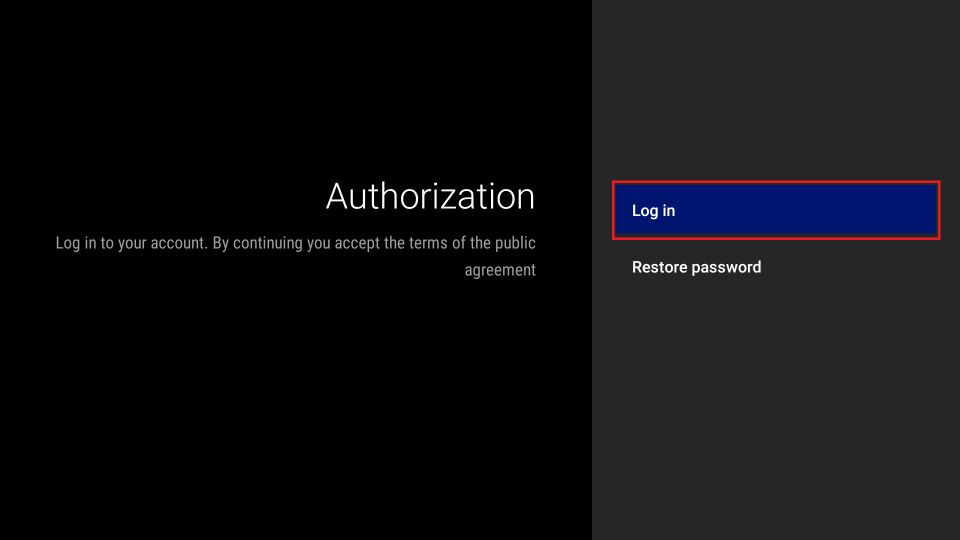
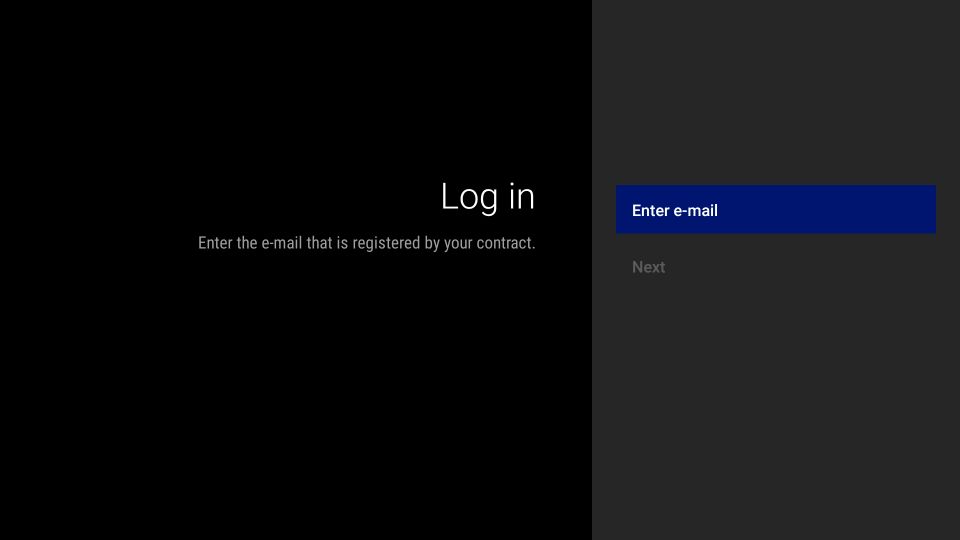
Leave a Reply