The following tutorial will illustrate how to install the Rumble Kodi addon for Alt-Tech streaming. The Rumble addon works on all Kodi devices, such as FireStick, mobiles, laptops, televisions, PCs, and more.
What is Rumble Kodi Addon?
Rumble addon is an online video platform found in the OnePlay repository. It features news, podcasts, entertainment videos, sports, knowledgeable content on science and technology, vlogs, and many more options.
The Rumble addon features uncensored videos. Unlike YouTube, the Rumble addon operates flawlessly and doesn’t need an API to stream content through Kodi.
Attention KODI Users: Read before you continue
Government and ISPs endlessly monitor your online activities using your IP address 35.175.39.36 (exposed to everyone). Kodi is an excellent platform for streaming movies, TV shows, and sports, but streaming copyrighted content can get you into legal trouble.
You should use a reliable Kodi VPN and protect your streaming activities and privacy. A VPN will hide your IP address and bypass government surveillance and geo-restrictions.
I trust and use ExpressVPN, the fastest and most secure Kodi VPN. It's easy to install on any Kodi device, including Amazon FireStick, PCs, and Smartphones. In addition, it offers a 30-day money-back guarantee, and 3 free months with the annual plan.
Read: How to Install & Use the best VPN for Kodi.
Is Rumble Kodi Addon Safe?
Rumble streaming service is officially available via Amazon, the Apple App Store, and Google Play. However, the Rumble addon is not featured on the official Kodi add-on repository. Instead, you get it from OnePlay, which is an unverified source. The use of third-party addons is not guaranteed to be safe.
However, I have run a test on VirusTotal. The test shows that no vendor flagged the One Play repository as malicious.
Is Rumble Kodi Addon Legal?
Since its launch in 2013, the Rumble application has been a popular video hosting platform. Rumble is an official streaming service. However, in contrast, the Rumble addon is from an unofficial repository.
We cannot determine if the Rumble addon gets videos legally from the Rumble website because it does not come from the official Kodi repository.
We do not condone piracy or copyright violations. However, we advocate your right to privacy. Therefore, I would advise you to use a trusted VPN service to protect yourself from any legal hassles. I have been using ExpressVPN for a while and can safely say it is the best.
Steps to Install Rumble Kodi Addon
There are four main parts of the addon installation process:
- First, we will enable Unknown sources.
- We add the link that the repository uses.
- Install the repository used by the Thunder Addon.
- Install the Thunder Addon
The steps below follow the same order as above.
Part 1: Allow the Unknown Sources
This is the first part of the installation process. It allows third-party addon URLs to be recognized and added to the Kodi app.
1. On the home screen, press the cog icon in the top-left.
2. Click on System and open the next window.
3. Select Add-ons in the Windows left corner. Enable the Unknown Sources option on the right side of the same window.
4. Close the prompt box by selecting YES and go back to the main screen.
Part 2: Add the Media Source URL
Add the source URL from where the repository of the Rumble addon will be added.
1. Go back to the Kodi home screen and press Settings.
2. Open the File Manager.
3., Select Add source option. Double-Click on it if you are using a computer.
4. Once selected, a small window will appear. Select <None>.
5. Enter the path or carefully https://oneplayhd.com/oneplay and Select OK.
Disclaimer: FireStickHow is not associated with the developers of the addon. The URL leads to the source where the repository is located.
6. Now select the blue space and enter a name in Enter a name for this media source, and a new screen will open.
7. Type ONEPLAY or any other name according to your preference. Select OK.
8. Press OK.
9. The name should be displayed here.
Part 3: Install the Repository
In this part, we will install the OnePlay Add-on repository, which hosts the Rumble addon.
1. Select Settings.
2. Select the Add-ons option.
3. A new window will appear. Open Install from zip file.
4. A small window would appear. Here you will see the name you added while saving the media source in the previous steps. In this case, the file saved had ONEPLAY as its name. Select that file.
5. Click One.repo-x.x.zip. Select OK.
6. When you see Repositorio: ONEPLAY installed, move back to the home screen.
7. Select Settings.
8. Select Add-ons.
9. Choose Install from repository.
10. Select Repositorio: ONEPLAY.
11. Select Video add-ons.
12. The OnePlay repository has dozens of addons. Scroll down and Select Rumble.
13. Select Install. This would start the installation of the Rumble addon. Wait on the screen.
14. Once the addon is installed, you will see Rumble Add-on installed notification on the screen.
Now that the Rumble Kodi addon is installed on your device let’s go back to the addon and see how it works.
Wait! It looks like you are all set to start watching your favorite content on Kodi. But have you protected your online identity yet? You are under constant surveillance by the Government and ISP. They use your IP address 35.175.39.36 to track you. Streaming free or copyrighted videos may get you into legal trouble.
Thankfully, you can use a VPN to easily protect your privacy and go invisible from your Government and ISP. I use and recommend ExpressVPN with Kodi.
ExpressVPN is the fastest, most secure, and streaming-friendly VPN. It is easy to install and set up on any Kodi device, including FireStick, Smartphones, PCs, and more.
ExpressVPN, offers an unconditional 30-day money-back guarantee. So, if you do not like the service (I don't see why), you can get a full refund within 30 days.
Please remember that we encourage you to use a VPN to maintain your privacy. However, we do not condone breaking copyright laws.
Before you start using Kodi for streaming, here is how you can protect yourself with ExpressVPN:
Step 1: Sign up for ExpressVPN Here
Step 2: Download ExpressVPN on your device by clicking HERE
Step 3: Open the ExpressVPN app on your device. Sign in with your account. Click the connect/power button to connect to the VPN
Great! You have successfully secured yourself with the best Kodi VPN.
A Rundown of the Rumble Kodi Addon
To open up the addon, visit Kodi’s home screen, highlight the Add-ons tab, and then press on the Rumble addon thumbnail.
On the Rumble addon home screen, you can see these options: Search, Favorites, News, Viral, Podcast, Batle Leaderboard, Entertainment, Sports, Science, Technology, Vlogs, and Settings. Each option is self-explanatory.
The Settings option of the Rumble Kodi Addon shows two languages to me, i.e., English and Portuguese. Refer to the screenshot below.
Since the Rumble addon hosts a lot of uncensored videos and streams, the content on your addon on Kodi would vary from what you see in this tutorial. You can see the difference only after you have installed the addon.
Last but not least, I will re-emphasize the importance of using a trusted VPN service. It will take care of a lot of streaming and accessibility issues and will also ensure privacy, security, and anonymity. You can check out ExpressVPN and sign up for the service. It will surely enhance your overall streaming experience on the device.
Conclusion
In this tutorial on how to install Rumble Kodi Addon for Alt-Tech Streaming, I hope I have been able to walk you through the installation steps and give you a fair overview of the addon. For additional queries on this subject, you can always write in the comment section below.
Related:
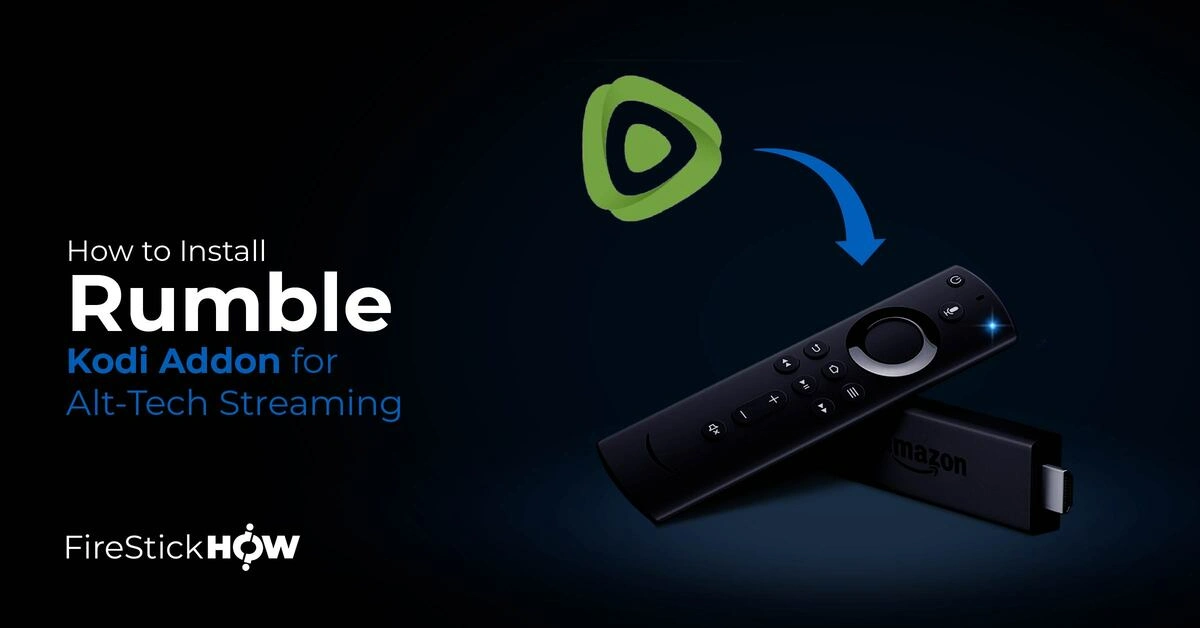
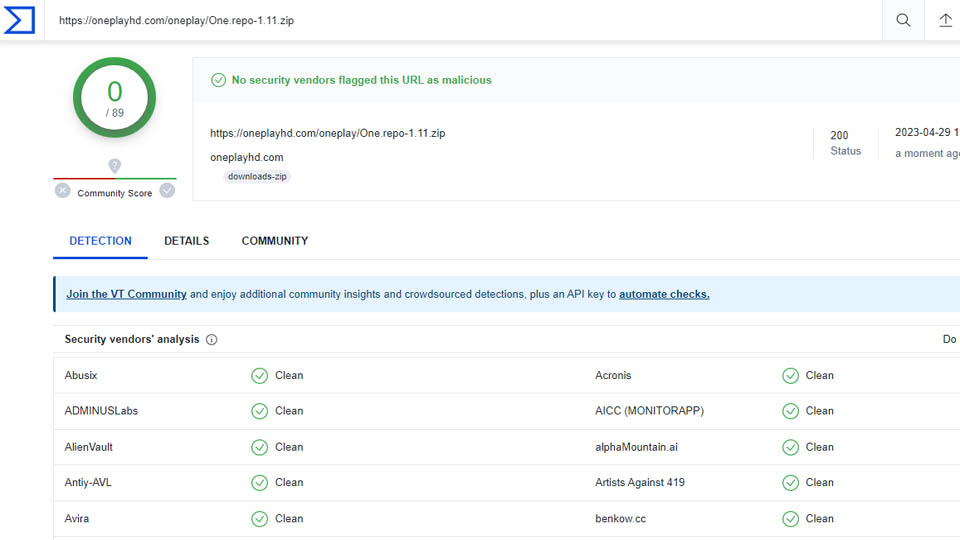
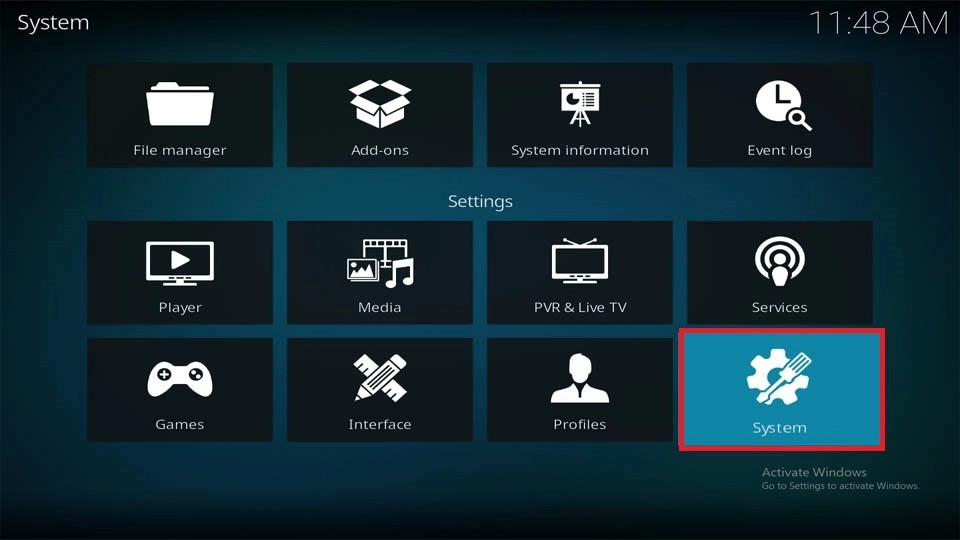
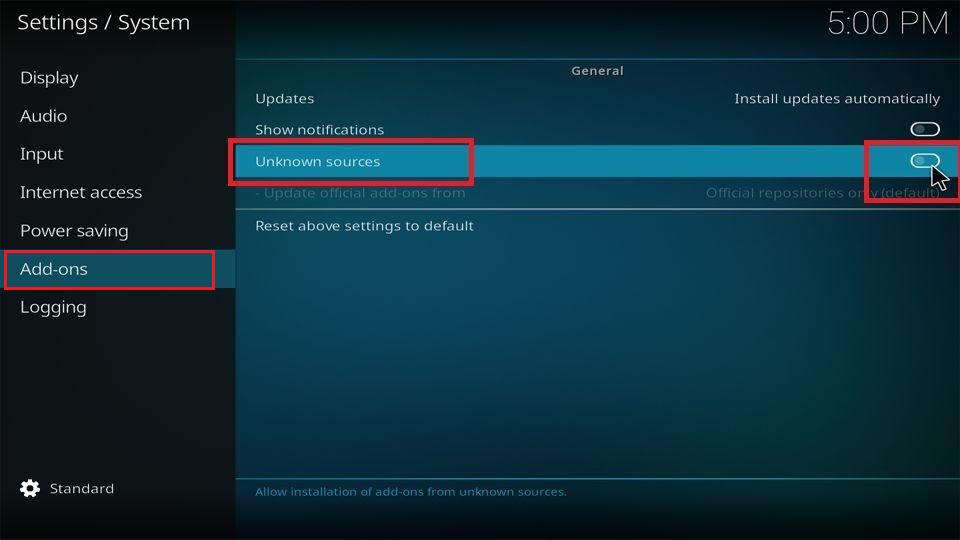
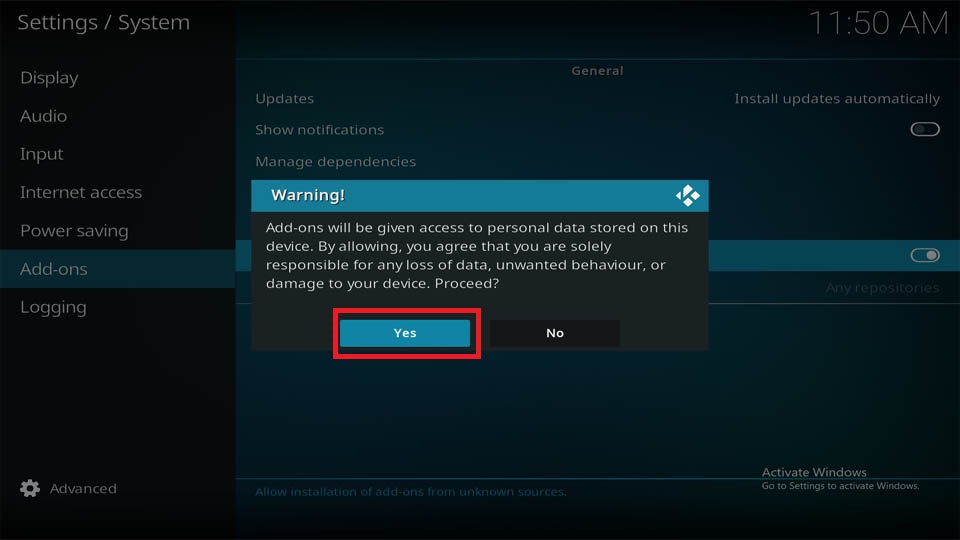
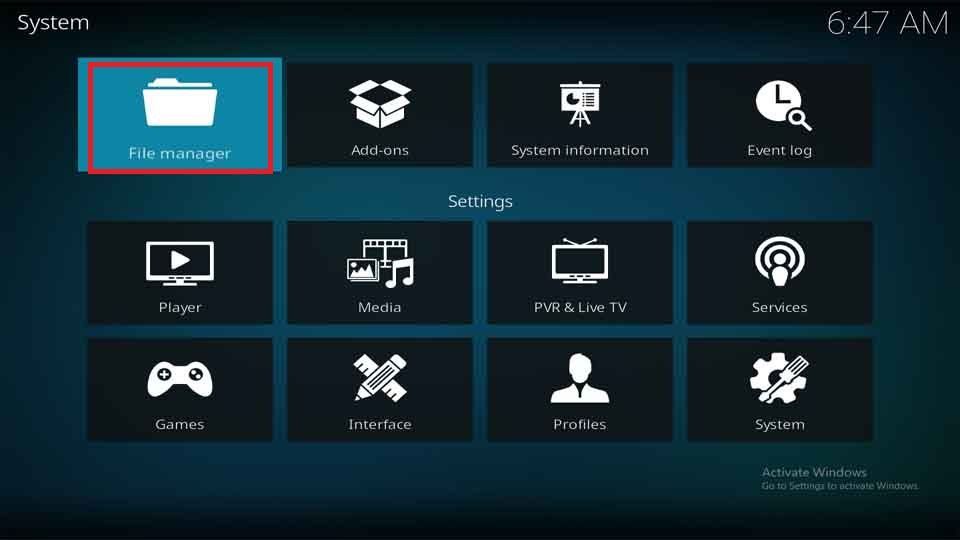
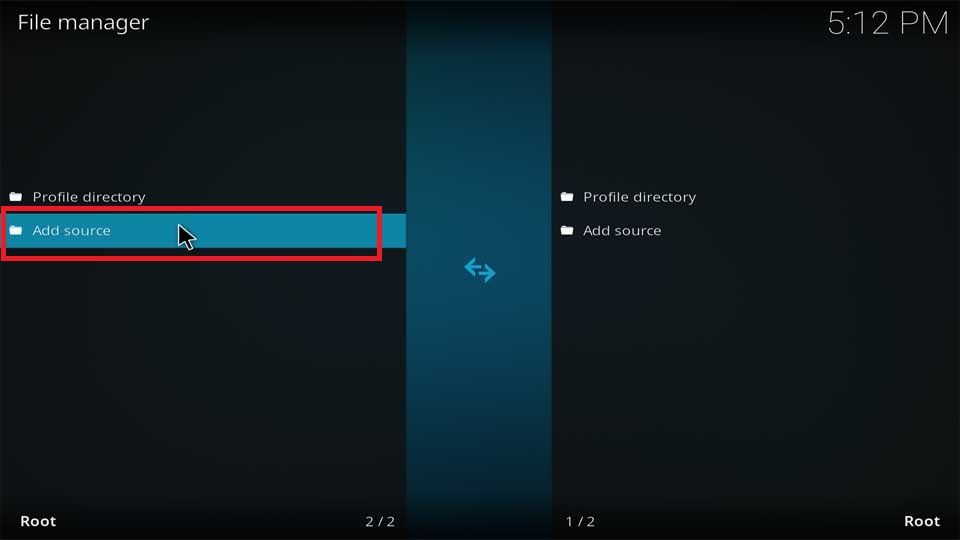
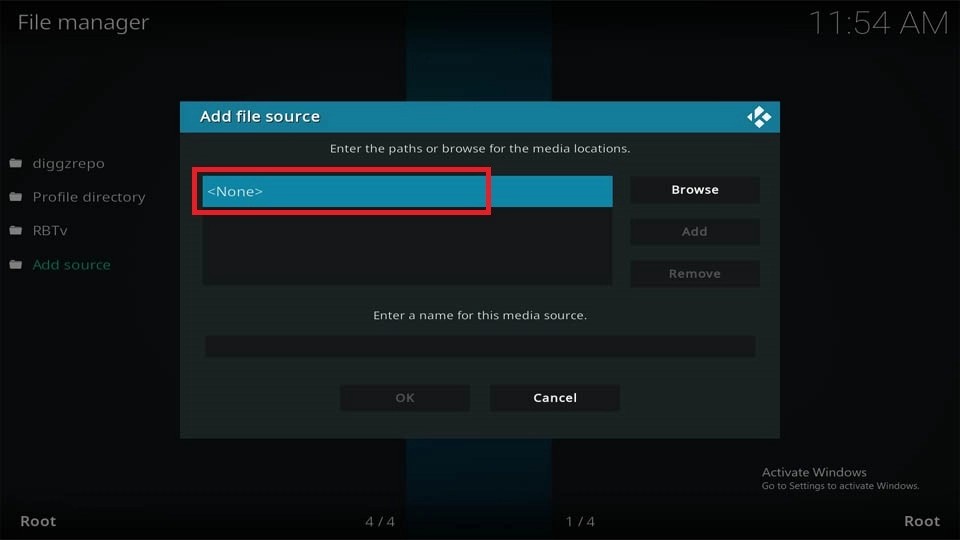
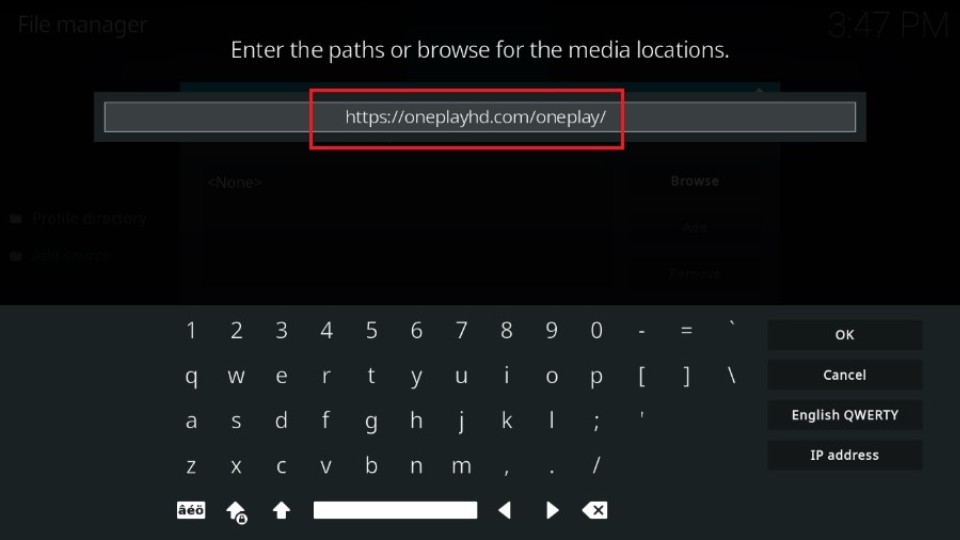
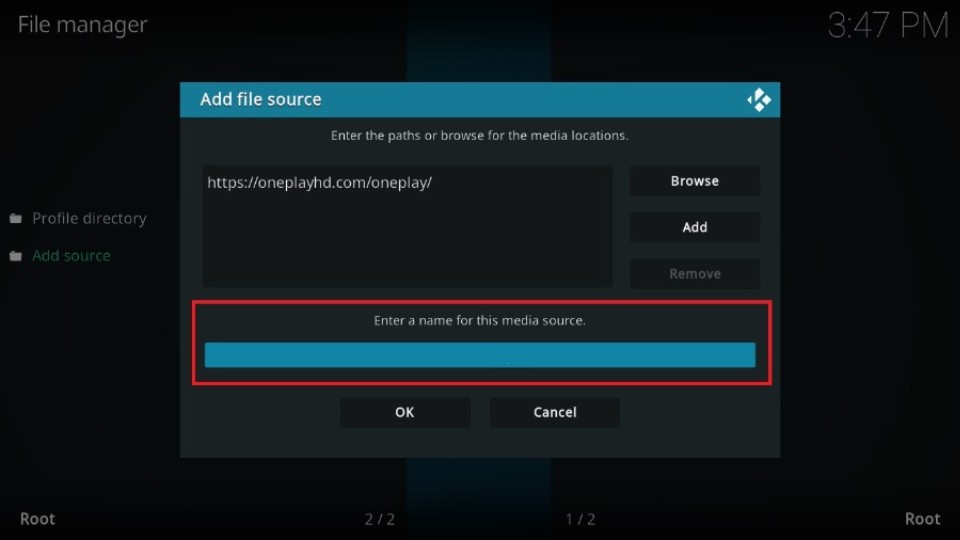
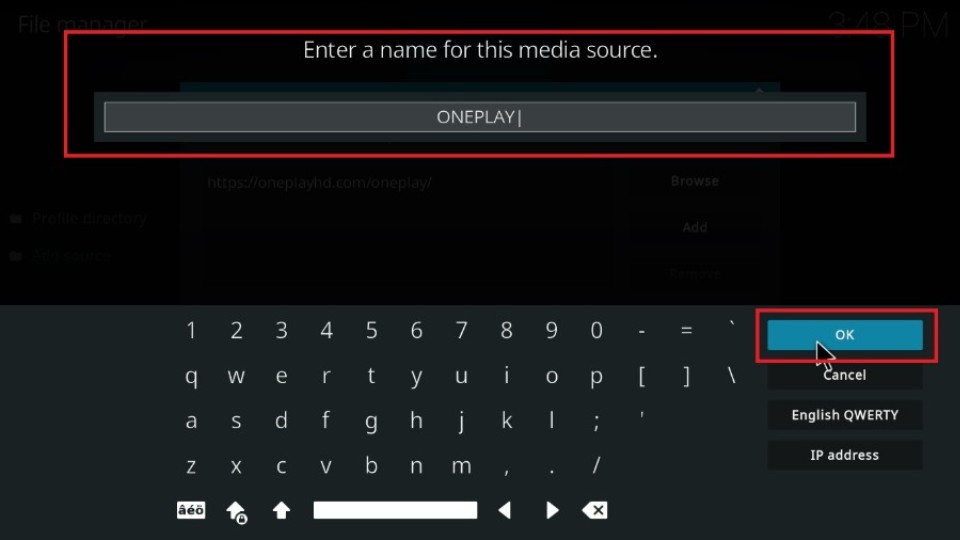
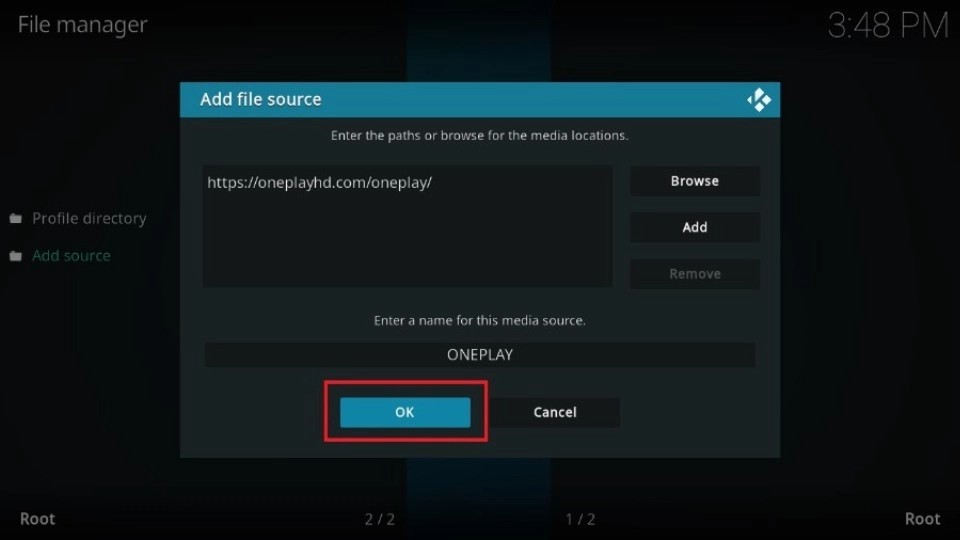
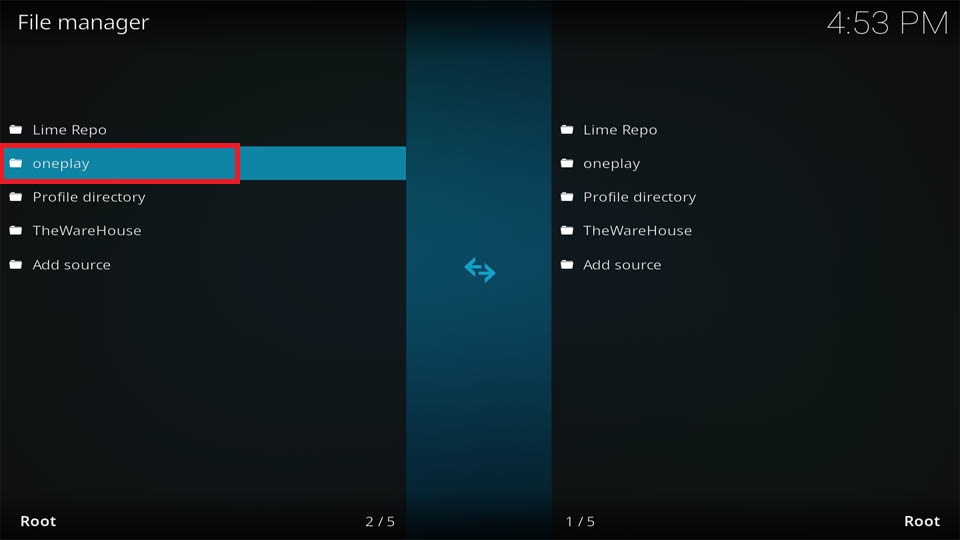
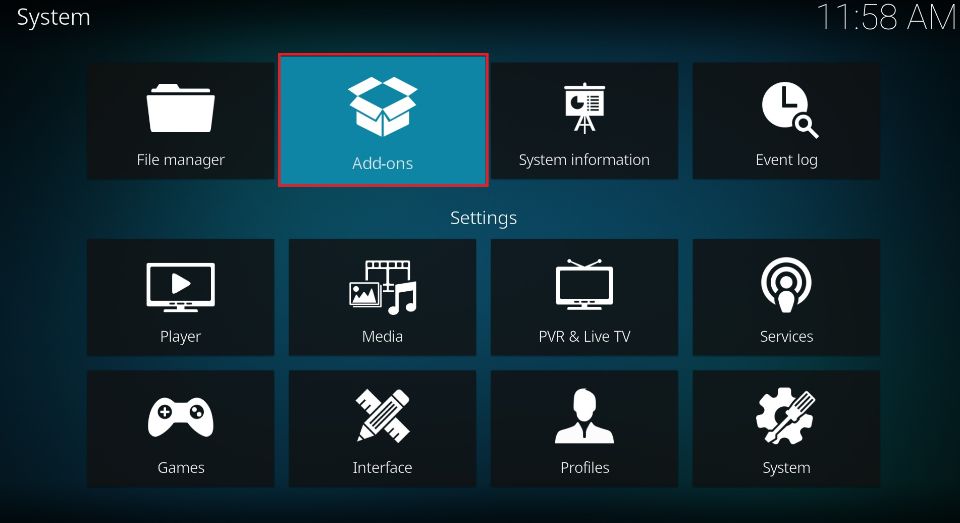
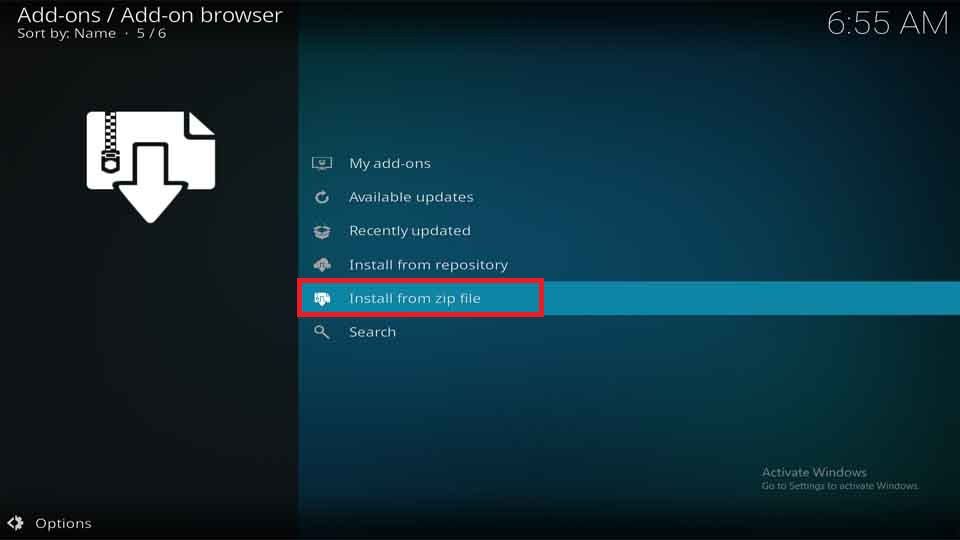
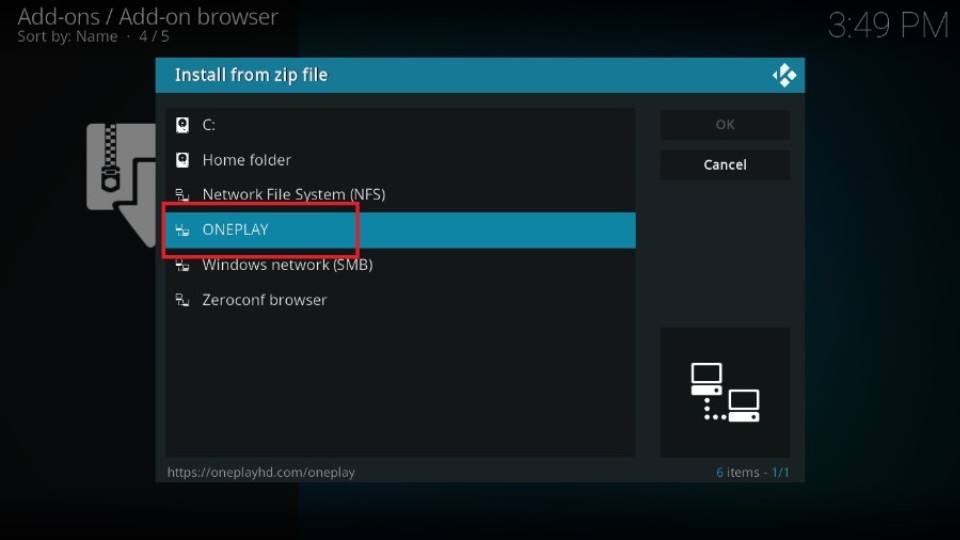
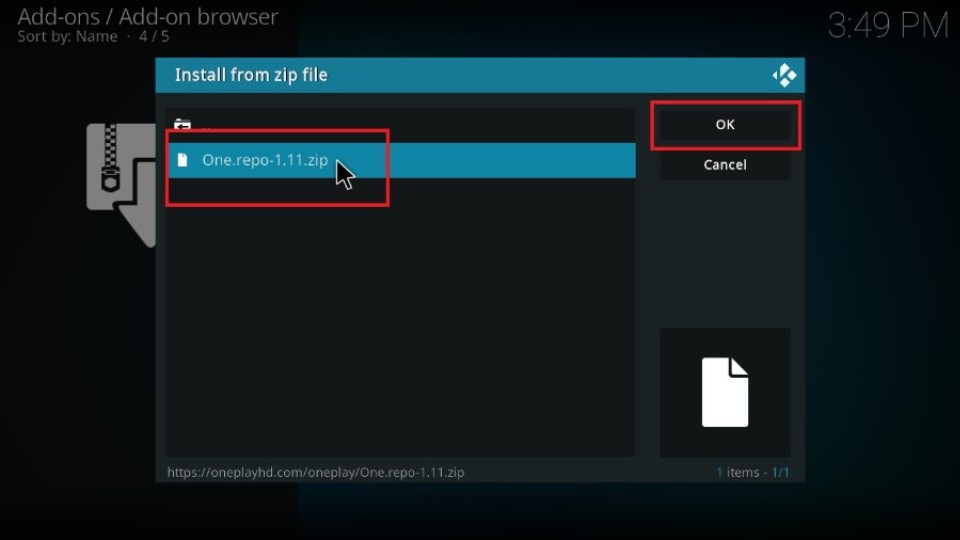
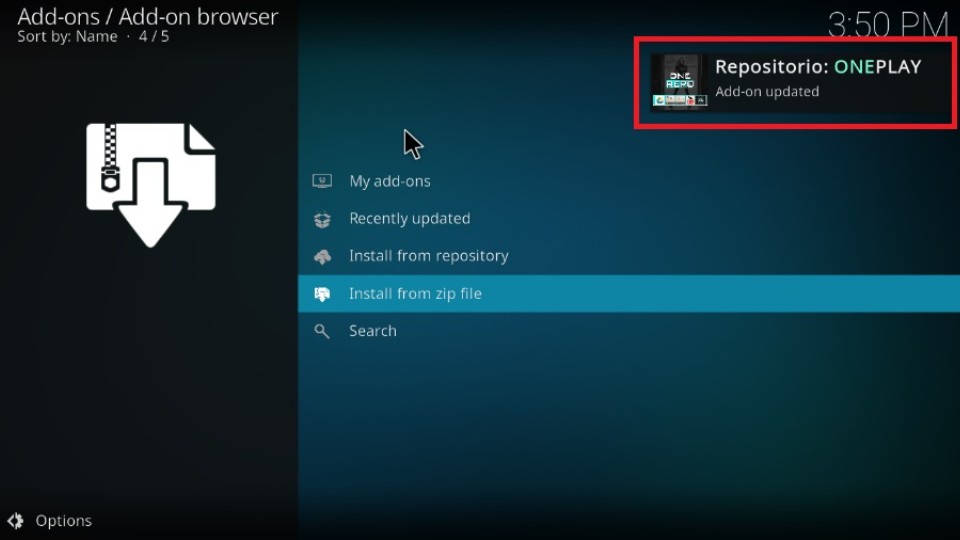
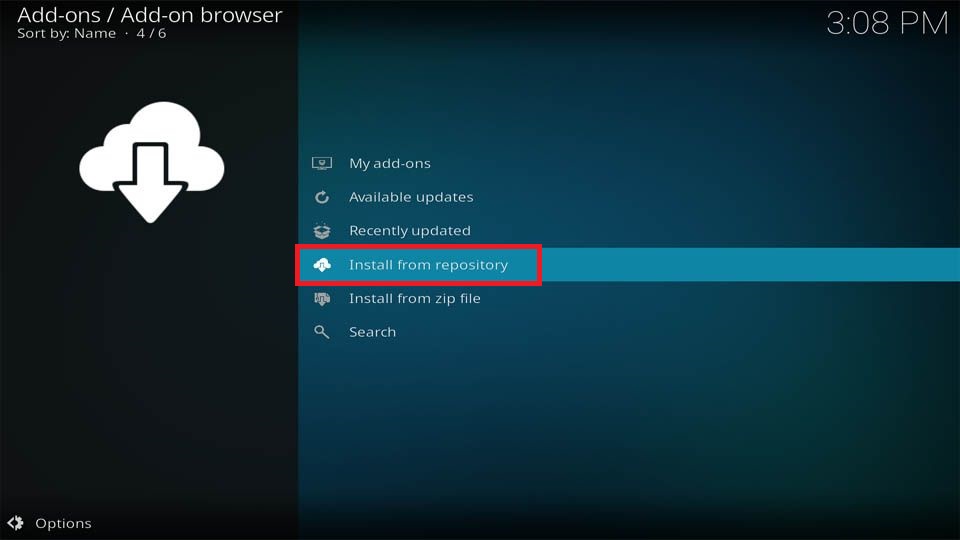
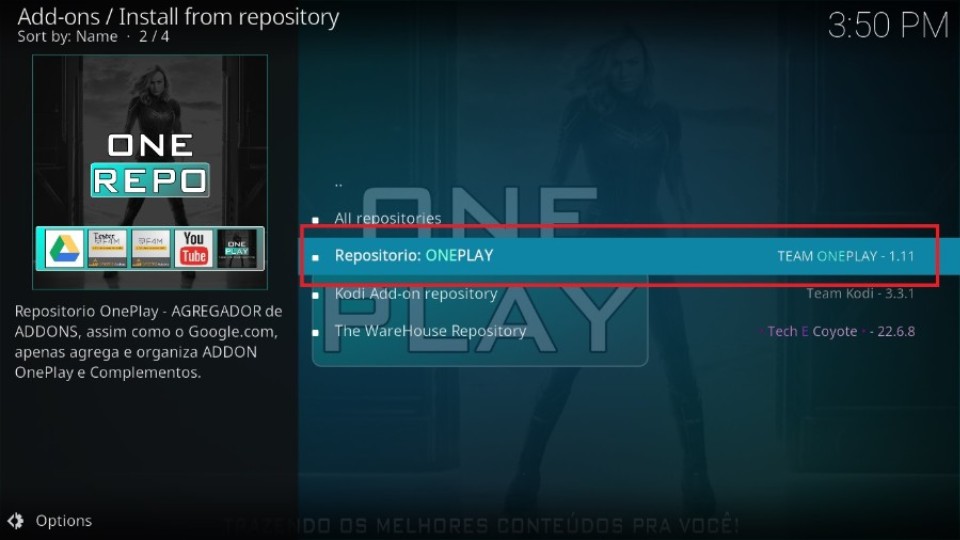
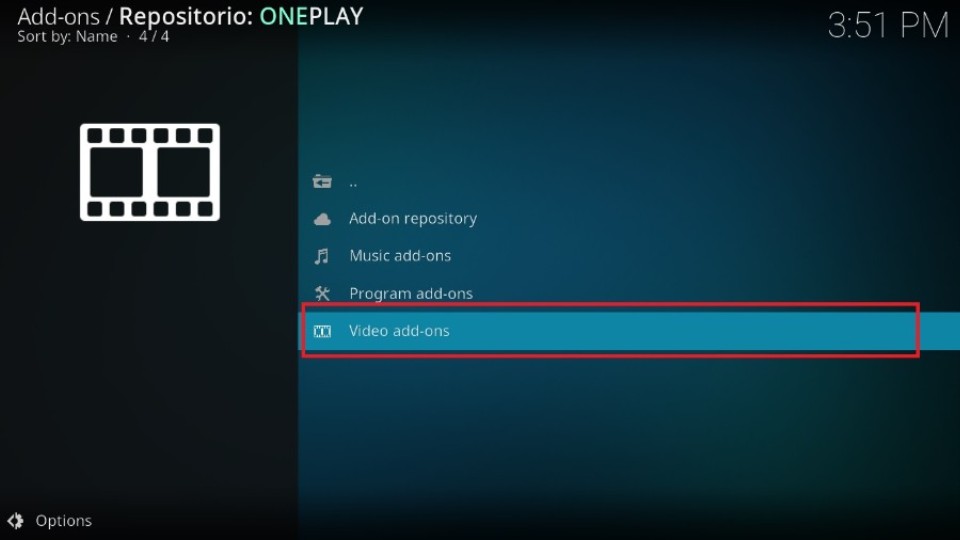
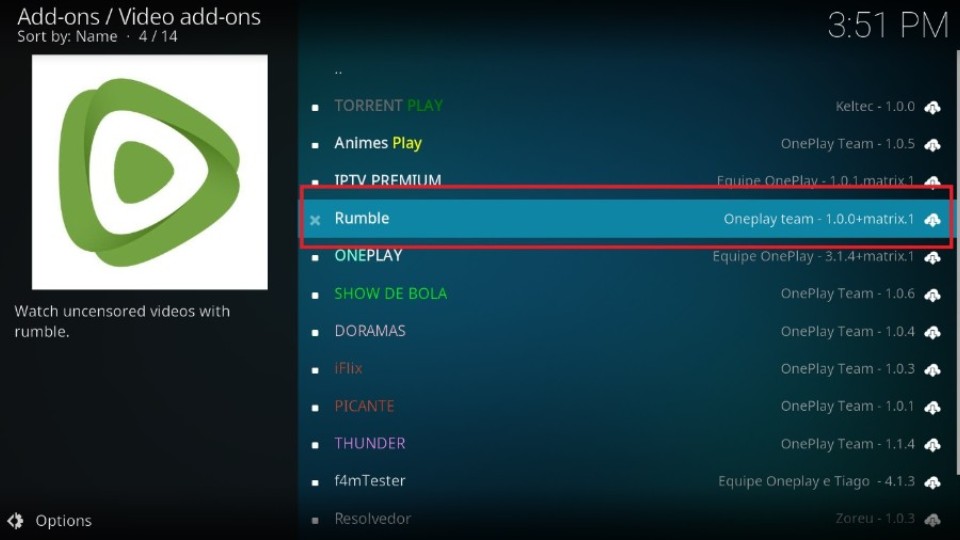
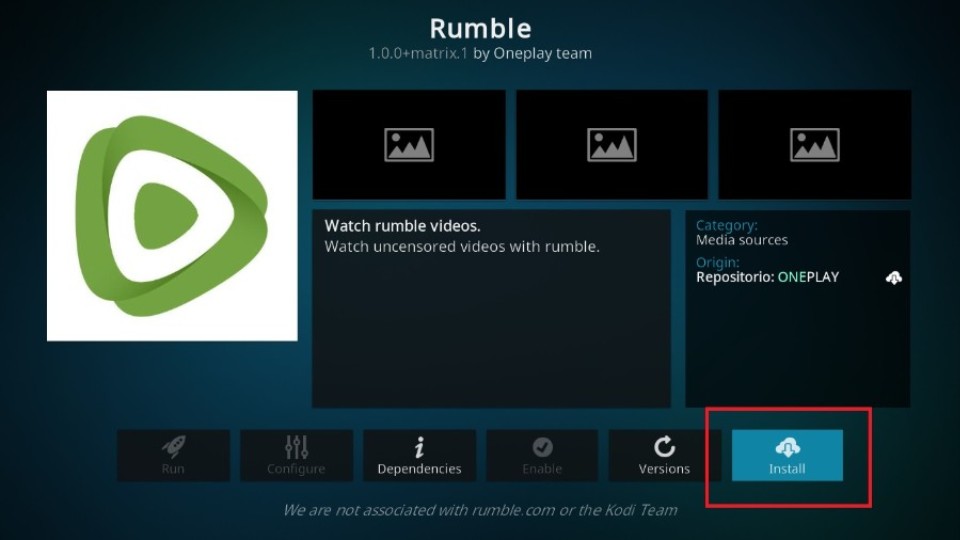
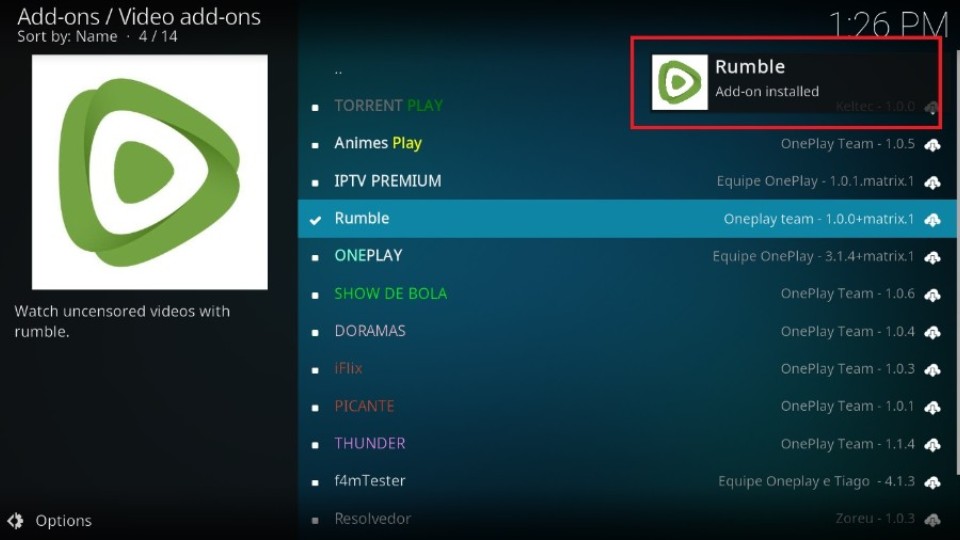

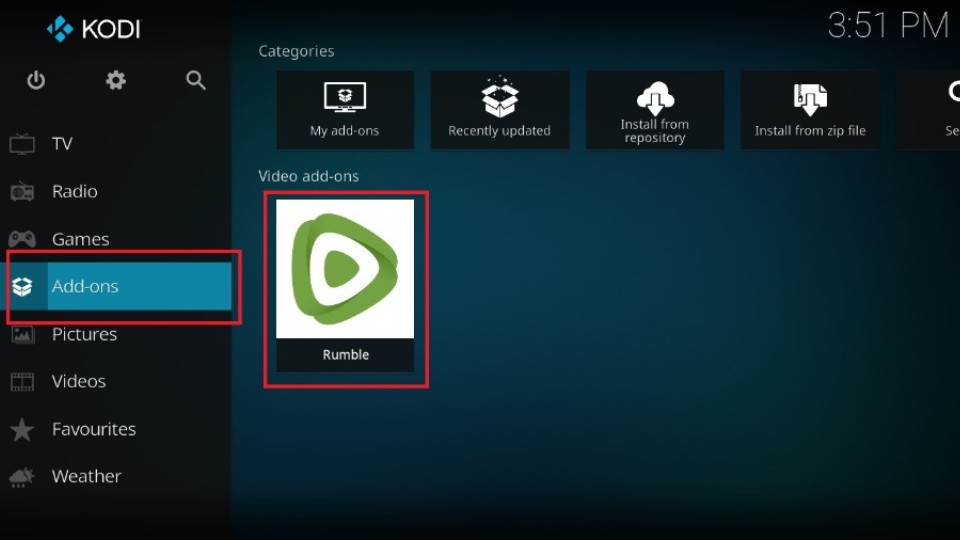
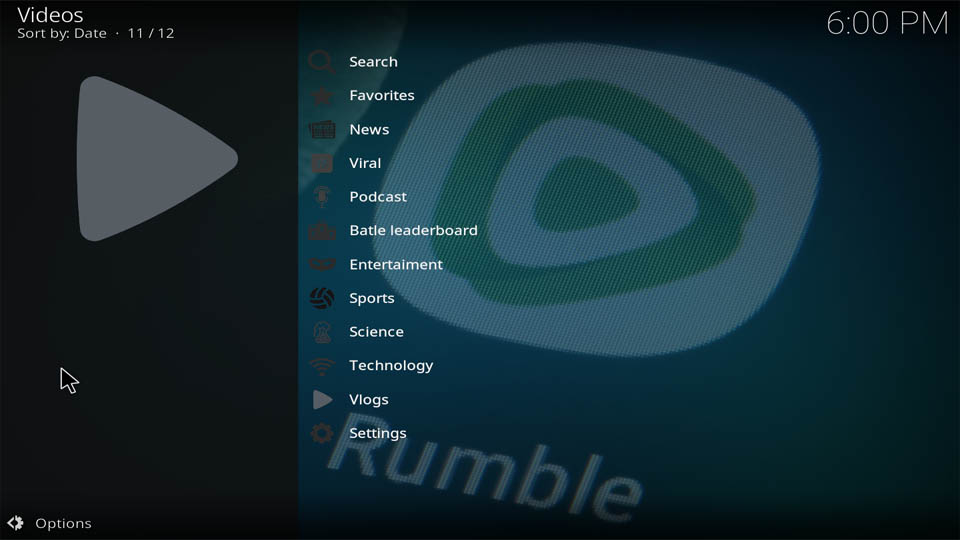
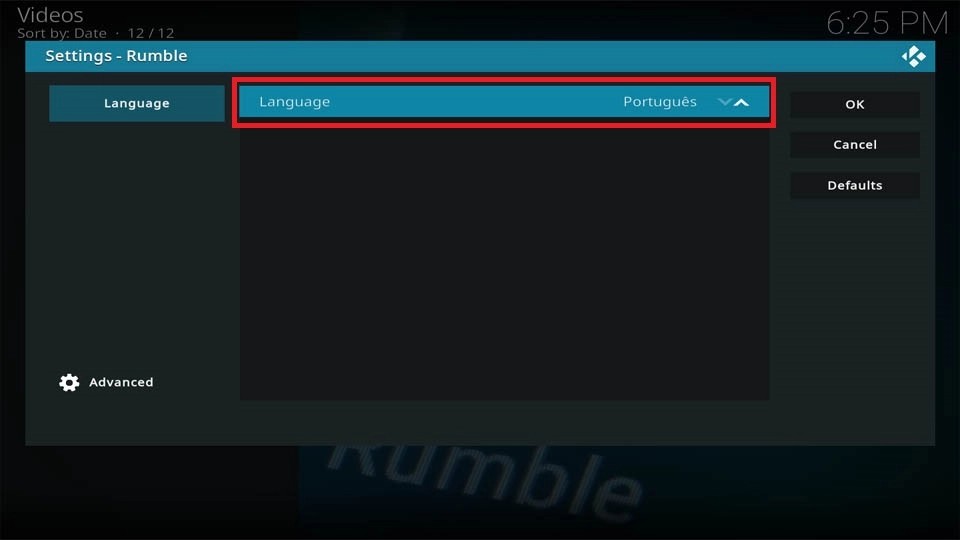
Leave a Reply