This blog will describe how to install and use Roku Channel on FireStick. It will also cover the application’s features, overview, and setup. The instructions apply to all FireOS gadgets like Fire TVs, FireStick Lite, FireStick 4K, and more. Let’s proceed with what Roku Channel is.
What’s Roku Channel?
Roku Channel is a streaming service offered by Roku. It is a free platform to watch movies, TV shows, series, live TV, and more. The app contains a wide variety of famous movies and Roku Originals. Moreover, the platform is regularly updated with new stuff to keep you happy and entertained.
Roku Channel is an ad-supported application with an easy-to-use layout. The Home menu features sections like K-Dramas, Live TV, Featured, Pets, and more. It makes searching for specific content easy and accessible. Moreover, the Roku channel also contains captions and parental controls.
Roku Channel is one of the best apps to have on FireStick.
Attention FireStick Users: Read before you continue
Your government and ISP are probably monitoring your streaming activities using your IP address 35.175.39.36 (exposed to all). You may get into serious legal trouble for streaming copyrighted videos on FireStick.
I strongly recommend getting a trusted VPN for FireStick to hide your IP address and protect your online identity.
I use ExpressVPN on all my devices as it is the most secure, fastest, and easy-to-use VPN. It comes with an unconditional 30-day money-back guarantee, and you get 3 free months with the yearly plan.
Don't miss out on the peace of mind and online security ExpressVPN provides.
Read: How to Install & Set up the best VPN on FireStick.
How to Create a Free Roku Account
You will need an active account to use the Roku channel application, so let’s start with creating one. Creating a Roku account is free and easy. The best part? It will hardly take you a few minutes if you follow these steps:
1. First, go to roku.com via a web browser. Then press the Sign In tab at the top-right end of the display.
2. The sign-in page will load. Press the Create Account option under the Create a Free Roku Account section.
3. Now, fill in the personal details for your account. Enter your Email, First name, Last name, Password, Birthday, and Gender. Then tick the Terms & Conditions and I am not a robot tabs. When done, press Continue.
4. Next, choose your PIN preference and hit Continue. And you’re done. Your free Roku account is now active.
Features of Roku Channel
Some features that set Roku Channel apart are:
- It has an extensive collection of shows, movies, series, live content, and kid-friendly stuff.
- The application is easy to use and has a premium layout.
- It is an entirely free, ad-supported platform.
- The app has a search facility to search for specific content without going through many videos.
- The parental control feature makes it great for parents.
How to Install Roku Channel on FireStick
Roku Channel is your go-to app for entertainment under one roof. So, the next step is to get the app for your big screen. Roku Channel is available on the Amazon App Store, and here’s how you can download it.
1. Power up your Fire TV and go to the main menu. Then press the Magnifying Glass icon.
2. When the Find menu opens, select the Search tab at the top of the screen.
3. Now, enter Roku Channel in the search field. Immediately, all the relevant search results will appear. Go down and select Roku Channel from the list.
4. Next, select Roku Channel from the Apps & Games section.
5. When the app’s dashboard loads, select the Get icon.
6. The Downloading sign indicates that the installation is underway.
7. You will receive The Roku Channel Ready to Launch notification. With this, the installation is complete. You can launch the app by pressing the Open icon or returning to the FireStick Home.
This is how you install the Roku channel on FireStick.
Wait! It looks like you are all set to start watching your favorite content on FireStick. But have you protected your online identity yet? You are under constant surveillance by the Government and ISP. Free streaming of copyrighted videos may get you into legal trouble.
Thankfully, you can easily avoid online monitoring and safeguard your privacy with a trusted VPN on FireStick. A VPN will hide your IP address and online identity by encrypting your internet connection.
Please note that I am not encouraging you to violate any copyright laws. You should always watch the content available in the public domain. I am simply recommending the use of a VPN to maintain your privacy. You have every right to your privacy, which is constantly being breached these days.
I personally use ExpressVPN and have found it to be the fastest and most secure FireStick VPN. It is also the most streaming-friendly VPN I have ever used. Therefore, I highly recommend getting ExpressVPN for FireStick.
Here is how you can quickly get the ExpressVPN app on FireStick:
Step 1: Click HERE to subscribe to ExpressVPN and enjoy a 49% discount with 3 months of extended service. You are also eligible for a 30-day, full money-return guarantee.
Step 2: Download and install ExpressVPN on FireStick
- Choose the Find > Search option on the FireStick home screen on the menu bar.
- Search for ExpressVPN.
- Click the ExpressVPN icon on the following window.
- Click Download or Get on the next window
Step 3: Open ExpressVPN once you have downloaded it. Sign in with your account.
Step 4: Choose a server and click the Connect/Power button
Put your mind at ease now! You have successfully secured your streaming activities with ExpressVPN.
How to Setup Roku Channel on FireStick
After completing The Roku Channel installation, you may create the app’s shortcut on the home screen. It will help you access the app quickly. Once that’s done, you can proceed to set up The Roku Channel on FireStick. Follow these instructions:
Press the Three Square icon on Fire TV Home in the right corner.
Then select Roku Channel when the Apps & Channels menu appears.
Wait for the application to load.
The first menu that pops up after the app loads is the Sign Up/Login section. Press the Sign In tab to proceed.
Now you must complete the onscreen steps to sign in on Roku Channel. Copy the URL and Code displayed on FireStick.
On a different web browser, visit roku.com/trclink. Then, enter the Code displayed on your TV. Lastly, press the Submit button.
The sign-in process has been completed successfully.
Return to Fire TV Home and enjoy streaming on Roku Channel.
How to Use Roku Channel on FireStick
Roku Channel is a free hub to stream all your favorite shows and movies. After completing the installation and setup, let’s get on with the fun stuff. I have compiled a short tutorial on how to use Roku Channel like a pro. Please follow these steps:
The home screen will launch by default when you load the Roku channel. It is divided into various sub-sections and side menus. The top section is labeled Live TV, and the following is K-Dramas. You can explore the content in each category by sliding right.
The sections below K-Dramas are Featured and Pets. These contain popular content and pet videos.
Next is the Animal Tales category, which encompasses animal-related content like shows and series. After that comes the Spring Streams; you can explore the available content individually.
Now, select Roku Original from the side menu. All the exclusive content in the application will appear.
Next, select Live TV to view the available live content.
The following menu is called Kids & Family. It contains all the kid-friendly stuff.
Select the Categories menu to explore shows and movies from various categories like music, comedies, action, horror, and more.
After Categories is the Search facility. Click on the Search tab. You can look for specific shows and movies by entering a keyword in the search field.
The last menu is called Settings & Account. You can turn on captions, sign out, apply parental control, and more using the menu.
FAQ’s
Is Roku Channel free to use?
Yes, Roku Channel is entirely free to use. It’s an ad-supported platform. You must first create a free account on the official Roku website to use the application. However, it’s little work compared to accessing tons of exclusive and popular content on the entertainment application.
Is Roku Channel app safe and legal?
Yes, Roku Channel is safe and legal. The application is officially available on various app stores and poses no risk to your online privacy. Most users are concerned about the legal and safety status of the app, as it offers free content. Nonetheless, you don’t have to worry at all. The platform is safe.
Final Words
The above tutorial described how to install and use the Roku Channel app on FireStick. The application is heaven for all entertainment lovers. From movies to TV shows, there is something for everyone. Plus, the layout feels premium and user-friendly, which helps alleviate the streaming experience.
Related:
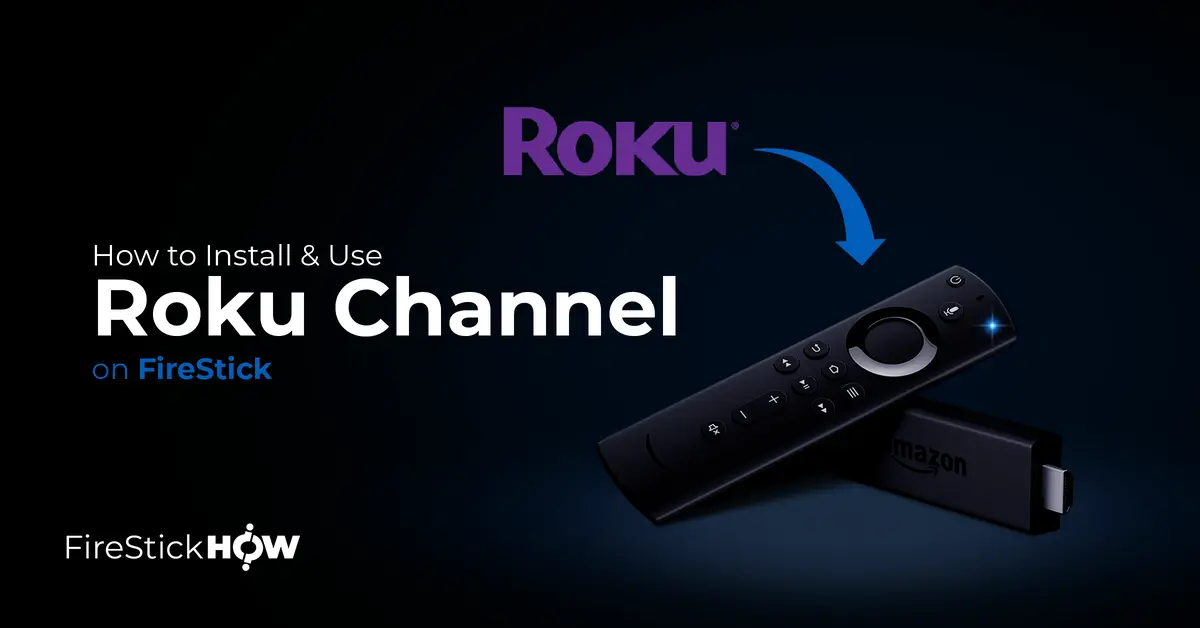
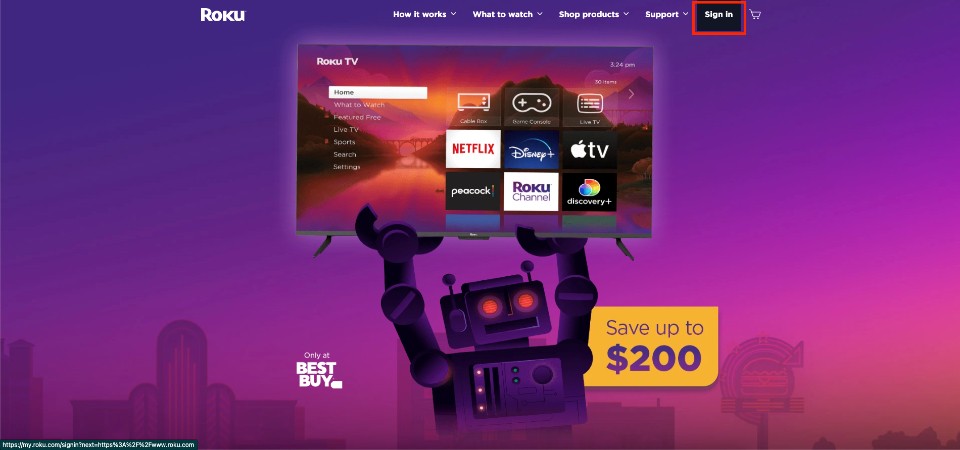
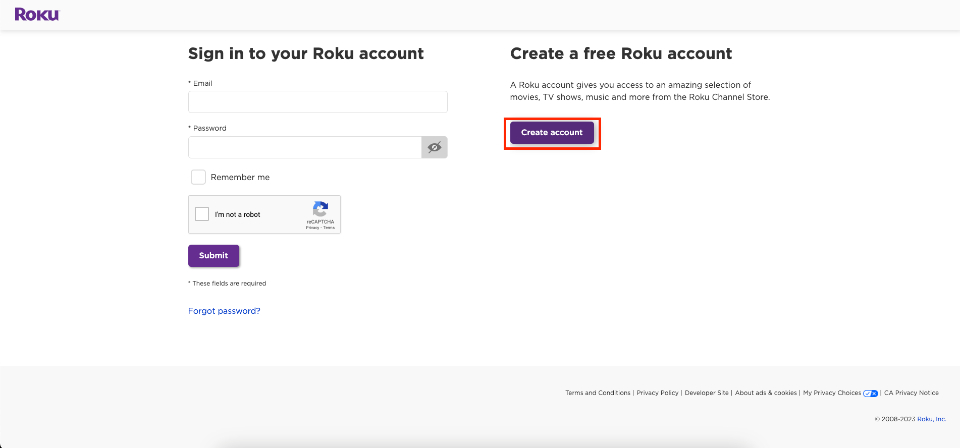
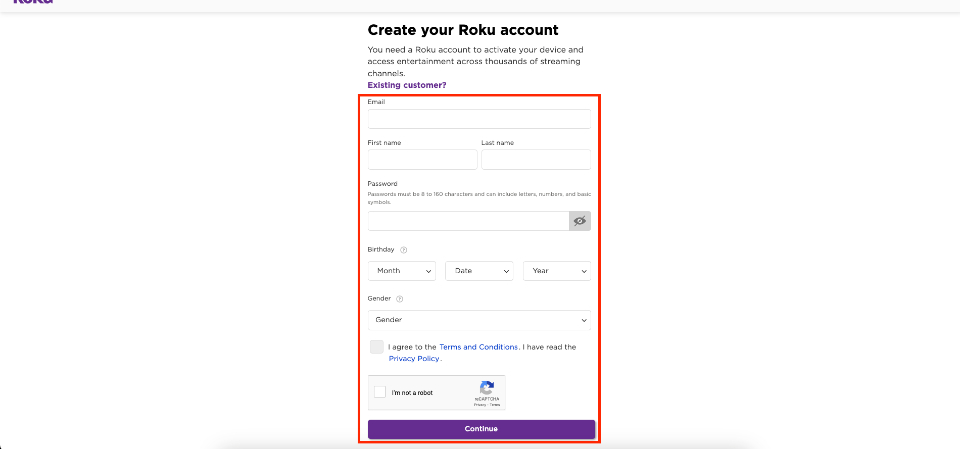
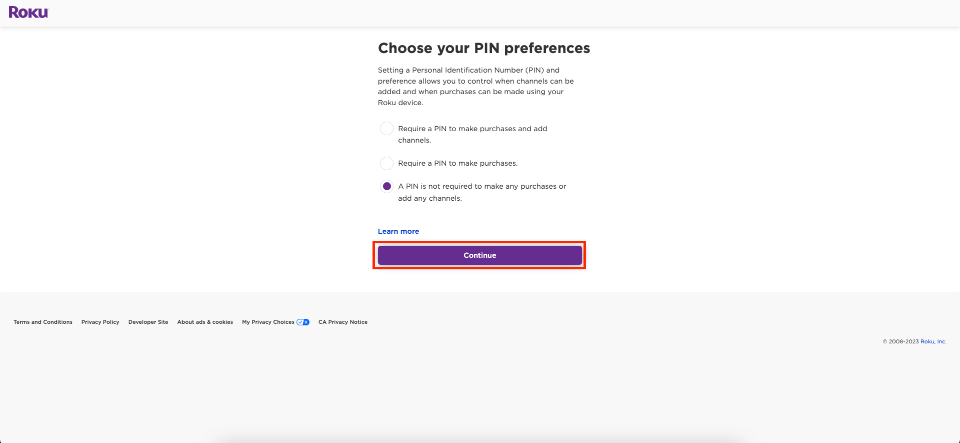
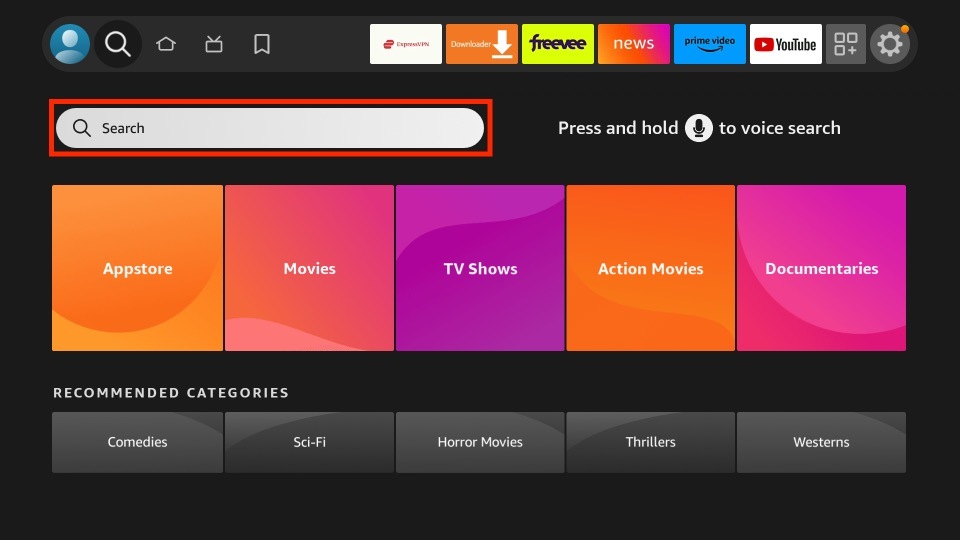
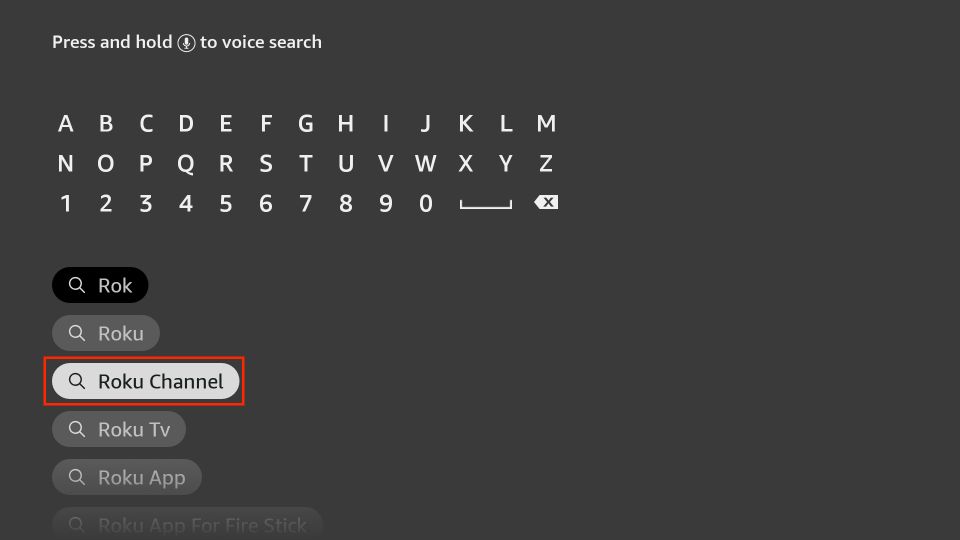
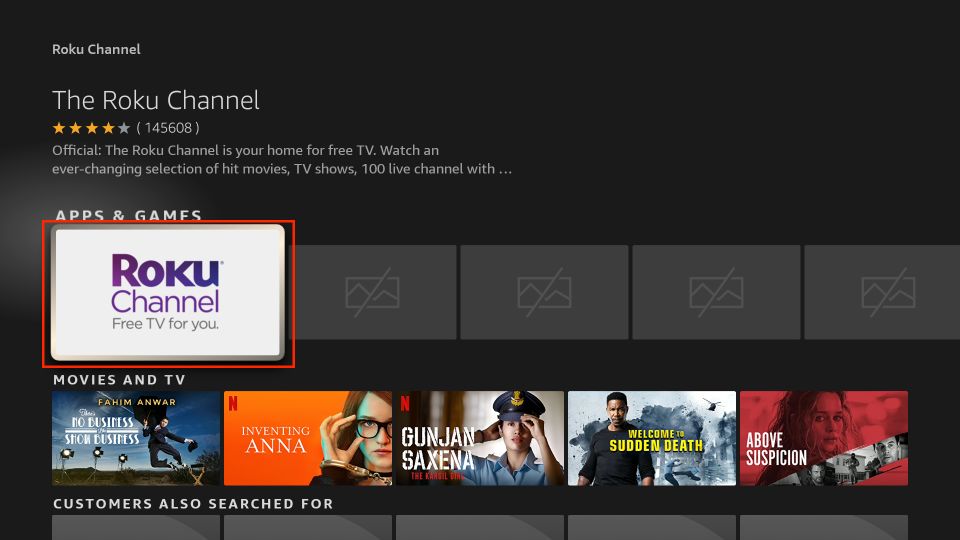
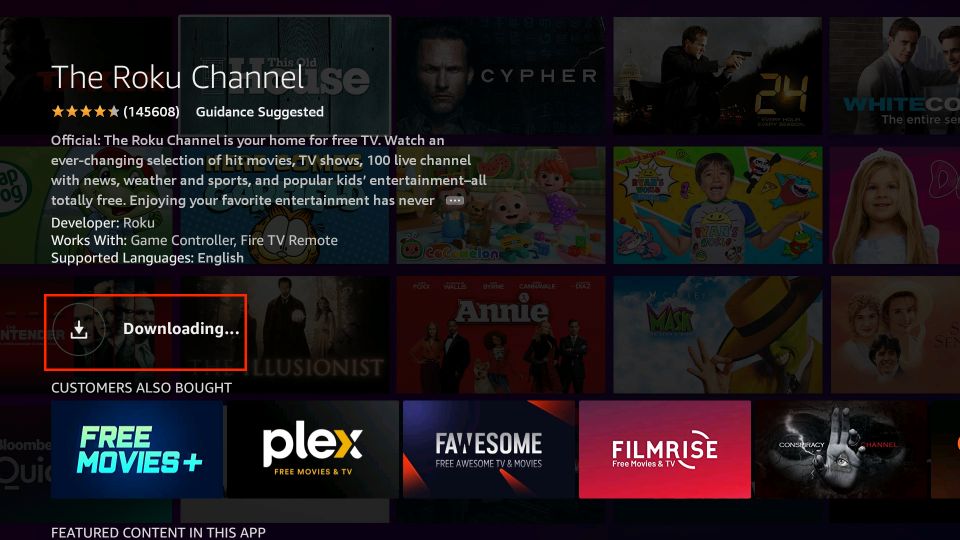
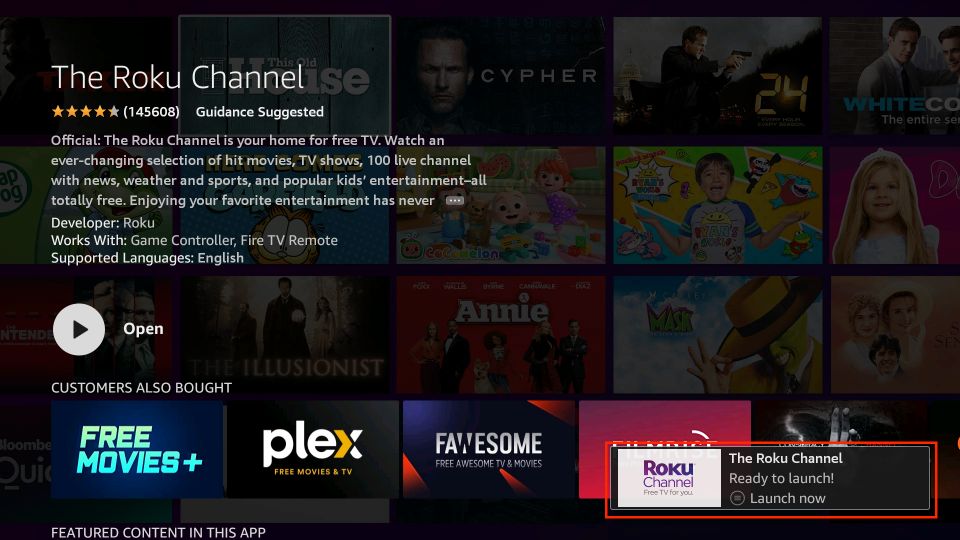






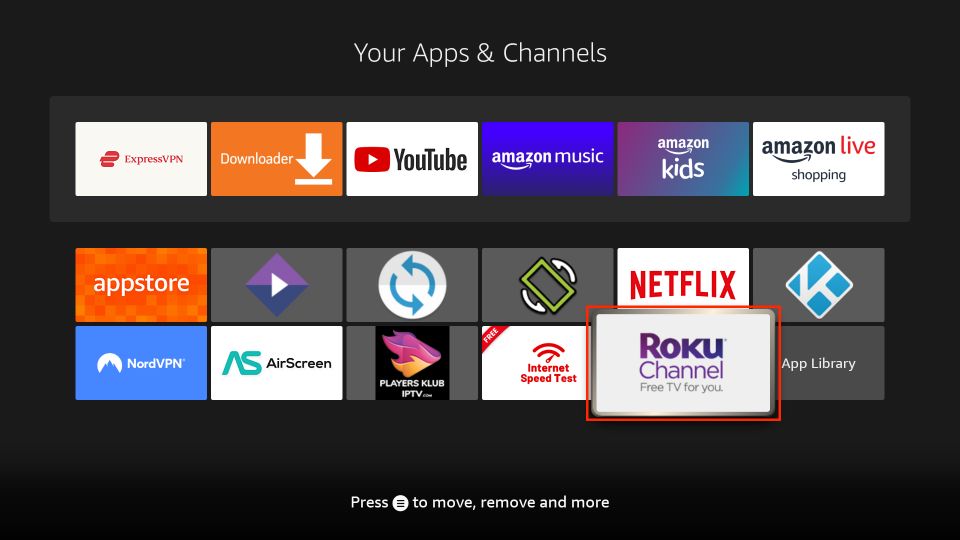
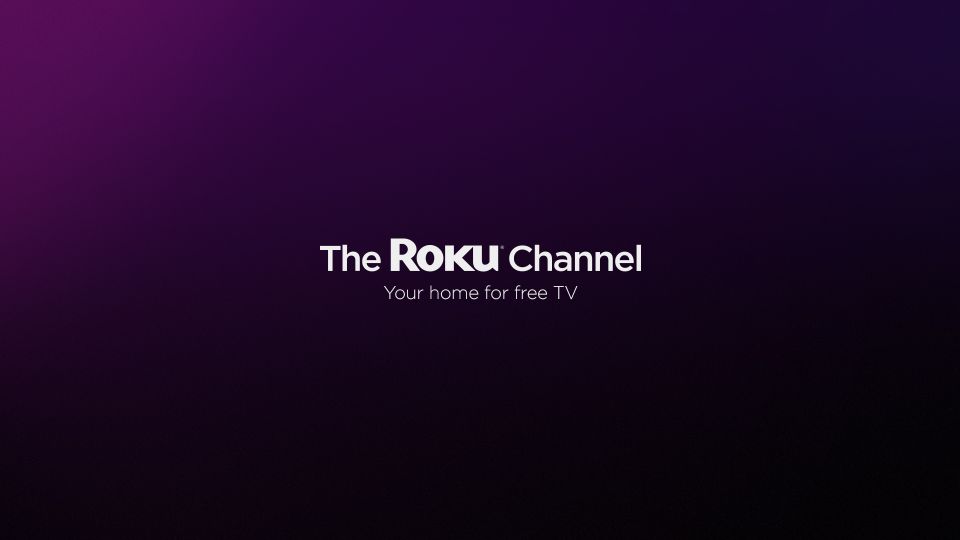
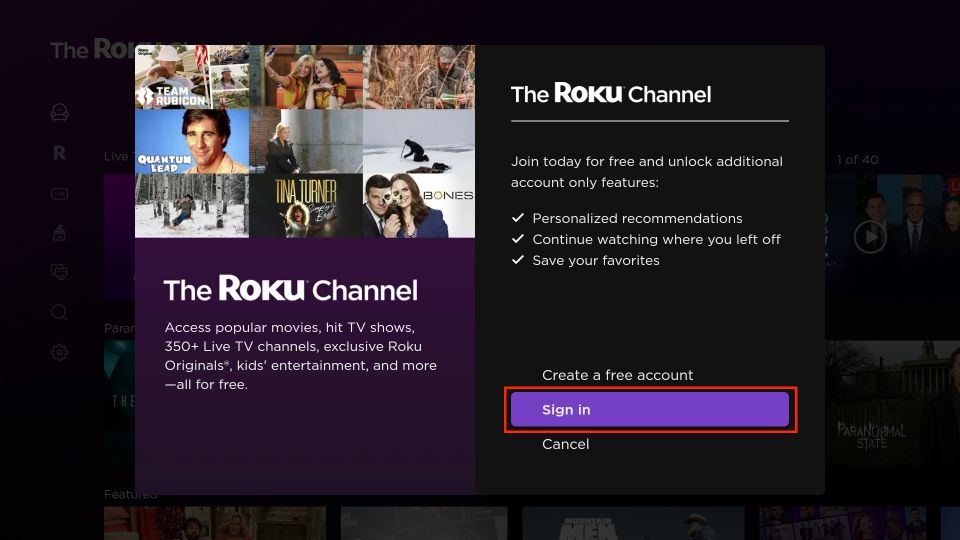
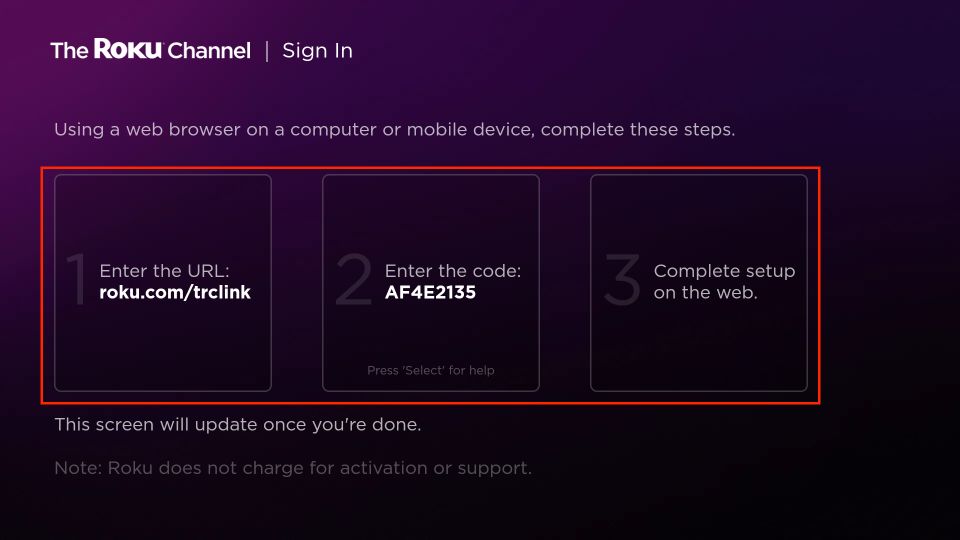
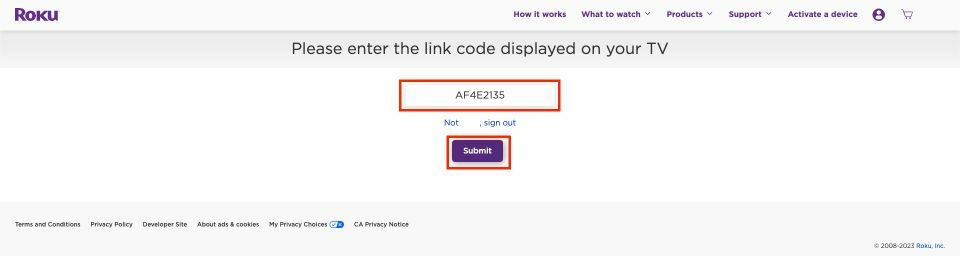
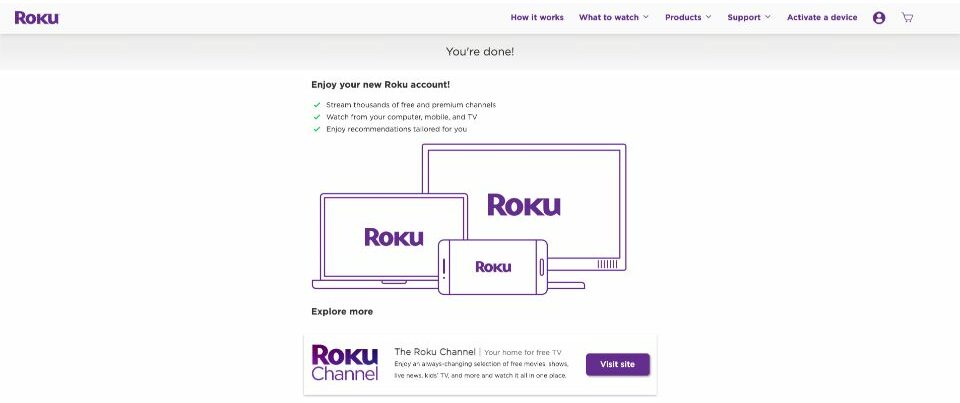
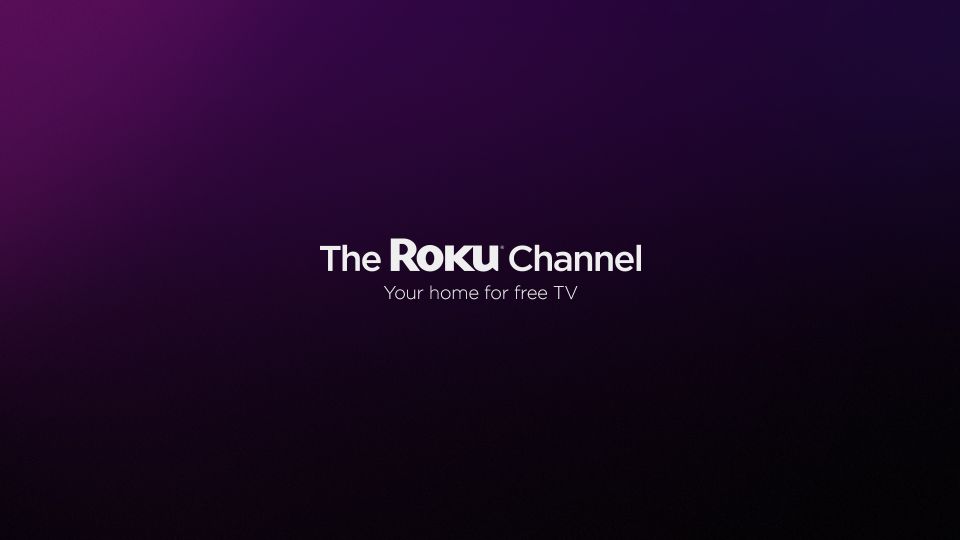
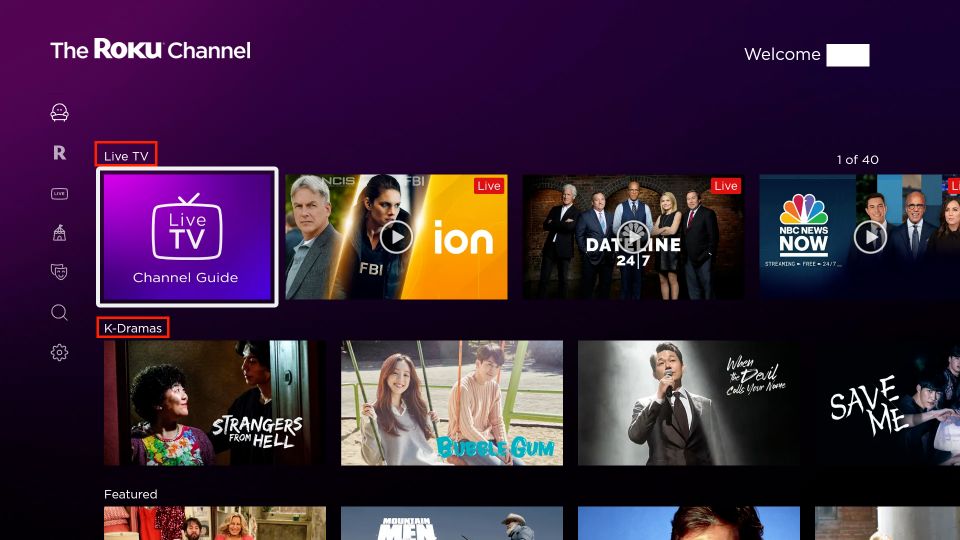
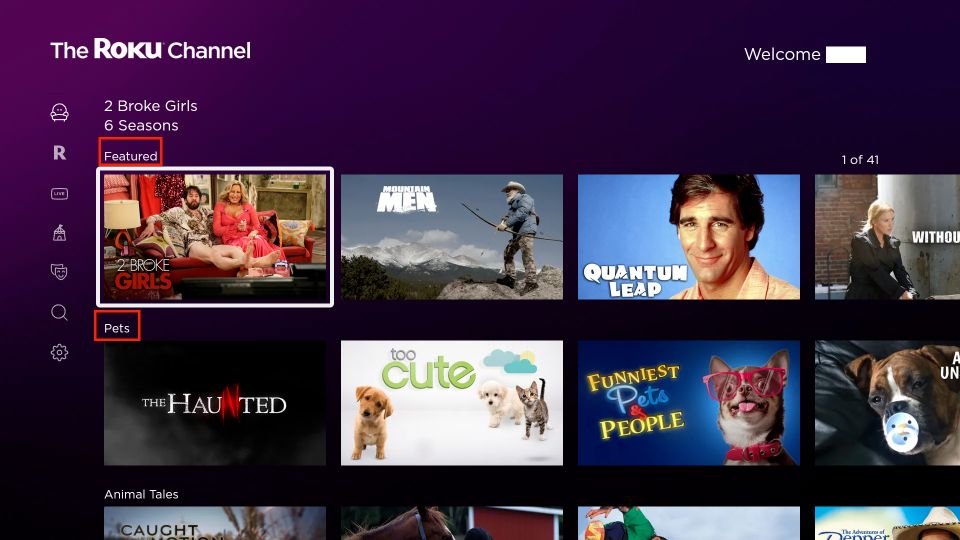
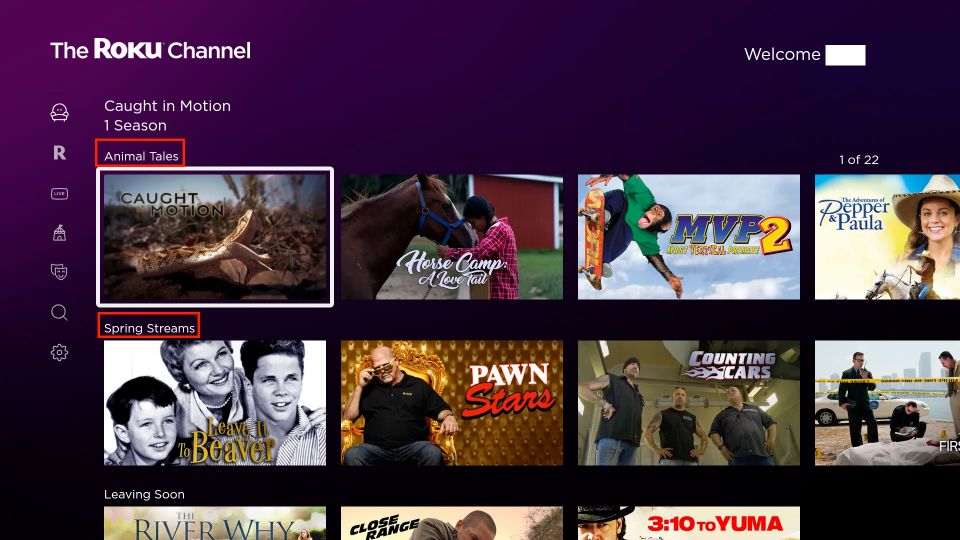
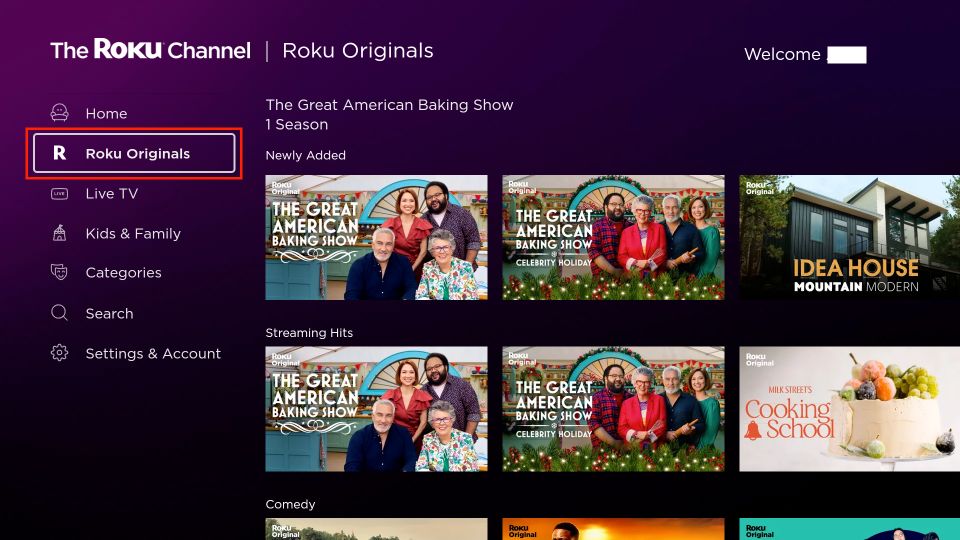
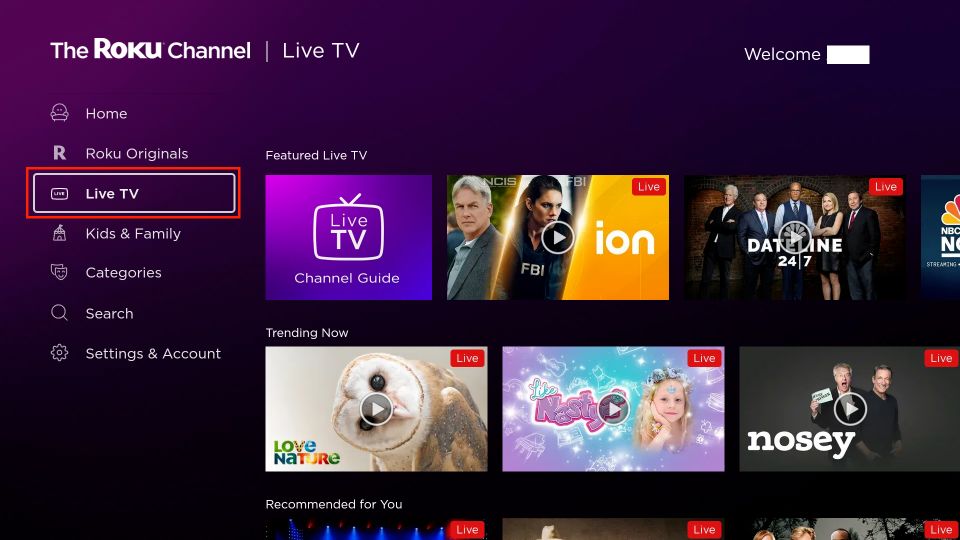
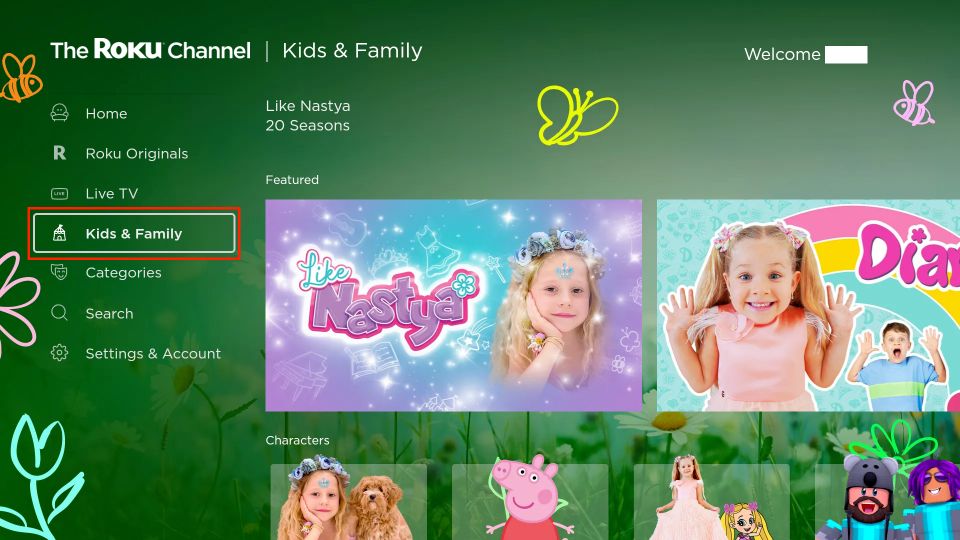
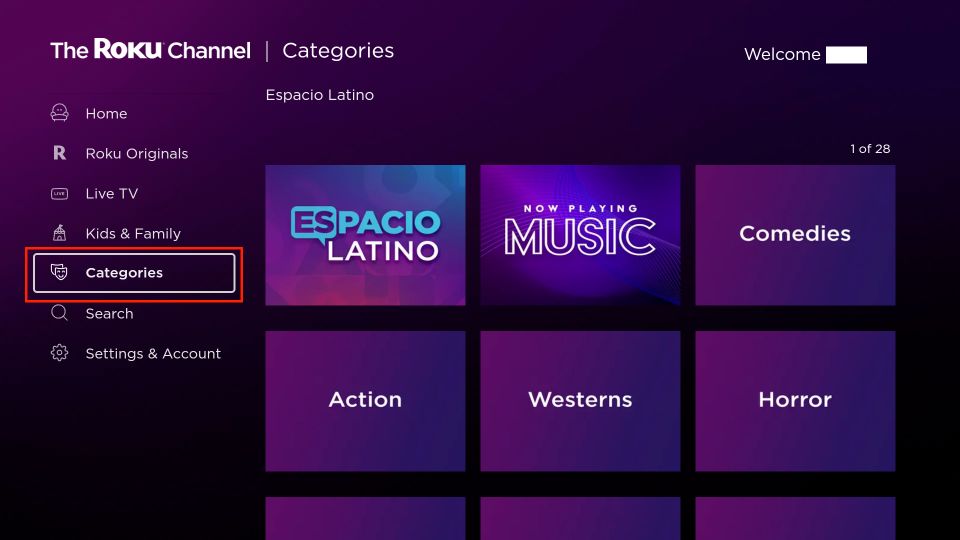
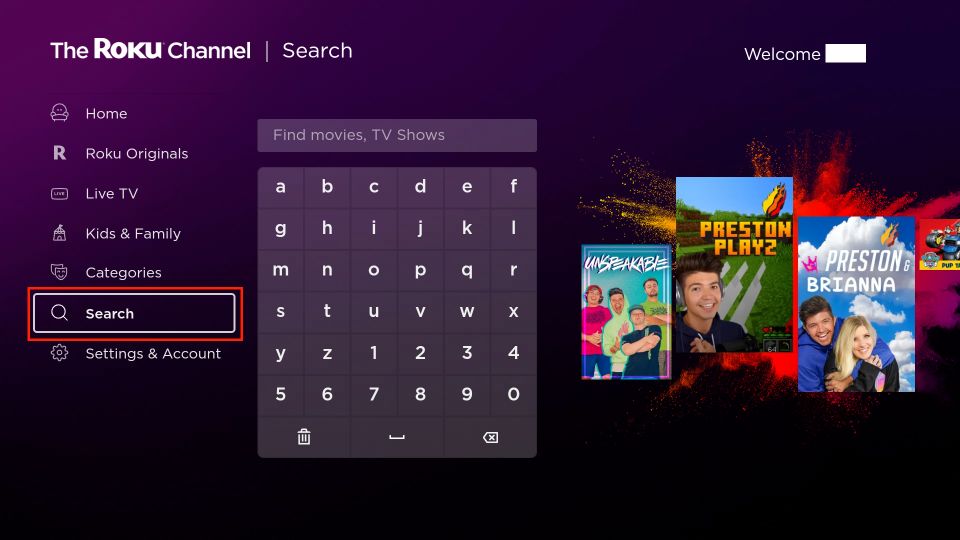
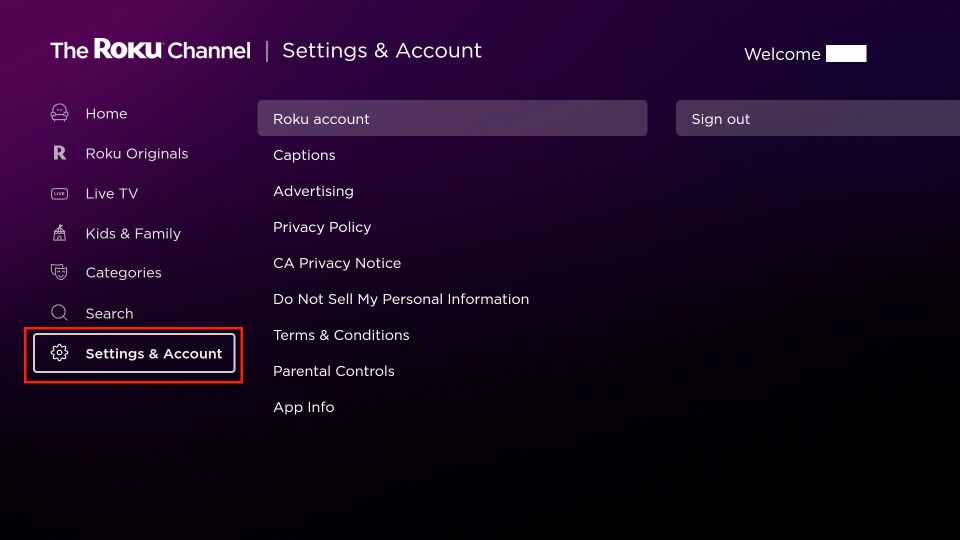
Leave a Reply