This tutorial shows you how to install RetroArch on FireStick. The instructions apply to any Fire TV or Fire OS device, including FireStick 4K, 4K Max, FireStick Lite, Fire TV Cube, FireStick 3rd Gen, and TV sets with built-in Fire OS. It is a feature-packed open-source file. I will give a brief overview of the app alongside highlighting the main factors that make it stand out.
What Is RetroArch?
RetroArch is an open-source project where you can add different emulators and classic games. We all played games in our childhood that will always remain in our memories. However, RetroArch allows you to revive those moments with a powerful development interface called Libretro.
You can play over 500 games whenever you want. The application is available on Android, Linux, macOS, Apple, and other platforms. Of course, playing games on a bigger screen like FireStick TV has its own experience.
It supports PlayStation, Game Boy, Atari, and Nintendo 64. You can run all the retro games without any problem. I will also list more of its features in the next section. RetroArch wasn’t officially available on the Amazon App Store before July last year. The developers then announced its availability, and it instantly became popular.
It is one of the best apps to play games on FireStick.
Attention FireStick Users: Read before you continue
Your government and ISP are probably monitoring your streaming activities using your IP address 35.175.39.36 (exposed to all). You may get into serious legal trouble for streaming copyrighted videos on FireStick.
I strongly recommend getting a trusted VPN for FireStick to hide your IP address and protect your online identity.
I use ExpressVPN on all my devices as it is the most secure, fastest, and easy-to-use VPN. It comes with an unconditional 30-day money-back guarantee, and you get 3 free months with the yearly plan.
Don't miss out on the peace of mind and online security ExpressVPN provides.
Read: How to Install & Set up the best VPN on FireStick.
Features of RetroArch
Above was a bit of description about RetroArch, now is the time to look at the app’s highlights.
- Open Source project that anyone can access.
- Allows downloading any retro game with its emulator option.
- Supports games from PlayStation, Nintendo, Game Boy, and Atari.
- Available on Android, iOS, macOS, Linux, Amazon FireStick, and more.
- Free of cost.
- No advertisements.
- Option to connect with your friends from anywhere.
- Play multiplayer with NetPlay.
- Easy controls and an excellent User Interface.
- Over 80 programs (cores) as of now.
- Cores can be downloaded online.
- Supports multi-language.
Not only these but there are many more features the app has in store for you. So download and enjoy the gaming experience on your FireStick or any other device. You can play on mobile, laptop, tablet, or smart TV.
How to Install RetroArch on FireStick
Now that we have read about the app, it’s finally time to look at its installation process. Follow the steps below to install RetroArch on FireStick TV successfully.
1. On the home screen of your FireStick, click on Find.
2. Select Search
2. Type in RetroArch in the search bar.
3. Select RetroArch as soon as the name pops up in the search results.
4. Click on Get or Download. Wait for the app to install.
5. Open up the application and start using it.
That’s it. It’s as easy as it can get.
Wait! It looks like you are all set to start watching your favorite content on FireStick. But have you protected your online identity yet? You are under constant surveillance by the Government and ISP. Free streaming of copyrighted videos may get you into legal trouble.
Thankfully, you can easily avoid online monitoring and safeguard your privacy with a trusted VPN on FireStick. A VPN will hide your IP address and online identity by encrypting your internet connection.
Please note that I am not encouraging you to violate any copyright laws. You should always watch the content available in the public domain. I am simply recommending the use of a VPN to maintain your privacy. You have every right to your privacy, which is constantly being breached these days.
I personally use ExpressVPN and have found it to be the fastest and most secure FireStick VPN. It is also the most streaming-friendly VPN I have ever used. Therefore, I highly recommend getting ExpressVPN for FireStick.
Here is how you can quickly get the ExpressVPN app on FireStick:
Step 1: Click HERE to subscribe to ExpressVPN and enjoy a 49% discount with 3 months of extended service. You are also eligible for a 30-day, full money-return guarantee.
Step 2: Download and install ExpressVPN on FireStick
- Choose the Find > Search option on the FireStick home screen on the menu bar.
- Search for ExpressVPN.
- Click the ExpressVPN icon on the following window.
- Click Download or Get on the next window
Step 3: Open ExpressVPN once you have downloaded it. Sign in with your account.
Step 4: Choose a server and click the Connect/Power button
Put your mind at ease now! You have successfully secured your streaming activities with ExpressVPN.
Overview of RetroArch
Firstly, here’s how to create a shortcut for RetroArch on your home screen. Next, follow our guide on creating a shortcut for an app on the home screen of FireStick.
How to Use RetroArch on FireStick
When you open the app, it will ask for permissions, so grant them. Afterward, you will be taken to the home page. There, you will find the following menus in order.
- Main menu
- Settings
- Favorites
- History
- Images
- Music
- Netplay
- Important Content
- Explore
If you want to hide any of them, follow the steps below.
1. Go to Settings.
2. Go to User Interface.
3. Go to Menu Item Visibility. Select the options that you want to hide.
4. Return to Main Menu. Click on Configuration File.
5. Select Save Current Configuration.
How to Add a Core in RetroArch
The cores on RetroArch are just like plugins on a browser. Here, the cores include emulators, their ROM, and ISO files. Without this, you can’t play any game. ROM and ISO files are mainly available on RetroArch; you need to download them.
On the other hand, emulators must be downloaded from an outside source and saved in an external media storage device. Afterward, they need to be added to RetroArch.
Now to add a core, follow the steps below.
1. On the home screen of RetroArch, click on Load Core.
2. Select Download a Core.
3. Go through the list of available cores and select the one you want to install.
4. Wait for the installation. Return to the Main Menu and click on Import Content.
5. Click on Manual Scan. Select Default Core from the menu that appears.
6. The emulators you have installed will be shown here. Please select any one of them. Then, click Start Scan on the following menu.
The core will be added to RetroArch. The process is the same for other emulators.
Now click on the emulator and select Run to start a game.
How to Adjust Graphics in RetroArch
To adjust the graphics, do the following:
1. Select Settings and Select Video.
2. Select Scaling.
3. Toggle ON Integer Scale.
4. Return to the Main Menu and select Configuration File.
5. Now select Save Current Configuration.
FAQ’s
Is RetroArch available on FireStick?
Yes, it is officially available on the Amazon App Store.
Does RetroArch cost anything?
No, it does not. RetroArch is completely free of cost.
How many games can RetroArch run?
You can play over 500 retro games using the emulators supported by those games.
How do I play a game on RetroArch?
Firstly, you have to download RetroArch on FireStick. Afterward, the need to add different emulators arises. They can be downloaded from an outside source as well. Connect your media to FireStick, having loaded the emulator to an external media storage. Then you can import the content. It doesn’t matter if you add or import an emulator, click on Run after that and start playing games.
Wrap Up
This is all that was needed to know about installing RetroArch on your FireStick. Who doesn’t like some leisure time to be spent playing vintage games? Besides, the platform to play them is straightforward to operate. Not many apps like RetroArch are out there. Therefore, if you were looking for one, RetroArch is the game’s name. Go for it, and you won’t be disappointed.
Related:
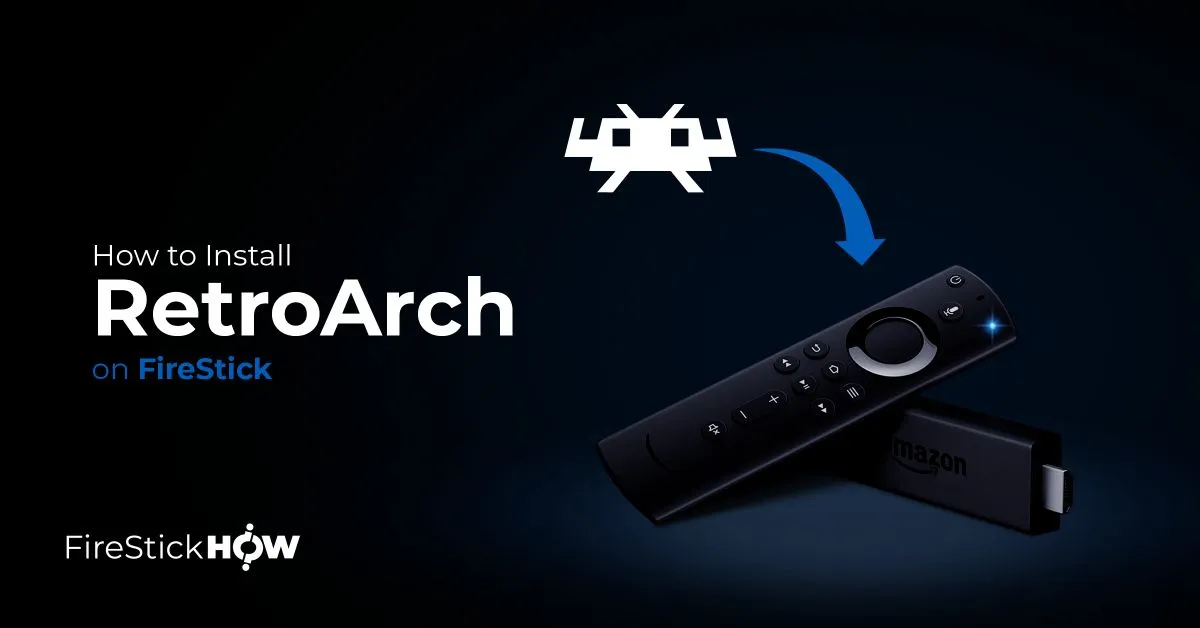
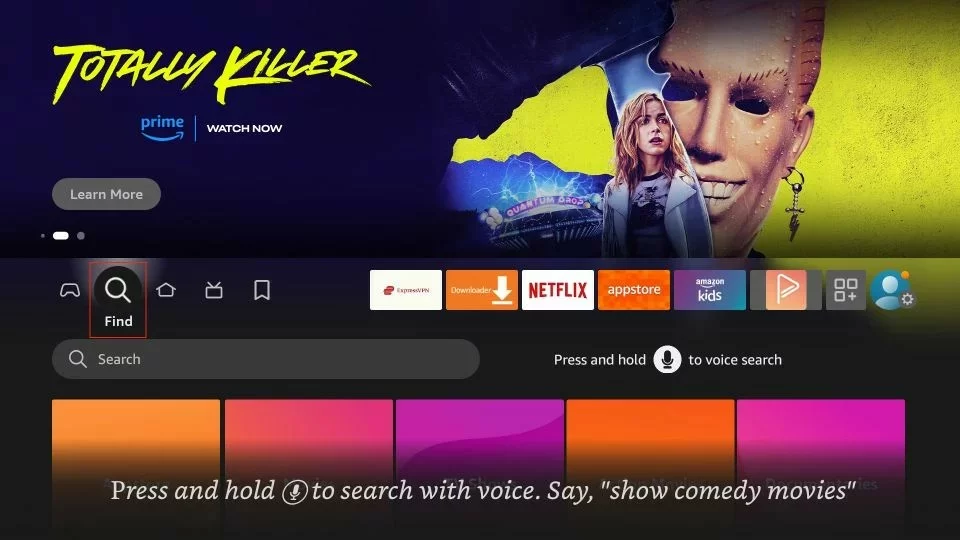
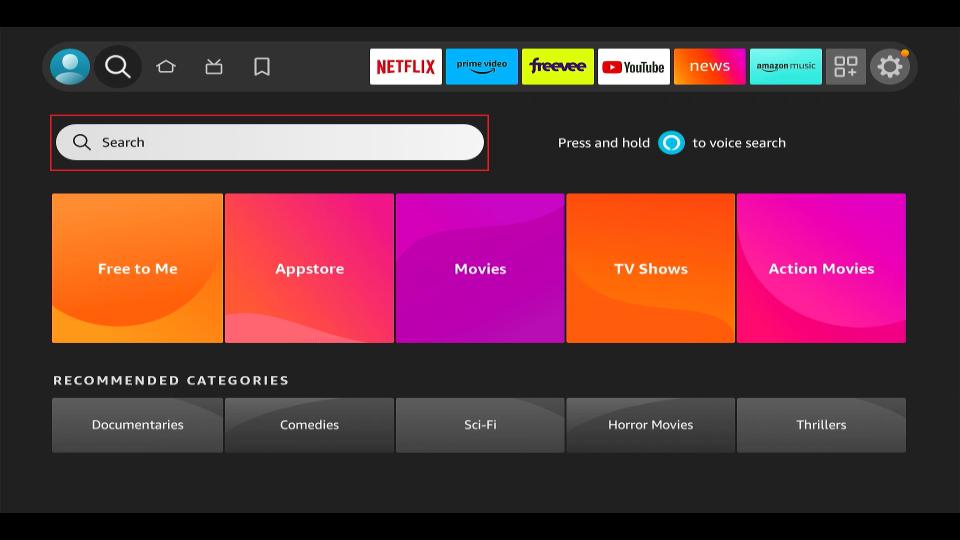
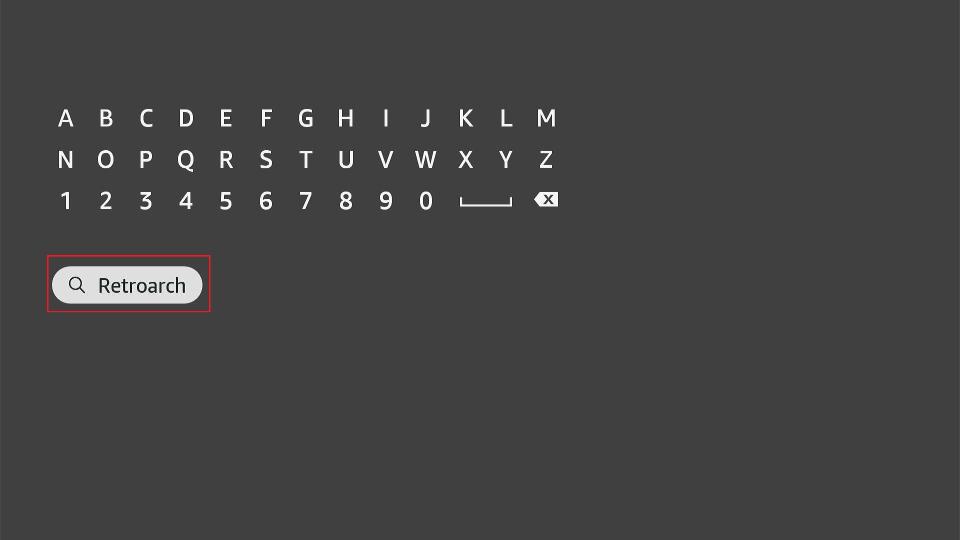
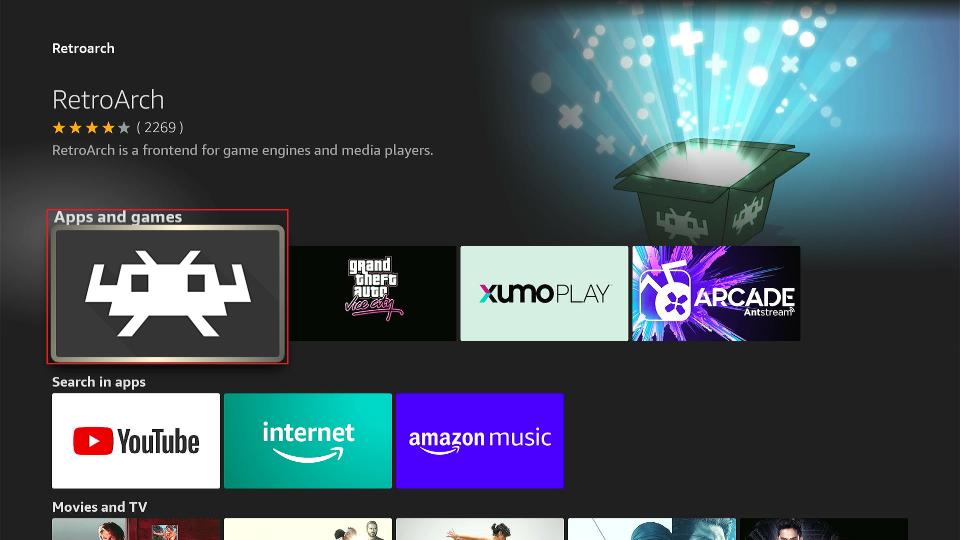
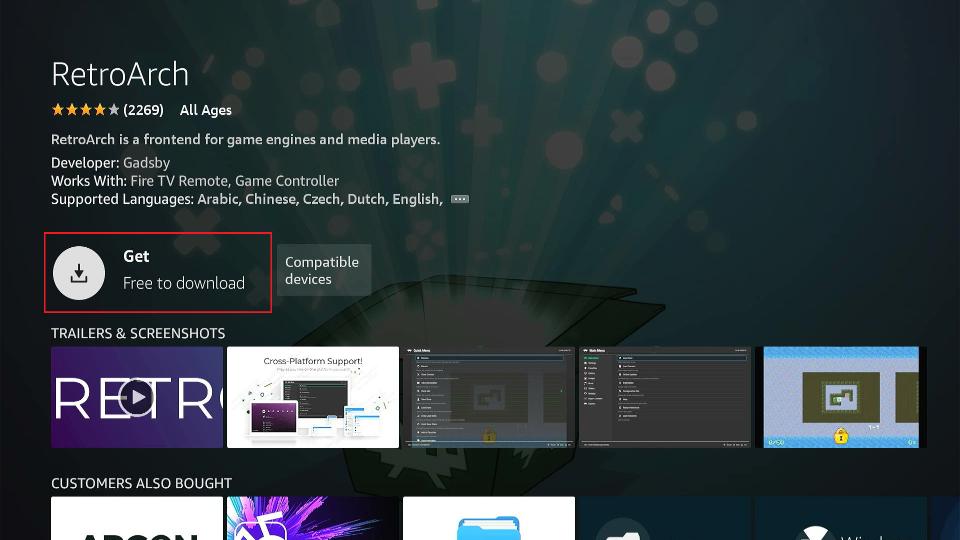
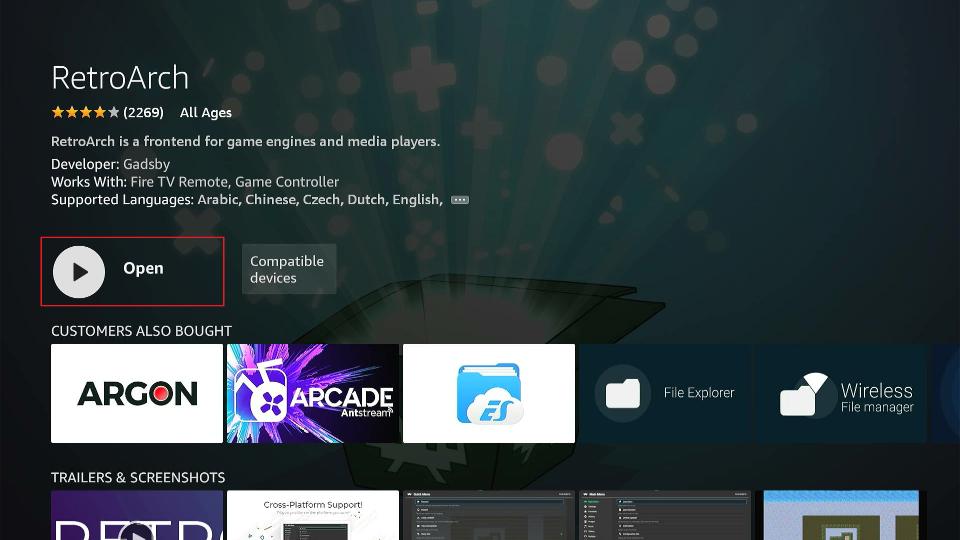






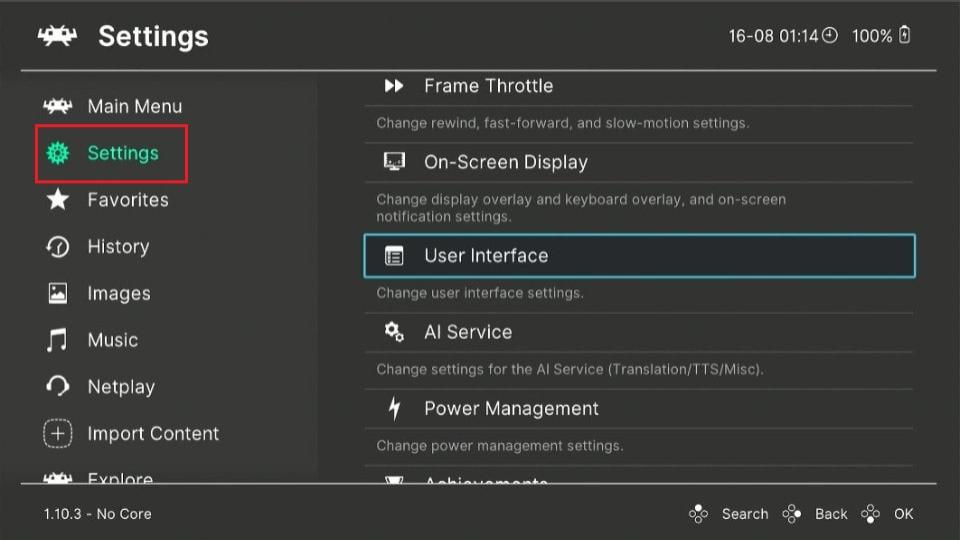
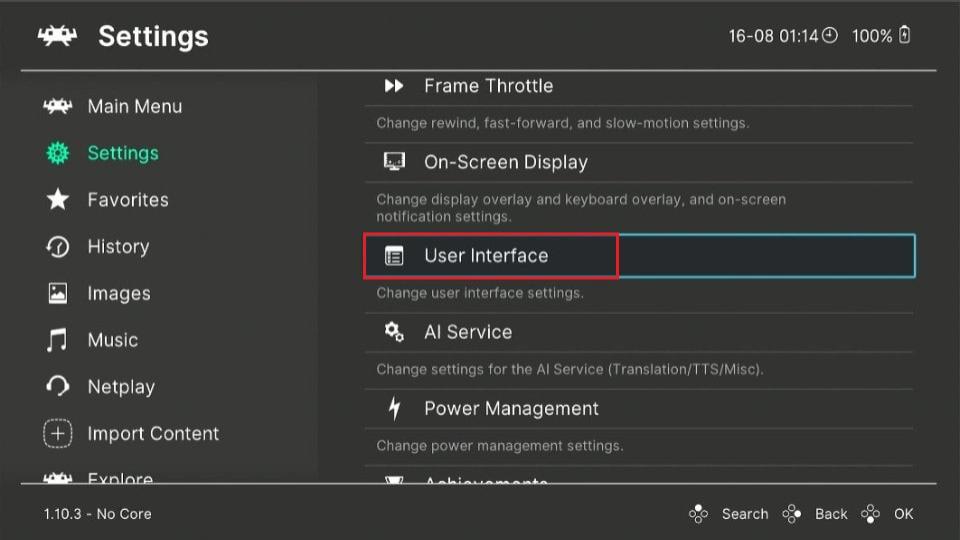

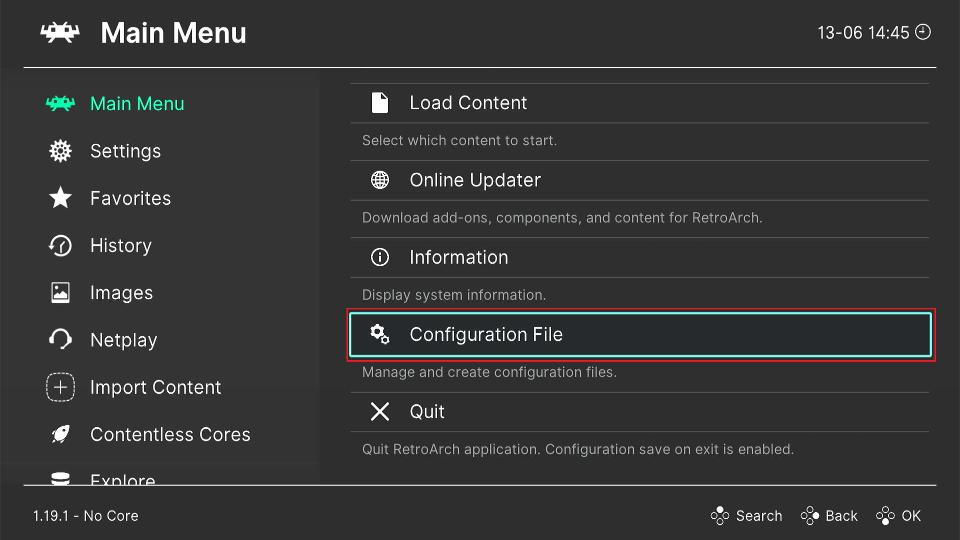
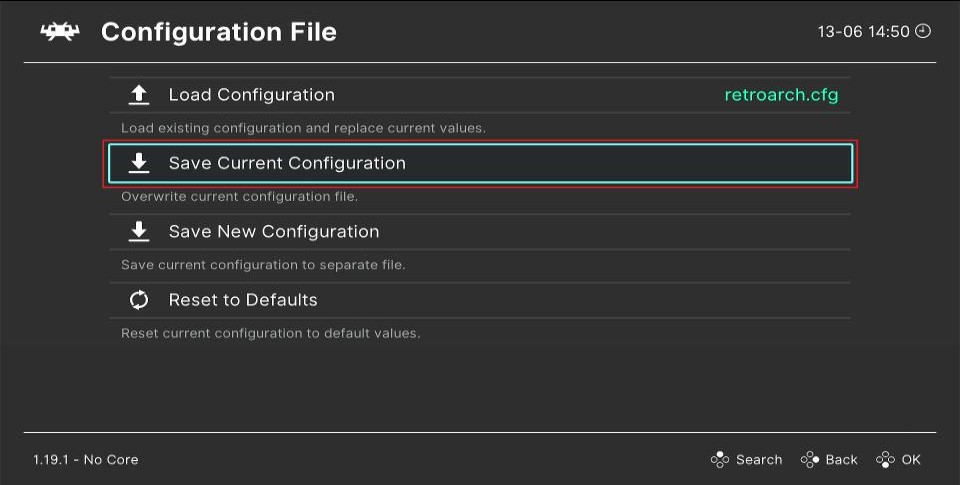
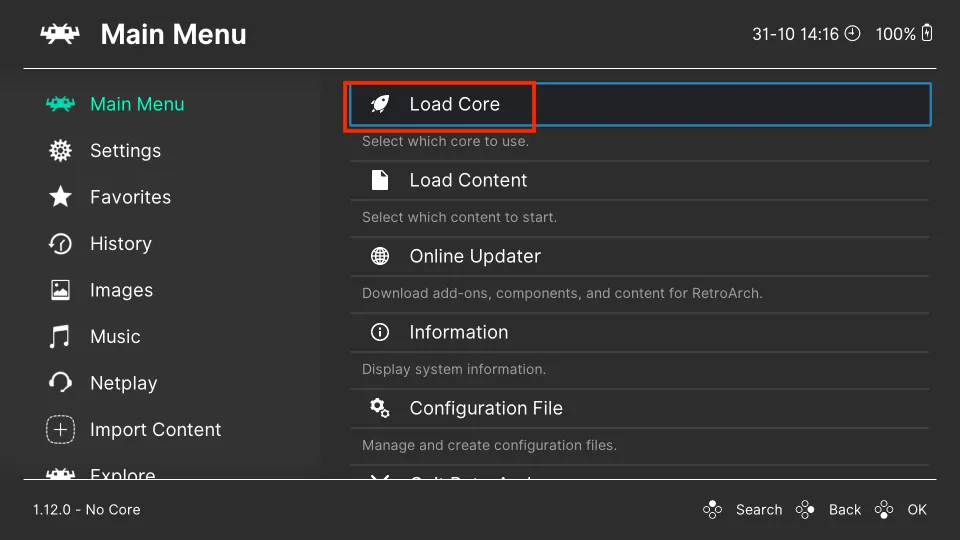
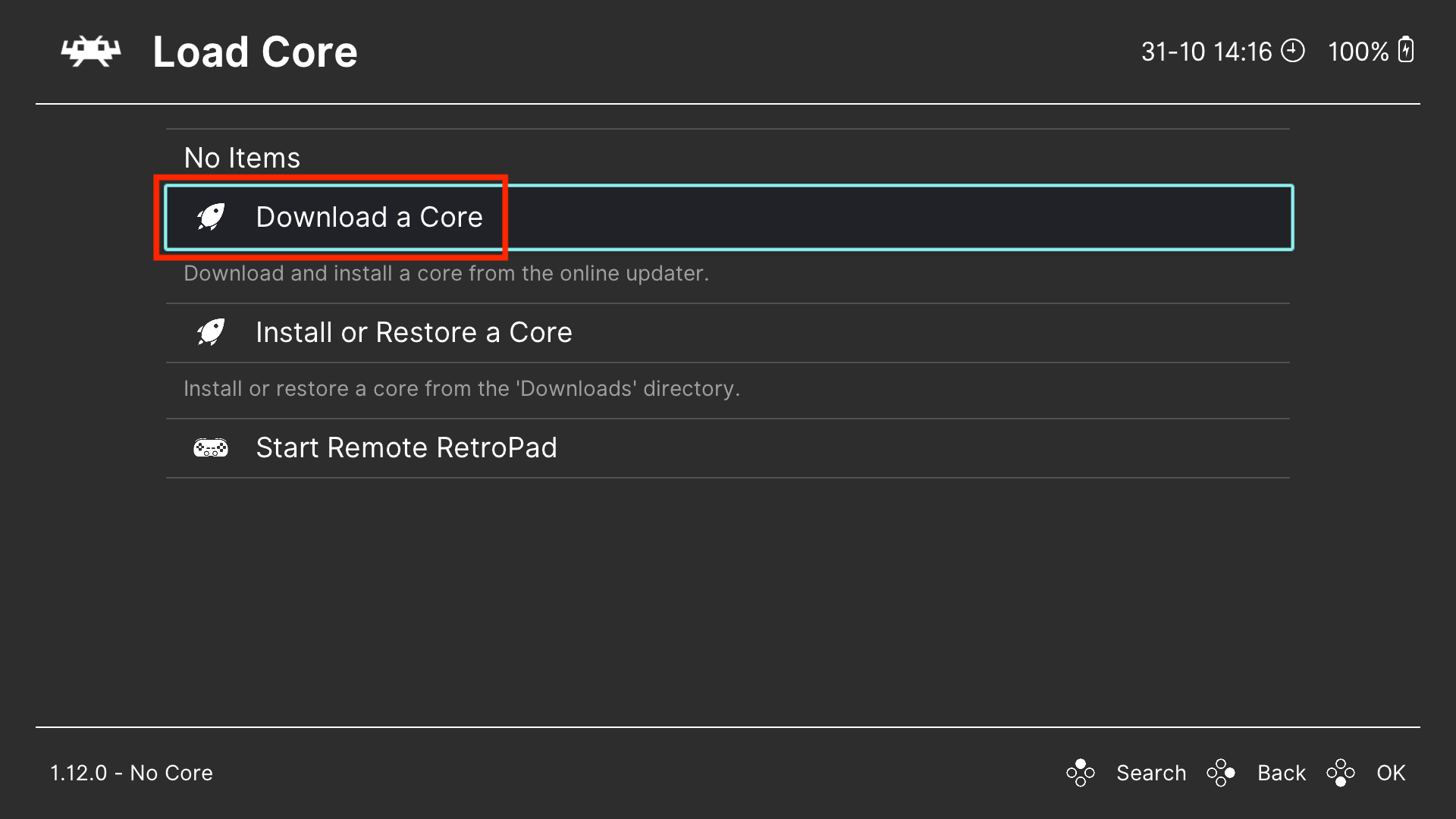
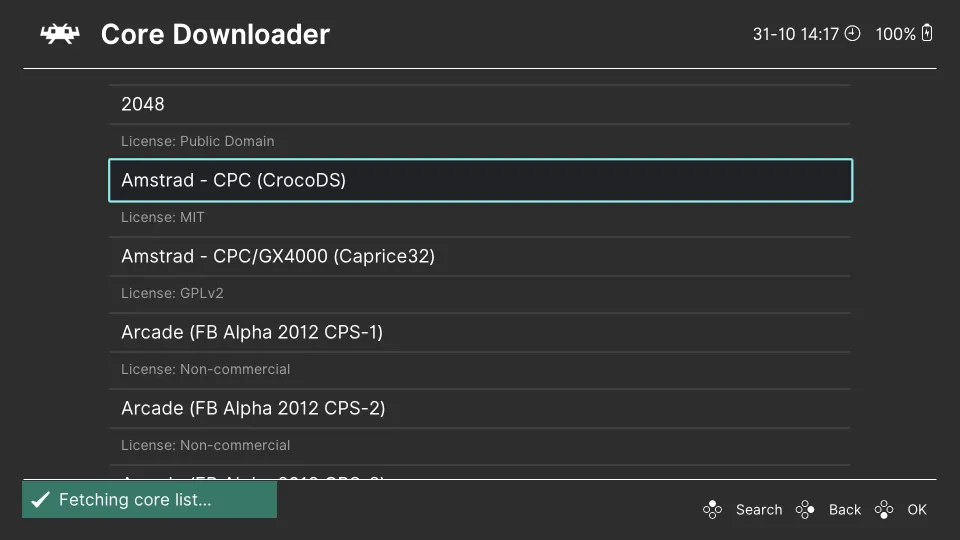
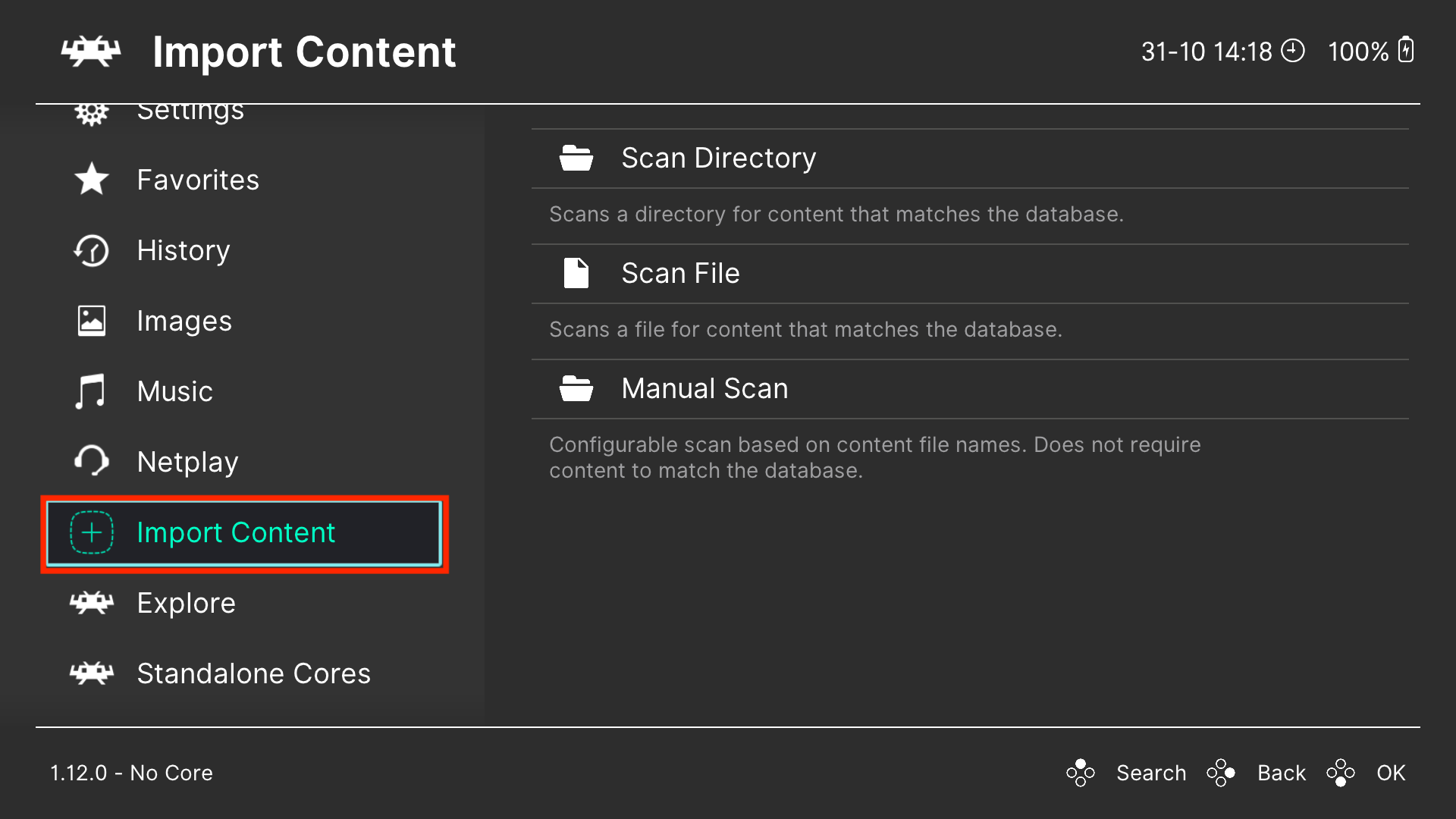
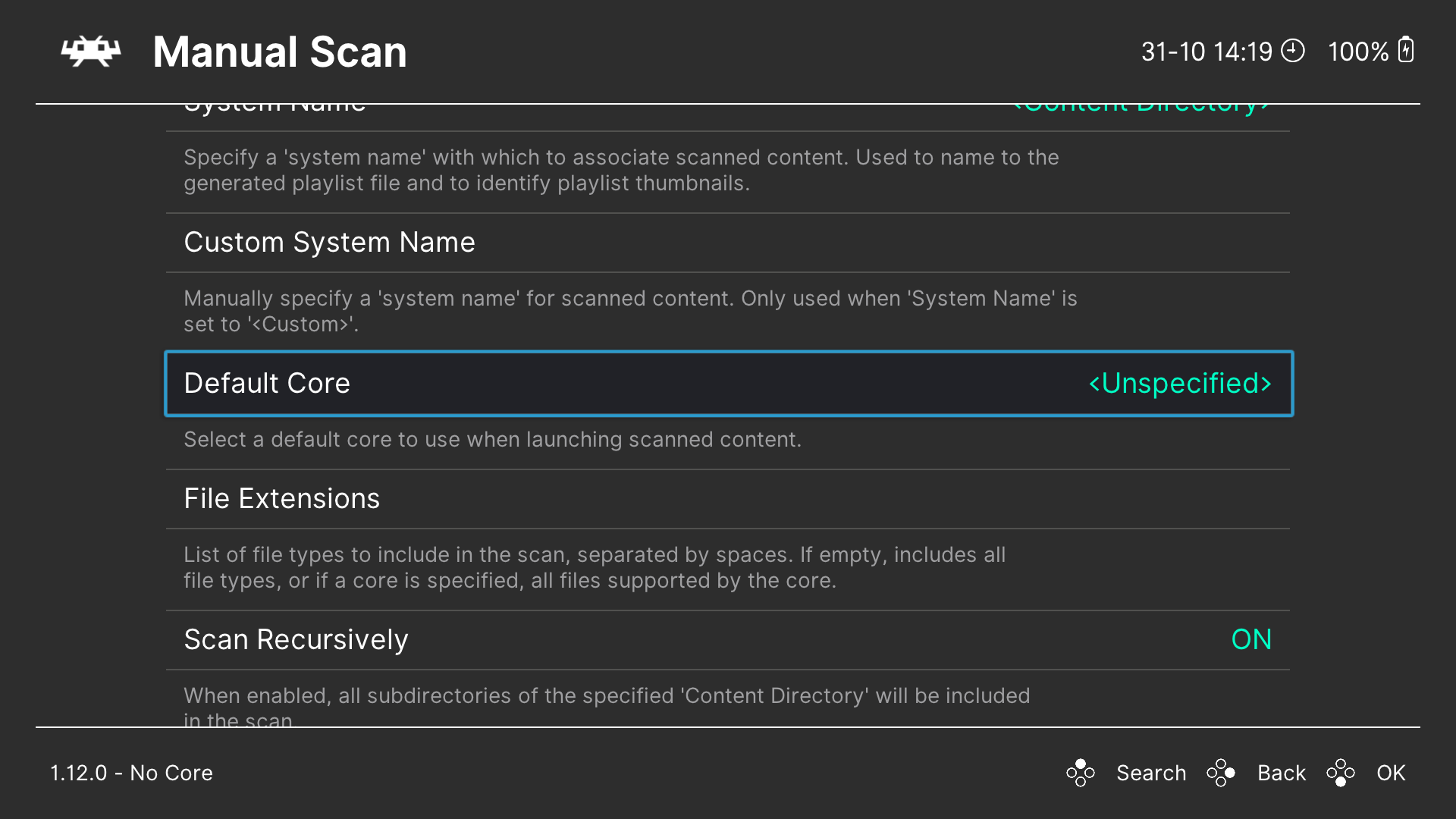
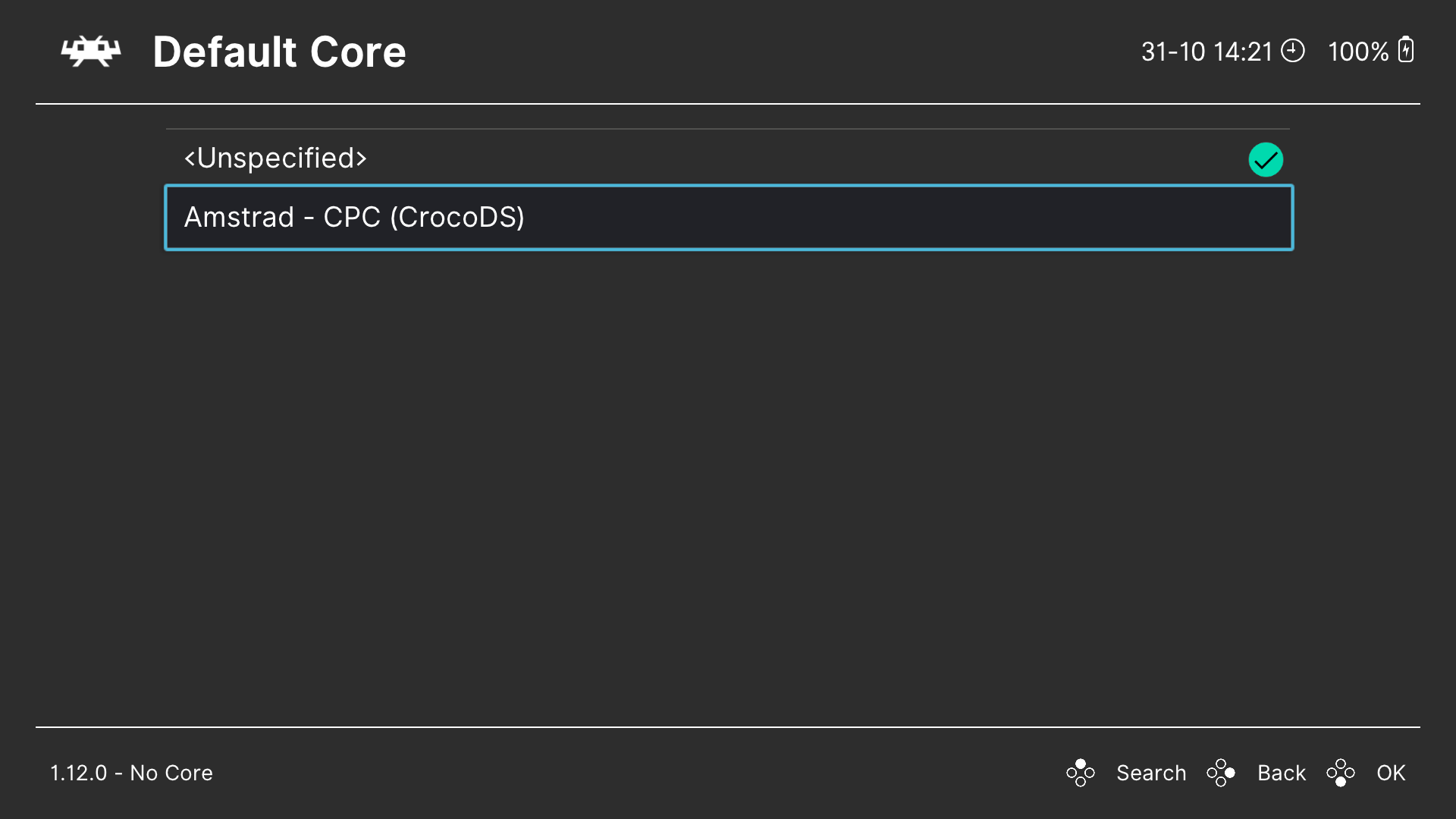
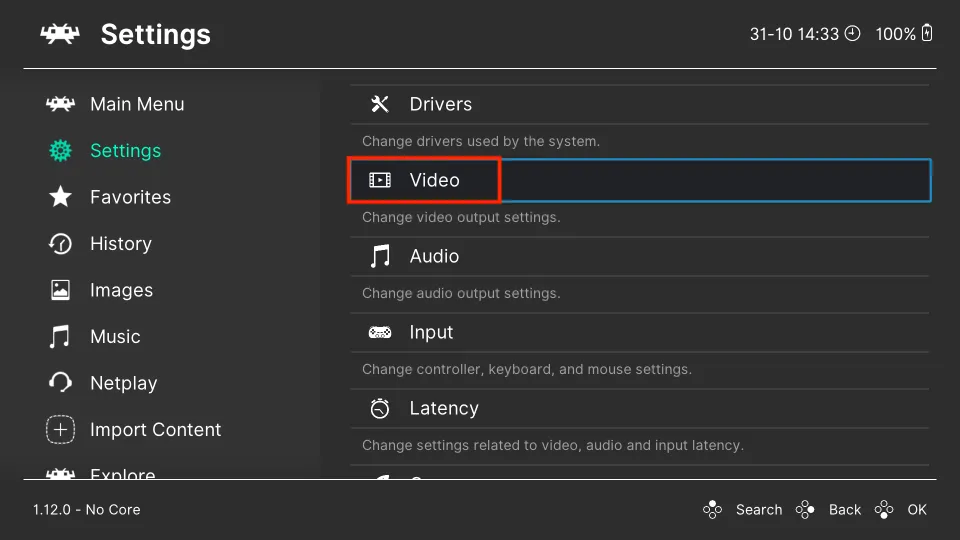
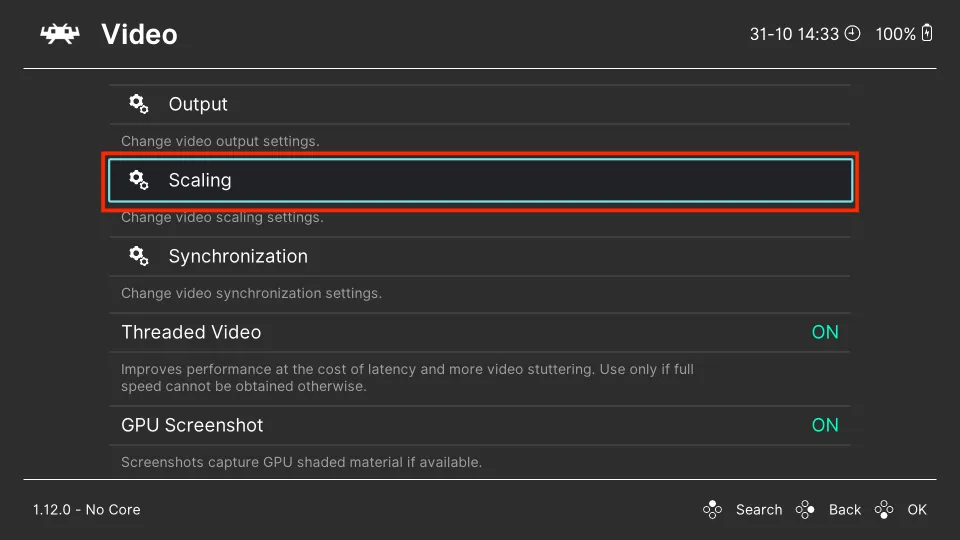
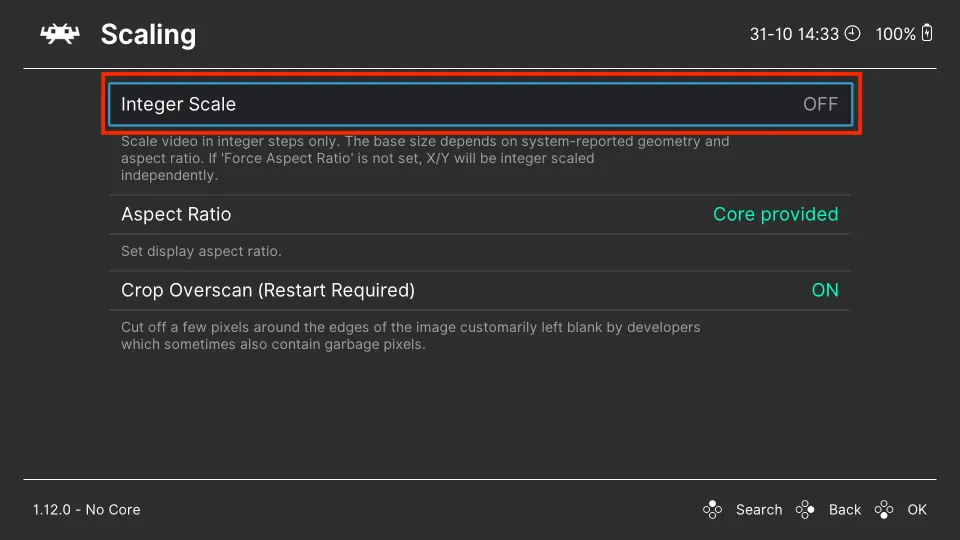
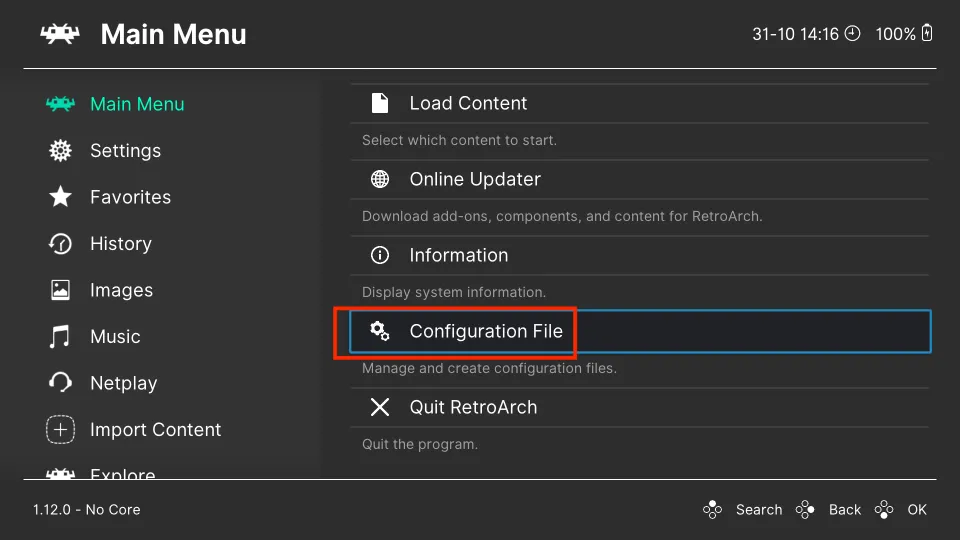
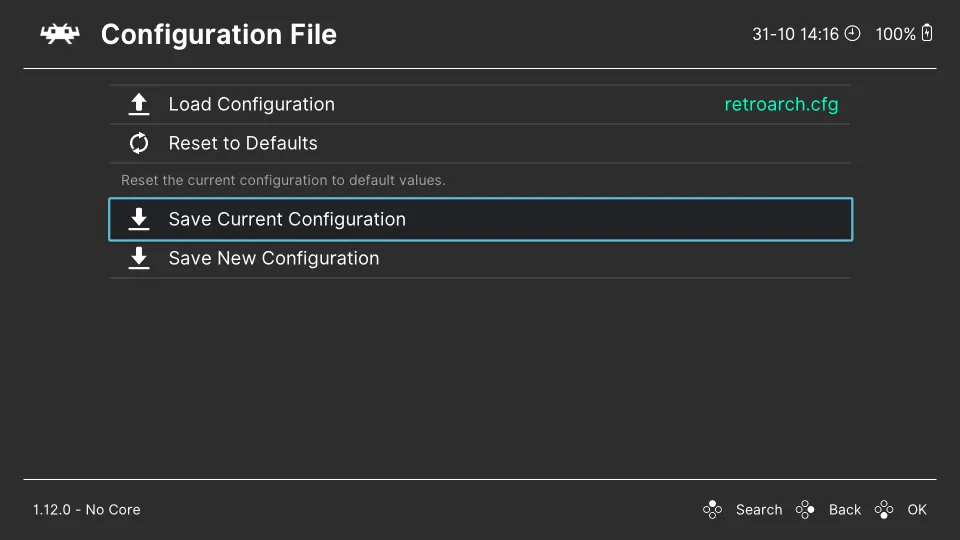
Leave a Reply