In this tutorial, I will explain how to install the Promise Kodi addon on FireStick. The steps in this guide also apply to other Kodi-supported devices, including Windows PC, Mac, iOS, Android TV, New FireStick 4K, New FireStick 4K Max, Nvidia Shield, and more.
What Is Promise Kodi Addon?
The Promise is a third-party Kodi addon. It offers tons of quality content spread across multiple genres. You can watch movies, TV Shows, documentaries, indie movies, and much more. Interestingly, Promise is a fork of the popular Oath addon.
Other impressive features include a dedicated section for new movies, downloads for offline viewing, advanced search options, and more. As a bonus, Promise offers integration with premium hosters, including Real Debrid, All Debrid, and Premiumize. Furthermore, it lets you sync and track your viewing history with Trakt integration.
Attention KODI Users: Read before you continue
Government and ISPs endlessly monitor your online activities using your IP address 35.175.39.36 (exposed to everyone). Kodi is an excellent platform for streaming movies, TV shows, and sports, but streaming copyrighted content can get you into legal trouble.
You should use a reliable Kodi VPN and protect your streaming activities and privacy. A VPN will hide your IP address and bypass government surveillance and geo-restrictions.
I trust and use ExpressVPN, the fastest and most secure Kodi VPN. It's easy to install on any Kodi device, including Amazon FireStick, PCs, and Smartphones. In addition, it offers a 30-day money-back guarantee, and 3 free months with the annual plan.
Read: How to Install & Use the best VPN for Kodi.
Is Promise Kodi Addon Safe?
It is a misconception that all third-party Kodi addons are not safe. True, some of them are malicious, but we can’t generalize the statement. The Promise addon is part of The Warehouse Repository. It is a third-party repository. Therefore, we cannot be sure whether or not the addon is safe. That said, it has not caused any problems while I used it. The addon didn’t download or install any malware or suspicious programs.
To be sure, I have scanned the Warehouse repository URL on Virus Total. Ninety-one security vendors checked the repository, and none flagged it as malicious.
Is Promise Kodi Addon Legal?
Like others, Promise Kodi addon sources links from the Internet. We at FireStickHow cannot verify whether all the links are legal.
I suggest streaming content available in a public directory. Furthermore, get yourself a robust VPN to mask your identity and avoid legal hassles.
ExpressVPN is the best VPN for Kodi. It will hide your online identity completely.
Best Features of Promise Addon
Promise addon offers a slew of impressive features. Below are some of them
- Popular titles across all genres.
- Content is regularly updated.
- Trakt and Real-Debrid integration.
- A dedicated section for sports and IPTV.
- Robust search option.
- Special categories like Standup Comedy and Retro Cartoons.
How to Install Promise Kodi Addon
Installing third-party addons can be tricky. But don’t worry. I have split the installation process into three manageable parts. Let us start by enabling unknown sources. Next, you need to download and install the Warehouse repository. The last part includes installing Promise addon from The Warehouse Repository. Let us proceed to the first part.
Part 1: Enable Unknown Sources
1. Open Setting. (Cog-shaped icon on the top left corner.)
2. Open Systems from the Settings menu.
3. Select Add-ons from the left menu.
4. On the right, you should see Unknown Sources. Enable the feature using the toggle.
5. Kodi will flash a warning about installing third-party addons. Click on Yes to move ahead.
Voila! You have enabled unknown sources. The Setting lets you install any third-party addon.
Part 2: Steps to Install The Warehouse Repository
First, you must install The Warehouse Repository before downloading the Promise addon.
1. Once again, Open Kodi Settings.
2. This time around, Click File Manager.
3. Choose Add source from either side of the menu.
4. New popups will appear on the screen. Click <None>.
5. Now, you have to enter the repository URL. Please enter the below path:
https://warehousecrates.github.io/TheWareHouse/
Be mindful while entering the URL. Even a tiny typo will create bigger problems during installation. Click OK after verifying the path.
Note: We at FireStickHow have no relations with the entities that host the repositories, apps, and addons. All we do is direct you to the official source of the WareHouse repository.
6. The system automatically generates the name as TheWareHouse. Feel free to rename the repository. I have chosen WareHouse. Now click on OK.
7. Go back to the Kodi settings window and select Add-ons from the menu.
8. Choose Install from the Zip file from the list of options.
9. Click on WareHouse (or other custom names you have used earlier.)
10. Select repository.thewarehouse.zip and click Ok.
11. Typically, the installation will take a minute or so. Once complete, a notification appears in the top right corner.
We have now installed the repository. Let’s proceed to the next part and install the Promise addon.
Part 3: Steps to Install The Promise Addon
Follow the steps below to install the Promise addon.
1. Open Kodi Settings.
2. Choose Add-ons from the menu.
3. Select the Install from repository option.
4. From the list, select The Warehouse Repository.
5. Choose Video add-ons from the menu.
6. Scroll down and select Promise from the list of addons.
7. Now, the listing page is open. Click on the Install button in the bottom right corner.
8. A prompt appears informing you of additional addons and dependencies. Click Ok to proceed.
9. Like last time, installation could take about a minute. A notification appears once the addon is successfully installed.
You have finally installed Promise on Kodi. The next part revolves around how to use the Promise addon.
Wait! It looks like you are all set to start watching your favorite content on Kodi. But have you protected your online identity yet? You are under constant surveillance by the Government and ISP. They use your IP address 35.175.39.36 to track you. Streaming free or copyrighted videos may get you into legal trouble.
Thankfully, you can use a VPN to easily protect your privacy and go invisible from your Government and ISP. I use and recommend ExpressVPN with Kodi.
ExpressVPN is the fastest, most secure, and streaming-friendly VPN. It is easy to install and set up on any Kodi device, including FireStick, Smartphones, PCs, and more.
ExpressVPN, offers an unconditional 30-day money-back guarantee. So, if you do not like the service (I don't see why), you can get a full refund within 30 days.
Please remember that we encourage you to use a VPN to maintain your privacy. However, we do not condone breaking copyright laws.
Before you start using Kodi for streaming, here is how you can protect yourself with ExpressVPN:
Step 1: Sign up for ExpressVPN Here
Step 2: Download ExpressVPN on your device by clicking HERE
Step 3: Open the ExpressVPN app on your device. Sign in with your account. Click the connect/power button to connect to the VPN
Great! You have successfully secured yourself with the best Kodi VPN.
How to Use the Promise Kodi Addon
To open the Promise addon, go to the Kodi home page and select addons from the left menu. Installed addons will appear on the right side. Scroll sideways till you find the Promise icon. Click on the icon to open the addon.
The Promise addon offers a slew of sections on the homepage. It includes Movies, TV Shows, My Movies, My TV Shows, New Movies, New Episodes, The Promise Movie Lists, and More. Interestingly it also offers IPTV & Sports section for live programming.
It helps that each category has sub-sections. For example, the movie section is divided into Genres, Years, Certificates, and Languages. Sub-category helps discover new content and fine-tune the search.
Promise offers multiple categories for user-voted content. For example, the People Watching section lists movies in demand. I have dedicated the following section to integrating Real Debrid with the Promise addon.
How to Setup Real Debrid with The Promise Kodi Addon
Promise addon works by sourcing content links from the Internet. However, not all streaming links are equal. Some are of low quality. Others might end up causing buffering issues. Real Debrid is a premium link service. It offers high-quality working links.
If you have a Real-Debrid account, follow the steps below to integrate it with The Promise addon.
1. Open Tools.
2. Select ResolveURL: Settings from the list.
3. Choose Universal Resolvers 2 from the left menu.
4. Now, you need to authorize an account. Click (Re)Authorise My Account.
5. System generates a unique pin. Note it down somewhere. Open real-debrid.com/device on your PC or laptop browser. Punch in the authorization code and complete the integration.
Setup Promise with Trakt
Many of us use multiple addons for streaming movies and other content. Trakt helps by saving our viewing history across various services. Follow the steps below to set up Promise with Trakt.
1. Go to Tools.
2. Select ThePromise: Settings from the list.
3. Click Trakt from the left menu and then select Authorise.
4. Now, you should see an authorization code. Note it down. Open https://trakt.tv/activate and enter the authorization code to integrate Trakt with Promise.
Wrapping up
In this article, I have covered how to install the Promise Kodi addon. Once installed, Promise offers tons of content to choose from. You can stream movies, TV Shows, and much more. Real-Debrid and Trakt integration further enhance the viewing experience.
Related:
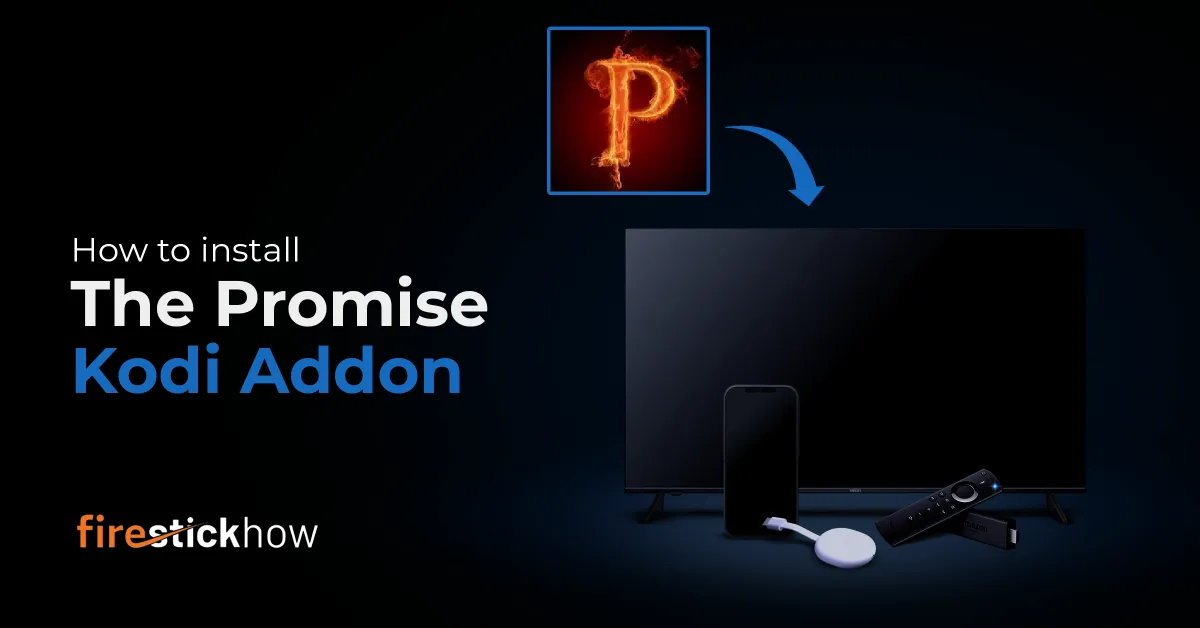
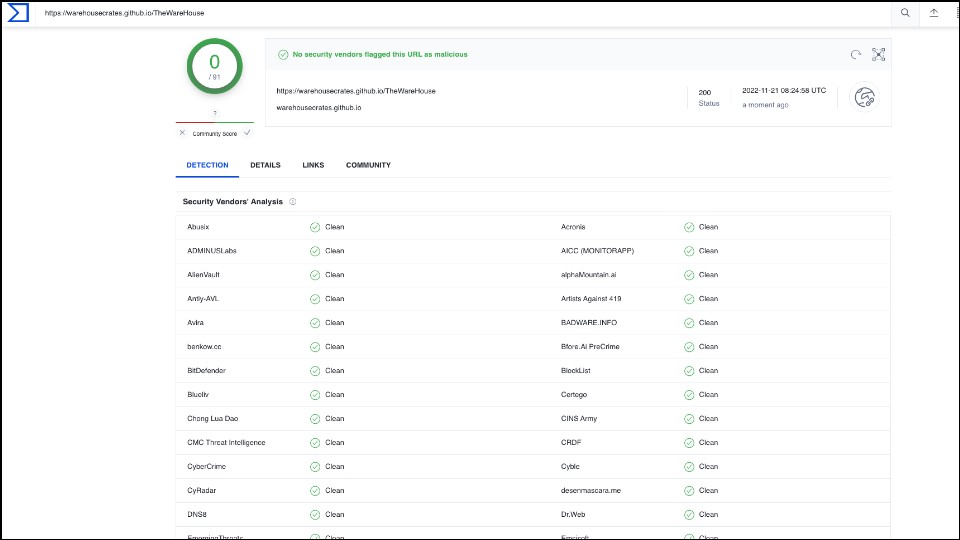
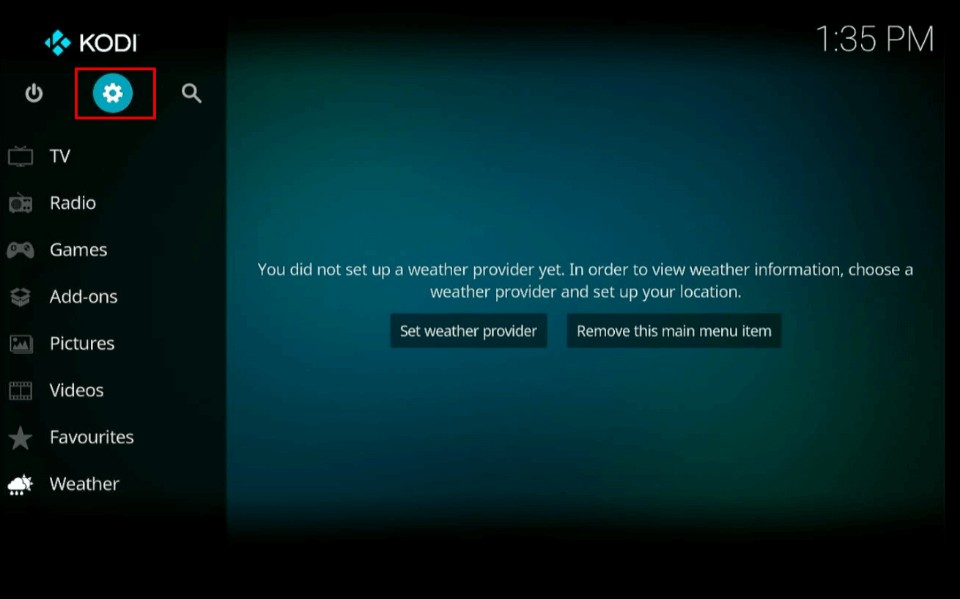
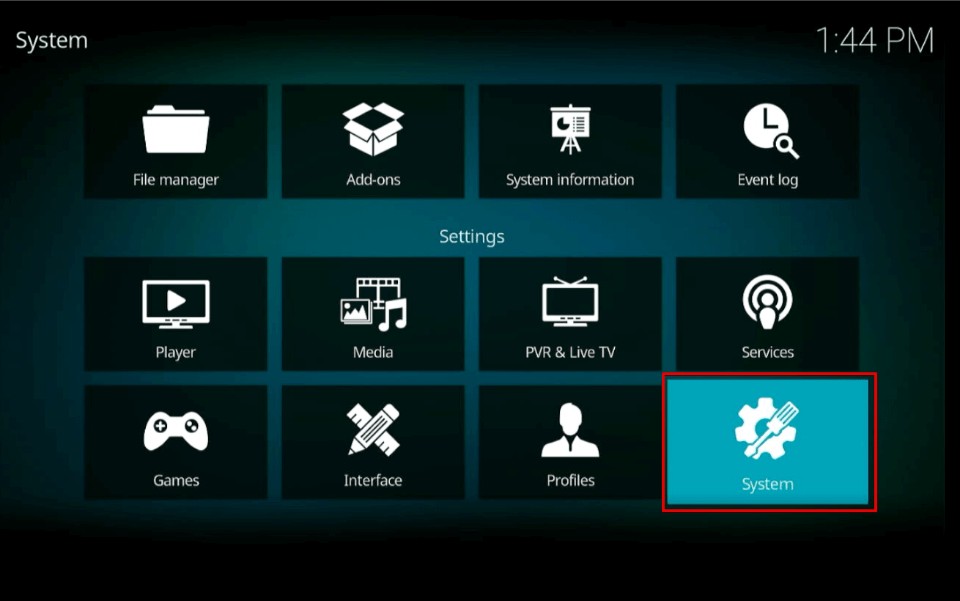
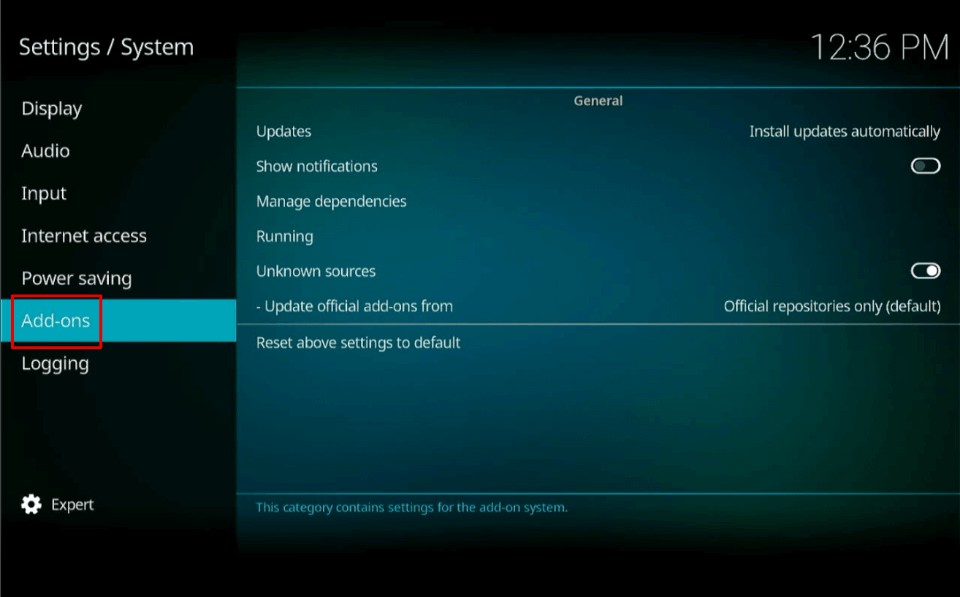
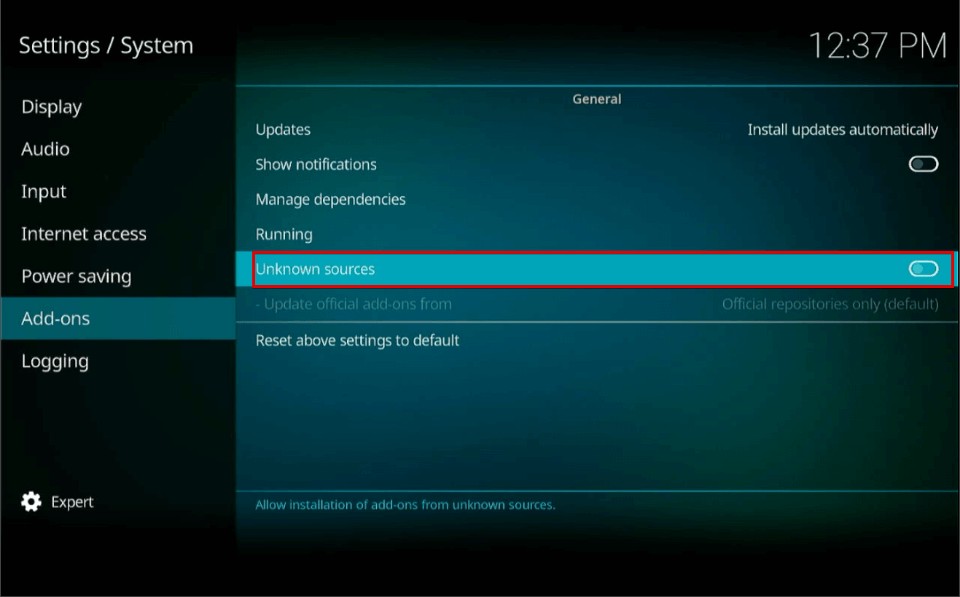
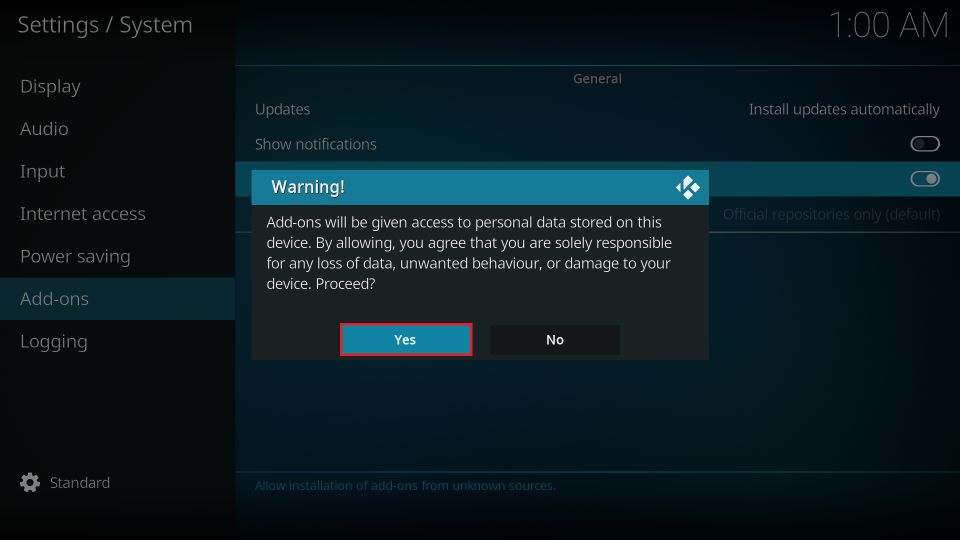
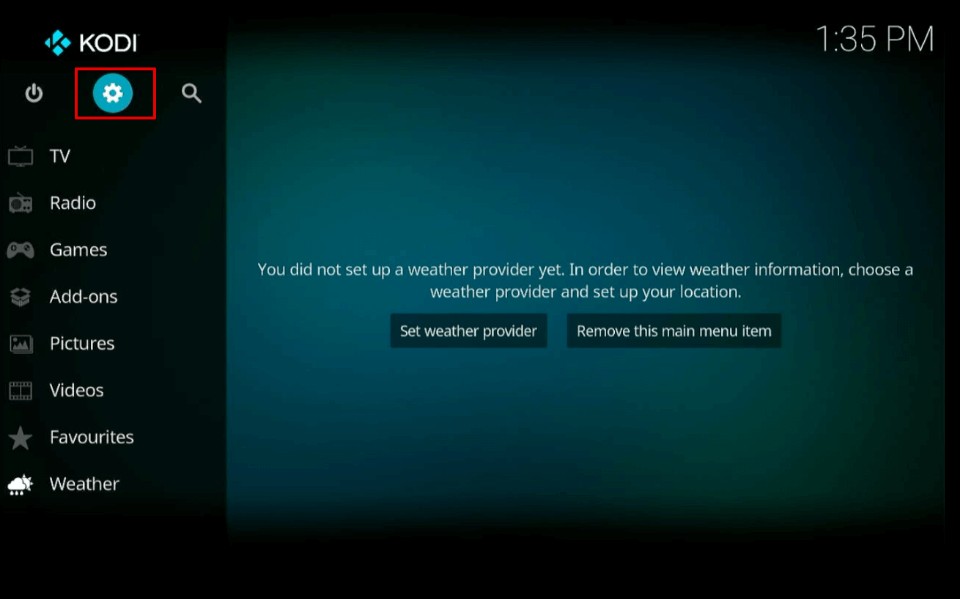
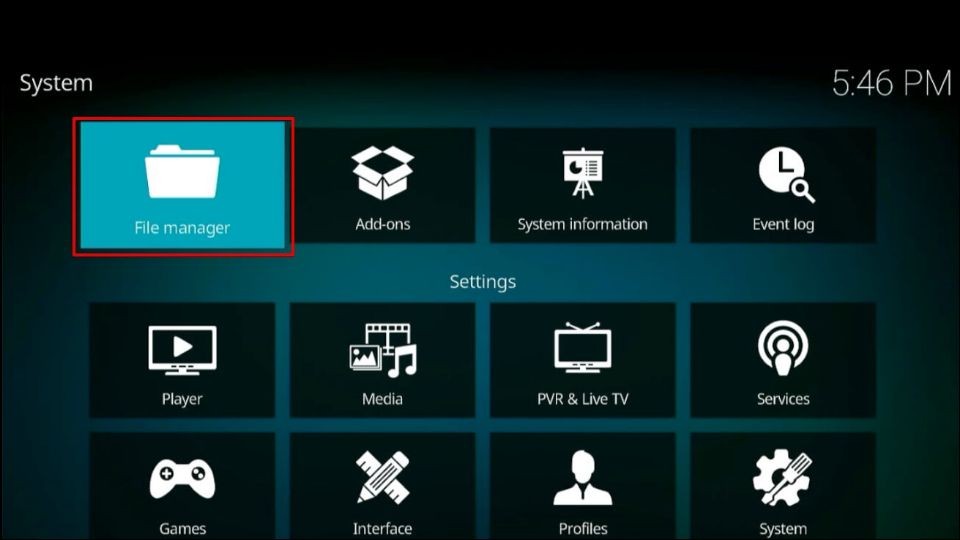
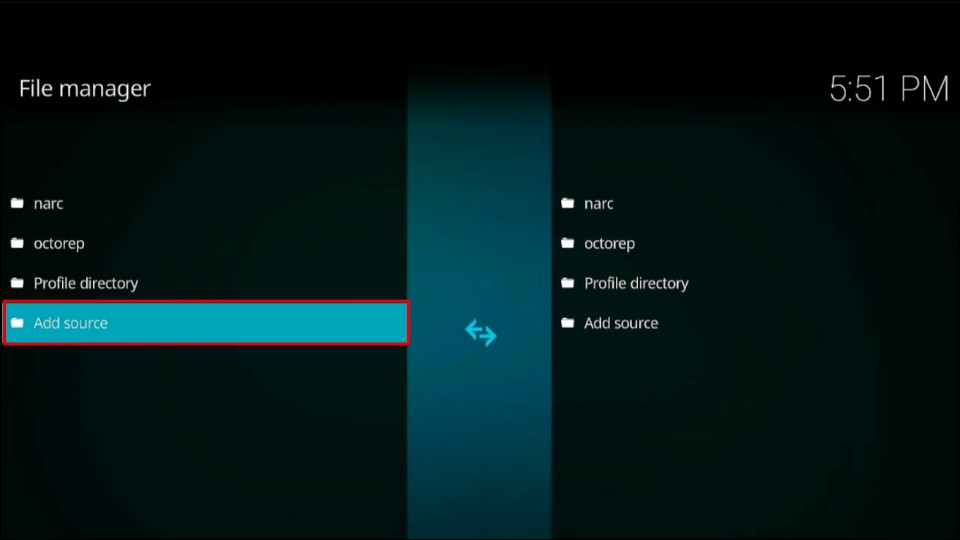
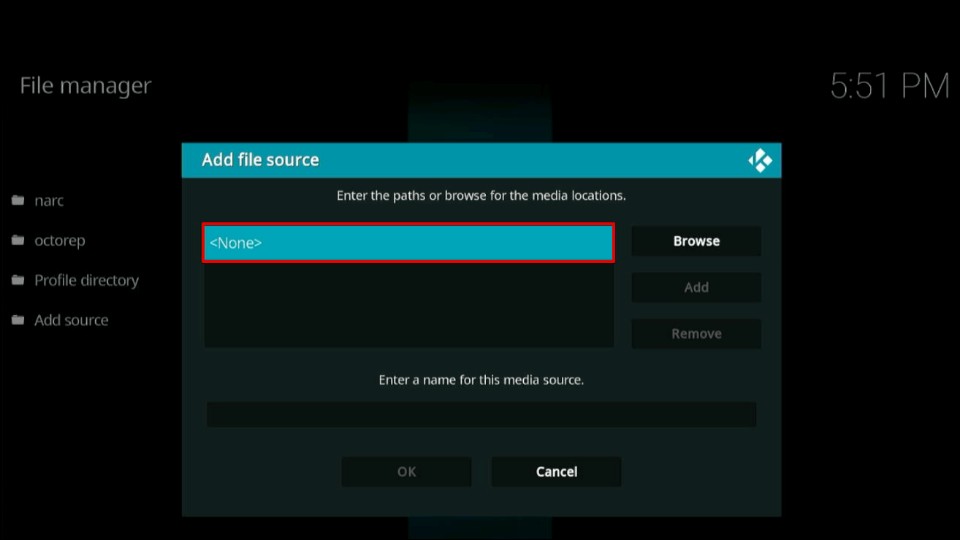

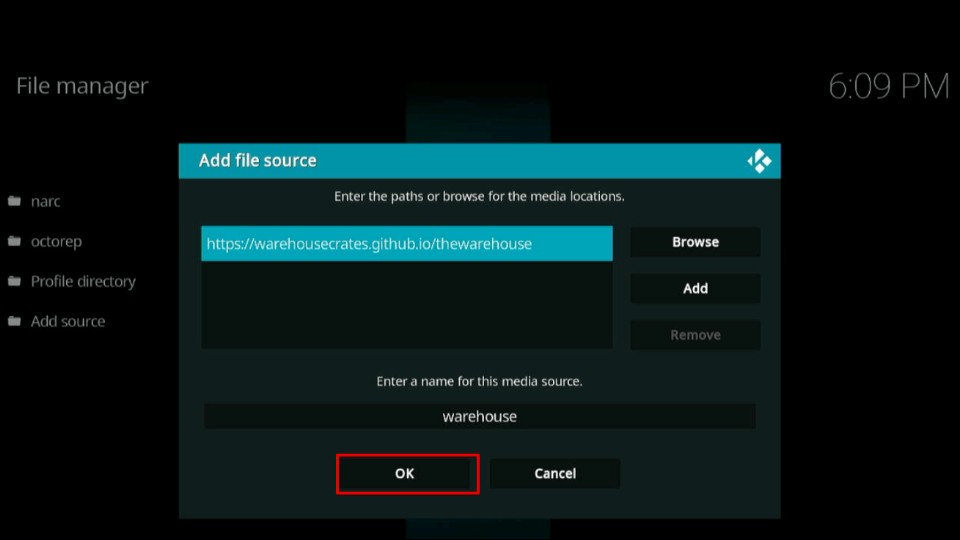
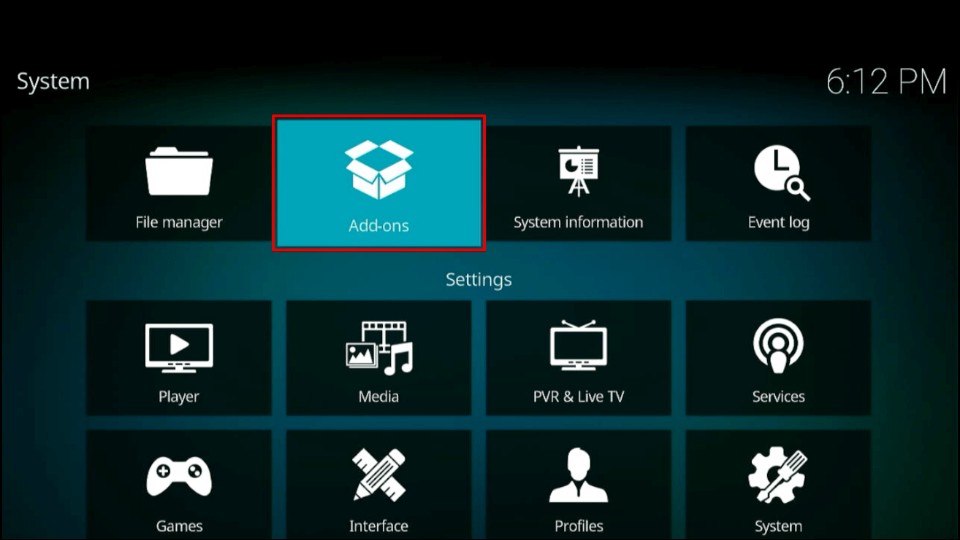
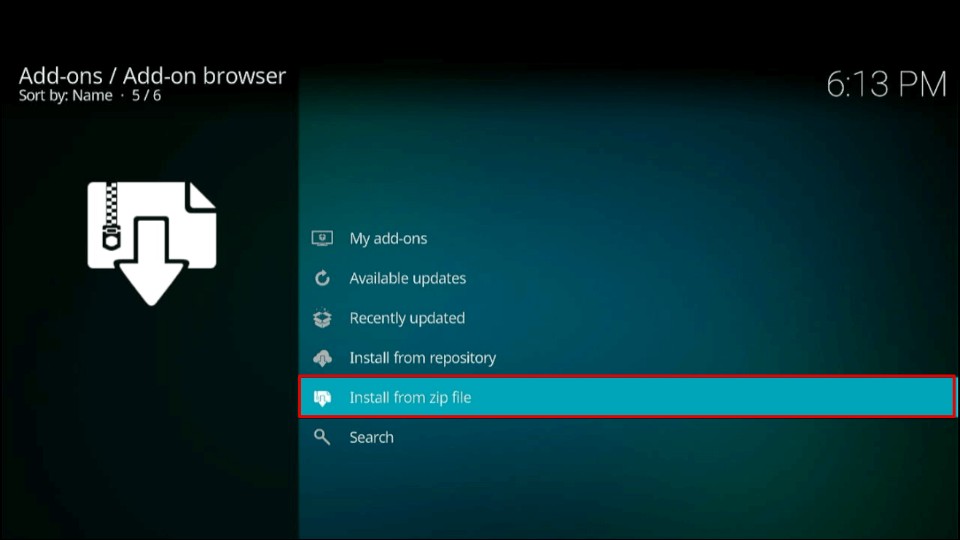
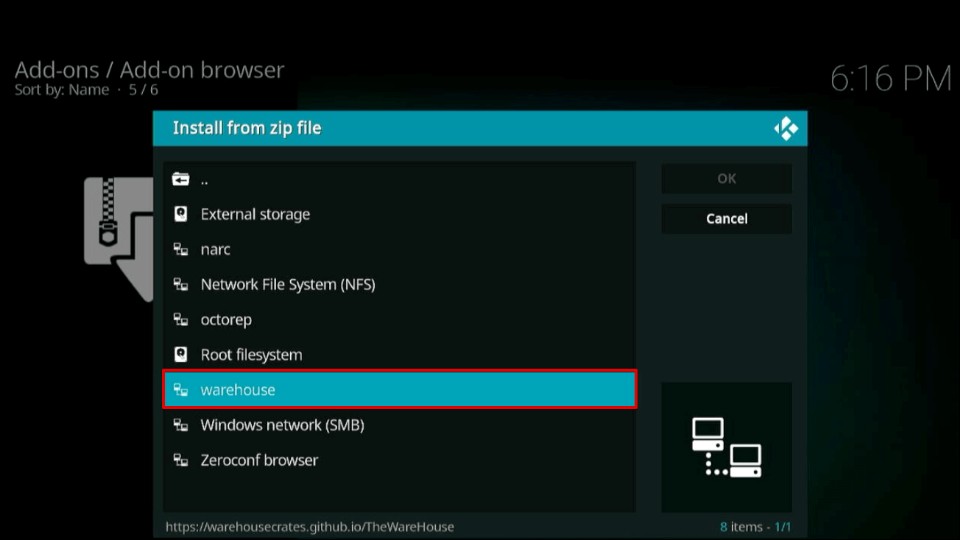
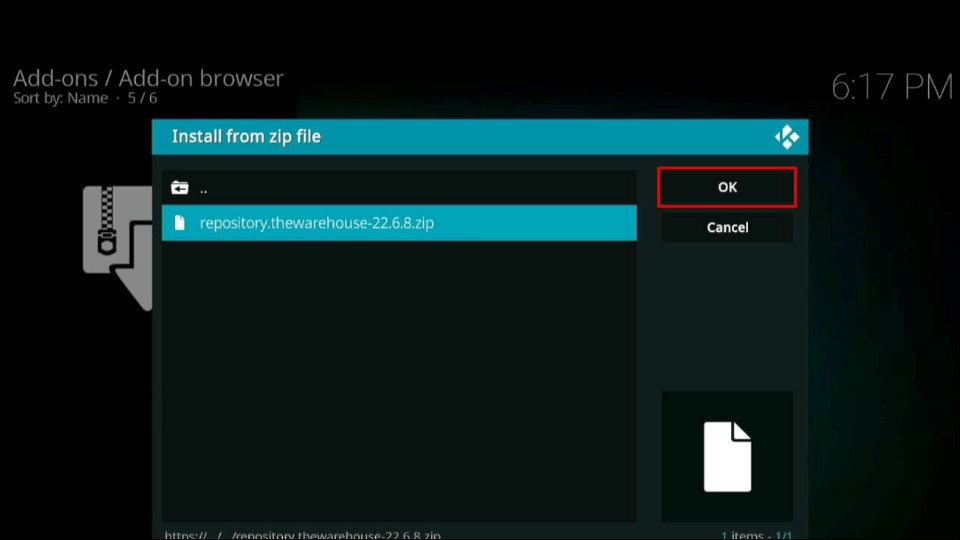
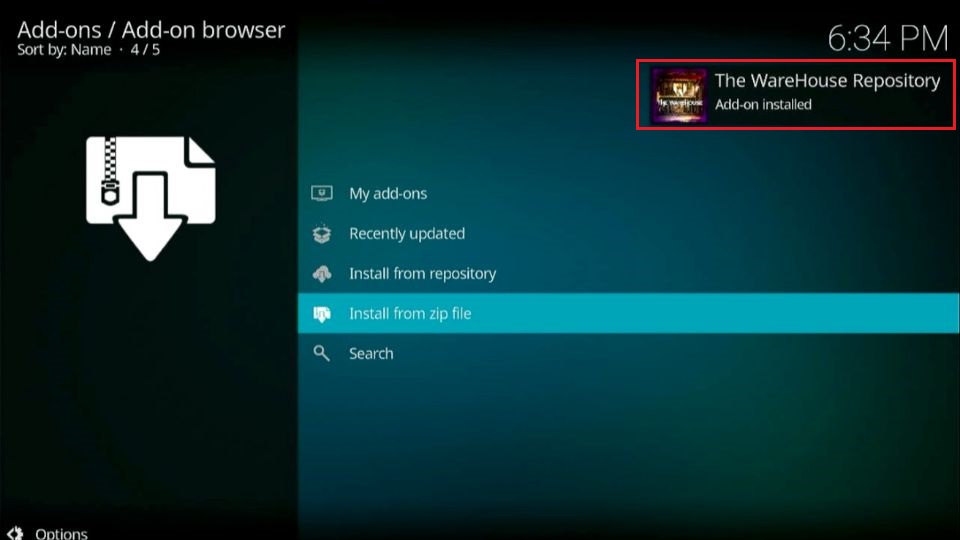
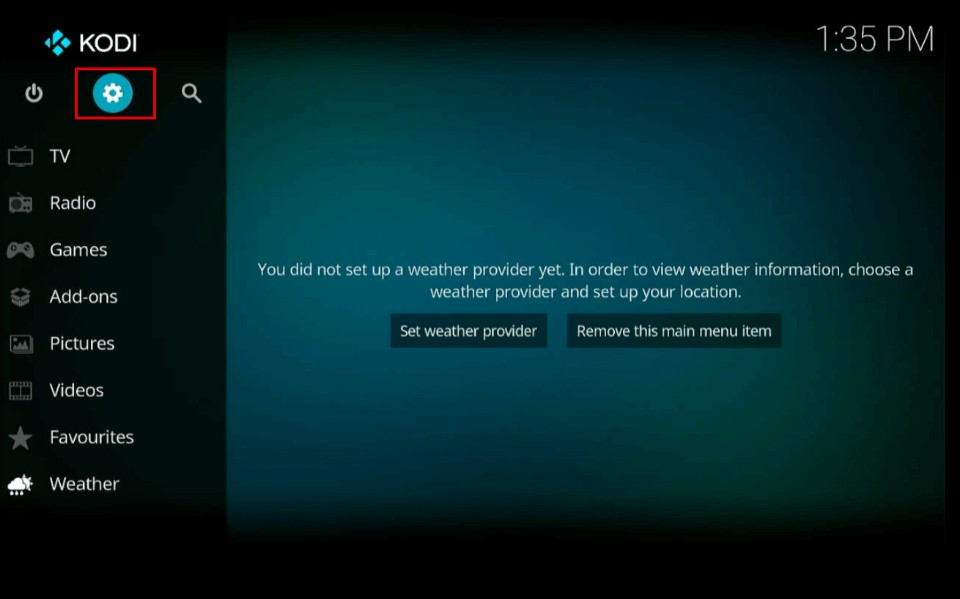
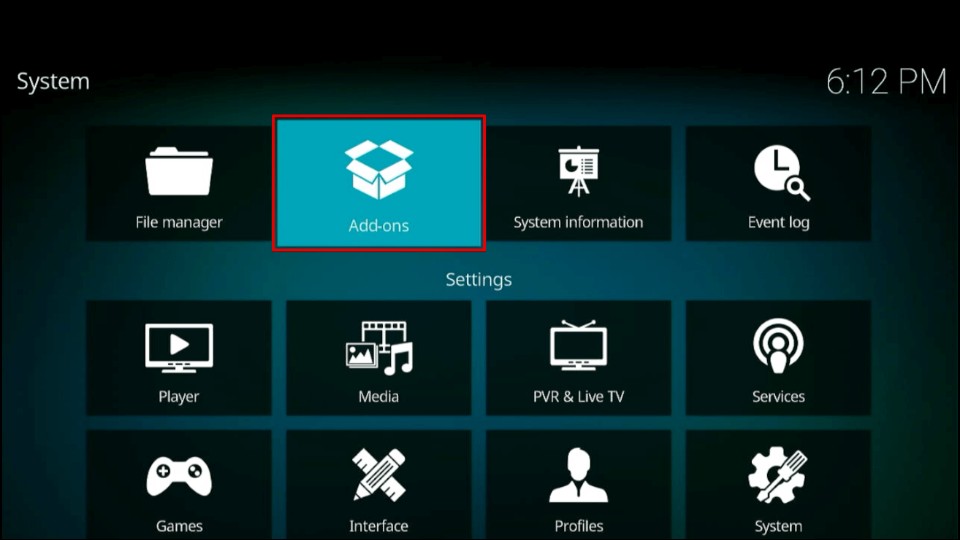
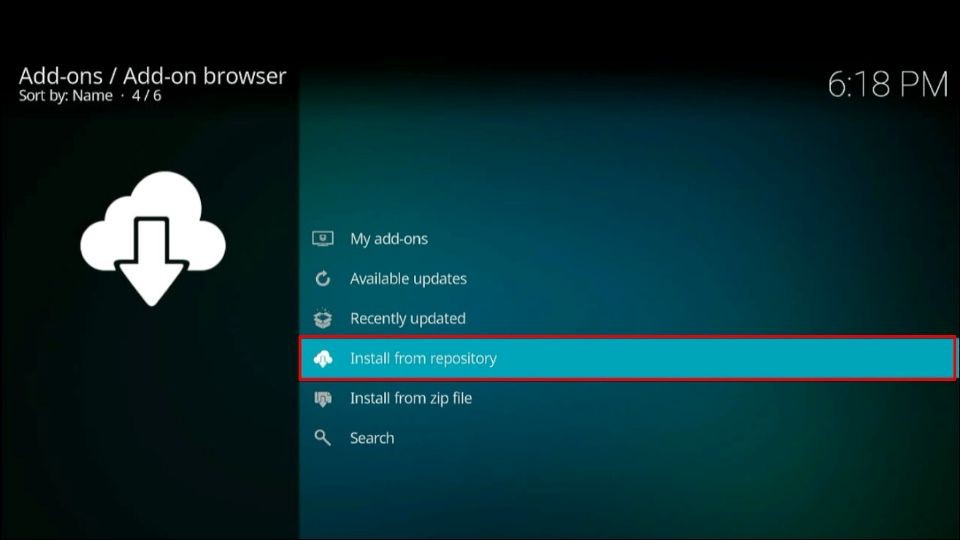
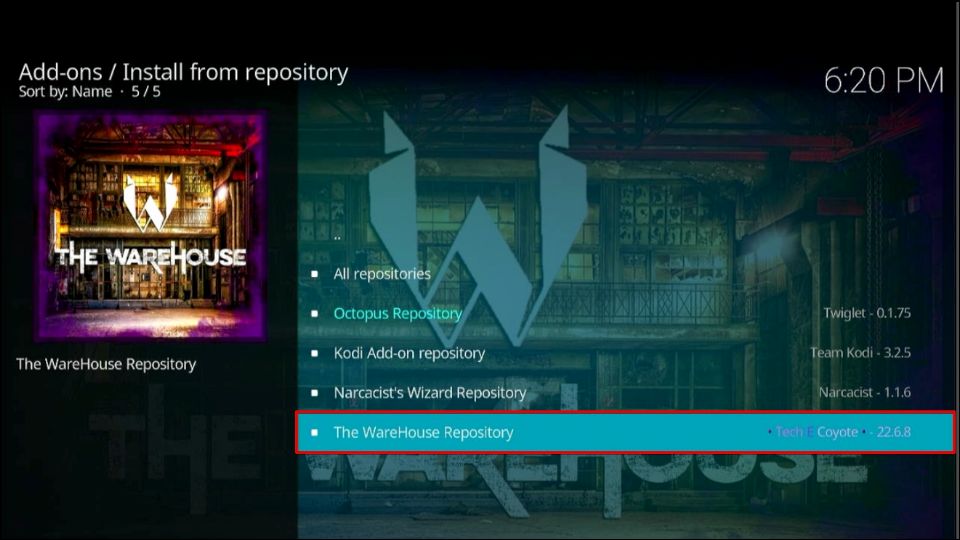
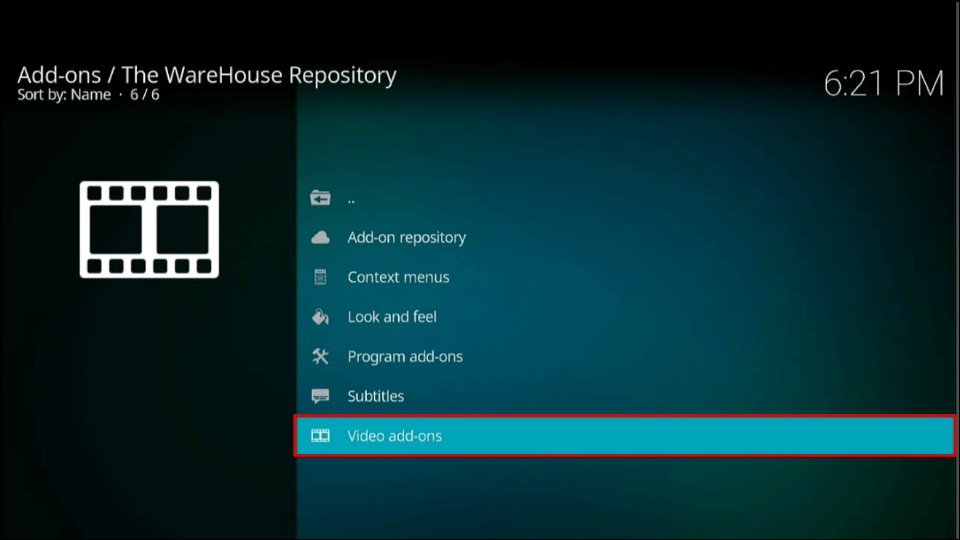
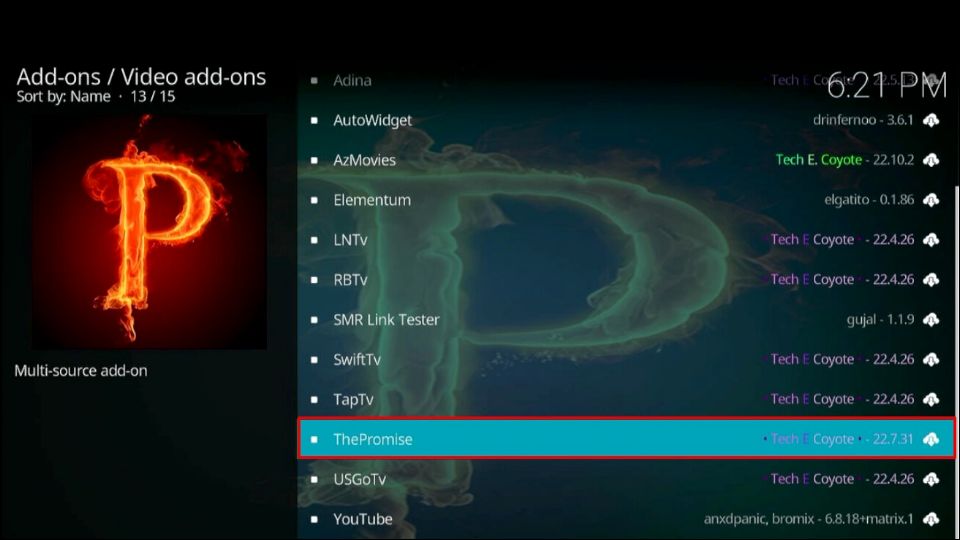
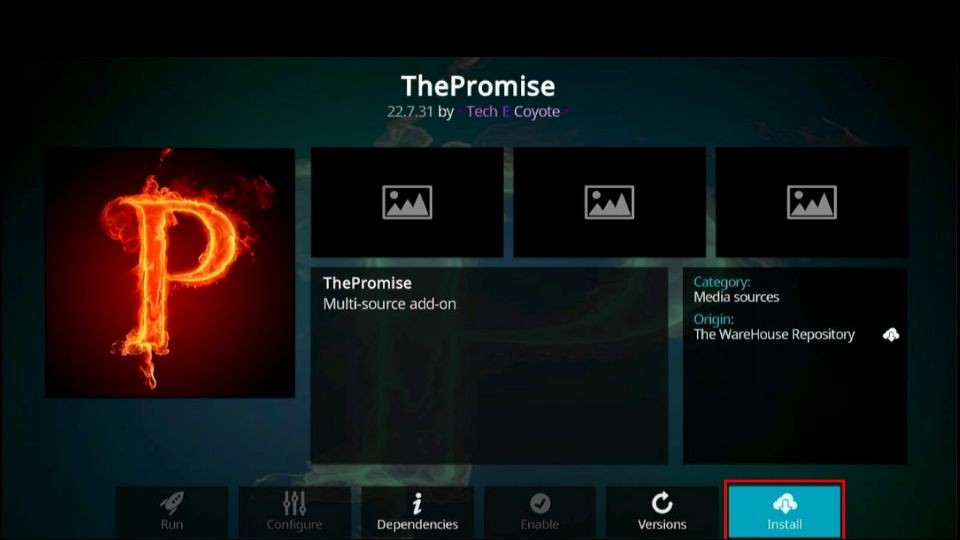
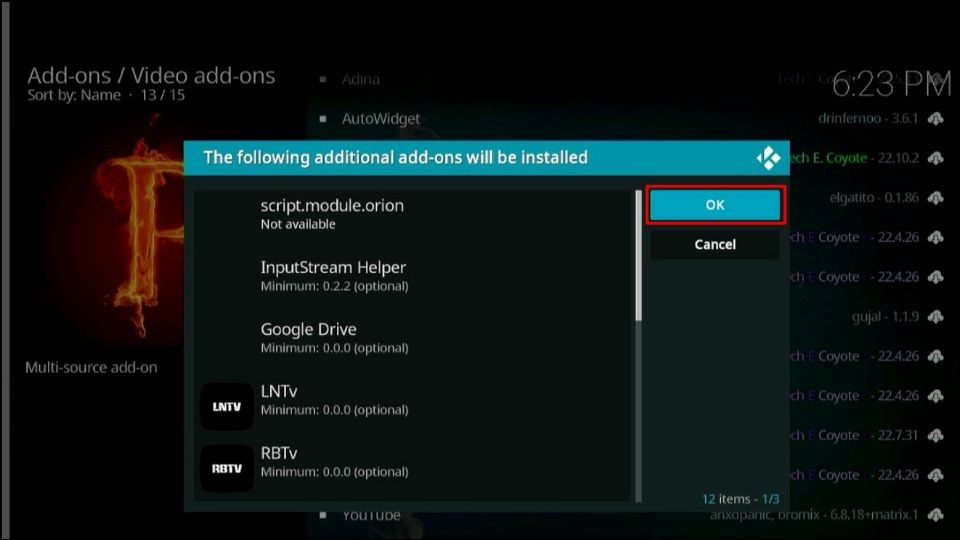
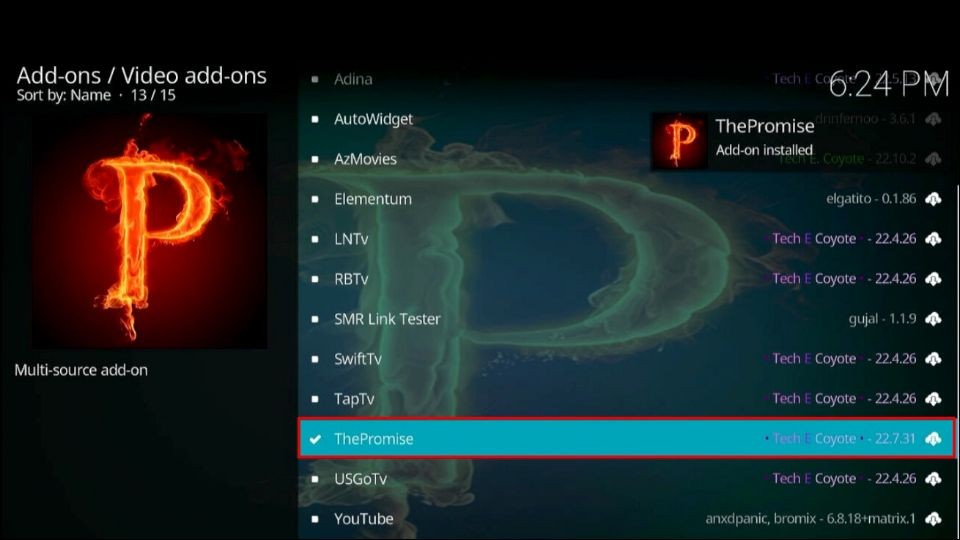

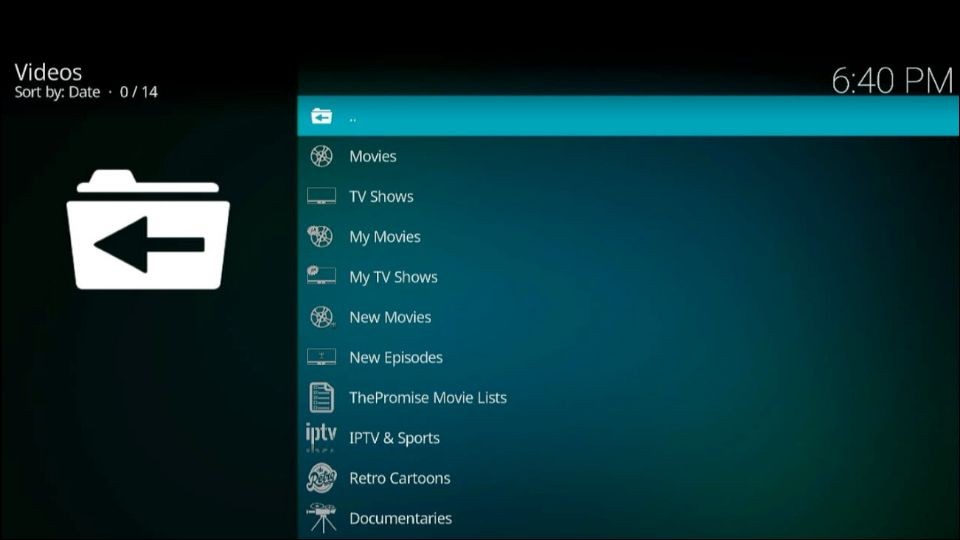
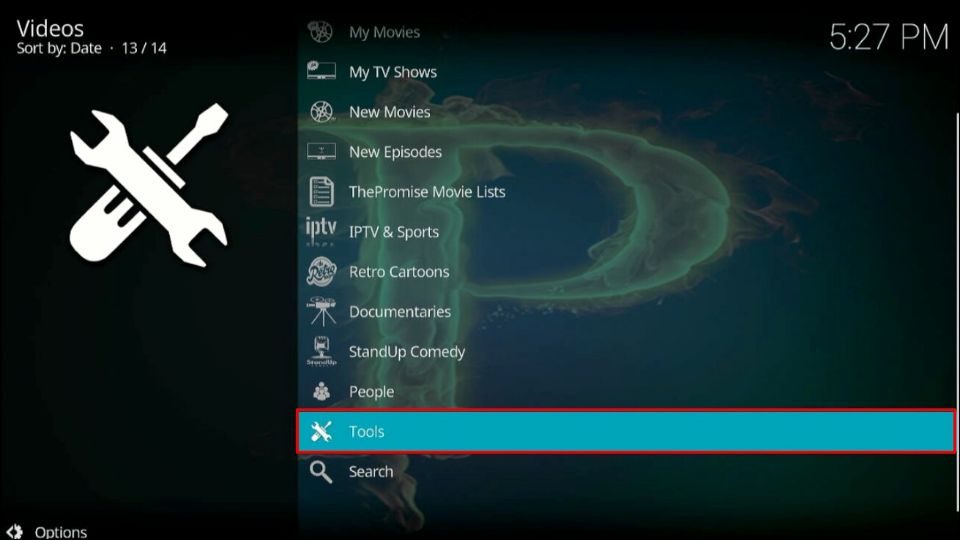
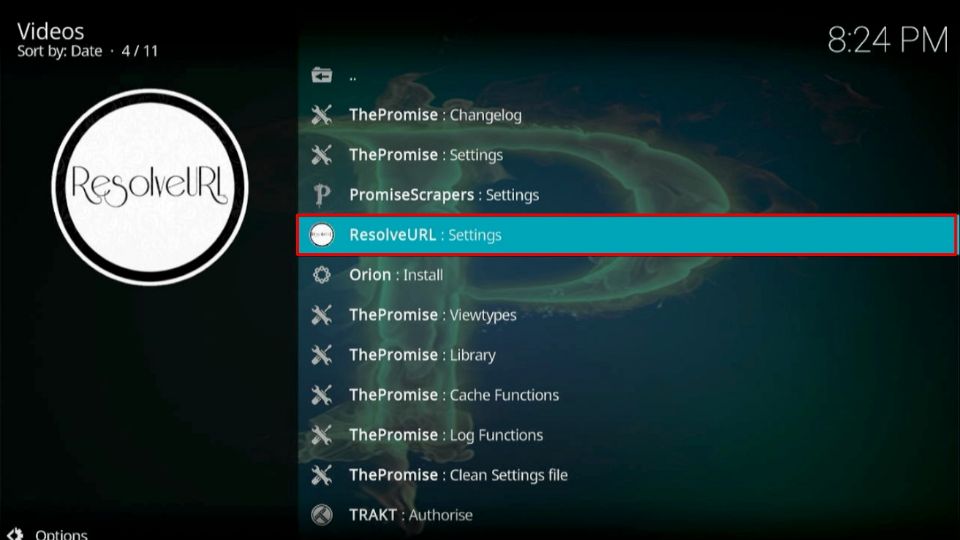
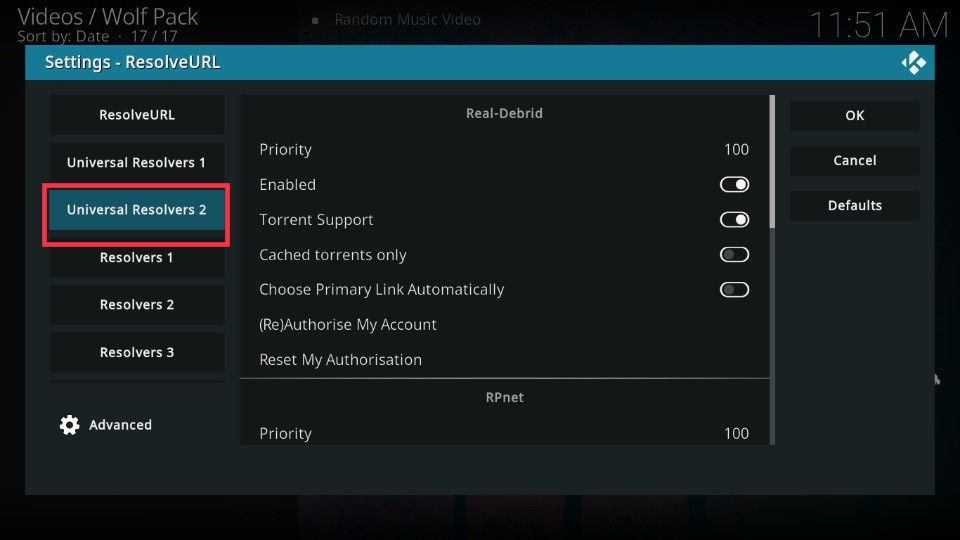
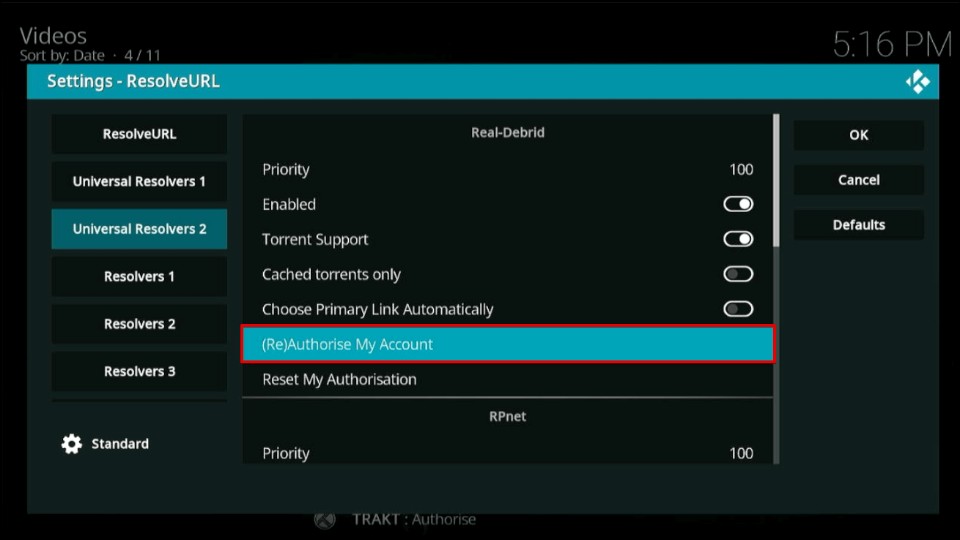
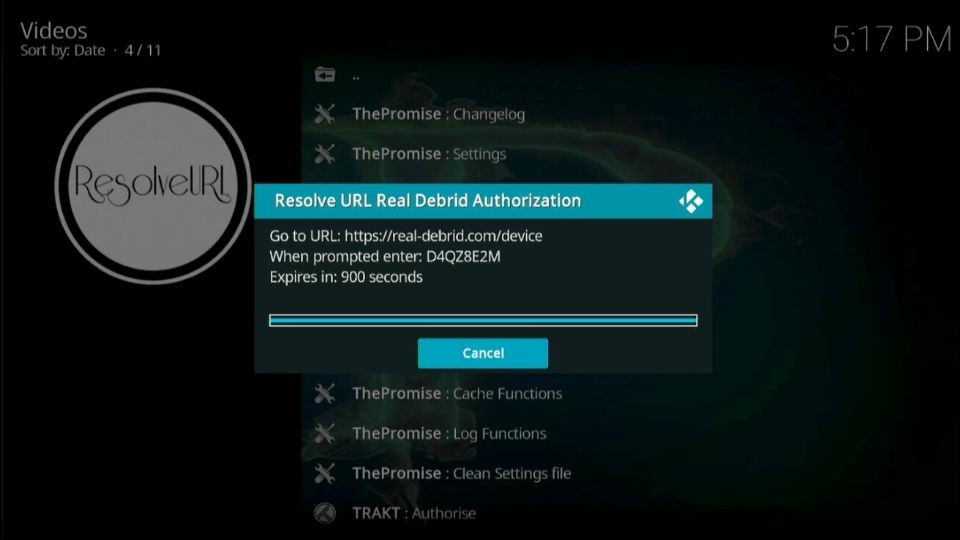
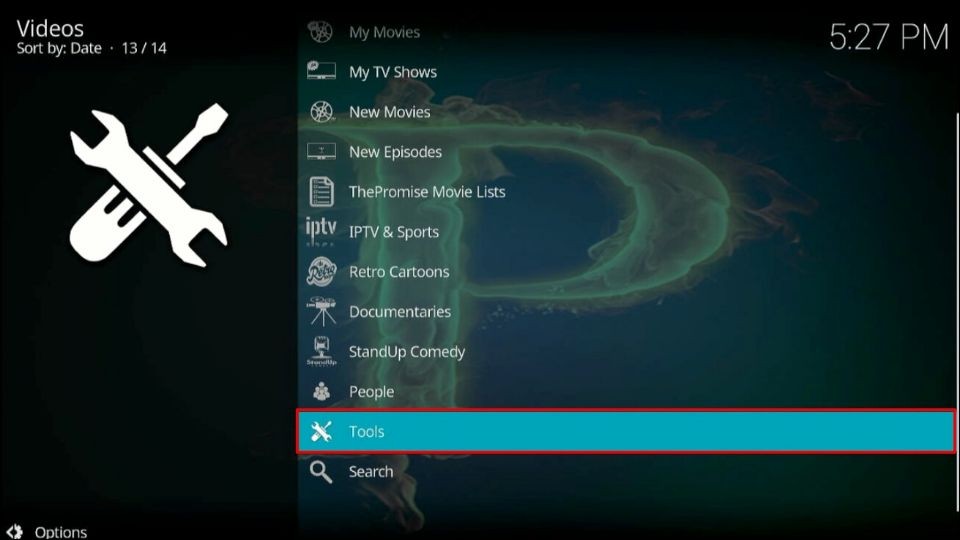
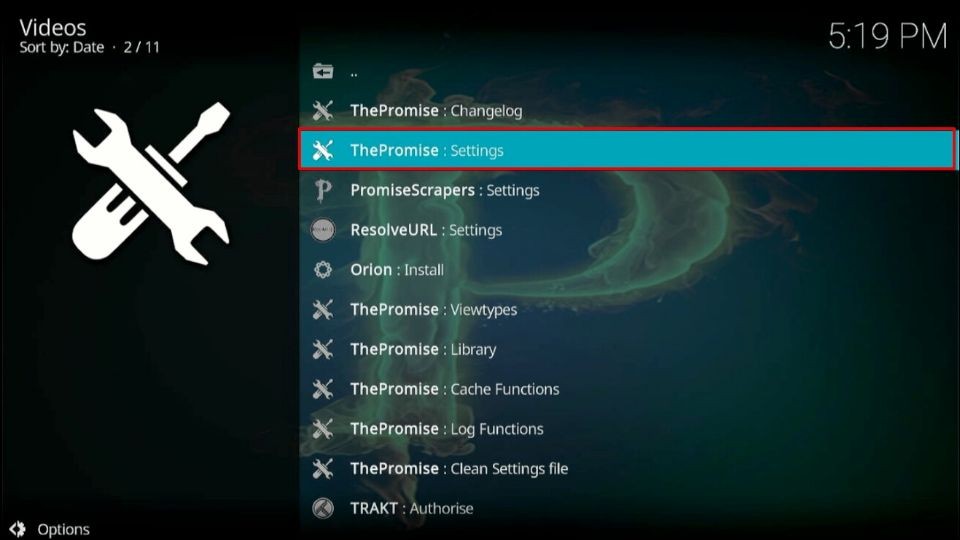
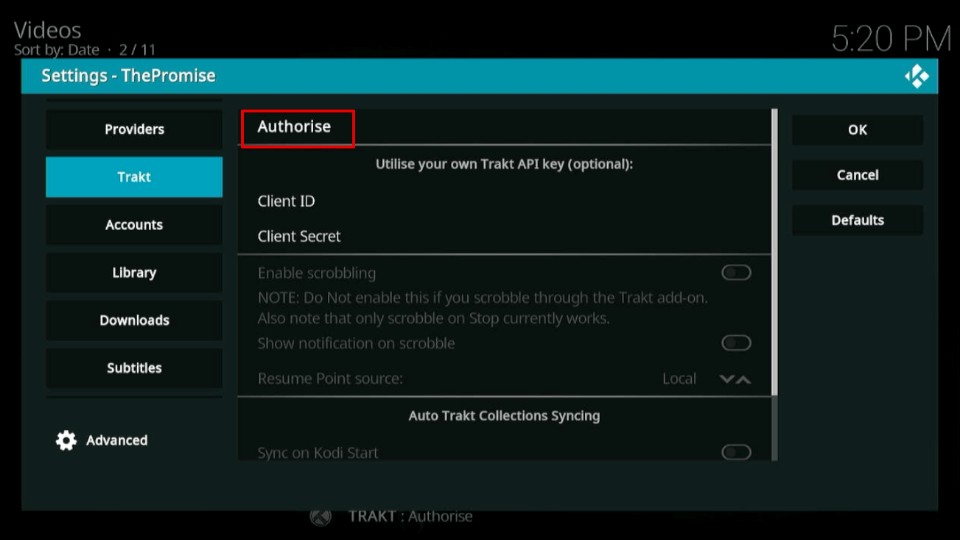
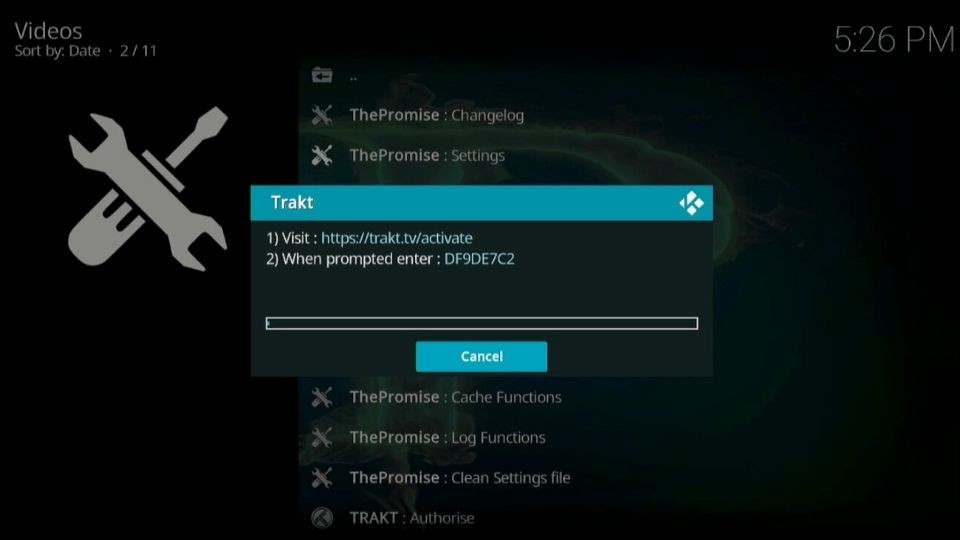
Leave a Reply