In this tutorial, I will show how to install the PowerNation TV Kodi Addon. Additionally, I will provide an overview of the addon, including its safety and legality aspects. The steps outlined in this guide apply to all devices, such as FireStick, Android TVs, Mobiles, and PCs.
What is PowerNation TV Kodi Addon?
PowerNation TV addon is an unofficial Kodi addon from the G-Source repository. It is specially designed to cater to auto enthusiasts who enjoy how-to TV shows. If you are interested in automotive how-to content, you will love this addon. It features Detroit Muscle, Xtreme Off-Road, Engine Power, Truck Tech, and many more. As of now, this addon offers free videos.
The addon also features categories like Xtreme 4×4, Trucks, Horse Power, Dead Center, Off-Road Tutorials, Music City Trucks, and more. The section for how-to videos for automobiles is quite extensive.
Also, check out our list of best addons for Kodi this year.
Attention KODI Users: Read before you continue
Government and ISPs endlessly monitor your online activities using your IP address 35.175.39.36 (exposed to everyone). Kodi is an excellent platform for streaming movies, TV shows, and sports, but streaming copyrighted content can get you into legal trouble.
You should use a reliable Kodi VPN and protect your streaming activities and privacy. A VPN will hide your IP address and bypass government surveillance and geo-restrictions.
I trust and use ExpressVPN, the fastest and most secure Kodi VPN. It's easy to install on any Kodi device, including Amazon FireStick, PCs, and Smartphones. In addition, it offers a 30-day money-back guarantee, and 3 free months with the annual plan.
Read: How to Install & Use the best VPN for Kodi.
Is PowerNation TV Kodi Addon Safe?
Unofficial third-party Kodi addons may not always be safe. PowerNation TV Kodi addon is also an unofficial addon offered by the G-Source Repository. However, the repository itself hosts a lot of addons and is considered to be a reputed one.
Furthermore, the Virus Total results show the repository zip file contains no viruses or harmful programs.
Nevertheless, I recommend keeping your device adequately protected before streaming any content from a third-party Kodi addon.
Is PowerNation TV Kodi Addon Legal?
PowerNation itself is a legitimate service. PowerNation TV Kodi Addon is an unofficial addon. Meaning it is not available through the official Kodi repository. Therefore, we can’t determine whether the addon sources videos legally from the PowerNation server.
Using an effective VPN service, you can completely mask your streaming activities and keep yourself safe from legal hassles.
I use ExpressVPN on my device and feel completely safe when streaming on Kodi. It takes complete care of my anonymity and safety. You can subscribe to ExpressVPN by visiting its official website.
How to Install PowerNation TV Kodi Addon
The complete installation process of the PowerNation TV Kodi addon is classified into four main actions:
- Enable the acceptance of an Unknown Source
- Adding the Media Source URL
- G-Source Repository installation
- Installation of the PowerNation TV addon
Each step is followed by a screenshot, which you should relate to while performing the installation.
1. Open Settings from the home screen.
2. Choose the System option.
3. Select Add-ons in the left menu and then switch ON Unknown sources.
4. Opt for YES and return to the home screen.
5. Press Settings.
6. Click on File Manager.
7. Click on the Add-Source option, and if the installation device is a computer, double-click on this option.
8. Press <None>.
9. Type the repository path https://mrgsi.github.io/gsource and click OK.
Disclaimer: The link mentioned above points to the source where the repository is located. FireStickHow doesn’t host the URL and is not associated with its developers.
10. Press within the box to name this media source.
11. I named it G Source. Keep the same, or put any name here. Press OK.
12. Select OK.
13. If the media source name appears here, return to Kodi’s home screen.
14. Open Settings.
15. Select Add-ons.
16. Select the option to Install from zip file.
17. Choose G Source. If you named anything else, choose that option.
18. Select the repository.gsource-x.x.x.zip link. The installation process will begin. Wait for the installation successful message on the top right of the screen.
19. Return to the Kodi home screen when you notice G-Source Repository Add-on installed.
20. Select Settings.
21. Select the Add-ons icon.
22. Select Install from repository.
23. Press G-Source Repository.
24. Select Video add-ons.
25. Locate the PowerNation TV addon and press on it.
26. Click Install. The installation of the PowerNation TV addon will happen in the background. Wait for some time. It may take 5 seconds to even more than that, depending upon the internet speed on your device.
27. You will see a notification PowerNation TV Add-on installed.
You have now installed the PowerNation Kodi addon. Let’s explore the addon now.
Wait! It looks like you are all set to start watching your favorite content on Kodi. But have you protected your online identity yet? You are under constant surveillance by the Government and ISP. They use your IP address 35.175.39.36 to track you. Streaming free or copyrighted videos may get you into legal trouble.
Thankfully, you can use a VPN to easily protect your privacy and go invisible from your Government and ISP. I use and recommend ExpressVPN with Kodi.
ExpressVPN is the fastest, most secure, and streaming-friendly VPN. It is easy to install and set up on any Kodi device, including FireStick, Smartphones, PCs, and more.
ExpressVPN, offers an unconditional 30-day money-back guarantee. So, if you do not like the service (I don't see why), you can get a full refund within 30 days.
Please remember that we encourage you to use a VPN to maintain your privacy. However, we do not condone breaking copyright laws.
Before you start using Kodi for streaming, here is how you can protect yourself with ExpressVPN:
Step 1: Sign up for ExpressVPN Here
Step 2: Download ExpressVPN on your device by clicking HERE
Step 3: Open the ExpressVPN app on your device. Sign in with your account. Click the connect/power button to connect to the VPN
Great! You have successfully secured yourself with the best Kodi VPN.
An Overview of PowerNation TV Kodi Addon
On Kodi’s home screen, select Add-ons and then select the PowerNation TV thumbnail.
The PowerNation TV addon has quite an extensive list of categories and many shows to watch.
I can’t cover all the categories. However, I have taken just one category here for demo purposes.
The Settings screen of the PowerNation TV addon looks like this (image below). You can select options on the lower left corner of the addon’s home screen. Nothing much is available as far as settings are concerned.
You may Enable the Log Notifications for the addon by selecting the checkbox. Refer to the screenshot.
I want to emphasize that there is a possibility that you may encounter difficulties in using the addon either during or after the installation process. This could be due to your Internet Service Provider (ISP) blocking the streaming content. However, you can address this issue using a reputable VPN service like ExpressVPN.
Conclusion
I hope that this guide on how to install PowerNation TV Kodi addon has been helpful to you. If there is anything else you would want to know about the addon, please write below in the comment box, and we will get you the relevant information.
Related:
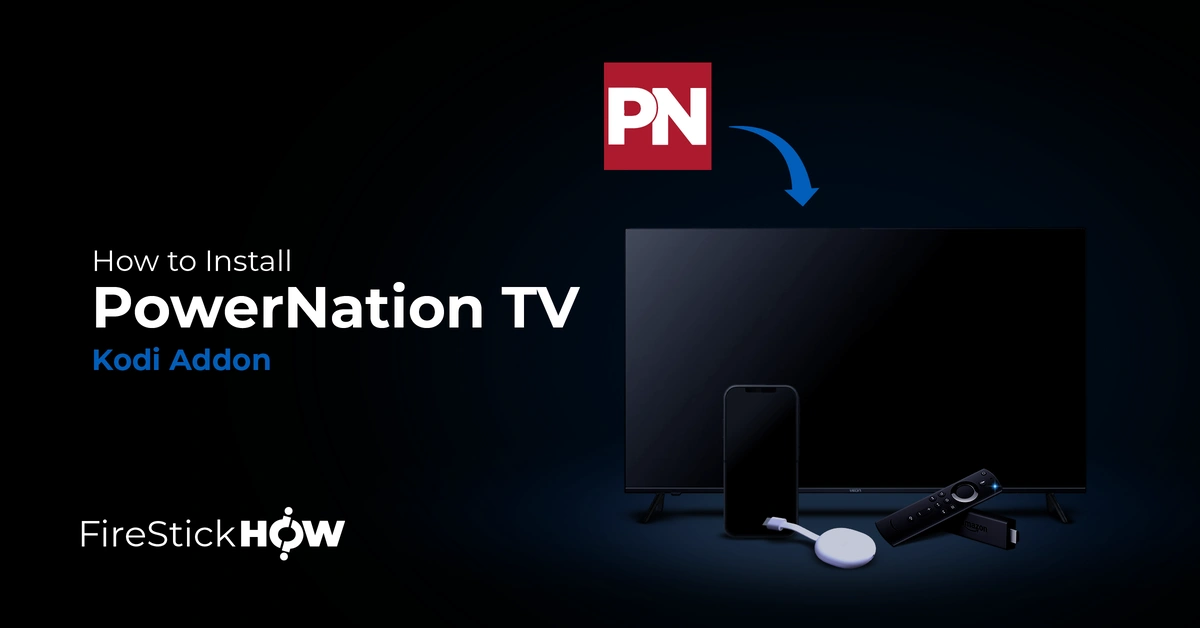
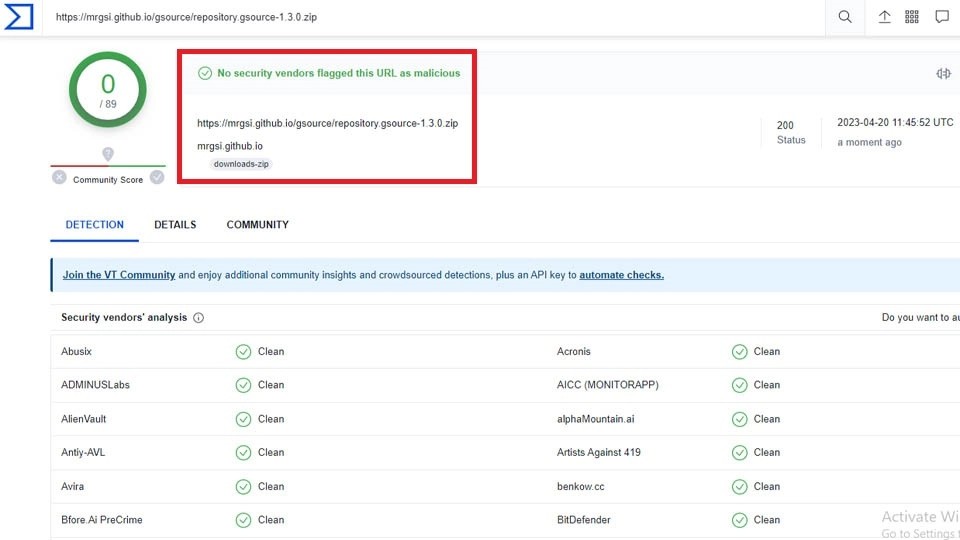
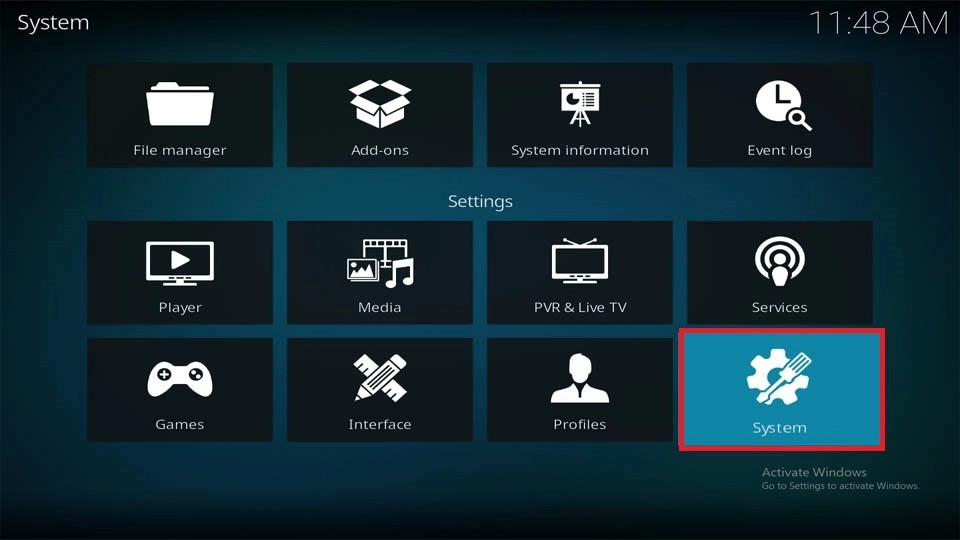
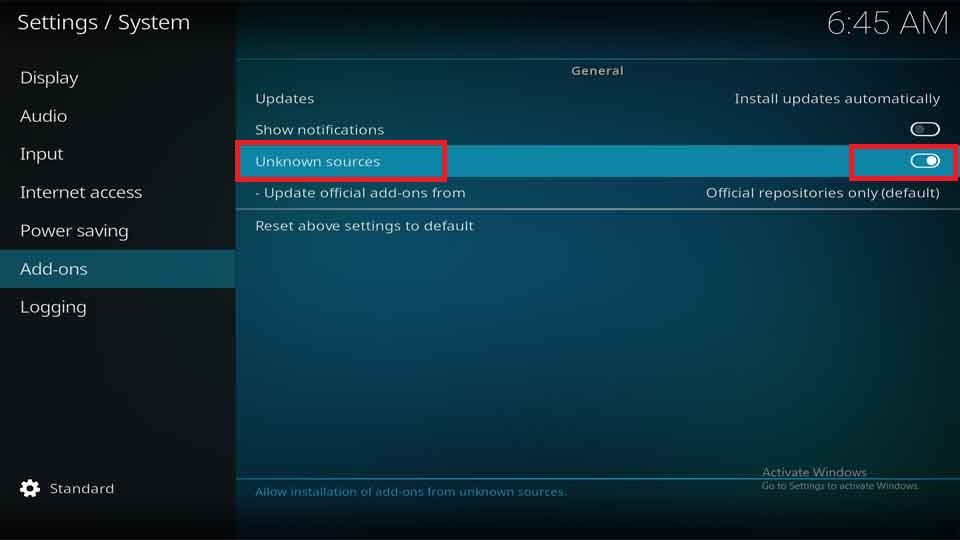
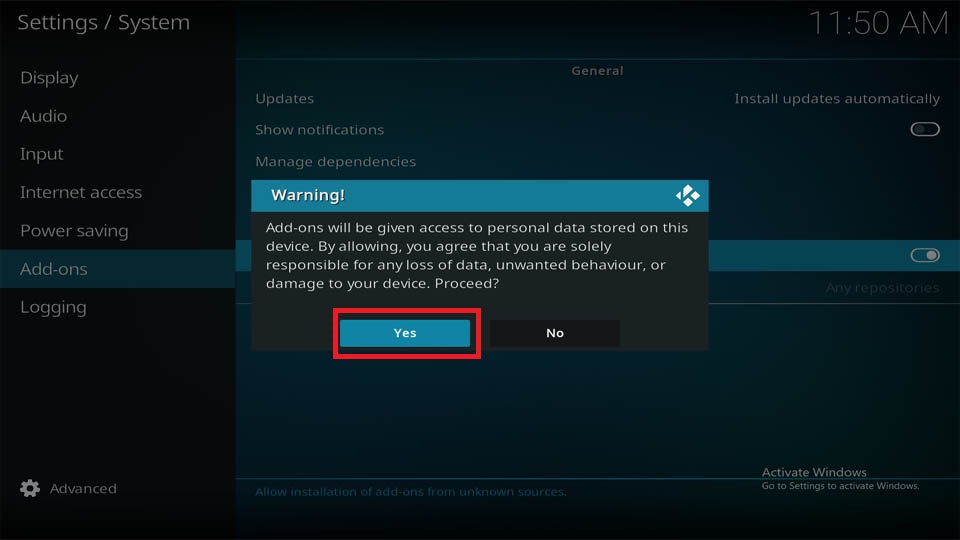
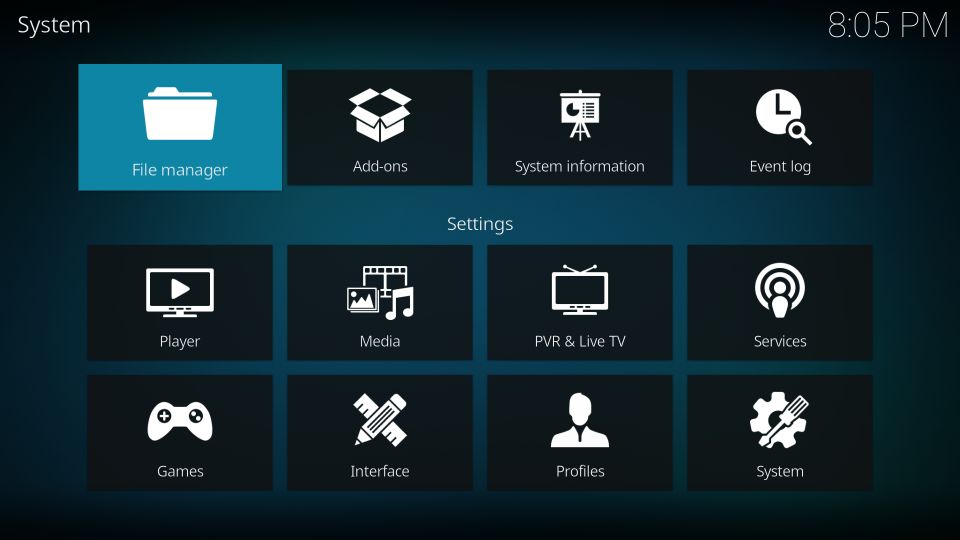
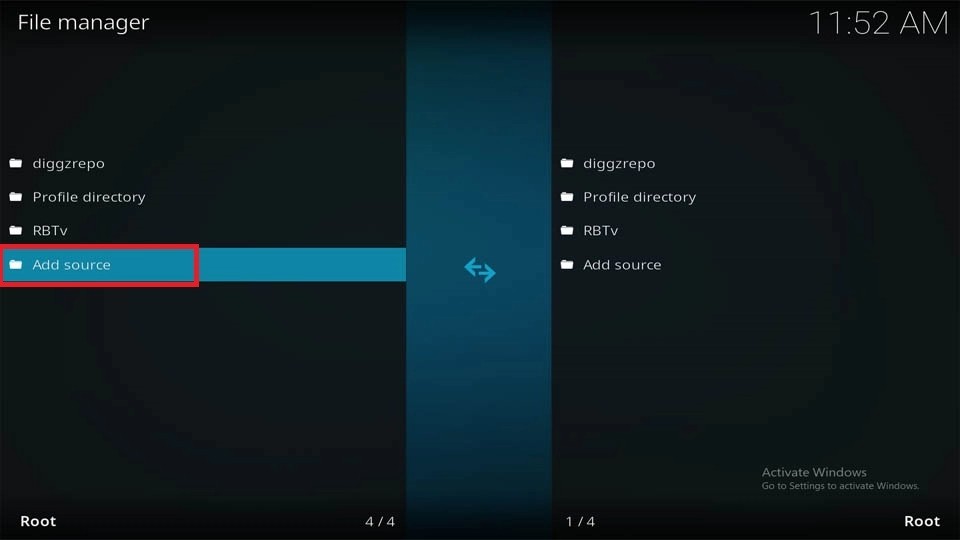
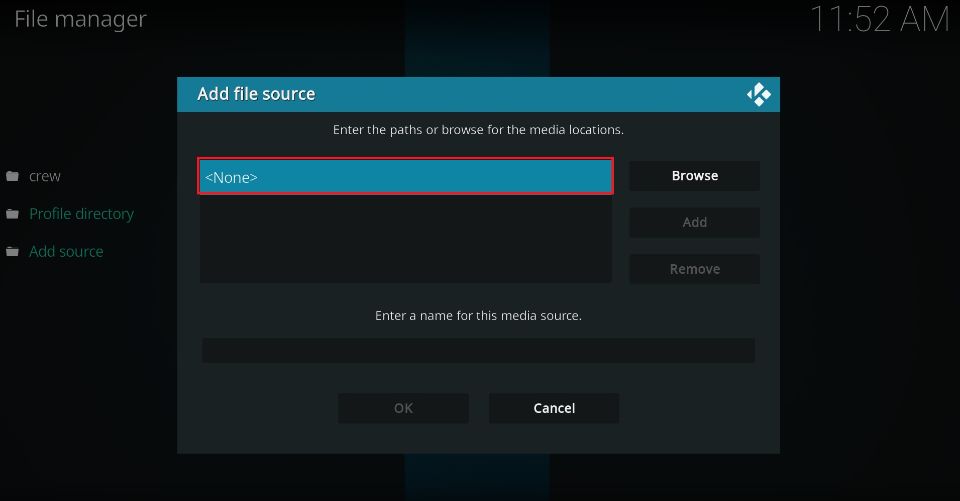
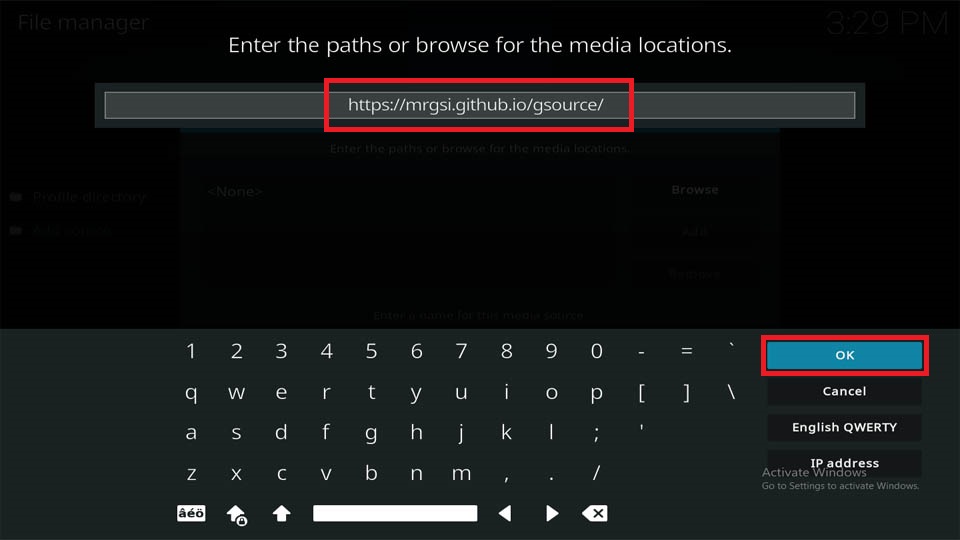
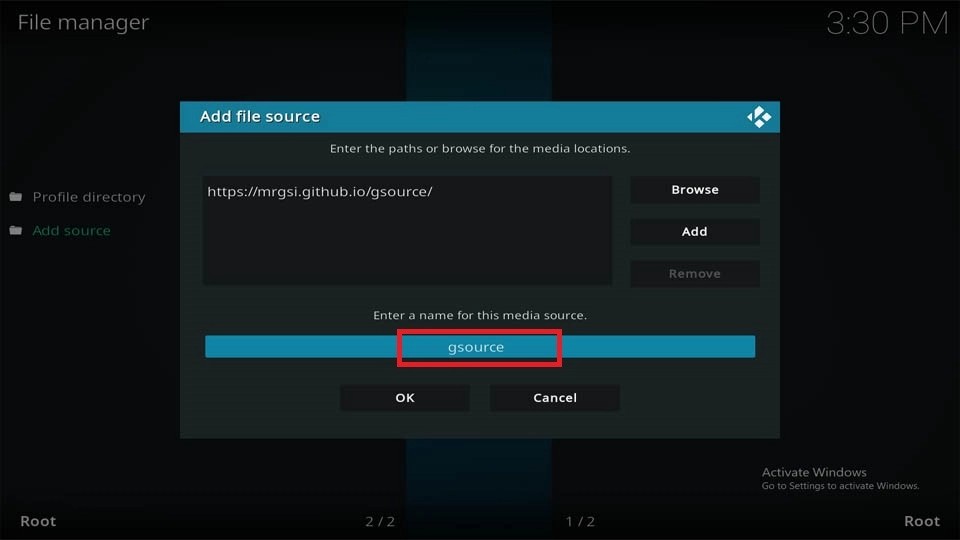
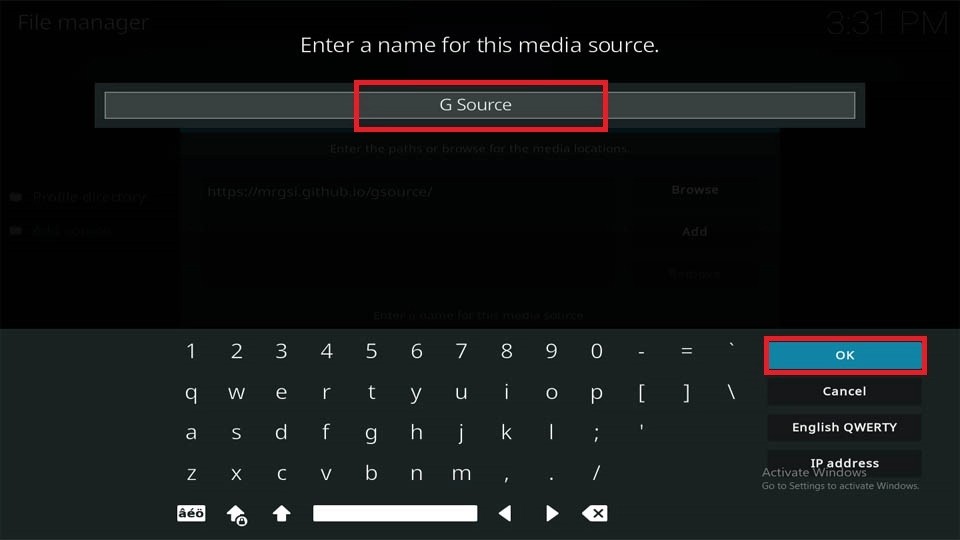
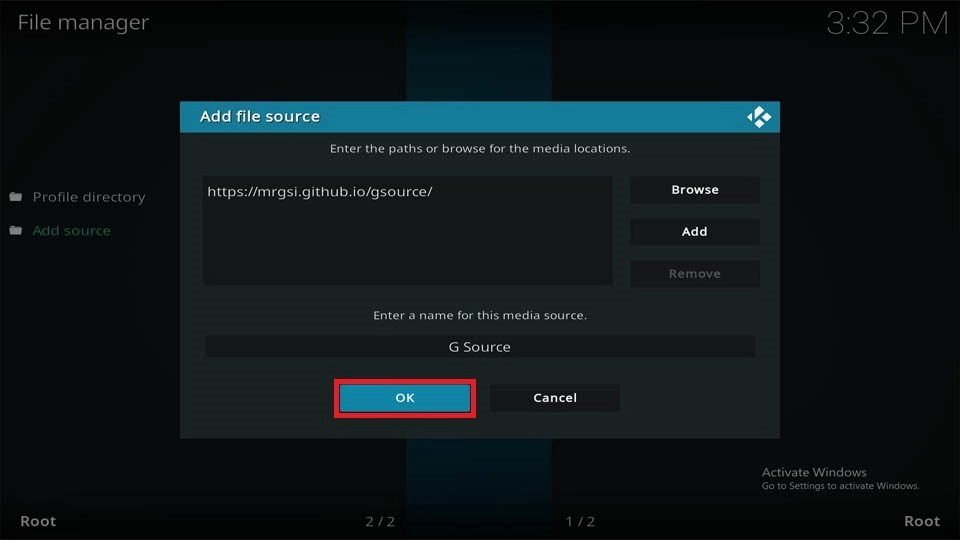
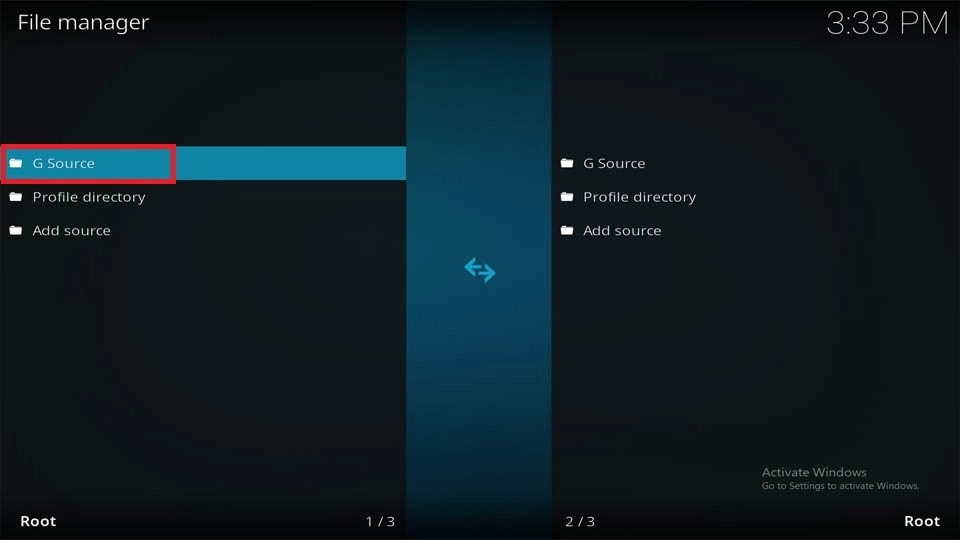
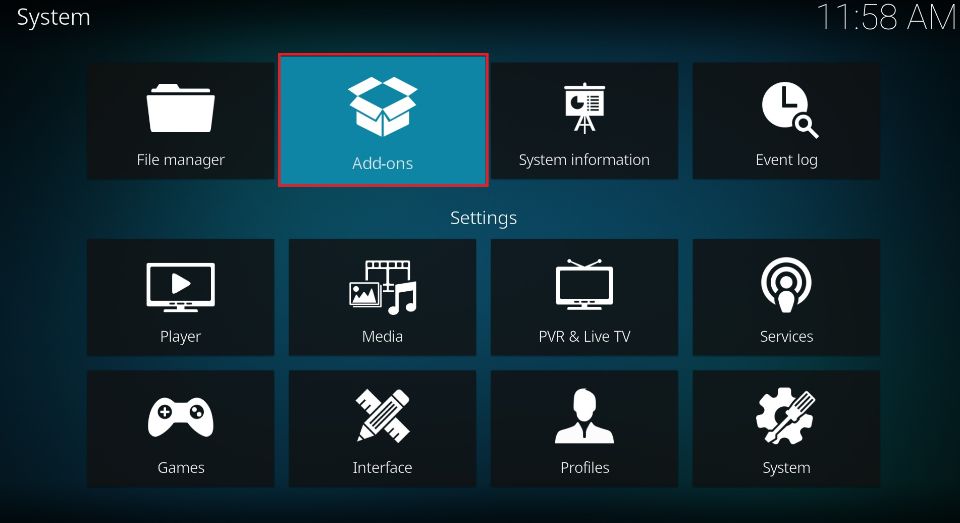
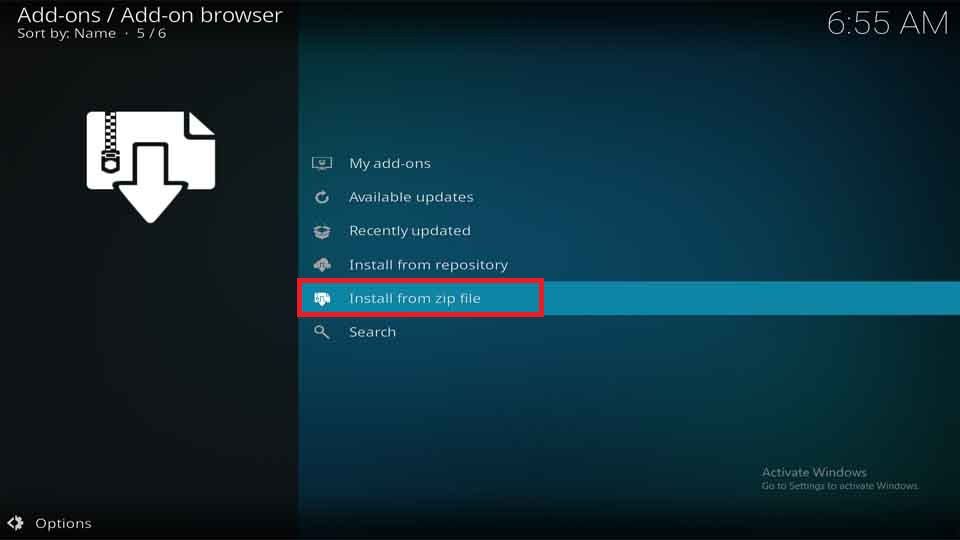
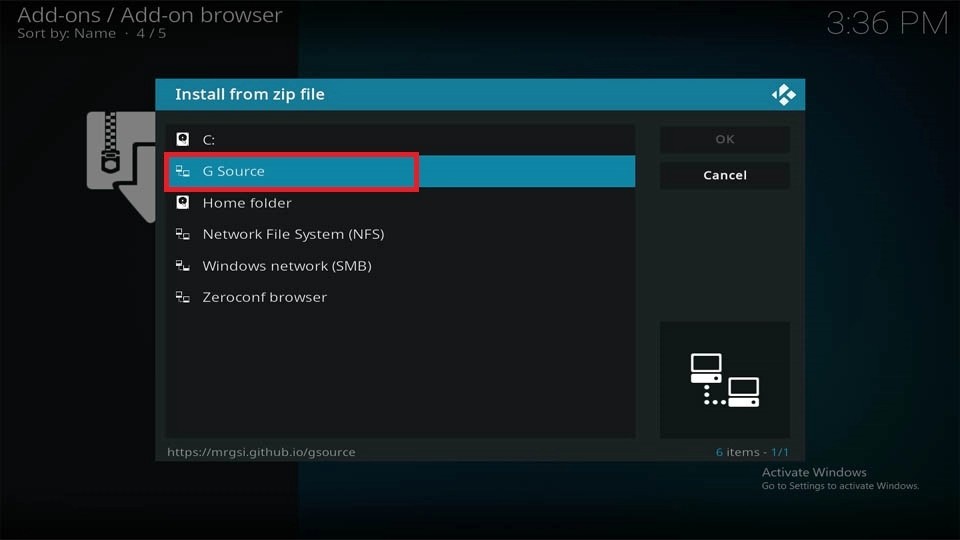
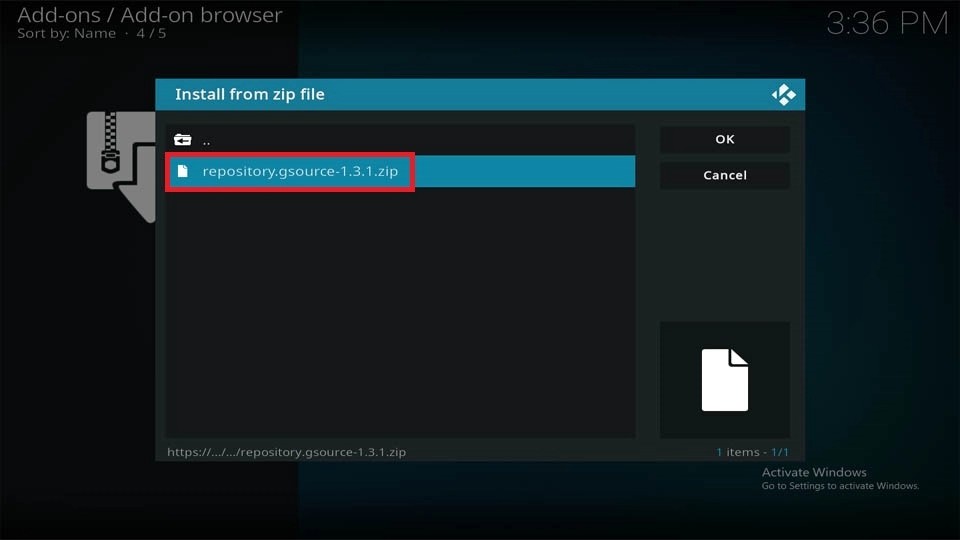
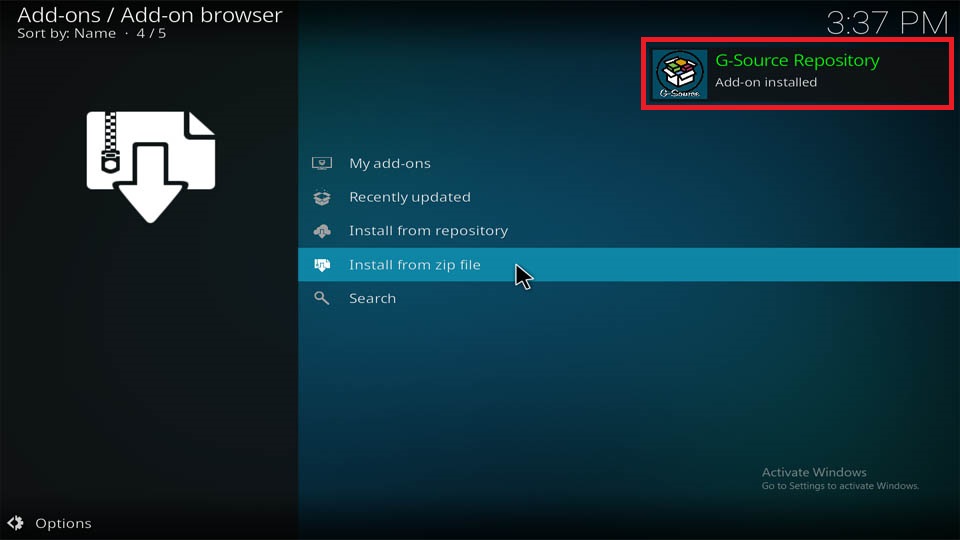
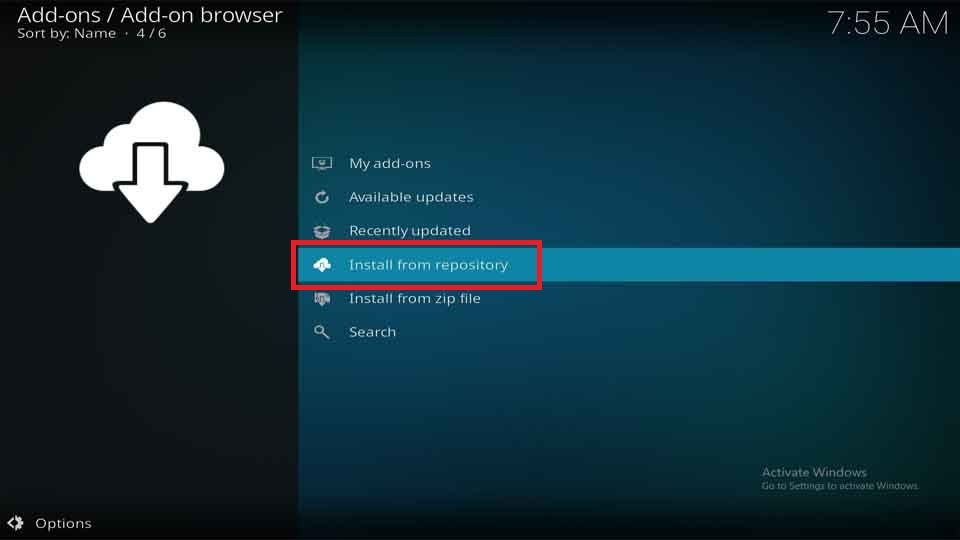
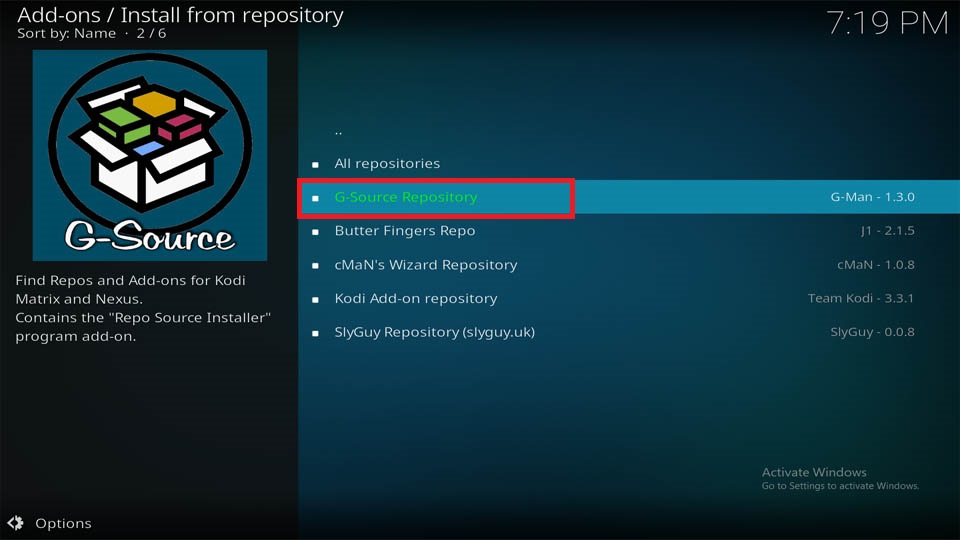
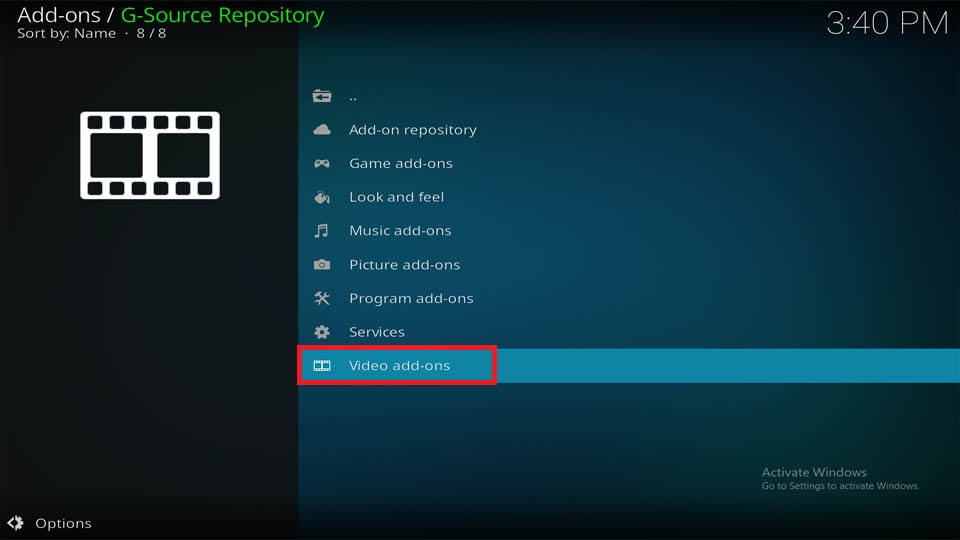
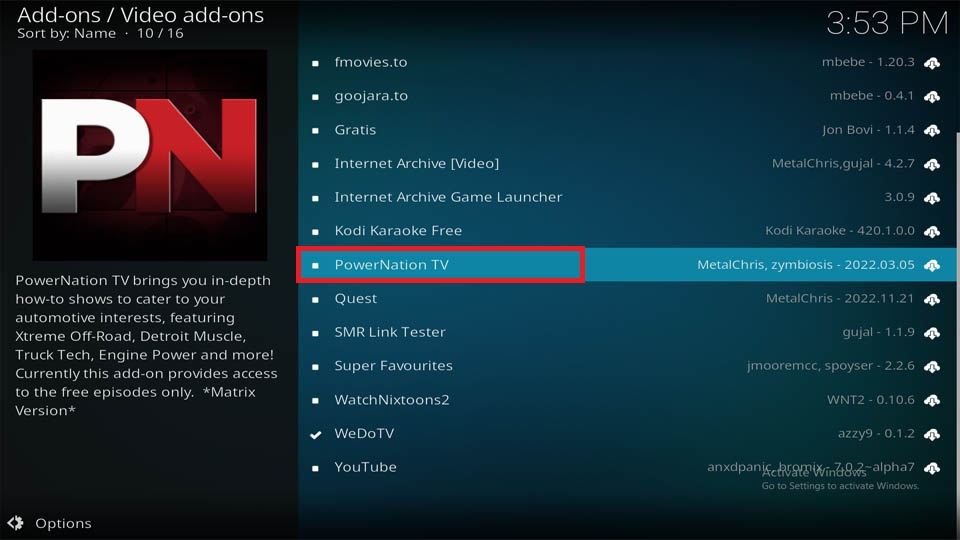
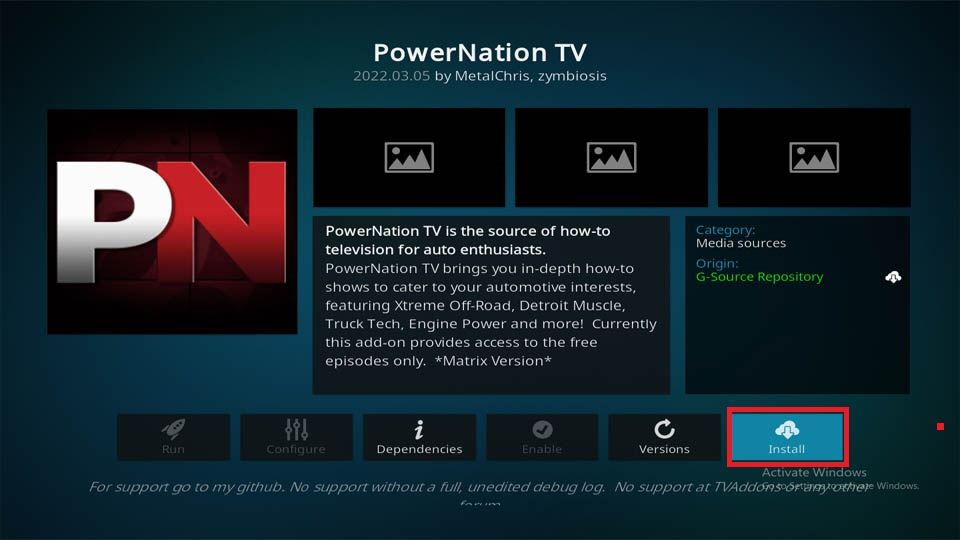
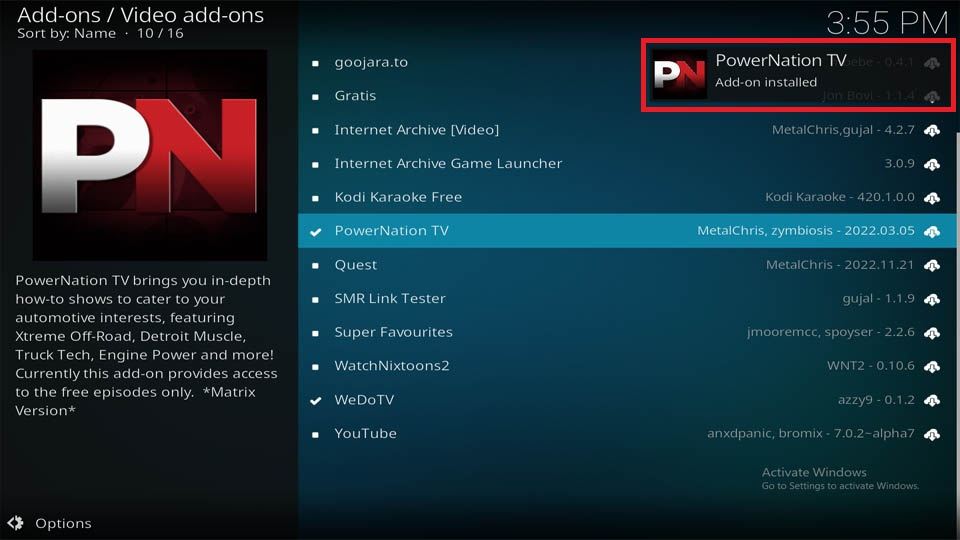

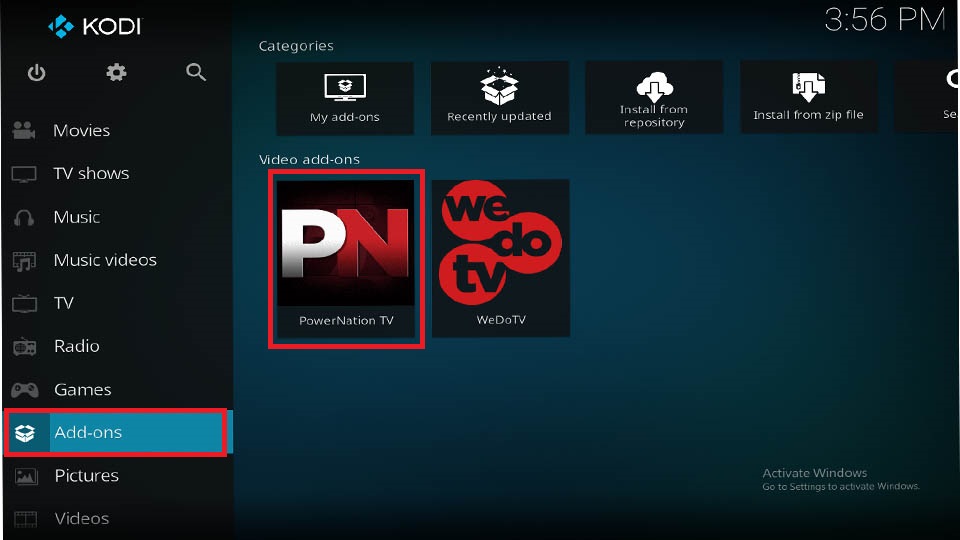
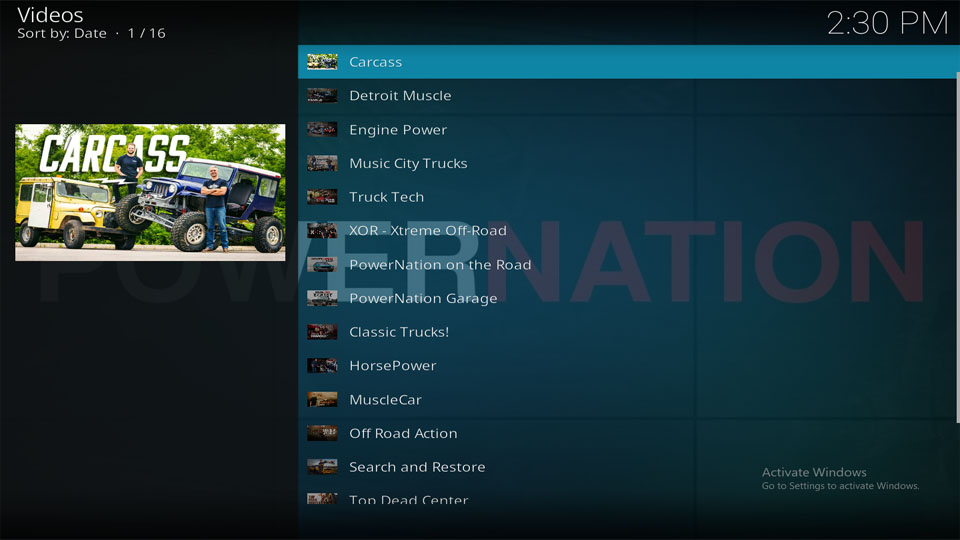
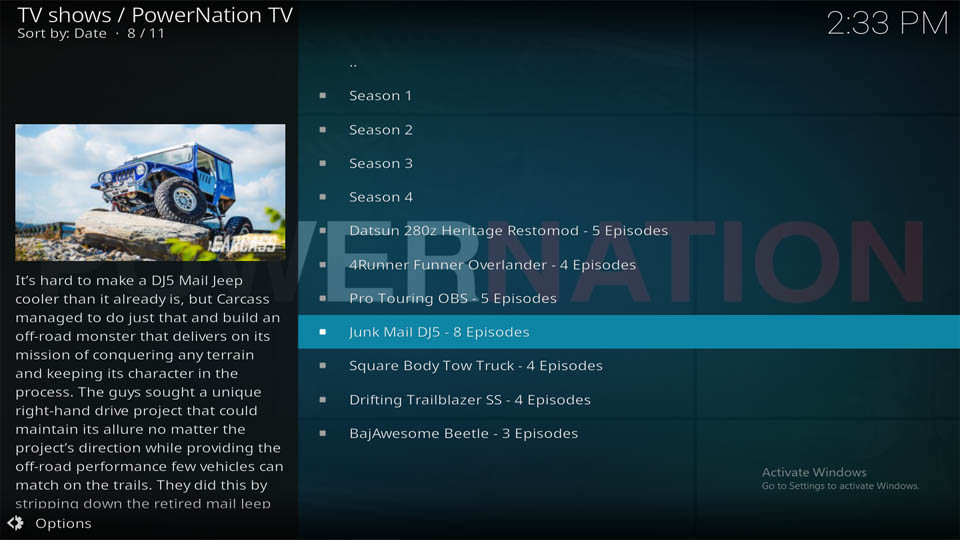
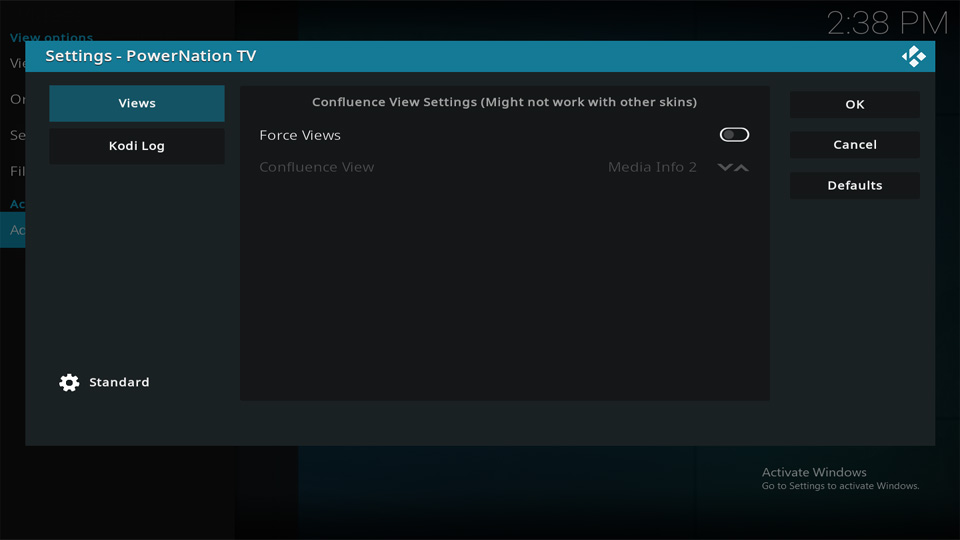
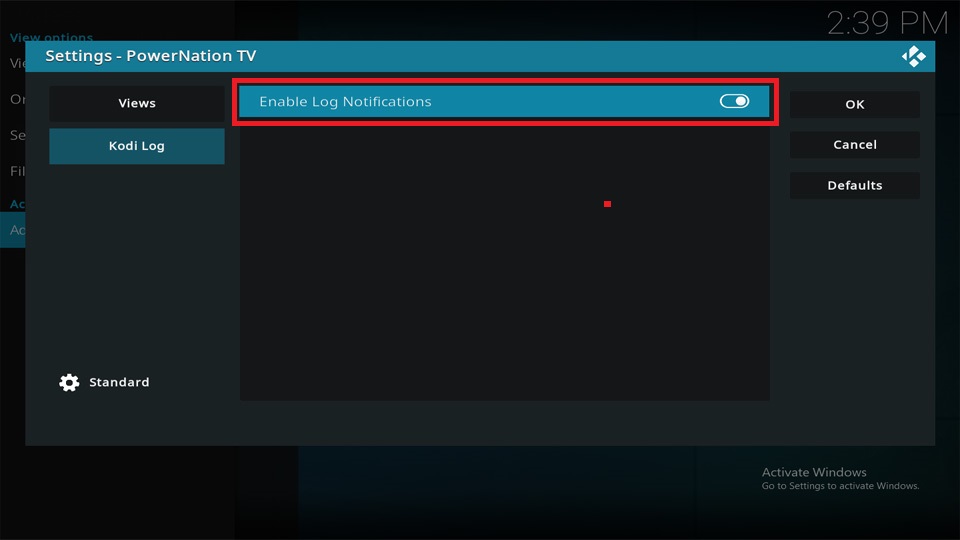
Leave a Reply