In this guide, I will show you how to install and use Pluto TV on FireStick. The article also covers how to use Pluto TV on FireStick, a brief overview of the features, and more. This guide applies to all FireStick devices. This includes the Fire TV Cube, FireStick Lite, FireStick 4K Max, and more.
What’s Pluto TV?
Pluto TV is an official app that lets you stream movies, TV shows, and live TV for free. The app has a straightforward learning curve thanks to its neat & user-friendly UI.
It features some of the best movies and TV shows available online. The content is 100% legal, making it one of the most popular free streaming apps.
Attention FireStick Users: Read before you continue
Your government and ISP are probably monitoring your streaming activities using your IP address 35.175.39.36 (exposed to all). You may get into serious legal trouble for streaming copyrighted videos on FireStick.
I strongly recommend getting a trusted VPN for FireStick to hide your IP address and protect your online identity.
I use ExpressVPN on all my devices as it is the most secure, fastest, and easy-to-use VPN. It comes with an unconditional 30-day money-back guarantee, and you get 3 free months with the yearly plan.
Don't miss out on the peace of mind and online security ExpressVPN provides.
Read: How to Install & Set up the best VPN on FireStick.
Features of Pluto TV
- 250+ channels available
- 1,000s of on-demand content
- Fewer ads compared to competitors
- Beautiful user-interface
- 100% safe and legal
How to Install Pluto TV on FireStick
1. Go to your FireStick home screen. Select the Find option.
2. Select the Search option from the menu.
3. Type in Pluto TV. Click Pluto TV in the search results.
4. Open Pluto TV.
5. Select the Get option.
6. Now, wait for the app to download the Pluto TV app and install Pluto TV on your Amazon Fire TV Stick or Fire TV Cube.
7. On Pluto TV’s installation success, the downloading tab will change to Open.
Congratulations! You have successfully installed Pluto TV on your Amazon Fire TV Stick. The exact process will work on Android TV boxes too.
Wait! It looks like you are all set to start watching your favorite content on FireStick. But have you protected your online identity yet? You are under constant surveillance by the Government and ISP. Free streaming of copyrighted videos may get you into legal trouble.
Thankfully, you can easily avoid online monitoring and safeguard your privacy with a trusted VPN on FireStick. A VPN will hide your IP address and online identity by encrypting your internet connection.
Please note that I am not encouraging you to violate any copyright laws. You should always watch the content available in the public domain. I am simply recommending the use of a VPN to maintain your privacy. You have every right to your privacy, which is constantly being breached these days.
I personally use ExpressVPN and have found it to be the fastest and most secure FireStick VPN. It is also the most streaming-friendly VPN I have ever used. Therefore, I highly recommend getting ExpressVPN for FireStick.
Here is how you can quickly get the ExpressVPN app on FireStick:
Step 1: Click HERE to subscribe to ExpressVPN and enjoy a 49% discount with 3 months of extended service. You are also eligible for a 30-day, full money-return guarantee.
Step 2: Download and install ExpressVPN on FireStick
- Choose the Find > Search option on the FireStick home screen on the menu bar.
- Search for ExpressVPN.
- Click the ExpressVPN icon on the following window.
- Click Download or Get on the next window
Step 3: Open ExpressVPN once you have downloaded it. Sign in with your account.
Step 4: Choose a server and click the Connect/Power button
Put your mind at ease now! You have successfully secured your streaming activities with ExpressVPN.
How to Use PlutoTV on FireStick
Click the Three-Squares icon on your FireStick home.
Launch Pluto TV.
Wait for Pluto TV to load on your FireStick.
The new channel will start loading.
Double-click the Left button on your Fire TV remote to open the Pluto TV side menu. Let’s start discovering Pluto TV sections by first opening Channel Guide.
Inside Channel Guide, you can explore all the available channels in your region.
Next, open On Demand.
Here, you can explore movies, TV shows, and more.
Next up, go to Search.
Inside Pluto TV Search, you can find channels, movies, TV shows, and more.
For children, there’s a separate tab known as Kid Mode.
You can select Turn on Kids Mode to make Pluto TV kid-friendly.
Note: You must sign in to turn on Kids Mode on the Pluto TV app.
Lastly, we have Settings.
Here, you can manage your account, enable Kids Mode, see App Preferences, and more.
FAQ’s
What programs can I watch on Pluto TV?
Popular programs include Hell’s Kitchen, CBS News, and Star Trek.
Which devices does Pluto TV support?
Pluto TV is supported on devices like FireStick, Android devices, iOS devices, the Nvidia Shield, and many more.
What are the best sports channels to watch on Pluto TV?
There are many sports channels on Pluto TV. My personal favorite is Fox Sports.
Can you watch Pluto TV on multiple devices?
Yes. The Pluto TV app can be streamed on multiple devices.
Is everything free on Pluto TV?
Yes, everything is completely free, with no hidden costs.
Do I need a Pluto TV account to watch?
No, you do not need a Pluto TV account. You can watch using a guest account too.
Can I watch Pluto TV without the app?
Yes, you can watch Pluto TV without the app through their website.
Wrapping up
This blog demonstrated how to install and use Pluto TV on FireStick. PlutoTV is a free live and on-demand streaming service. However, as ads support it, you may find them annoying. If you have gotten stuck anywhere, let me know in the comments, and I will help you.
Related:

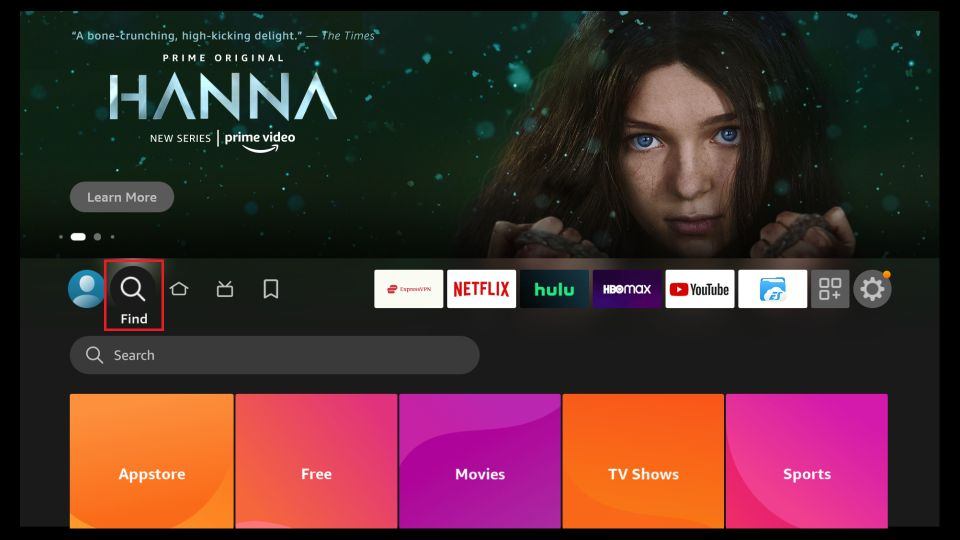
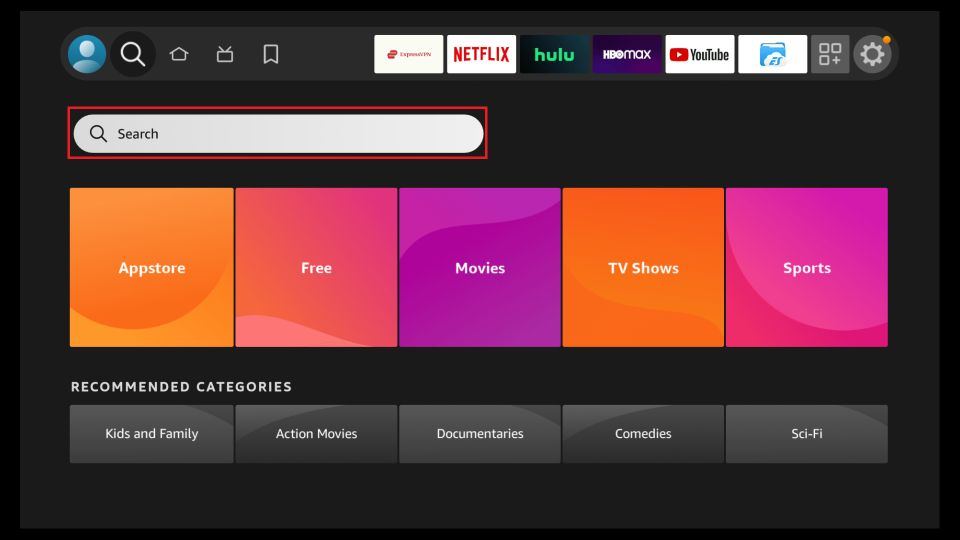
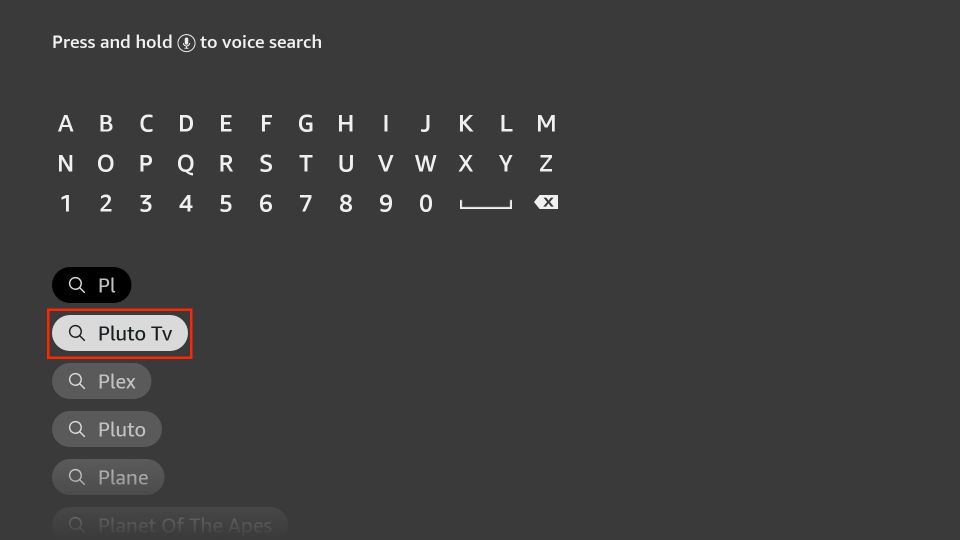

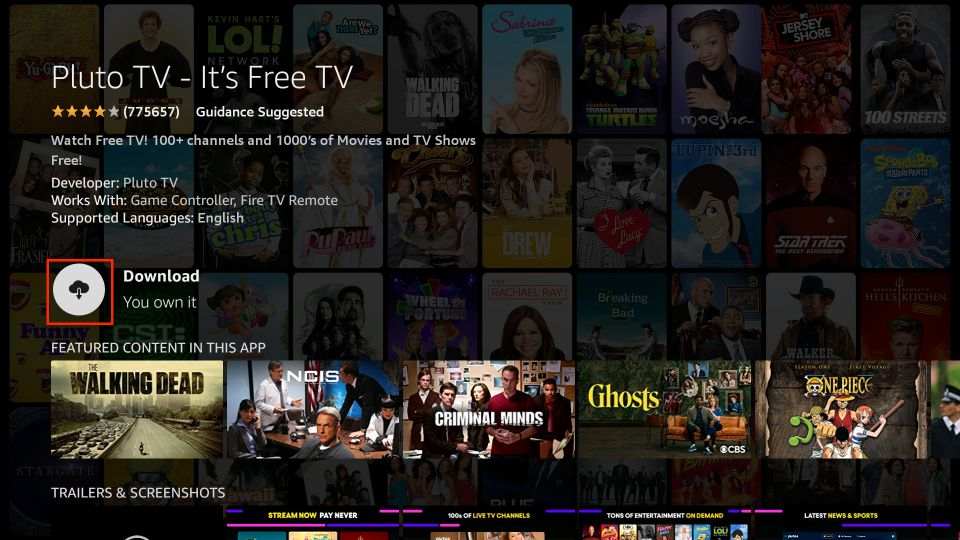
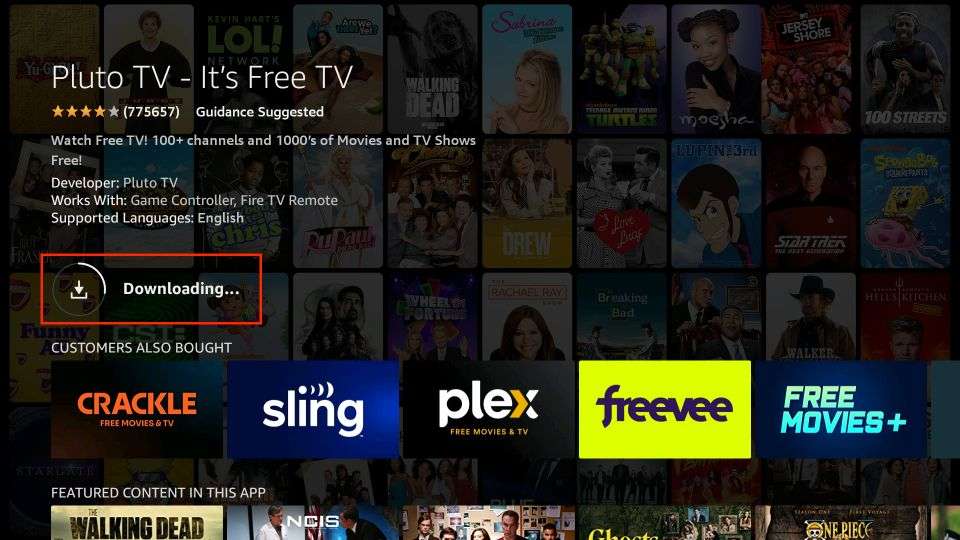








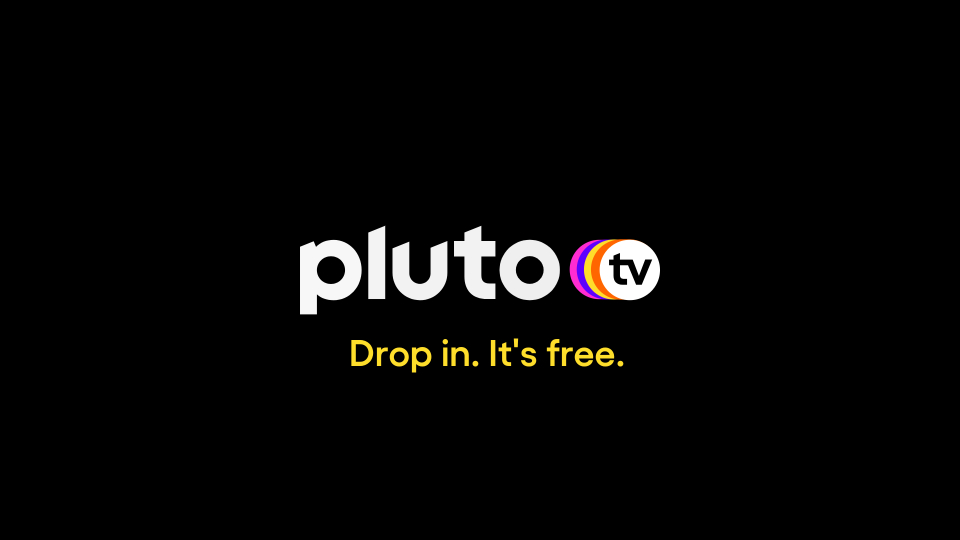
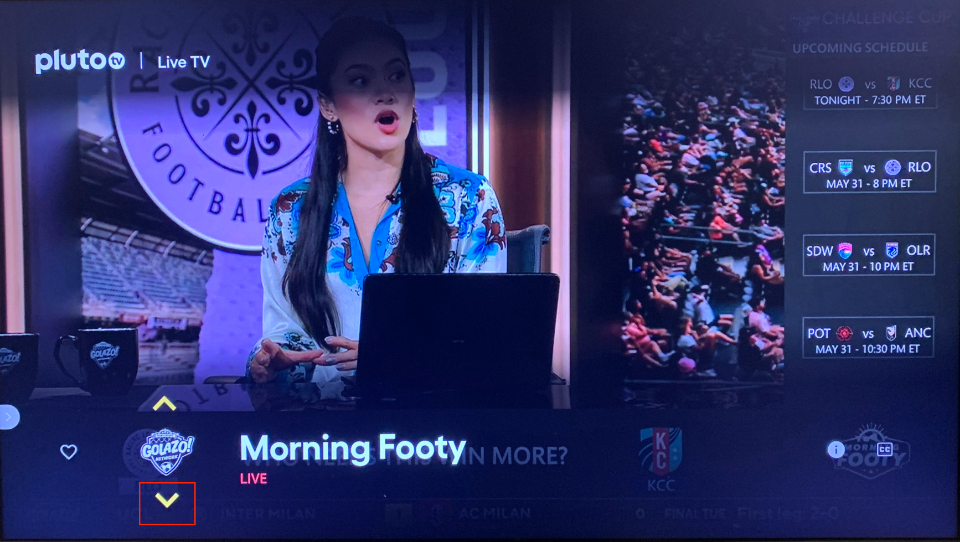
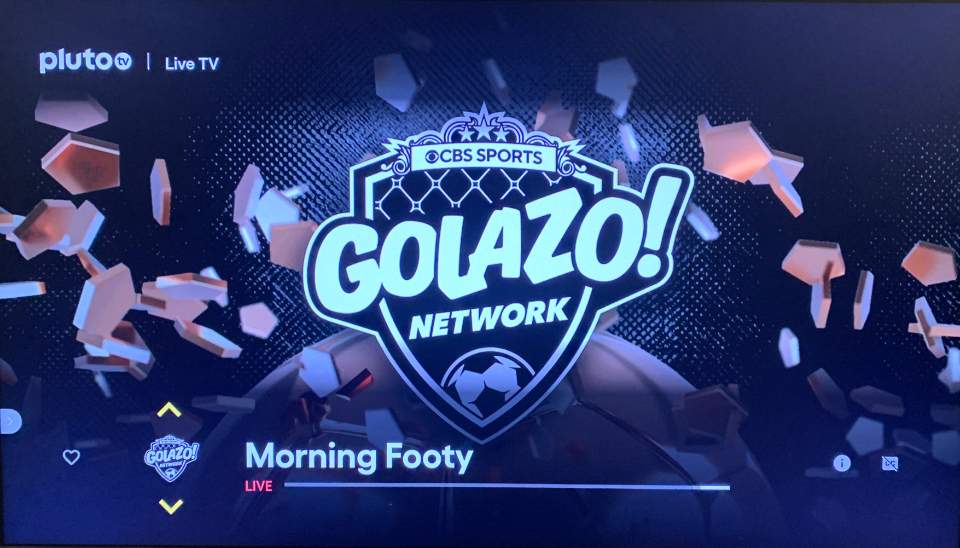
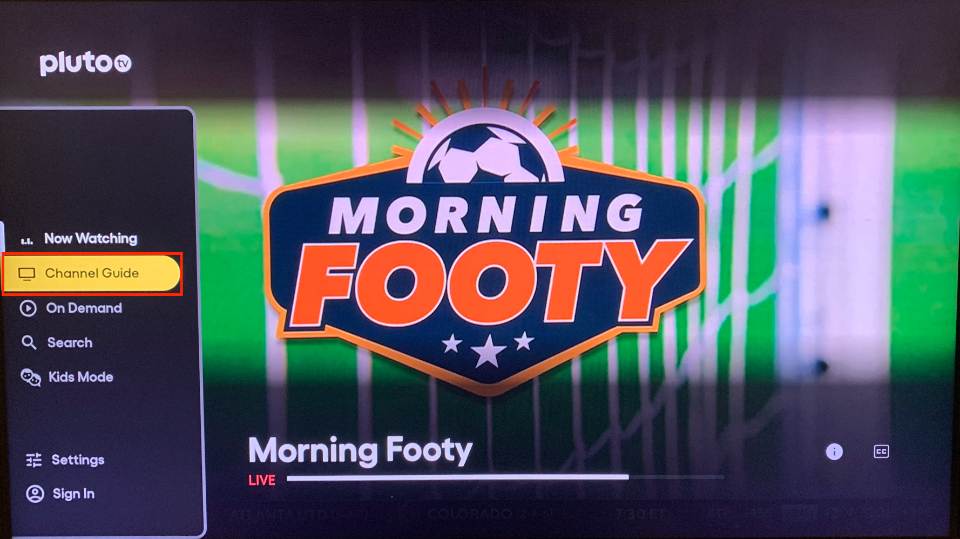
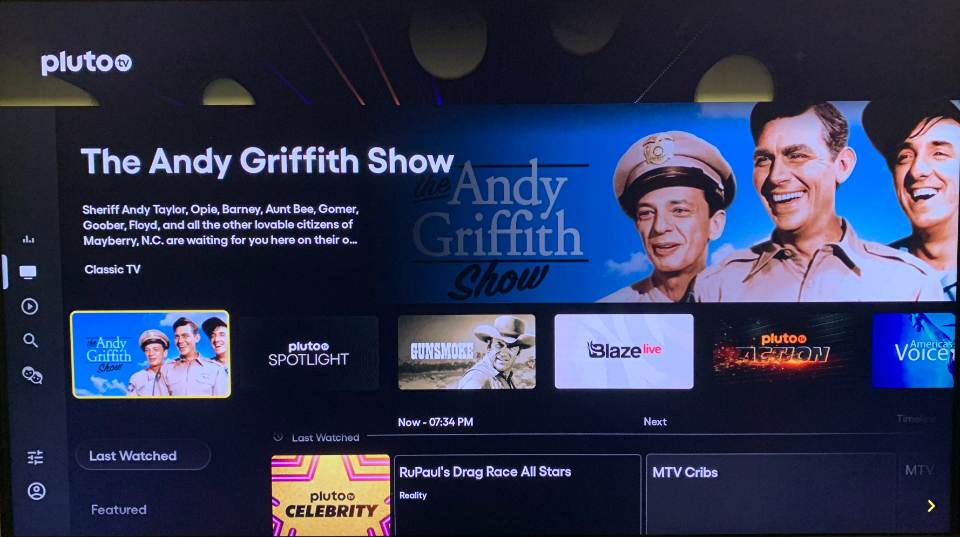
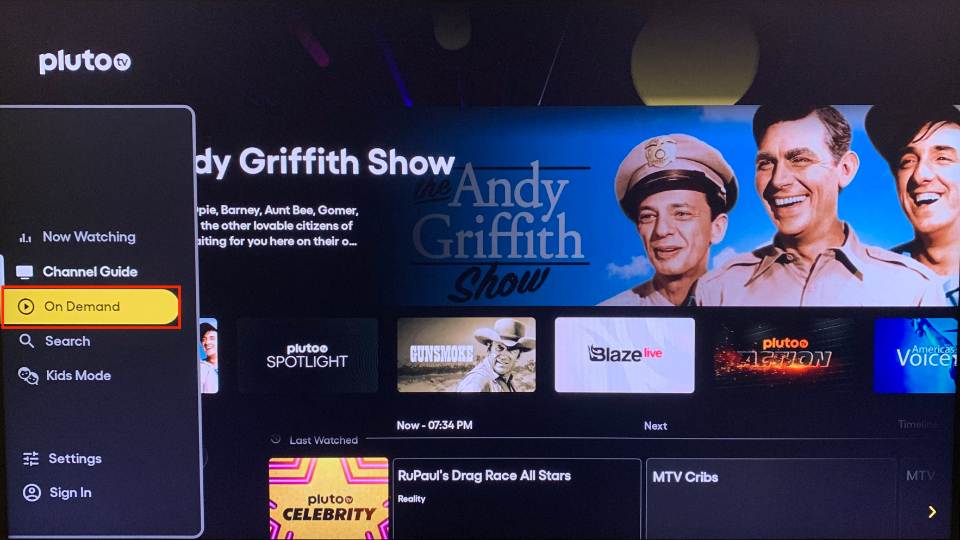
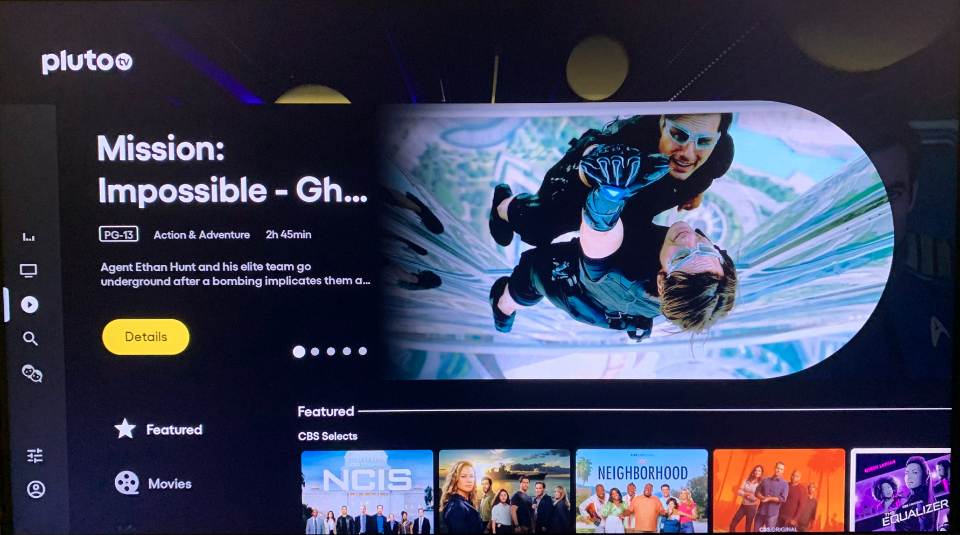
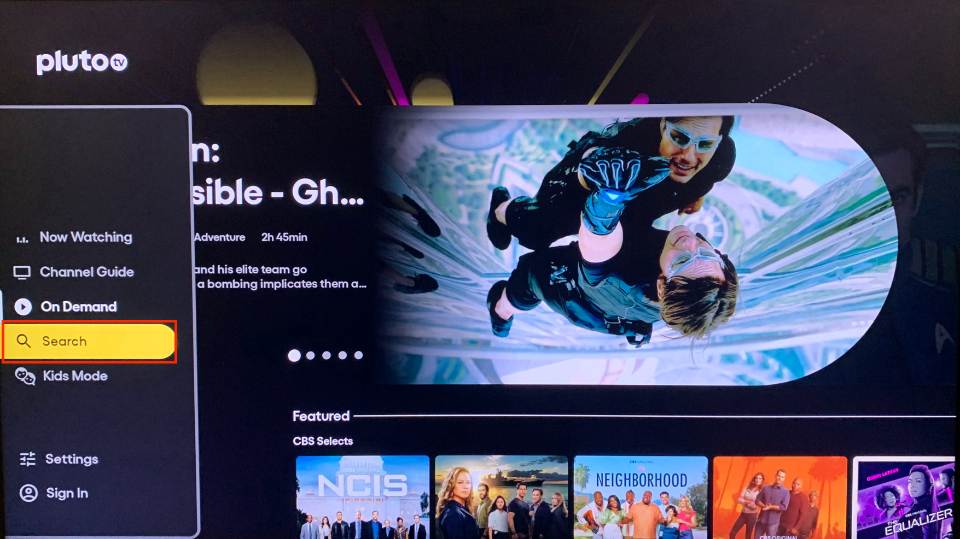
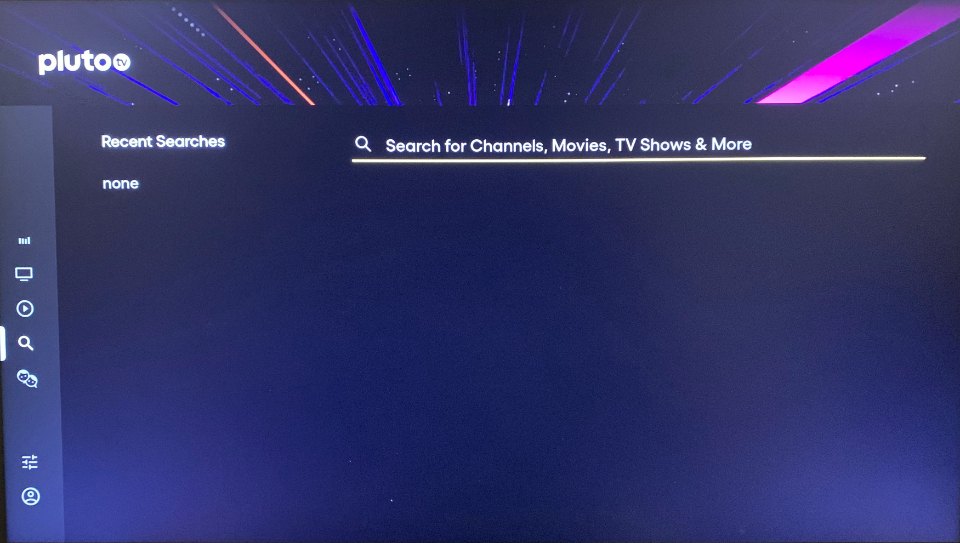
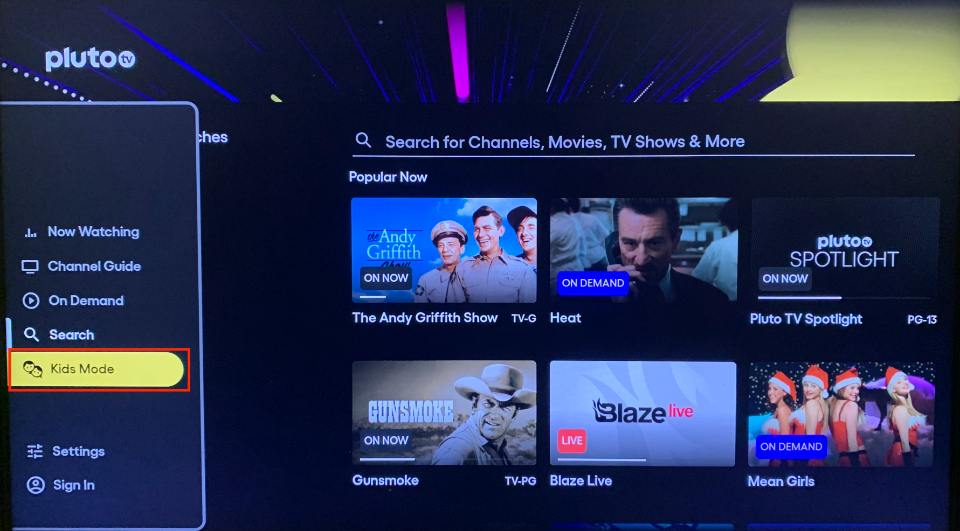
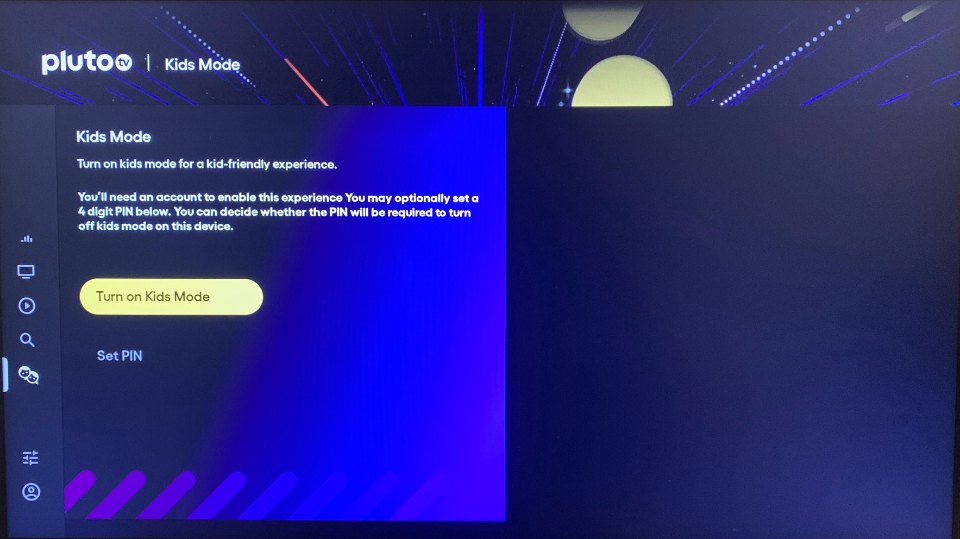
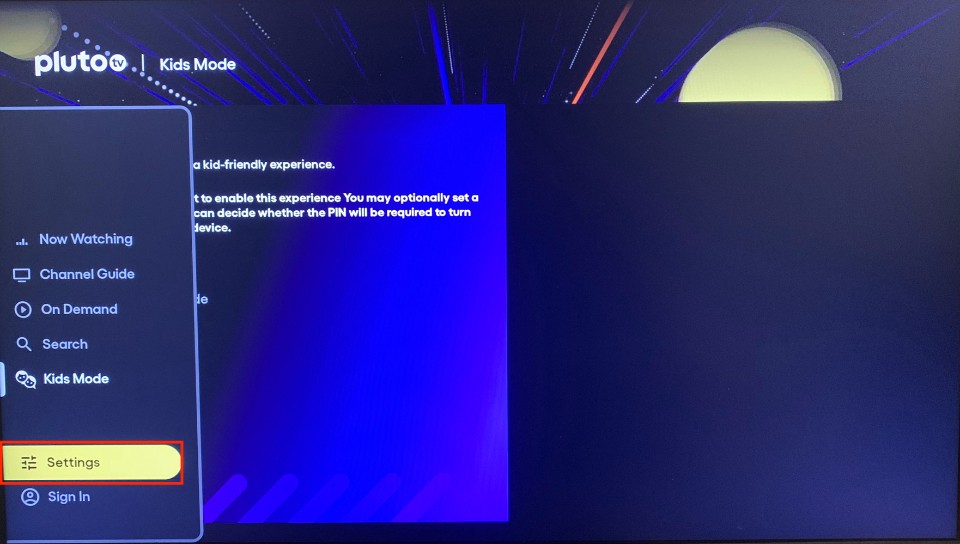
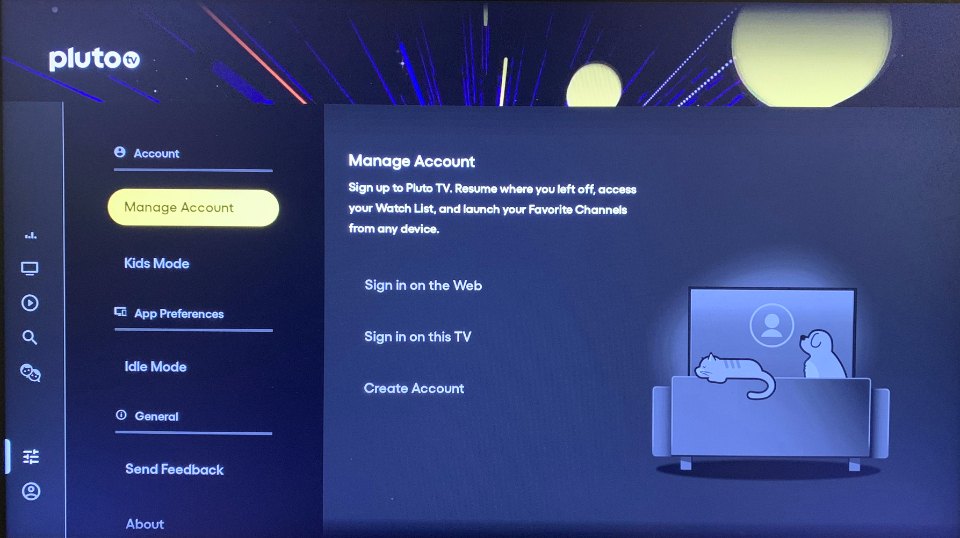
Leave a Reply