This comprehensive tutorial explains how to install Plex on FireStick. You can use this tutorial to install Plex on all Fire TV devices, including TVs with built-in Fire OS, FireStick 3rd Gen, FireStick4k max and 4K, Fire TV Lite, New FireStick 4K, New FireStick 4K Max, and Fire TV Cube.
What Is Plex?
Plex is a media streaming service that helps you access and stream all stored media on your device. You can watch free and on-demand content like movies and TV series and stream Live TV, music, web shows, podcasts, and other entertainment videos using this app. There are many things to like about the Plex app. The first is the straightforward interface. You can spot everything you need to navigate the app when you launch it.
The other feature that I enjoyed about this app is that you only need to install it on FireStick then the rest is automatic. You don’t have to catalog or arrange your media files, as the app will do so automatically. You can sit back and select content from the categories listed on the app to start playing.
You’ll also be happy to learn that Plex supports all the major media file categories, including MKV, MP4, AVI, and others for movies and TV shows, MP3, FLAC, M4A, and more for music files, and JPG, RAW, TBN and more for photos. Overall, it is an all-in-one streaming app that will sort out all your entertainment needs.
Attention FireStick Users: Read before you continue
Your government and ISP are probably monitoring your streaming activities using your IP address 35.175.39.36 (exposed to all). You may get into serious legal trouble for streaming copyrighted videos on FireStick.
I strongly recommend getting a trusted VPN for FireStick to hide your IP address and protect your online identity.
I use ExpressVPN on all my devices as it is the most secure, fastest, and easy-to-use VPN. It comes with an unconditional 30-day money-back guarantee, and you get 3 free months with the yearly plan.
Don't miss out on the peace of mind and online security ExpressVPN provides.
Read: How to Install & Set up the best VPN on FireStick.
Features of The Plex App
Let’s go over some of this app’s best features:
- It’s free to access all of Plex’s essential functions, including playback for any media on your server.
- Free access to the app’s Movies and TV series streaming service.
- Free streaming for Live TV on Plex.
- Access to 30 seconds previews of songs on Tidal if you have yet to subscribe to any plan.
- Subscribers can access additional features like DVR Recording, Plex Lab apps, and switching plex accounts with invited family members.
- You can stream extras and trailers for content in your library.
- You can access premium music features like leveling, sonic analysis, sweet fades, and more.
- Add lyrics to songs in your library and skip intros on episodes in your library.
- You get preview priority for newly released apps and features.
- Access to features like hardware-accelerated transcoding and HDR to SDR tone mapping.
How to Install Plex on FireStick
Plex is an official app available for direct download on Amazon App Store. Installing this app on FireStick is relatively easy. Just follow the instructions below:
1. Click Find on your Fire Stick home screen.
2. Select Search.
3. Type Plex on the Search bar, then select Plex from the suggested search results.
4. Go to Apps & Games and click on the Plex tile.
5. Click Download or Get depending on the on-screen option.
6. Wait for the Plex app download and installation to complete.
7. Click Open or hold down the remote’s menu button to open.
This is how you install Plex on FireStick.
Wait! It looks like you are all set to start watching your favorite content on FireStick. But have you protected your online identity yet? You are under constant surveillance by the Government and ISP. Free streaming of copyrighted videos may get you into legal trouble.
Thankfully, you can easily avoid online monitoring and safeguard your privacy with a trusted VPN on FireStick. A VPN will hide your IP address and online identity by encrypting your internet connection.
Please note that I am not encouraging you to violate any copyright laws. You should always watch the content available in the public domain. I am simply recommending the use of a VPN to maintain your privacy. You have every right to your privacy, which is constantly being breached these days.
I personally use ExpressVPN and have found it to be the fastest and most secure FireStick VPN. It is also the most streaming-friendly VPN I have ever used. Therefore, I highly recommend getting ExpressVPN for FireStick.
Here is how you can quickly get the ExpressVPN app on FireStick:
Step 1: Click HERE to subscribe to ExpressVPN and enjoy a 49% discount with 3 months of extended service. You are also eligible for a 30-day, full money-return guarantee.
Step 2: Download and install ExpressVPN on FireStick
- Choose the Find > Search option on the FireStick home screen on the menu bar.
- Search for ExpressVPN.
- Click the ExpressVPN icon on the following window.
- Click Download or Get on the next window
Step 3: Open ExpressVPN once you have downloaded it. Sign in with your account.
Step 4: Choose a server and click the Connect/Power button
Put your mind at ease now! You have successfully secured your streaming activities with ExpressVPN.
Overview of the Plex App
For a better streaming experience, create a Plex app shortcut on your FireStick home screen. A shortcut helps save time that you’d otherwise spend flipping past all the apps on your device when you wish to use the Plex app. Review this comprehensive guide to learn how to create an app shortcut.
Before signing up or subscribing to this app, you can click on the Skip Sign-up button after launching the app. This will allow you to acquaint yourself with the app and its features before committing to a plan.
Remember that some features like premium music features, streaming trailers, and extra for movies and others are only accessible to users who have signed in.
As mentioned earlier, the Plex app interface is pretty straightforward. The home screen has two main navigation buttons at the top: Home and Watchlist.
When you click the home button, you’ll see sub-categories like Top Gear UK and What’s On Now. Live TV (On Plex), Plex Picks (Movies and TV Shows), Leaving Soon, The English Channel, Most Popular, and many more.
As you browse through the movies and TV shows library, you’ll notice that the library is vast and covers all the primary content genres, including Comedy, Action, Drama, Thriller, Crime, Horror, Sci-fi, and Romance.
The app’s movies and TV shows are also free to stream. Flipping through the library is flawless, with zero lagging. Films and shows also have a brief synopsis to guide you.
Video resolution is excellent and goes up to 4K. If you’re yet to subscribe to a particular plan, you may experience a few ads when streaming.
You’ll also view additional functions under the movie or TV show synopsis like Add to My Watchlist, Watch the Trailer, and Mark as played.
The home screen is the main menu to the left of the Plex app. It contains a few tabs to ease navigation: Search, Home, Live TV, Movies & Shows, Discover, Music, and Your Media. Use the search icon at the top of the menu to find particular media or shows directly instead of browsing the library.
Next, review the available live channels by clicking the Live TV button. This section also contains a channel guide if you need help selecting the best channels. Some categories under Live TV include Plex channels, Featured, Local, Entertainment, Movies, News+ Opinion, Kids+ Family, and many more.
Discover new shows and movies from various premium networks through the Discover tab. The Music tab gives you access to Tidal playlists and other music recommendations linked to Tidal. Finally, click the Your Media button to playback any content in your FireStick storage.
Remember you need to activate your Plex account to access the app’s exclusive features. Here’s how to do it:
1. Launch the Plex app and click Sign Up Free.
2. Use your smartphone or computer to go to https://plex.tv/link
3. Enter the code displayed on your TV.
Wrapping Up
Plex is one of the best media and content streaming apps available today. It has everything you need, from a vast library, a simplified menu, and a massive catalog of live TV channels to a music tab and access to media stored on your device. In addition, you can assess various features for free, including the movie and TV show library, a 30-second song preview for songs on Tidal, and free TV channels.
When you upgrade to a paid subscription, you gain access to additional features like DVR Recording, Plex Lab apps, and switching Plex accounts with invited family members. The good news is it’s easy to install Plex on FireStick.
Related:
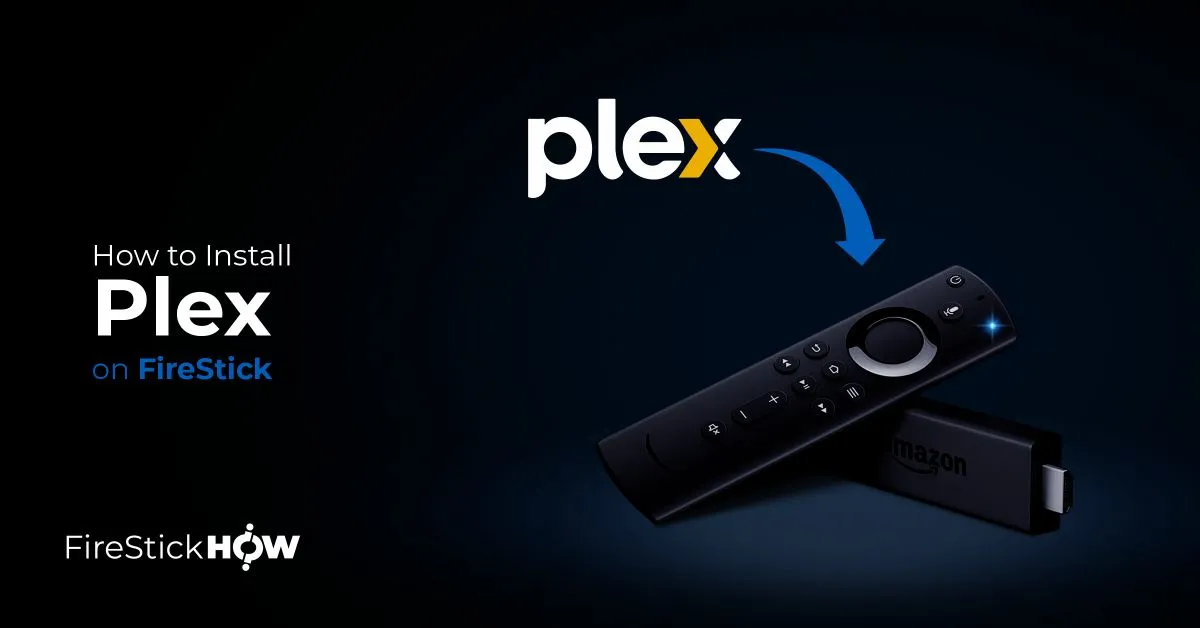
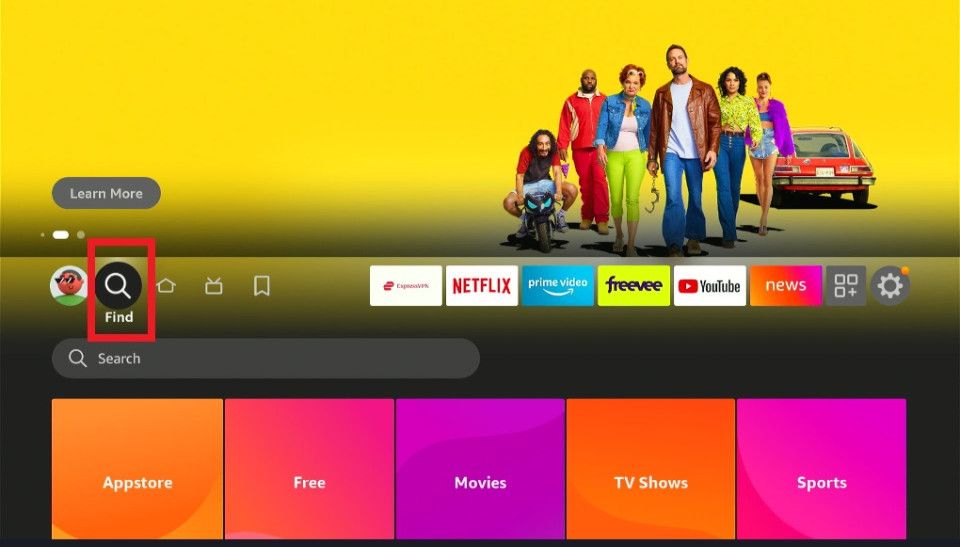
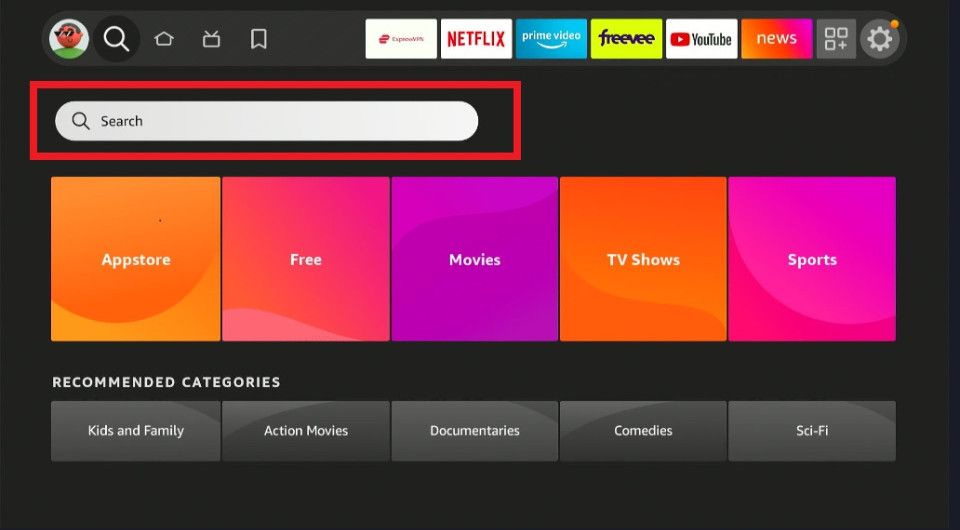
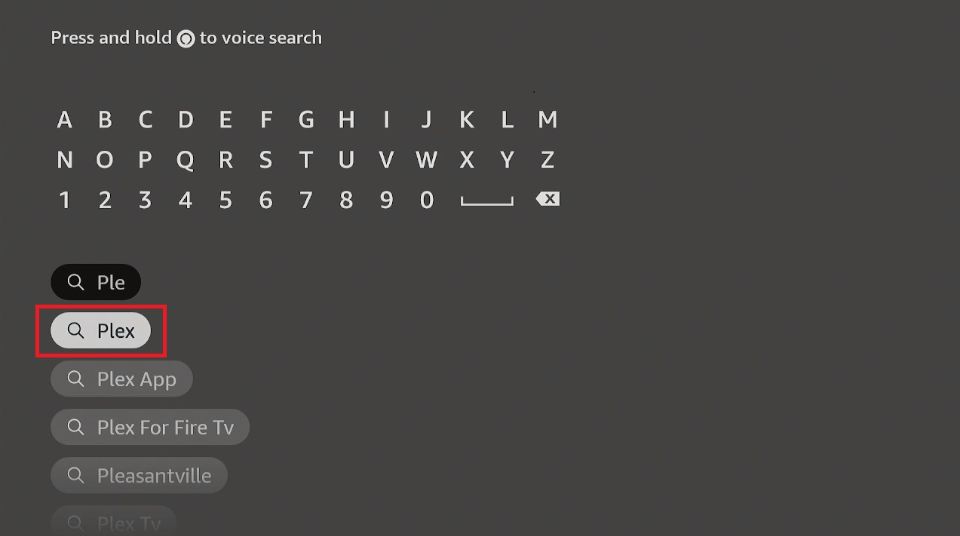
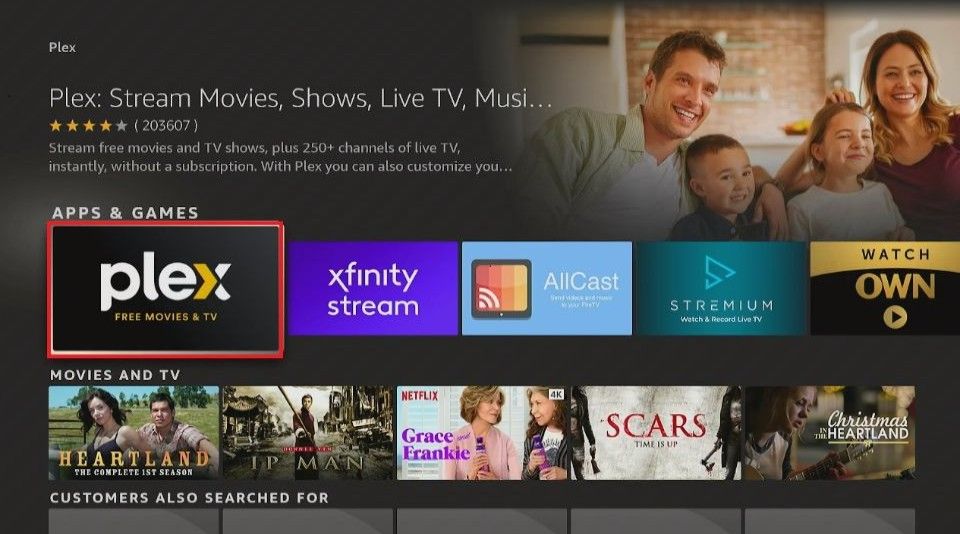
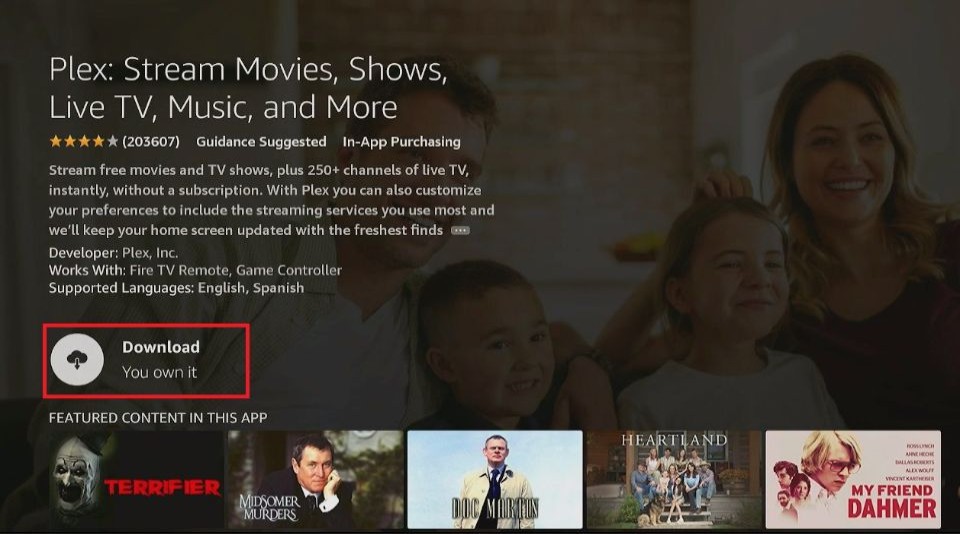
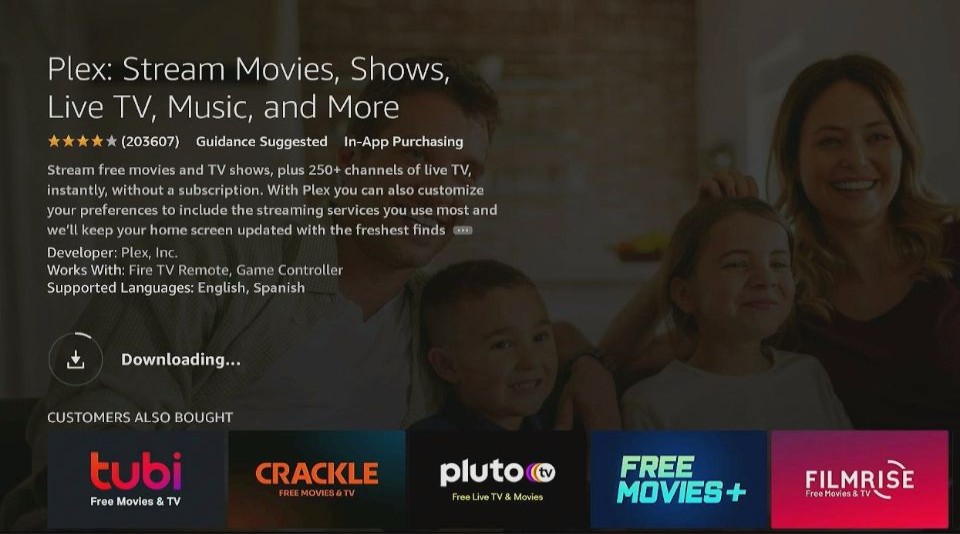
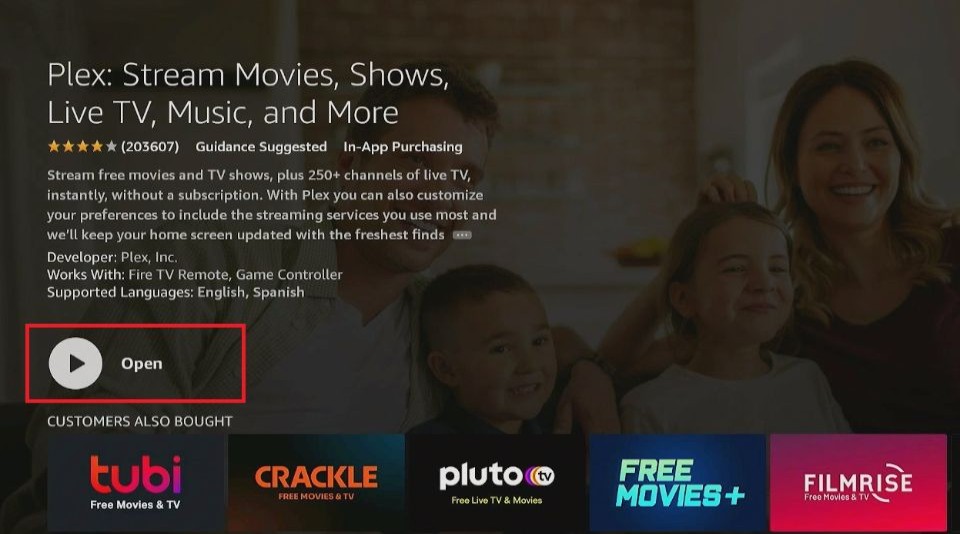






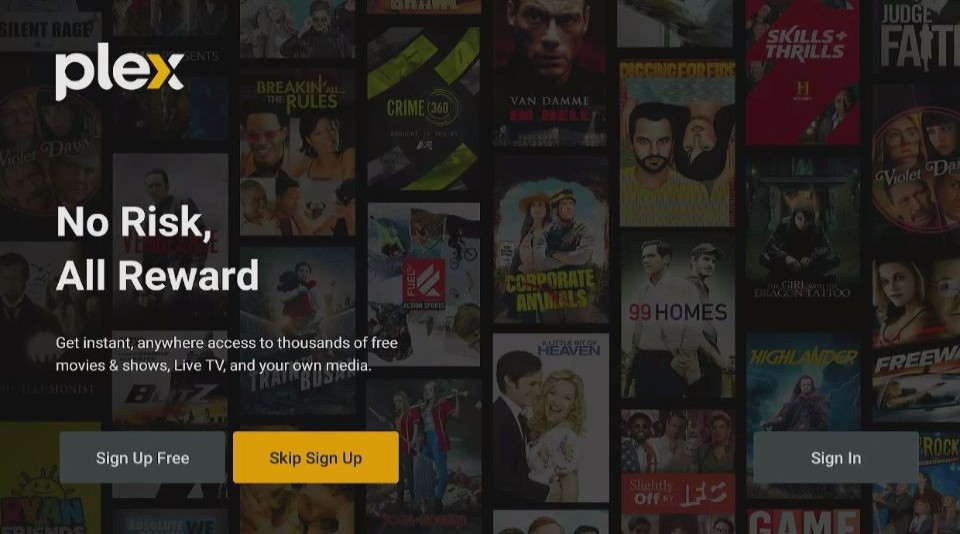
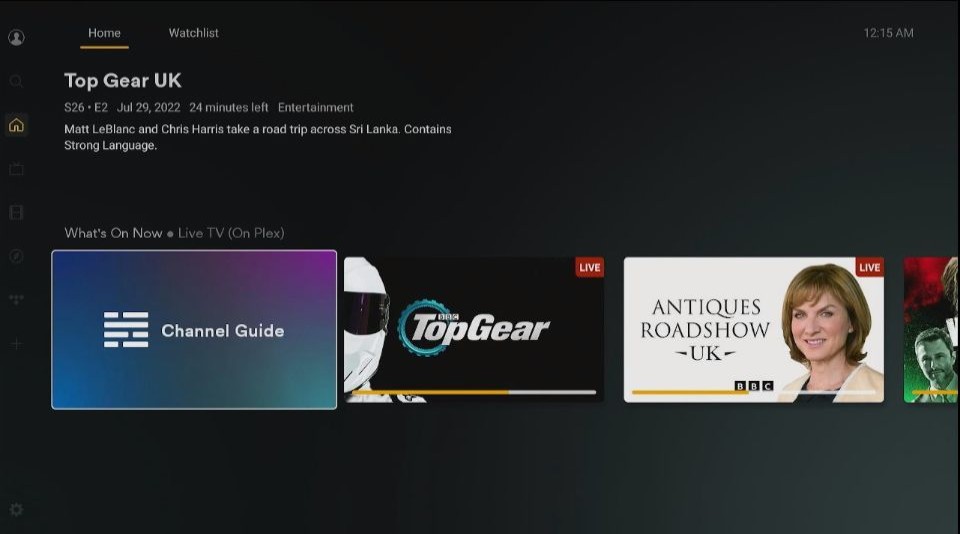
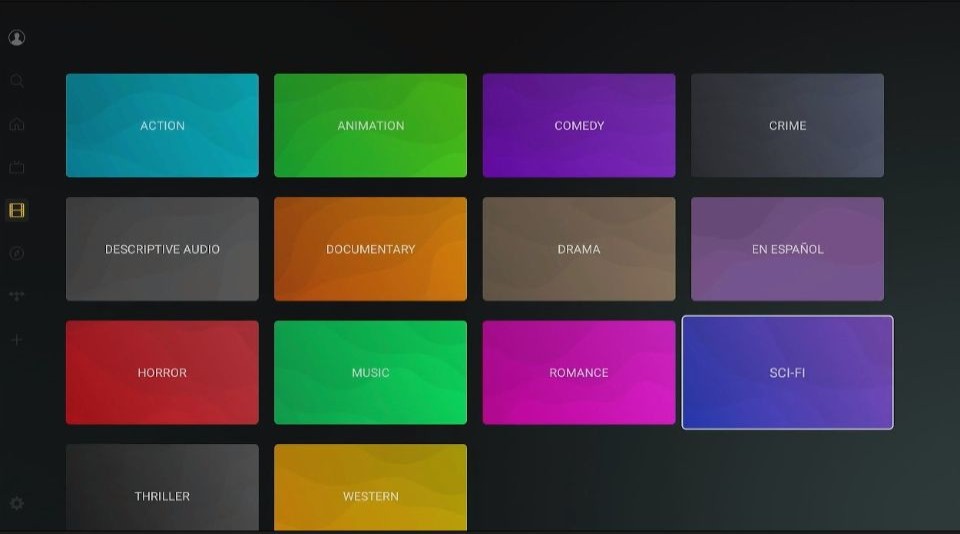
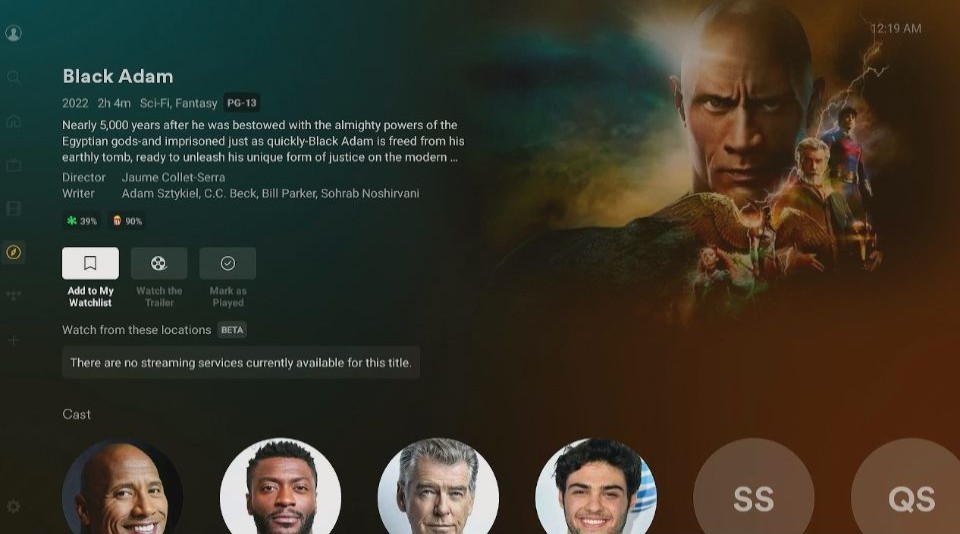
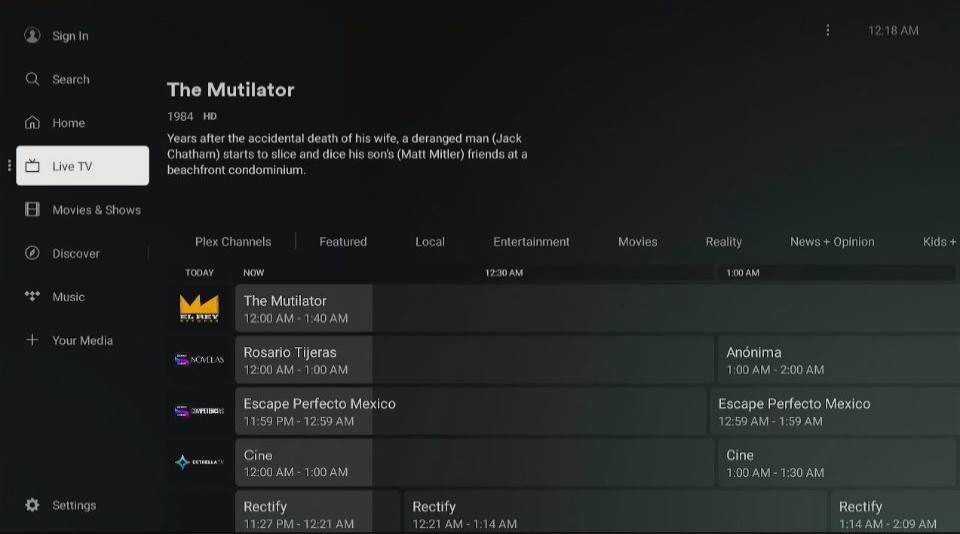
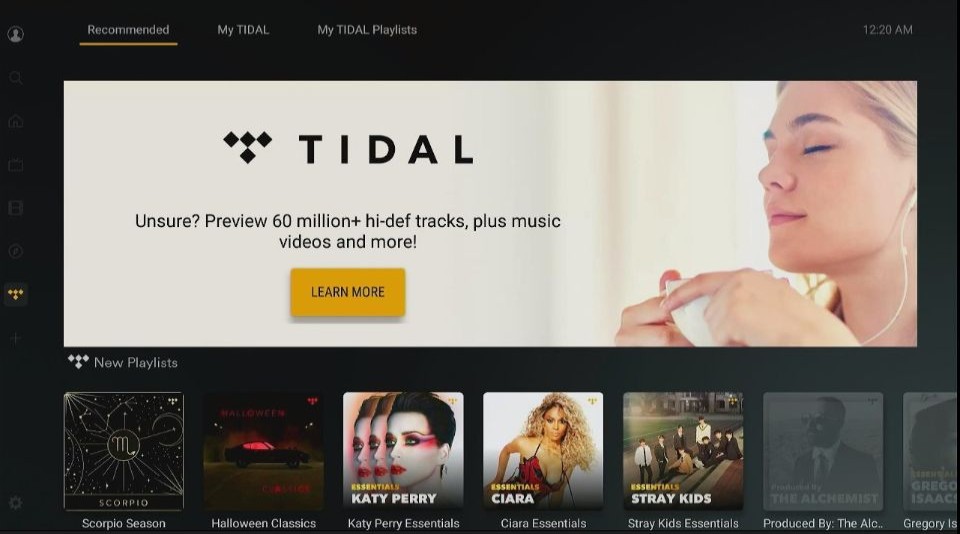
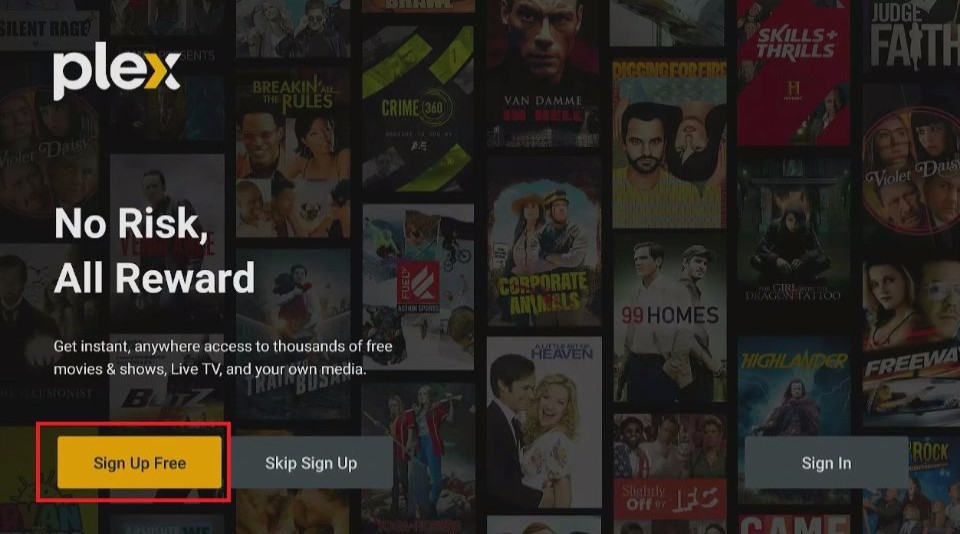
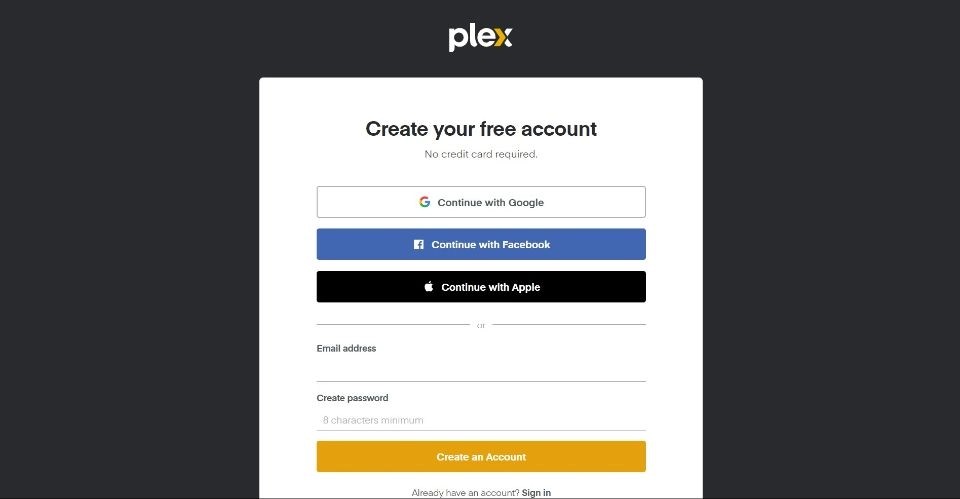
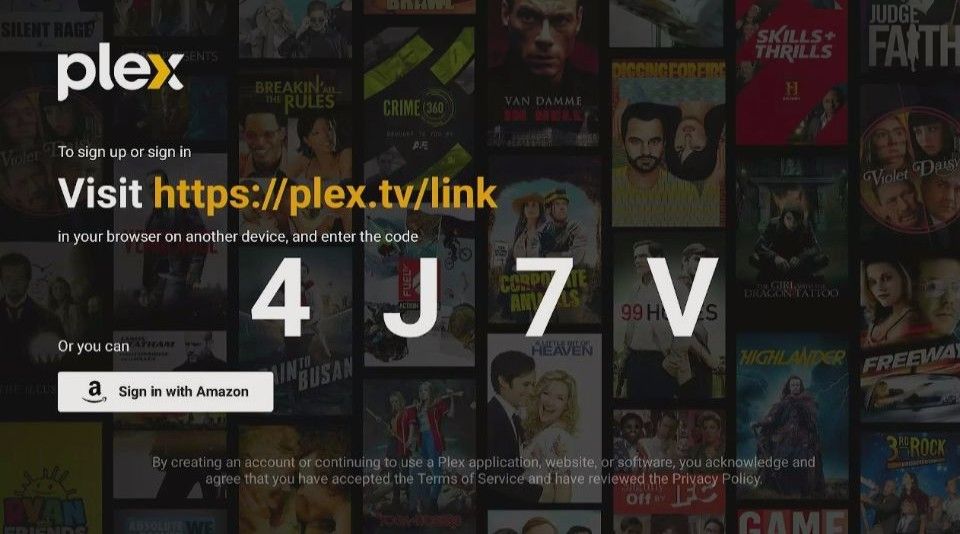
Leave a Reply