In this Pelican IPTV review for FireStick and Android, I’ll discuss the features, plans, and pricing of the IPTV service. I’ll also show you how to set it up and use it on any Fire TV or Android TV.
NOTE: FireStickHow.com does not own or operate any IPTV services. Also, we don't verify the security and legality of any service.
What Is Pelican Hosting IPTV?
Pelican Hosting is a fast-growing IPTV service offering over 10,000 live TV channels and hundreds of video-on-demand (VOD) content. The channel lineup is vast, with prominent stations from the US, UK, Canada, Latin America, Australia, and other parts of the world.
Besides live TV, movies, and TV shows, Pelican Hosting subscribers access pay-per-view (PPV) content, including martial arts, combat, and high-end streaming events. Moreover, sports fans are catered for with a wide variety of content. This variety includes soccer, basketball, golf, motorsports, athletics, baseball, combat sports, and football.
Pelican Hosting provides M3U links, which make the service compatible with multiple streaming devices and gadgets. You can watch your favorite content on various devices, including Android, iOS, FireStick, Smart TV, and Windows Web Player.
Its vast collection of movies and TV shows, local and international premium channels, and PPV content in high quality make Pelican Hosting one of the best IPTV services for FireStick, Android, and PC. Also, it’s compatible with most IPTV players and provides an EPG guide for TV channels. Let’s explore the service further below.
Attention FireStick Users: Read before you continue
Your government and ISP are probably monitoring your streaming activities using your IP address 35.175.39.36 (exposed to all). You may get into serious legal trouble for streaming copyrighted videos on FireStick.
I strongly recommend getting a trusted VPN for FireStick to hide your IP address and protect your online identity.
I use ExpressVPN on all my devices as it is the most secure, fastest, and easy-to-use VPN. It comes with an unconditional 30-day money-back guarantee, and you get 3 free months with the yearly plan.
Don't miss out on the peace of mind and online security ExpressVPN provides.
Read: How to Install & Set up the best VPN on FireStick.
Is Pelican Hosting IPTV Safe?
Pelican Hosting’s official website is http://www.pelicanhosting.com. Being a third-party site, it raises a red flag regarding safety. However, I scanned the website URL on VirusTotal, and no security vendor flagged it as malicious.
Is Pelican Hosting IPTV Legal?
Pelican Hosting is an unofficial service because you won’t find it on official stores like Google Play and the Amazon App Store. For this reason, there is uncertainty surrounding its legitimacy. Moreover, the service offers premium content through M3U links, including cable TV and PPV content.
FireStickHow.com can’t verify the legality of this service because it depends on various factors. These factors include copyright agreements, licenses, content sources, and the intellectual property laws of the land.
However, I discourage piracy of any kind. At the same time, I recommend using a VPN service like ExpressVPN when streaming content on third-party IPTV services for safety and anonymity purposes.
Pelican Hosting IPTV Plans and Pricing
Pelican Hosting IPTV offers three plans; monthly, quarterly, and bi-annually. The service doesn’t offer a free trial, but you can pay $2 for a 48-hour trial period to familiarize yourself with the offers. Each subscription includes 10,000 plus TV channels, movies, TV shows, and 24-hour customer support. Below are the three plans and their pricing:
- Monthly plan at $15
- Quarterly (3 months) plan at $36
- Bi-annual (6 months) plan at $60
Pelican Hosting IPTV Overview
You may wonder what makes Pelican Hosting IPTV worth your money. Below are its top features:
- Over 10,000 Live TV channels
- A vast library of movies and TV shows
- Pay-per-view (PPV) content
- High-quality HD content
- EPG TV Guide to help find TV channels fast
- M3U URL links
- Compatible with external IPTV players
- No contracts
- Round-the-clock customer support
- Up to three simultaneous connections with one subscription
- Ability to add channels to Favorites
Subscribing to Pelican Hosting IPTV
Pelican Hosting IPTV is a premium service, and you need an active subscription to access the content. Follow the steps below to subscribe to the service:
1. Open a mobile or desktop browser and go to pelicanhosting.com. Click Our Subscriptions.
2. Select your preferred plan (or the trial) and click Order Now.
3. Choose a plan with or without adult content, then click Order Now.
4. Confirm the order details and select Checkout.
5. Fill in your payment details and click Complete Order.
Follow the on-screen directions to finish the transaction. After processing the payment, the provider will send your login credentials and M3U link.
Wait! It looks like you are all set to start watching your favorite content on FireStick. But have you protected your online identity yet? You are under constant surveillance by the Government and ISP. Free streaming of copyrighted videos may get you into legal trouble.
Thankfully, you can easily avoid online monitoring and safeguard your privacy with a trusted VPN on FireStick. A VPN will hide your IP address and online identity by encrypting your internet connection.
Please note that I am not encouraging you to violate any copyright laws. You should always watch the content available in the public domain. I am simply recommending the use of a VPN to maintain your privacy. You have every right to your privacy, which is constantly being breached these days.
I personally use ExpressVPN and have found it to be the fastest and most secure FireStick VPN. It is also the most streaming-friendly VPN I have ever used. Therefore, I highly recommend getting ExpressVPN for FireStick.
Here is how you can quickly get the ExpressVPN app on FireStick:
Step 1: Click HERE to subscribe to ExpressVPN and enjoy a 49% discount with 3 months of extended service. You are also eligible for a 30-day, full money-return guarantee.
Step 2: Download and install ExpressVPN on FireStick
- Choose the Find > Search option on the FireStick home screen on the menu bar.
- Search for ExpressVPN.
- Click the ExpressVPN icon on the following window.
- Click Download or Get on the next window
Step 3: Open ExpressVPN once you have downloaded it. Sign in with your account.
Step 4: Choose a server and click the Connect/Power button
Put your mind at ease now! You have successfully secured your streaming activities with ExpressVPN.
How to Use Pelican Hosting IPTV With IPTV Smarters Pro
Pelican Hosting has no standalone app to install on your FireStick or Android device. Instead, you must integrate the service into a compatible IPTV player like IPTV Smarters Pro, MX Player, or Tivimate.
An IPTV player is a media player that allows you to stream content from an IPTV service without an internal player or standalone app. While various IPTV players are compatible with Pelican Hosting, I will use IPTV Smarters Pro for this tutorial.
If you intend to use Pelican Hosting to watch content regularly, add an IPTV Smarters Pro app shortcut to your device’s home screen.
If you don’t have IPTV Smarters Pro on your Fire TV or Android device, follow this guide to install and set up IPTV Smarters Pro.
Once you have IPTV Smarters Pro on your device, follow the steps below to set up and use Pelican Hosting with IPTV Smarters Pro:
1. Click All Apps on the FireStick home screen.
2. Select IPTV Smarters Pro from the app list.
3. Click Login with Xtream Codes API.
4. Input the login credentials and M3U URL link provided by Pelican Hosting IPTV service in the provided fields and click Add User.
You have successfully set up Pelican Hosting’s IPTV service on IPTV Smarters Pro and are ready to browse content. Once you’ve logged in to your Pelican Hosting account, you’ll find a home screen containing the following sections: Live TV, Movies, Series, EPG, Multi Screen, and CatchUp.
Upon selecting Live TV, another window opens containing the various TV channels. You can scroll through the various channels in the All section. If you mark a channel as a favorite, it’s added to the Favorites section, making it easier to find when looking for content to stream on the IPTV service.
Moving on to on-demand content, you will find subcategories under the Movies and Series sections. For instance, if you click Movies, a new window opens containing movie genres. These genres include Action, Animation, Comedy, Drama, Fantasy, 4K Movies, Documentaries, Family, and History. The EPG sections allow you to view live and upcoming programs on various channels, giving you more options for choosing what to watch.
How To Set Up Pelican IPTV on Android TV
You need the IPTV Smarters Pro IPTV player to use Pelican Hosting IPTV on Android. Because IPTV Smarters Pro isn’t available on the Google Play Store, you need to sideload it using the Downloader app. You must also tweak your device’s settings to allow app installation from unknown sources. Let’s divide the setup into two parts.
Part 1: Prepare Android TV To Download IPTV Smarters Pro
Follow these steps to prepare your device to allow installation of IPTV Smarters Pro:
- Click Settings on your Android TV home screen.
- Select Device Preferences.
- Select Security & Restrictions.
- Slide the Unknown Sources toggle to enable it.
- Press the Home button on your Android TV remote.
- Select Settings.
- Choose Apps.
- Select Google Play Store.
- Click the search bar and type Downloader.
- Select Downloader from the results.
- Click Install to download Downloader on your Android TV. The download should take a few moments.
Part 2: Install IPTV Smarters Pro on Android TV
Once you’ve installed the Downloader on your device, the next step is to sideload IPTV Smarters Pro. Here are the steps:
- Select Apps on the Android TV home screen and select Downloader.
- Select the search bar.
- Enter the following URL: https://www.firestickhow.com/smarters, then click Go.
- The APK file should start downloading. Wait a few moments till the download is complete.
- Click Install to install the app on Android TV.
- Select Done once the installation is complete.
- Click Delete to remove the APK file because you no longer need it.
- Select Delete again.
You have successfully installed IPTV Smarters Pro on your Android TV. Follow the steps below to set up Pelican IPTV on your Android TV:
- Launch IPTV Smarters Pro on your Android TV.
- Enter the login credentials provided by the service provider after subscription, then click Add User.
- Let the content load, choose your preferred content from the channel library, and start streaming.
Winding Up
That’s all for this Pelican Hosting IPTV review for FireStick and Android. It is one of the most popular and solid IPTV services, with 10,000+ live TV channels across the US, UK, Canada, and other global regions. You’ll also find a rich library of VOD content, including movies, TV shows, and documentaries. In the comment section, kindly share any concerns or thoughts about the IPTV service with us.
Related:
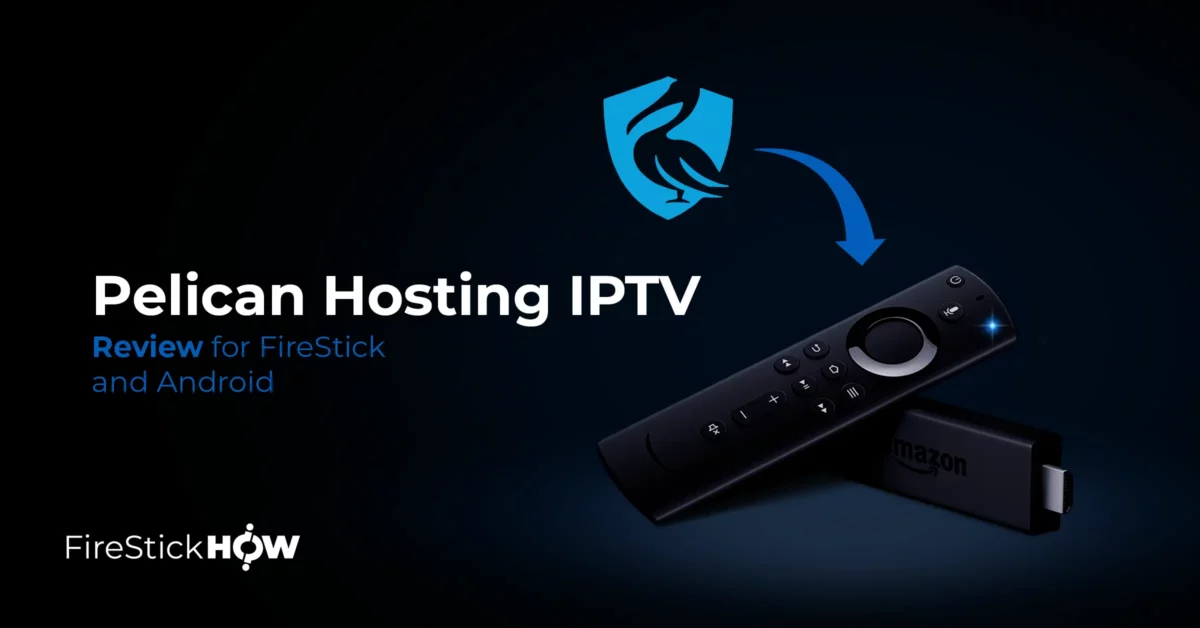
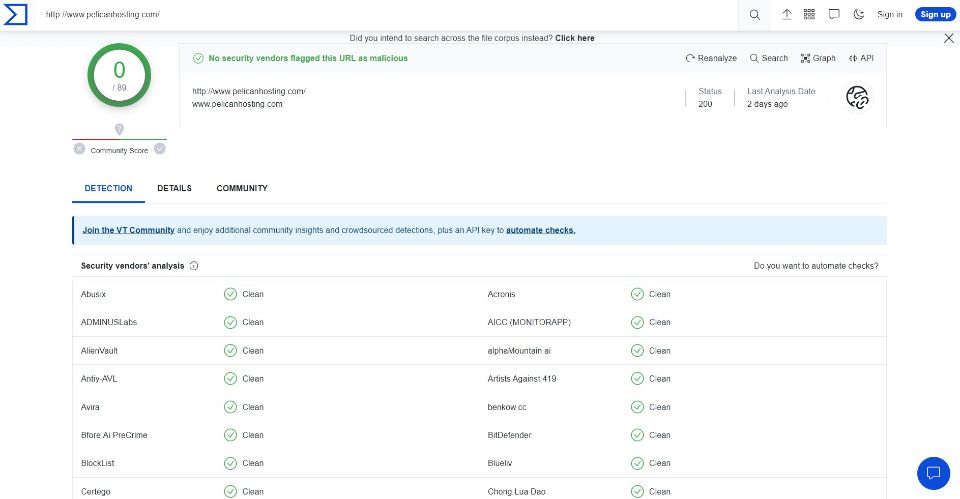
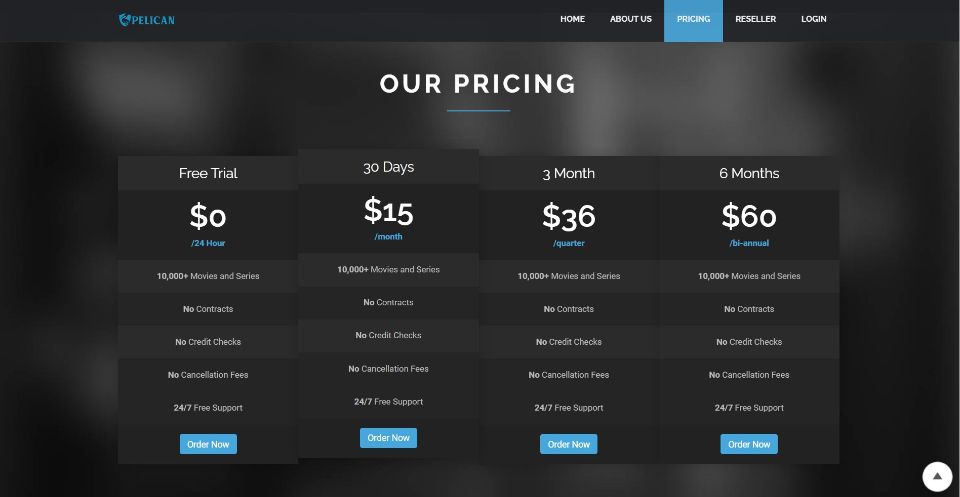
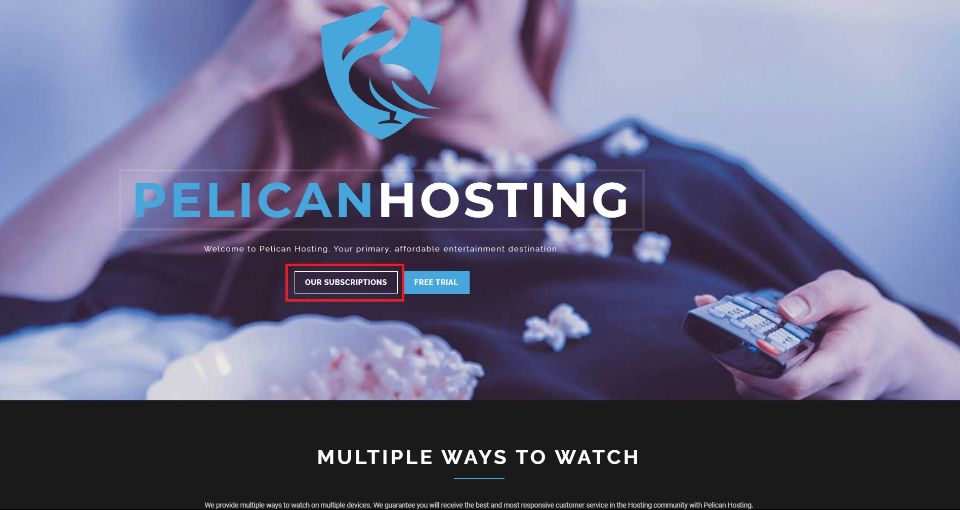
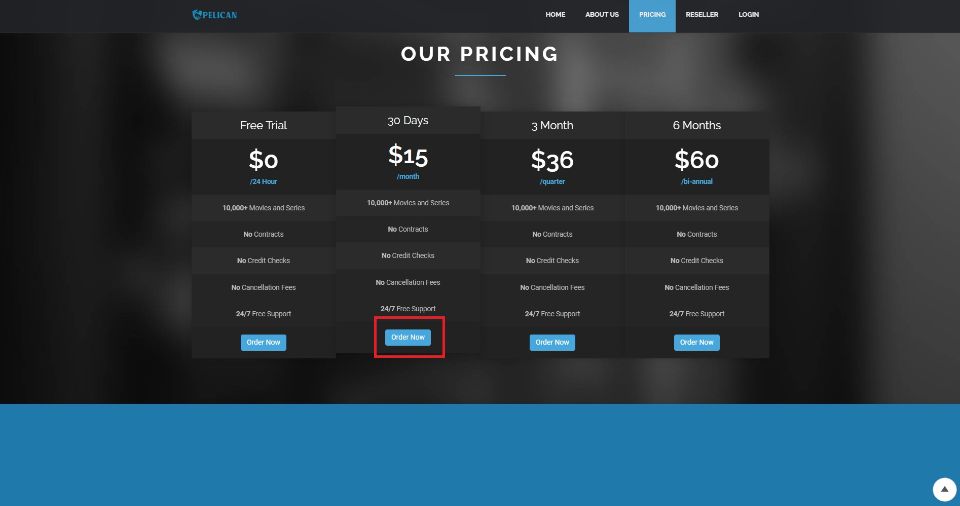
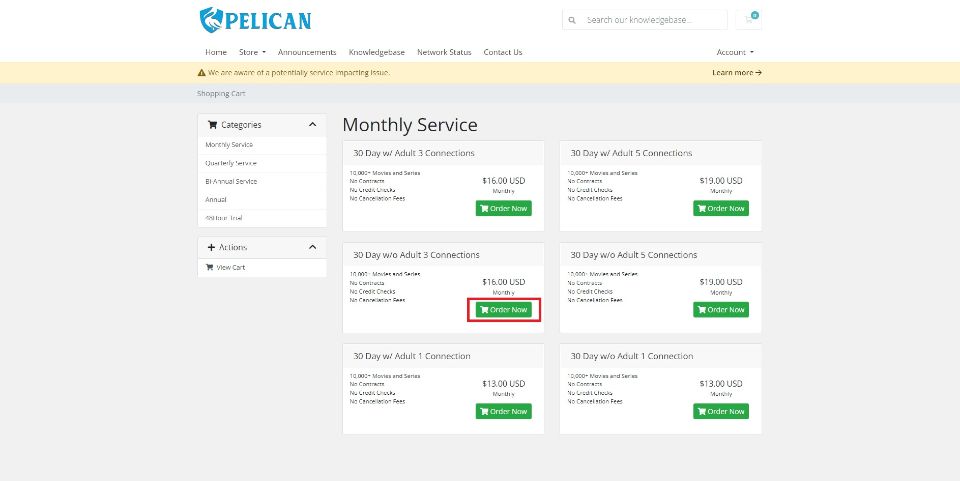
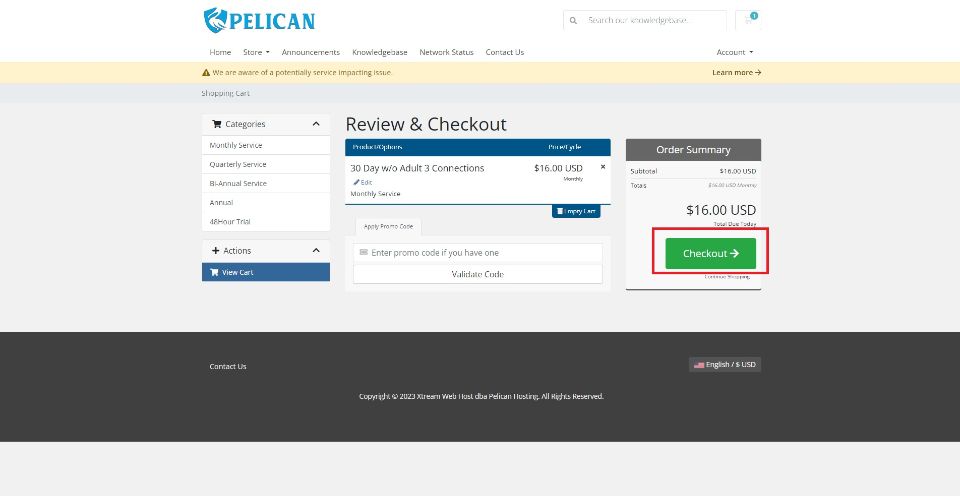
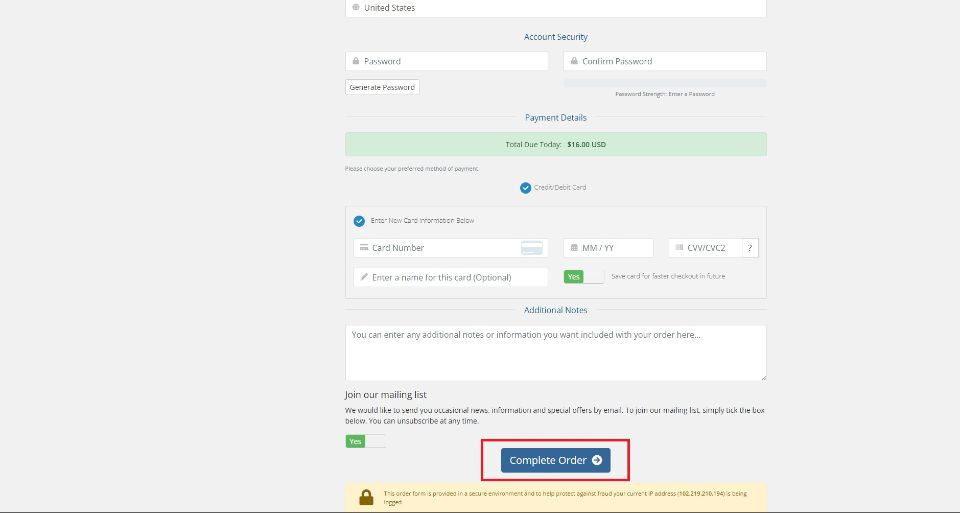






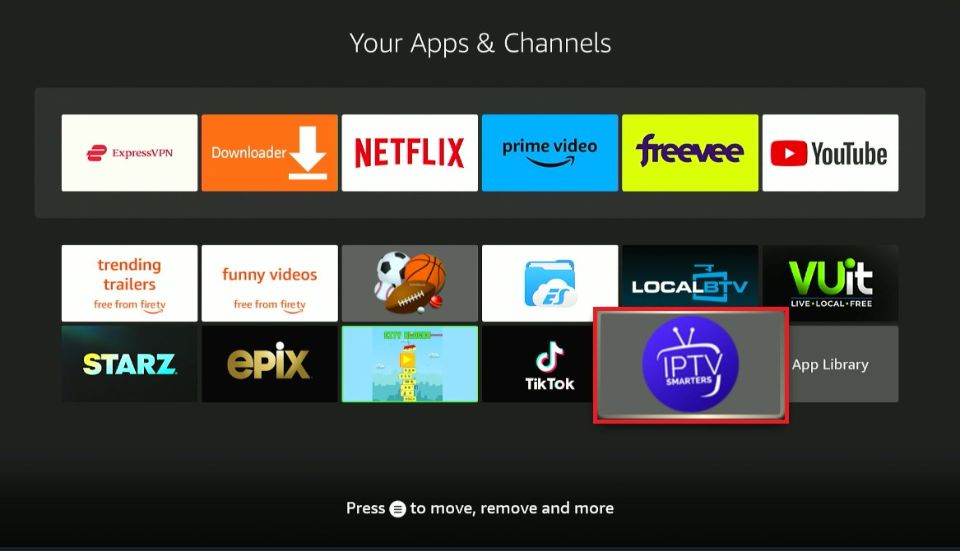
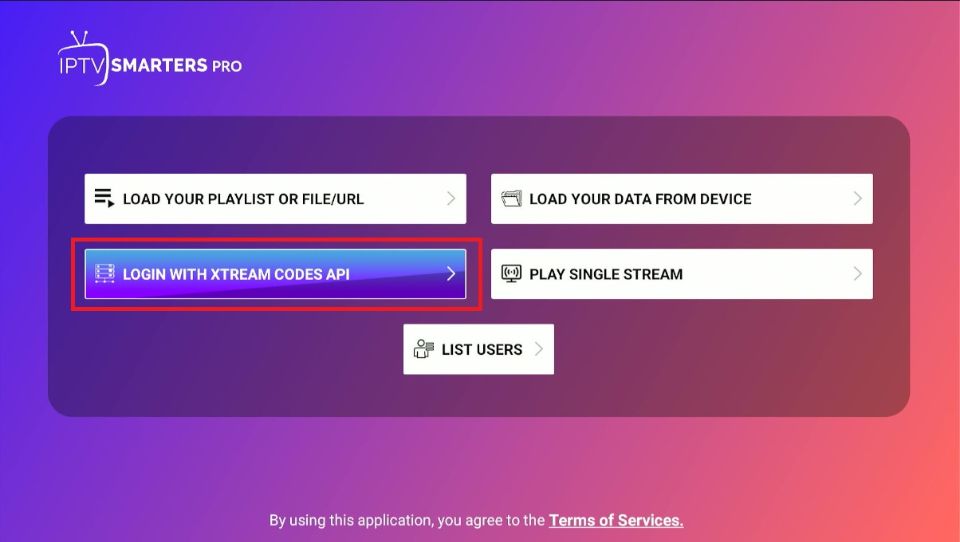
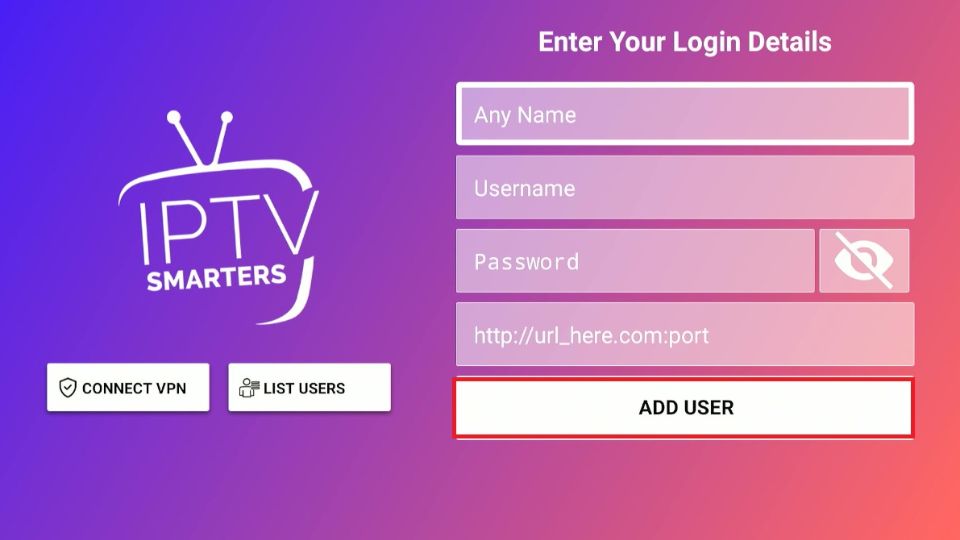
Leave a Reply