This guide shows the steps to install Pandora on FireStick. These steps work for all FireStick products, including FireStick 3rd Gen, Fire TV Cube and Lite, FireStick 4K and 4K Max, and TVs with Fire OS.
What Is Pandora?
Pandora is a tried and tested music app that’s been around for decades now. It has a simple and elegant interface with everything you need on the home screen. Pandora is famous for its massive song library featuring the latest releases and older records. Its library also cuts across multiple song genres, including Pop, Hip Hop, Rock, Jazz, Country, RnB, and many more.
Besides the library, Pandora has an easy-to-use algorithm. You can enter a title into the search box to find any song you like. Additionally, playing songs on the app is straightforward. You just need to select a song from the listed categories to start playing. I didn’t experience any lag or buffering when reviewing this app.
Pandora has a free plan, but you can subscribe to the Plus or Premium Plans for $4.99 and $9.99 monthly. I enjoyed other features of Pandora, including creating playlists, seeing artist information, and the catalog of news stations. Pandora also allows you to create a Pandora profile and share what you’re listening to via social media.
Overall, Pandora is a lightweight music and radio app with superb performance and all the features you need to enjoy music on FireStick.
Attention FireStick Users: Read before you continue
Your government and ISP are probably monitoring your streaming activities using your IP address 35.175.39.36 (exposed to all). You may get into serious legal trouble for streaming copyrighted videos on FireStick.
I strongly recommend getting a trusted VPN for FireStick to hide your IP address and protect your online identity.
I use ExpressVPN on all my devices as it is the most secure, fastest, and easy-to-use VPN. It comes with an unconditional 30-day money-back guarantee, and you get 3 free months with the yearly plan.
Don't miss out on the peace of mind and online security ExpressVPN provides.
Read: How to Install & Set up the best VPN on FireStick.
Features of The Pandora App
Here’s a glance at Pandora’s best features:
- It has a sleek and user-friendly interface.
- Features a massive library of the latest and old songs.
- Zero buffering or lagging when navigating the app.
- Features a variety of radio stations.
- It allows you to skip stations.
- You can create a profile and share your song on social media.
- It has a section for podcasts.
- Simple and easy-to-use algorithm.
- Displays artists’ information.
- Has a free plan.
How to Install Pandora on FireStick
Pandora is an official and legal app available on Amazon App Store. Consequently, you won’t need to adjust any settings to install this app on FireStick. Instead, follow the steps below to install the app:
1. Choose the Find icon on your FireStick home screen.
2. Click on the Search tab.
3. Type Pandora on the Search bar, then click Pandora from the search results.
4. Click on the Pandora tile.
5. Click Download or Get depending on the on-screen option.
6. Click Open or hold down the remote’s menu button to open.
You have successfully installed Pandora on your FireStick.
Wait! It looks like you are all set to start watching your favorite content on FireStick. But have you protected your online identity yet? You are under constant surveillance by the Government and ISP. Free streaming of copyrighted videos may get you into legal trouble.
Thankfully, you can easily avoid online monitoring and safeguard your privacy with a trusted VPN on FireStick. A VPN will hide your IP address and online identity by encrypting your internet connection.
Please note that I am not encouraging you to violate any copyright laws. You should always watch the content available in the public domain. I am simply recommending the use of a VPN to maintain your privacy. You have every right to your privacy, which is constantly being breached these days.
I personally use ExpressVPN and have found it to be the fastest and most secure FireStick VPN. It is also the most streaming-friendly VPN I have ever used. Therefore, I highly recommend getting ExpressVPN for FireStick.
Here is how you can quickly get the ExpressVPN app on FireStick:
Step 1: Click HERE to subscribe to ExpressVPN and enjoy a 49% discount with 3 months of extended service. You are also eligible for a 30-day, full money-return guarantee.
Step 2: Download and install ExpressVPN on FireStick
- Choose the Find > Search option on the FireStick home screen on the menu bar.
- Search for ExpressVPN.
- Click the ExpressVPN icon on the following window.
- Click Download or Get on the next window
Step 3: Open ExpressVPN once you have downloaded it. Sign in with your account.
Step 4: Choose a server and click the Connect/Power button
Put your mind at ease now! You have successfully secured your streaming activities with ExpressVPN.
How to Activate Pandora
Before using Pandora on FireStick, you must create a Pandora account. Here’s how to do it:
1. Use your phone or computer to go to Pandora.com and click on the Sign Up button.
2. Enter your details, including your email and password, and click Sign Up. Then, wait for the confirmation email.
How to Use Pandora on FireStick
If you intend to use Pandora frequently, move the app to your home screen to find it conveniently whenever you want to stream. Here’s a guide on creating an app shortcut on your FireStick home screen.
Besides creating a Pandora account using your phone or computer, you can also sign up after downloading the app. Use the steps below:
Launch the Pandora App and click the Sign Up button.
Enter your email and password, ZIP Code, and birth year, then click Sign Up.
After successfully signing up, the app redirects you to its home screen. You’ll notice a simple menu on the left side, a panel, and a navigation bar to the right.
The main menu features a Collections section and two tabs: Stations and Podcasts. The navigation bar on the right side of the home screen has four buttons: Now Playing, My Collection, Search, and Settings.
Begin using the app by clicking the Search for Stations button in the middle of the home screen. Clicking the button redirects to the search function, where you can enter an artist’s name, song, genre, or podcast.
When you enter a suggestion, the app displays various categories relating to your search. They include Artists, Tracks, Genres, Composers, and Podcasts. Select a song from the displayed categories to start playing.
When playing a song, you’ll notice Pandora offers different options to help select the music you want to listen to.
Pandora selects music from a particular album and then creates an album playlist. If you wish to switch to a different song from the same artist, you can enter the song title directly through the search function or browse through the navigation tabs. Examples of these tabs include Discovery, Deep Cuts, and Newly Released.
Click Discovery to review the artist’s hidden gems and new music, and Crowd Faves to listen to some of their most popular songs. The My Station tab displays more of the artist’s albums.
Every Album or song you listen to is saved in the My Collections section. You can click on this category to listen to your favorite songs instead of browsing through the library.
Pandora’s Podcast section has an equally massive library. You can review the available podcasts option by clicking on Podcasts in the main menu. Categories under podcasts include Artists, Tracks, and Podcasts. If you prefer finding a specific title directly, enter the name on the search bar.
Like playing music, listening to podcasts on Pandora is straightforward. First, select a podcast from the displayed categories and the go-to view episodes. After, click on any episode to start playing.
The final tab on Pandora’s navigation bar is Settings. Under settings are content filter options, Terms of Use, Privacy Policy, and the Sign out button. As you browse through Pandora, you’ll realize navigation is seamless. There’s no lagging or buffering. Even though the free version is ad-supported, the ads are minimal and unintrusive.
Wrapping Up
Pandora is the go-to app for anyone looking for a simple music app with a massive library for their FireStick. Its algorithm is simple, and the interface is sleek and user-friendly. Pandora features various music genres, including pop, Hip-Hop, Rock, Jazz, and RnB. It updates the library regularly, so you don’t have to worry about missing out on new releases. Pandora’s free version is ad-supported, but the ads are minimum. Remember, it only takes a few minutes to install and use Pandora on FireStick.
If you already have Pandora on FireStick, share your experience with the app in the comments.
Related:
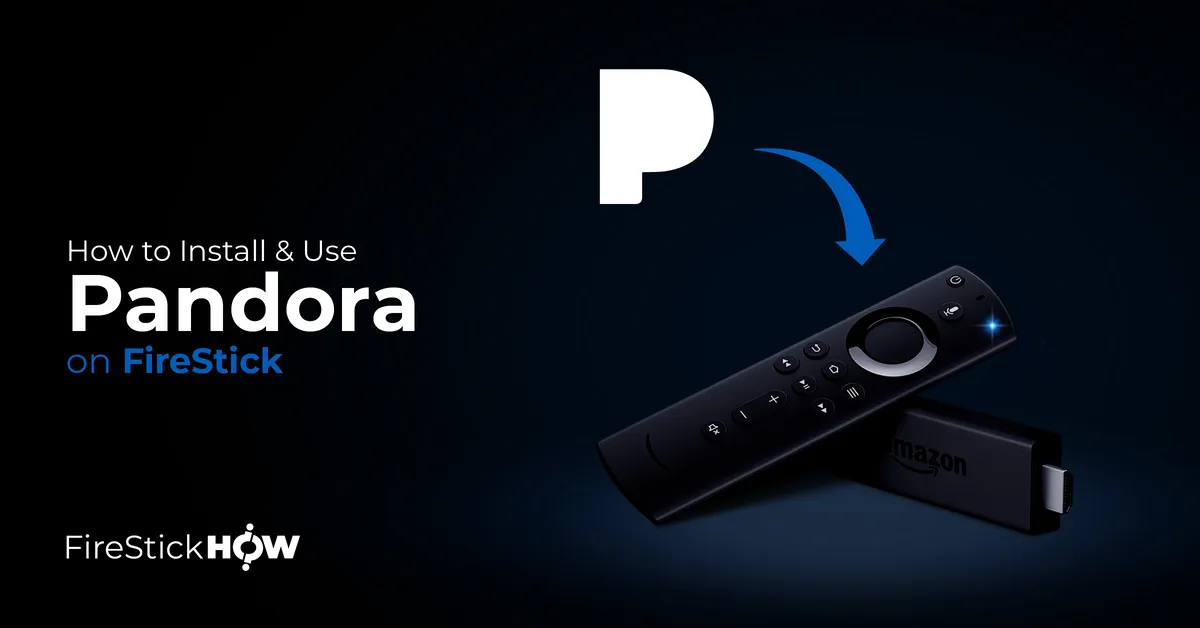
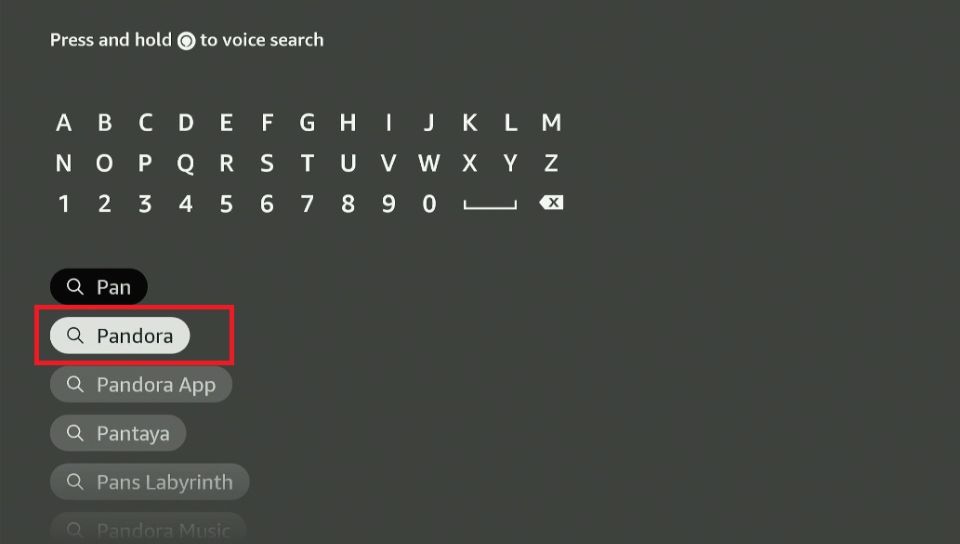
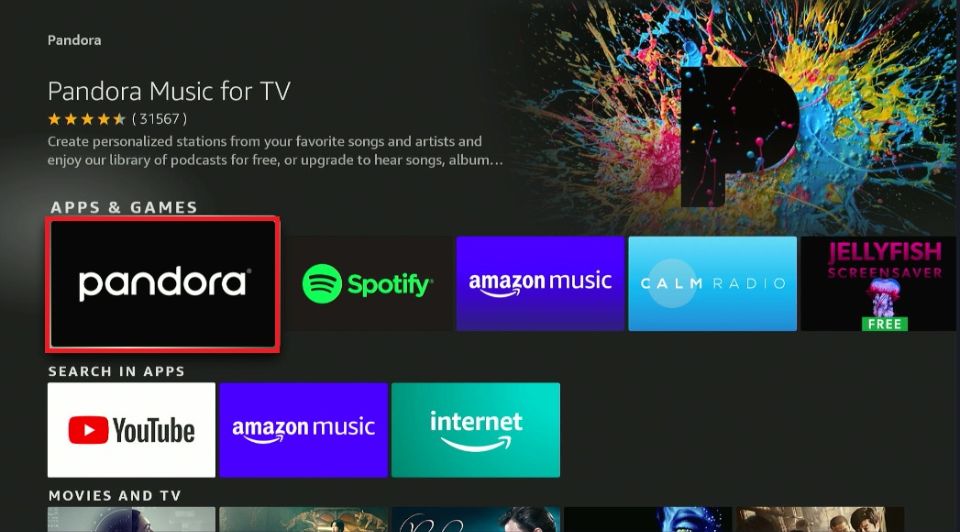
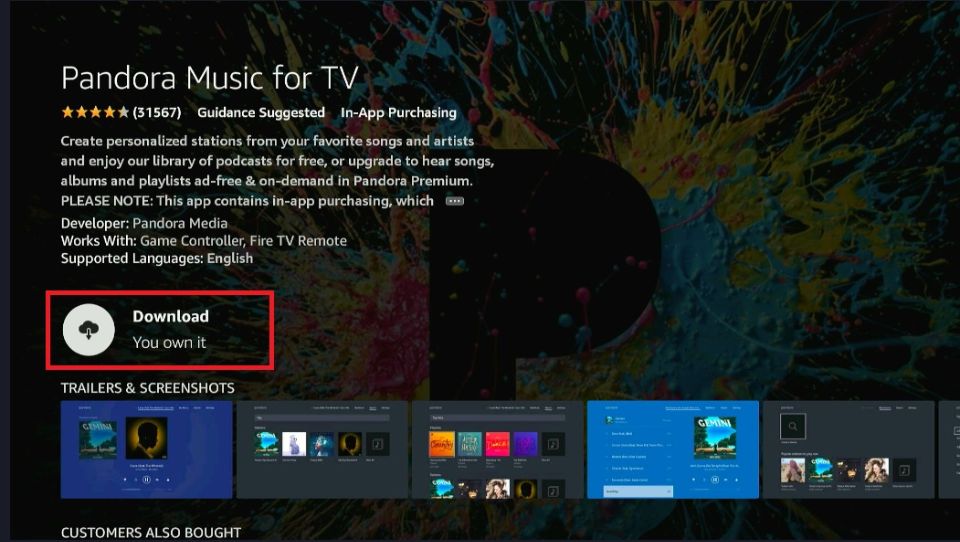
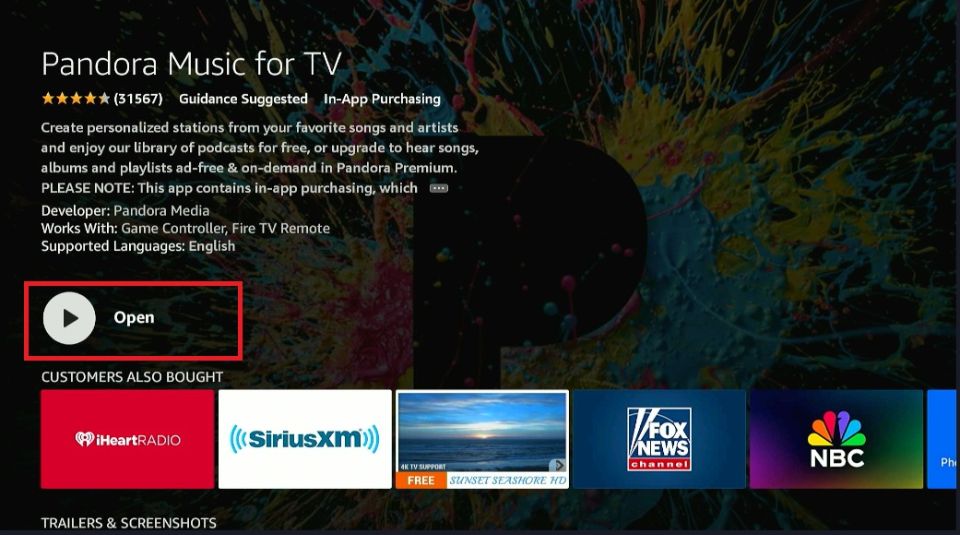






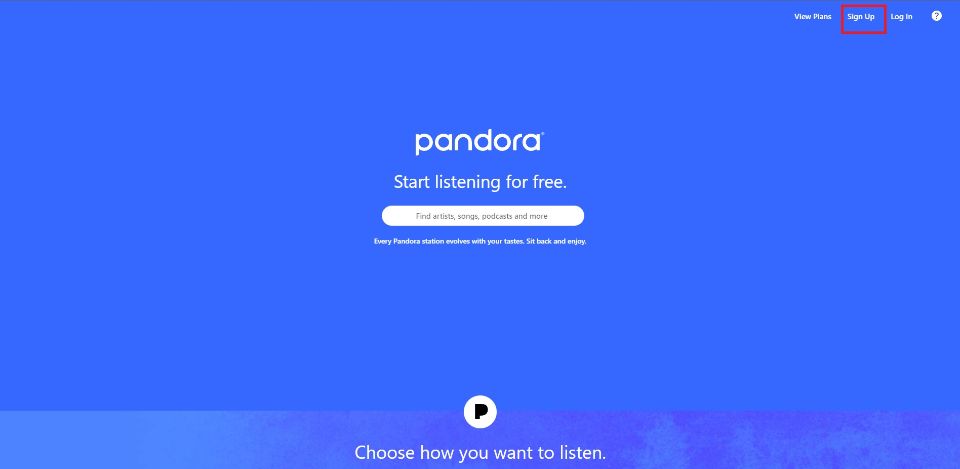
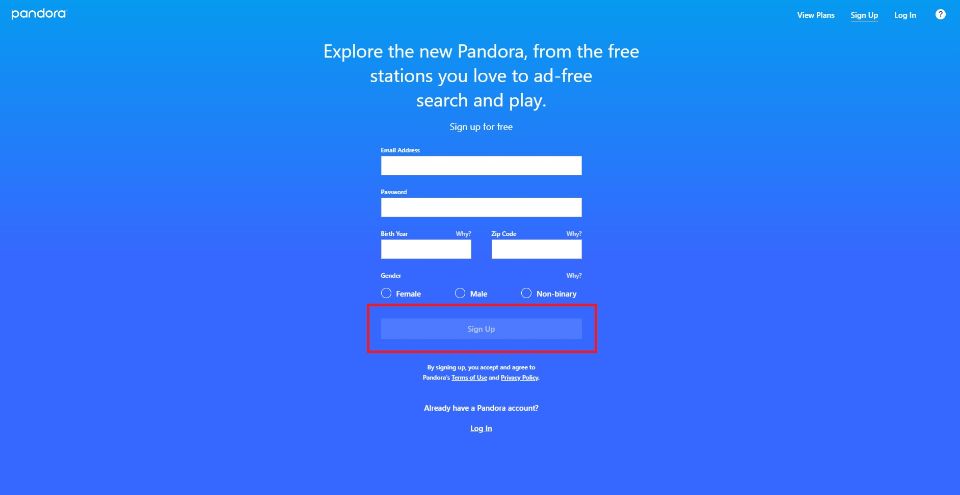
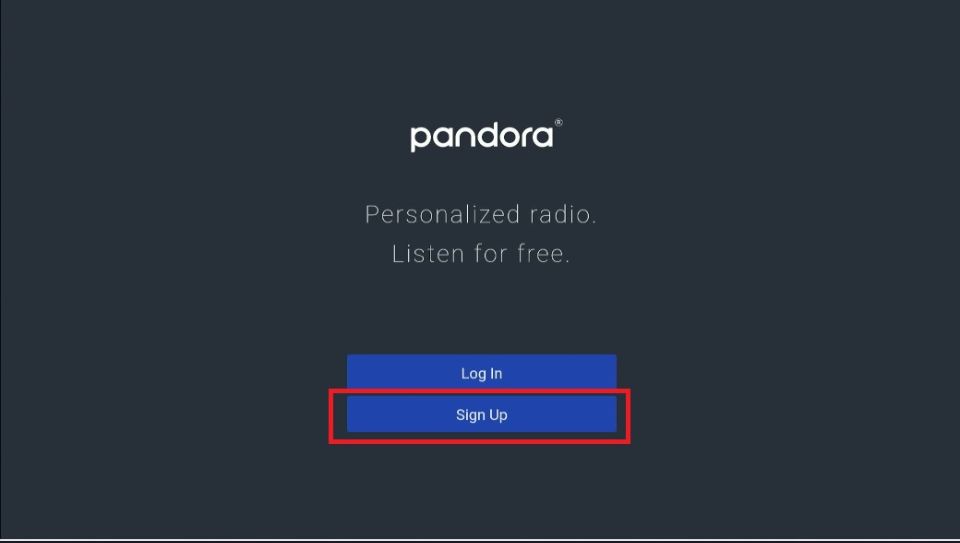
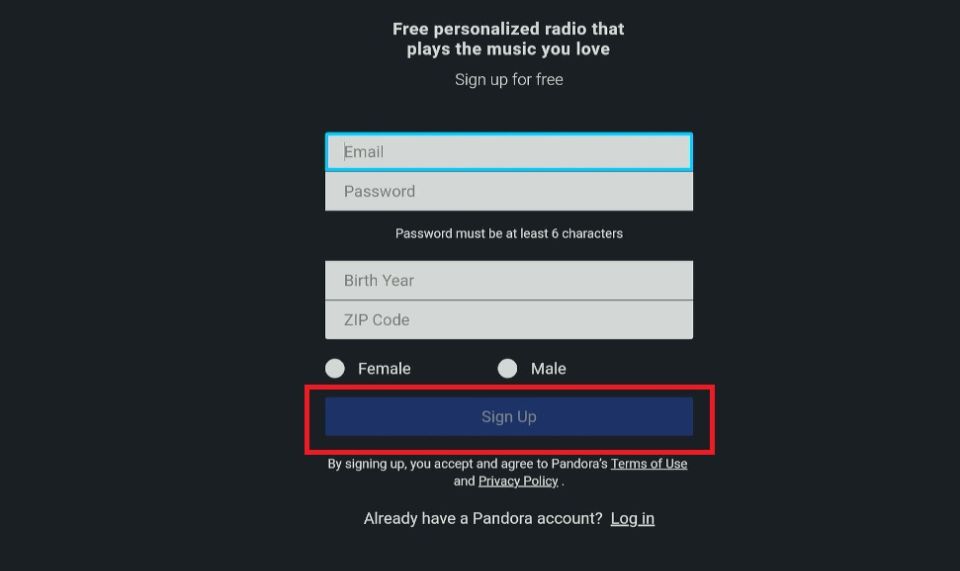
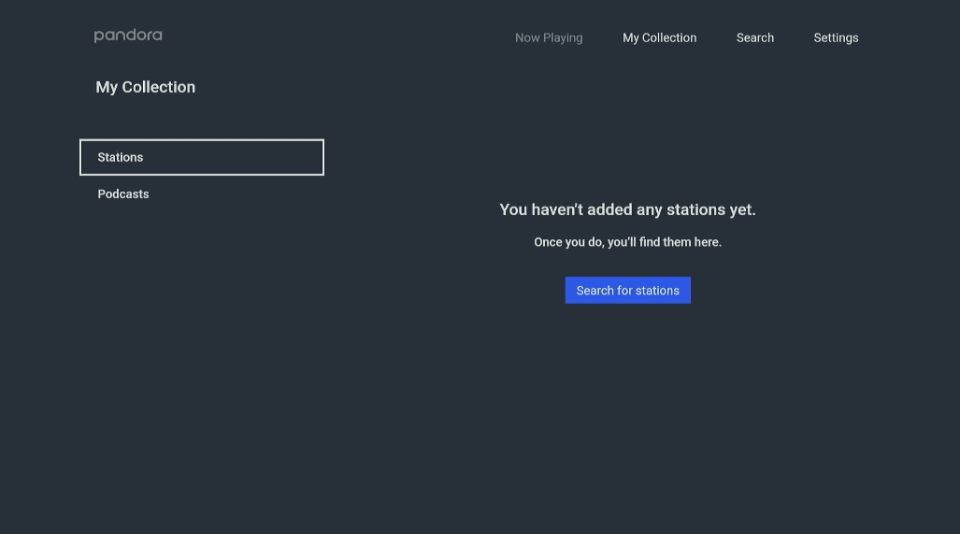
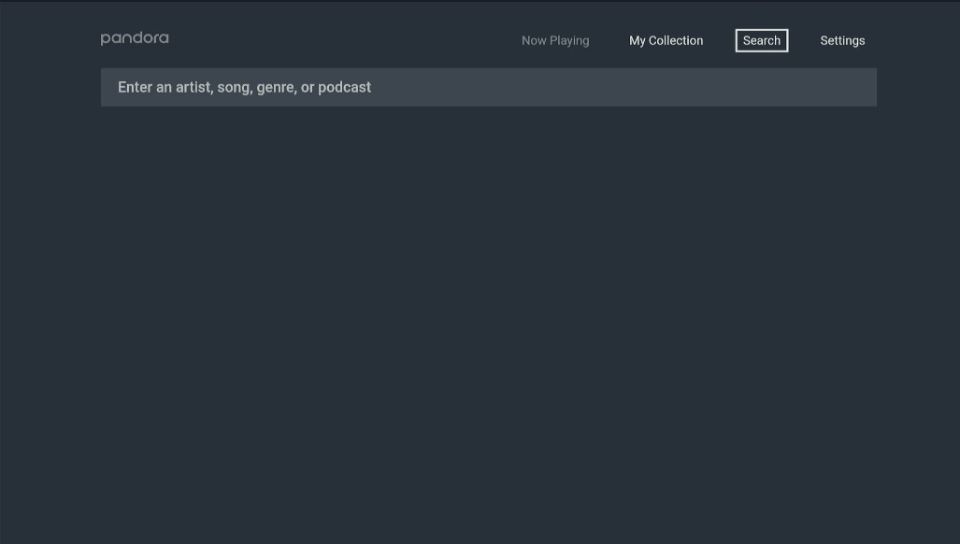
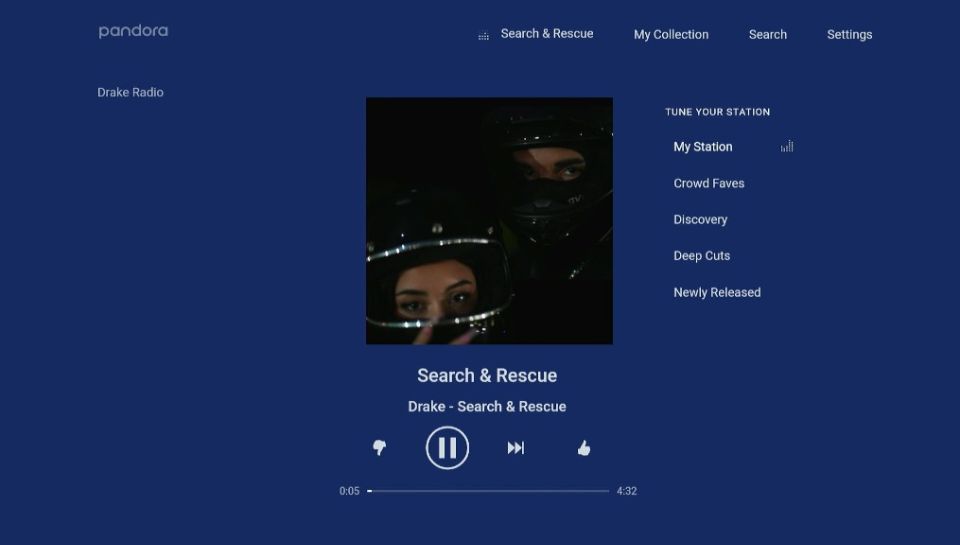
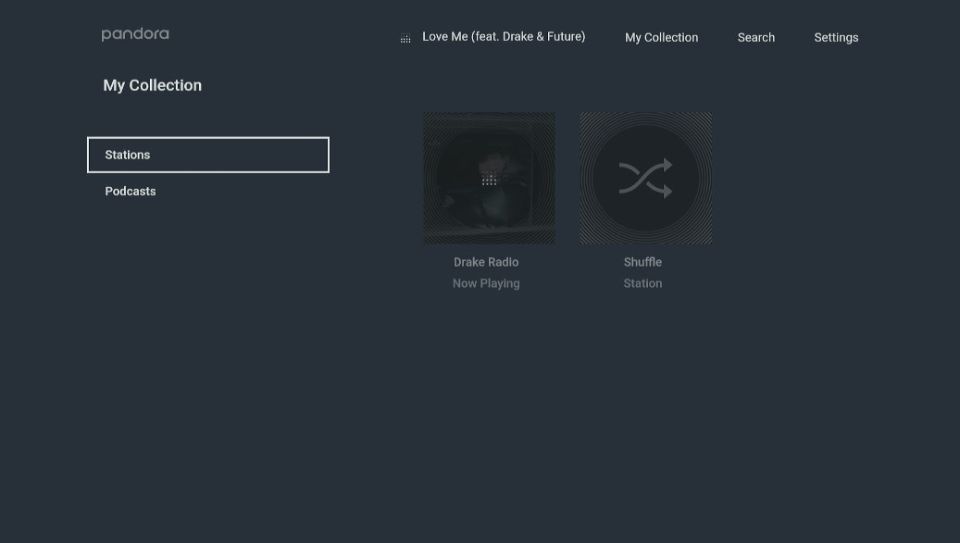
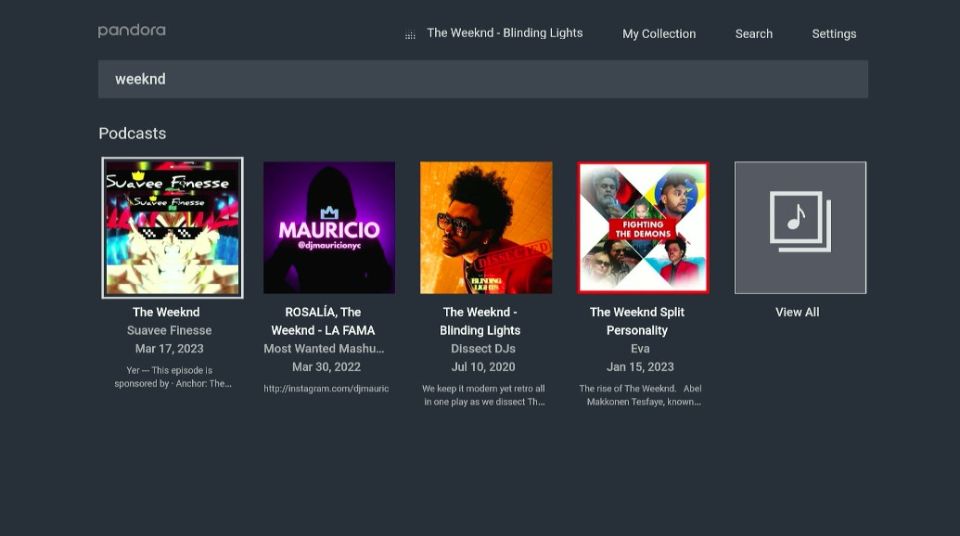
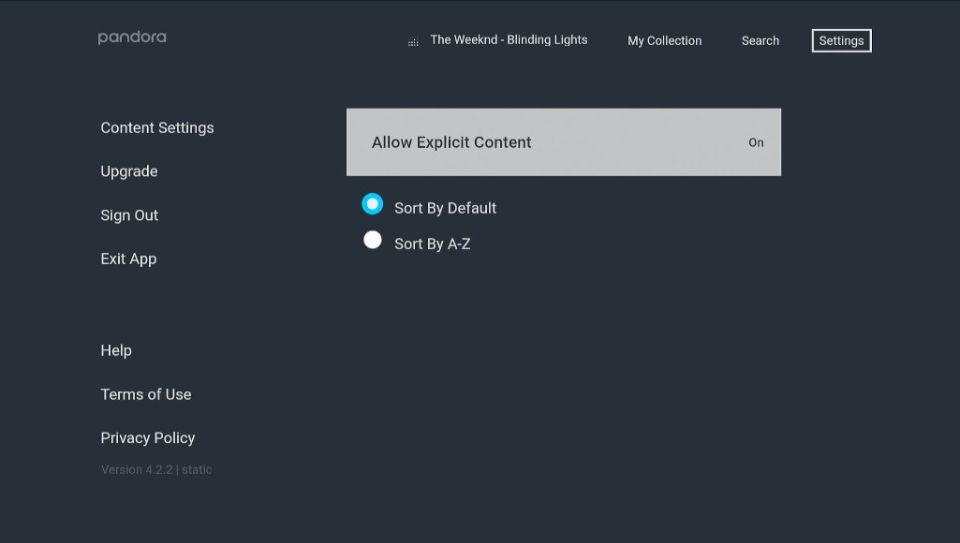
Leave a Reply