In this article, I will show you how to install OneShot Kodi Build on your device. The steps demonstrated here apply to all Kodi-compatible devices and operating systems, including PCs, FireSticks, smartphones, Linux systems, macOS, and others. Later in the guide, I will touch on the features and other relevant information about the build.
What is OneShot Kodi Build?
OneShot is an unofficial build offered by the Narcacist Repository. The interface of the build is super easy to navigate. You can enjoy 4K streaming and enhanced features by integrating Real-Debrid with the Build.
OneShot Build offers a platform through which you can access several addons. The build is compatible with both Kodi 20 and Kodi 19. The installation process of OneShot Kodi Build is quick and easy and doesn’t take much time if you have good internet speed on the device.
Attention KODI Users: Read before you continue
Government and ISPs endlessly monitor your online activities using your IP address 35.175.39.36 (exposed to everyone). Kodi is an excellent platform for streaming movies, TV shows, and sports, but streaming copyrighted content can get you into legal trouble.
You should use a reliable Kodi VPN and protect your streaming activities and privacy. A VPN will hide your IP address and bypass government surveillance and geo-restrictions.
I trust and use ExpressVPN, the fastest and most secure Kodi VPN. It's easy to install on any Kodi device, including Amazon FireStick, PCs, and Smartphones. In addition, it offers a 30-day money-back guarantee, and 3 free months with the annual plan.
Read: How to Install & Use the best VPN for Kodi.
Is OneShot Kodi Build Safe?
The repository that OneShot Build uses looks slightly fishy to me. I ran a virus scan of the repository URL and found that one of the security vendors had flagged the URL as malicious. Even if 88 vendors cleared it, one red flag is still concerning.
Kodi doesn’t promote using unofficial Builds and addons, and this Build is one of them. However, you can keep your device adequately protected before you start using the Build and still enjoy the features offered by the OneShot Kodi Build.
Furthermore, I have used the build on my devices without experiencing any trouble.
Is OneShot Kodi Build Legal?
Using unofficial third-party builds or addons on Kodi can put you in trouble. That is because the unverified builds may contain unverified addons. These addons may fetch unlicensed content. I cannot examine the legality of OneShot Build due to a lack of tools.
However, I recommend keeping your device safe and anonymous by using a trusted VPN service like ExpressVPN. It will mask the device’s identity and thus keep you safe from legal issues.
How to Install OneShot Kodi Build
I have classified the entire installation process of OneShot Build into four main parts:
- Allowing the Unknown Sources on Kodi
- Adding the Repository URL
- Installation of the Repository that hosts the Build
- Installation of OneShot Kodi Build
We will start the installation process in the same order. I have also attached a screenshot of each step.
Part 1: Allow the Unknown Sources
Since Kodi does not promote using unofficial addons or builds by default, we have to modify the settings slightly.
1. Click the Settings or Gear Icon on the home screen of Kodi.
2. Select System.
3. Select Add-ons on the left panel of the screen and then ENABLE the Unknown Sources.
4. Click YES and go back to the home screen.
Part 2: Adding the Repository URL
This section is about adding the repository URL that hosts the Build.
1. Click on Settings.
2. Select File Manager.
3. Click Add Source. Double-Click if installing on a computer.
4. Select <None>.
5. Type in the source URL https://mylostsoulspace.co.uk/repo and select OK.
Disclaimer: FireStickHow doesn’t host the URL. The URL points to the source where the repository is located.
6. Click on the Enter a name box.
7. I have named the media source Team Asgard. You can give any name and click OK.
8. Select OK.
9. Verify if the media source name appears here. If yes, move back to the home screen.
Part 3: Installation of the repository
This part covers the installation of the repository that hosts the OneShot Kodi Build.
1. Click on Settings.
2. Select Add-ons.
3. Select Install from zip file.
4. Choose the media source name. Here, I have chosen Team Asgard.
5. Click the link repository.NarcacistWizard-x.x.x.zip and wait on the screen for a few seconds. The installation of the repository is happening in the background.
6. Return to the home screen after seeing this installation success prompt (as shown in the image).
Part 4: Installation of the OneShot Kodi Build
This part will cover the Team Asgard installation and the OneShot Build installation. The installation will take a few more minutes.
1. Click on Settings.
2. Select Add-ons.
3. Select the option Install from repository.
4. Select the Narcacist’s Wizard Repository.
5. Click on Program add-ons.
6. Select Team Asgard.
7. Click on Install. Wait for a few seconds. An installation success prompt for Team Asgard will appear on the top of the screen.
8. Stay on the screen even after you see the success prompt (as shown in the image). There is more to go.
9. The Wizard will ask you to choose the settings you wish to keep with the Build. The screenshot below is just for demo purposes. You can choose whichever settings you want to keep. Click on Continue.
10. Click on Team Asgard.
11. Select the Team Asgard tab on the top left of the screen.
12. This step is a little tricky, so stay careful. The screen will ask you to choose the Build you wish to install. OneShot Build is listed in both the Kodi 20 and Kodi 19 listings. Select OneShot from the list of Kodi versions installed on your device, and then select Standard Install.
13. Select Yes, Install.
14. The installation of OneShot Build will start. Do not click anything else on your screen. Wait for a prompt.
15. Click on OK to force close Kodi.
16. Select OK.
Kodi will close automatically on the device. To use the OneShot Kodi Build, you will have to reopen Kodi.
Wait! It looks like you are all set to start watching your favorite content on Kodi. But have you protected your online identity yet? You are under constant surveillance by the Government and ISP. They use your IP address 35.175.39.36 to track you. Streaming free or copyrighted videos may get you into legal trouble.
Thankfully, you can use a VPN to easily protect your privacy and go invisible from your Government and ISP. I use and recommend ExpressVPN with Kodi.
ExpressVPN is the fastest, most secure, and streaming-friendly VPN. It is easy to install and set up on any Kodi device, including FireStick, Smartphones, PCs, and more.
ExpressVPN, offers an unconditional 30-day money-back guarantee. So, if you do not like the service (I don't see why), you can get a full refund within 30 days.
Please remember that we encourage you to use a VPN to maintain your privacy. However, we do not condone breaking copyright laws.
Before you start using Kodi for streaming, here is how you can protect yourself with ExpressVPN:
Step 1: Sign up for ExpressVPN Here
Step 2: Download ExpressVPN on your device by clicking HERE
Step 3: Open the ExpressVPN app on your device. Sign in with your account. Click the connect/power button to connect to the VPN
Great! You have successfully secured yourself with the best Kodi VPN.
An Overview of the OneShot Kodi Build
When you open Kodi again on your device, you will see a page like the one below. You will notice that the skin of the Build is quite better than standard Kodi skin.
You can access several options by moving right or left with the arrow key on the device’s keypad.
I choose Rising Tides to show you a demo.
I can watch live Football matches with this Build. Similarly, there is a lot more content you can explore within the Build.
To access better-quality videos and save buffering time, I recommend integrating Real-Debrid with the Build.
How to Access and Integrate Real-Debrid to OneShot Kodi Build
Real-Debrid is a multi-hoster, not a Kodi addon. It helps you stream faster, and hence you can easily watch high-quality content. I will show here how to integrate Real-Debrid.
1. Through the Arrow Key, select System, as shown in the screenshot below.
2. Select the System thumbnail.
3. Highlight Add-ons on the left panel and then click on Manage Dependencies.
4. Select ResolveURL.
5. Select the Configure option.
6. Select the third option Universal Resolvers 2, and then select (Re)Authorise My Account, as shown in the screenshot.
7. Open https://real-debrid.com/device, and when prompted for a code, enter the code shown on the device’s screen.
When you open the Real-Debrid link on your browser, input the prompt code here.
NOTE: Before you integrate Real-Debrid on Kodi, you must Sign up for Real-Debrid. It’s a paid service. You can sign up by visiting the official link, https://real-debrid.com/, and then performing the above steps.
Lastly, I will emphasize the importance of using a trusted VPN. You should ensure your device’s safety and anonymity before using any unofficial build or addon like OneShot. I recommend using ExpressVPN based on my personal experience.
Wrapping Up
This article on how to install OneShot Kodi Build covers almost everything you should know about the installation process and how to use it. Yet, if there is anything else you want to inquire about, please write in the comment section below, and I will get you the required information.
Related:
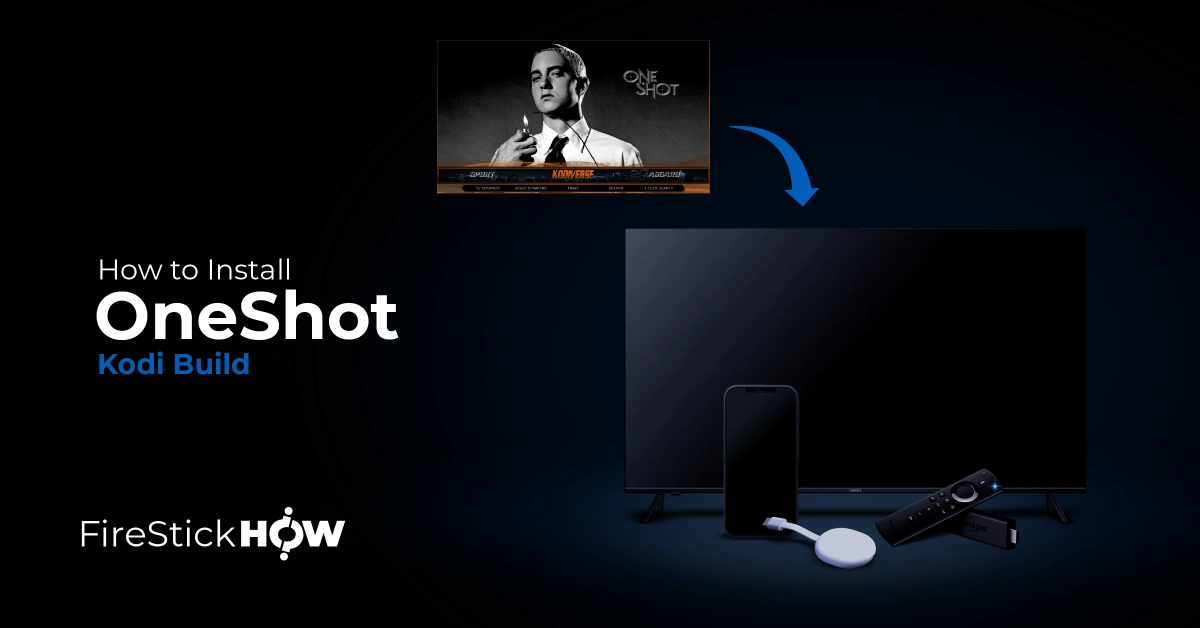
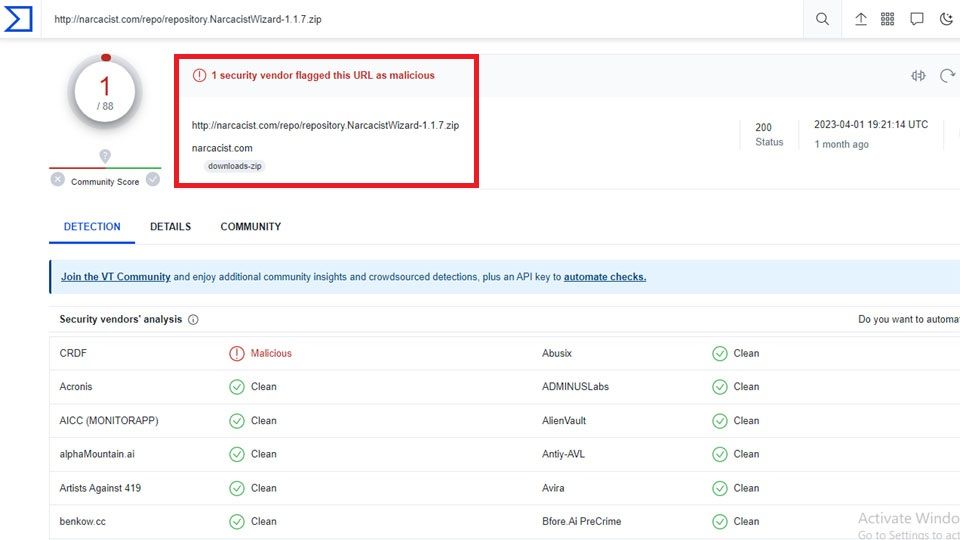
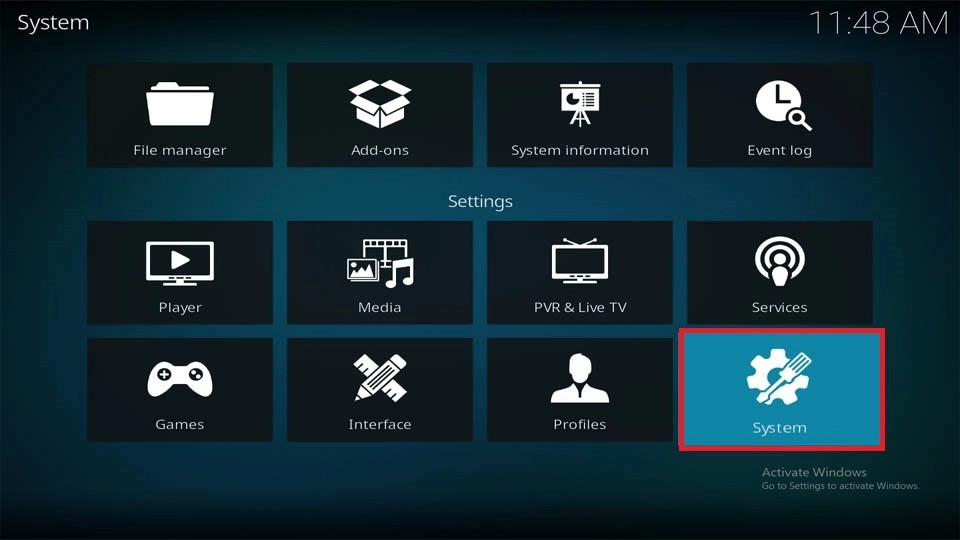
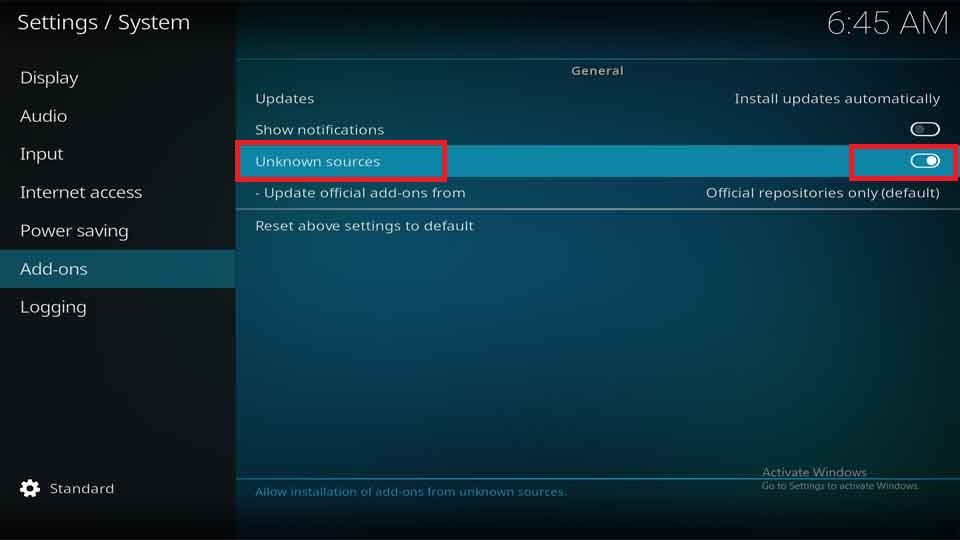
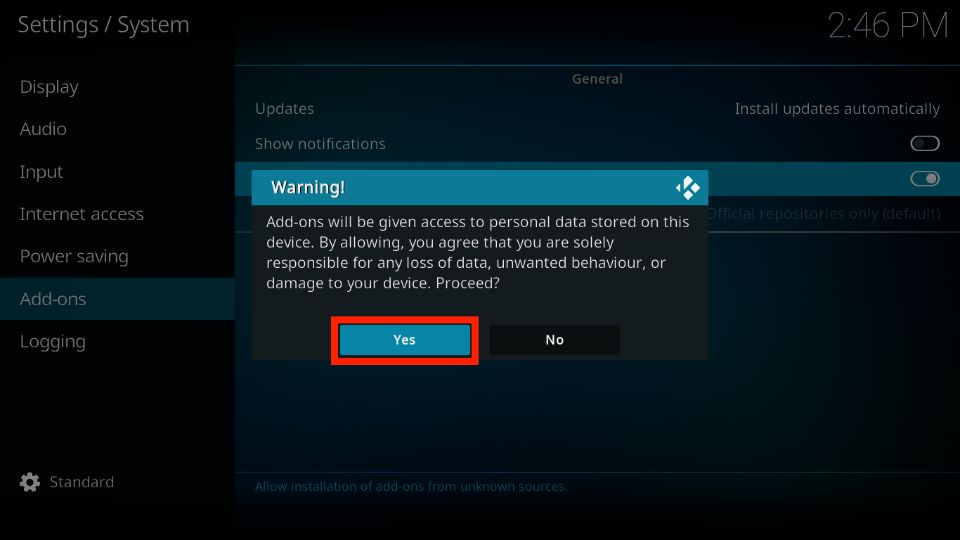
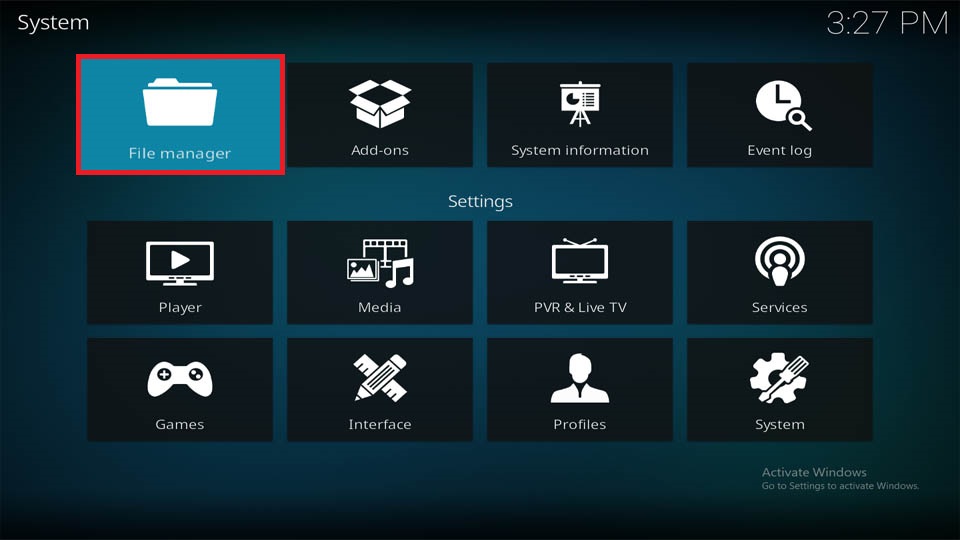
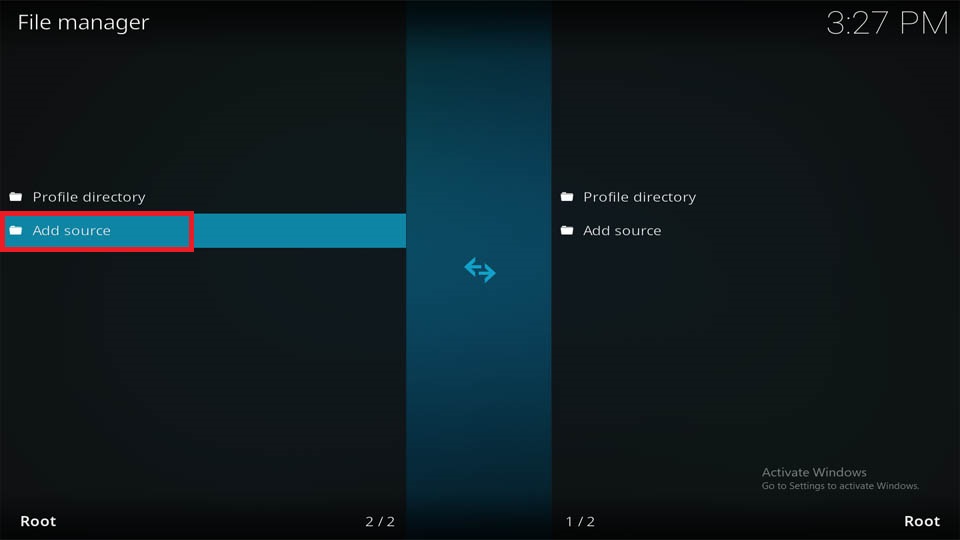
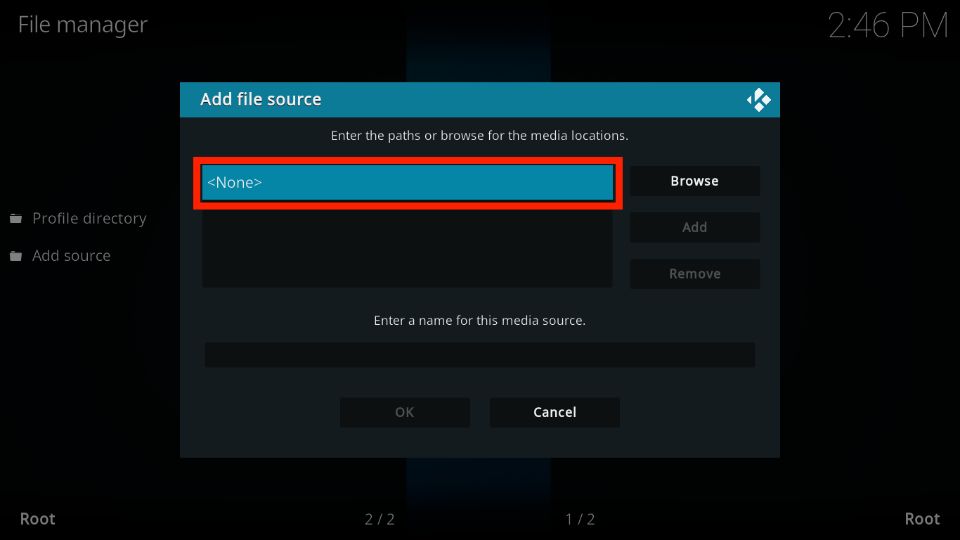
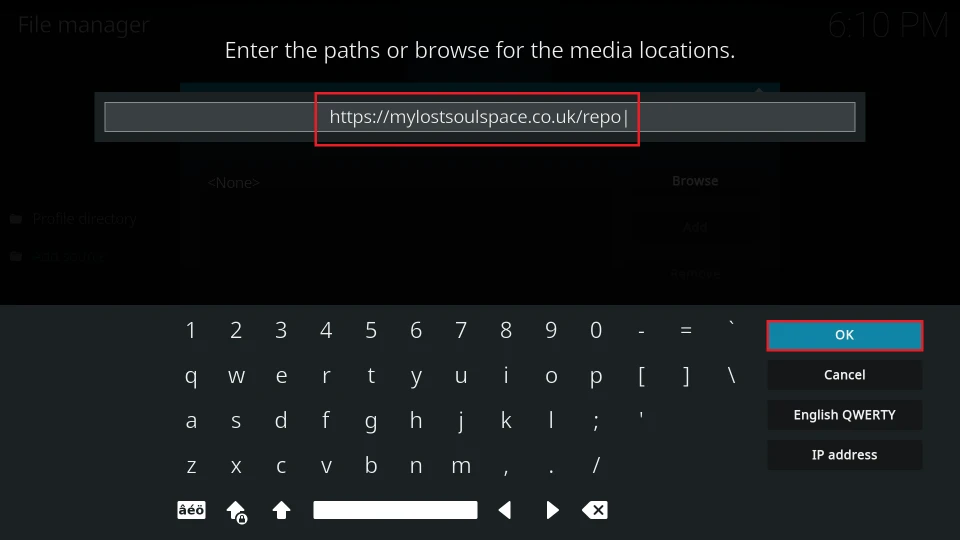
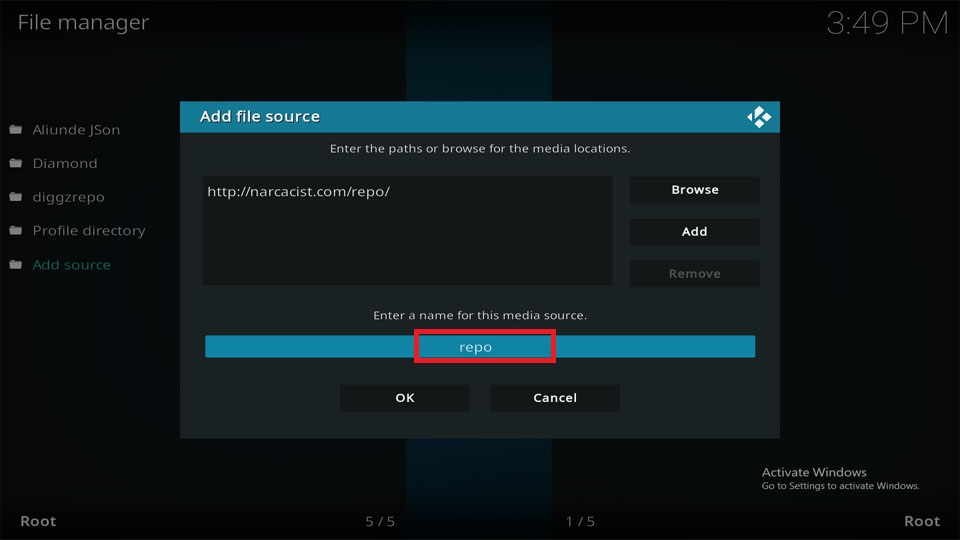
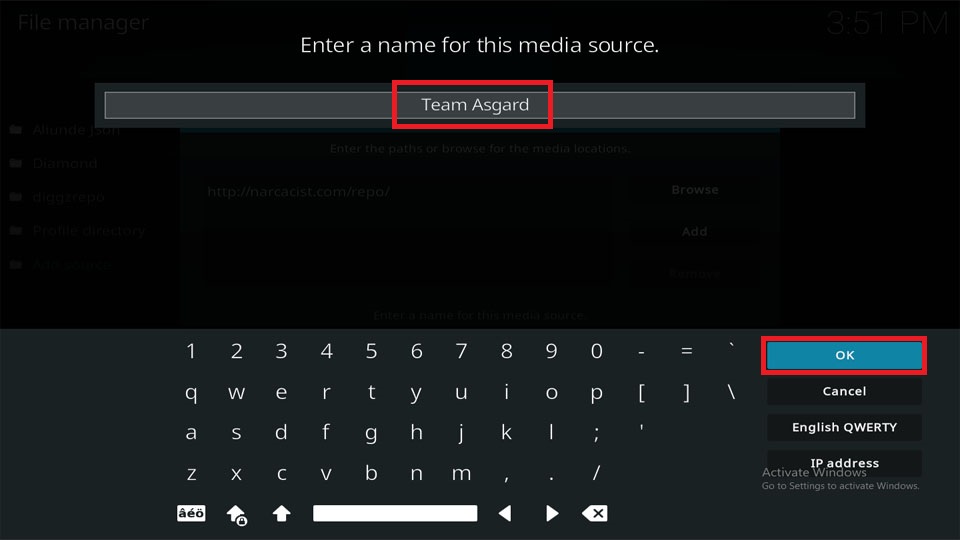
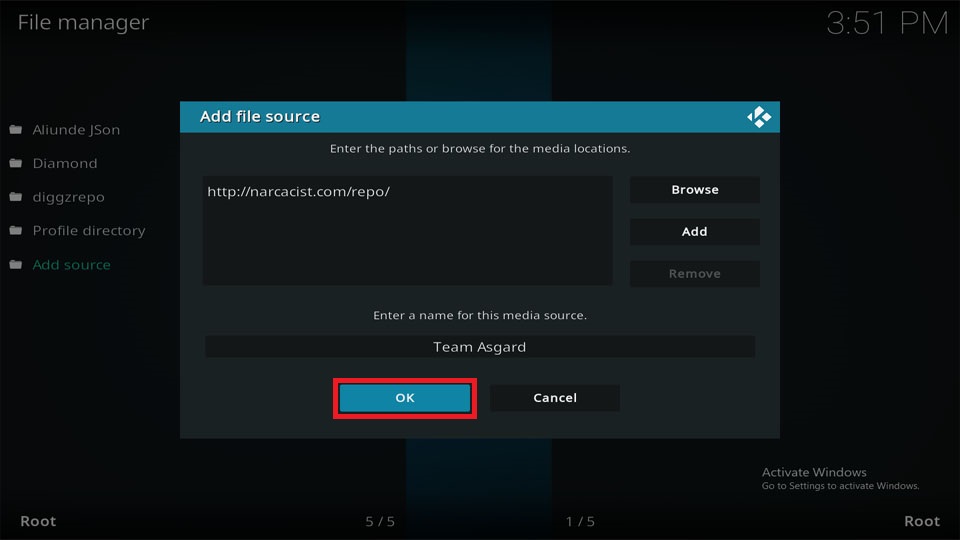
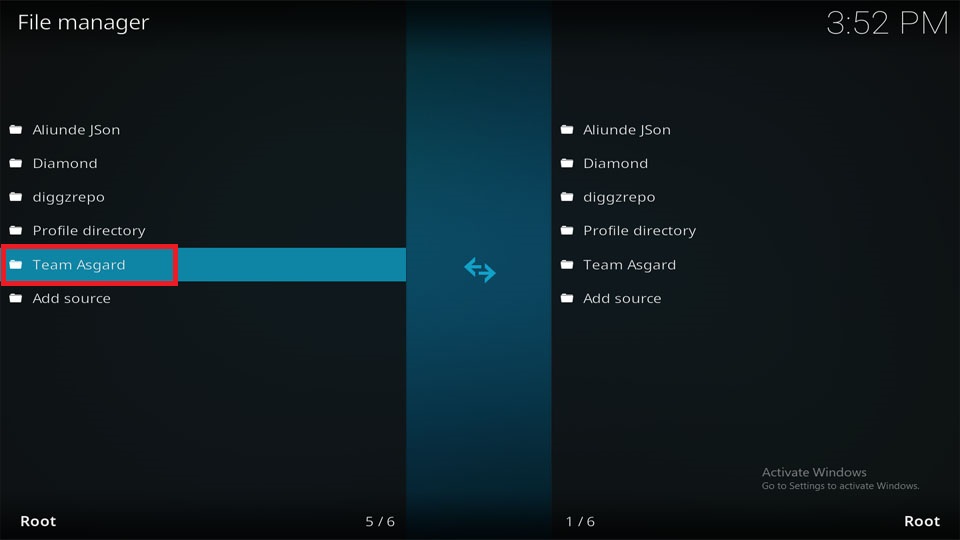
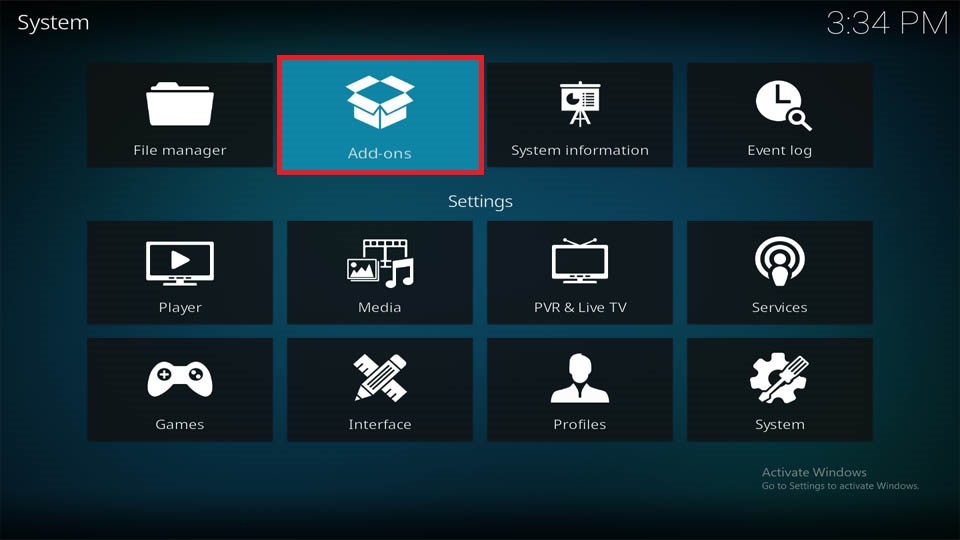
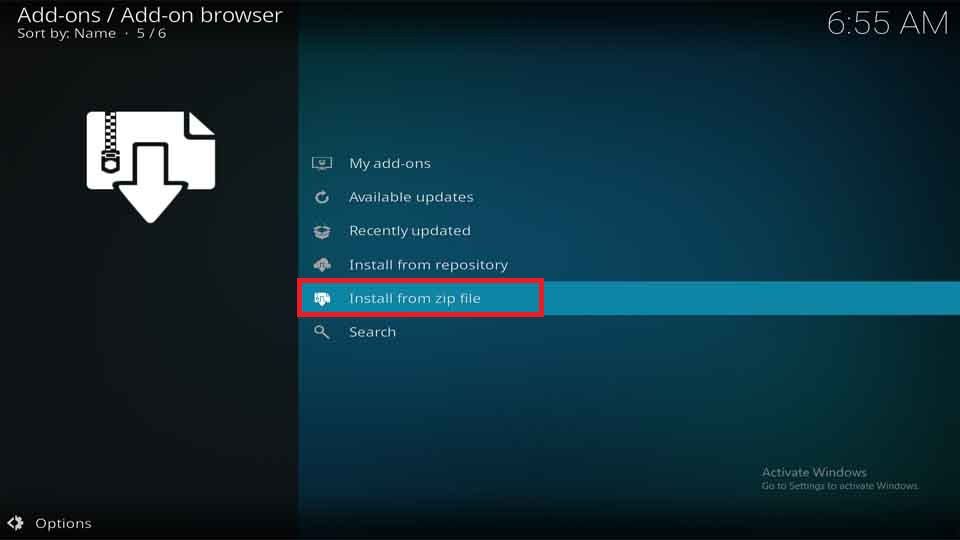
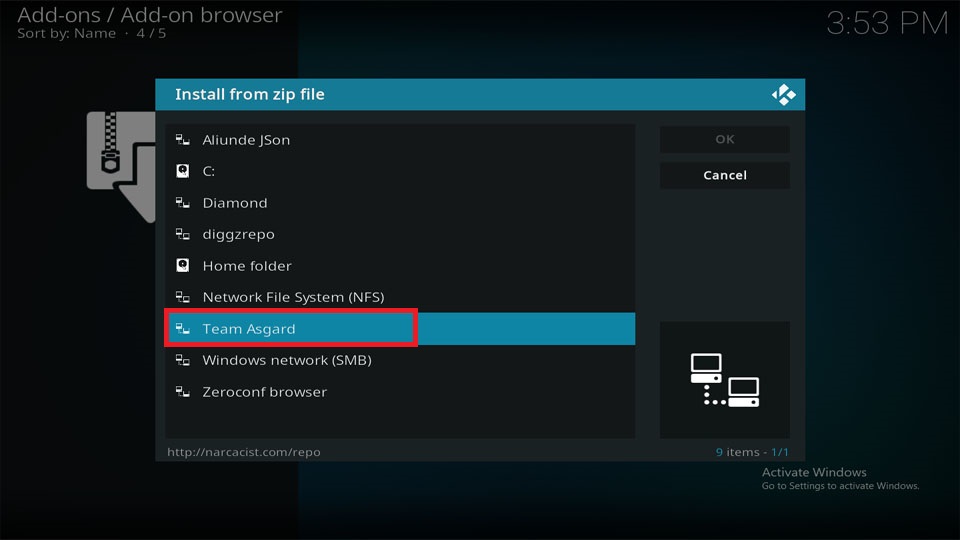
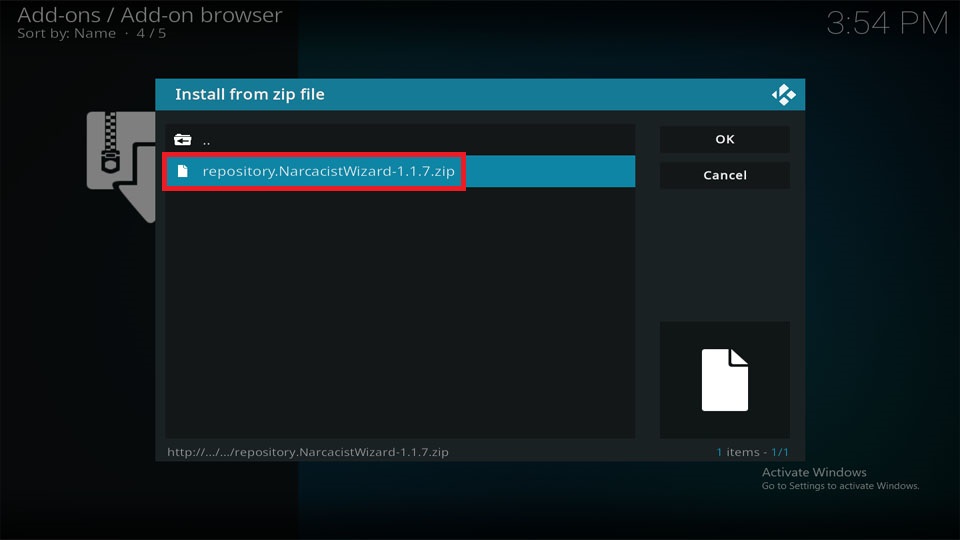
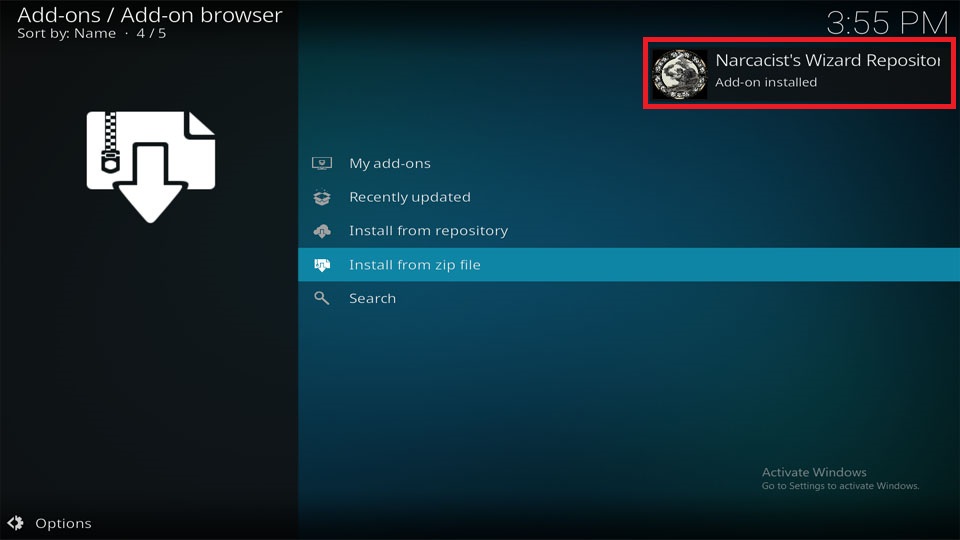
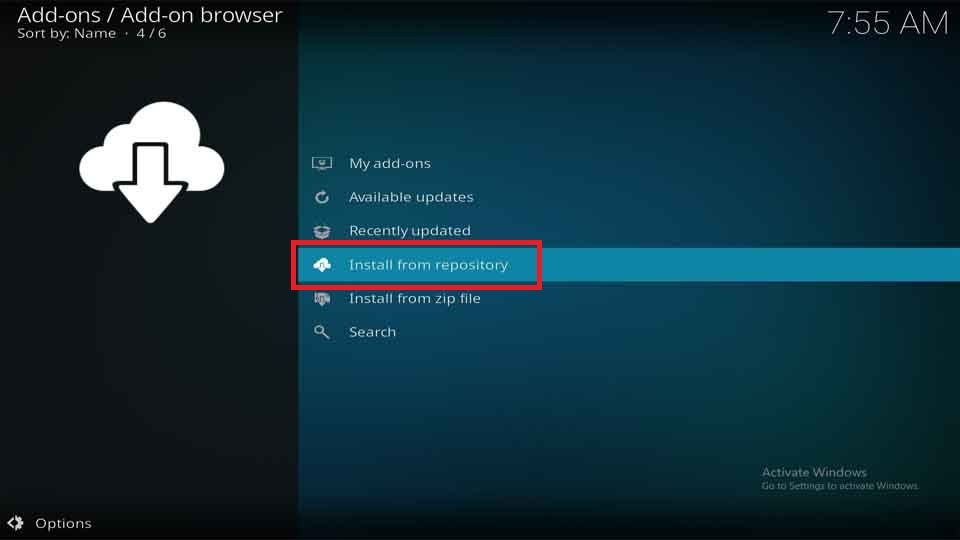
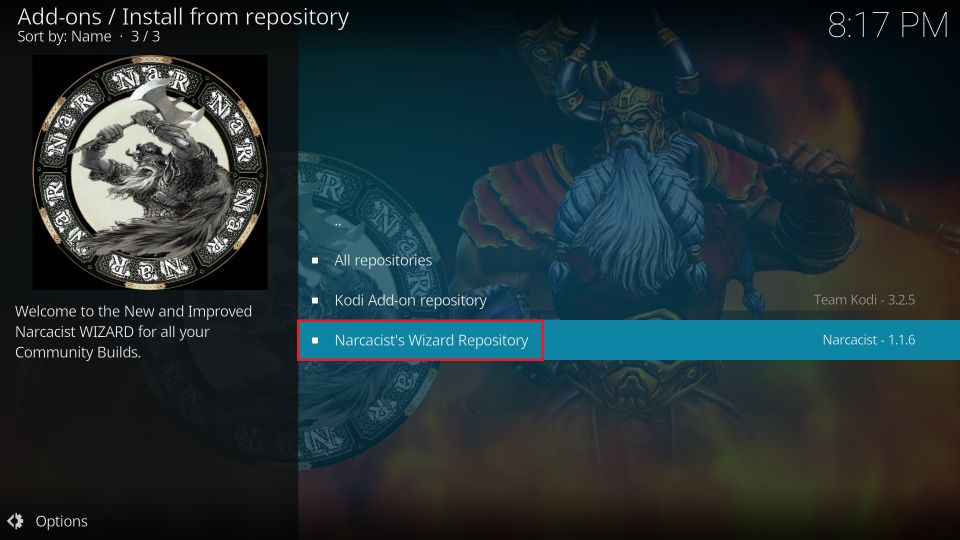
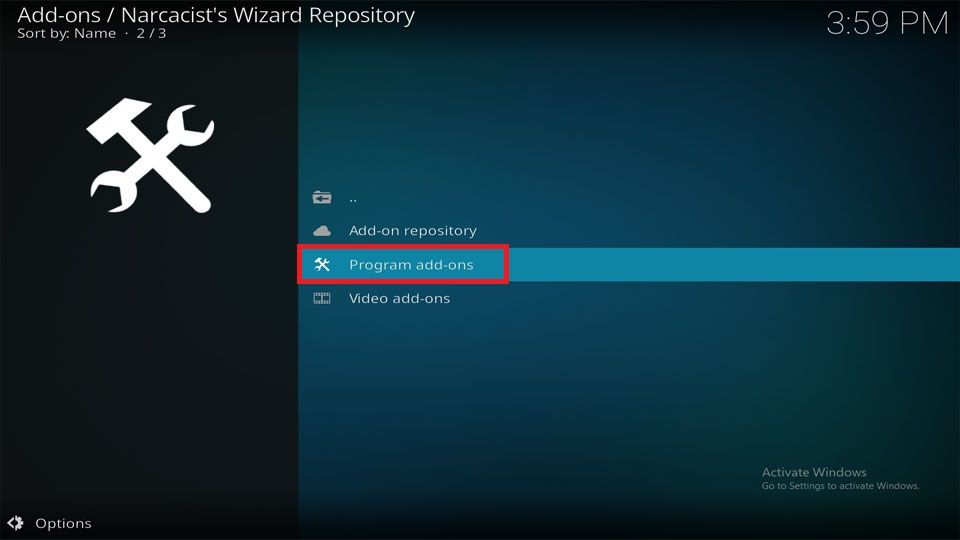
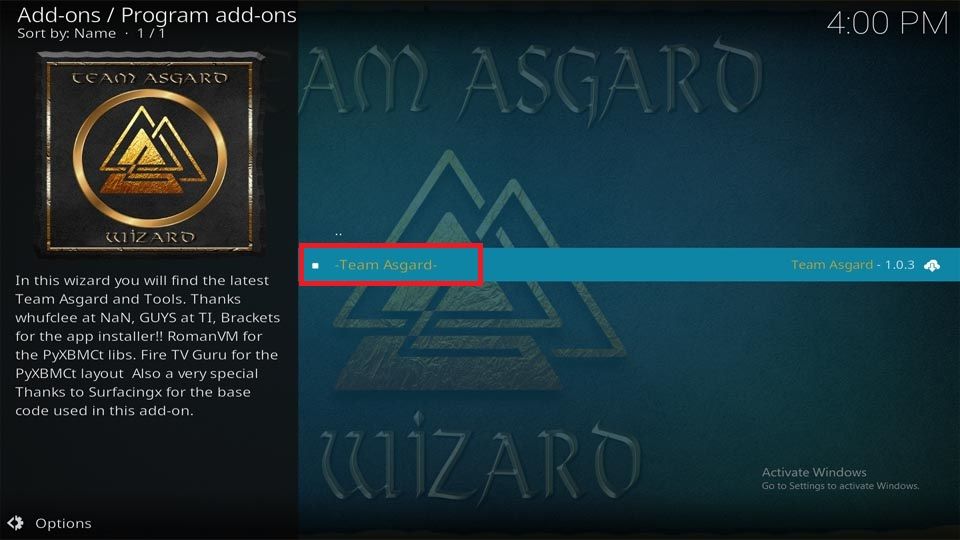
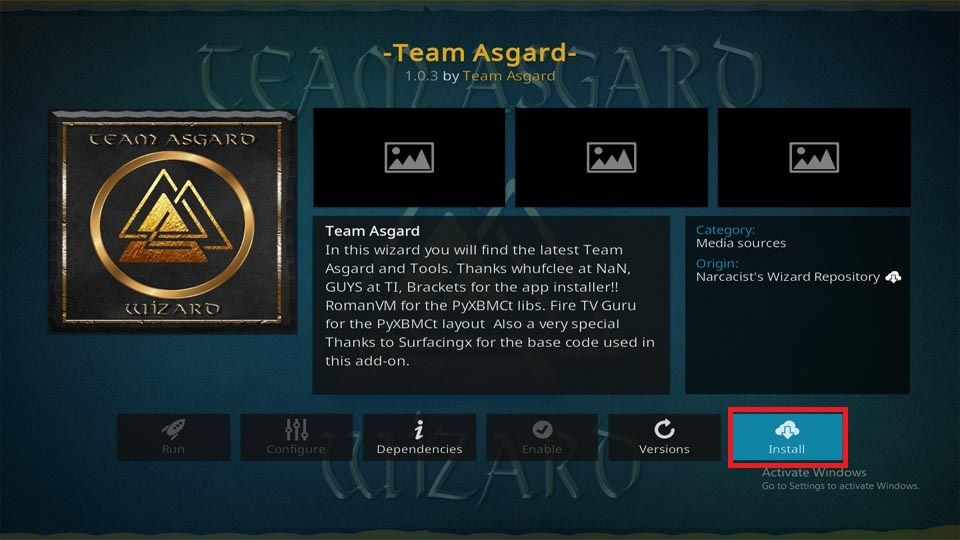
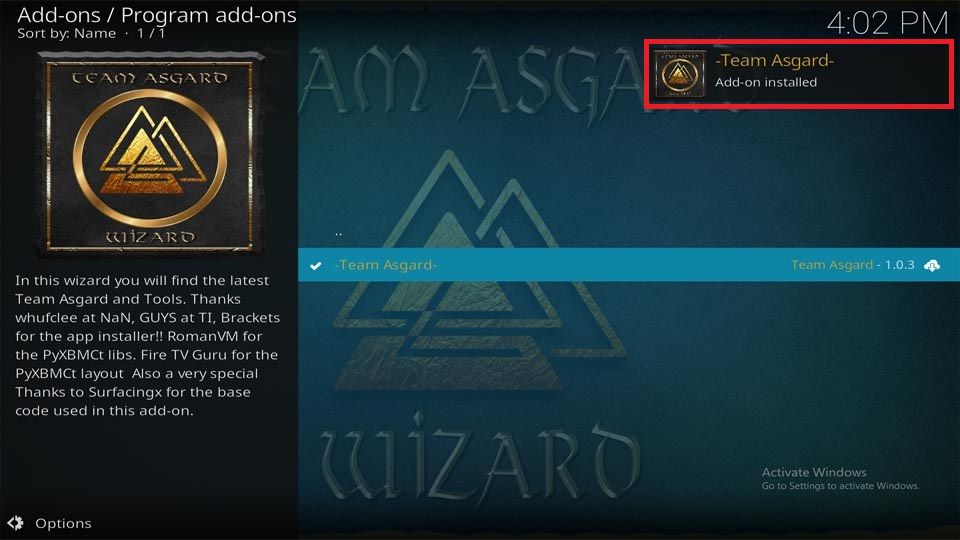
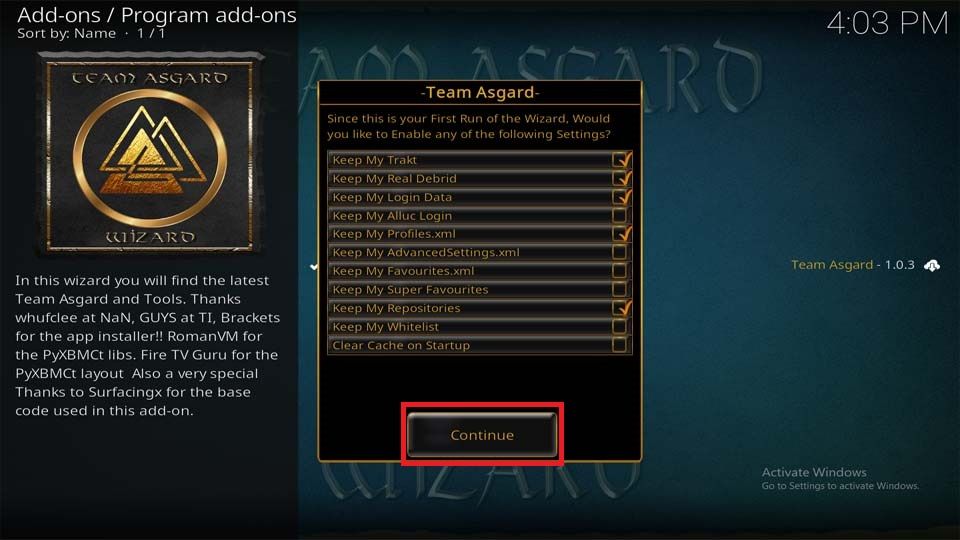
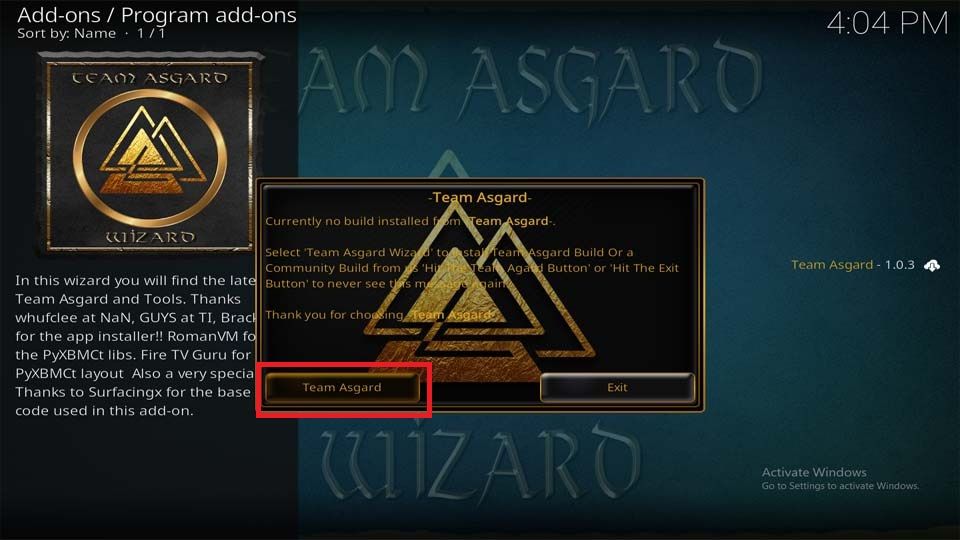

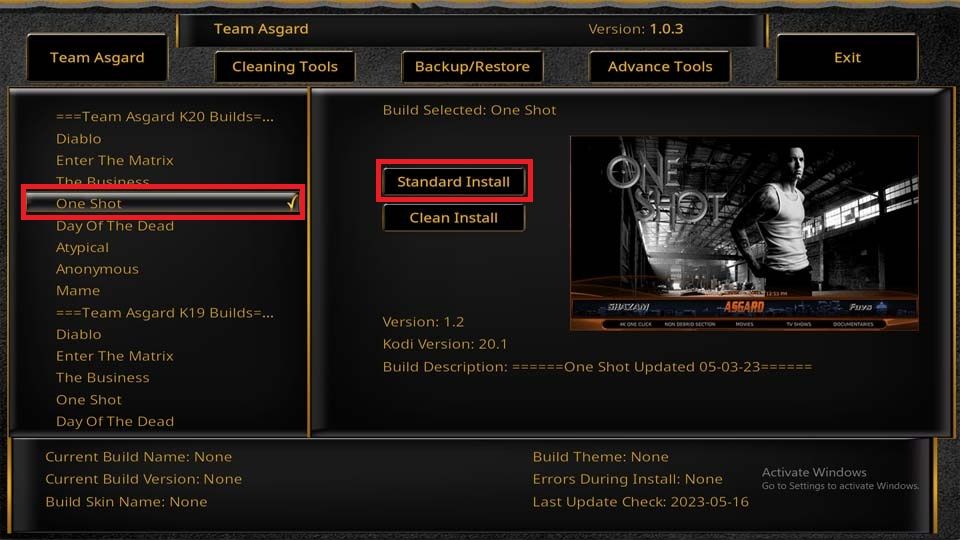
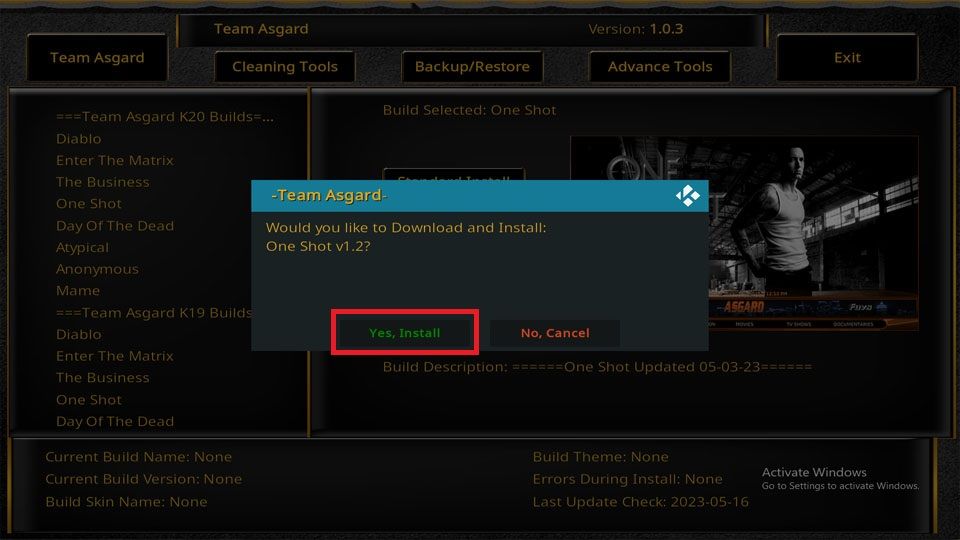
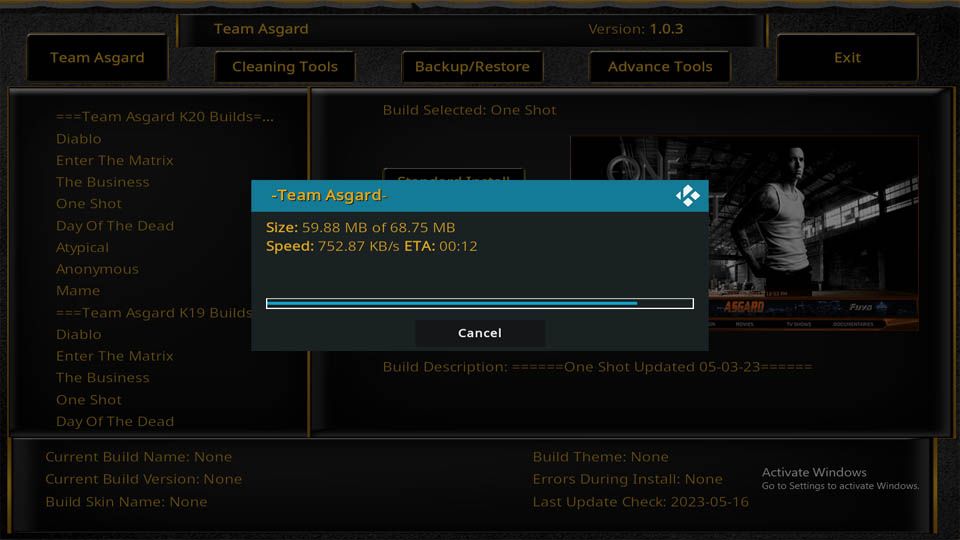
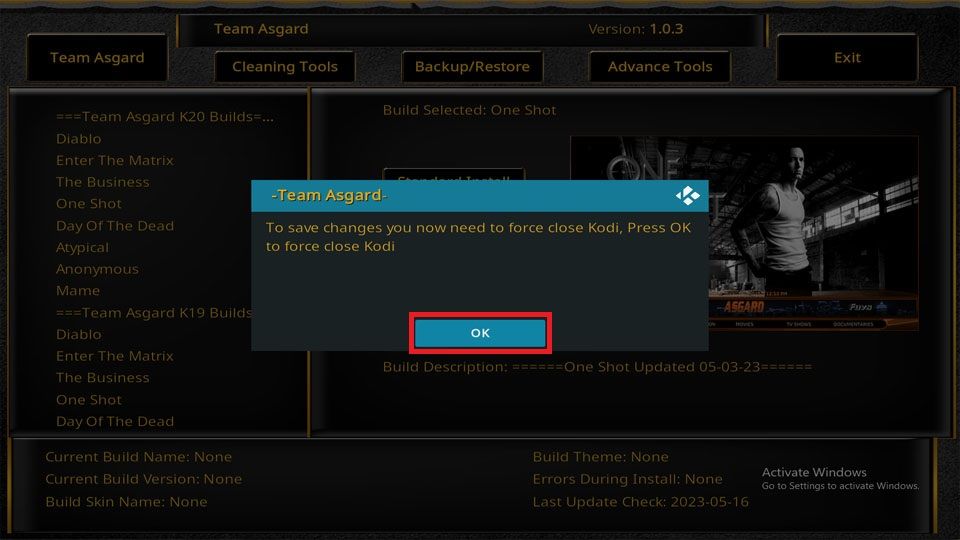
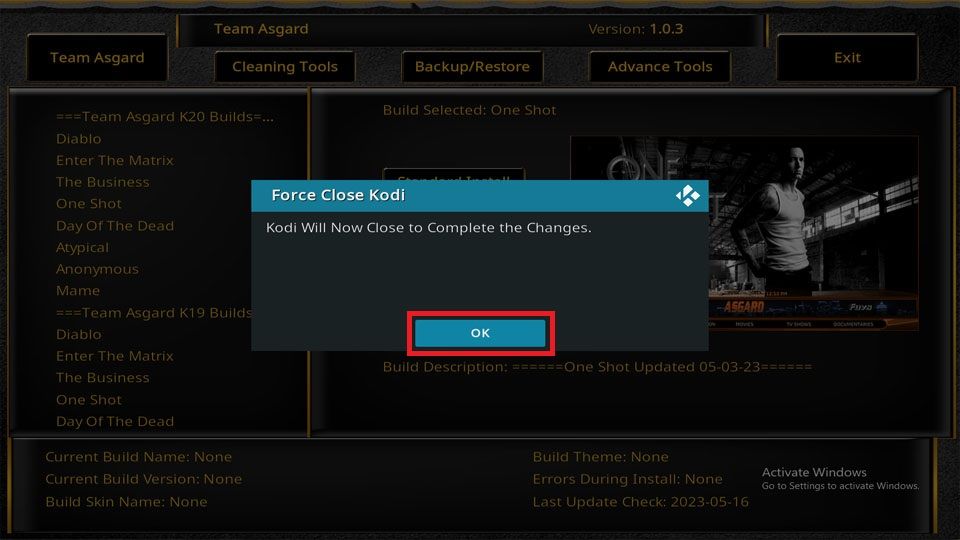


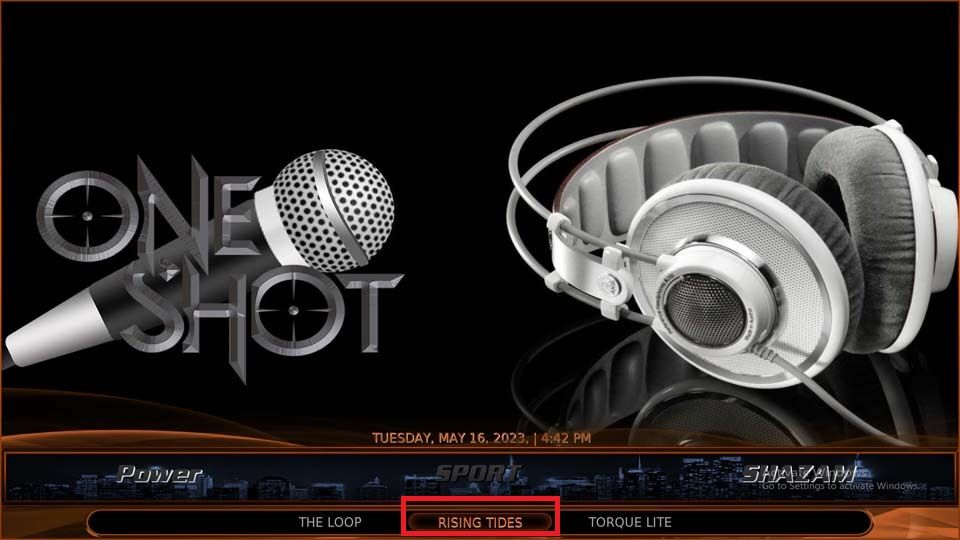
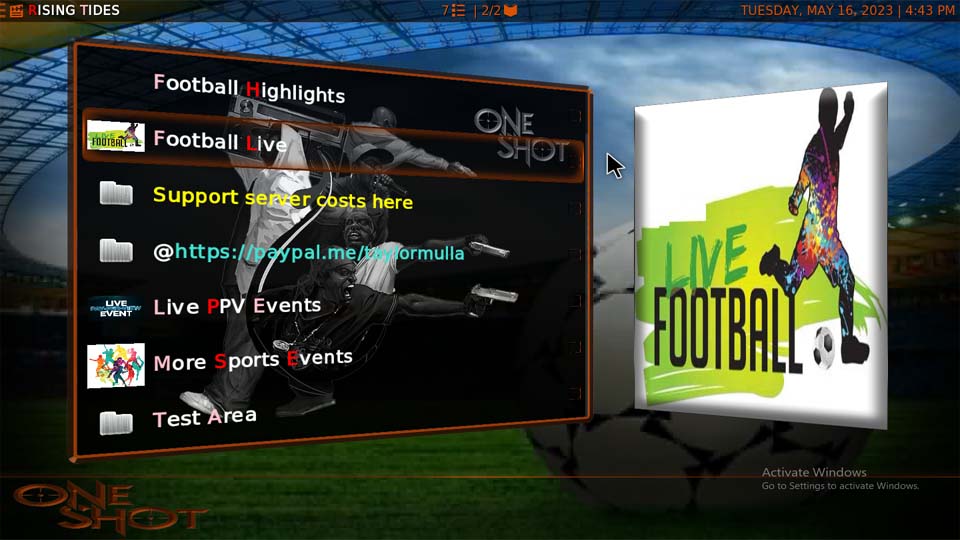
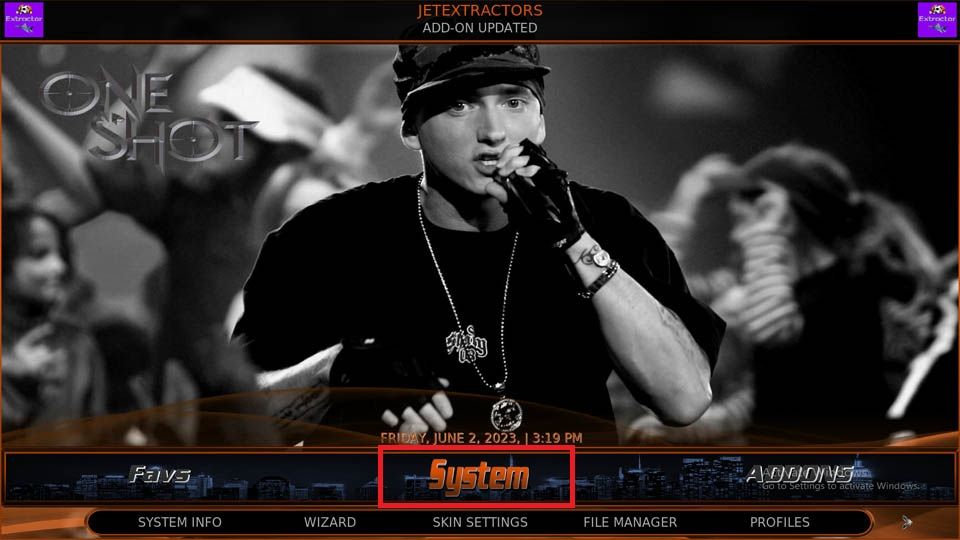
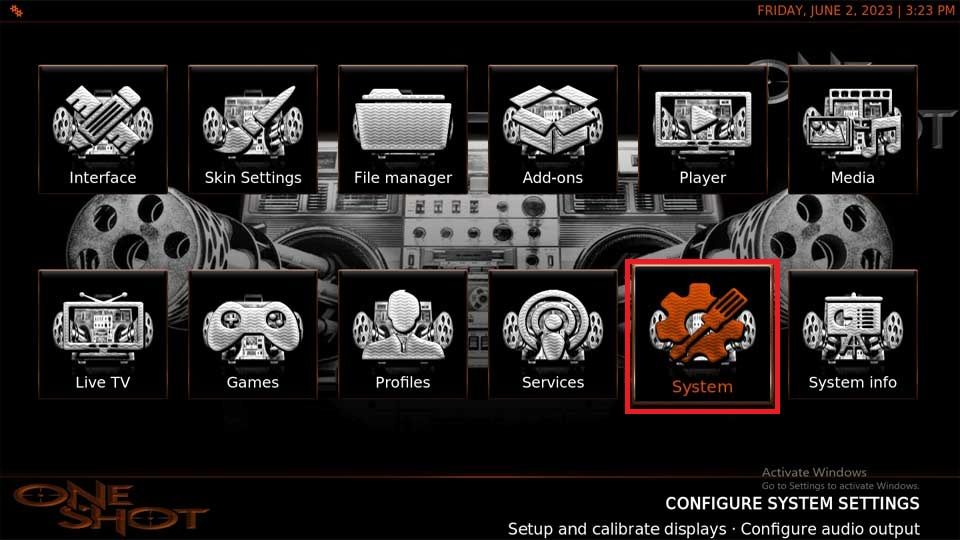
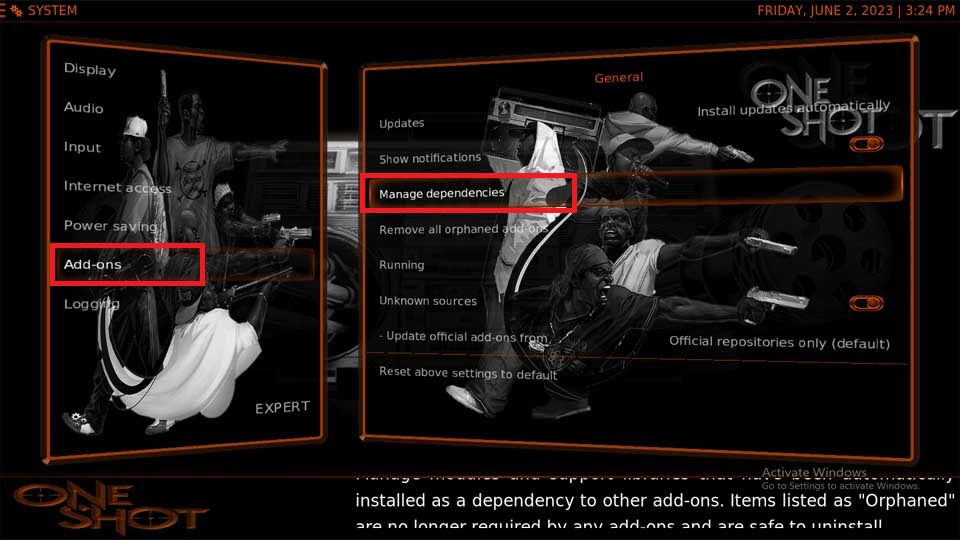
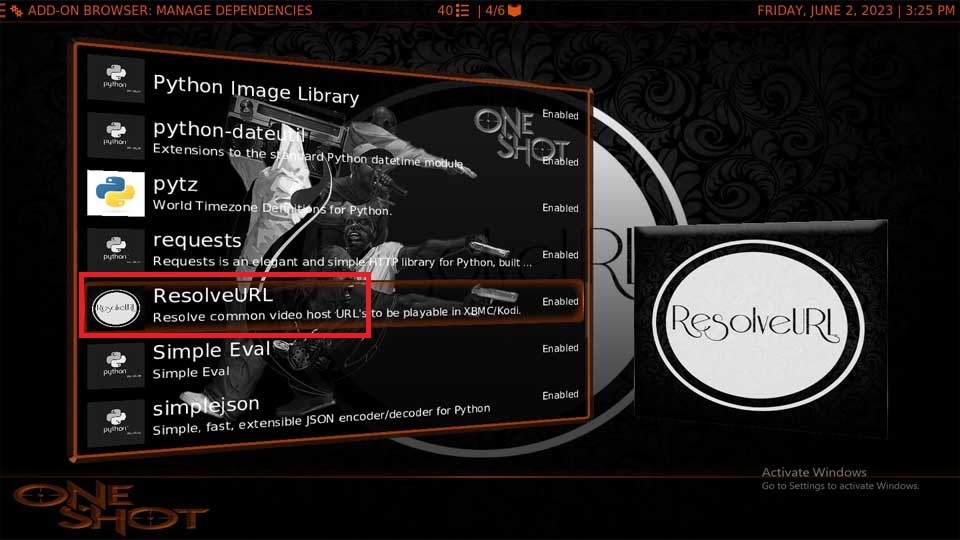
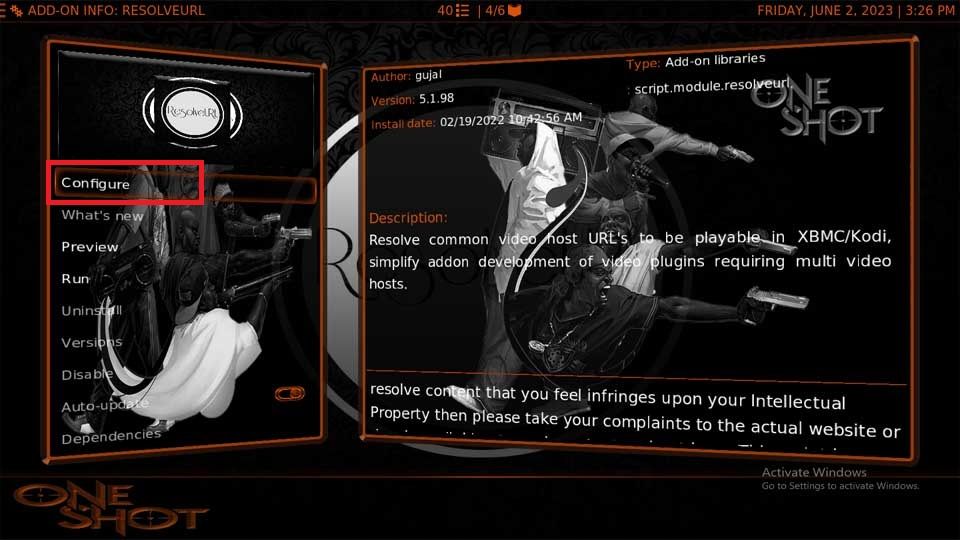
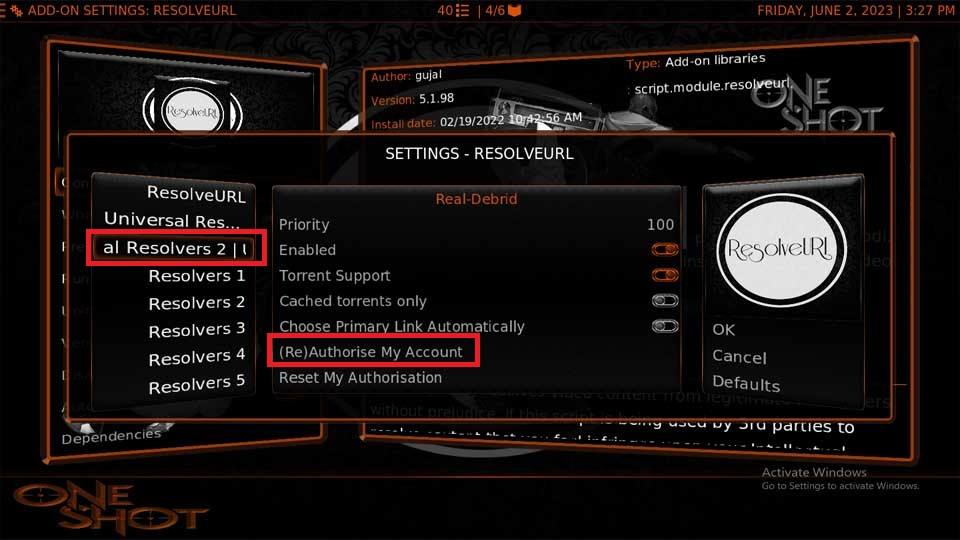
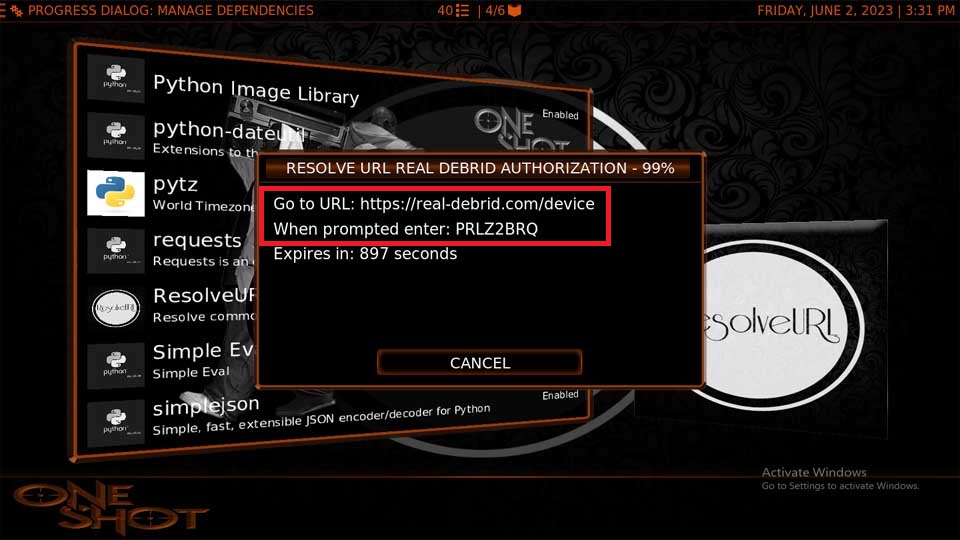
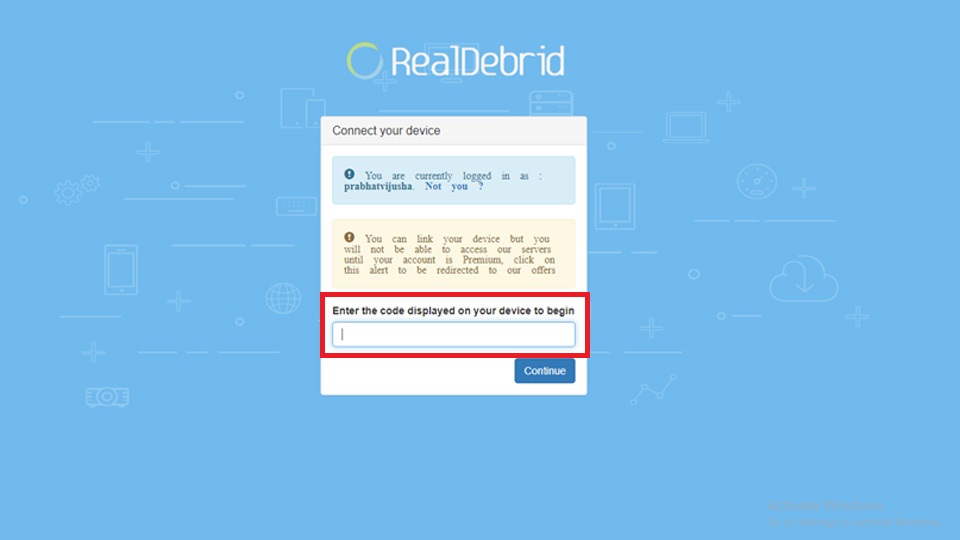
Leave a Reply