In this step-by-step guide, I will explain how to install OneBox HD on FireStick. I will also tell you how to use the application on your FireStick. Also, this article refers to all Fire TV devices. This includes Fire TV Cube, FireStick 3rd Gen, FireStick 4K Max, etc.
What’s OneBox HD
OneBox HD is an on-demand streaming app for Android. This app features a wide variety of television shows and movies. And with its recent updates, it is now more remote-compatible than ever.
OneBox HD works as a scraper to find links to your favorite content. From hit movies to fresh TV shows, OneBox HD lets you enjoy all types of content for free. Moreover, the app allows you to download and play content offline. However, that’s not recommended for FireStick because of its low storage.
So all-in-all, OneBox HD is one of the most useful third-party streaming apps.
Note: You will need the MV Cast Player video player for OneBox HD.
Attention FireStick Users: Read before you continue
Your government and ISP are probably monitoring your streaming activities using your IP address 35.175.39.36 (exposed to all). You may get into serious legal trouble for streaming copyrighted videos on FireStick.
I strongly recommend getting a trusted VPN for FireStick to hide your IP address and protect your online identity.
I use ExpressVPN on all my devices as it is the most secure, fastest, and easy-to-use VPN. It comes with an unconditional 30-day money-back guarantee, and you get 3 free months with the yearly plan.
Don't miss out on the peace of mind and online security ExpressVPN provides.
Read: How to Install & Set up the best VPN on FireStick.
Is OneBox HD Safe?
OneBox HD is an unofficial or third-party app. And third-party apps may or may not pose a safety threat to your device. So, as we aren’t security professionals, we cannot draw a conclusion.
However, I don’t want to keep my readers in a gray area. So, I tested OneBox HD apk on VirusTotal – a renowned online virus checker. As per the check, OneBox HD is safe to use. Please, see the screenshot below. But that doesn’t give it a green chit. We still can’t take responsibility.
Is OneBox HD Legal?
The legality of such applications may seem dicey. OneBox HD fetches the content from an extensive content directory online, where the data is stored. There is no way for us at FireStickHow.com to authenticate whether the content is licensed or not.
So, I would highly suggest using a VPN as a precautionary measure. I use ExpressVPN as it provides lightning-fast speeds and top-notch security protocols.
Features of OneBox HD
- Lightweight APK file
- Multiple sections like Movies, TV Shows, Downloads, History
- No need to create an account
- Smooth user-interface
How to Install OneBox HD on FireStick
In this section, I’ll show how to install/sideload OneBox HD on FireStick. This section is split into two parts, and both are equally important for the cause. So, let’s start.
Preparing Fire TV for OneBox HD
OneBox HD is unavailable on Amazon Store as it’s a third-party app. Hence, you must take care of three things before installing it on your FireStick.
If you are new to FireStick, I’ll suggest reading how to install & set up Downloader to sideload third-party apps on Fire TV.
1. Install Download from Amazon App Store. This app will let you download & install OneBox HD from the internet.
2. Enable Downloader by going to FireStick Settings > My Fire TV > Developer Options > Install Unknown Apps (or Apps from Unknown Sources on certain Fire TV versions).
3. Install MV CastPlayer on FireStick as it’s required to play videos on OneBox HD.
Sideloading OneBox HD on FireStick
1. Open the Apps & Channels section by clicking Three-Squares.
2. Open Downloader.
3. Choose the Box under Enter a URL or Search Term
4. Enter https://tinyurl.com/oneboxhd1. Then, click Go.
You may also use the URL firestickhow.com/onebox
Note: At FireStickHow.com, we aren’t linked with OneBox HD. This is just a short URL that takes you to the download link of One Box HD.
5. Click the blue oneboxhd_v101 button.
6. Let FireStick download the OneBox HD APK file.
7. As soon as the APK download is finished, your screen will show a prompt to confirm the installation. Click on the Install button on the bottom right corner of the page.
8. Click DONE.
9. Additionally, you can delete the APK file by selecting Delete.
10. Click Delete to confirm.
So, this is how you install the app OneBox HD on your Fire TV or FireStick.
Wait! It looks like you are all set to start watching your favorite content on FireStick. But have you protected your online identity yet? You are under constant surveillance by the Government and ISP. Free streaming of copyrighted videos may get you into legal trouble.
Thankfully, you can easily avoid online monitoring and safeguard your privacy with a trusted VPN on FireStick. A VPN will hide your IP address and online identity by encrypting your internet connection.
Please note that I am not encouraging you to violate any copyright laws. You should always watch the content available in the public domain. I am simply recommending the use of a VPN to maintain your privacy. You have every right to your privacy, which is constantly being breached these days.
I personally use ExpressVPN and have found it to be the fastest and most secure FireStick VPN. It is also the most streaming-friendly VPN I have ever used. Therefore, I highly recommend getting ExpressVPN for FireStick.
Here is how you can quickly get the ExpressVPN app on FireStick:
Step 1: Click HERE to subscribe to ExpressVPN and enjoy a 49% discount with 3 months of extended service. You are also eligible for a 30-day, full money-return guarantee.
Step 2: Download and install ExpressVPN on FireStick
- Choose the Find > Search option on the FireStick home screen on the menu bar.
- Search for ExpressVPN.
- Click the ExpressVPN icon on the following window.
- Click Download or Get on the next window
Step 3: Open ExpressVPN once you have downloaded it. Sign in with your account.
Step 4: Choose a server and click the Connect/Power button
Put your mind at ease now! You have successfully secured your streaming activities with ExpressVPN.
How to Use OneBox HD on FireStick?
Go to the Apps and Channels section on your FireStick and open OneBox HD. You may consider placing the Onebox HD app shortcut on the FireStick home screen for quick access.
Welcome to OneBox HD. By default, you’ll land on the Movie – Update section of the app.
The Home Page will have many icons of content. Towards the upper right corner, you will find the GENRES button. Click it, and now you can pick a genre to discover only relevant content.
Select the Three-Bar icon on the top left to bring up the OneBox HD menu. You can explore other sections like TV Shows, Favorites, and other sub-folders here.
Final Words
OneBox HD brings many entertaining movies and shows for your family and friends to binge nights – all for free. Use our all-in-one, how-to-install OneBox HD on FireStick guide to learn all about it. And if you have issues regarding the app, please drop them in the comments.
Related:

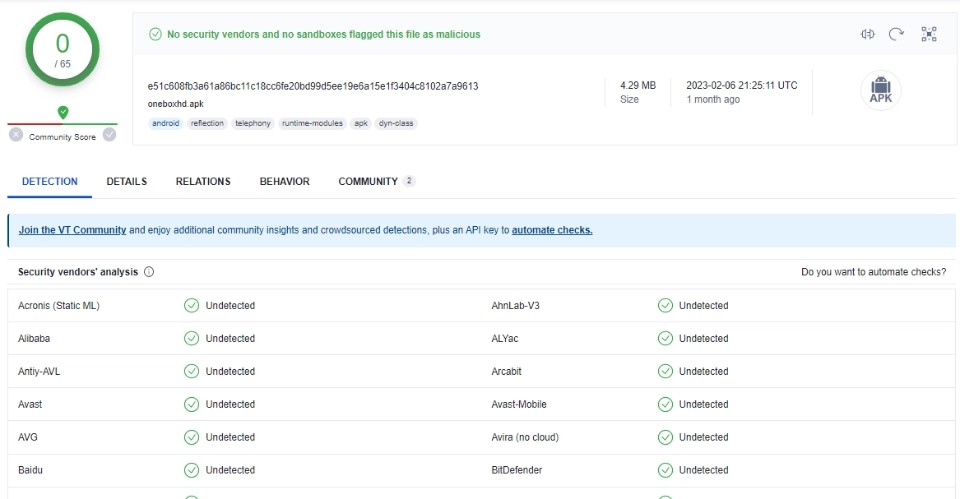
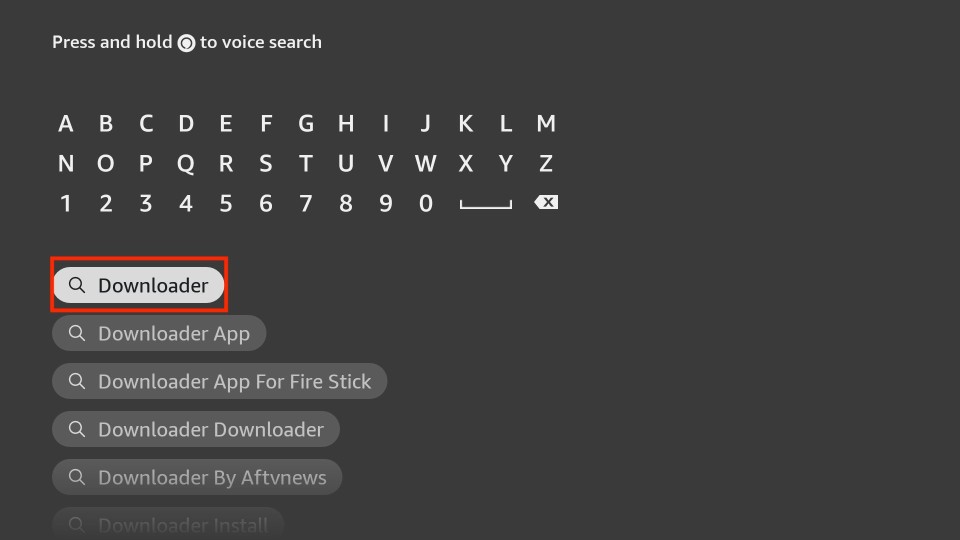
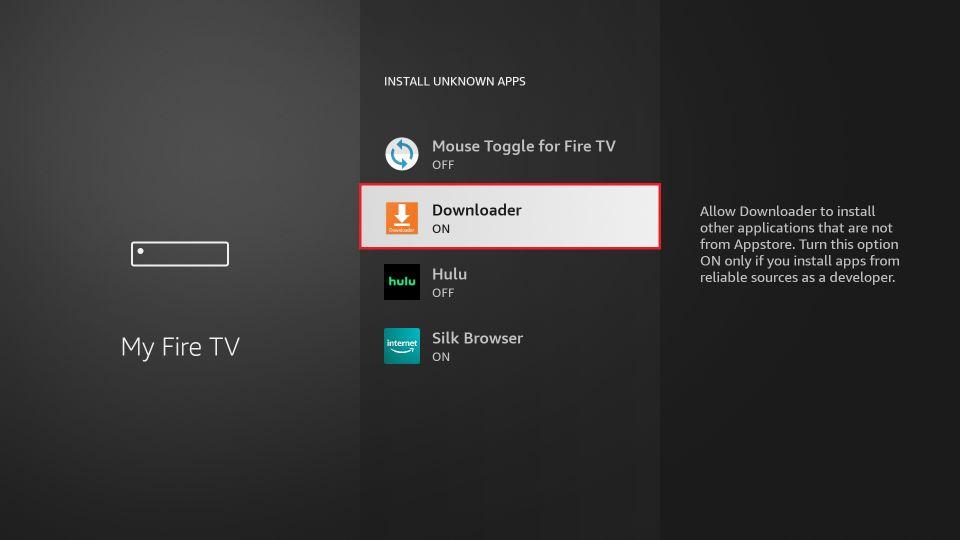
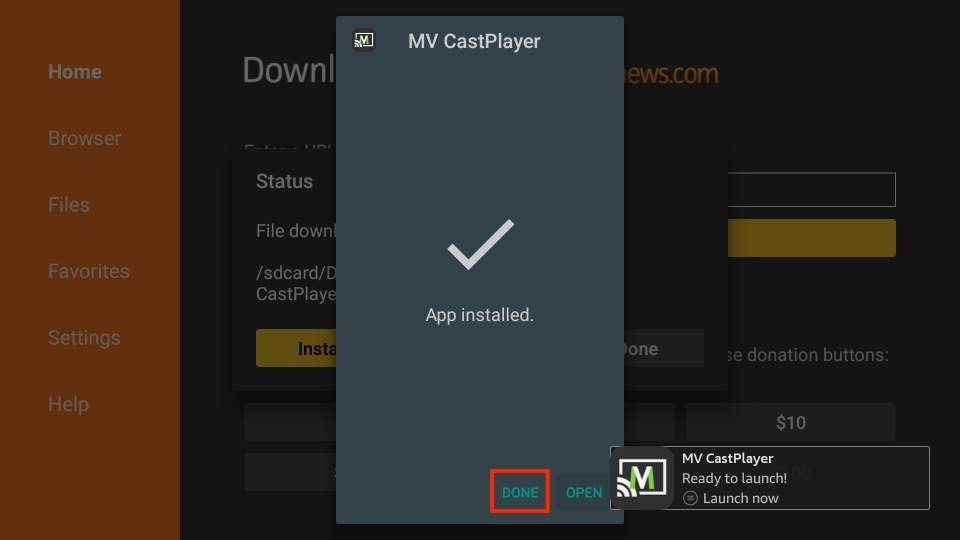
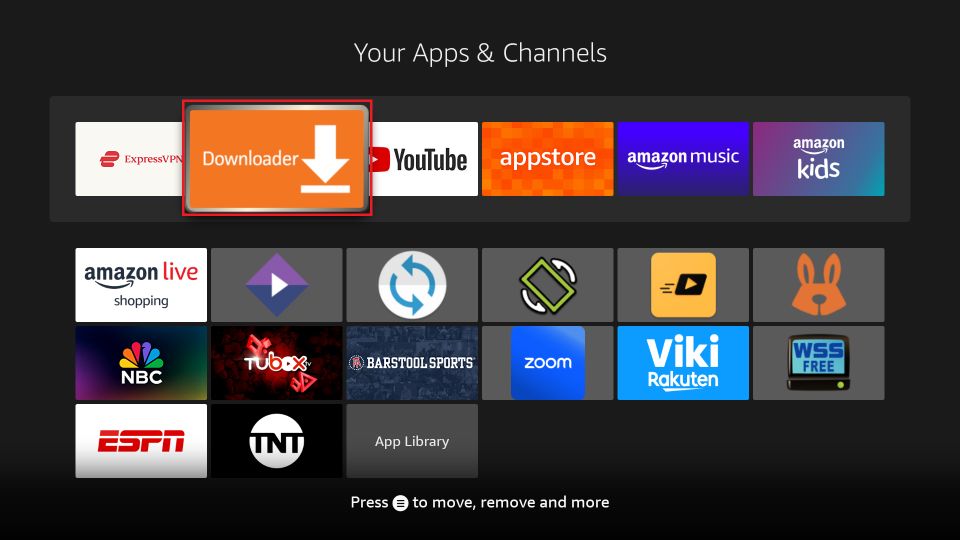
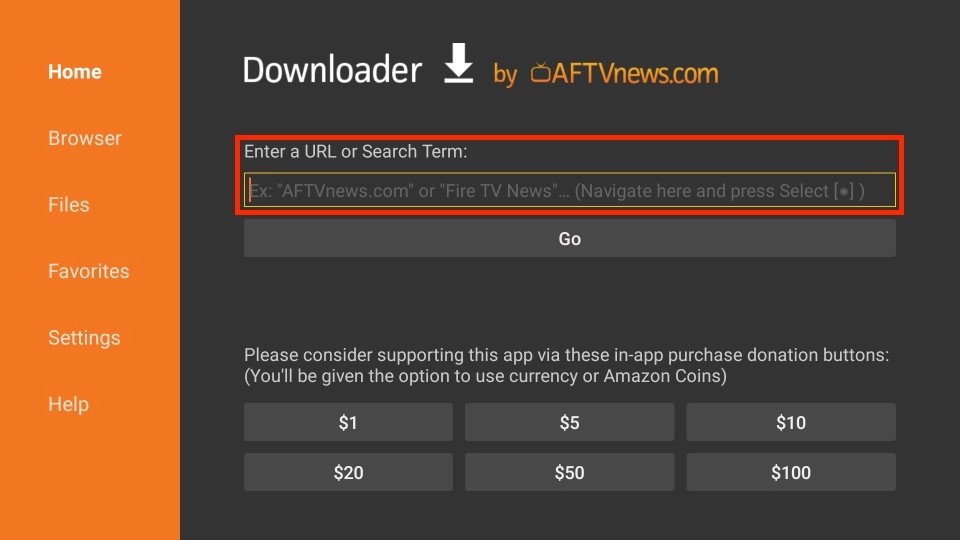
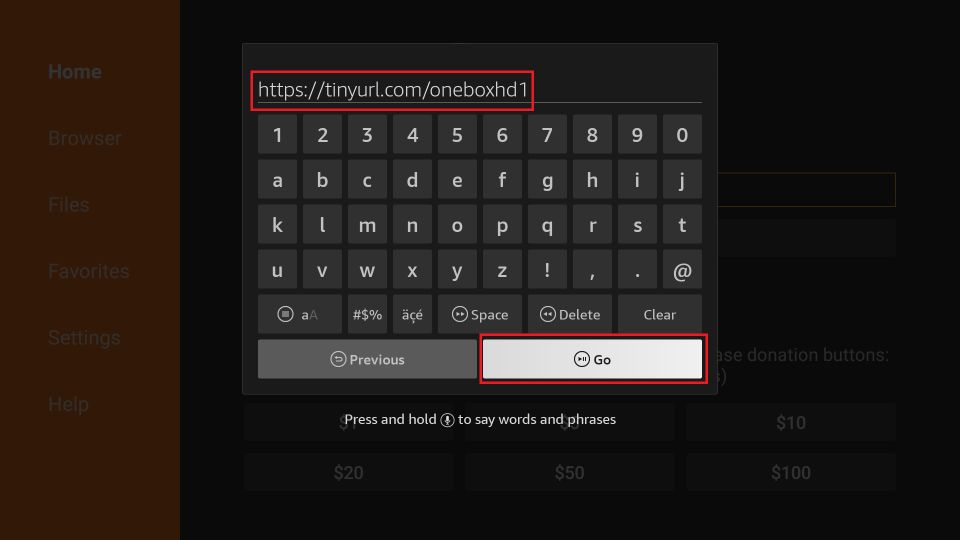
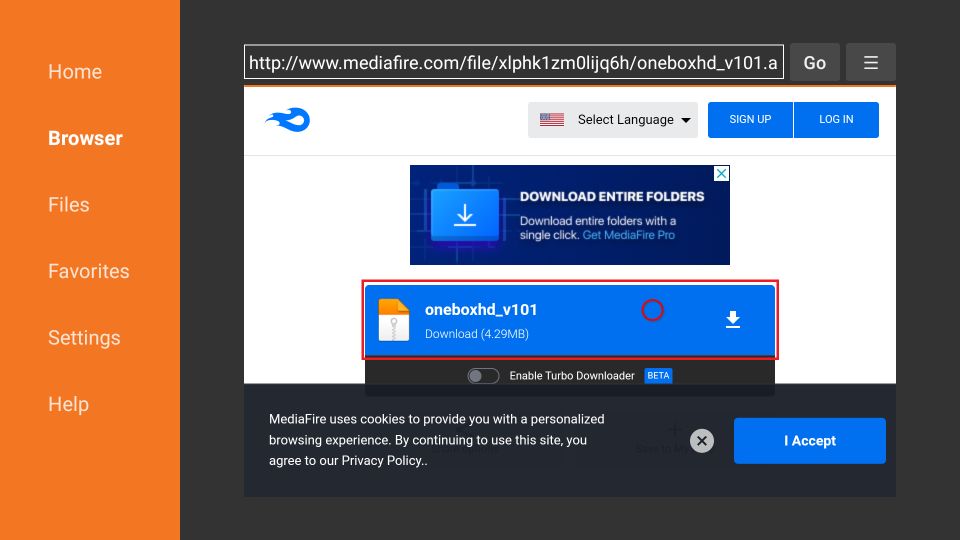
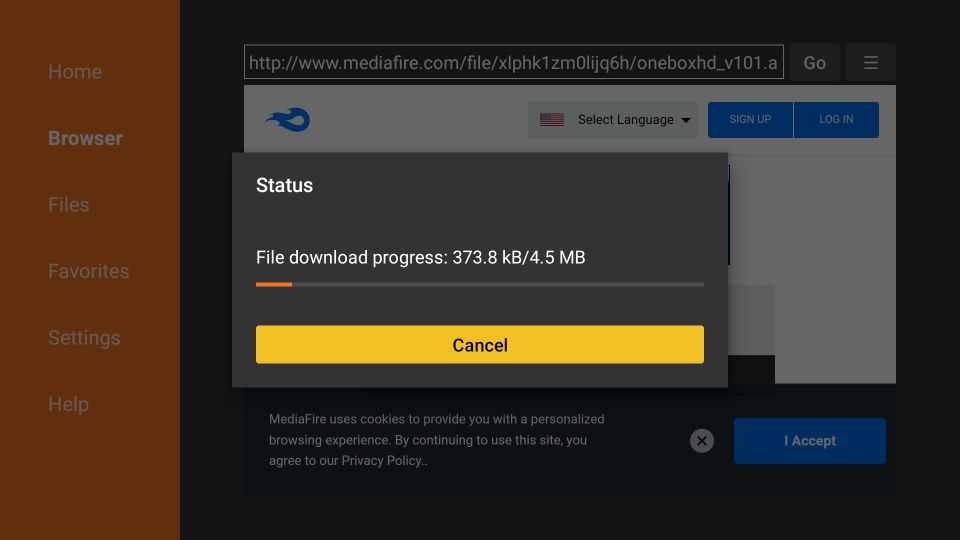
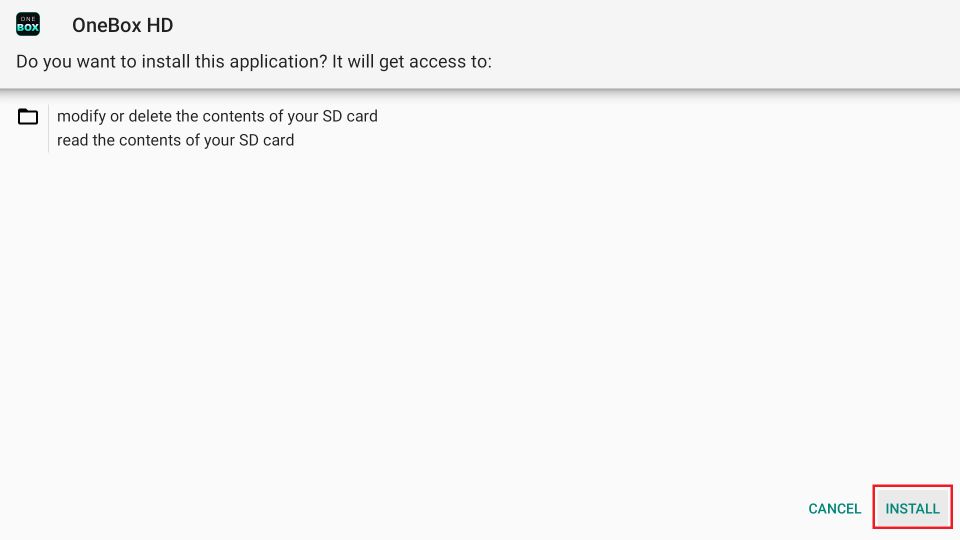
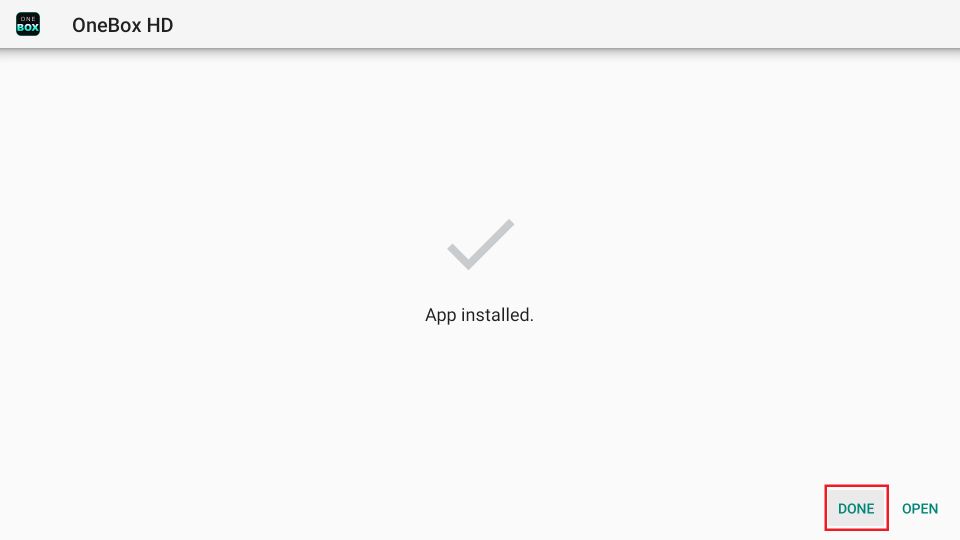
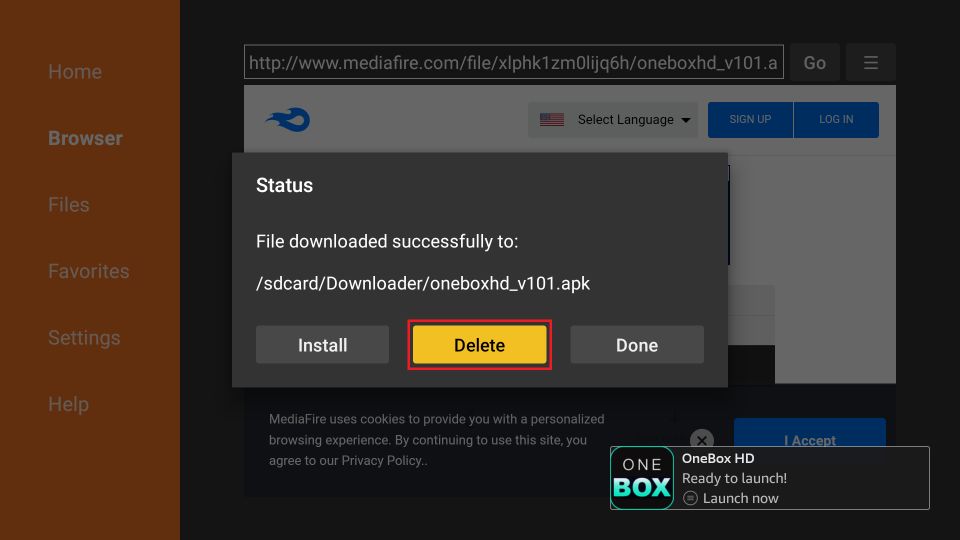
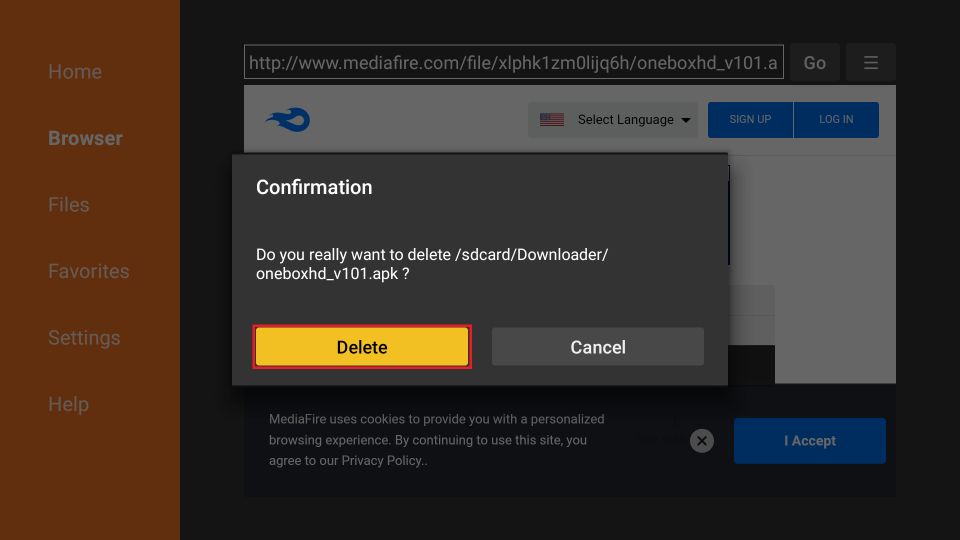






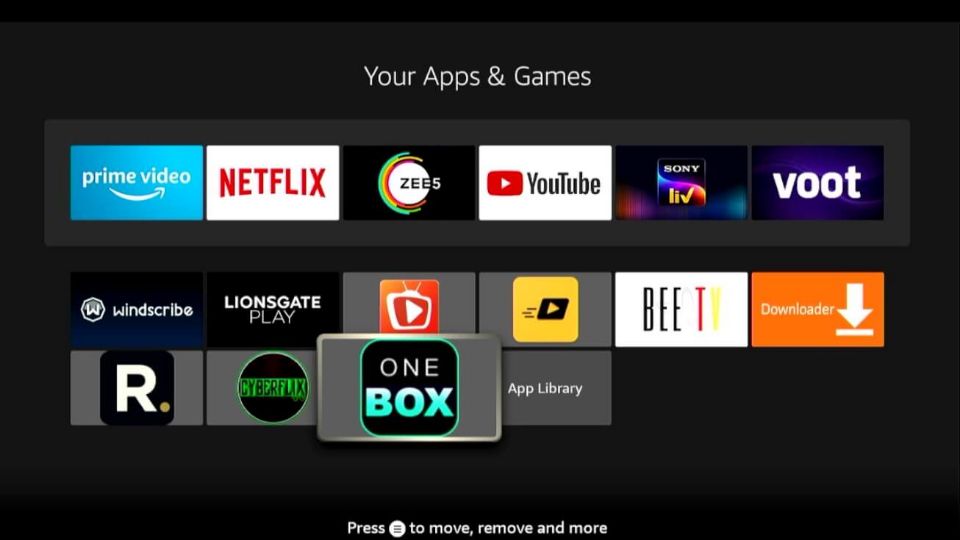
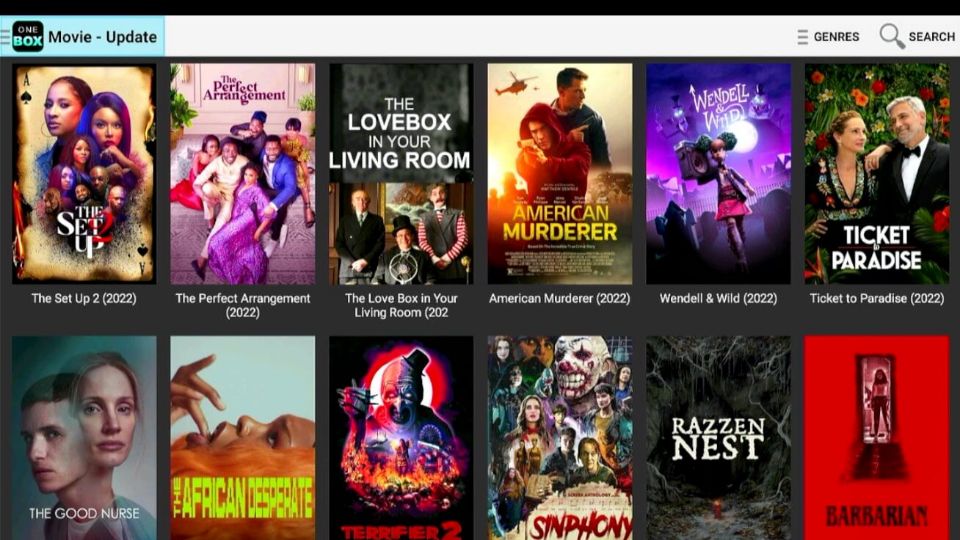
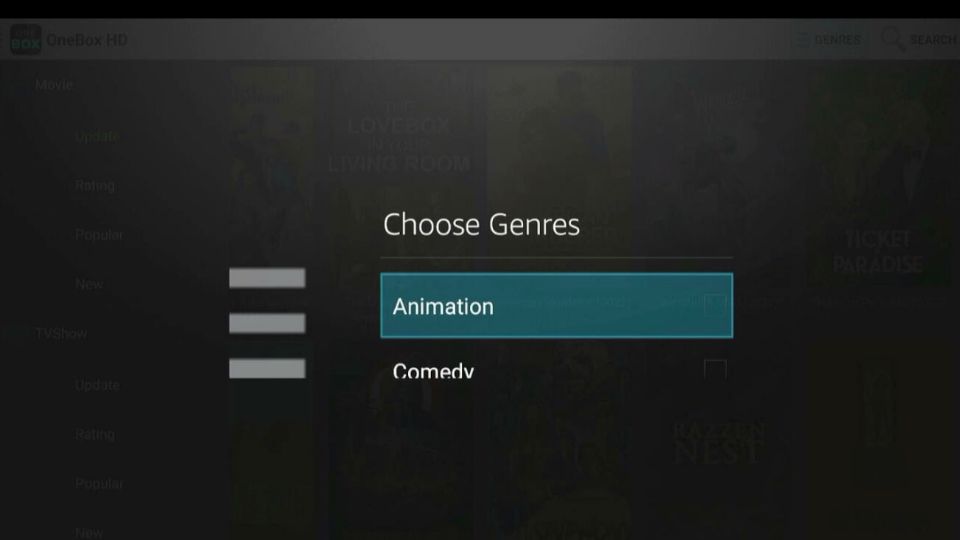
Leave a Reply