This guide shows you how to install the Nightwing addon on Kodi. This addon works on every Kodi-compatible device, including FireStick (new and old versions, such as 4K & 4K Max), FireStick Lite, Fire TV Cube, TV sets with built-in Fire OS, Linux, macOS, Windows 11 & 10, Android, iOS, and more.
What is Nightwing?
Nightwing is a Kodi addon. This addon offers options to watch free movies, series, documentaries, and more content. It is an on-demand addon with a vast library of videos. The developers keep the addon up-to-date with the latest content. Additionally, you can also find almost all the old films and shows.
Nightwing is a lightweight addon. Therefore, it works smoothly on even devices with low specs. This Kodi addon does not own or host any content. Instead, it uses scrapers to retrieve streaming links from multiple online providers.
Nightwing seems like a decent Kodi addon for entertainment. You can improve your experience by integrating Trakt and Real Debrid. You can download the addon from the unofficial repository Magnetic Repo.
Attention KODI Users: Read before you continue
Government and ISPs endlessly monitor your online activities using your IP address 35.175.39.36 (exposed to everyone). Kodi is an excellent platform for streaming movies, TV shows, and sports, but streaming copyrighted content can get you into legal trouble.
You should use a reliable Kodi VPN and protect your streaming activities and privacy. A VPN will hide your IP address and bypass government surveillance and geo-restrictions.
I trust and use ExpressVPN, the fastest and most secure Kodi VPN. It's easy to install on any Kodi device, including Amazon FireStick, PCs, and Smartphones. In addition, it offers a 30-day money-back guarantee, and 3 free months with the annual plan.
Read: How to Install & Use the best VPN for Kodi.
Is Nightwing Safe?
Nightwing is a third-party addon from an unofficial repository. Therefore, I cannot claim its safety. However, I would recommend you exercise caution while using third-party Kodi addons.
However, I scanned the repository through VirusTotal. Gladly, the repository scan of the Magnetic repository did not show any red flags. I used the Virus Total online antivirus to scan the repo. You can see the scan results in the image below:
Is Nightwing Legal?
I mentioned that the addon uses scrapers to get streaming links from multiple providers. These providers have servers spread all across the world. FireStickHow.com cannot investigate every provider independently. Unfortunately, we do not have the resources to carry out such a mammoth task.
You may end up violating copyright laws while streaming through the unofficial Kodi addons. You can be safe, though. We don’t condone piracy. However, we understand that your privacy is important. Therefore, I suggest connecting to a trusted VPN service. I personally use ExpressVPN when streaming with the Nightwing Kodi addon.
How to Install Nightwing Kodi Addon
Since Nightwing is an unofficial Kodi addon, the only option to install it is via sideloading. I will guide you through the process, from the first step to the last. It should take only a few minutes to install the addon.
However, there are several steps that may get overwhelming. Therefore, I am simplifying the process by breaking it down into small parts. Each part is crucial for the successful installation of the Nightwing addon.
Part 1: Allow Sideloading of Nightwing
In this part, you will enable a setting known as Unknown Sources. It will allow sideloading of third-party addons from external sources, such as Magnetic Repo. Here are the steps:
1. Go to the home screen of Kodi and then open Settings (click the cogwheel icon as marked in the image).
2. Choose the folder System on this screen.
3. Go ahead and select the Add-ons option in the left section. Now, check Uknown Sources in the right section. If it is disabled, select the switch and enable it.
4. Select Yes on this prompt to keep the Unknown Sources enabled.
5. You may now click the setting Update official add-ons from. It is optional. However, I recommend it. I will tell you why in the next step.
6. Now, a popup appears. Select Any repositories and then click OK. You are allowing addons to get updates from any repository installed on Kodi.
You have allowed the installation of the Nightwing addon. We now add the repository source.
Part 2: Add Magnetic Repo Source
You need the Magnetic Repo to install the Nightwing Kodi addon. To install the Magnetic Repo, you need the location of the external source where it is hosted. In the following steps, we will take care of it:
1. Open the Kodi Settings window again and select File manager.
2. Choose the option Add source on this window (you may need to click it once or twice, depending on the device).
3. A new window pops up. Select the option <None> on this window to add the source.
4. Type the source address, http://magnetic.website/repo. Proofread it at least once to ensure you got it right. The wrong address will result in a failed installation. Click OK to add the URL.
Disclaimer: FireStickHow.com does not host this URL or the repository therein. This URL takes you to the source of the repository. We have no association with the developers.
5. Now, let’s rename the repo source to something you can easily identify later. Click the default name repo on this screen.
6. Remove the default name and then type a new one, Magnetic (after the repository name). Please feel free to type any other name you like. Click OK to add the name.
7. The new repo source name is Magnetic, as shown on this screen.
8. Finally, select OK to save the source URL and name.
You have added the source repo. Let’s proceed with the installation of the addon.
Part 3: Install Magnetic Repo and Nightwing Addon
In this section, we will do both: install the repo and the addon. Follow these easy steps:
1. Head back to the home screen of Kodi and then open the cog icon to get to the Settings window. Select Add-ons.
2. Choose Install from zip file.
3. Skip this step if you are using Kodi 20. On Kodi 19, click Yes to continue installing when the following prompt appears.
4. Select Magnetic on this screen (or any other custom repo source name you picked in the previous part).
5. Open the Magnetic Rep installation file on the next screen: repostiory.Magnetic-x.x.x.zip. You will see a different version on your screen if the repository has been updated.
6. The Magnetic Repo is getting installed in the background. A notification will appear in the upper-right section of this screen in a few seconds.
7. Open the option Install from repository.
8. Select Magnetic Repo that you just installed.
9. Click the folder Video add-ons on the next screen.
10. Choose Nightwing here.
11. This is the Nightwing addon dashboard. Click Install to continue.
12. A popup lines up a bunch of additional Kodi addons that will install along with Nightwing. Click OK.
13. You can see the Nightwing addon getting downloaded and installed on your device. Give it a minute.
14. Finally, the installation success is confirmed by a notification in the top-right section of the screen.
This is how you install the Nighting addon on Kodi.
Wait! It looks like you are all set to start watching your favorite content on Kodi. But have you protected your online identity yet? You are under constant surveillance by the Government and ISP. They use your IP address 35.175.39.36 to track you. Streaming free or copyrighted videos may get you into legal trouble.
Thankfully, you can use a VPN to easily protect your privacy and go invisible from your Government and ISP. I use and recommend ExpressVPN with Kodi.
ExpressVPN is the fastest, most secure, and streaming-friendly VPN. It is easy to install and set up on any Kodi device, including FireStick, Smartphones, PCs, and more.
ExpressVPN, offers an unconditional 30-day money-back guarantee. So, if you do not like the service (I don't see why), you can get a full refund within 30 days.
Please remember that we encourage you to use a VPN to maintain your privacy. However, we do not condone breaking copyright laws.
Before you start using Kodi for streaming, here is how you can protect yourself with ExpressVPN:
Step 1: Sign up for ExpressVPN Here
Step 2: Download ExpressVPN on your device by clicking HERE
Step 3: Open the ExpressVPN app on your device. Sign in with your account. Click the connect/power button to connect to the VPN
Great! You have successfully secured yourself with the best Kodi VPN.
Overview of the Nightwing Kodi Addon
Click the Nightwing addon after installation.
Select the Open button on the dashboard to run the addon.
Alternatively, go back to the home window of Kodi and hover over Add-ons in the left column (the menu bar). In the right section, locate and click Nightwing under Video add-ons.
You are now in the home window of the Nighting addon. You can explore the categories to find the content you want to watch. Movies and TV shows are the primary categories. However, there are plenty of exciting videos in the Docs, Fitness, and Kids sections.
Set Up Real Debrid with Nightwing
Setting up Real Debrid with Nightwing is pretty straightforward. However, you must have a Real Debrid subscription. You can learn more about Real Debrid from our comprehensive guide. I recommend using Real Debrid with Nightwing because it enhances your experience with numerous top-grade streaming links. To set up RD with Nightwing, follow the steps below:
1. Click Tools on the main menu/screen of the Nightwing addon.
2. Click URL Resolver on the next screen.
3. Go to Universal Resolvers 2 > Enabled to ensure Real Debrid is enabled.
4. Now click Universal Resolvers 2 > (Re)Authorize My Account.
5. Your Kodi screen will display a popup. It has an alphanumeric authorization code. Authorize RD on Nightwing with the code by going to real-debrid.com/device. The code remains active for 900 seconds (15 minutes).
Set Up Trakt with Nightwing
If you have a Trakt account, you can use it with Nightwing to sync your streaming data with other Trakt-supported streaming apps on the same or different devices.
You can get a Trakt account if you don’t have one at trakt.tv. You can sign up for a free account. There’s a premium subscription too. However, you won’t need it.
Follow these steps to set up Trakt with Nightwing:
1. Open Tools on the main screen of the addon.
2. Locate and click Trakt: Authorize on the next screen.
3. Use the code on your Nightwing screen and go to trakt.tv/activate to confirm activation of Trakt on Nightwing.
4. On the Tools window, click Nightwing: Settings.
5. Navigate to Trakt > Authorize. If it displays your Trakt username, it confirms the activation was successful.
Winding Up
This post demonstrated how to install the Nightwing Kodi addon. Did you find the steps easy to follow? How do you like Nightwing? Please let me know in the comments box below.
Related:
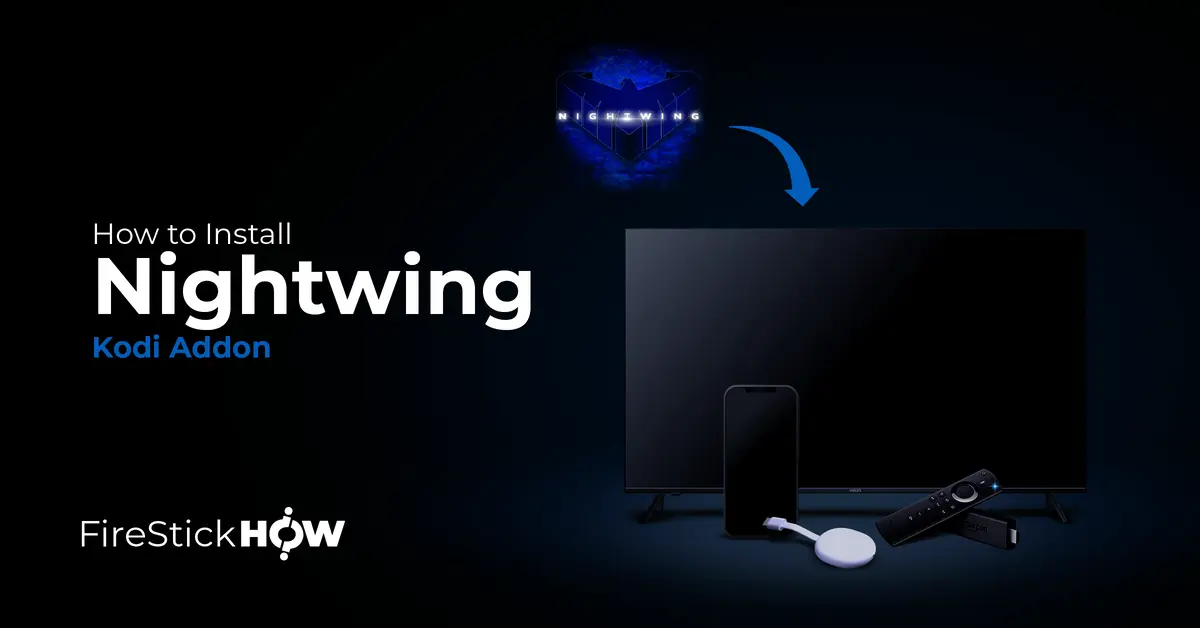
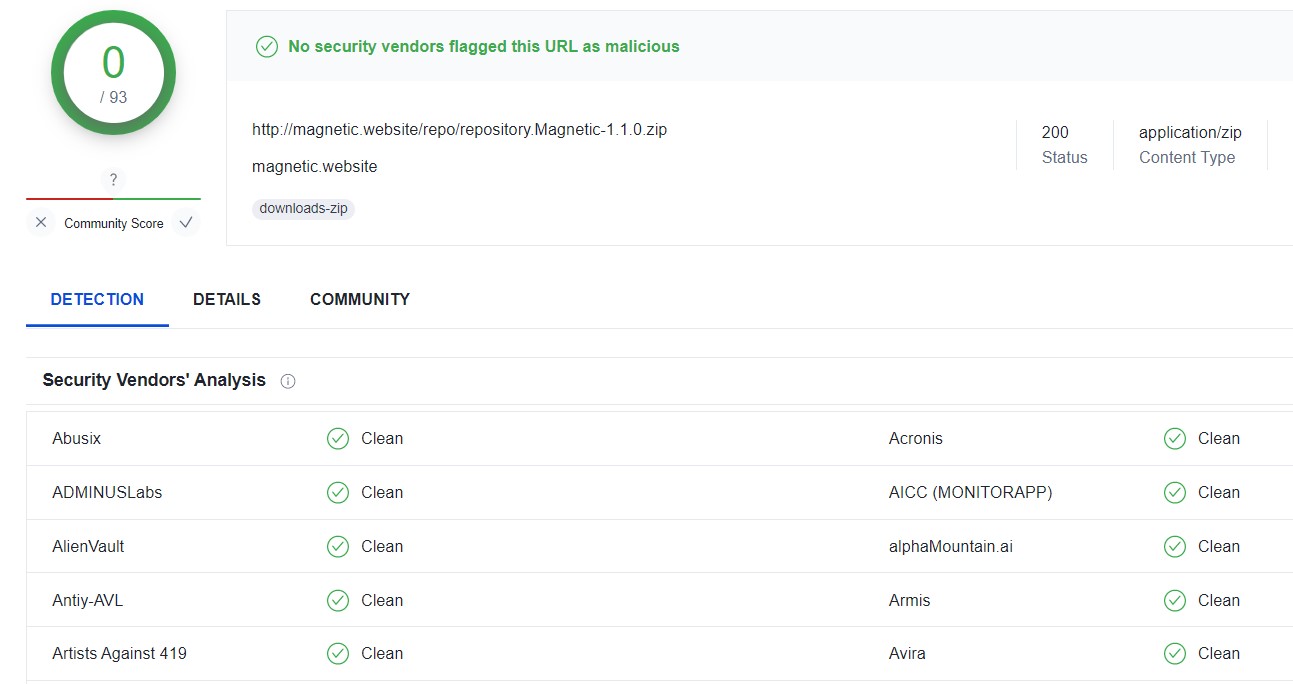
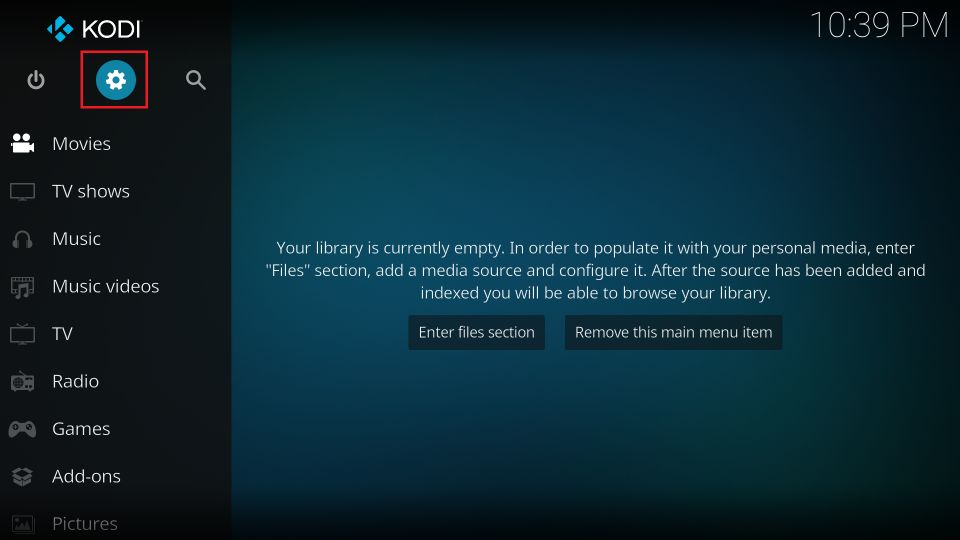
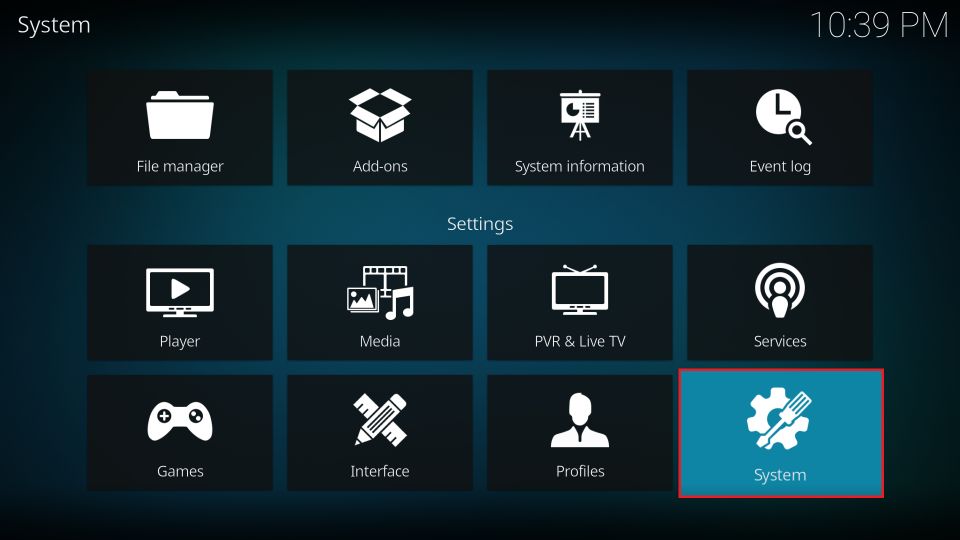
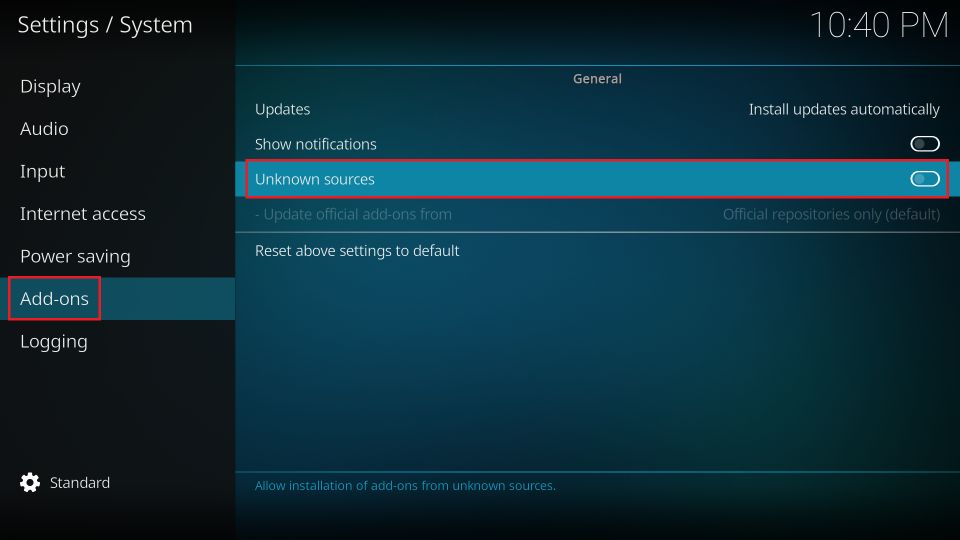
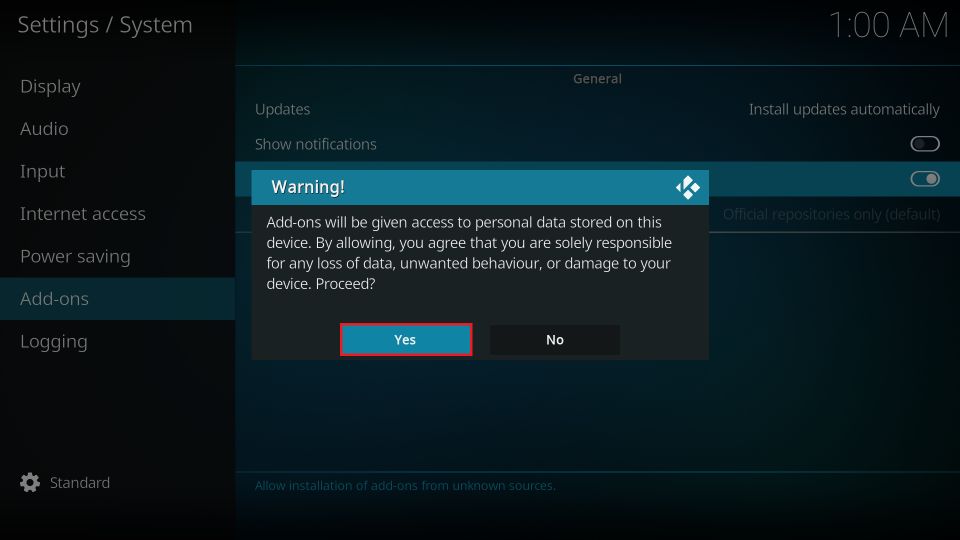
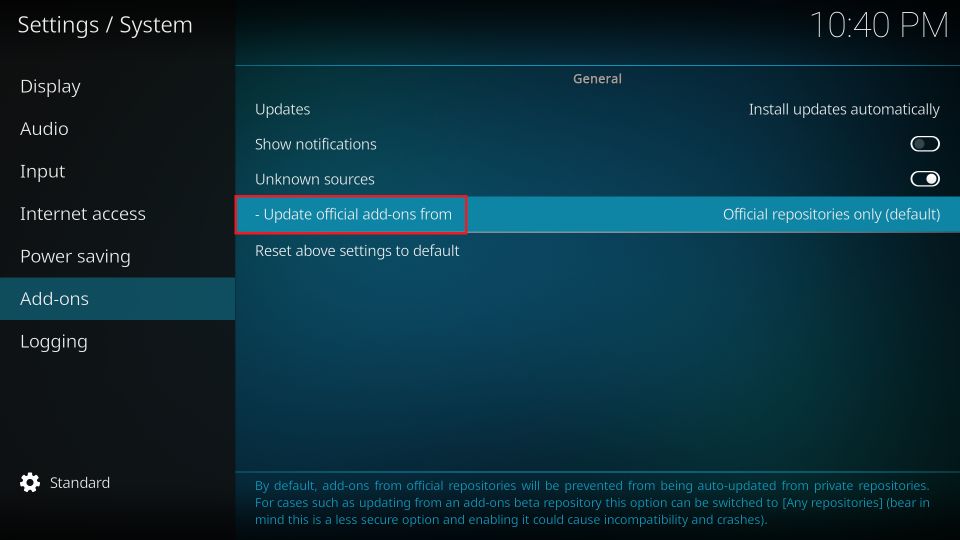
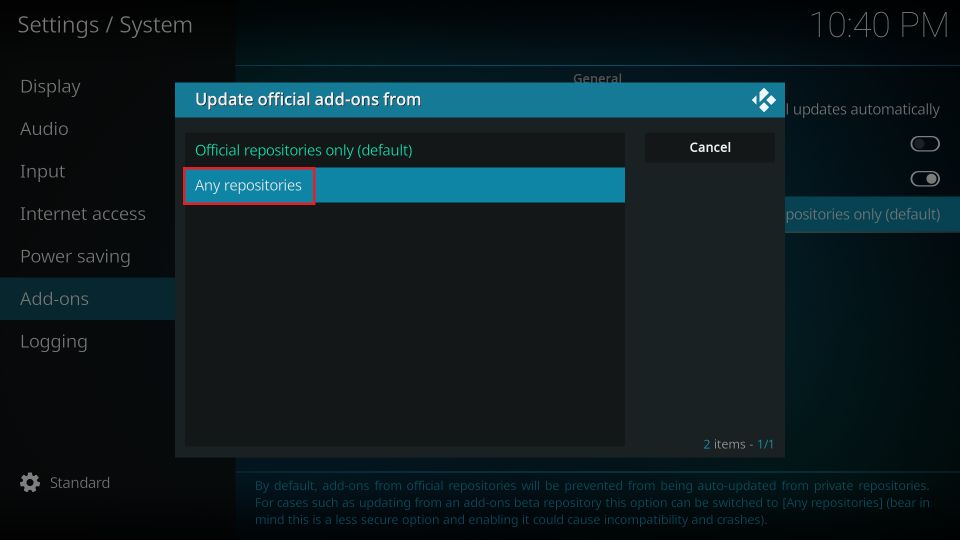
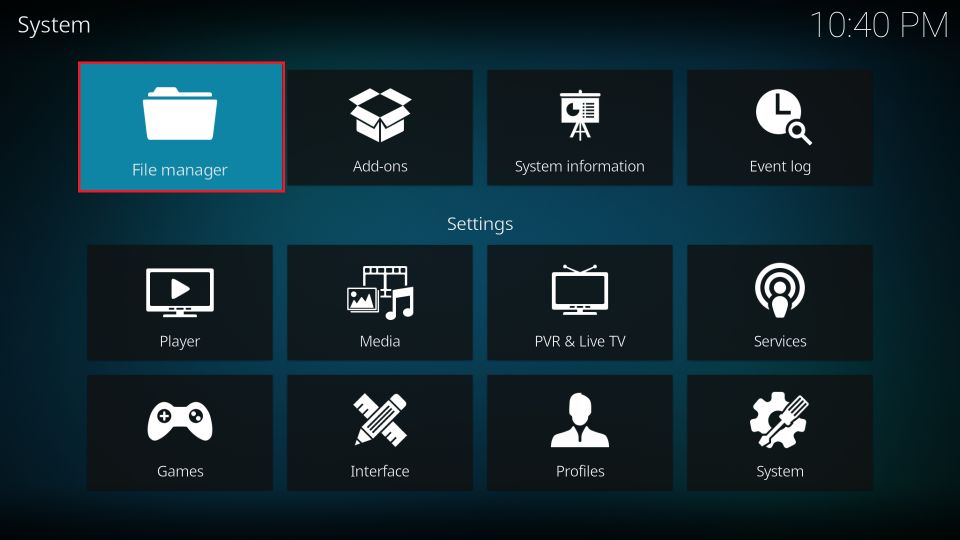
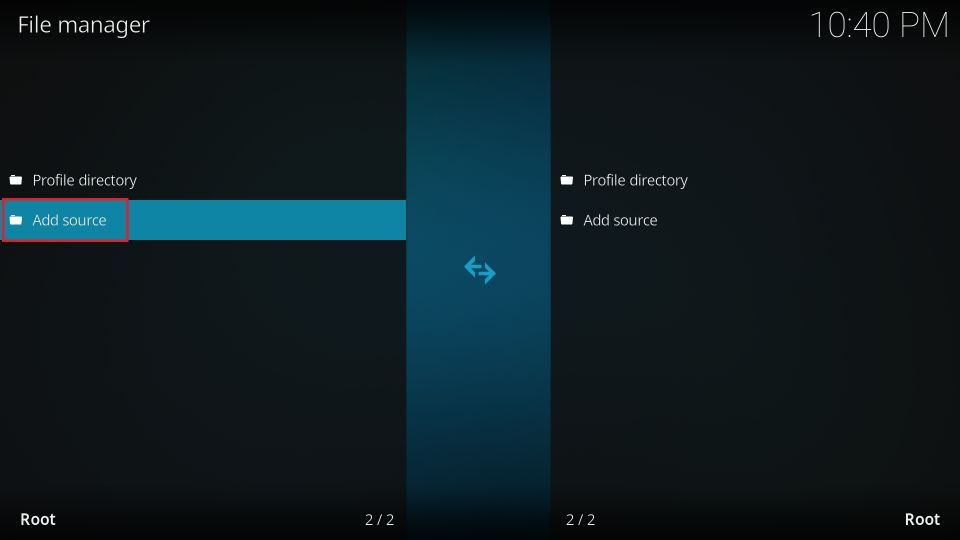
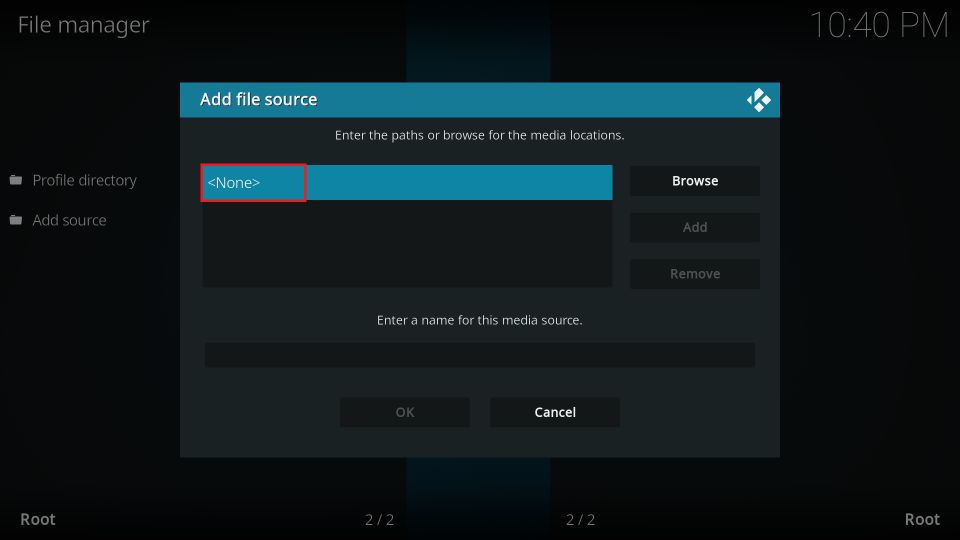
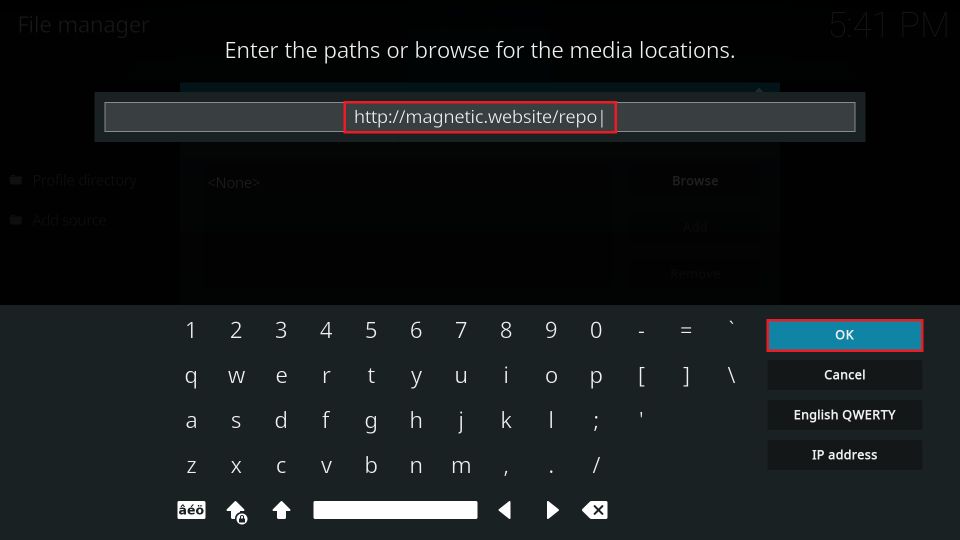
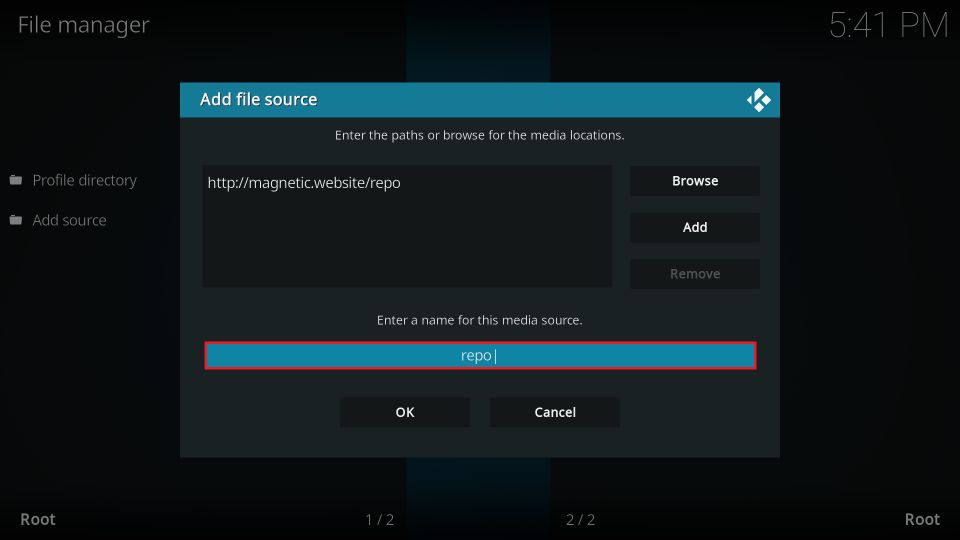
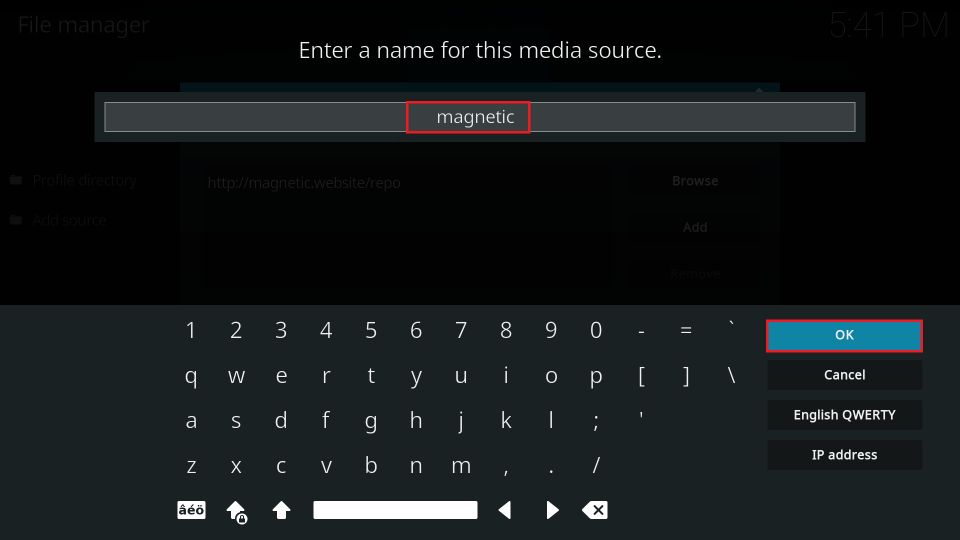
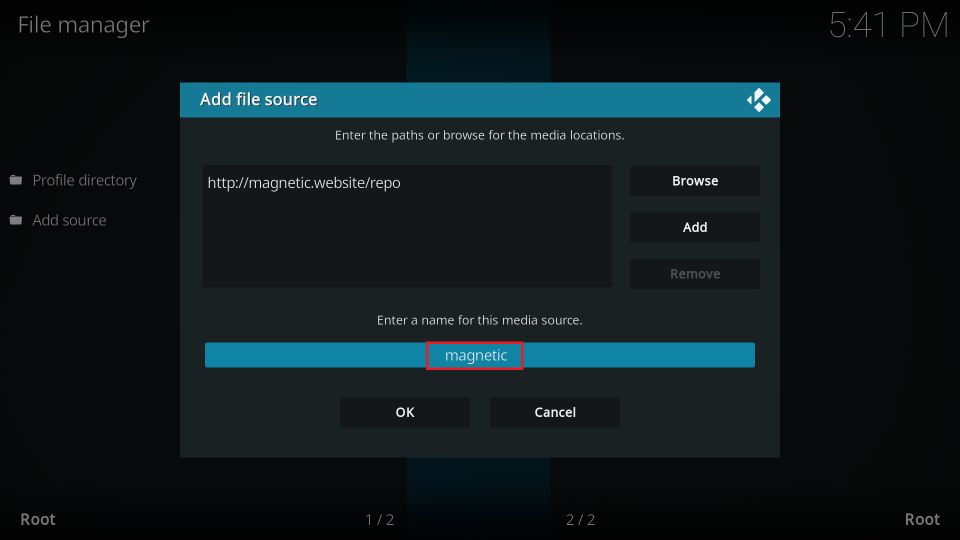
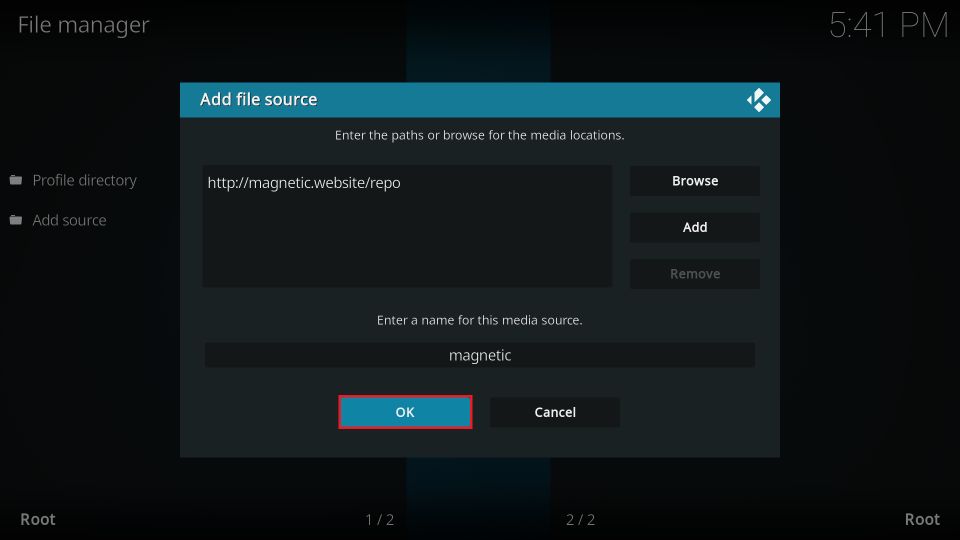
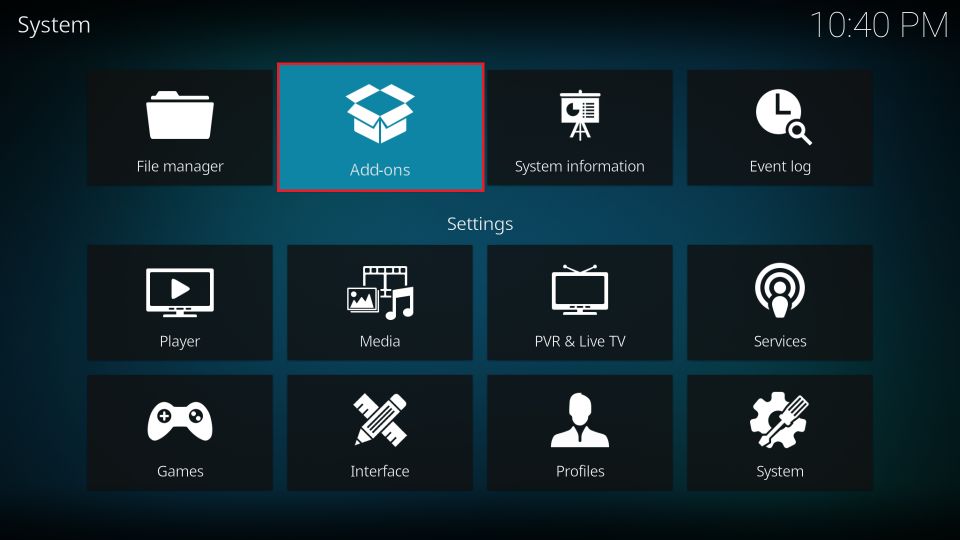
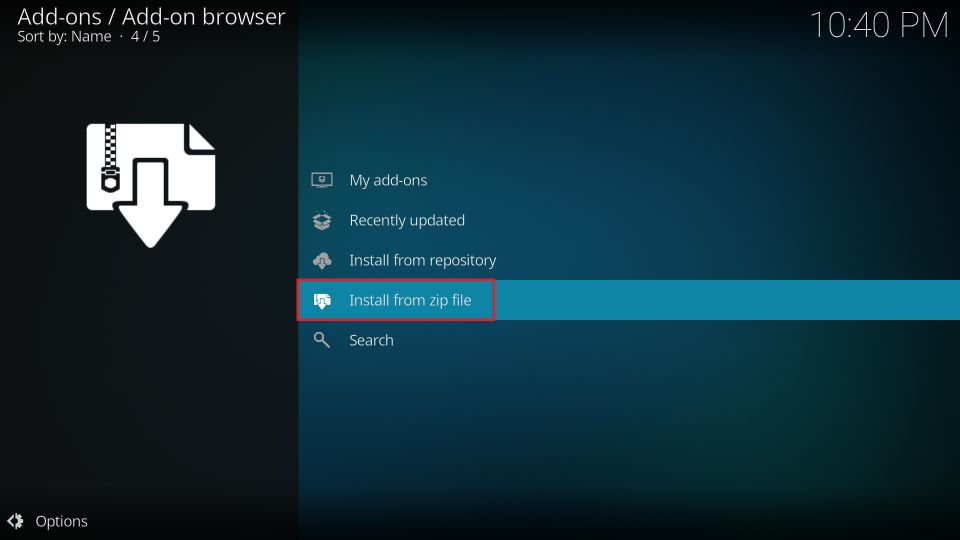
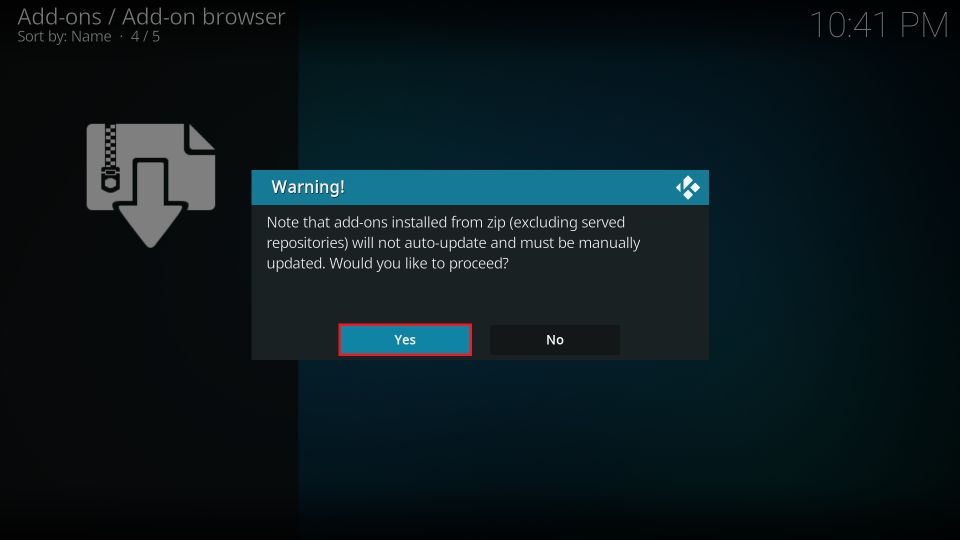
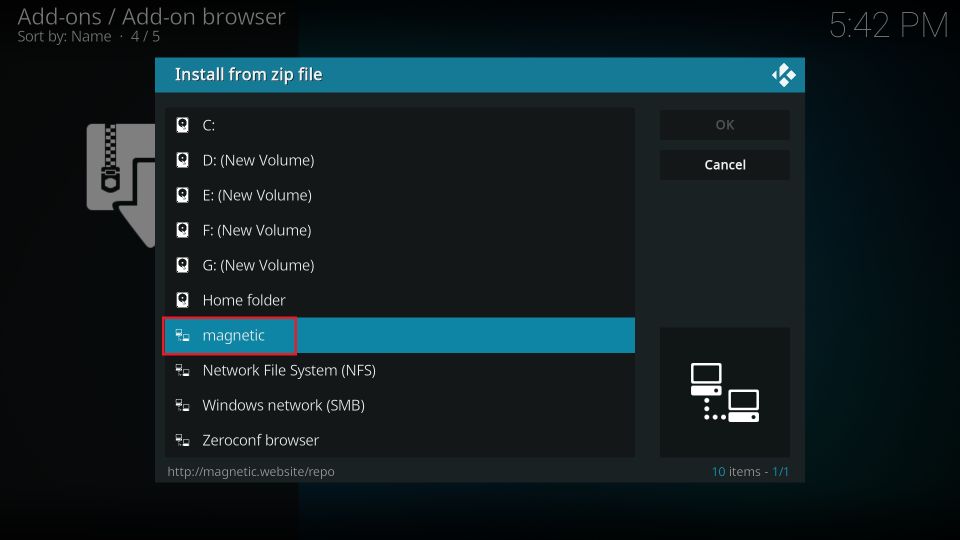
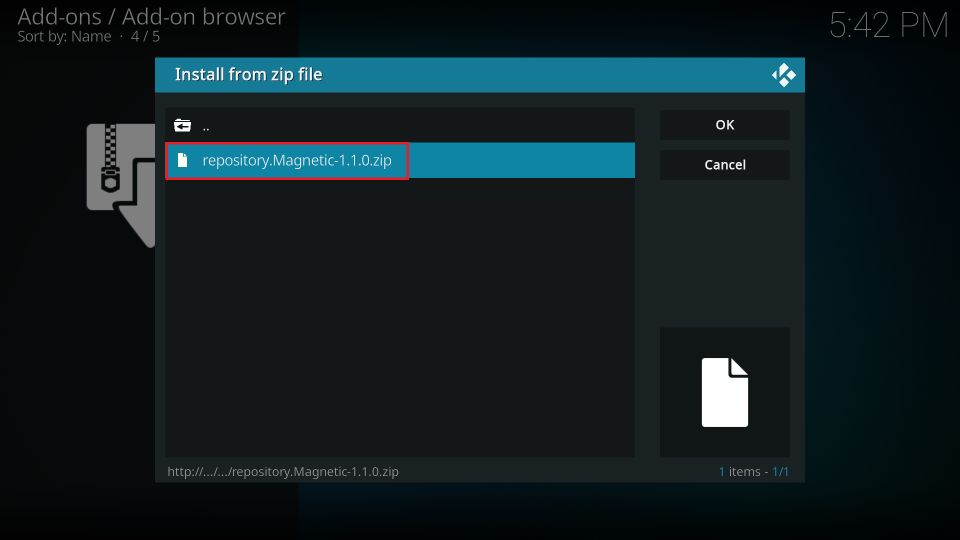
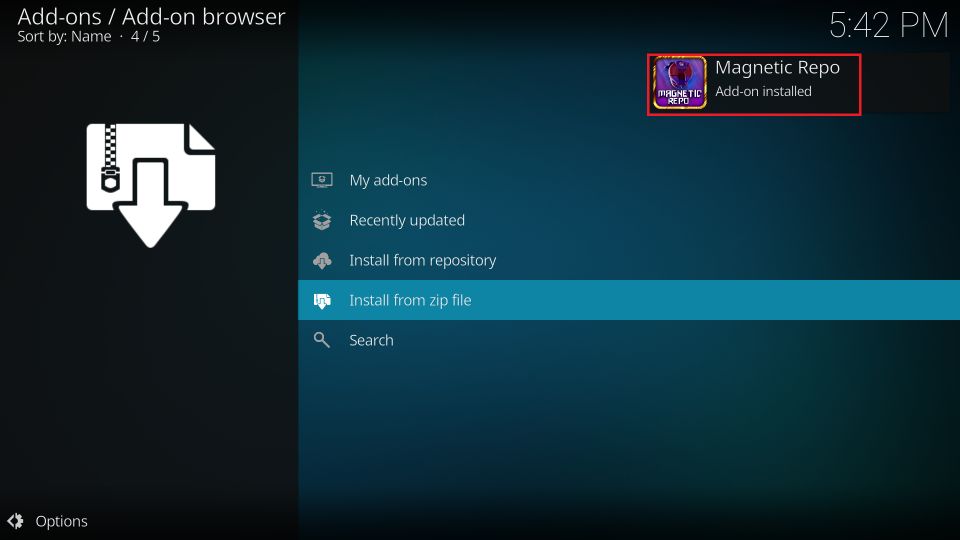
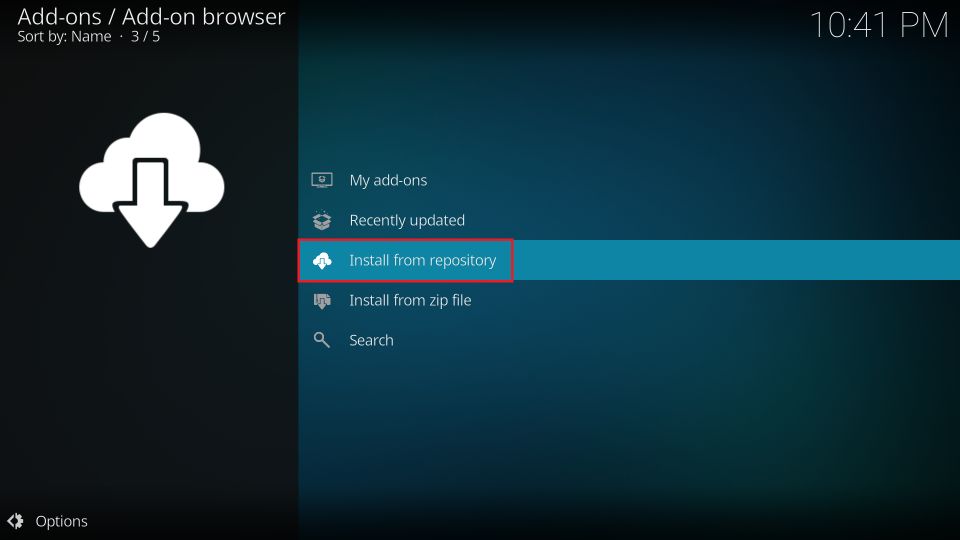
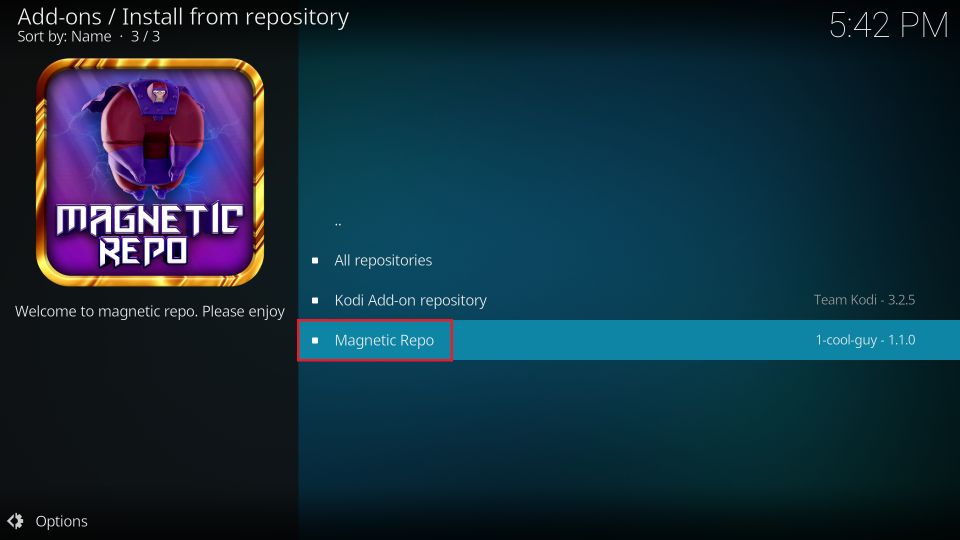
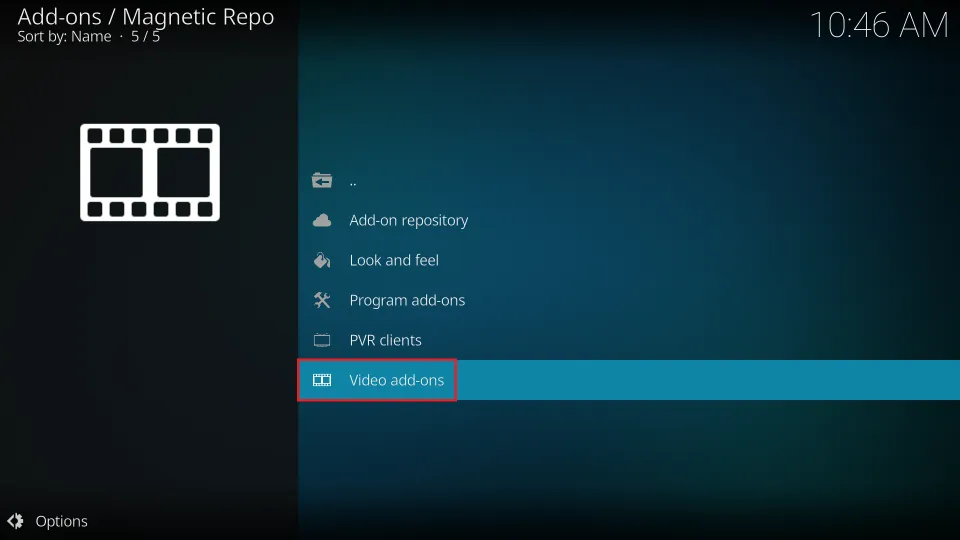
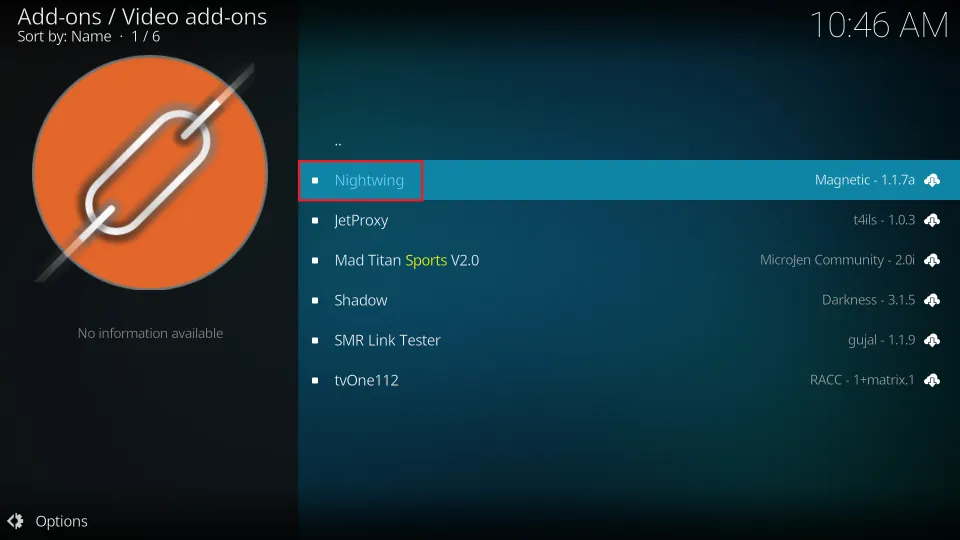
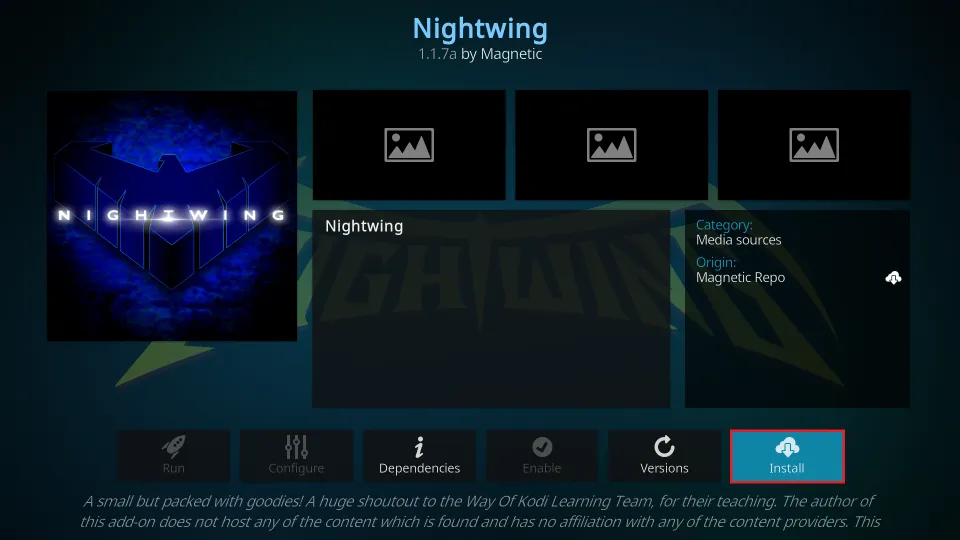
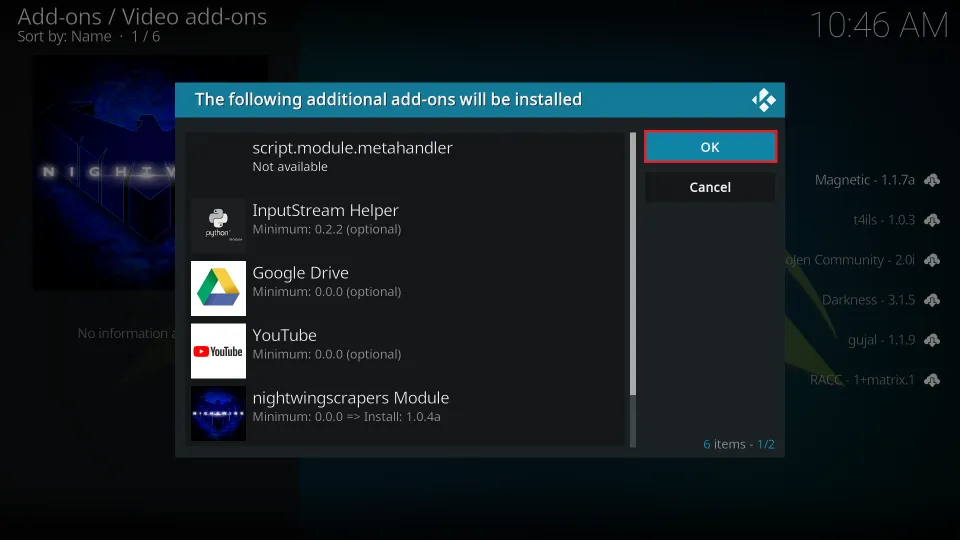
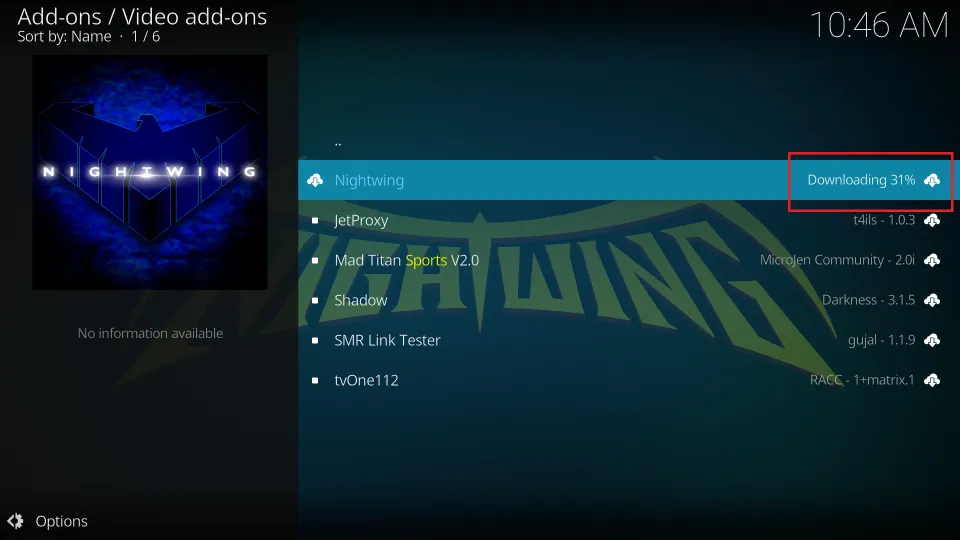
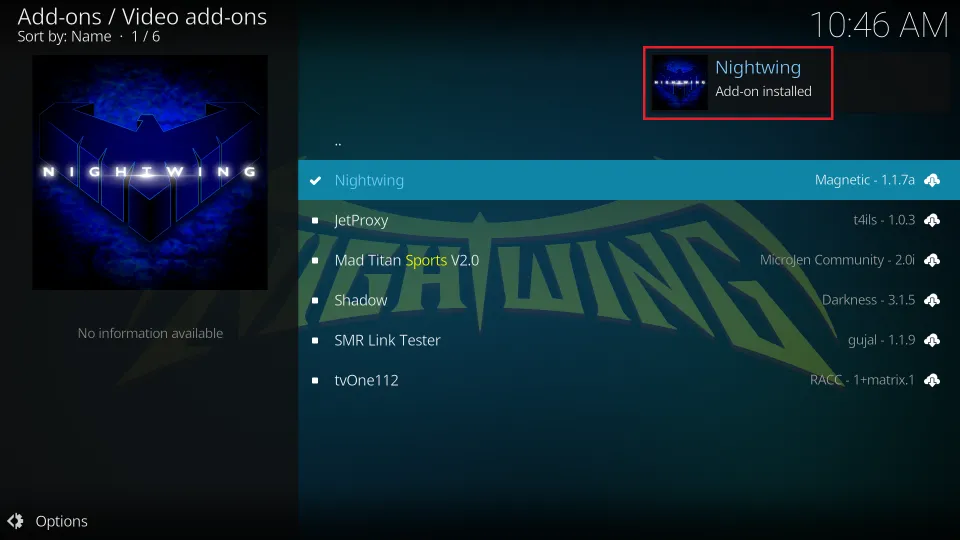

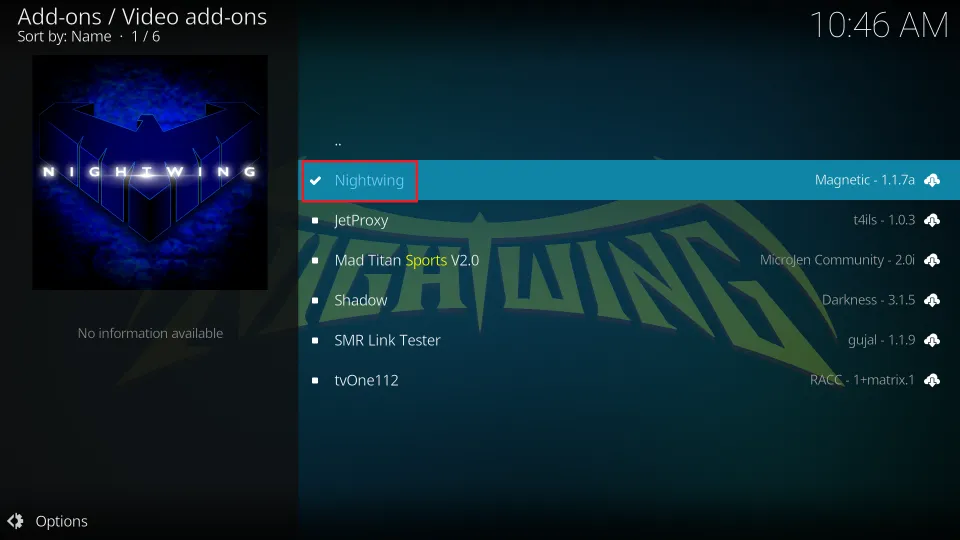
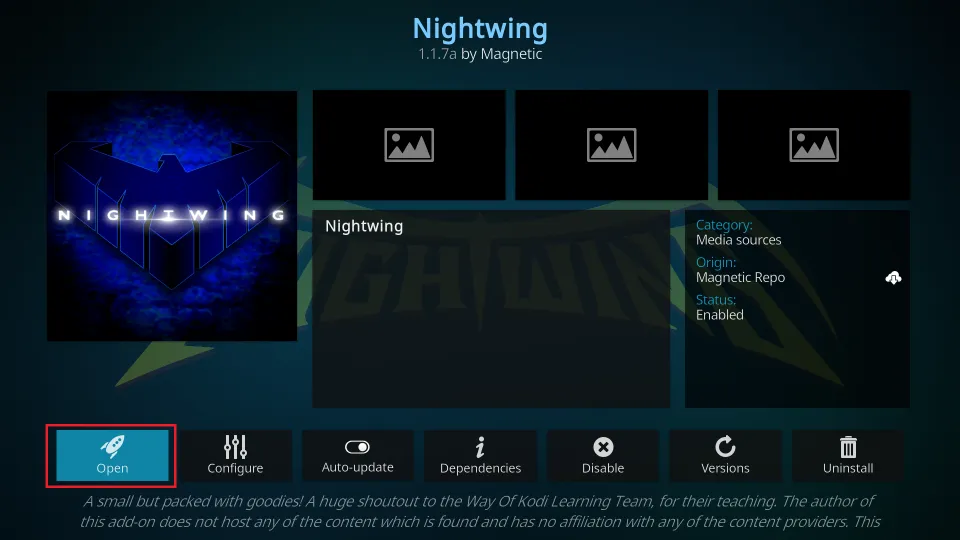
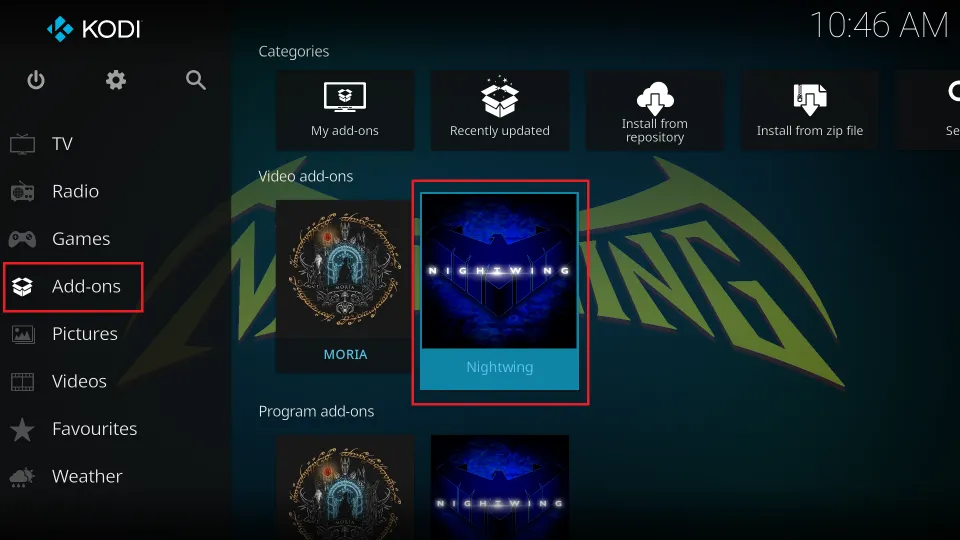
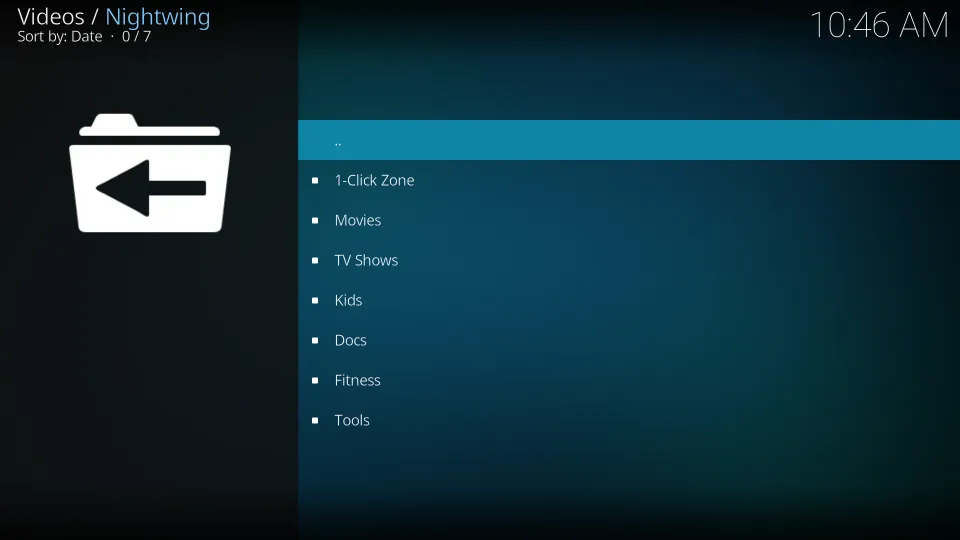
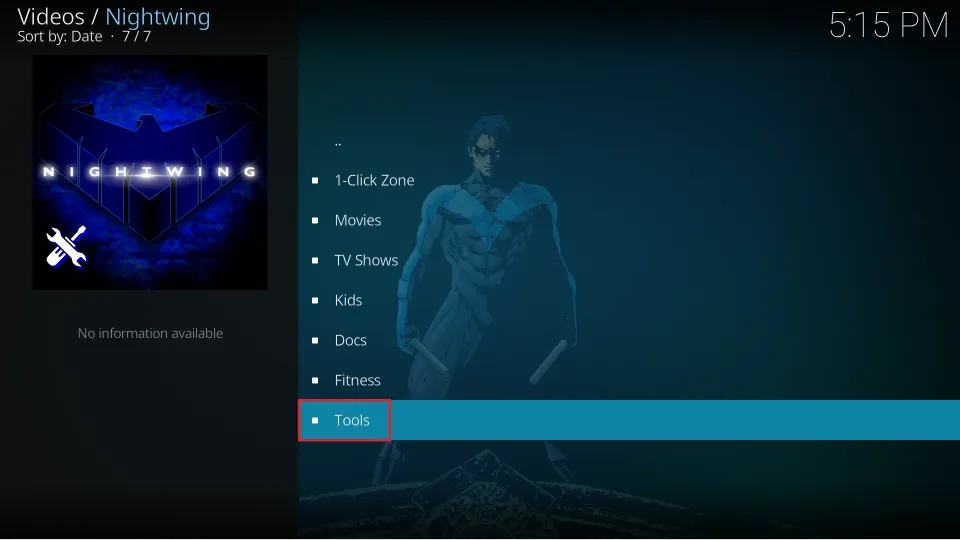
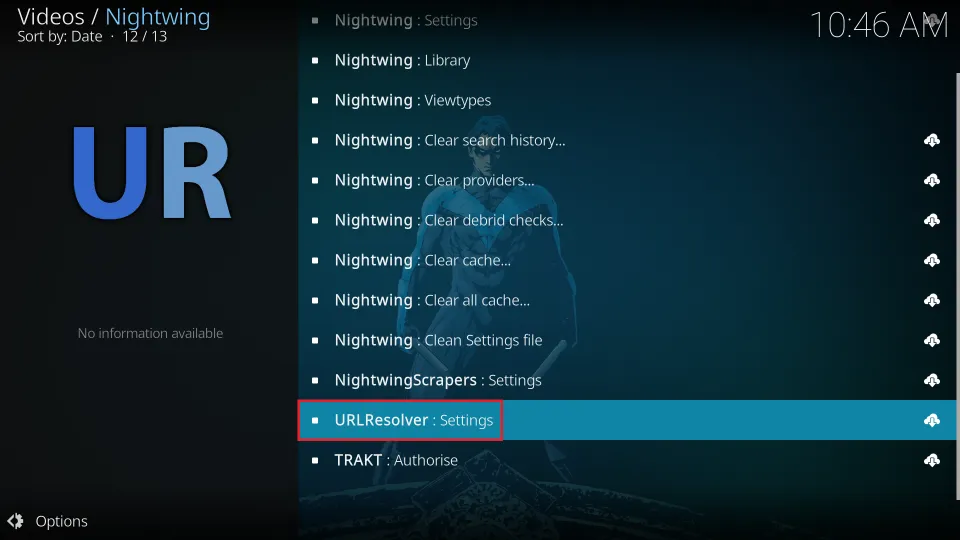
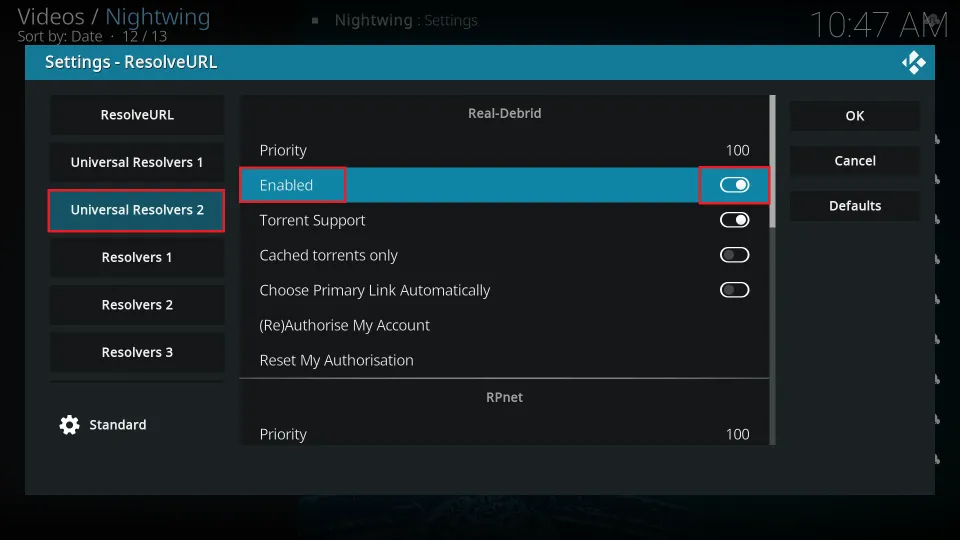
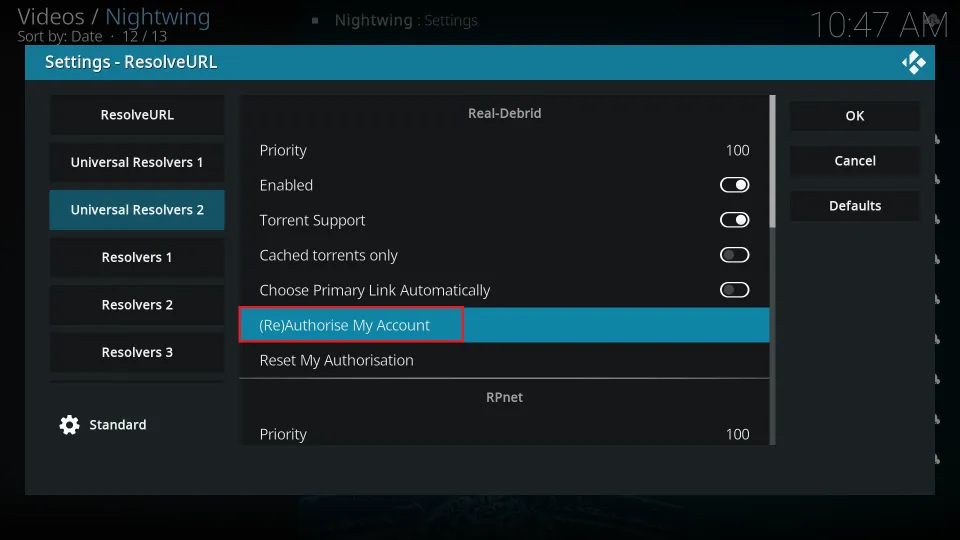
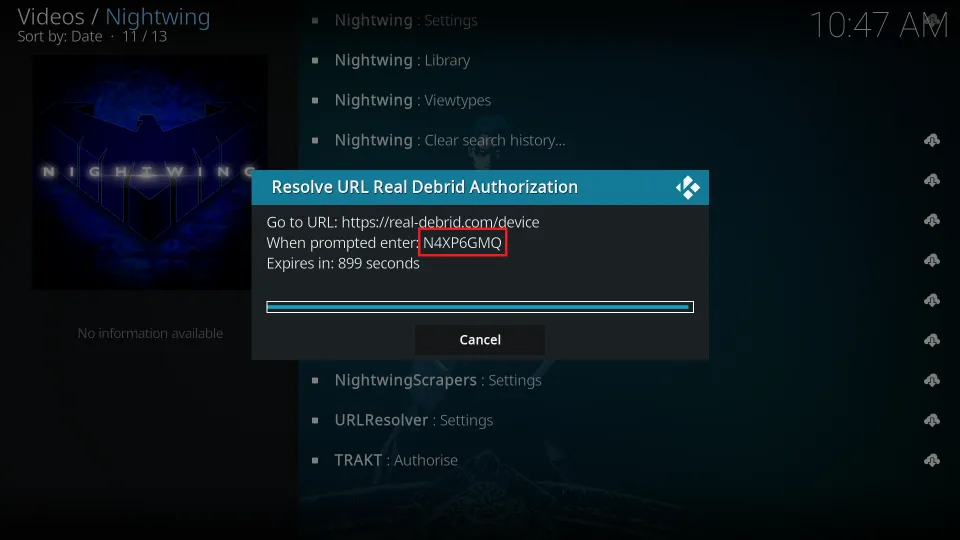
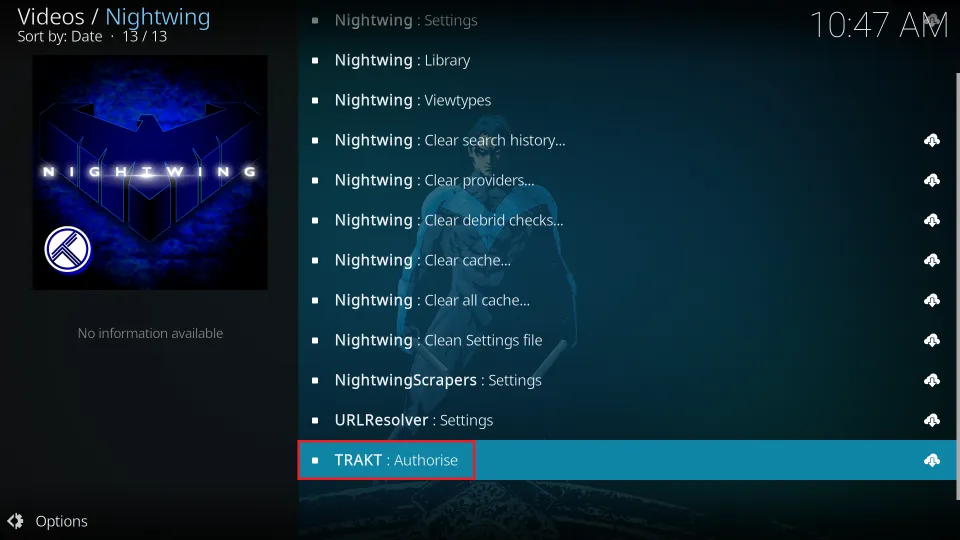
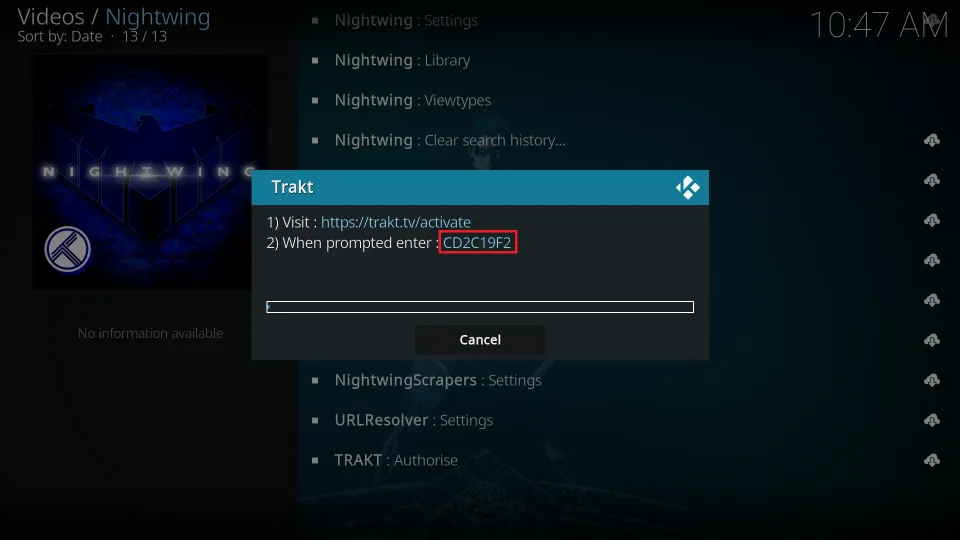
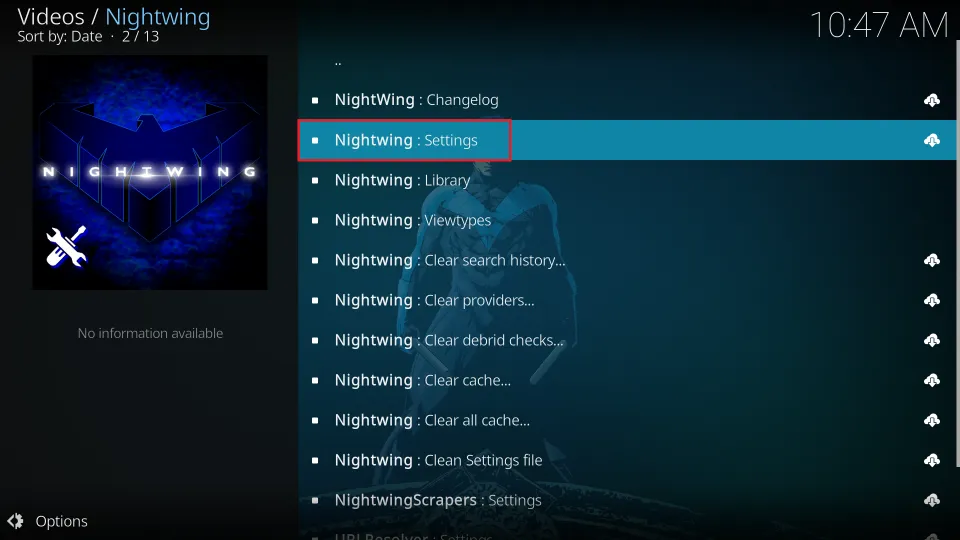
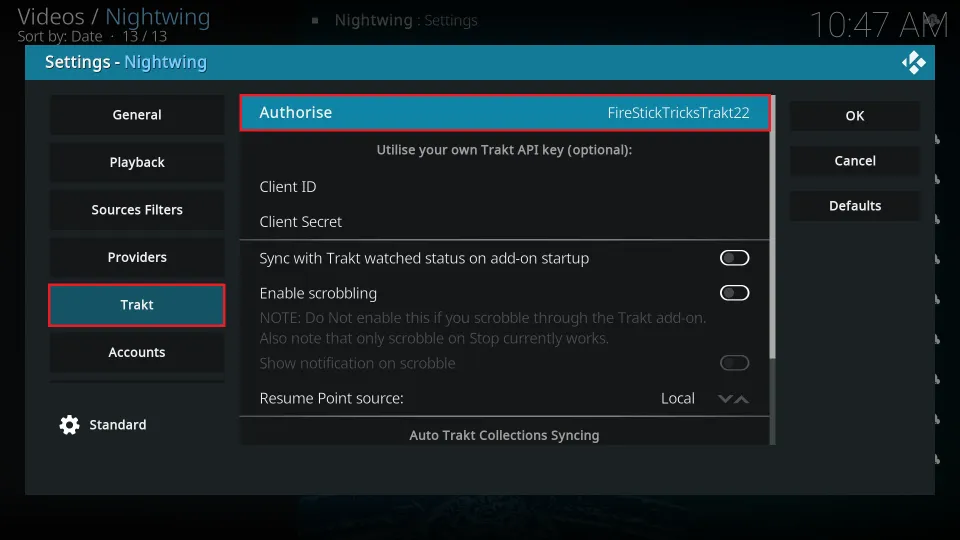
Leave a Reply