In this guide, you will find out how to install & use MV Cast Player on FireStick. The same installation steps can be applied to any other Fire OS device like FireStick Lite, FireStick 4K, Fire TV Cube, and more.
 What Is MV Cast Player?
What Is MV Cast Player?
MV Cast Player is a dedicated video playback application. It is similar to MX Player and VLC Player. You can easily use this player to play videos, movies, TV shows, and documentaries on your FireStick.
MV Cast Player has many features that make it an excellent tool for video playback. Firstly, there’s support for subtitles like SRT, ASS, and others. You can even adjust the font and font color of the text.
The app supports every video format, including MP4, MPEG-1, MPEG-2, MPEG-4, MKV, and more. In addition, there’s easy access to adjust the brightness and volume to your needs.
The app has been free to use since its release in 2017. Furthermore, the user interface is clean and pretty straightforward to use.
Some FireStick apps work only with MV Cast Player, such as OneBox HD.
Since it is an unofficial Amazon app, I will put light on its safety and legitimacy before moving on to how to install MV Cast Player on FireStick.
Attention FireStick Users: Read before you continue
Your government and ISP are probably monitoring your streaming activities using your IP address 35.175.39.36 (exposed to all). You may get into serious legal trouble for streaming copyrighted videos on FireStick.
I strongly recommend getting a trusted VPN for FireStick to hide your IP address and protect your online identity.
I use ExpressVPN on all my devices as it is the most secure, fastest, and easy-to-use VPN. It comes with an unconditional 30-day money-back guarantee, and you get 3 free months with the yearly plan.
Don't miss out on the peace of mind and online security ExpressVPN provides.
Read: How to Install & Set up the best VPN on FireStick.
Is MV Cast Player Safe?
Even though MV Cast Player is unavailable on the Amazon Store, you can still find it on Google Play Store for Android devices. Therefore, it is safe to assume that the app is secure.
However, if you still have concerns, the following is the screenshot from VirusTotal, where I scanned the APK.
So, as can be seen, there are 0 virus or malware files as we expect from an official app. Therefore, I can safely say that you can use the app without any issues.
Is MV Cast Player Legal?
Now, to answer this question, we need to look at a couple of things. Firstly, is the app available in your region? Secondly, are you streaming legal content on it?
If the answer to both questions is yes, then there won’t be anything wrong with using the MV Cast Player. However, since we will be installing its APK, which makes it a third-party app for Amazon, it is better to install a VPN to be completely safe.
A good VPN like ExpressVPN will do the job right to save you from online hacking attacks and protect your data.
Features of MV Cast Player
I already elaborated on some of the features of MV Cast Player in the intro. Here, however, I will write them down in a list so it will be quicker and easier to read.
- Supports every video format, including MP4, MKV, MPEG, etc.
- Supports subtitles, including ASS, SRT, and others.
- Font and font color customization.
- Brightness and volume adjustment.
- Wi-Fi sharing is available.
- User-friendly interface.
- High-definition video output without any blur.
How to Install MV Cast Player on FireStick
Now, let’s come to the main objective. Here I will mention all the steps you need to follow to successfully install MV Cast Player on FireStick or other Fire OS devices. The downloading process is divided into two sections below.
Set Up FireStick for Sideloading
Because it is not available in the Amazon Store, this app must be sideloaded. Therefore, installing and configuring the Downloader app from the Amazon Store is necessary to sideload the app.
Following are the quick steps:
1. Go to Find > Search and install the Downloader app from the Amazon Store.
2. Next, go to FireStick Settings > My Fire TV > Developer Options > Install Unknown Apps to enable Downloader.
Note: If your device shows Apps from Unknown Sources, turn it ON instead.
Steps to Install MV Cast Player on FireStick
Now follow the steps below to install MV Cast Player on FireStick.
1. Click three boxes and a plus icon on your Fire TV home screen.
2. Look for the Downloader app and open it.
3. Click the Search bar.
4. Enter this URL firestickhow.com/mv and Click GO. Wait for the download to finish.
Note: FireStickHow.com does not own any third-party apps. We are not associated with MV Cast Player or its developers. This link points to an external source.
5. Click on Install when the installation pop-up appears.
6. Click on Done after the installation completes.
7. Now click on Delete to remove the APK file. We have utilized it to install the app. Now there’s no need to keep it on our device.
8. Click on Delete once more to complete the deletion.
Congratulations! You have successfully learned how to install MV Cast Player on FireStick. The following section will highlight how to use the app and what options to utilize.
Wait! It looks like you are all set to start watching your favorite content on FireStick. But have you protected your online identity yet? You are under constant surveillance by the Government and ISP. Free streaming of copyrighted videos may get you into legal trouble.
Thankfully, you can easily avoid online monitoring and safeguard your privacy with a trusted VPN on FireStick. A VPN will hide your IP address and online identity by encrypting your internet connection.
Please note that I am not encouraging you to violate any copyright laws. You should always watch the content available in the public domain. I am simply recommending the use of a VPN to maintain your privacy. You have every right to your privacy, which is constantly being breached these days.
I personally use ExpressVPN and have found it to be the fastest and most secure FireStick VPN. It is also the most streaming-friendly VPN I have ever used. Therefore, I highly recommend getting ExpressVPN for FireStick.
Here is how you can quickly get the ExpressVPN app on FireStick:
Step 1: Click HERE to subscribe to ExpressVPN and enjoy a 49% discount with 3 months of extended service. You are also eligible for a 30-day, full money-return guarantee.
Step 2: Download and install ExpressVPN on FireStick
- Choose the Find > Search option on the FireStick home screen on the menu bar.
- Search for ExpressVPN.
- Click the ExpressVPN icon on the following window.
- Click Download or Get on the next window
Step 3: Open ExpressVPN once you have downloaded it. Sign in with your account.
Step 4: Choose a server and click the Connect/Power button
Put your mind at ease now! You have successfully secured your streaming activities with ExpressVPN.
Overview of MV Cast Player
Now let’s open up the app. On opening MV Cast Player for the first time, you will be greeted with two pop-ups. First will ask you for access to media files. Allowing it will let the MV Cast Player read and access your videos and other content.
Secondly, allow the app to modify system settings. Once you permit both, the home screen of the player will appear.
You will see a not-so-dynamic appearance with simple instructions. There will be two menu bars at the top—one in blue and the other in white. The former has the Menu tab and the Home button on the top left corner. The search bar for searching purposes and the three dots icon for sorting the content are in the top right corner.
The white bar has Folders, Videos, and Recent tabs. In the Folders section, you can make folders of the content you would like. For instance, you can make a folder that contains all the sports videos. On the other hand, the Videos section lets you organize videos according to your choice. It’s up to you how you want them to appear in different categories.
The last content you watch will show up in the Recent tabs. If you accidentally close a video, you can always access it here. You can sort the content according to your preference using the sort menu. Arrange the videos by size, name, date added, or other options.
Clicking on the Menu option (three horizontal lines) on the left will open up the following options.
- Open URL
- Phone Memory
- Favorite Videos
- Rate App
- Share App
- Contact Us
- More Apps
- About
Utilize the Open URL tab to paste the video URL from any application and directly play it. It can be any online video. Secondly, if you want to play the video from your storage, click on the Phone Memory tab and select the video from the folder.
Add the videos you often watch to the Favorite Videos category for easy access. Rate App and Share App options are evident by the name. In case of any issue, go to the Contact Us tab to report it. That’s how easy it is to use MV Cast Player.
Wrap Up
So, that was all about how to install & use MV Cast Player on FireStick. Play your videos, movies, documentaries, and other content on it and enjoy it to the fullest. Do let us know about your experience if you have been using MV Cast as your main video player.
Related:
 What Is MV Cast Player?
What Is MV Cast Player?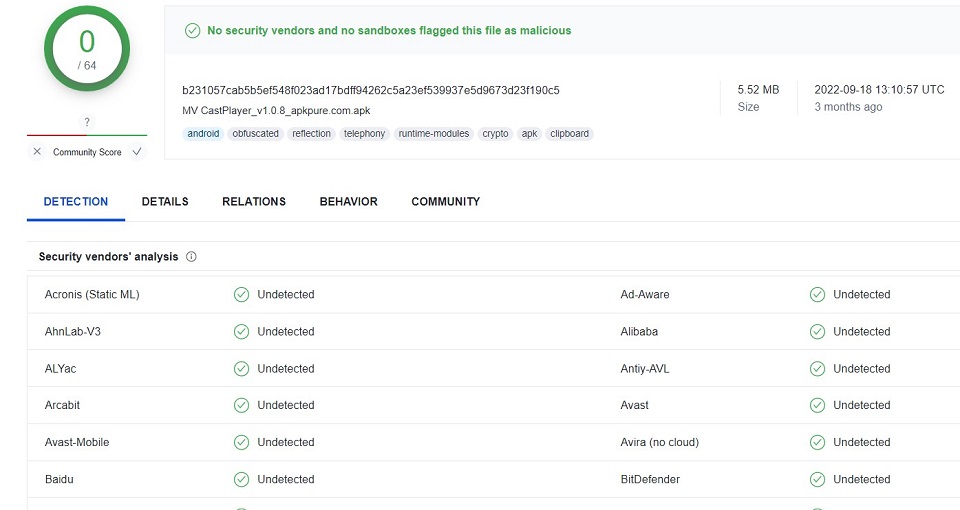
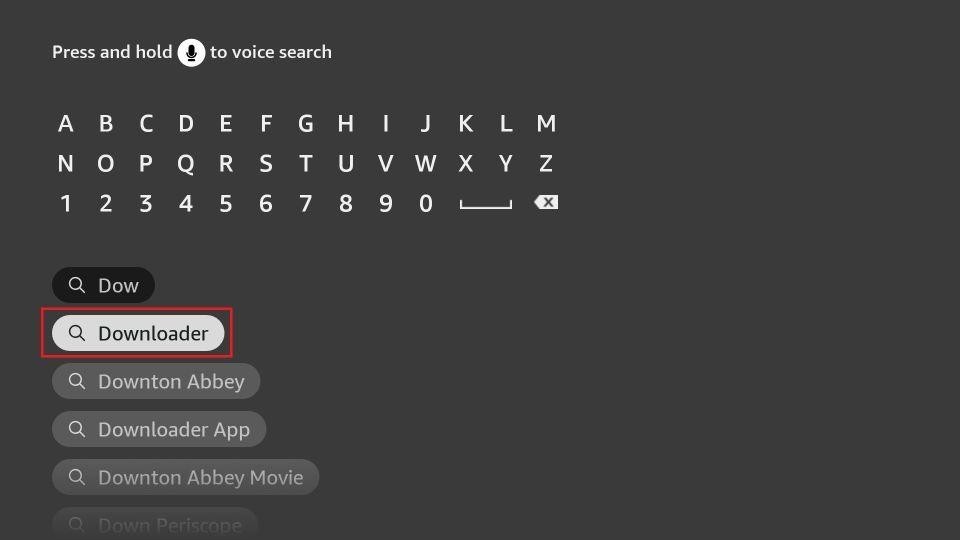
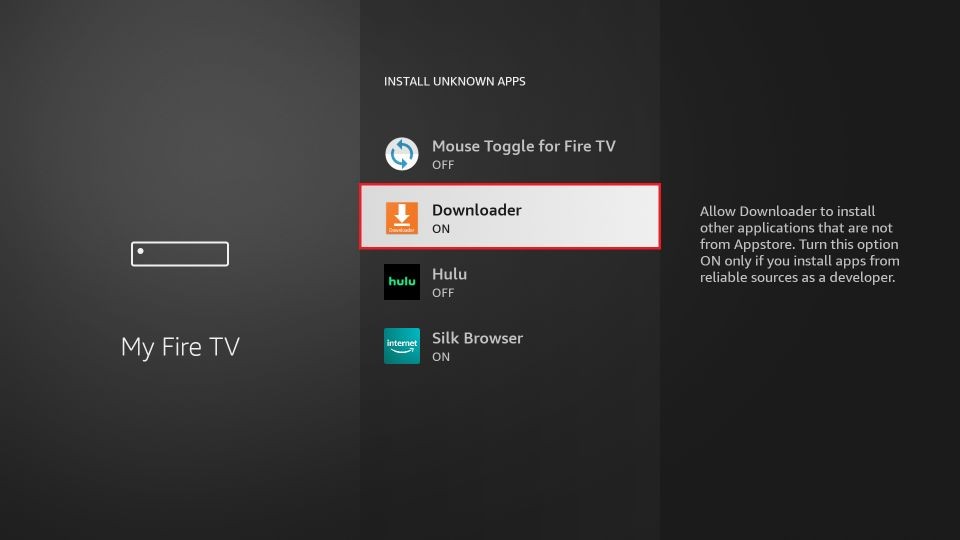
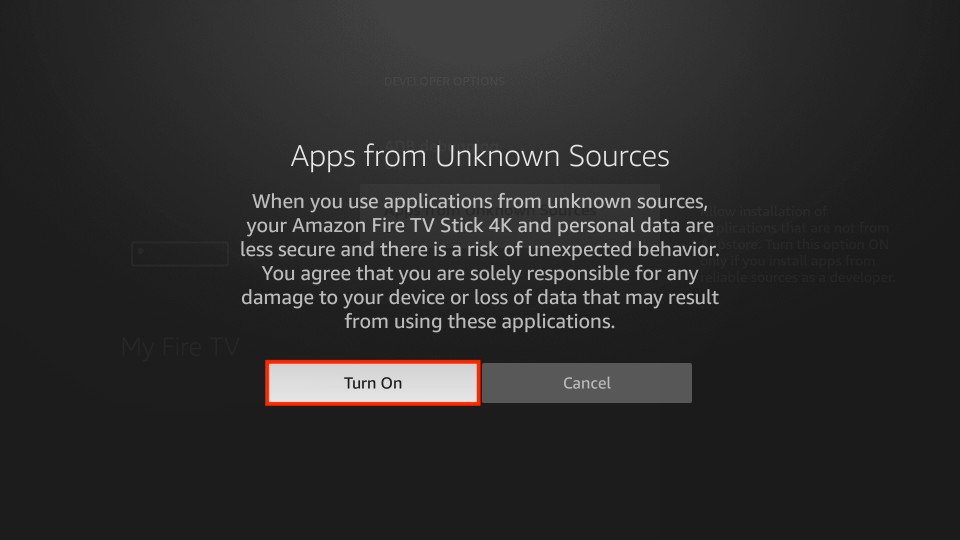

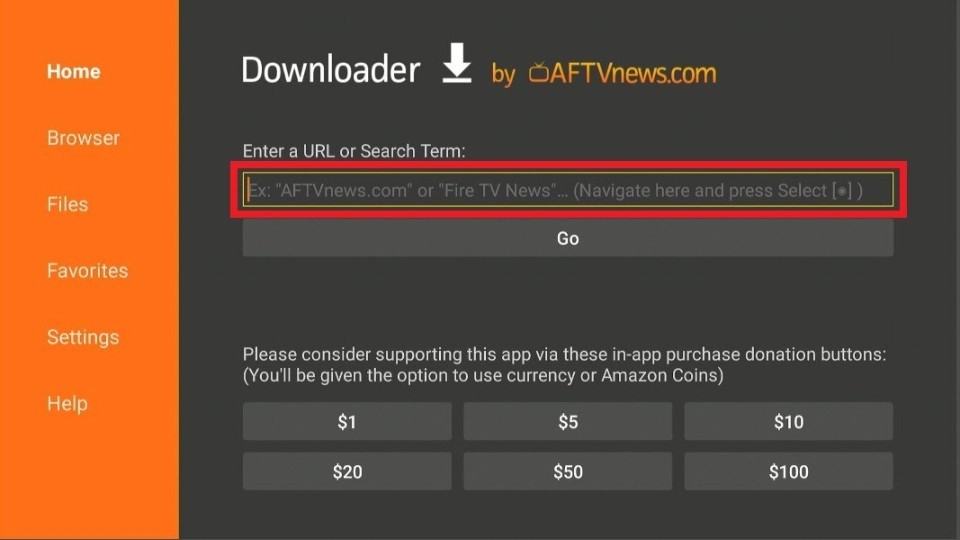
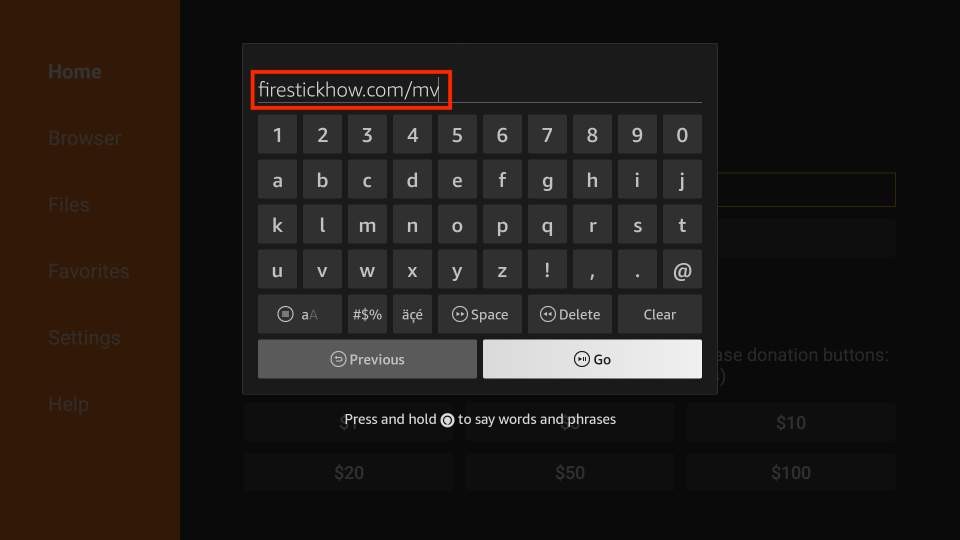
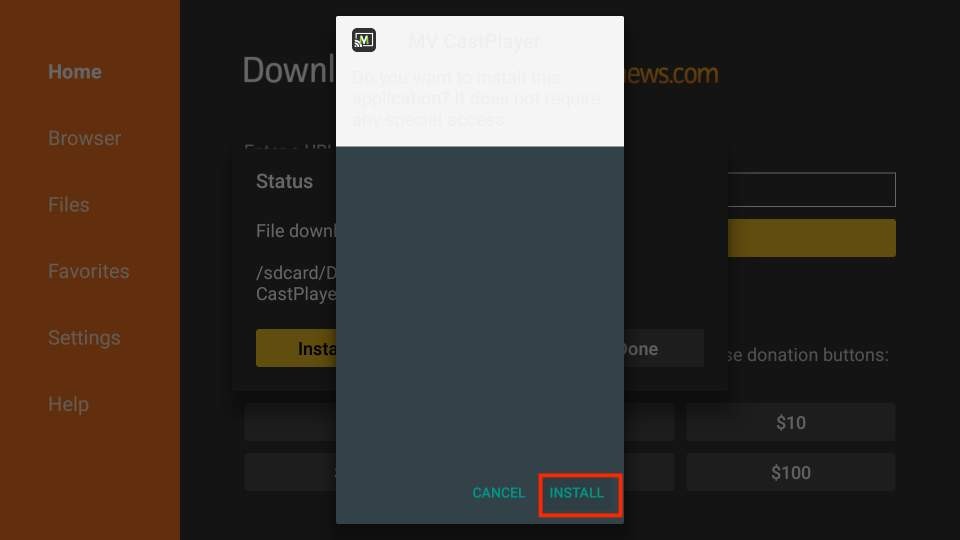
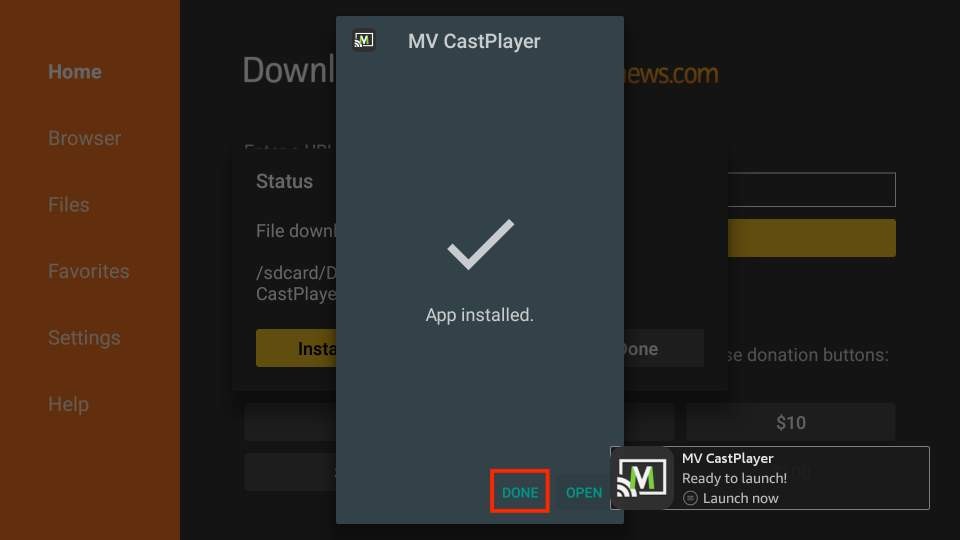
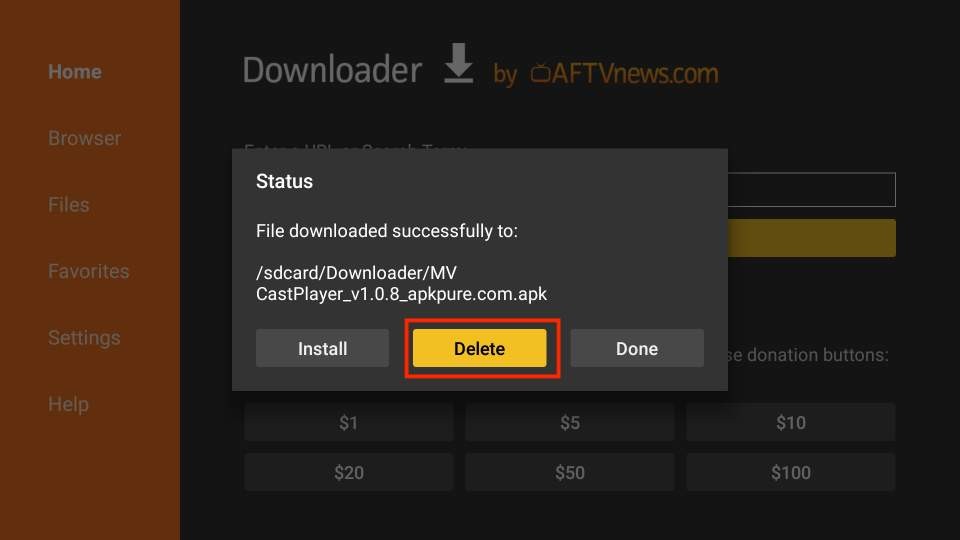
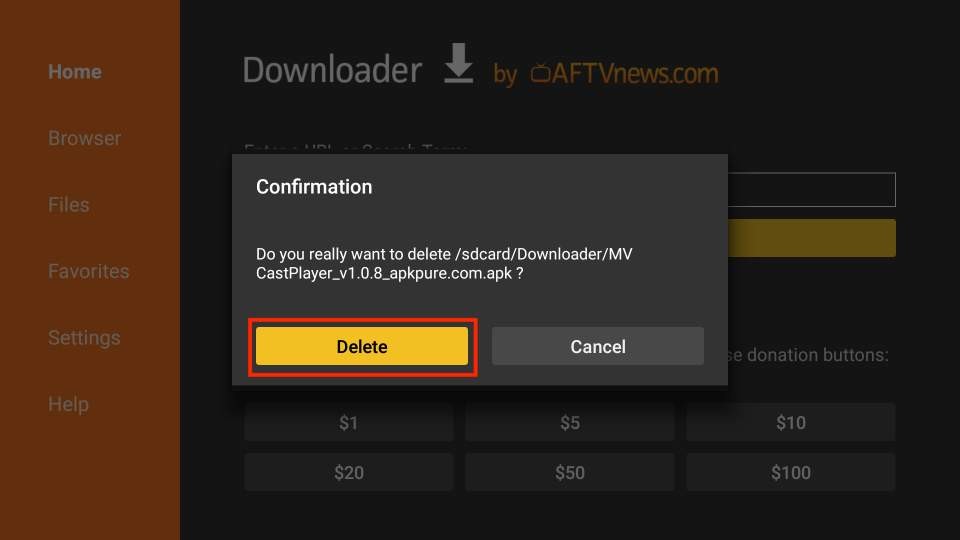






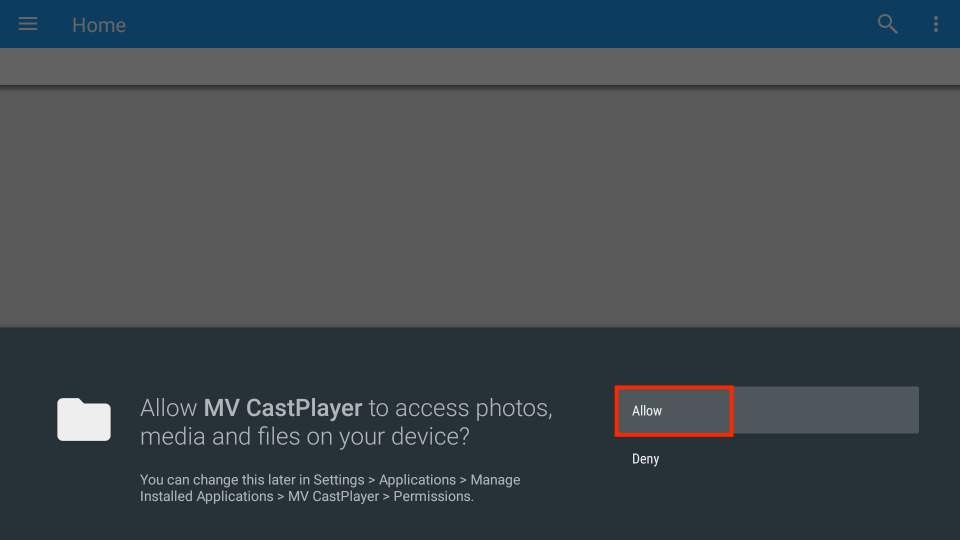
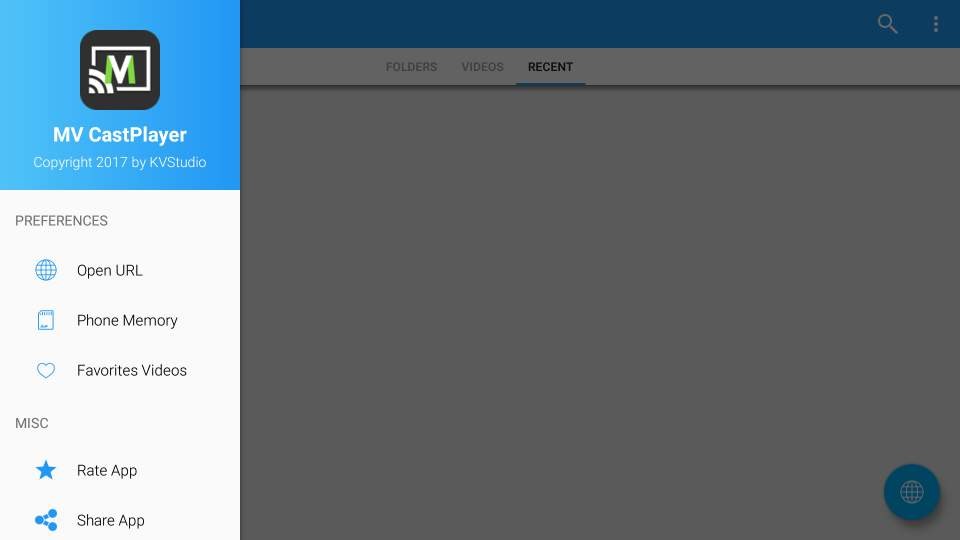
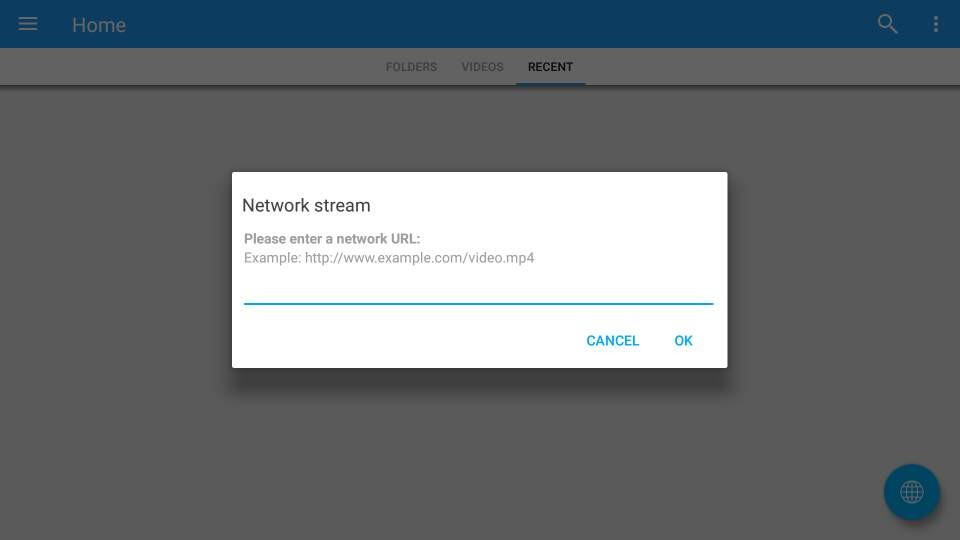
Leave a Reply