In this article, I will tell you about MP3 Streams, its best features, and how to install MP3 Streams Kodi Addon on FireStick and other Kodi-compatible devices. I will also elaborate on why it is recommended to install a VPN before installing MP3 Streams Kodi Addon.
What is MP3 Streams Kodi Addon?
MP3 Streams Kodi Addon is a music add-on that enables you to stream audio songs in the good old MP3 format on any device, from Amazon FireStick, Mac, Windows PC, Linux, and Android TV boxes, to other Android devices.
With MP3 Streams Kodi Addon, you can stream your favorite tracks online, make playlists, and surf through countless artists and albums.
MP3 Streams is one of the best Kodi addons to have in your library if you like to stream music.
Attention KODI Users: Read before you continue
Government and ISPs endlessly monitor your online activities using your IP address 35.175.39.36 (exposed to everyone). Kodi is an excellent platform for streaming movies, TV shows, and sports, but streaming copyrighted content can get you into legal trouble.
You should use a reliable Kodi VPN and protect your streaming activities and privacy. A VPN will hide your IP address and bypass government surveillance and geo-restrictions.
I trust and use ExpressVPN, the fastest and most secure Kodi VPN. It's easy to install on any Kodi device, including Amazon FireStick, PCs, and Smartphones. In addition, it offers a 30-day money-back guarantee, and 3 free months with the annual plan.
Read: How to Install & Use the best VPN for Kodi.
Is MP3 Streams safe?
MP3 Streams is not available on the official Kodi repository. It is part of the Crew repository and is a third-party add-on. Therefore, it is natural to worry about its safety. We at FireStickHow cannot be 100% sure that it is safe.
The Crew is a reputed repository. That said, it is still a third-party repo. Therefore, let us perform a virus scan of the Crew repository using Virus Total. As you can see, the Crew repository is not flagged by any security vendors.
Is MP3 Streams legal?
At FireStickHow, it is impossible to determine whether a Kodi add-on is legal. The addon gets links from the internet. Some might be legal, while others might be from unofficial sources. We can’t know if all the songs are licensed or sourced from the public domain.
I suggest listening to songs in the public domain. However, as a privacy champion, I recommend using ExpressVPN with MP3 Streams. It helps safeguard your online activities while masking your identity from predators.
Best Features of MP3 Streams Kodi Addon
MP3 Streams Kodi Addon has consistently grabbed the top position among music add-ons because of its impeccable service. I have listed some of their best features below.
- The MP3 Streams Kodi Addon enables you to stream hundreds of songs by various artists for free.
- There are tons of categories in the Kodi Addon music library. You can shuffle, browse, filter songs, and download.
- It offers a coveted search function. It enables you to search music from its categories like Artist, Top, New, Compilations, Favorite, and Search.
- From 80s hits to the latest trends, the music collection in the MP3 Streams Kodi Addon is to die for.
- MP3 Streams Kodi Addon offers the highest-quality music streaming in mp3 format.
- Another fantastic feature of the MP3 Streams Kodi Addon is that you can also find cover songs of your favorite artists in their vast music collection.
How to Install MP3 Streams Kodi Addon
Let’s get started.
Enable Downloads from Unknown Sources on Kodi
Note that downloads from Unknown Sources is turned off by default. You must turn it on to use the MP3 Streams Kodi Addon download from the Crew Repository.
1. Go to the Kodi home screen. Click on Settings (gear icon) on the top of the screen.
2. Click on System at the bottom right corner.
3. The Settings/System window appears. Click on Add-ons from the left panel.
4. From the options on the right side, click on Unknown Sources. Turn the toggle to the right side to turn it On.
5. A warning message will appear. Click on Yes.
Add MP3 Streams Repository
This section will tell you how to install Crew Repository for your third-party addon, MP3 Streams.
1. Go to the Kodi home screen.
2. The System page will open. Click on File Manager at the top left side of your screen.
3. File Manager window will open. Select Add Source option listed after your other repositories.
4. Within the File Source window, click on <None>.
5. Enter https://team-crew.github.io/ in the section and click on OK.
Note: The Crew Repo URL above points to the original source where the repository is hosted. FireStickHow is not associated with the developers of the repository and does not host any third-party source files on its servers.
6. Type the name crew in the media source name field and then click OK.
7. Open Settings and Click on Add-ons.
8. Select Install from Zip File from the options.
9. A warning message will appear. Click on Yes.
10. Another window will appear. Click on Crew in the Install from Zip File sub-window.
11. A file repository titled repository.thecrew-version-number.zip will appear. Click on it to begin the installation process.
12. After a while, you will get a notification on your screen saying THE CREW REPO Add-on installed.
Steps to Install MP3 Streams Kodi Addon on FireStick
After enabling downloads from unknown sources and adding the Crew Repository, installing MP3 streams Kodi Addon is time. I have listed the steps below.
1. Go to the Kodi home screen. Click on the Settings icon.
2. Click on the Add-ons option in the System window.
3. Choose Install from Repository on Add-on/Add-ons browser window.
4. Scroll down to Select The Crew Repo.
5. Click on Music Add-ons from the following list.
6. From several music add-ons, scroll down to MP3 Streams.
7. MP3 Streams dashboard will appear. Click the Install icon on the screen.
8. You can track the downloading progress on the Music Add-ons page.
9. A notification will appear on the top section of your screen saying MP3 Streams Add-on Installed.
This is how you install the MP3 Streams addon on Kodi.
Wait! It looks like you are all set to start watching your favorite content on Kodi. But have you protected your online identity yet? You are under constant surveillance by the Government and ISP. They use your IP address 35.175.39.36 to track you. Streaming free or copyrighted videos may get you into legal trouble.
Thankfully, you can use a VPN to easily protect your privacy and go invisible from your Government and ISP. I use and recommend ExpressVPN with Kodi.
ExpressVPN is the fastest, most secure, and streaming-friendly VPN. It is easy to install and set up on any Kodi device, including FireStick, Smartphones, PCs, and more.
ExpressVPN, offers an unconditional 30-day money-back guarantee. So, if you do not like the service (I don't see why), you can get a full refund within 30 days.
Please remember that we encourage you to use a VPN to maintain your privacy. However, we do not condone breaking copyright laws.
Before you start using Kodi for streaming, here is how you can protect yourself with ExpressVPN:
Step 1: Sign up for ExpressVPN Here
Step 2: Download ExpressVPN on your device by clicking HERE
Step 3: Open the ExpressVPN app on your device. Sign in with your account. Click the connect/power button to connect to the VPN
Great! You have successfully secured yourself with the best Kodi VPN.
How to Use MP3 Streams Kodi Addon on FireStick
I have added a detailed section to help you navigate MP3 Streams on your FireStick. Read on to know more.
1. Go to the Kodi home screen. Then, select the Add-ons section on the left column of the page.
2. Go to Music Add-ons. Then, click on MP3 Streams to launch it.
3. After a few minutes, the Add-on will load. There are 15 sections on MP3 Streams home screen. Some categories are Artists, Top Albums, New Albums, Compilations, Billboard Charts, etc.
In the MP3 Streams window, the first section is named the Artists section. Inside the Artists section, you will find many sub-folders. They are genre-specific, like Metal, Rock, Classical, Dance, World, Jazz, and so on. Select any genre of your choice.
Another window with sub-folders of that genre will appear. Like, if you select Hip Hop, you will get regional-specific or language-specific Hip Hop options. These subcategories list qualifying artists.
If you select artists’ folders, you will come upon their tracks of that subcategory for that genre.
How to Find Top Albums Section on MP3 Streams Kodi Addon
1. Go to Music Add-ons. Click on MP3 Streams.
2. From the list of options, click on Top Albums.
3. MP3 Streams Kodi Addon will display all the top albums, regardless of genres and artists.
4. A message will appear asking if you want to browse the song or play the entire album. Click on Browse or Play Now as you wish.
5. If you click on Browse, the album songs will be listed on the screen. If you click on Play Now, the music will start playing.
6. Looking at the Billboard Charts Section on MP3 Streams Kodi Addon. The Billboard Charts is the fifth option on the home page and is displayed after you click on Music Add-ons.
7. Click on Billboard Charts. Twenty-two subcategories will appear- Billboard Hot 20 Singles, Top 100 UK Singles, Billboard Top 20 Albums, and so on, divided by genre, artists, or position.
Play any song or add it to your playlist.
Searching for Songs on MP3 Streams Kodi Addon
1. Go to the MP3 Add-ons home screen.
2. Scroll down to click on Search Songs.
3. The Search Songs window will appear. Type in the name of the song. Click on OK.
4. A list of the songs matching the keywords you entered will be displayed. Select the one you want to play.
How to Add Favorites on MP3 Streams Kodi Addon
1. You can add favorites to a playlist on MP3 Streams Kodi Addon. Long press on a song name. From the pop-up list of options, click on Add to Favourite Songs.
2. The Select Group window will appear. Click on Add New Group.
3. Type in the name of your custom playlist in the space below Create New Group. Click on OK.
4. To play songs from this playlist, go to the Favourite Songs option on the MP3 Streams page.
5. Your playlist appears in the Select Group window.
FAQs
Can you browse songs on MP3 Streams Kodi Addon?
The MP3 Streams Kodi Addon allows you to stream songs from various artists and albums.
Is the MP3 Streams Kodi Add-on safe and legal?
The MP3 Streams Kodi Addon poses no security concerns and is completely safe.
Can you download songs from the MP3 Streams Kodi Addon?
The MP3 Streams Kodi Addon lets you download your favorite tracks and sort them into playlists.
Do you have the latest songs on MP3 Streams, Kodi Addon?
The MP3 Streams Kodi Addon offers high-quality streaming services for the latest soundtracks from artists worldwide.
Is the MP3 Streams Kodi Addon a paid service?
No, the music tracks on the MP3 Streams Kodi Addon are free.
Wrapping Up
This post demonstrated how to install MP3 Streams Kodi addon in easy steps. How do you like the addon? Let us know via the comments box below.
Related:
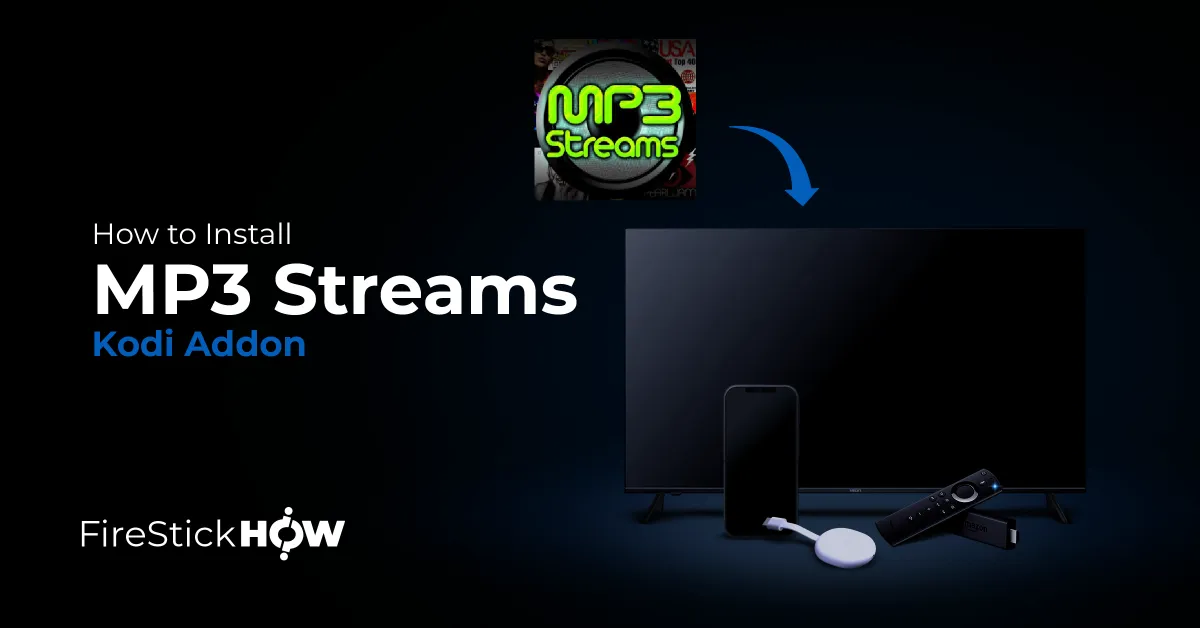
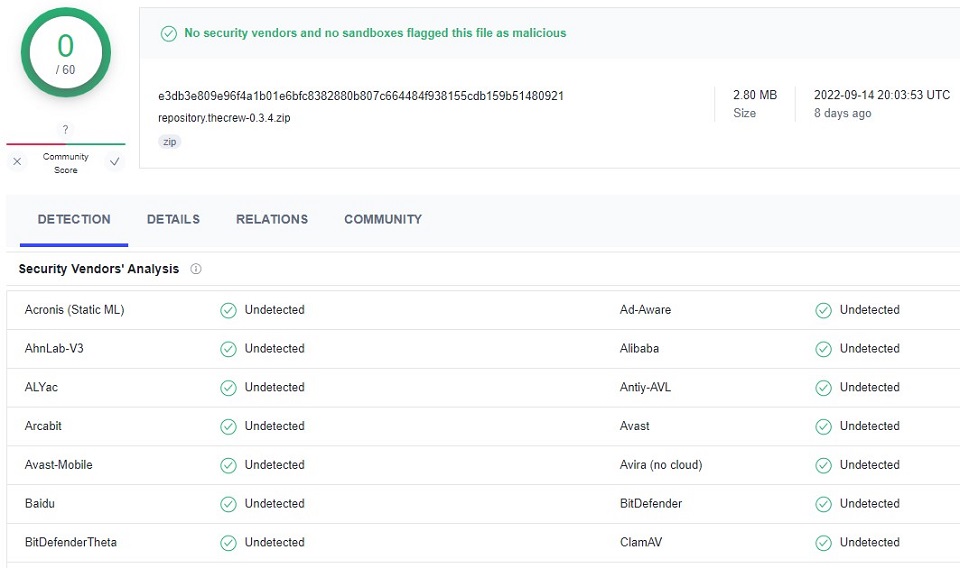
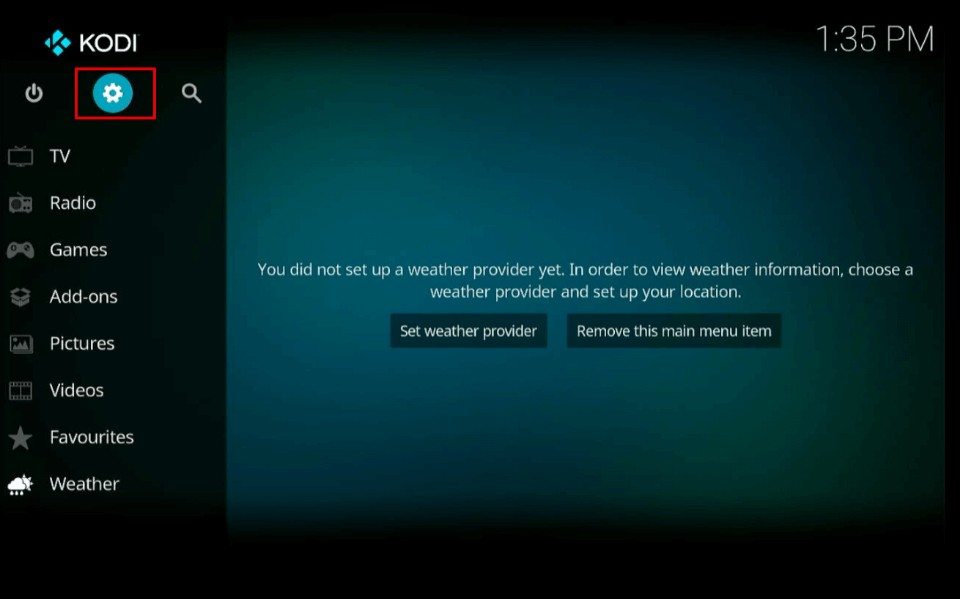
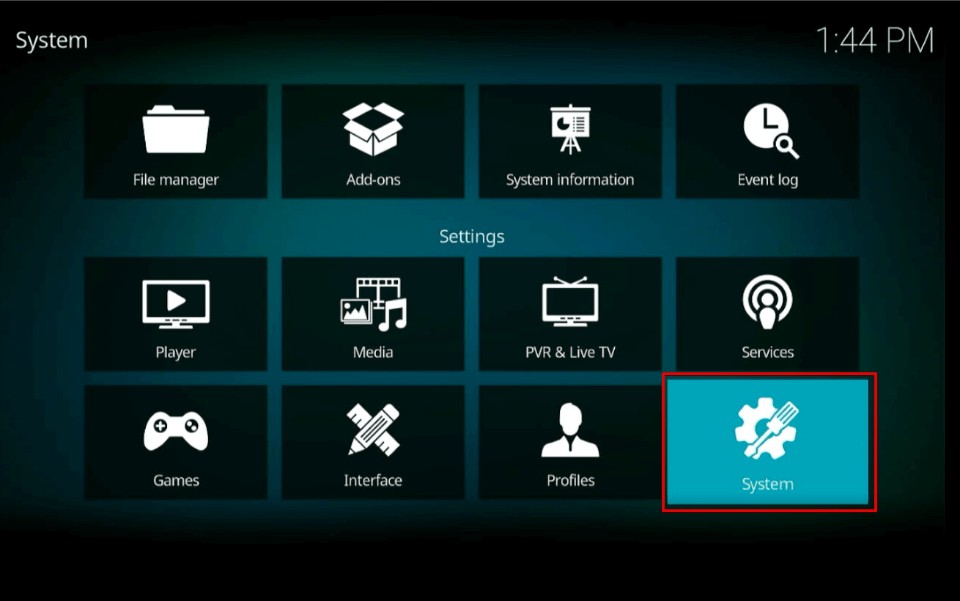
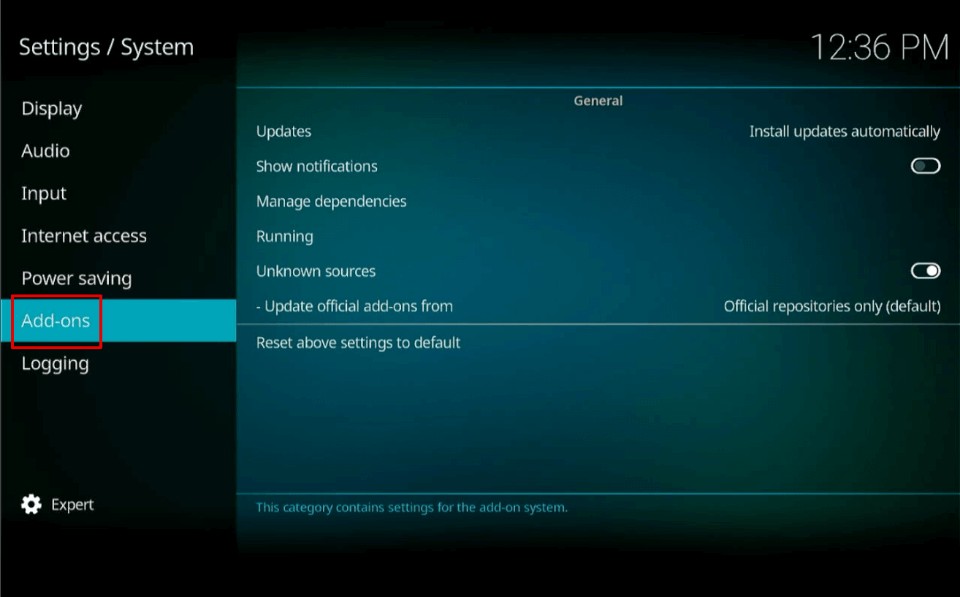
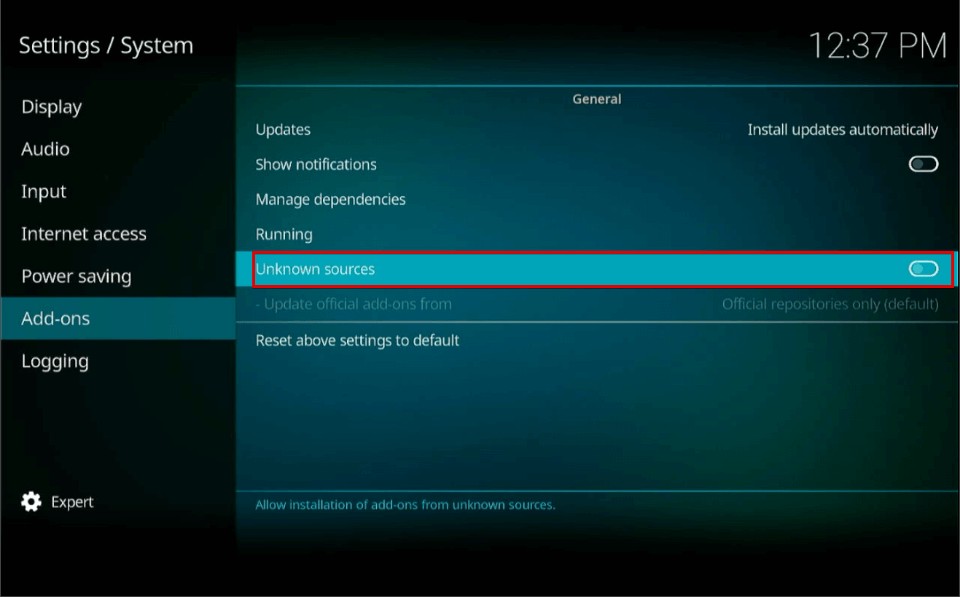
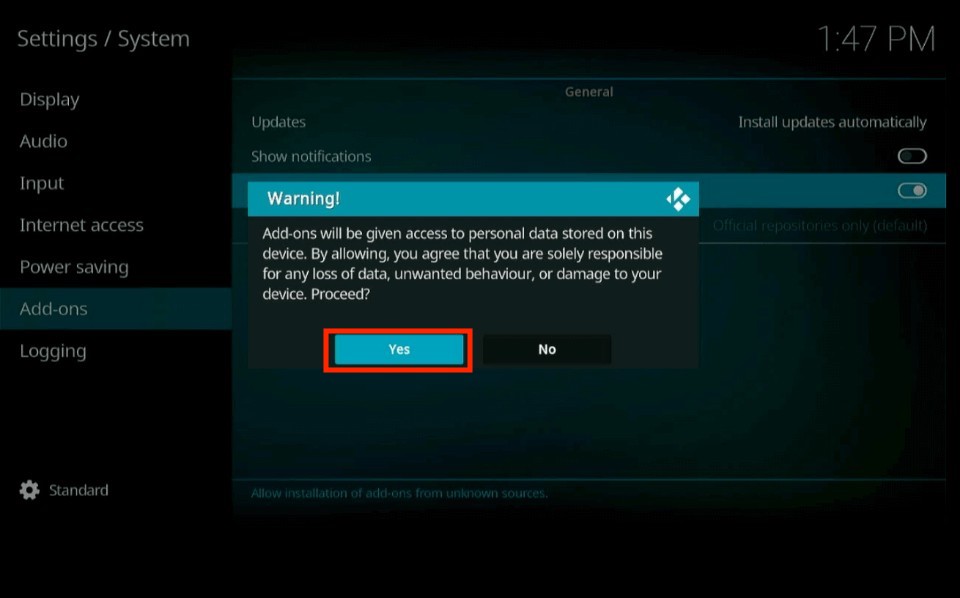
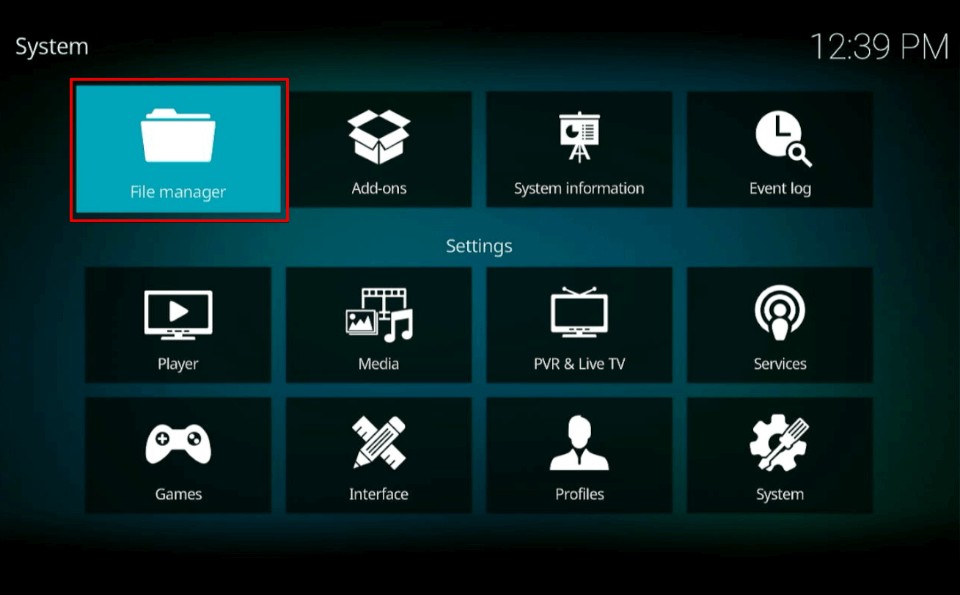
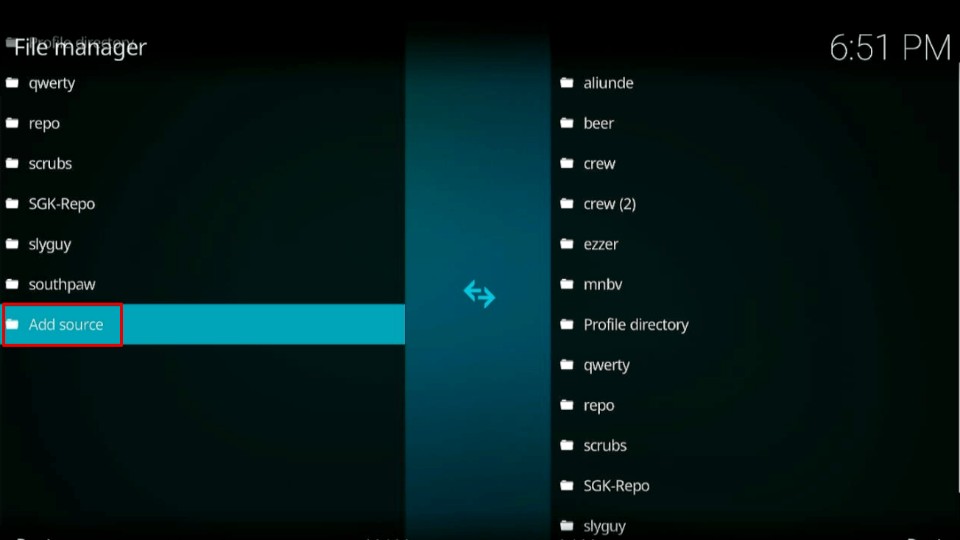
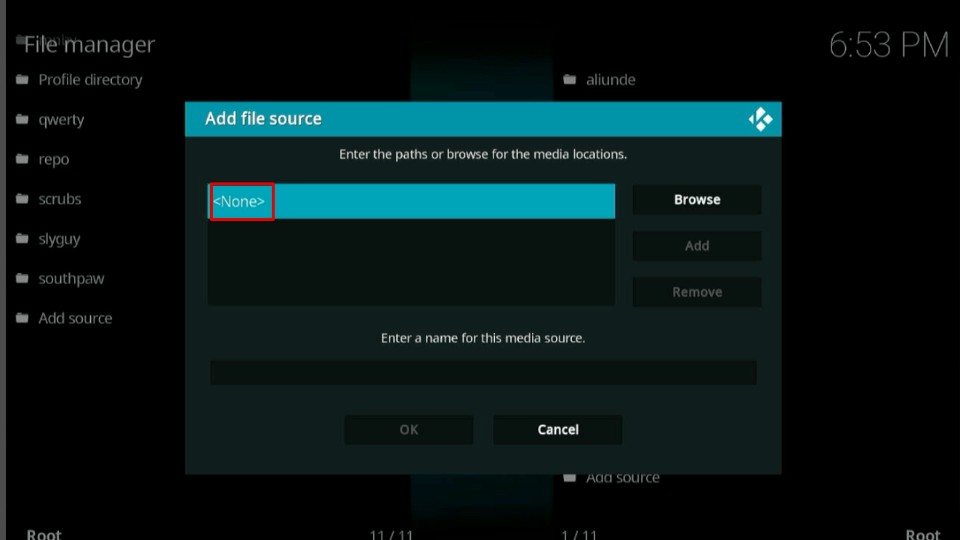
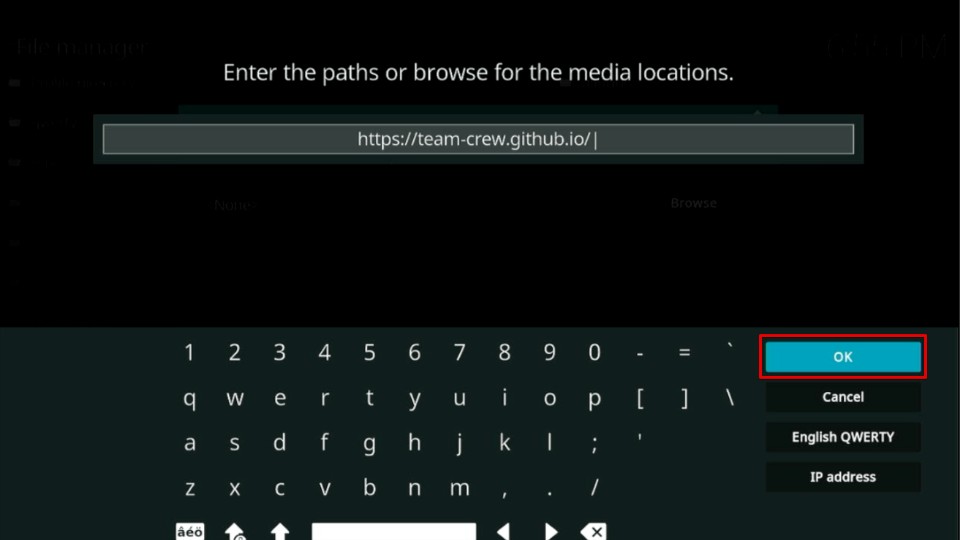
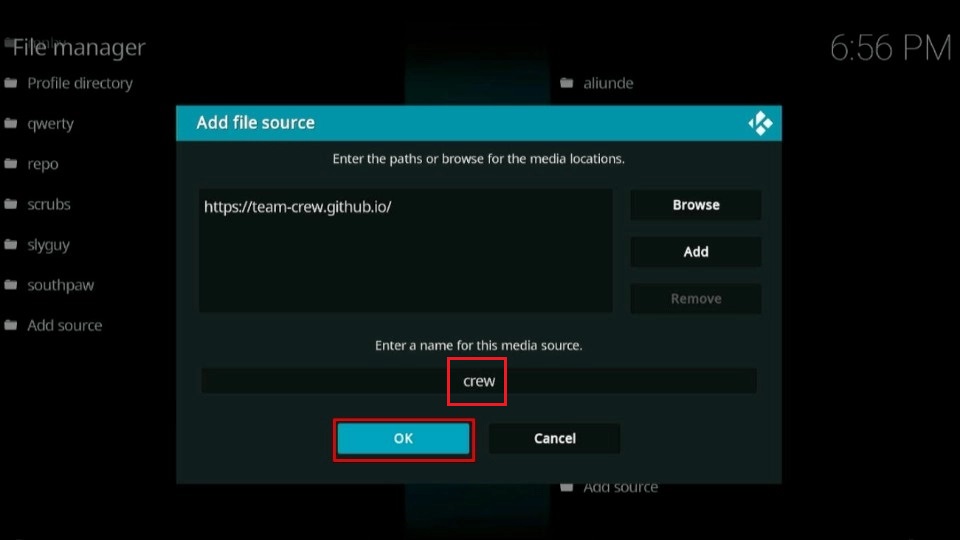
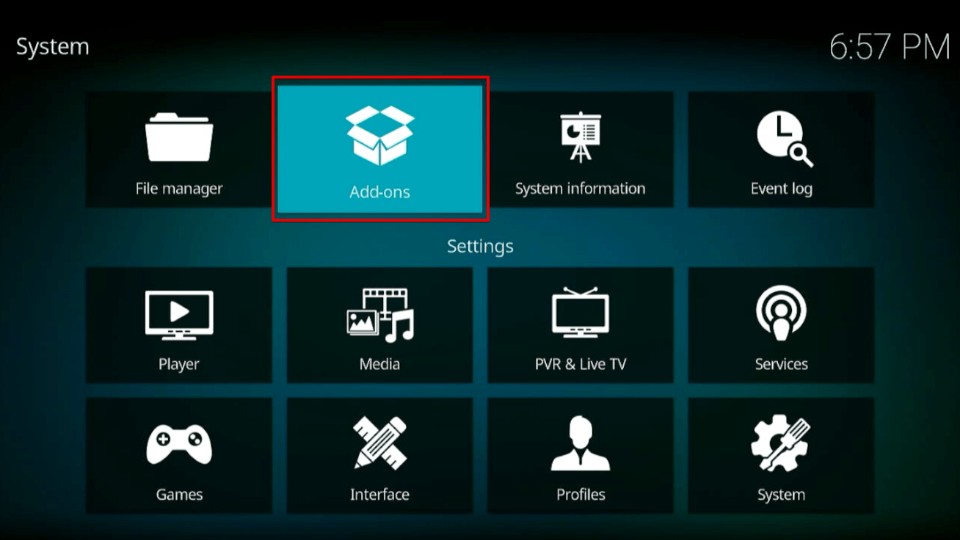
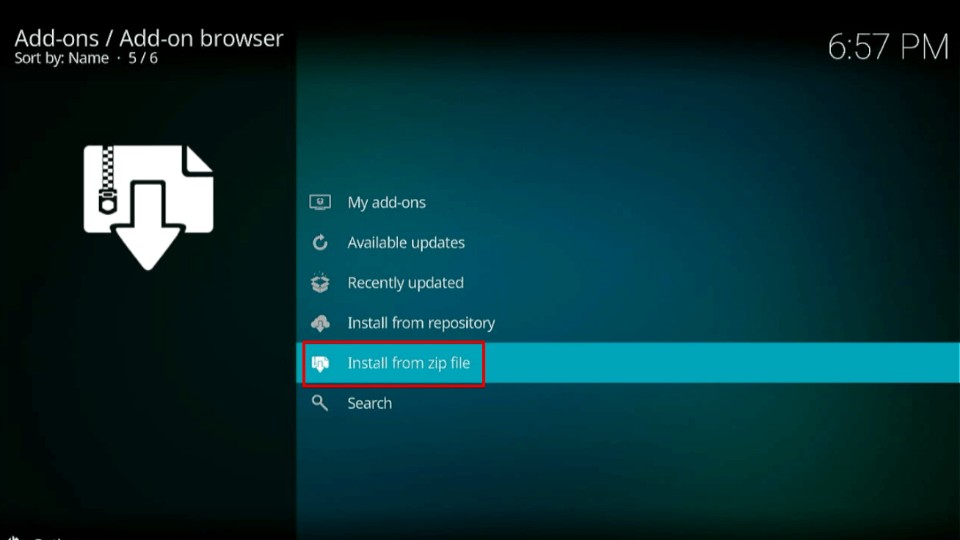
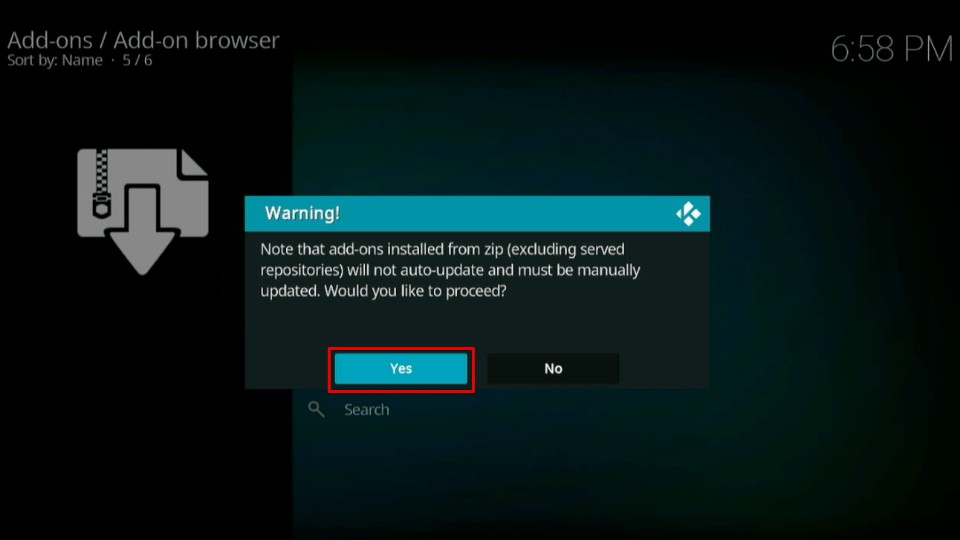
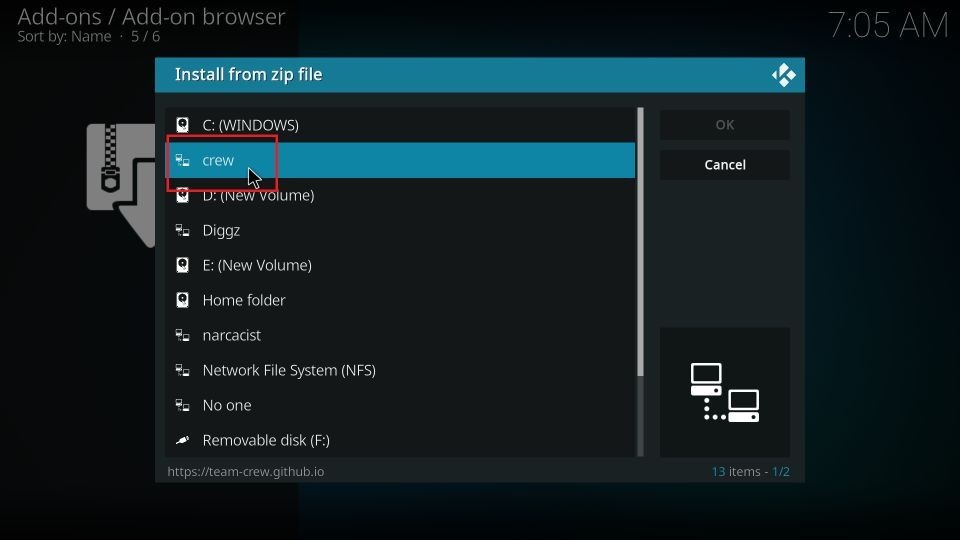
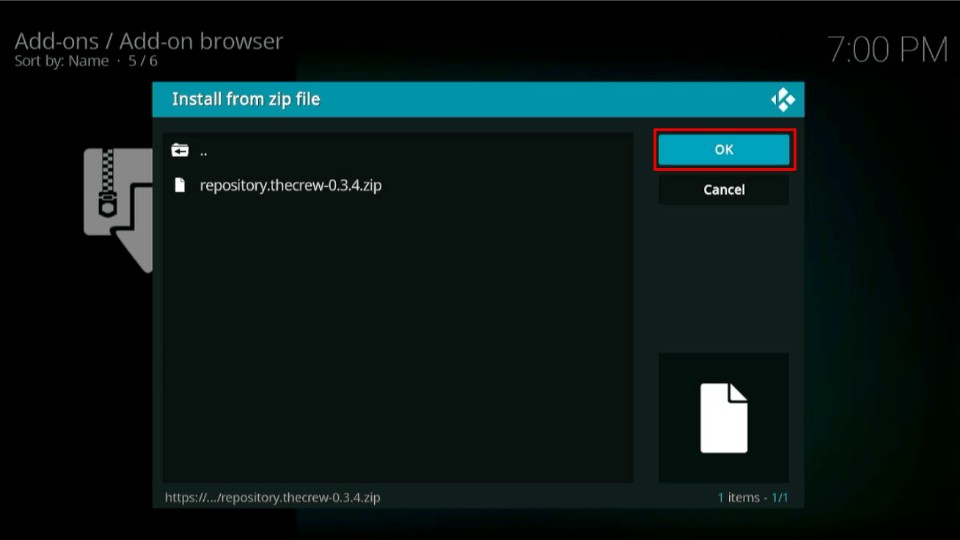
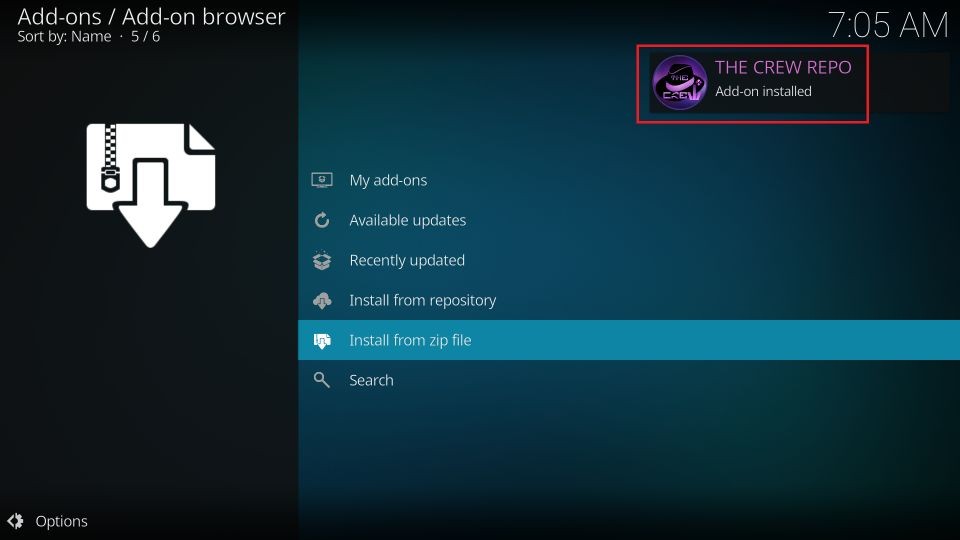
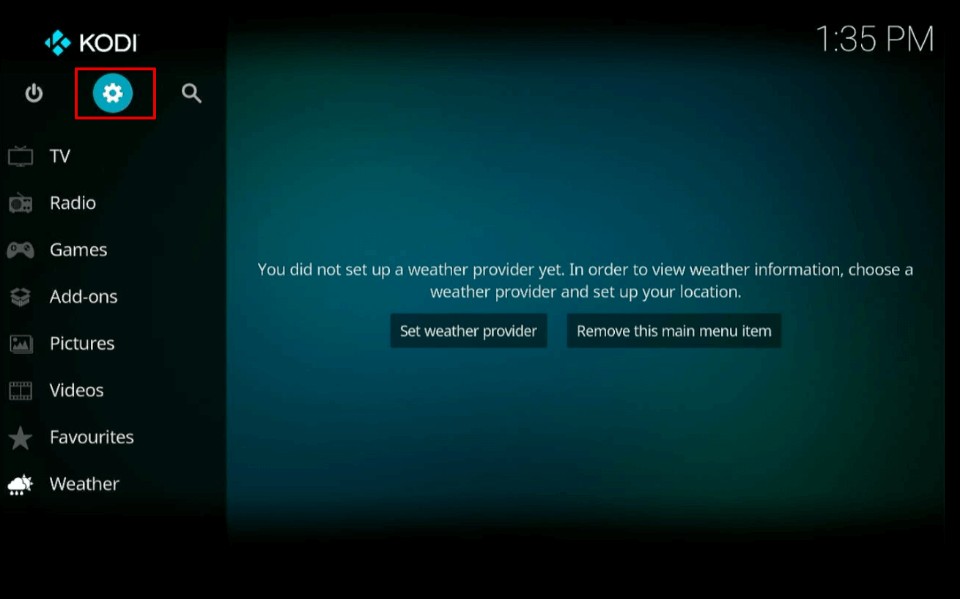
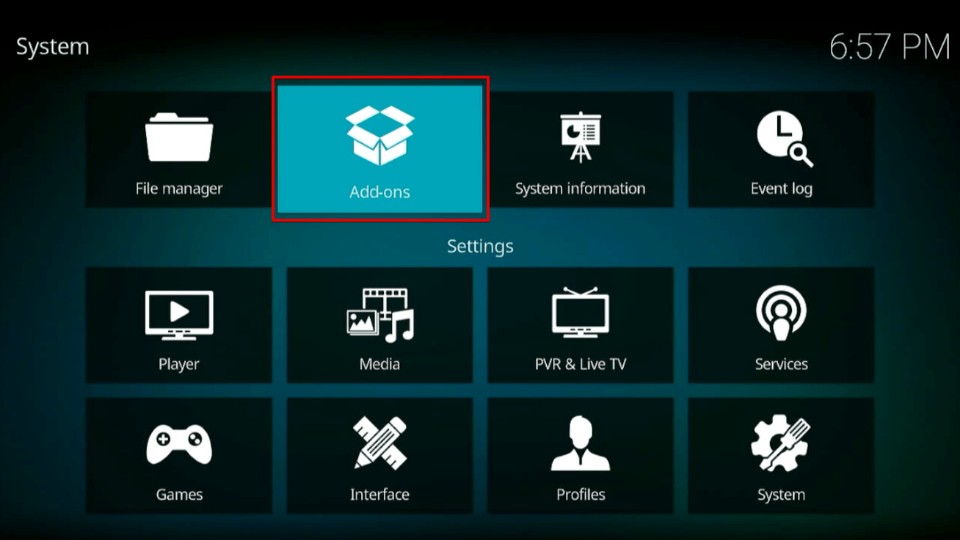
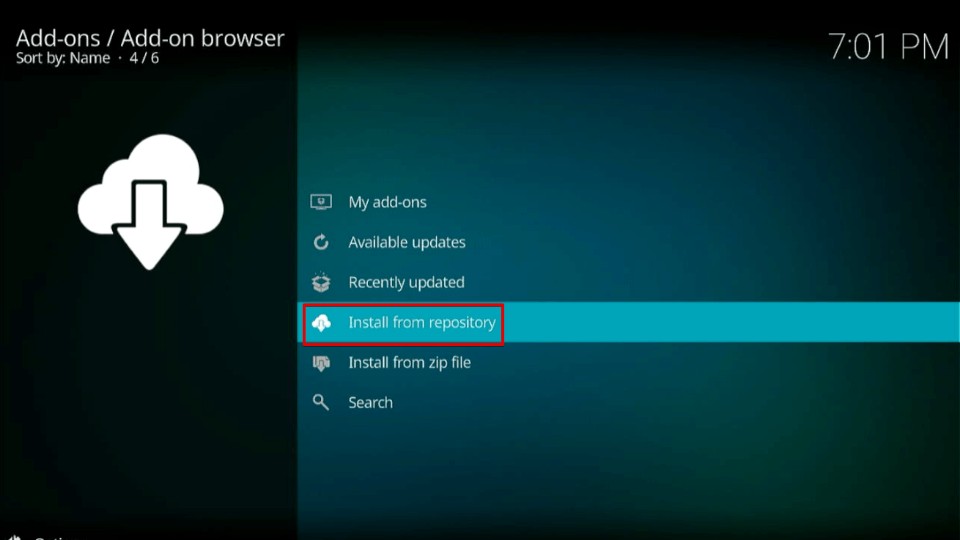
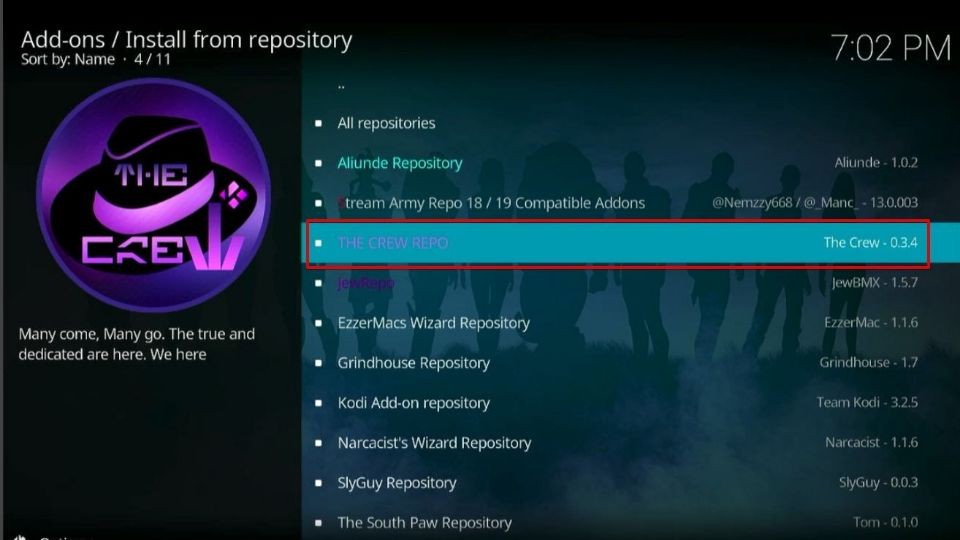
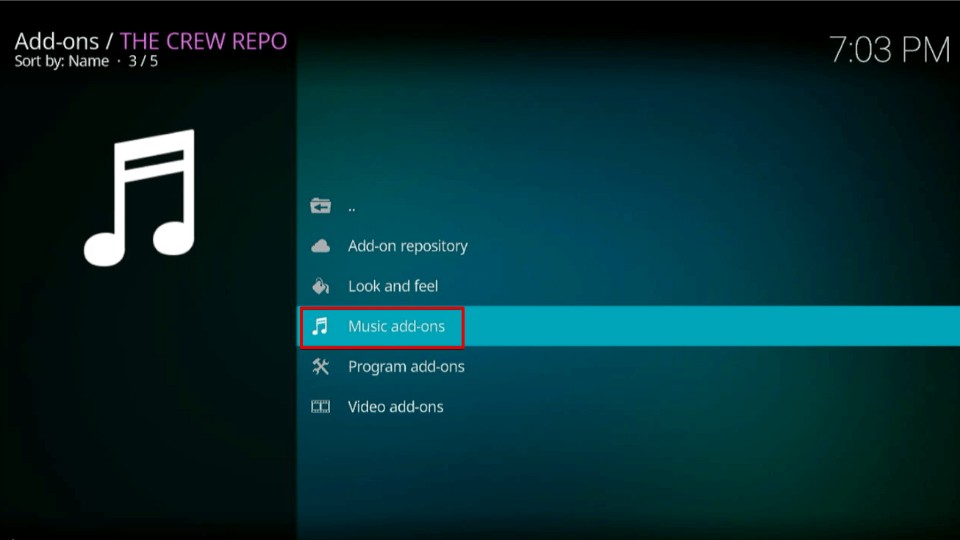
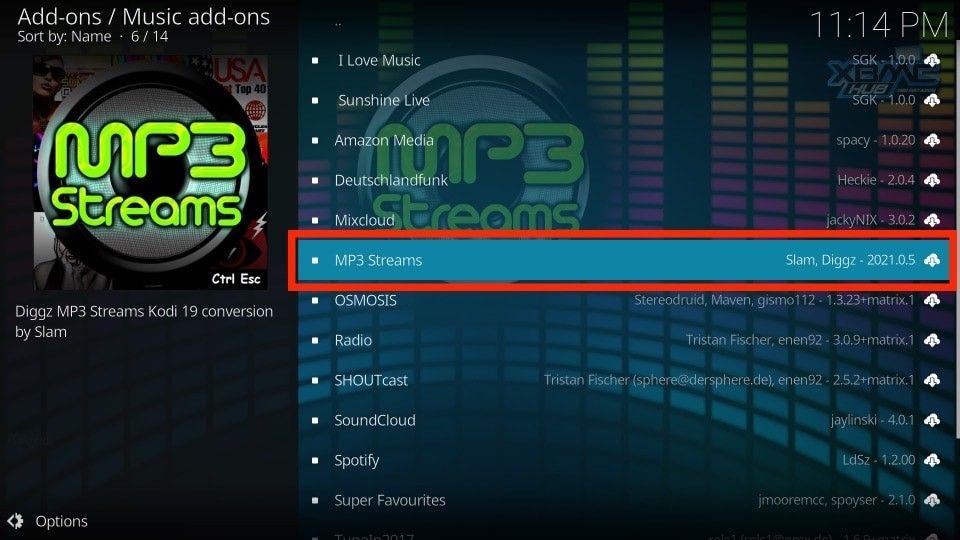
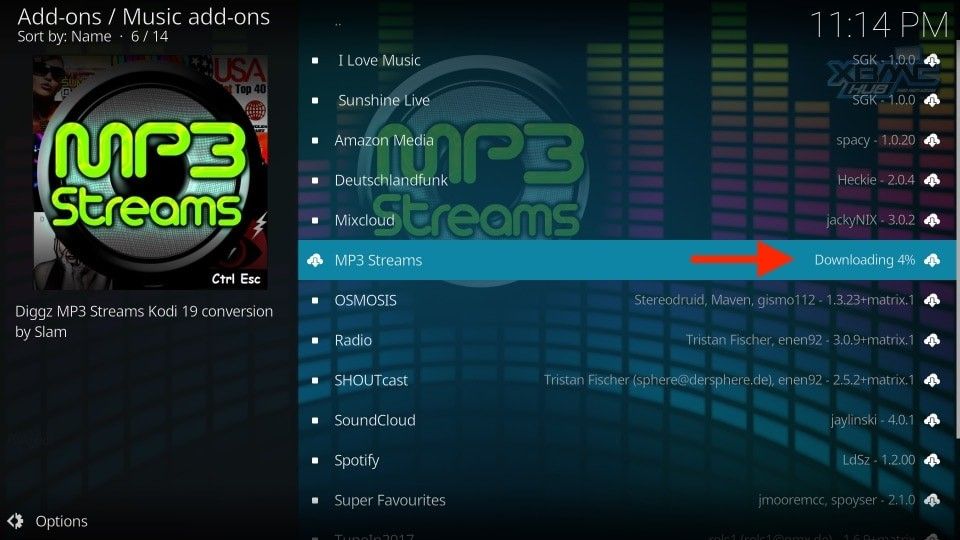
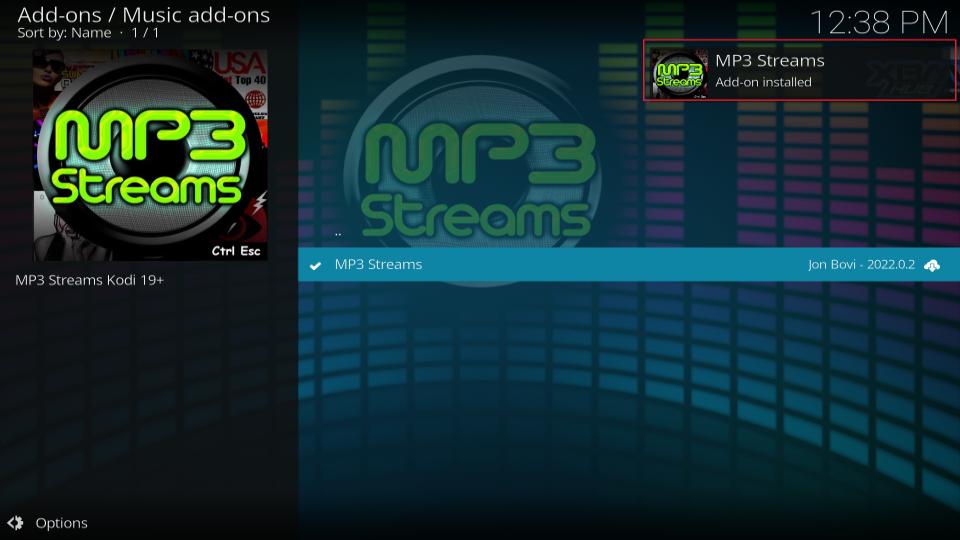

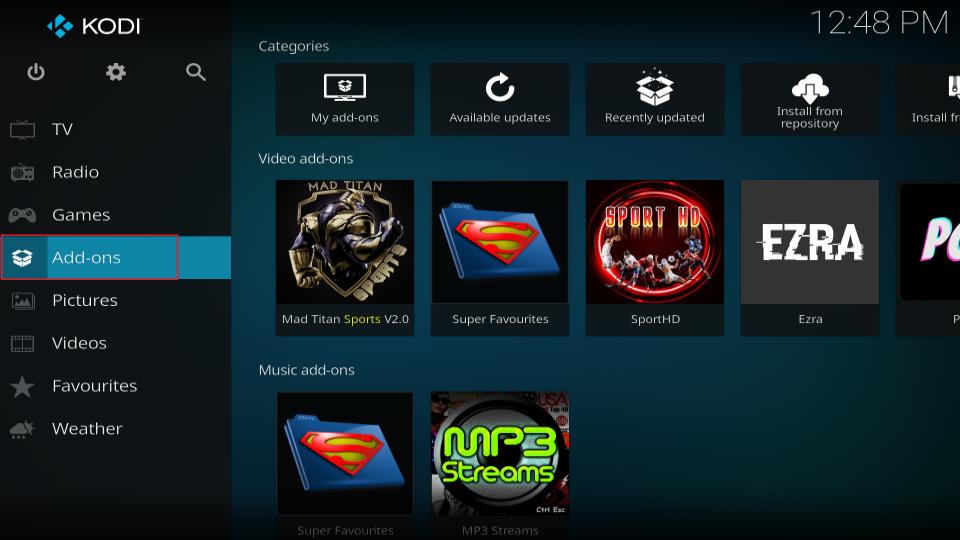
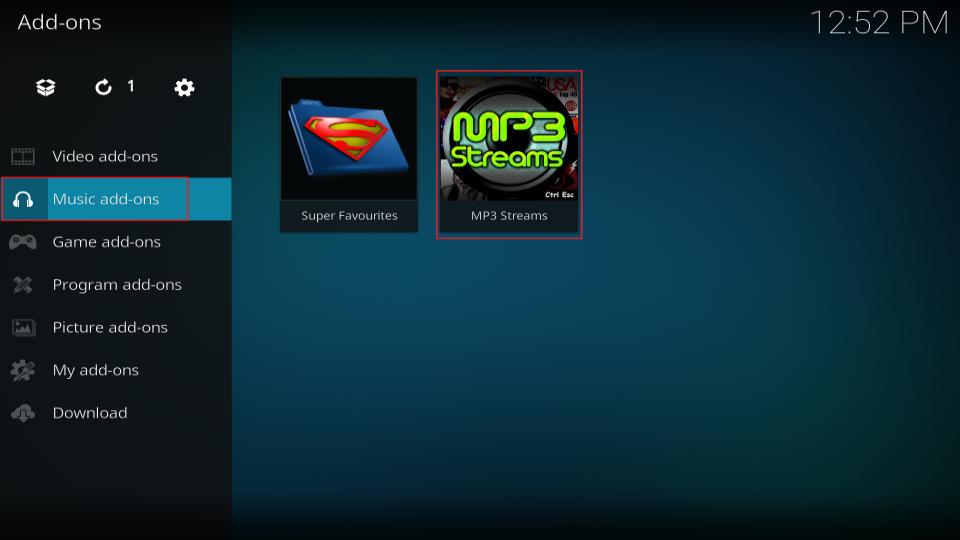
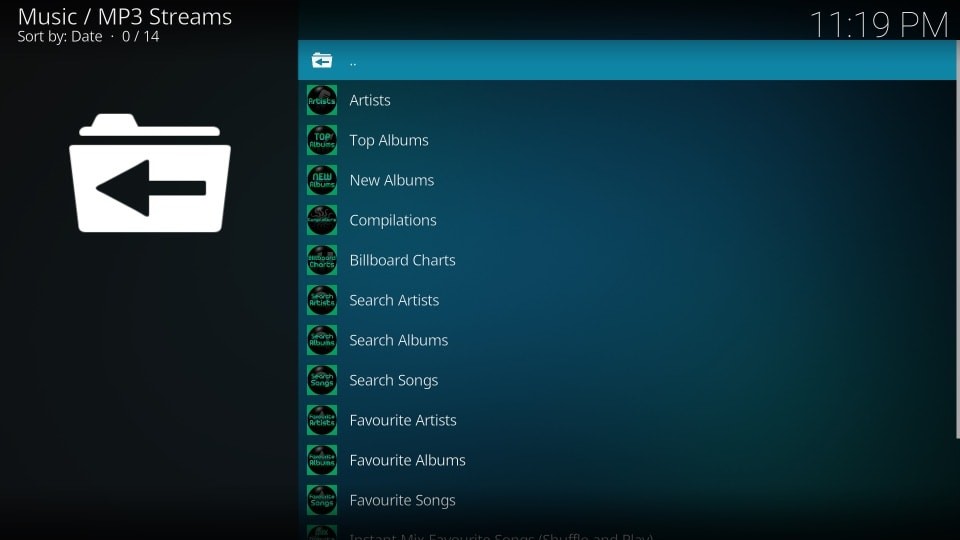
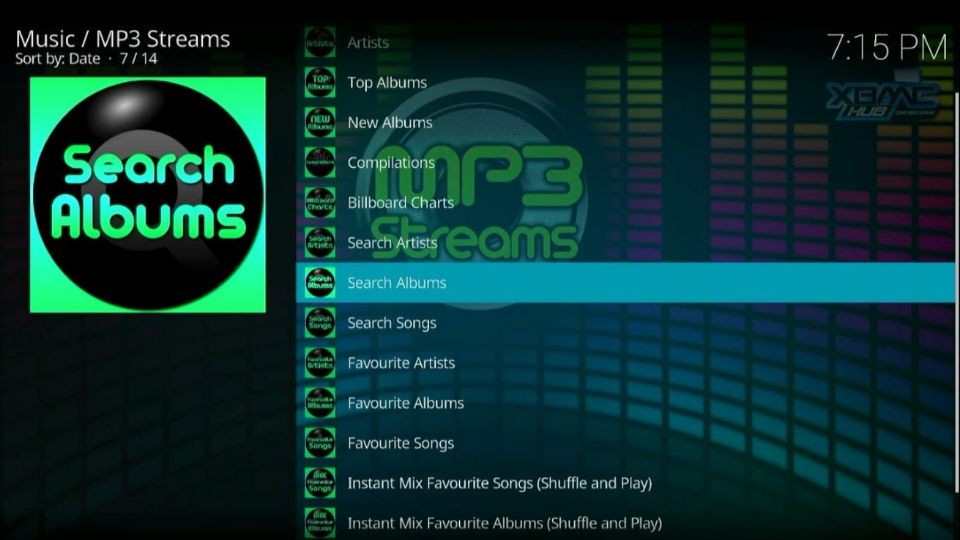
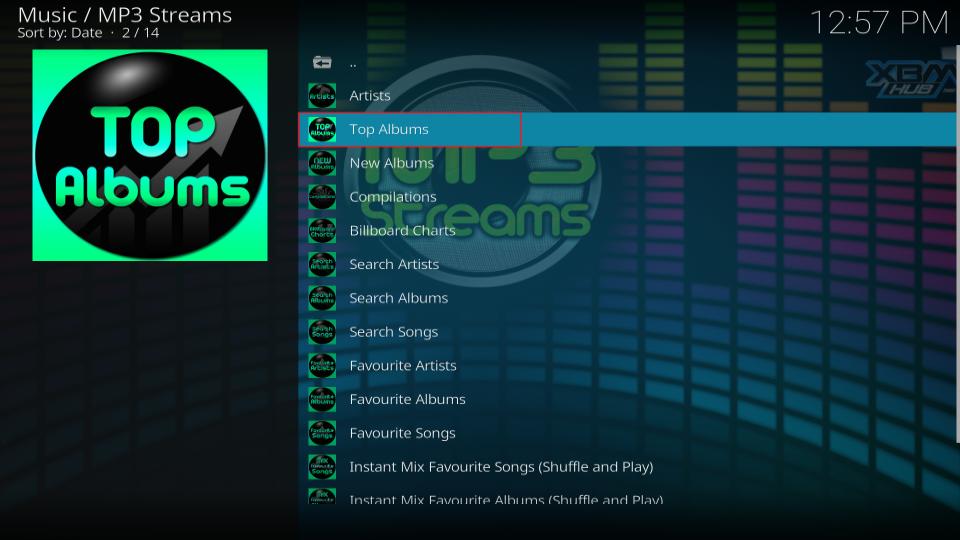
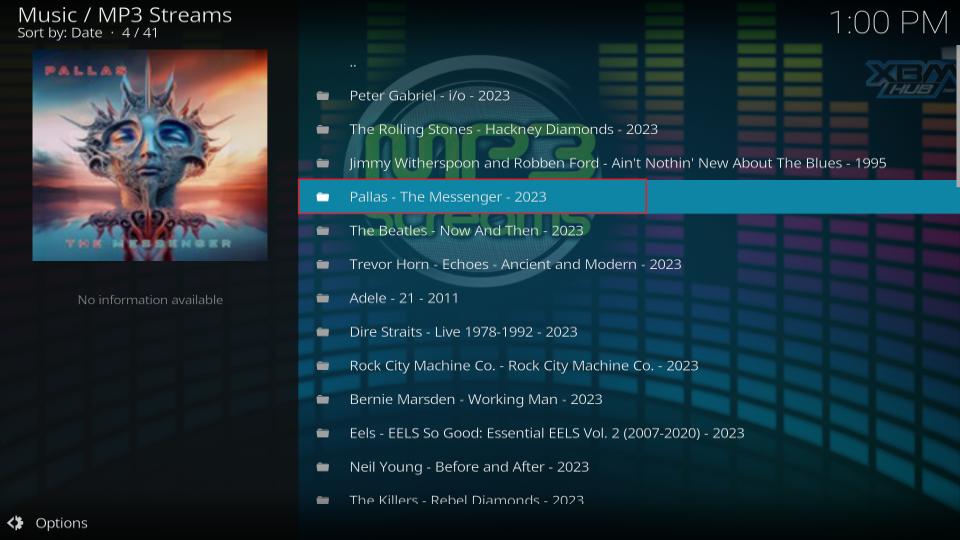
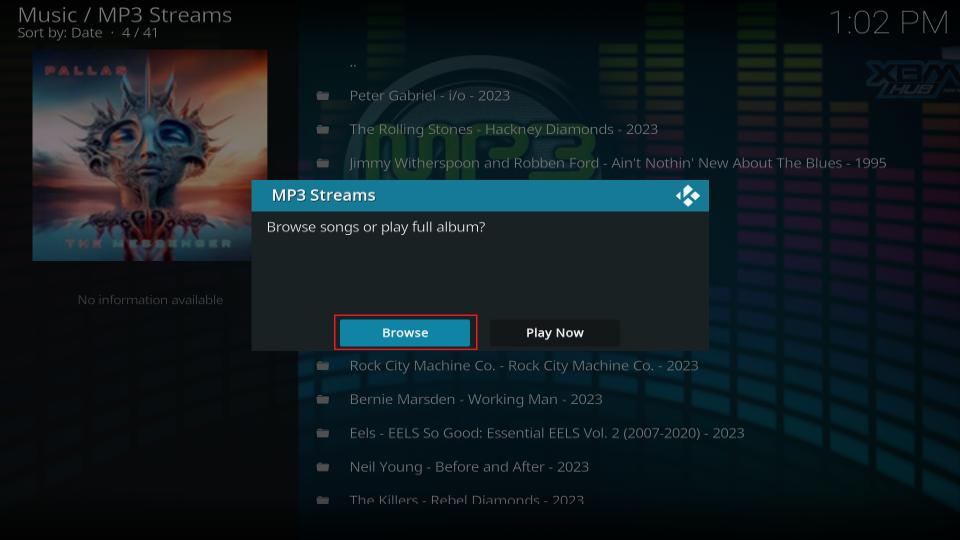
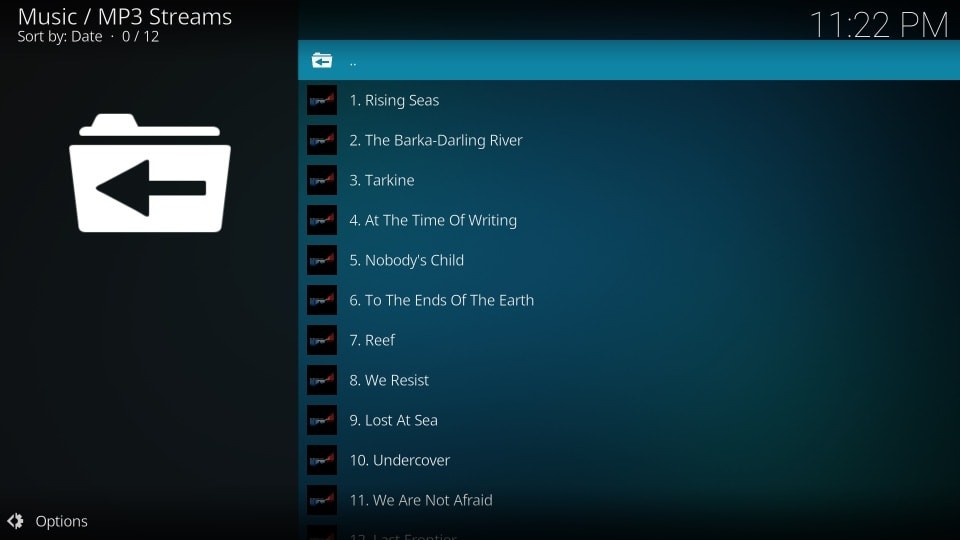
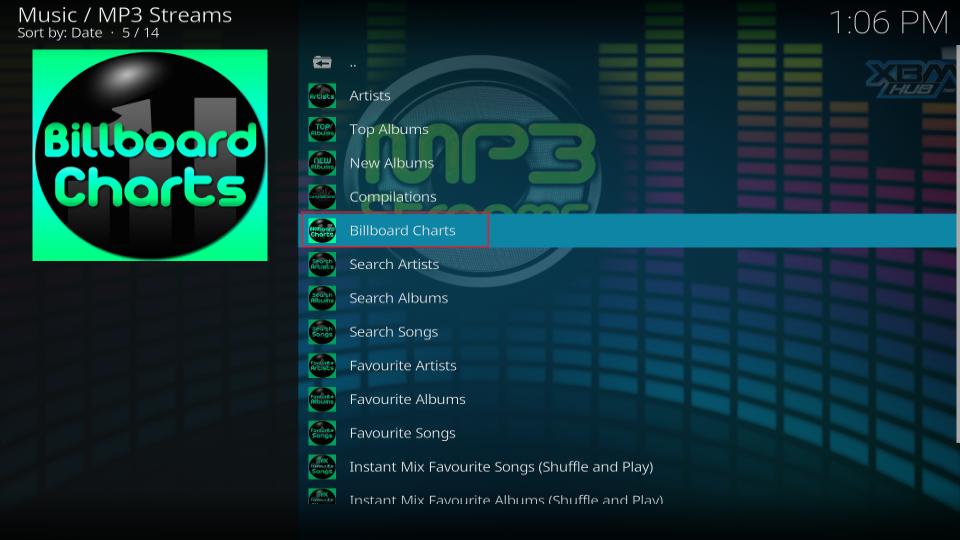
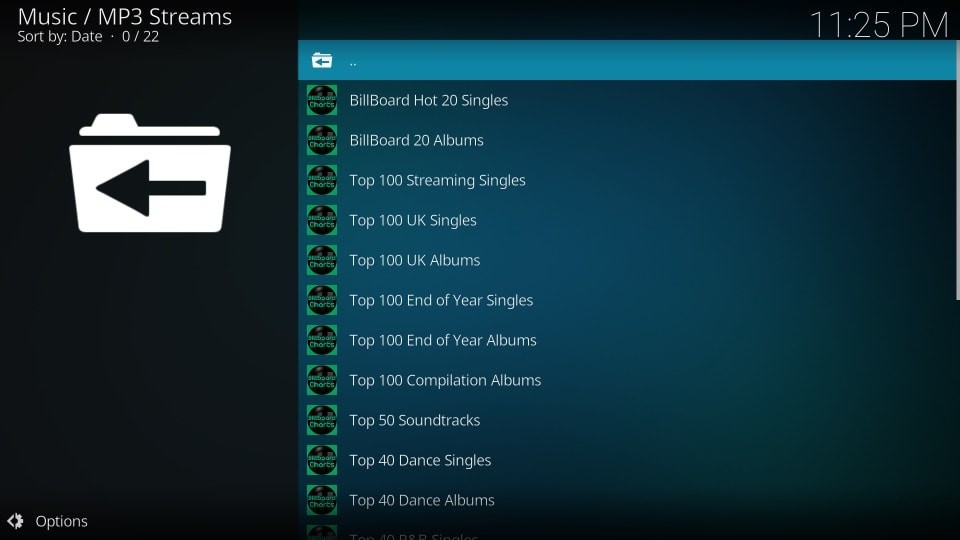
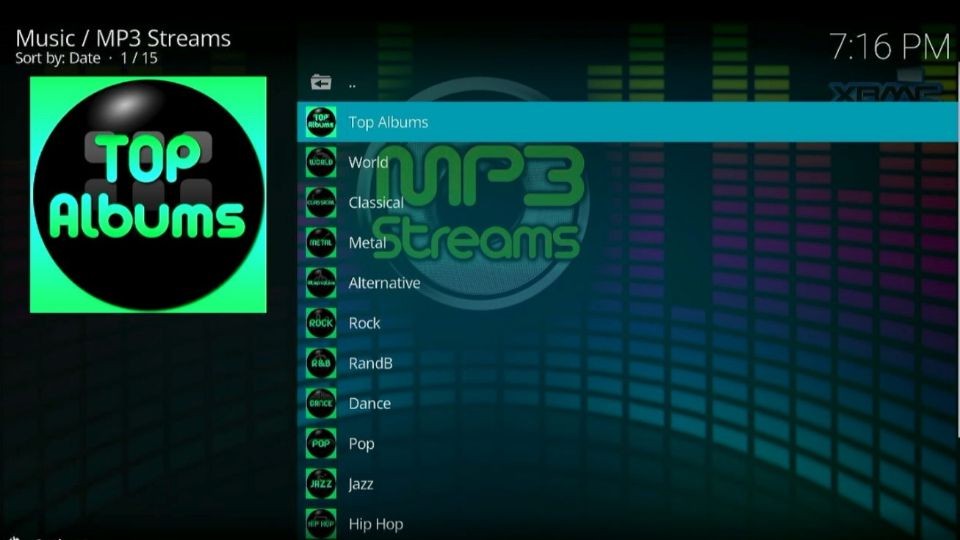
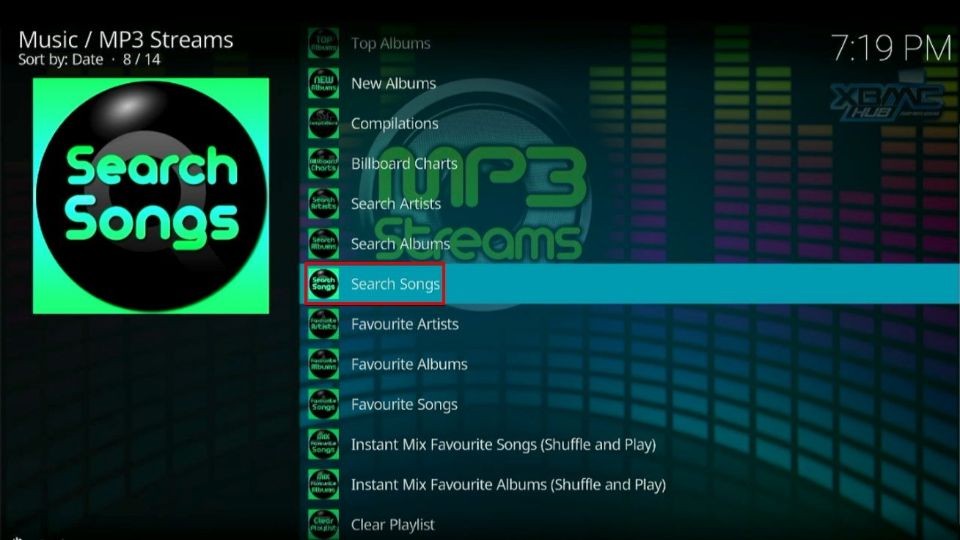
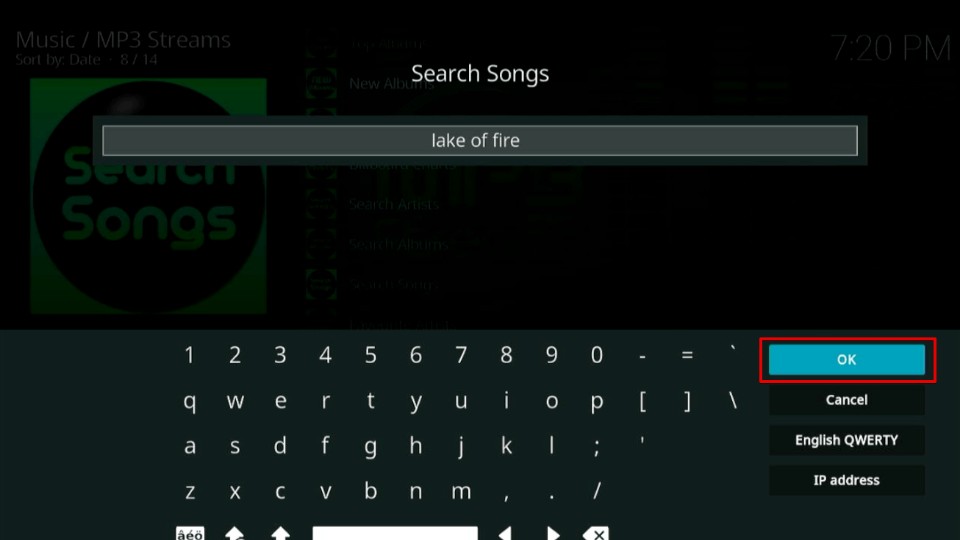
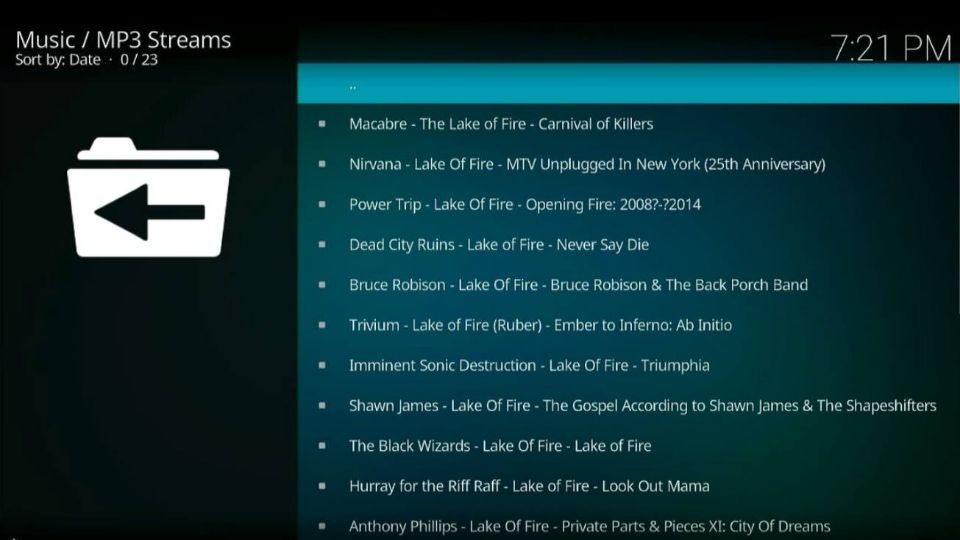
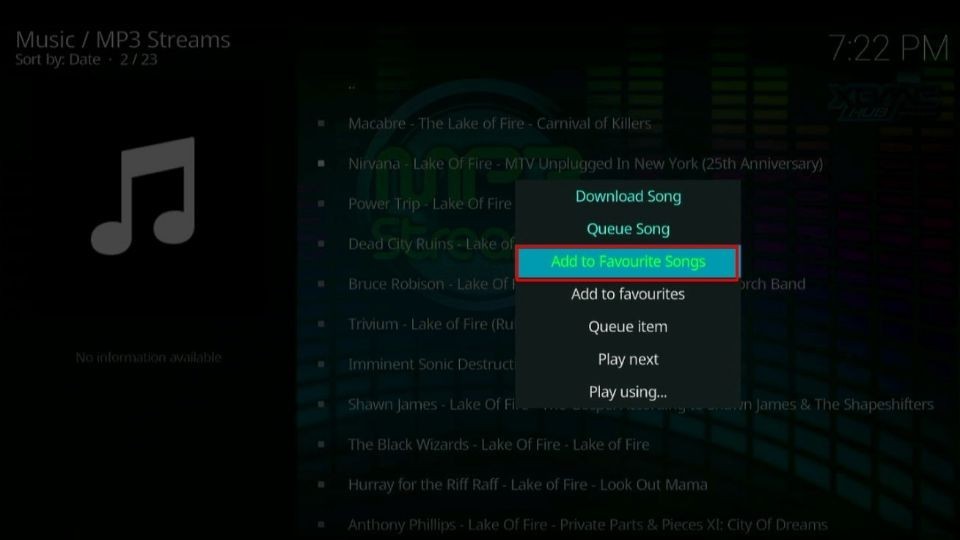
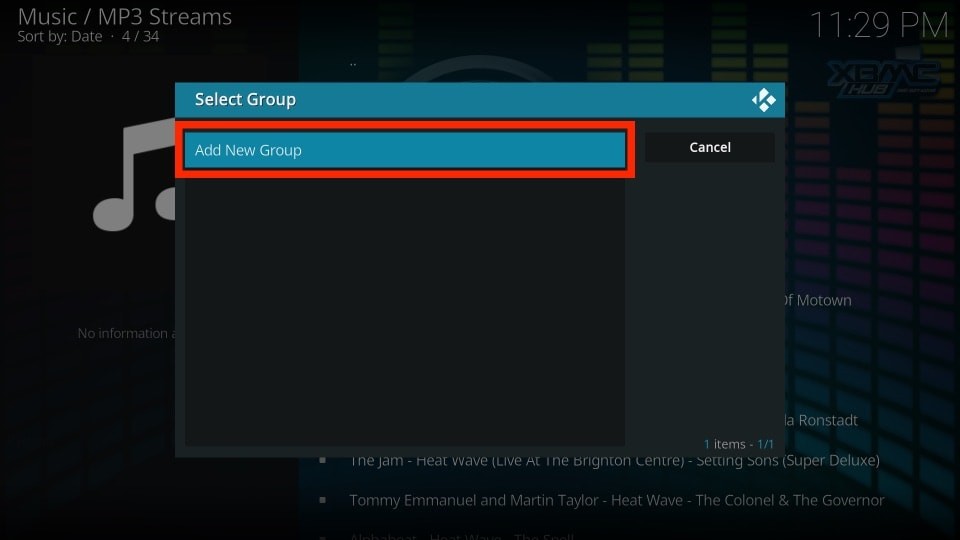
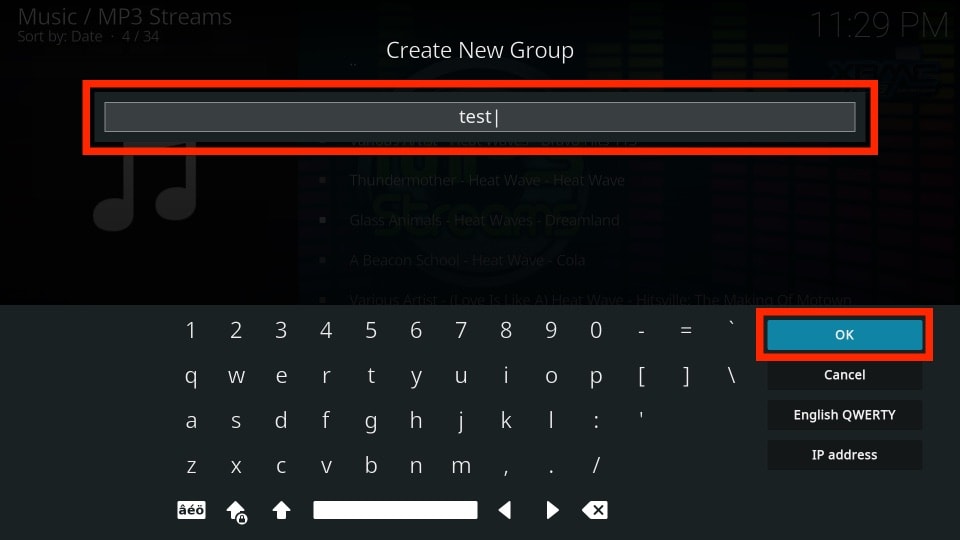
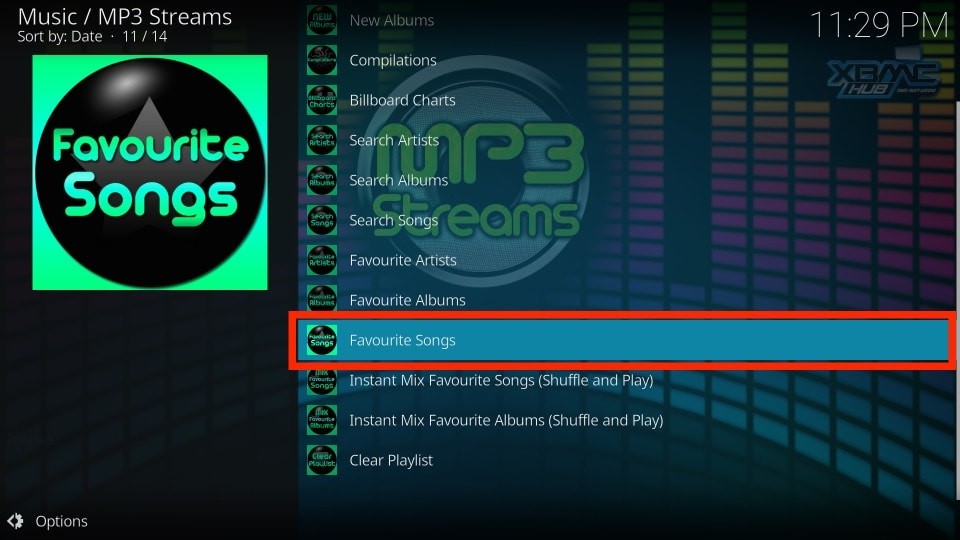
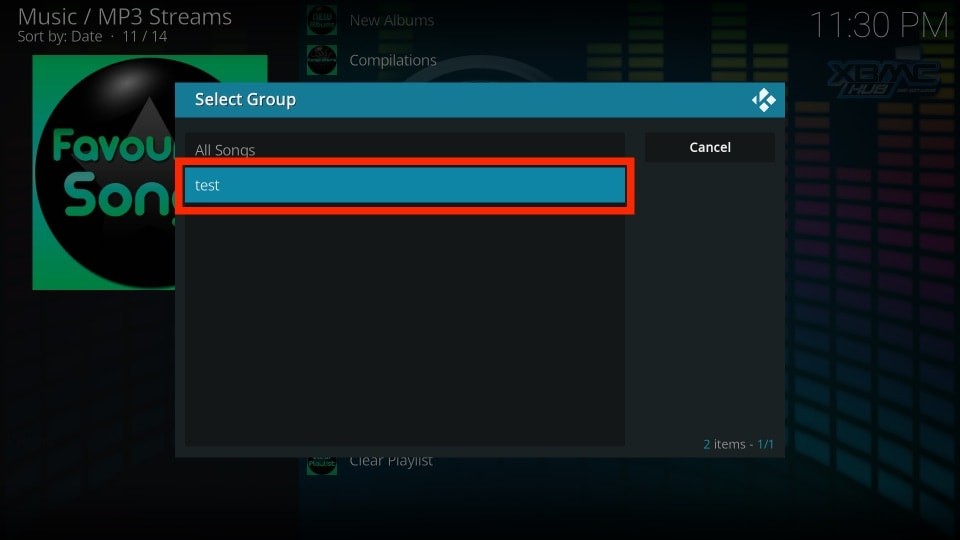
Leave a Reply