This article shows how to install the Moria Kodi addon. Furthermore, it includes other important information, including how to use the addon, connect it to other services, and more. This guide is meant for all Kodi devices, including Amazon FireStick, Windows PC, macOS Systems, Android phones, Nvidia Shield, etc.
What is Moria?
Moria is a movie and TV show streaming addon available via The Crew Repo. This addon lets you watch popular movies, cult classic TV shows, interesting documentaries, and more. Moria features two main sections: Movies and TV Shows. And inside, these are split into further sub-folders, so you can easily find the content you are looking for. Moreover, the addon lets you find content using people.
With Moria, you can save your favorite movies and TV shows. Furthermore, access the premium side of the addon by integrating services like Real-Debrid, Premiumize, and more.
Attention KODI Users: Read before you continue
Government and ISPs endlessly monitor your online activities using your IP address 35.175.39.36 (exposed to everyone). Kodi is an excellent platform for streaming movies, TV shows, and sports, but streaming copyrighted content can get you into legal trouble.
You should use a reliable Kodi VPN and protect your streaming activities and privacy. A VPN will hide your IP address and bypass government surveillance and geo-restrictions.
I trust and use ExpressVPN, the fastest and most secure Kodi VPN. It's easy to install on any Kodi device, including Amazon FireStick, PCs, and Smartphones. In addition, it offers a 30-day money-back guarantee, and 3 free months with the annual plan.
Read: How to Install & Use the best VPN for Kodi.
Is Moria Safe?
Unlike official addons, no proof suggests that Moria is safe or unsafe for Kodi users. And as it’s a third-party addon, you can’t seek any help regarding it on Kodi forums. The safety status of Moria is unknown to all. At FireStickHow, we can also not give any final verdict.
However, I tested the zip file of The Crew Repo (where Moria is hosted) on VirusTotal, a famous virus checker site. Gladly, it passed all the checks.
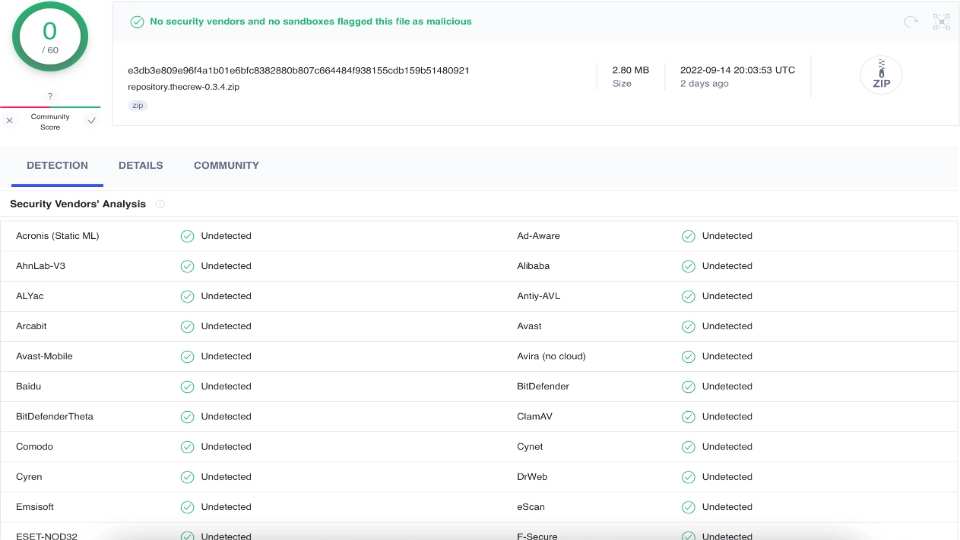
Is Moria Legal?
Moria is a third-party addon that uses scrapers to find and fetch movie and TV show links for you. Although the act is valid, the content you find and watch via it may or may not be legal or illegal. At FireStickHow.com, we can’t say whether using Moria is legal or not. That’s because we don’t know what a user might be streaming via the addon.
So, if you are skeptical about Moria’s safety and legality, I recommend using a VPN service like ExpressVPN.
Features of Moria Addon
Here are the top features of Moria Addon
- Trakt support
- Friendly user-interface
- Neatly created Movies & TV Shows sections
- Supports multiple universal resolvers like Real-Debrid
How to Install Moria Kodi Addon
Unlike official addons, there are several extra steps involved in installing Moria. I have separated them into three parts. This means you can easily follow along without running into any problems.
Part 1: Turn On Unknown Sources
Start by turning on an option, Unknown Sources, inside Kodi Settings:
1. Select Cog Gear to take yourself to Kodi Settings.
2. Select System.
3. Explore Add-ons by scrolling down on the left panel. On your right, under General, enable Unknown sources.
5. Select Yes to proceed.
Note: The warning sign briefs you about the possible outcomes of installing repos/addons from unknown sources.
Part 2: Install The Crew Repo
In this step, I will install The Crew Repo, where the Moria addon is located.
1. Again, open Kodi Settings – select Cog Gear.
2. Select File manager.
3. Select Add source.
4. Select <None>.
5. Enter The Crew Repo’s official URL – https://team-crew.github.io. After that, press OK.
Disclaimer: We are in no way affiliated with the developers of The Crew Repo. At FSH, we review Kodi addons and FireStick apps for educational purposes. The way you use apps and addons is your responsibility.
6. You must select a title for The Crew Repo URL source. For that, choose the Highlighted Input.
7. Enter Crew and hit OK.
Note: You can select any other alias but ensure that you remember it when needed.
8. To preserve The Crew Repo source, hit OK.
9. Return to Kodi Settings. Open Add-ons.
10. Choose Install from zip file to access the menu to install The Crew Repo source .zip
11. Read Kodi’s warning about manual updates for add-ons and select Yes to continue.
12. Choose Crew.
Note: Pick the alias you set in step 7.
13. Choose repository.thecrew-x.x.x.zip.
Note: When writing, The Crew Repo zip file version is 0.3.4. However, it may be changed when you install it.
14. Wait for a notification- THE CREW REPO Add-on installed.
The all-time famous repository, The Crew Repo, is now accessible.
Part 3: How to Install Moria Addon
At last, install the Moria Kodi addon using The Crew Repo:
1. Open Install from repository to access the repos installed on your app.
2. Launch THE CREW REPO.
3. The Crew Repo features five sub-sections. Choose Video add-ons.
4. Select MORIA.
5. Select Install.
Note: MORIA dashboard features all information about its version, dependencies, summary, and more.
6. Some added add-ons, like MoriaScrapers Module, Google Drive, and more, will also get installed. Choose OK to allow.
7. You can track the download and install progress of MORIA as highlighted below.
8. Once installation is complete, a notification will pop up – MORIA Add-on installed.
You can now watch your favorite movies, TV shows, documentaries, and more using Moria.
Wait! It looks like you are all set to start watching your favorite content on Kodi. But have you protected your online identity yet? You are under constant surveillance by the Government and ISP. They use your IP address 35.175.39.36 to track you. Streaming free or copyrighted videos may get you into legal trouble.
Thankfully, you can use a VPN to easily protect your privacy and go invisible from your Government and ISP. I use and recommend ExpressVPN with Kodi.
ExpressVPN is the fastest, most secure, and streaming-friendly VPN. It is easy to install and set up on any Kodi device, including FireStick, Smartphones, PCs, and more.
ExpressVPN, offers an unconditional 30-day money-back guarantee. So, if you do not like the service (I don't see why), you can get a full refund within 30 days.
Please remember that we encourage you to use a VPN to maintain your privacy. However, we do not condone breaking copyright laws.
Before you start using Kodi for streaming, here is how you can protect yourself with ExpressVPN:
Step 1: Sign up for ExpressVPN Here
Step 2: Download ExpressVPN on your device by clicking HERE
Step 3: Open the ExpressVPN app on your device. Sign in with your account. Click the connect/power button to connect to the VPN
Great! You have successfully secured yourself with the best Kodi VPN.
How to Use Moria Kodi Addon
The following is a quick Moria walkthrough:
Explore Add-ons via Kodi’s home. Stay on Video add-ons and launch MORIA.
At MORIA’s home, the following are nine sub-sections:
To stream films on MORIA, open Movies.
This section comprises 26 folders that let you access movies through filters like Recently Released, People Watching, Featured, Genres, and more.
For instance, to watch popular films, open the Most Popular folder.
Moria displays a list of the 21 most popular movies.
To browse shows on Moria, open TV Shows.
Like Movies, this section incorporates 18 sub-sections that let you access shows through filters, including Genres, Networks, People Watching, and more.
Use the New Episodes shortcut on Moria’s home to access recently released TV show episodes.
Moria displays a list of 51 new episodes within a few seconds.
To explore movie stars, directors, producers, and more open People.
I see a list comprising 51 people from the Movie & TV Show industry.
To find a show, film, actor, or director, choose Search on Moria’s home.
You can separately search for Movies, TV Shows, and People.
Lastly, don’t forget to see other sections of Moria!
How to Set up Real-Debrid on Moria
Real Debrid integration with Moria takes your streaming experience to a new level. Unaware of the service? Go through our detailed guide about Real Debrid. Now, use the steps below to integrate it with Moria:
1. On Moria’s home, explore the Tools section.
2. Open Resolve URL : Settings.
3. On Settings – ResolveURL window, open the Universal Resolvers 2 tab. Select Enabled.
4. Select (Re)Authorise My Account under Real-Debrid.
5. Launch a web browser on your PC/phone and visit https://real-debrid.com/device. When prompted, enter the code you see on your Kodi screen. Then, complete the integration by finishing the step-by-step instructions.
Note: The Real Debrid website will ask you to sign in if logged out.
6. On completion, a notification will appear on your Kodi app: ResolveURL Real-Debrid Resolver Authorized.
You can use Moria to access the premium links of your favorite shows, films, and more.
How to Set up Trakt on Moria
Trakt is a free service that lets you track the progress of your streaming. Go through our special guide to learn more about it. And after that, follow the instructions below to connect it with Moria.
1. Open Tools.
2. Select Moria : Settings.
3. Choose the Trakt tab.
4. Select Authorize.
5. Visit https://trakt.tv/activate using a web browser on your phone/PC. When asked, enter the code (you see on Kodi). After that, complete the setup by following the on-screen guide.
Note: Trakt will ask you to sign in if you are logged out.
6. On success, you’ll see your username on the right side of the Authorize option.
Congratulations! Your Trakt account is now linked with Moria.
Conclusion
Use this guide to learn how to install the Moria Kodi addon and enjoy free movies and TV shows. And drop your suggestions, feedback, and questions regarding the article in the comments section.
Related:
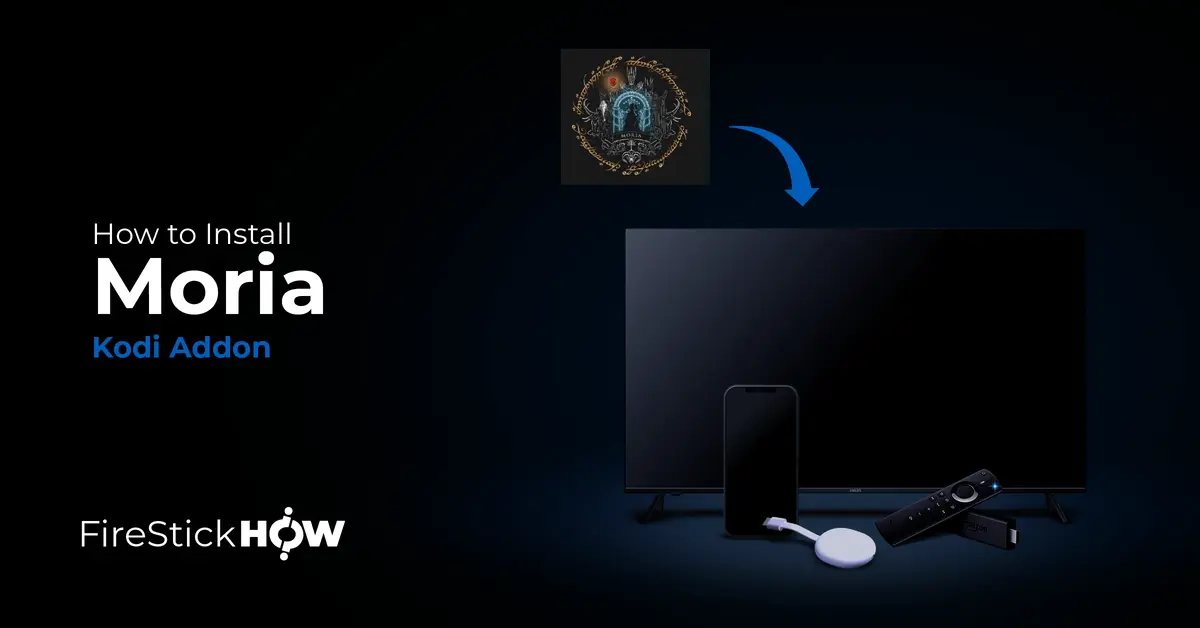




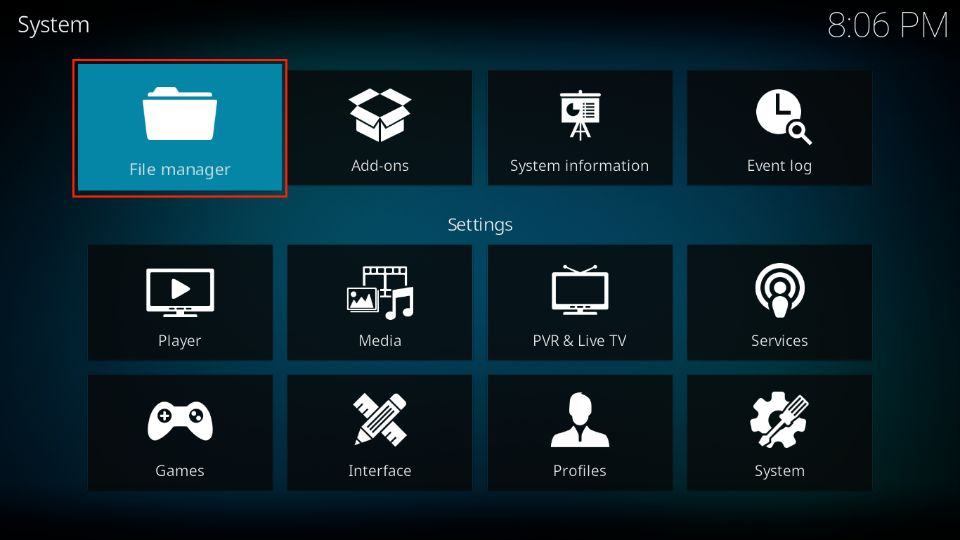


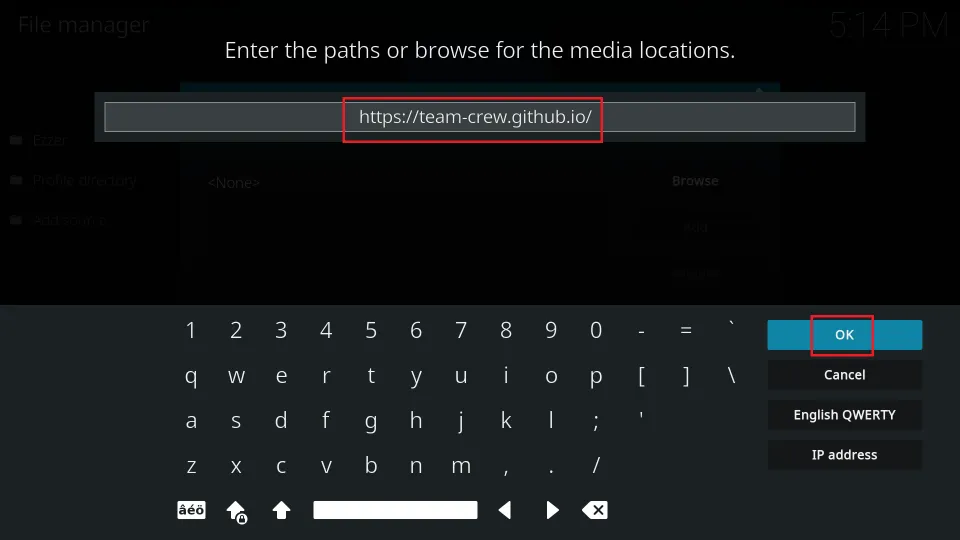
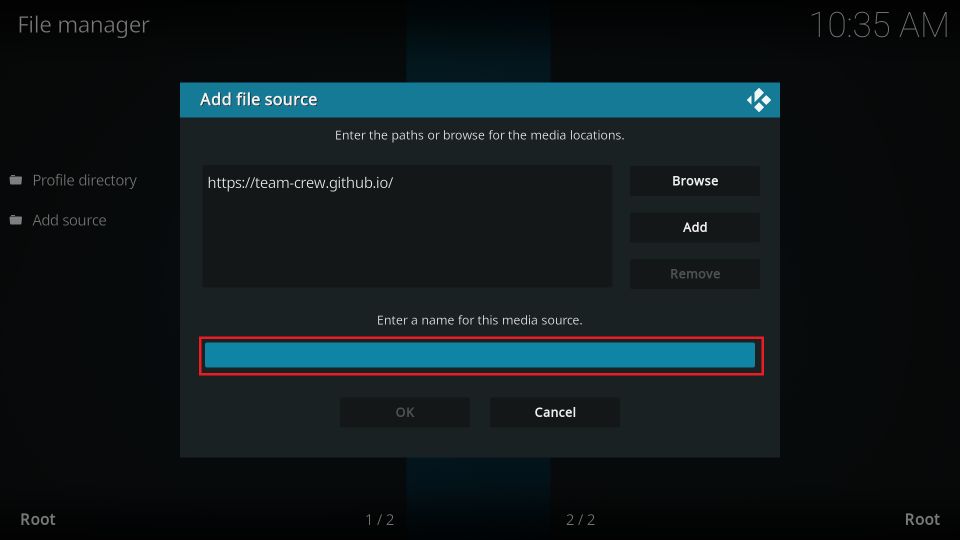
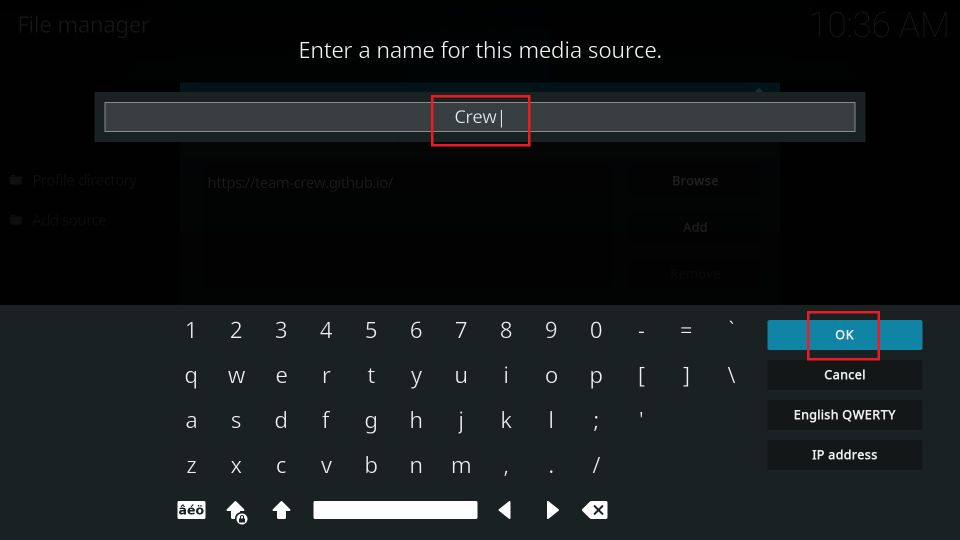
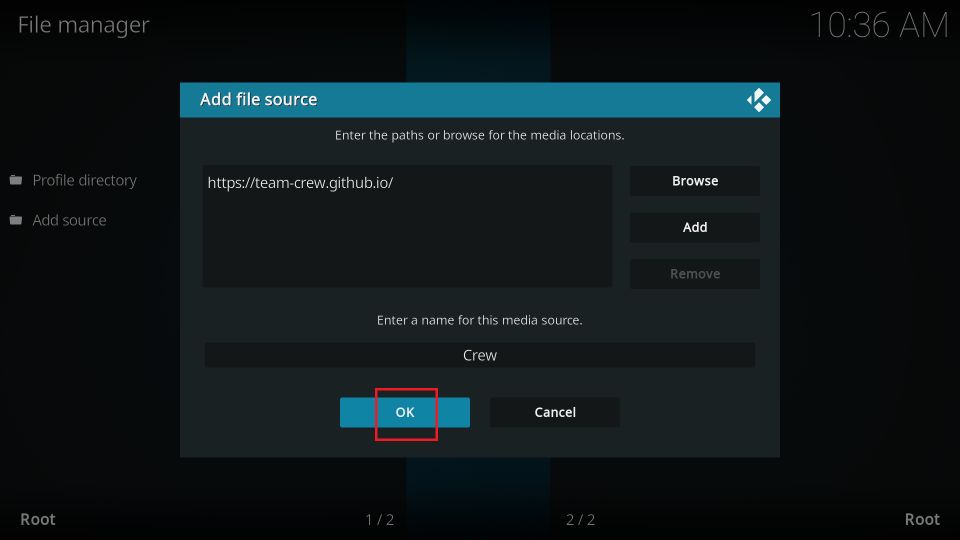
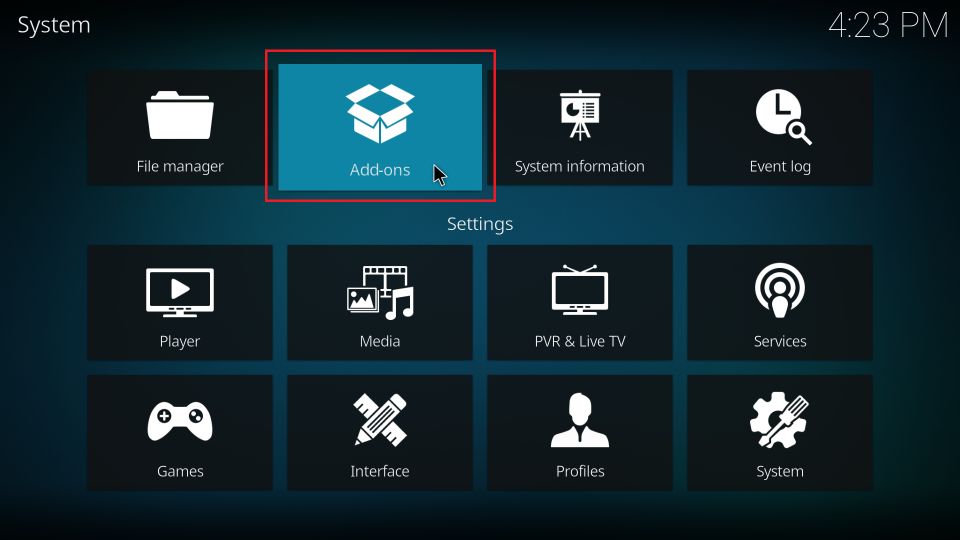
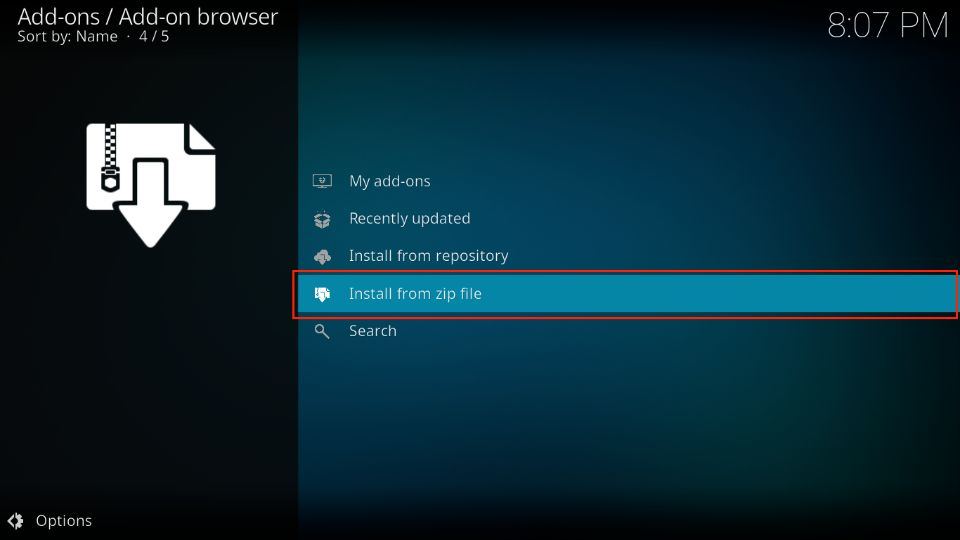

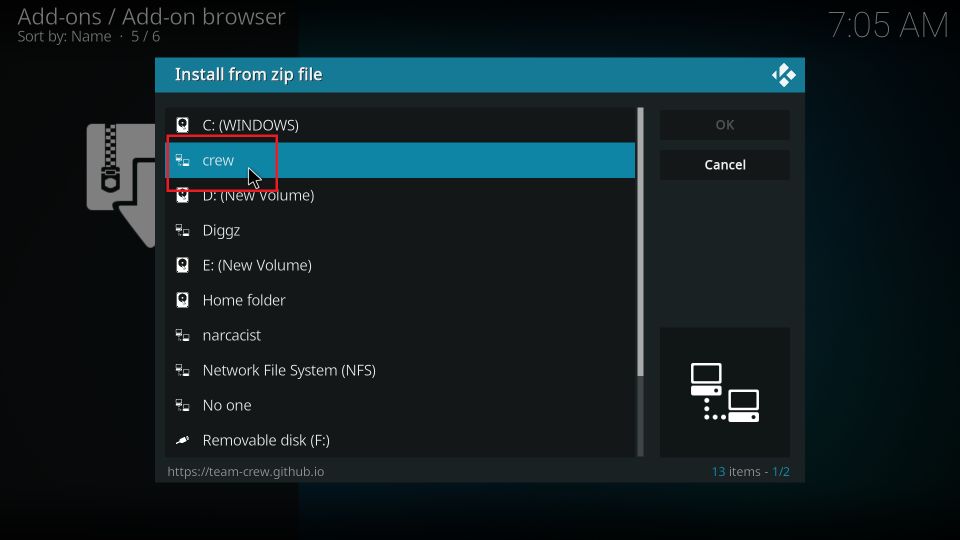
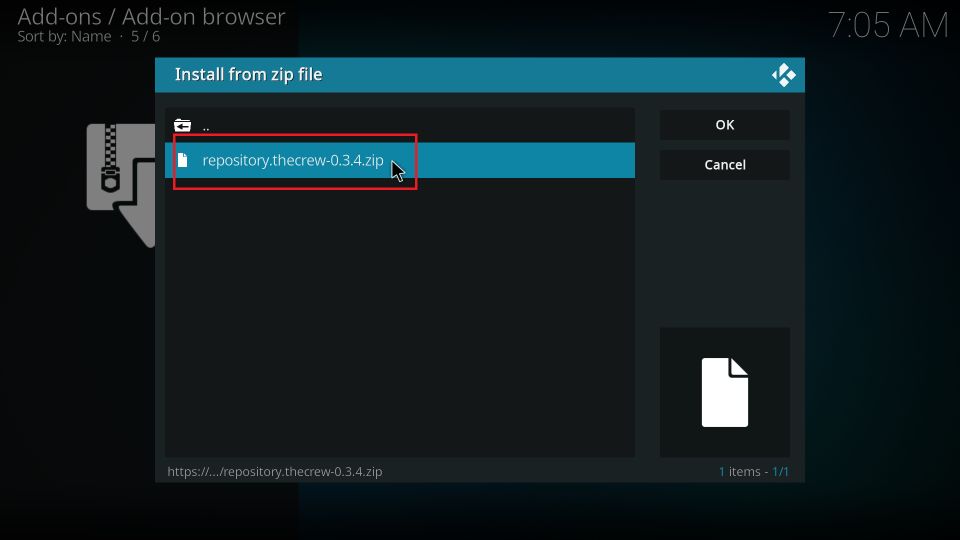
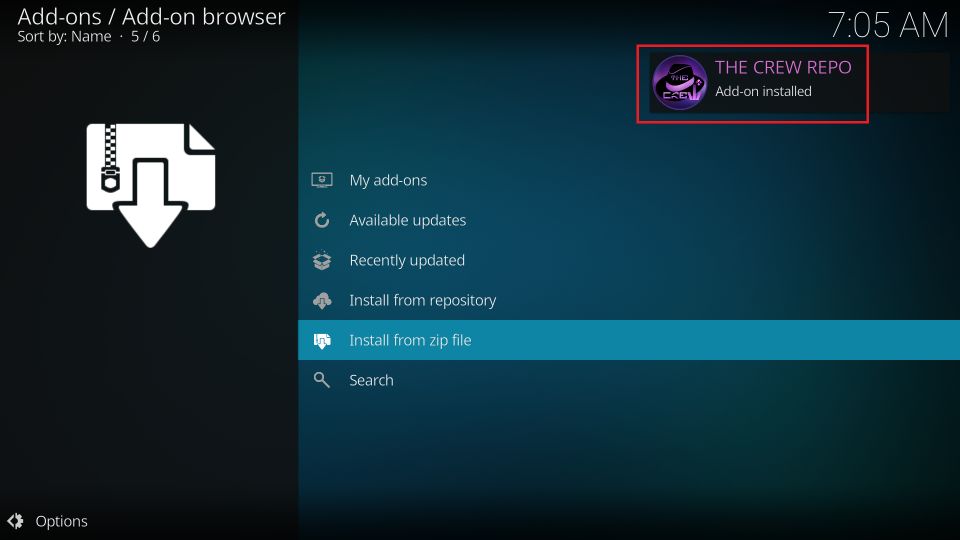
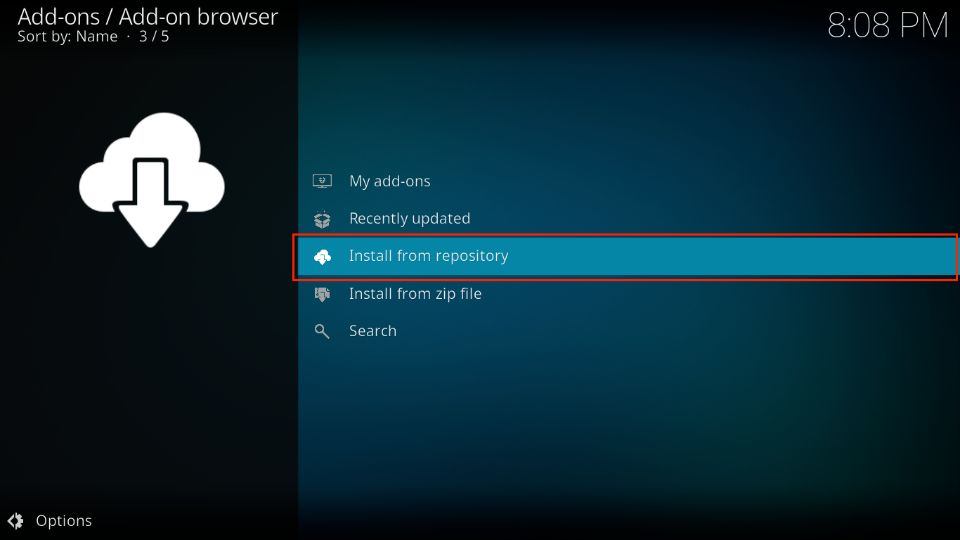
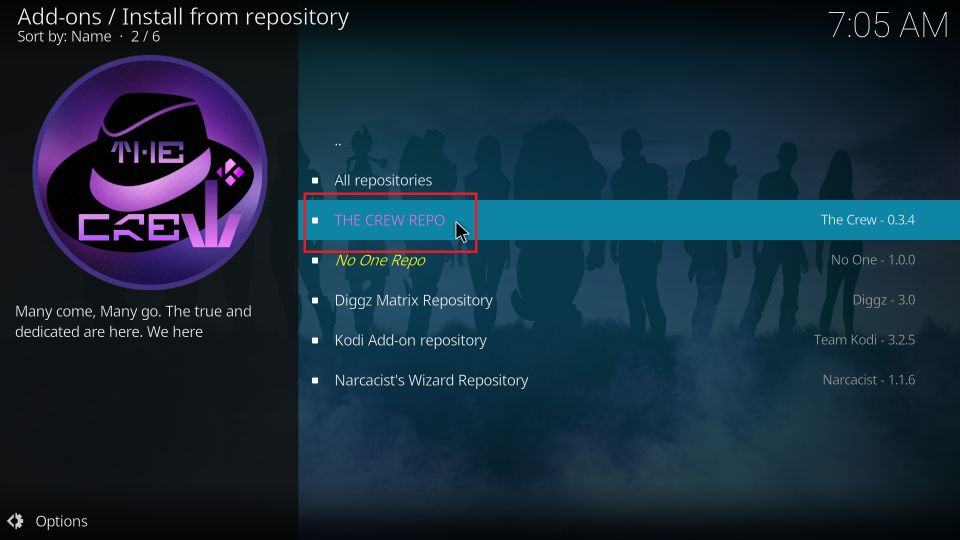
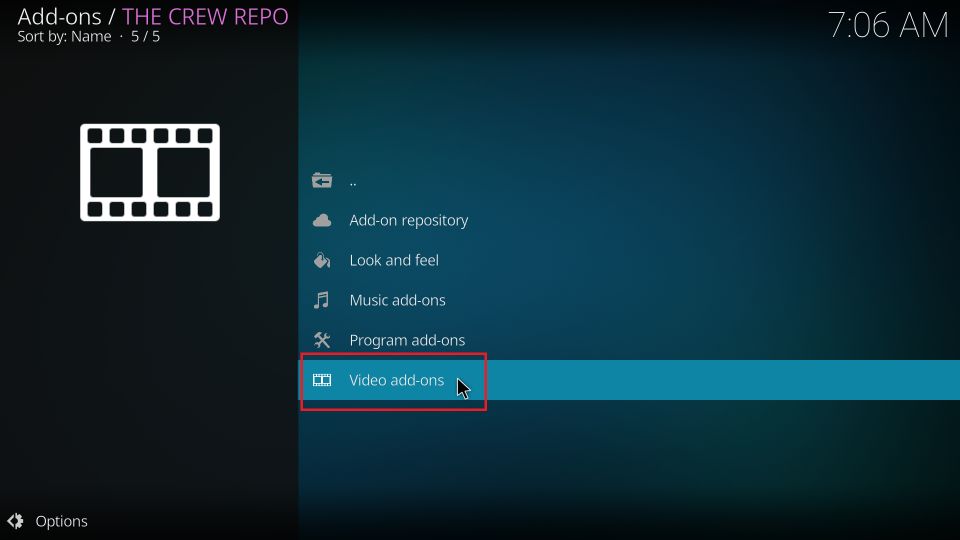
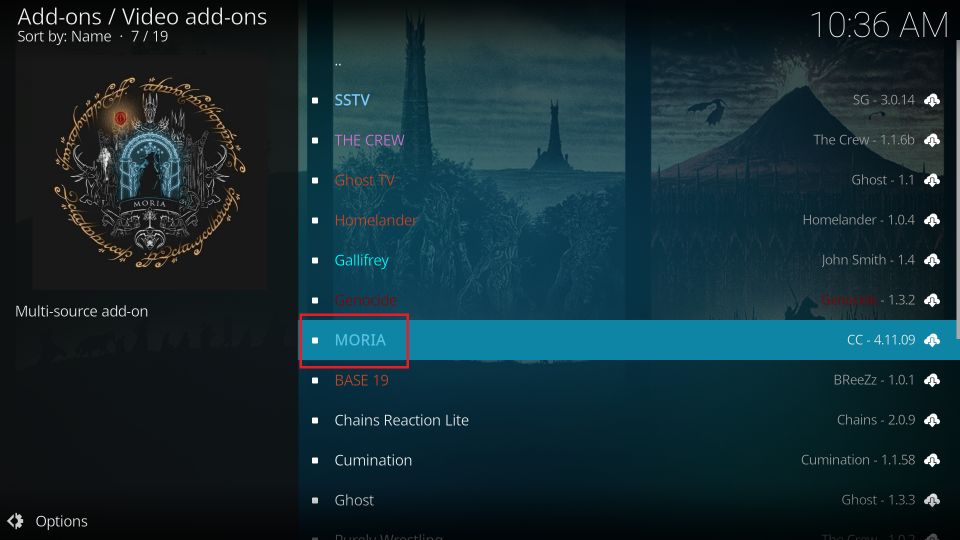
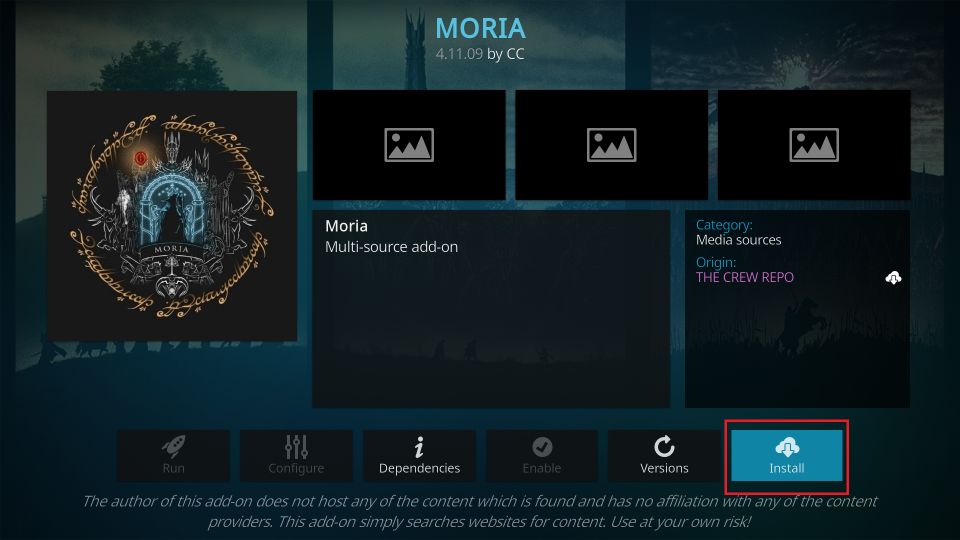
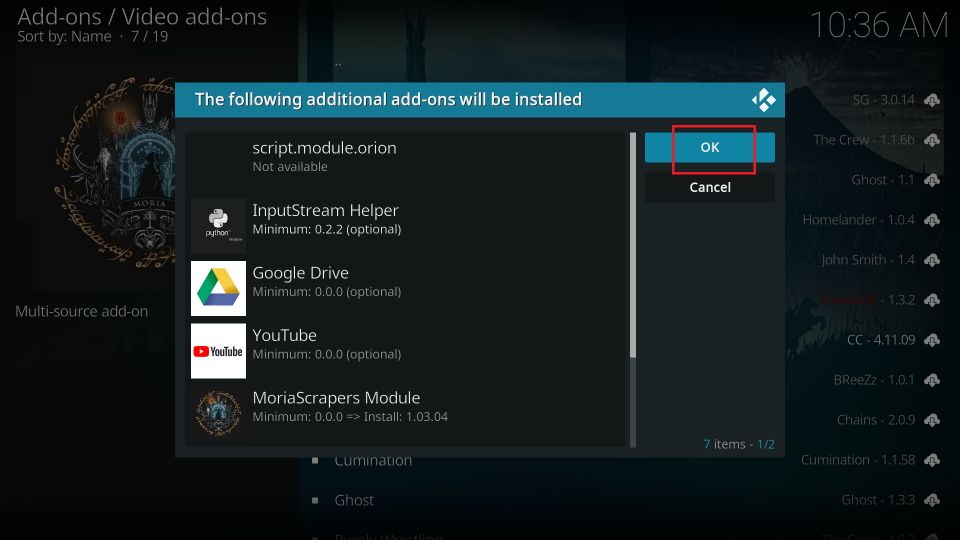
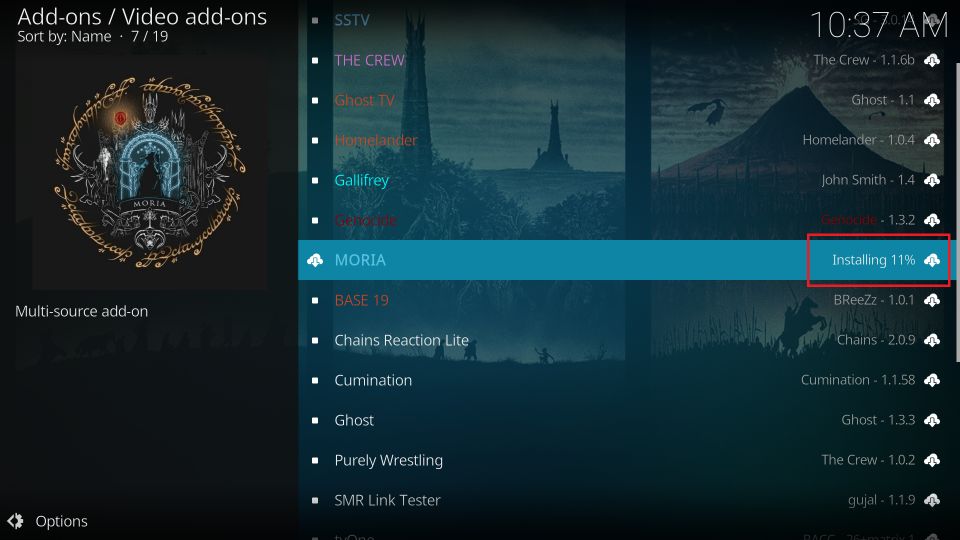
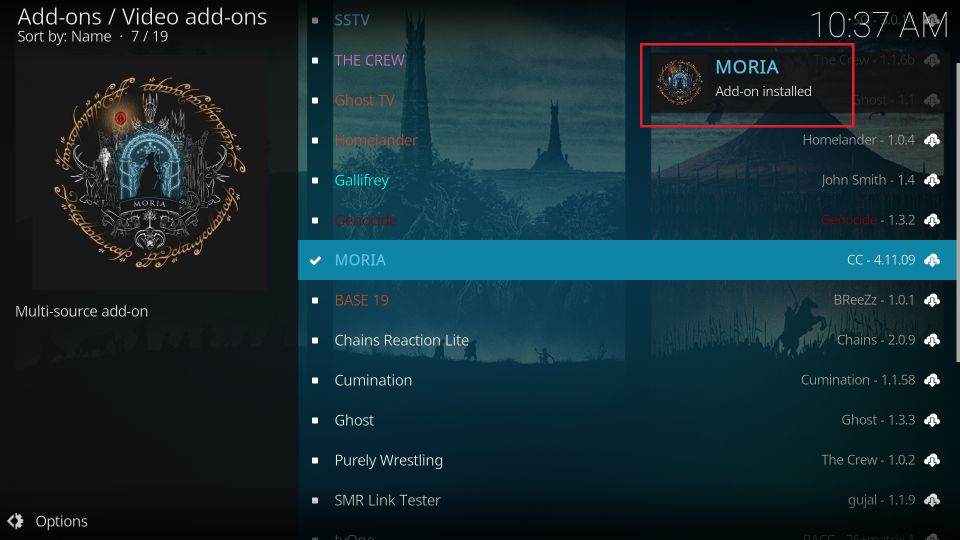

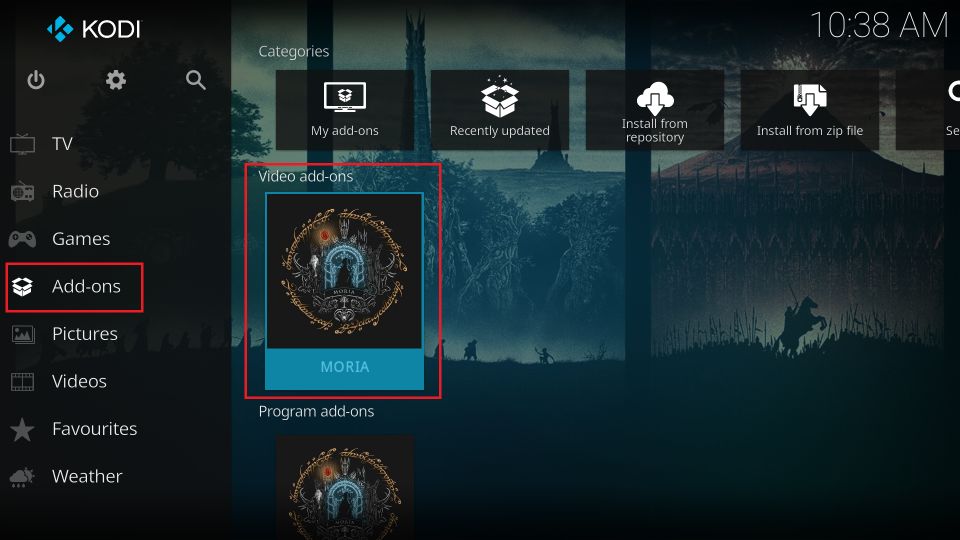
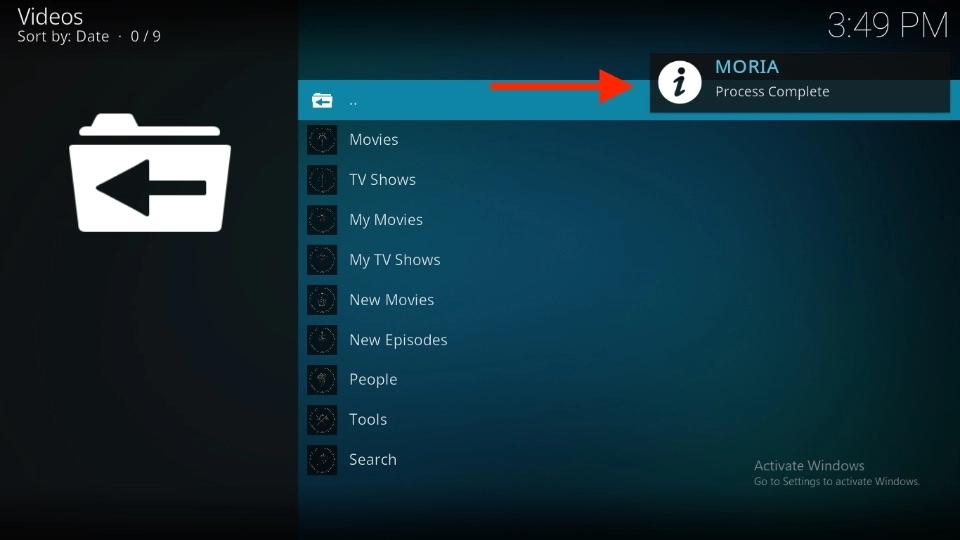
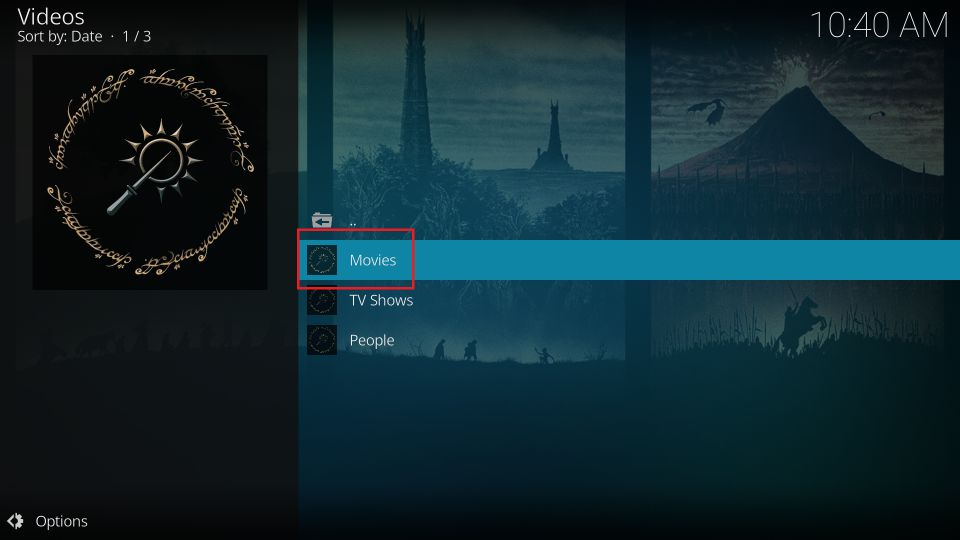
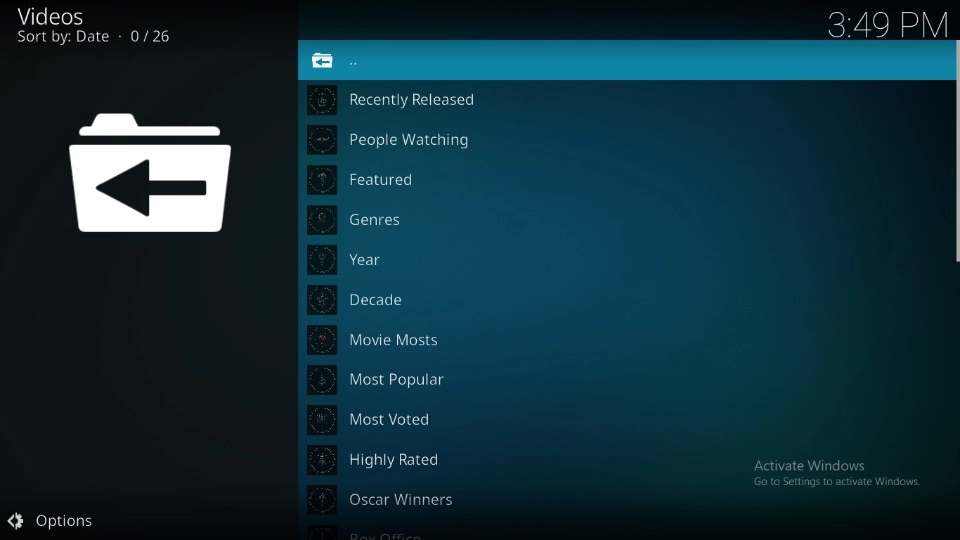
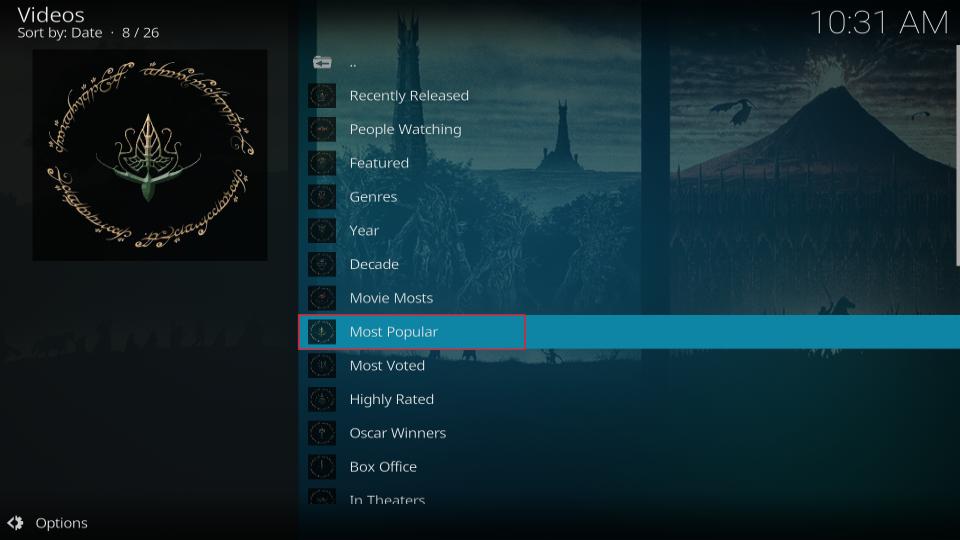
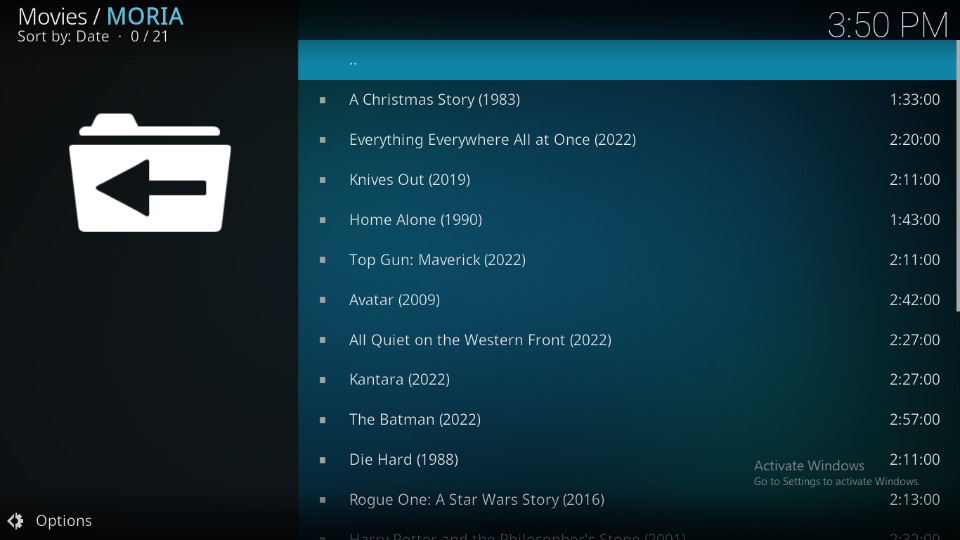
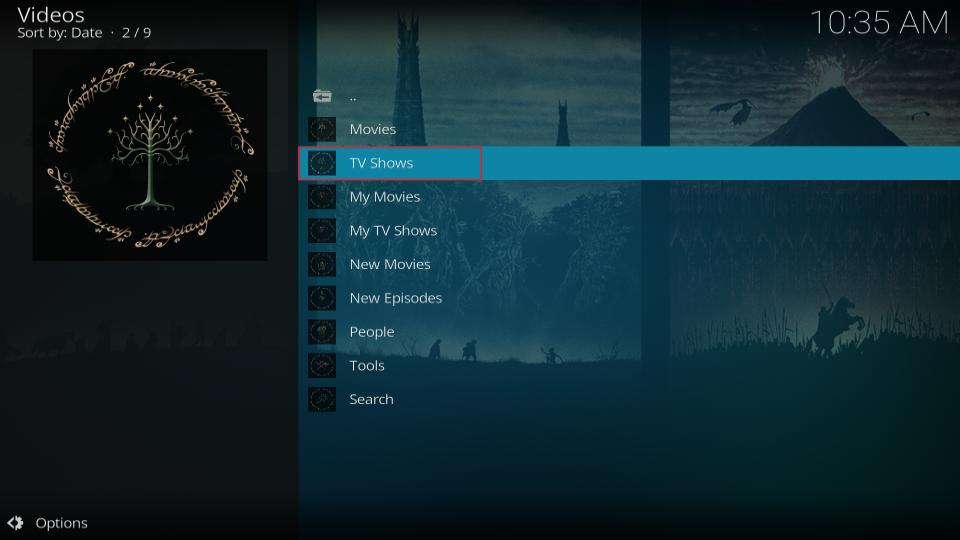
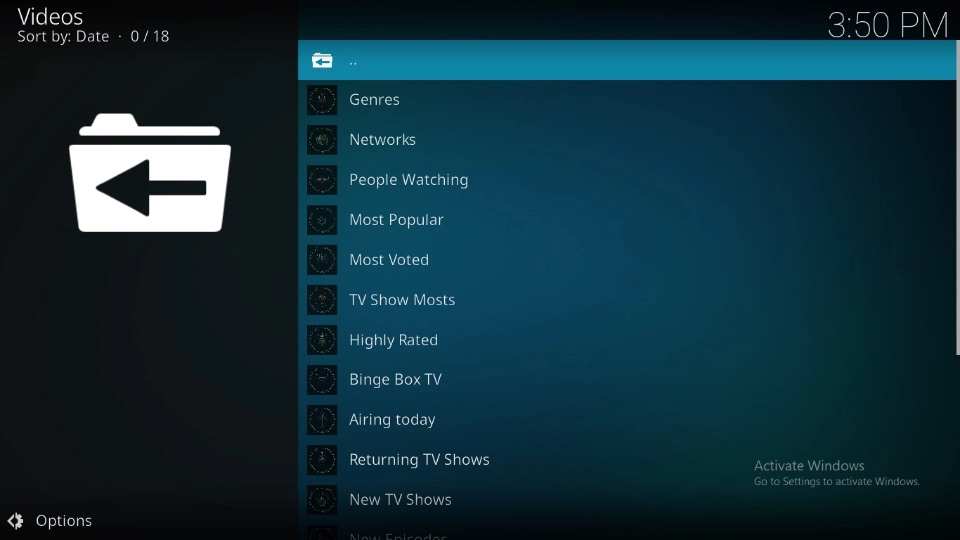
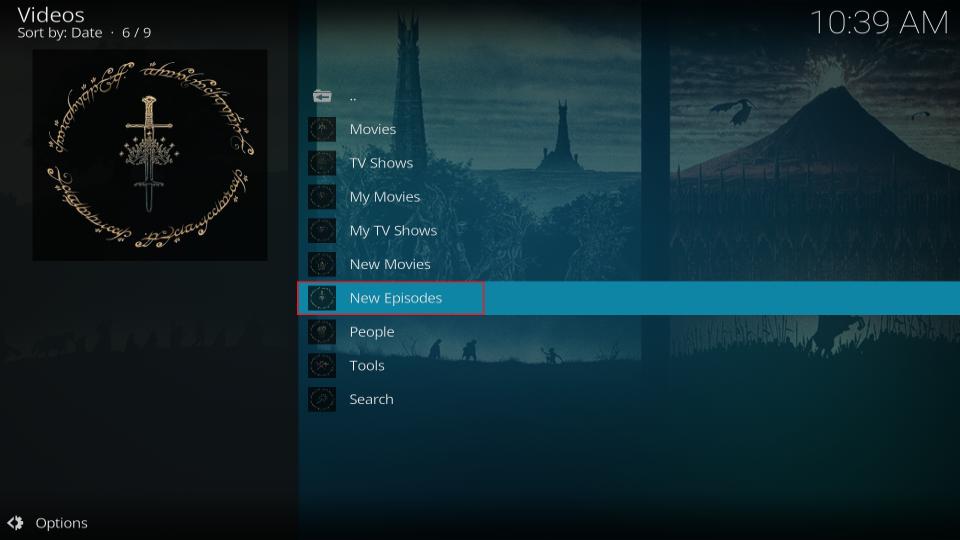
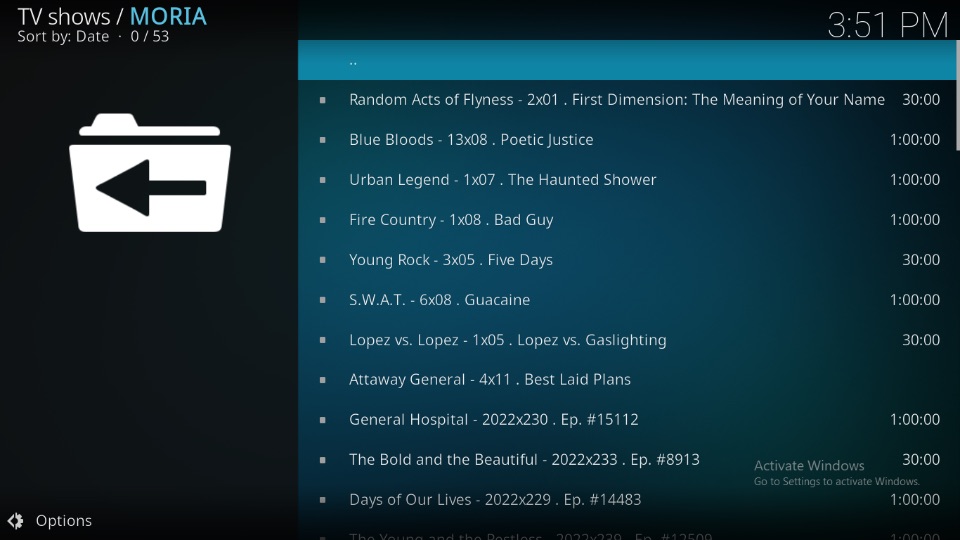
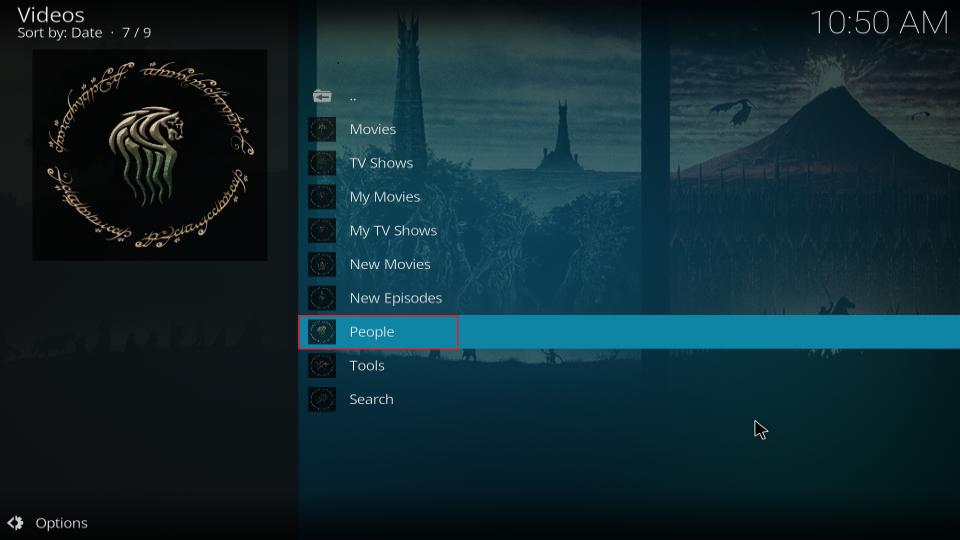
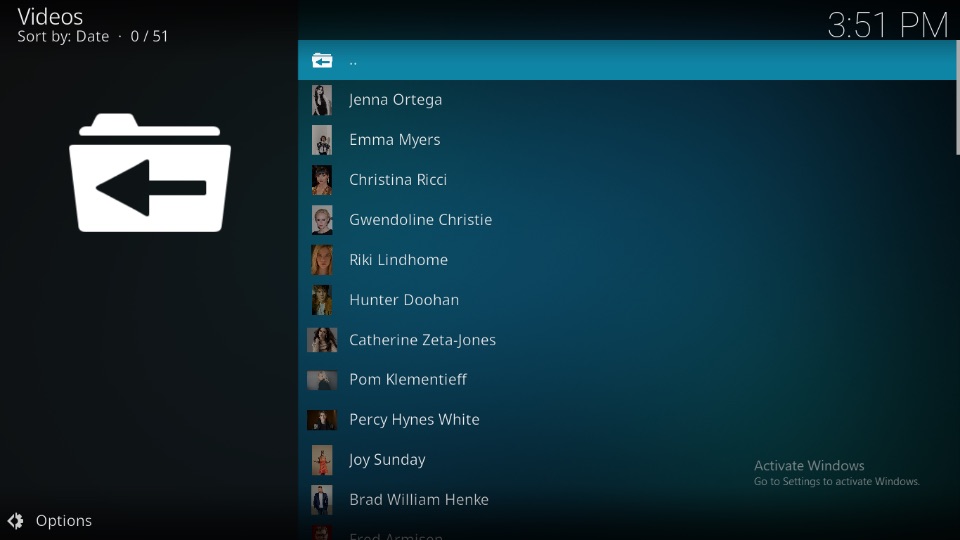
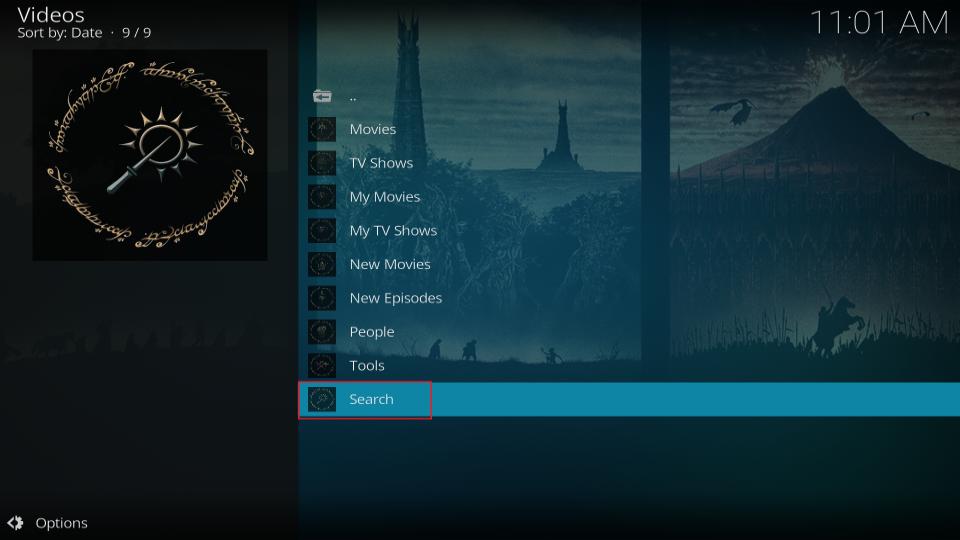
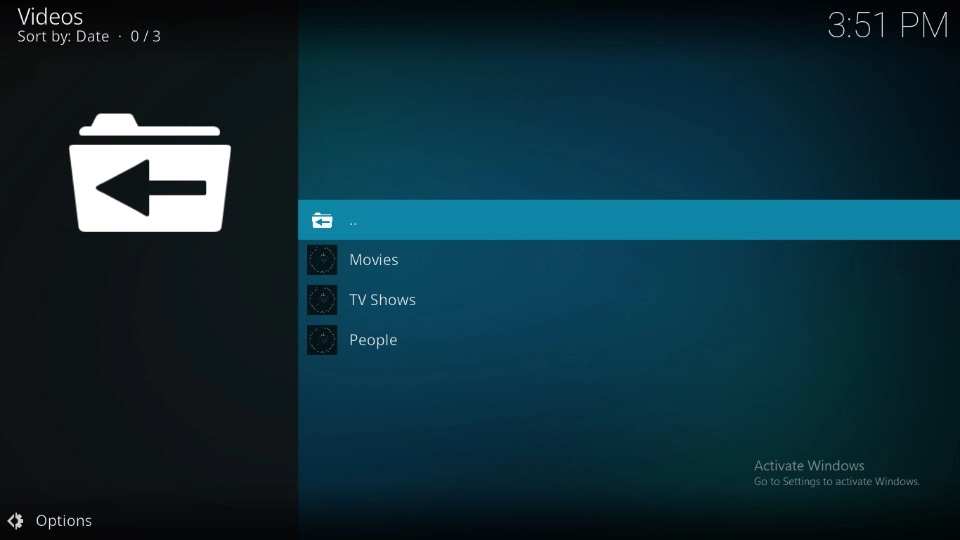
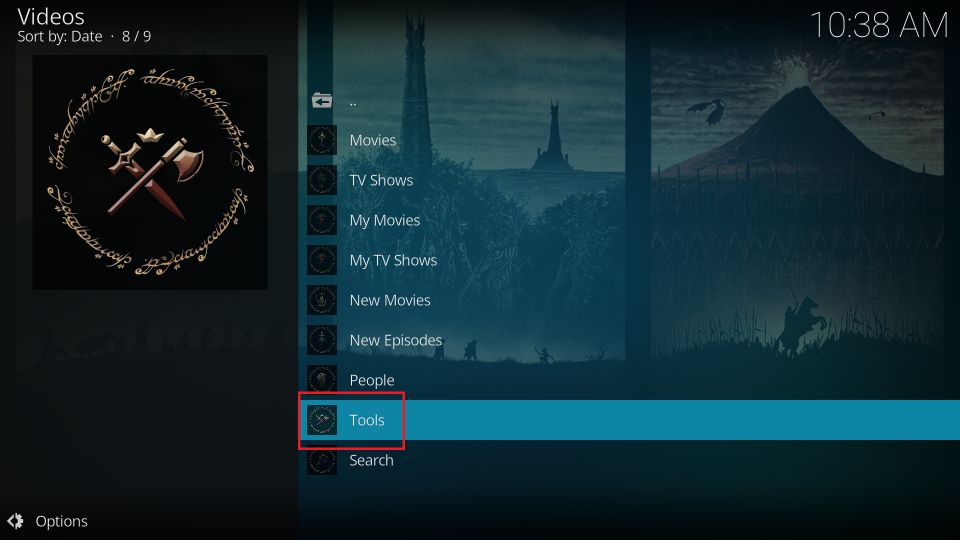
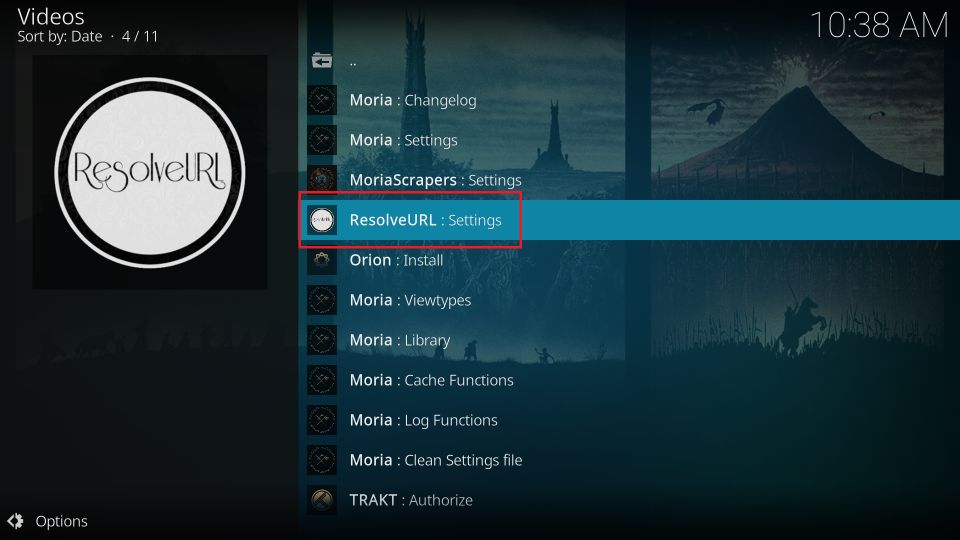
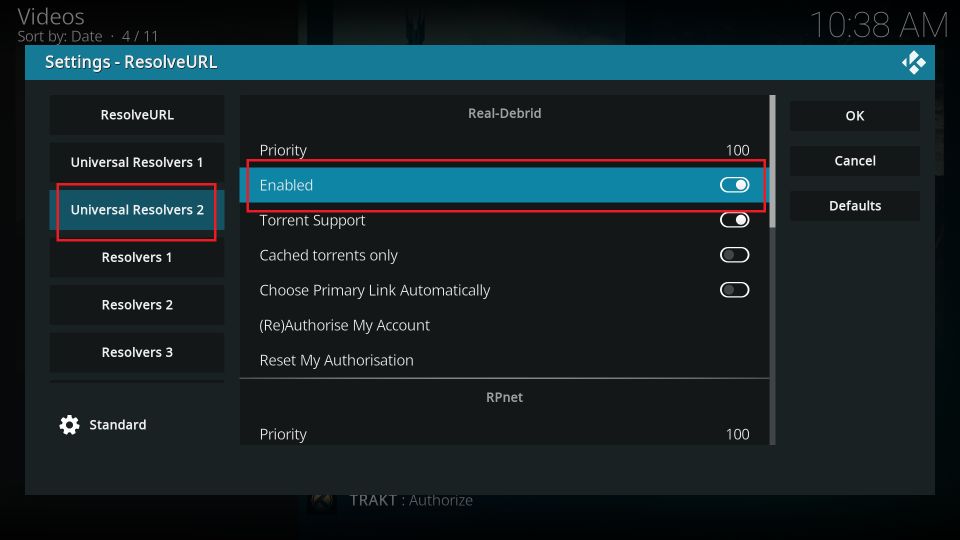
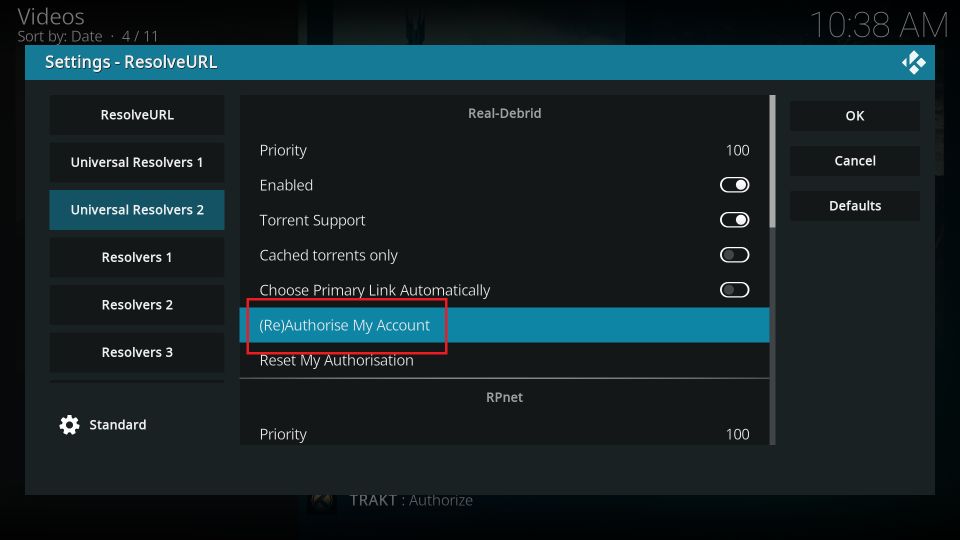
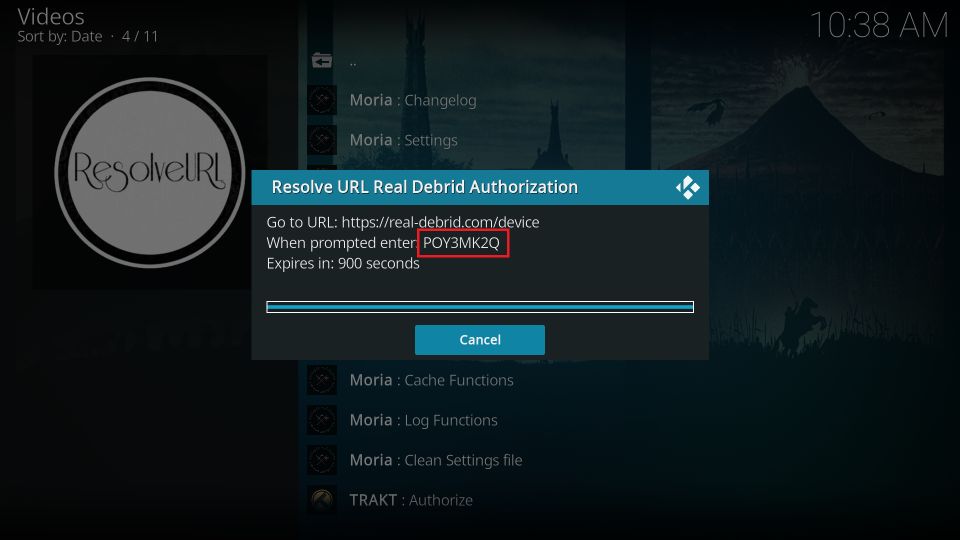
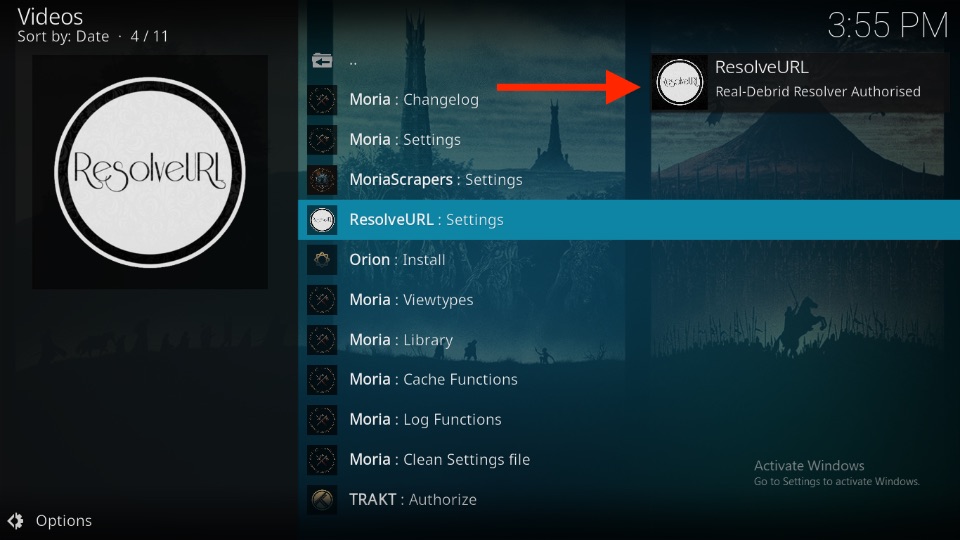
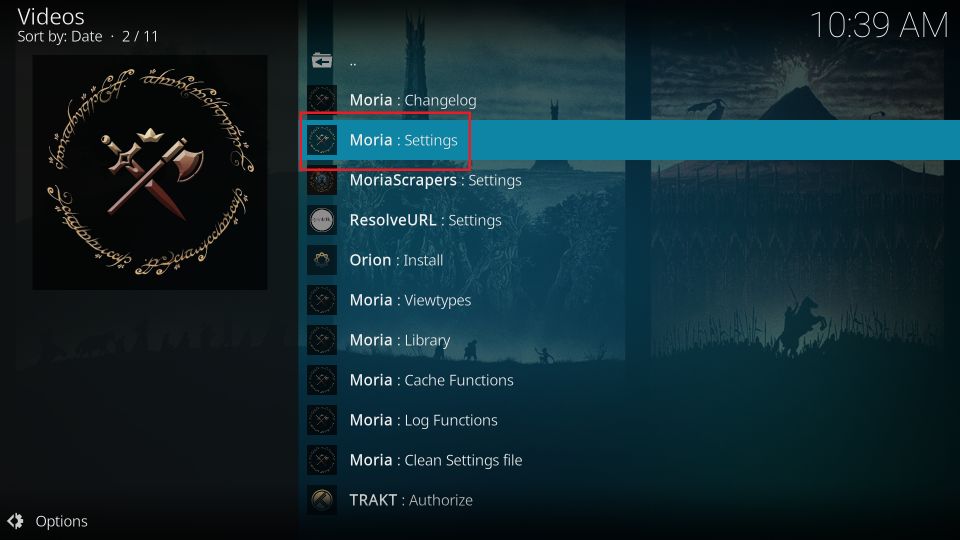
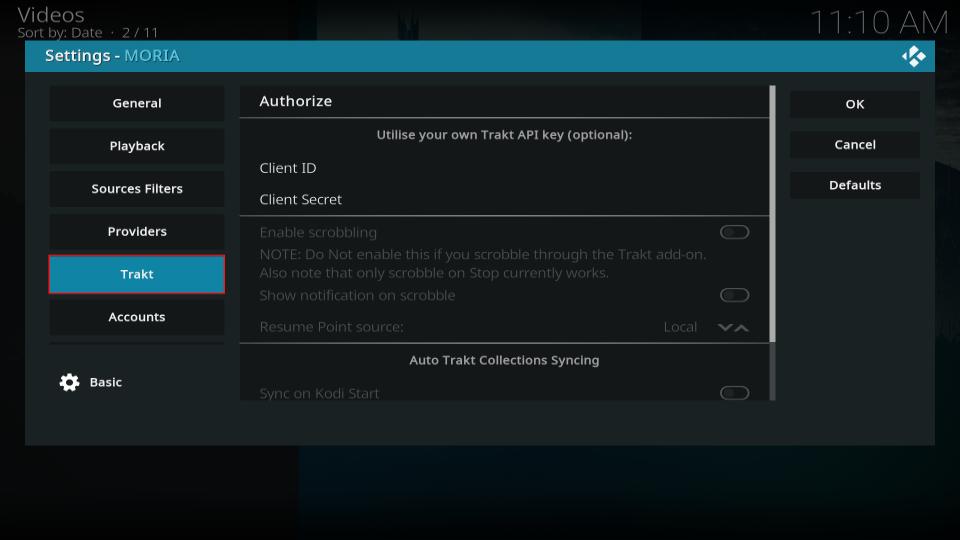
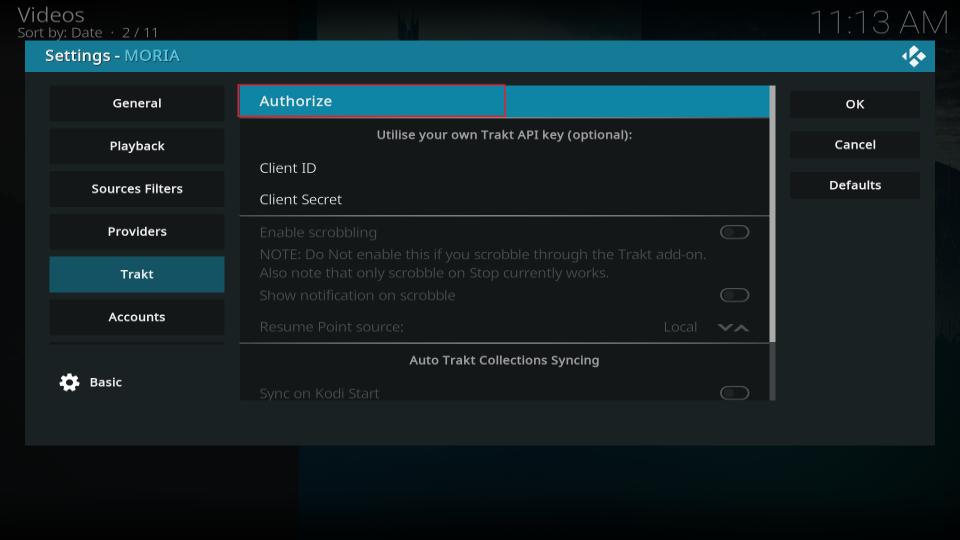
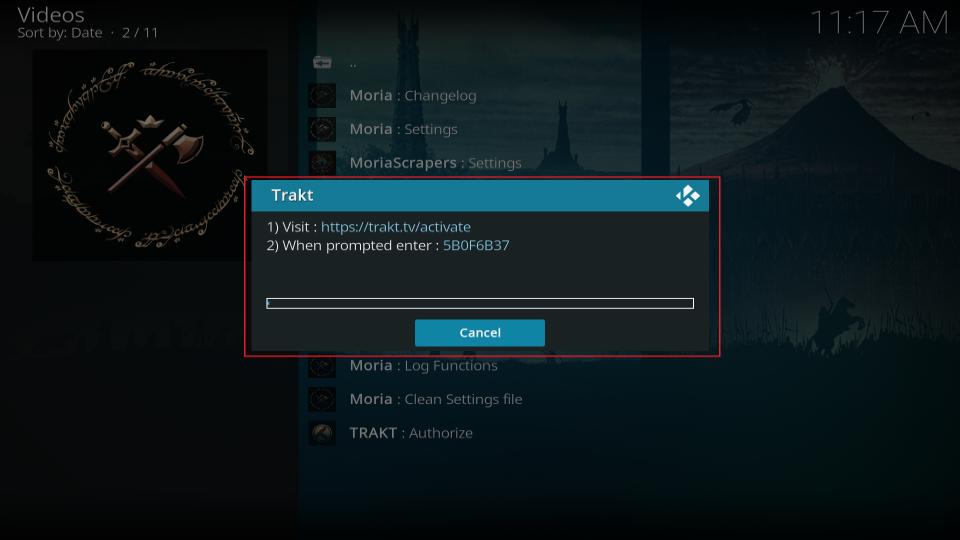
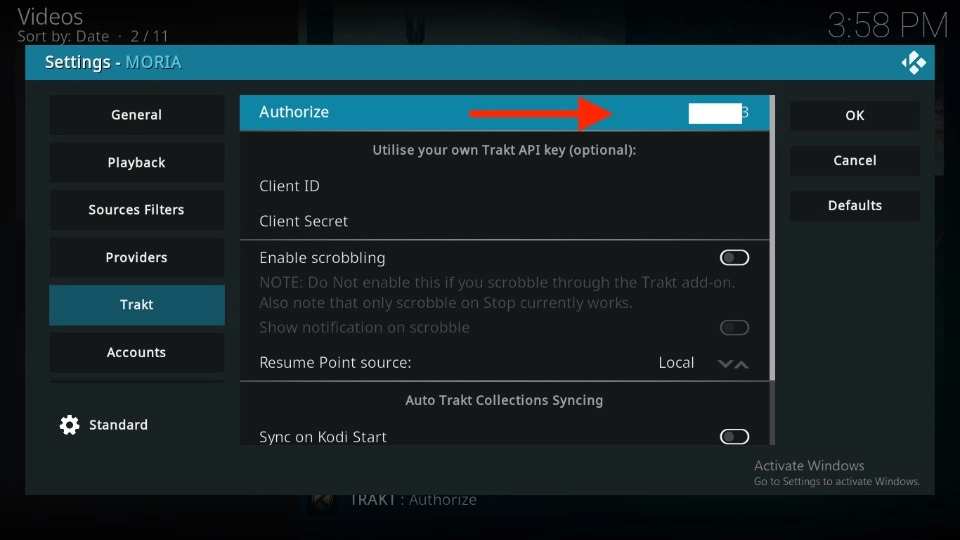
Leave a Reply