This tutorial will help you install Mobdro on FireStick. In fact, the set of instructions in this guide also work on Fire TV Cube and FireStick 4K.

Mobdro is the part of our list of Best Apps for FireStick and deservingly so. If you enjoy watching live streaming of TV channels on FireStick, I believe it must be part of your arsenal tool. This is the reason why I have compiled this elaborate guide.
You will first learn to install this app with the help of Downloader tool. Later, I have also provided an alternate method using the ES File Explorer app. Keep reading!
Attention FireStick Users: Read before you continue
Your government and ISP are probably monitoring your streaming activities using your IP address 35.175.39.36 (exposed to all). You may get into serious legal trouble for streaming copyrighted videos on FireStick.
I strongly recommend getting a trusted VPN for FireStick to hide your IP address and protect your online identity.
I use ExpressVPN on all my devices as it is the most secure, fastest, and easy-to-use VPN. It comes with an unconditional 30-day money-back guarantee, and you get 3 free months with the yearly plan.
Don't miss out on the peace of mind and online security ExpressVPN provides.
Read: How to Install & Set up the best VPN on FireStick.
How to Install Mobdro on FireStick
The primary installation method I am going to demonstrate in this guide involves the use of Downloader app.
Third-party apps like Mobdro can only be sideloaded on FireStick with the help of additional tools like Downloader.
So, the first thing we need to do is, make sure we have the Downloader app. You can get it from Amazon Store and here are the steps:
- Access the Search tool from the home screen of your FireStick
- Now, using the remote and onscreen keyboard, type Downloader
- It will appear in the search results underneath the keypad. Click it
- Now click the Downloader option on the following screen
- On the next screen, click Download and wait for the Downloader app to download and install
We can now get started with the installation process. Please follow the steps:
1- Go to the home screen of your FireStick again. You can press the Home button on your remote to get there from any other active screen
2- From the home screen access Settings. You will find this option on the top, in the menu bar
3- Now, go to My Fire TV
4- Next, click Developer options
5- Switch ON the option Apps from unknown sources
6- Click Turn on to keep the option enabled. You may ignore this warning as Mobdro is a widely used and safe app
We need to follow steps 1 through 6 to allow the installation of third-party apps, which FireStick considers being from the unknown sources. It would be a good idea to disable Apps from Unknown Sources again after installing Mobdro
7- Now launch the Downloader app that you downloaded earlier
8- Go ahead and click the area where it asks you to enter the URL
9- Now, type the following URL: https://www.firestickhow.com/mob
Click GO
10- Allow a minute or two for the Mobdro APK to download on your device
11- Installation will start automatically once the file has downloaded. The following window should now be displayed on your TV with the Next button around the bottom right
Scroll down a bit
12- You will now see the Install button instead. Click it
13- Mobdro APK should not take more than a minute to install
14- Installation is complete. It is confirmed by the App installed notification.
We will Open the app later. For now, I would like you to click Done
15- This is the Downloader window again. Click Delete on this active prompt
16- Click Delete one more time
We are doing this to delete the Mobdro APK from the FireStick storage. This saves you some space.
17- In the next section you will see how to access Mobdro on FireStick
Wait! It looks like you are all set to start watching your favorite content on FireStick. But have you protected your online identity yet? You are under constant surveillance by the Government and ISP. Free streaming of copyrighted videos may get you into legal trouble.
Thankfully, you can easily avoid online monitoring and safeguard your privacy with a trusted VPN on FireStick. A VPN will hide your IP address and online identity by encrypting your internet connection.
Please note that I am not encouraging you to violate any copyright laws. You should always watch the content available in the public domain. I am simply recommending the use of a VPN to maintain your privacy. You have every right to your privacy, which is constantly being breached these days.
I personally use ExpressVPN and have found it to be the fastest and most secure FireStick VPN. It is also the most streaming-friendly VPN I have ever used. Therefore, I highly recommend getting ExpressVPN for FireStick.
Here is how you can quickly get the ExpressVPN app on FireStick:
Step 1: Click HERE to subscribe to ExpressVPN and enjoy a 49% discount with 3 months of extended service. You are also eligible for a 30-day, full money-return guarantee.
Step 2: Download and install ExpressVPN on FireStick
- Choose the Find > Search option on the FireStick home screen on the menu bar.
- Search for ExpressVPN.
- Click the ExpressVPN icon on the following window.
- Click Download or Get on the next window
Step 3: Open ExpressVPN once you have downloaded it. Sign in with your account.
Step 4: Choose a server and click the Connect/Power button
Put your mind at ease now! You have successfully secured your streaming activities with ExpressVPN.
How to Access and Use Mobdro on FireStick
There are multiple ways to access any app on FireStick. Here is how you can launch Mobdro:
- Press the Home button on the FireStick remote for approximately 5 seconds. A window will be displayed. Click Apps
- Or, you may go to the Your Apps & Channels category on the home screen of FireStick. Now, navigate to the far right and click See All
- Or, go to Settings from the home screen. Now, navigate to Applications >> Manage Installed Applications >> Mobdro >> Launch application
Now that you know how to open the app, let’s learn how to use Mobdro on FireStick.
During the first launch, the app may ask you to upgrade to a newer version. It is best that you do follow the onscreen instructions and update Mobdro to the latest version.
Next, accept the license agreement when prompted by clicking Agree
This is the main screen of the Mobdro app on FireStick
On the top, there is a row of categories that includes Channels, Shows, News, Movies, Music, Sports, Gaming, Tech, and more. In other words, it has all the categories you could ask for.
If you wish to explore all the channels at one place, click the Channels category on the top.
If you have something specific in your mind or you want to look up by the name of the channel, you may use the search option whose icon is available in the top-left corner of the Mobdro main screen. Next to this icon is the Favorite icon (heart) which lets you quickly access all the channels you have marked as your favorite.
The Settings row is on the bottom of the main screen. You will want to scroll down for it. It has options including Quit, ADS, UI Mode (toggles between Phone and TV modes), Hardware Decoding, Language, Sorting, Parental Filter, etc.
There isn’t much more to Mobdro FireStick app. For the rest, install the app and explore it yourself.
Alternate Method to Install Mobdro on Firestick (ES File Explorer)
I have provided the instructions to install Mobdro using the Downloader app. I decided you might be interested in an alternate process in case the first one doesn’t work.
Please note that if you have already installed Mobdro on FireStick, you don’t need this alternate method. Go on and enjoy the app.
ES File Explorer is a useful app to have. So, install it anyway even if you don’t need it to sideload Mobdro. This app is also available through Amazon Store and you can look up for it using the Search function on your FireStick home screen.
Here are the steps to install Mobdro on FireStick using ES File Explorer:
1- Either click Tools > Download manager on the left or open Downloader icon on the right of the ES Explorer main screen
2- Click the option +New next
3- When this window is displayed, enter this URL: https://www.firestickhow.com/mob
If you want, you can name the source. You could also leave the Name field blank
Click Download now
4- Click Open file when this dialogue is displayed once ES File Explorer has finished downloading the Mobdro APK
5- Click Install on the next window
6- Scroll down a little when this window is displayed
7- Now click Install
8- Wait for the installation to finish and the notification App installed to appear. Click Open and run Mobdro on FireStick.
That will be all.
Conclusion
Mobdro is one of the most looked up live TV apps for FireStick. This app features a wide range of satellite channels from all around the globe. It lets you stream TV in various categories including Movies, Shows, Music, News, and more. It is an easy way to cut the cord and watch TV on your FireStick.
The interface of Mobdro is easy to use. However, it requires both vertical and horizontal scrolling. This makes things a bit inconvenient. However, overall, Mobdro is a great app to have.
You may also like:
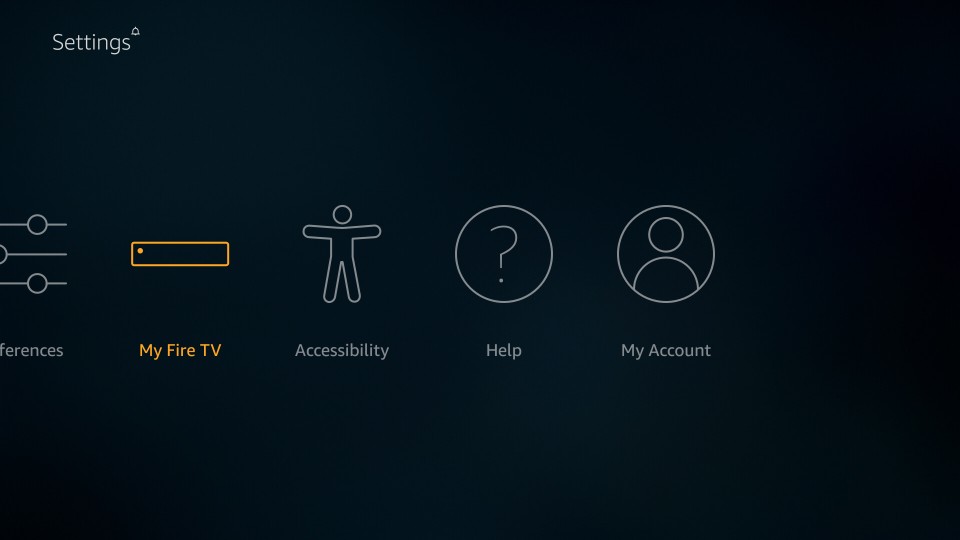
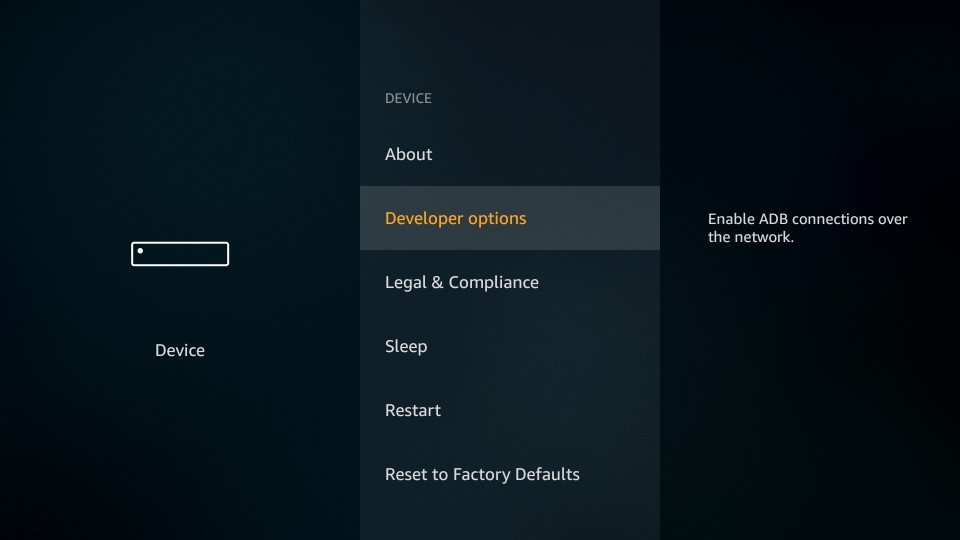
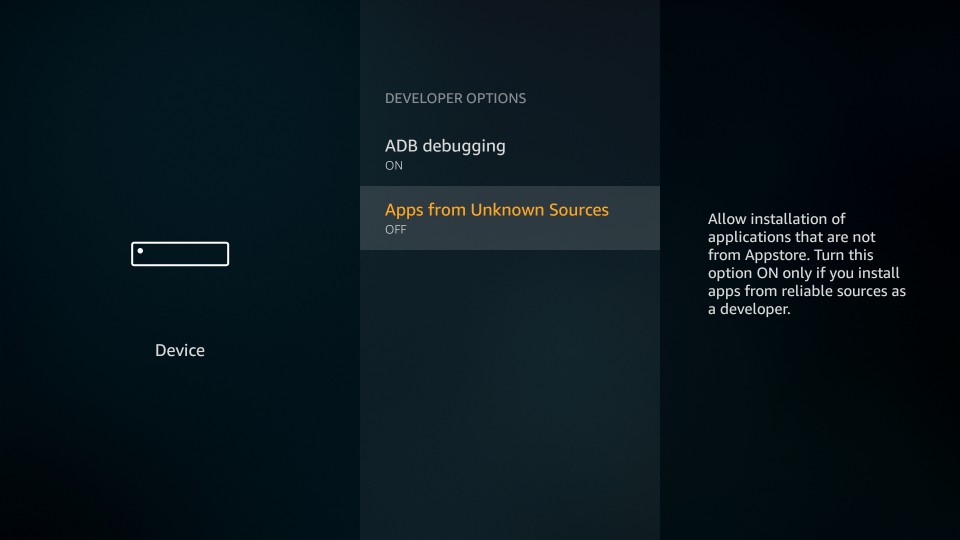
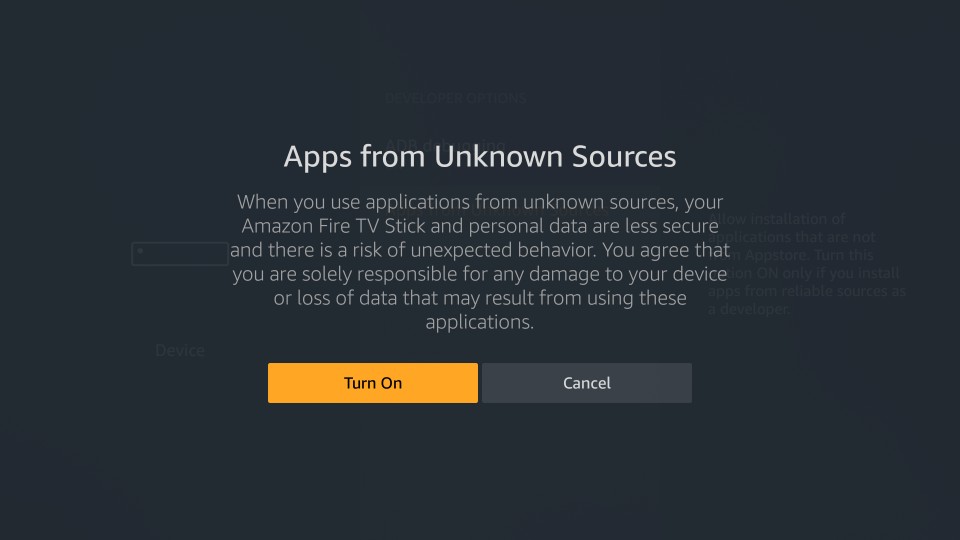
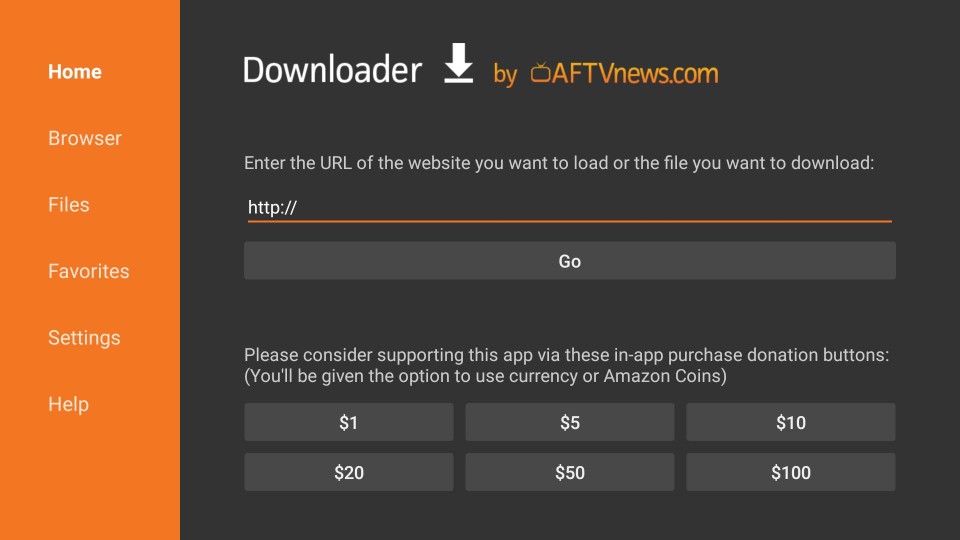
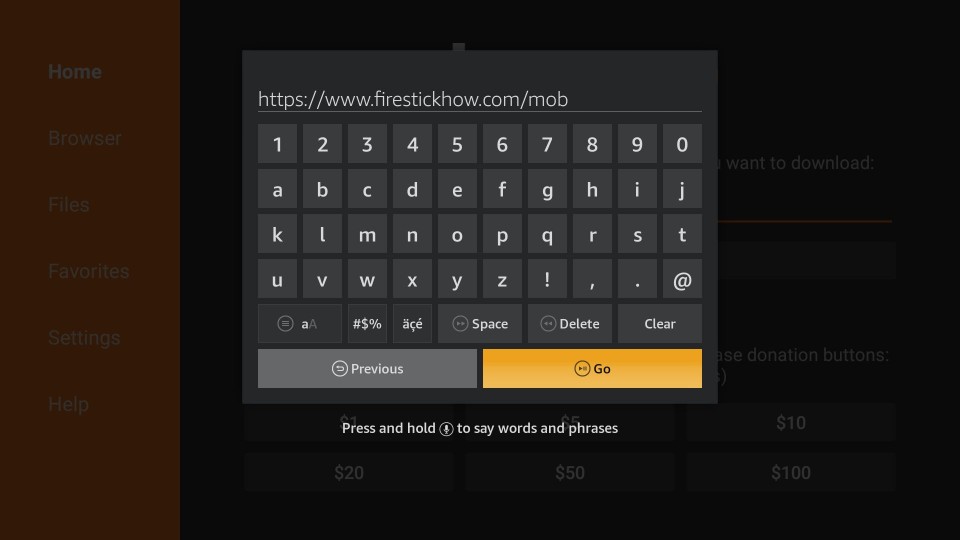
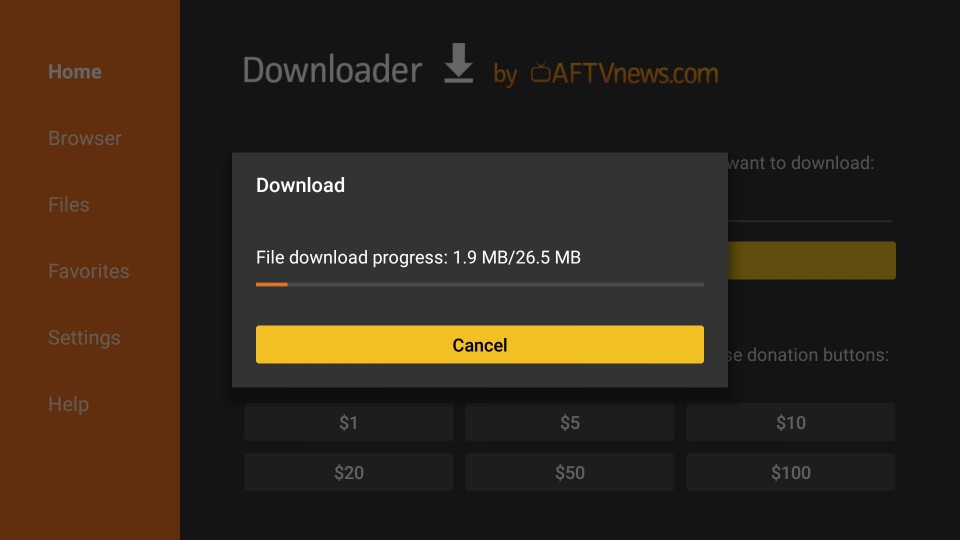
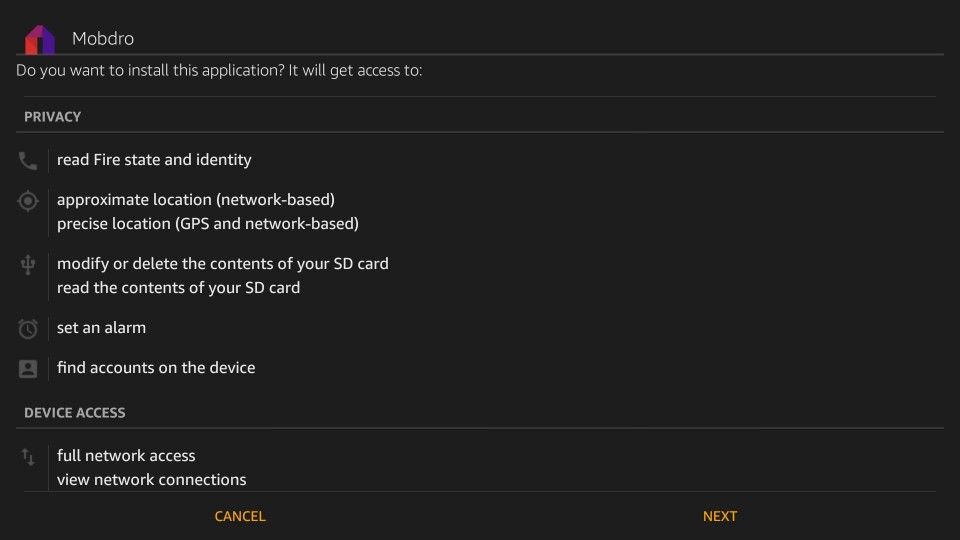
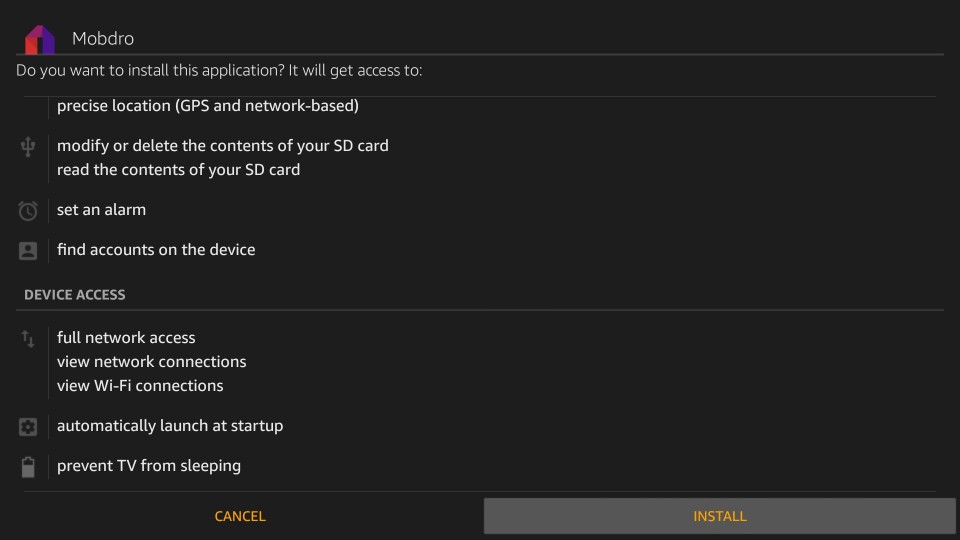
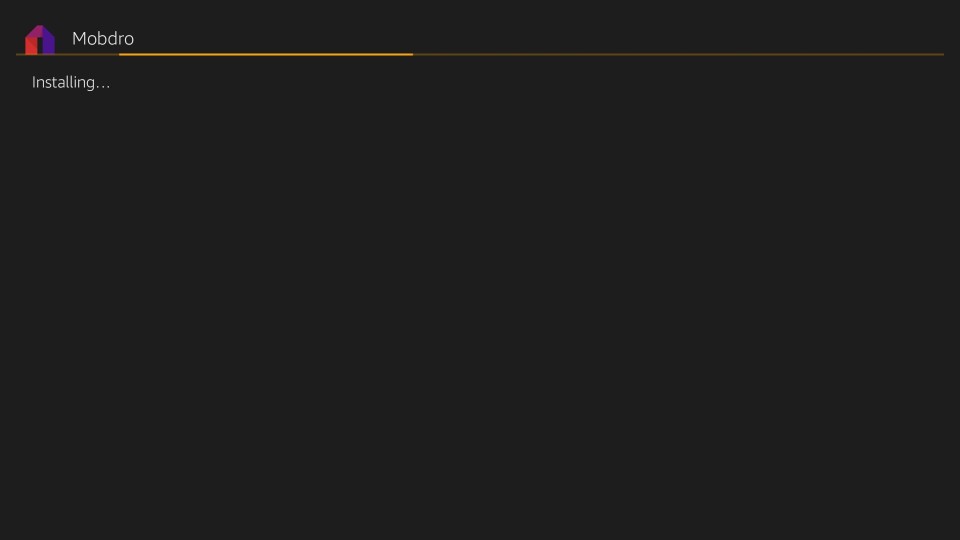
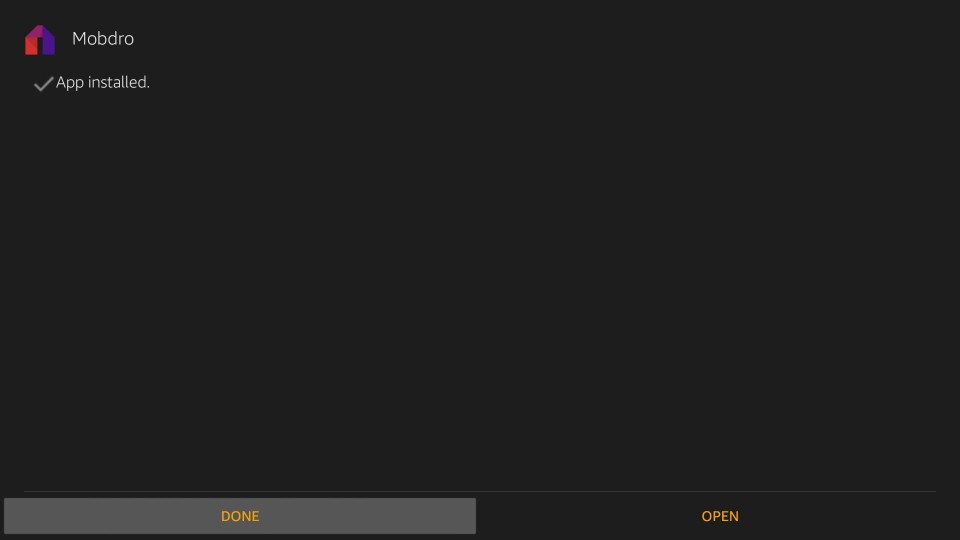
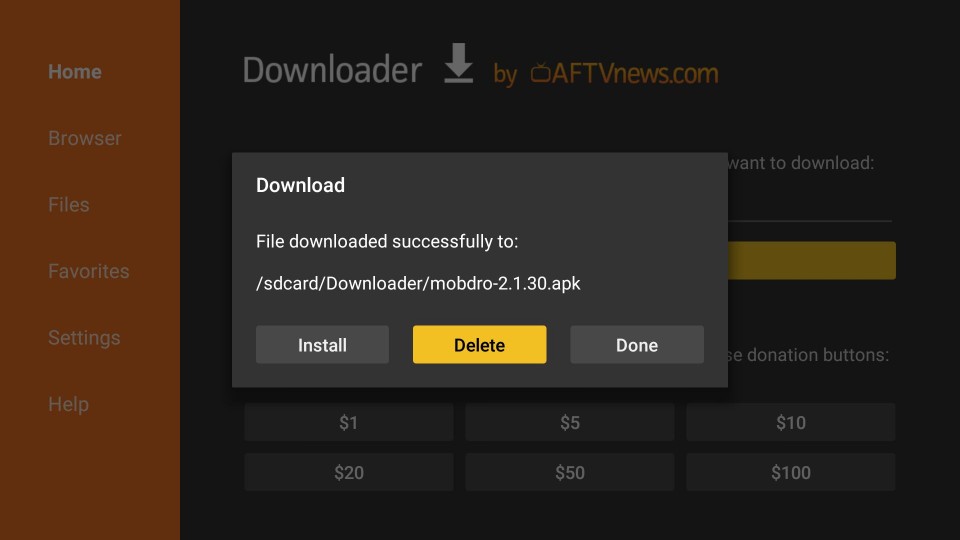
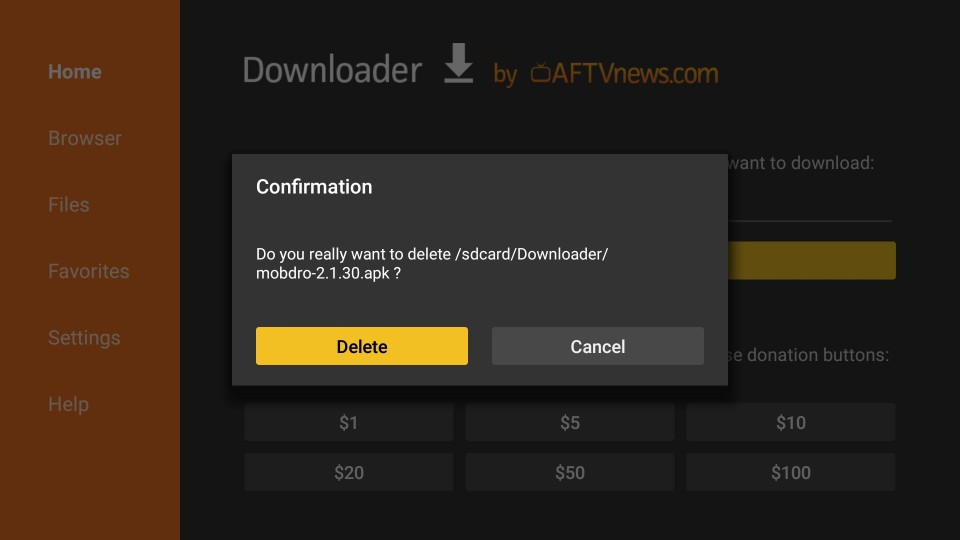






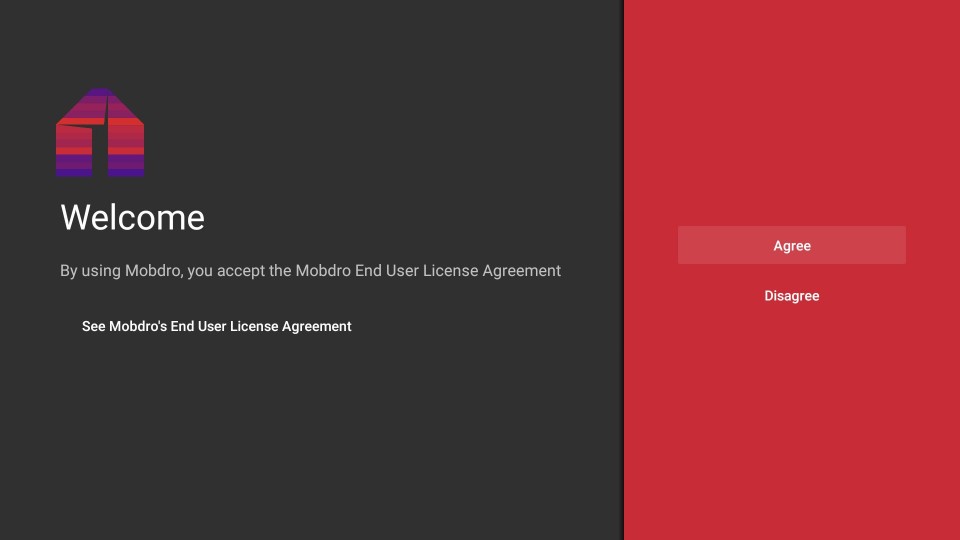
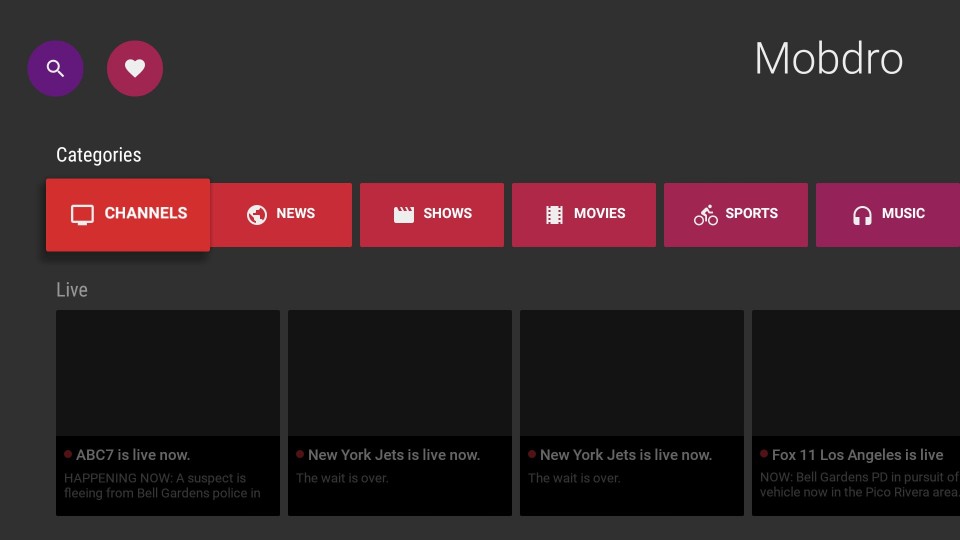
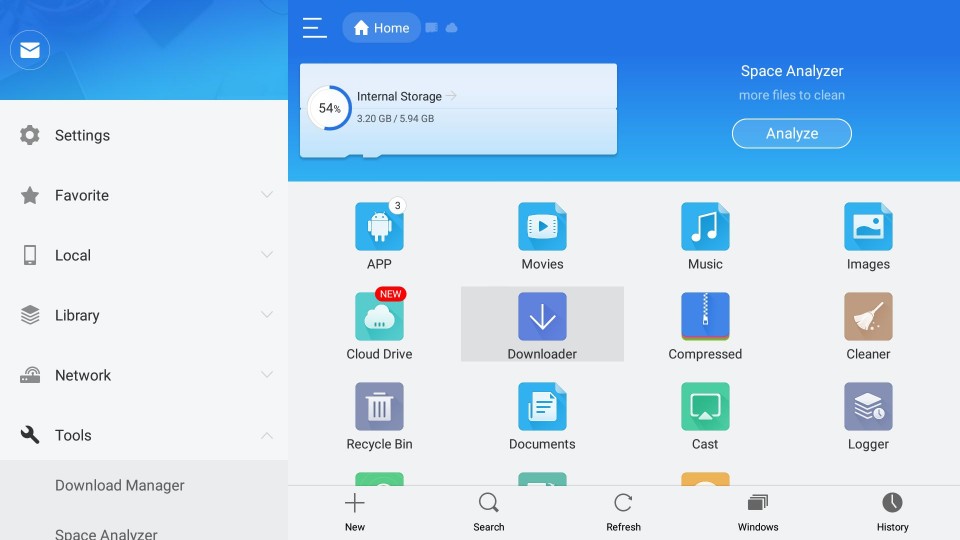
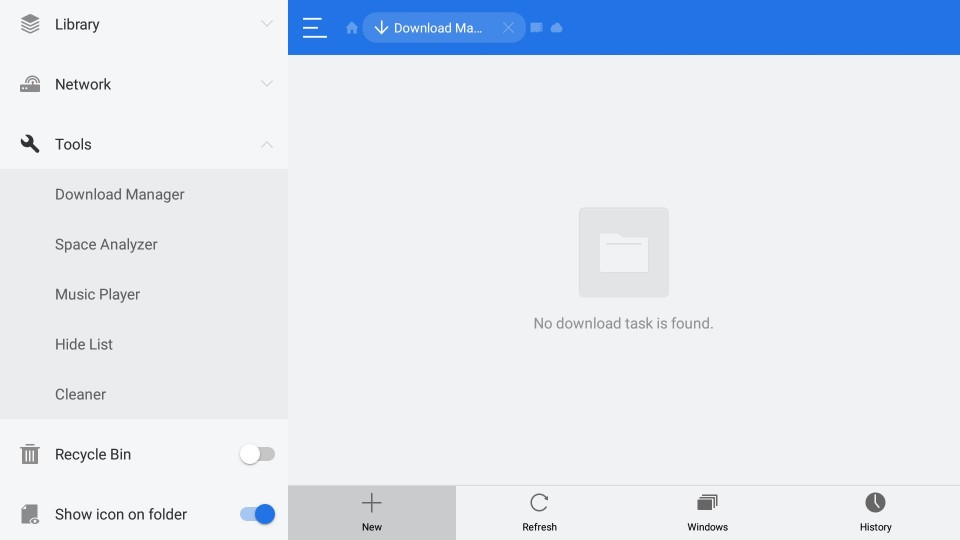
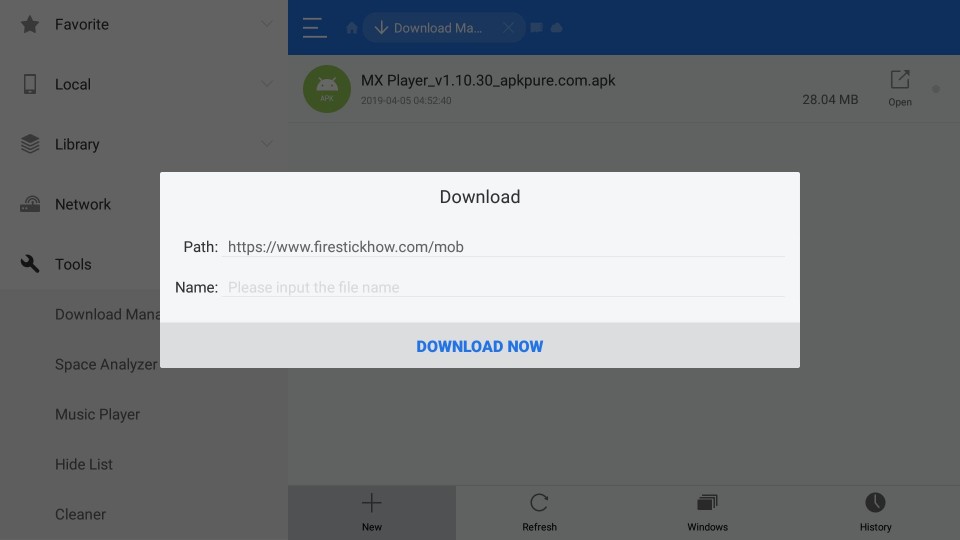
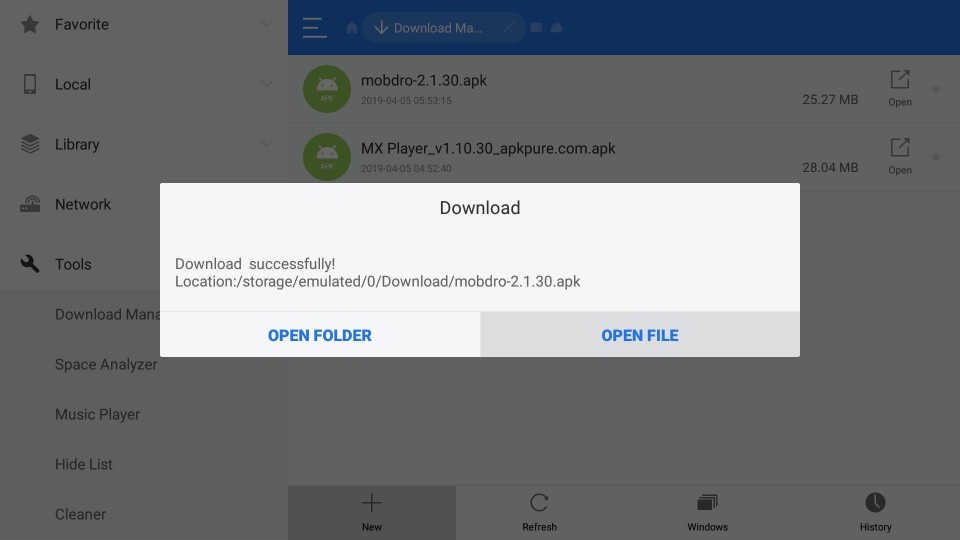
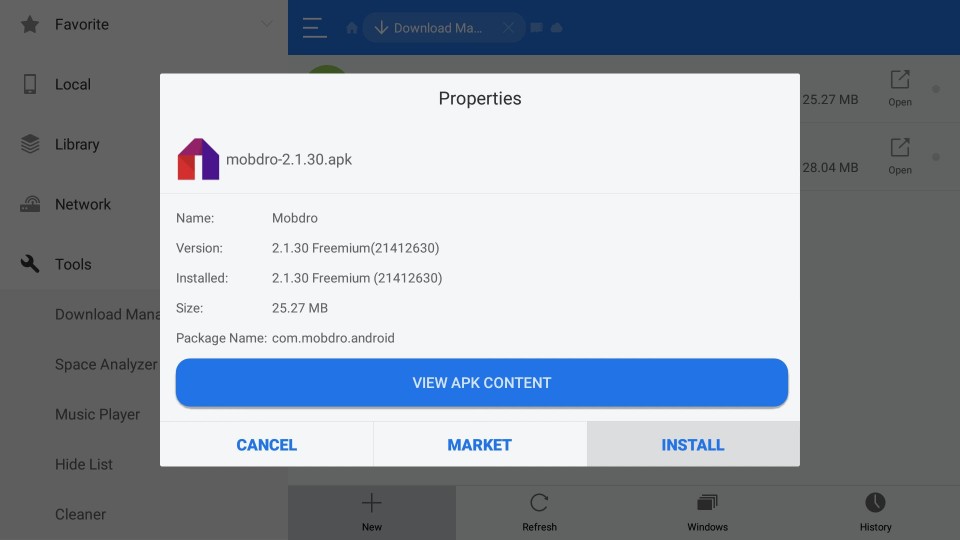
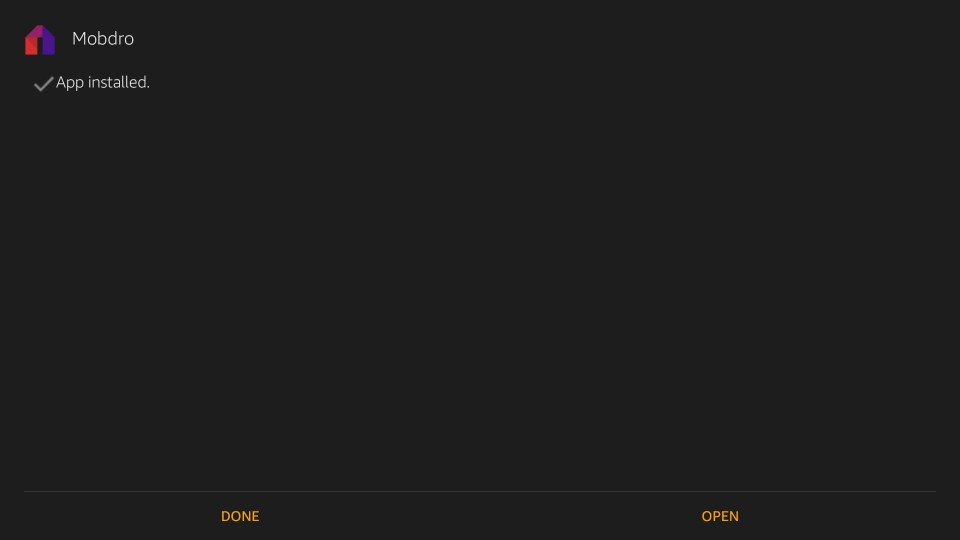
Leave a Reply