This tutorial will guide you through the installation process of The Magic Dragon addon on Kodi. The installation method is applicable to all Kodi platforms including your FireStick, Android TV, Android Boxes, Mac, Windows, New FireStick 4K, New FireStick 4K Max, Android Mobiles, and more.
The Magic Dragon Kodi addon brings to you a solid line-up of your favorite movies, shows, documentaries, videos for kids, music, sports, radio, and more. It is an on-demand addon that functions on the scraping technology. In other words, it uses software programs to look up the streaming links available through various sources on the Internet. It picks a set of links and rounds them up before you to choose from.
The Magic Dragon is a replacement for the once very popular and now-defunct The Dogs Bollocks addon. The addon also lets you enhance your entertainment experience by allowing integration with Real-Debrid. With Real Debrid you gain access to even higher resolution (up to 4K) and healthier streams. Also, you can sign in with Trakt onto The Magic Dragon and sync your streaming data back and forth. All in all, The Magic Dragon is a wonderful addon to have and is also a part of our Best Kodi Addons. Let’s learn how to get it.
Attention KODI Users: Read before you continue
Government and ISPs endlessly monitor your online activities using your IP address 35.175.39.36 (exposed to everyone). Kodi is an excellent platform for streaming movies, TV shows, and sports, but streaming copyrighted content can get you into legal trouble.
You should use a reliable Kodi VPN and protect your streaming activities and privacy. A VPN will hide your IP address and bypass government surveillance and geo-restrictions.
I trust and use ExpressVPN, the fastest and most secure Kodi VPN. It's easy to install on any Kodi device, including Amazon FireStick, PCs, and Smartphones. In addition, it offers a 30-day money-back guarantee, and 3 free months with the annual plan.
Read: How to Install & Use the best VPN for Kodi.
How to Download & Install The Magic Dragon Kodi Addon
The installation process I am going to discuss with you is broadly divided into two parts as follows:
- Part 1: Allow the Unknown Sources
- Part 2: Install The Magic Dragon Kodi Addon
Let us get started.
Part 1: Allow the Unknown Sources
This part is the prerequisite of Part 2. If you haven’t allowed Unknown Sources, you simply cannot install any third-party Kodi addon, such as The Magic Dragon. What we are going to do is tweak a small security setting. Don’t worry, it will be completely harmless as long as you are installing trustworthy addons like The Magic Dragon. Here are the steps:
1. Click Settings from the home screen of Kodi. What you should be looking for is the gear/cog-like icon on the top-left.
2. Access the menu item System next on the window that displays next.
3. You should now see some menu items on the left of the next screen. Click Add-ons. A new set of options are displayed on the right. Here, you need to enable/switch ON the entry Unknown Sources by moving its toggle to the right.
4. You must now see the following warning message. Go ahead and click Yes.
We now start with the installation instructions.
Part 2: Install The Magic Dragon Kodi Addon
The installation itself is a 2-part process as follows:
- Provide the source Path/URL
- Install the Repository and Addon
Both these parts will be covered in the following steps:
1. Go to the Kodi Settings again by clicking the gear/cog symbol. When you are there, click File manager.
2. Now click and access the Add-source option on the screen that follows (you may click this option on either side).
3. You must now see a popup window. Click where it says <None>.
4. You are now supposed to provide the source URL to Kodi from where it will install the repository and The Magic Dragon addon. Here is the URL: http://ezzer-mac.com/repo/. Click OK.
5. Now name the source you just added. You may choose any name you wish to identify the added source with. I am going with ezzer. Click OK.
6. Now press the backspace button or back key until you are back on the Settings menu. You may also access the Settings option from the home screen of Kodi. Click Add-ons.
7. Now click the Install from zip file item on the window that follows.
8. Click ezzer or the name of the source you provided in Step 5 earlier.
9. Click and run the zip file repository.EzzerMacsWizard.zip.
The version of this file may vary from what you see in the image below. Therefore, I have replaced it with x.x.
10. Wait until you see the message EzzerMacs Wizard Repo Installed.
11. Now you want to access Install from repository.
12. Go ahead and access the EzzerMacs Wizard Repository.
13. Choose Video add-ons next.
14. Locate and click Magic Dragon.
15. Hit the Install button on the following window.
16. When you observe this list of additional addons that will be installed with The Magic Dragon, click OK.
17. The Magic Dragon Kodi addon may take more than a minute to install. Wait until the message Magic Dragon Installed flashes on your display in the upper-right corner
You have successfully installed Magic Dragon addon on Kodi.
Wait! It looks like you are all set to start watching your favorite content on Kodi. But have you protected your online identity yet? You are under constant surveillance by the Government and ISP. They use your IP address 35.175.39.36 to track you. Streaming free or copyrighted videos may get you into legal trouble.
Thankfully, you can use a VPN to easily protect your privacy and go invisible from your Government and ISP. I use and recommend ExpressVPN with Kodi.
ExpressVPN is the fastest, most secure, and streaming-friendly VPN. It is easy to install and set up on any Kodi device, including FireStick, Smartphones, PCs, and more.
ExpressVPN, offers an unconditional 30-day money-back guarantee. So, if you do not like the service (I don't see why), you can get a full refund within 30 days.
Please remember that we encourage you to use a VPN to maintain your privacy. However, we do not condone breaking copyright laws.
Before you start using Kodi for streaming, here is how you can protect yourself with ExpressVPN:
Step 1: Sign up for ExpressVPN Here
Step 2: Download ExpressVPN on your device by clicking HERE
Step 3: Open the ExpressVPN app on your device. Sign in with your account. Click the connect/power button to connect to the VPN
Great! You have successfully secured yourself with the best Kodi VPN.
A Quick Rundown of The Magic Dragon Kodi Addon
Now that you have installed this addon, let’s get introduced to it. Of course, the first thing you want to do is learn how to access it. That’s easy.
Return to the Kodi home screen again and then go to Add-ons >> Video add-ons. Click Magic Dragon addon icon.
The main screen of The Magic Dragon Kodi addon looks like this:
The following are the primary categories of the addon:
- People Watching
- New Cams/HDTS Releases
- Blu-Ray Movies RD Only
- New Movie Releases
- Real Debrid Movies
- 4K Movies
- Catch Up TV
- Episodes of the Day
- Documentary
- Kids
- Kodi Channels
- Movies
- Music
- Radio
- Sport
- TV/Entertainment
The Magic Dragon is primarily an on-demand Kodi addon with options to watch Movies & TV Shows. The sections related to Movies and TV Shows contain the entire database of content appropriate to the respective categories. These categories are further divided into various subcategories.
As you can see, there are a couple of categories dedicated to Real-Debrid content. Therefore, it would be a good idea to sign in with your Real-Debrid account when you are using The Magic Dragon Kodi addon. In fact, some other sections also require Real-Debrid authorization, such as 4K Movies.
In the Documentaries section, you will find a decent collection of documentaries in various categories. It would be a good idea now to explore the addon yourself.
Verdict
The Magic Dragon Kodi addon comes from the Diamond Repo, which has been one of the most trusted and well-known sources in the world of Kodi. The Magic Dragon is an incredible video addon with loads of streaming options. It has plenty of movies and shows and dozens of documentaries for hours of binge-watching. The addon features multiple categories and some of them are dedicated to Real-Debrid. It is indeed one of the best Kodi addons to have.
Related:





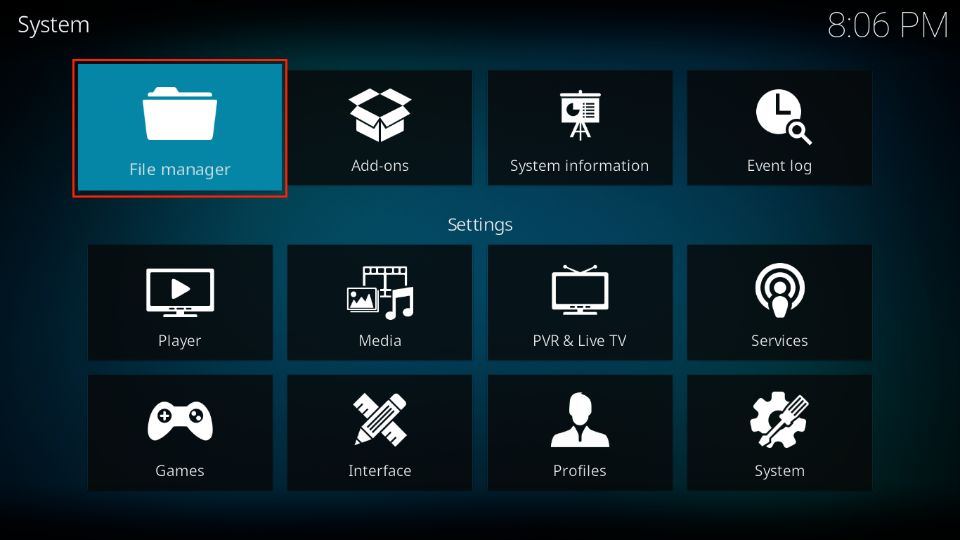


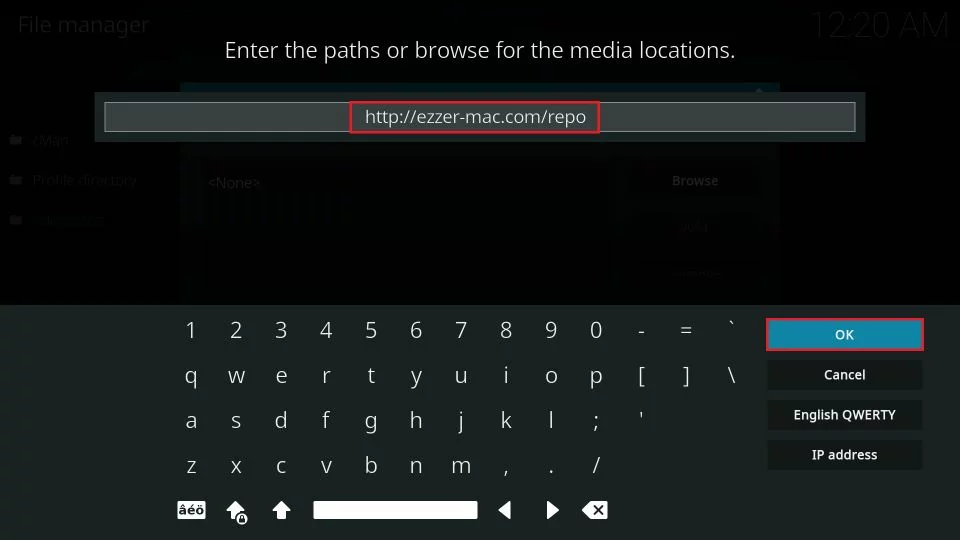
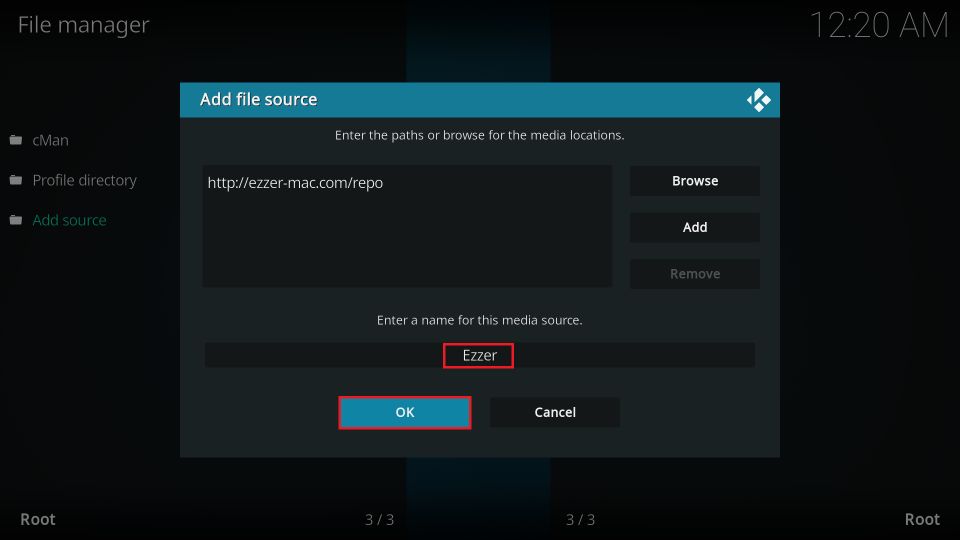
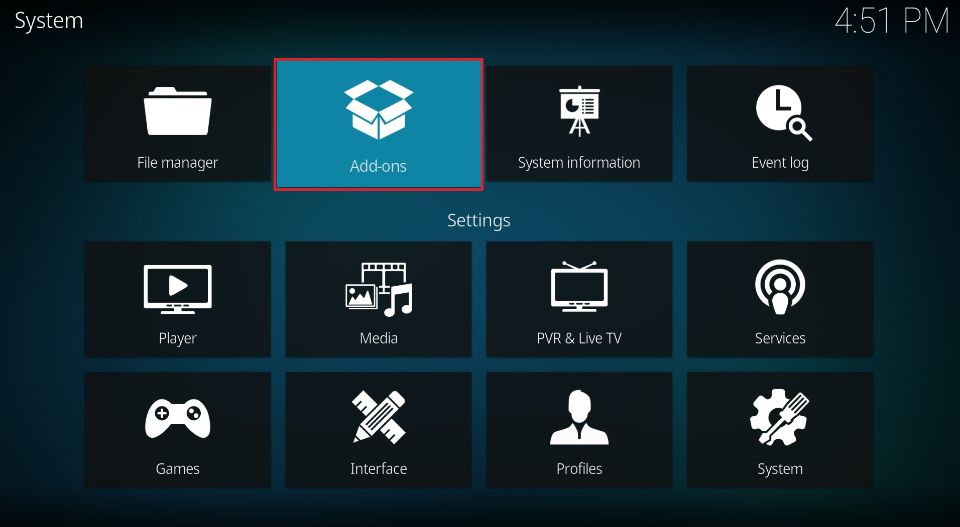
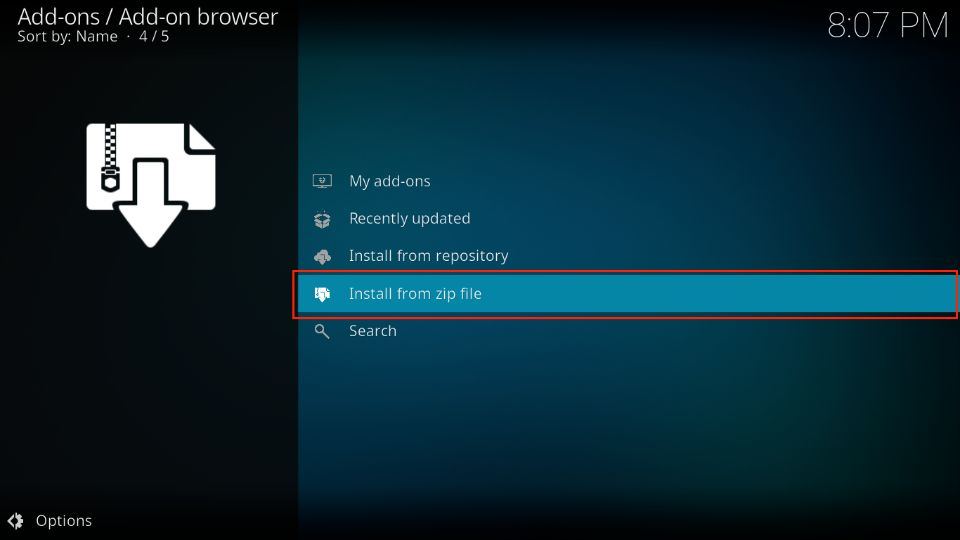
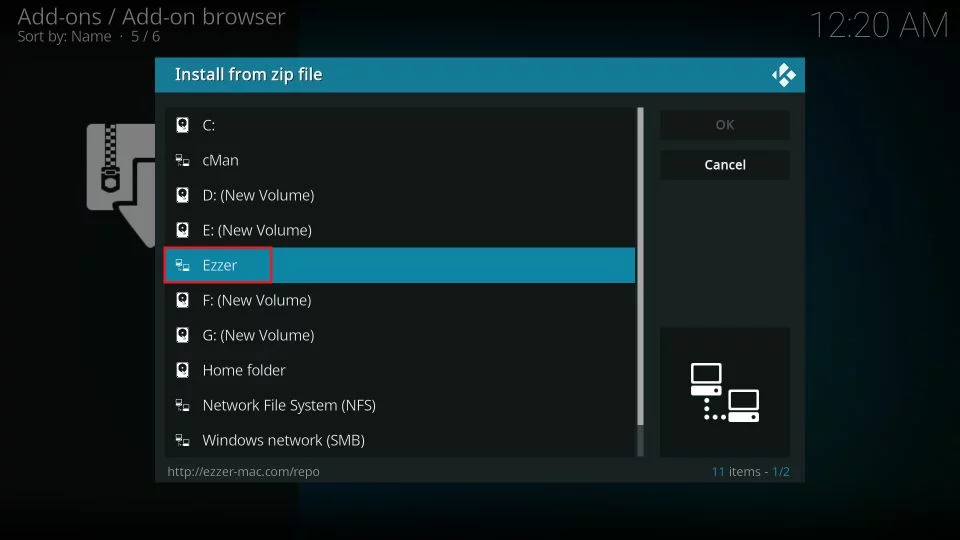
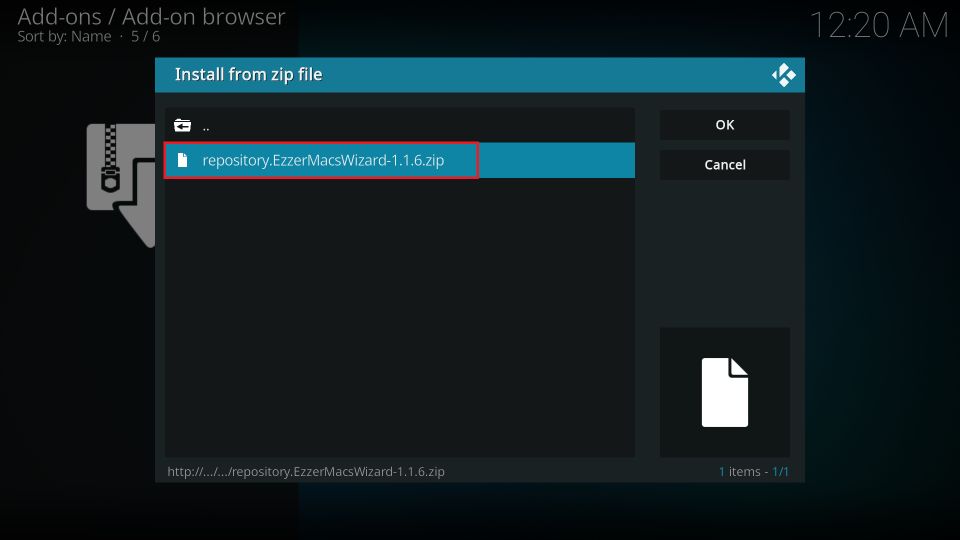
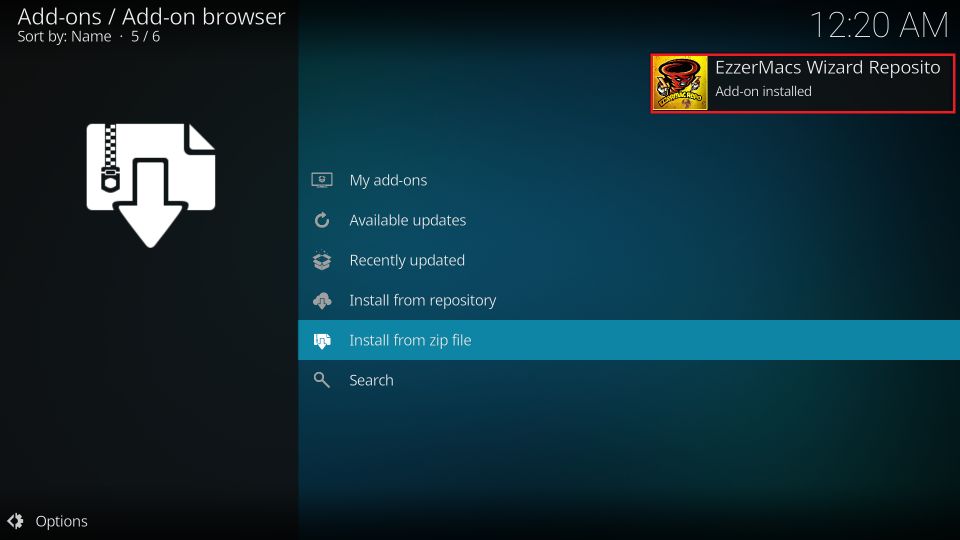
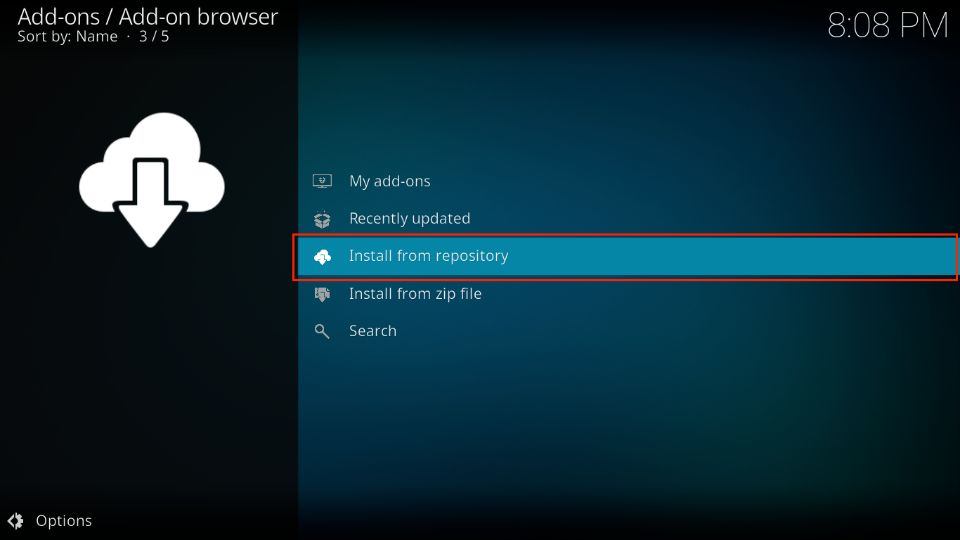
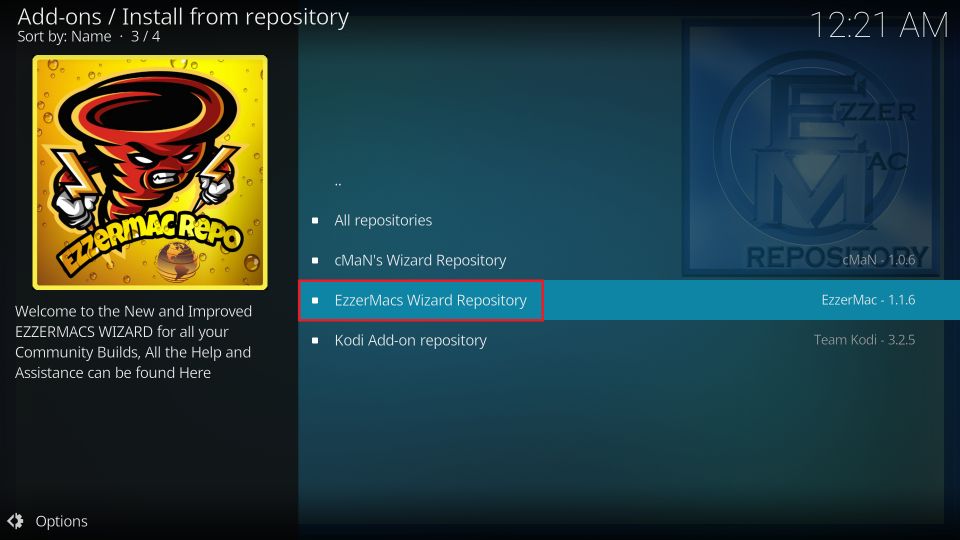
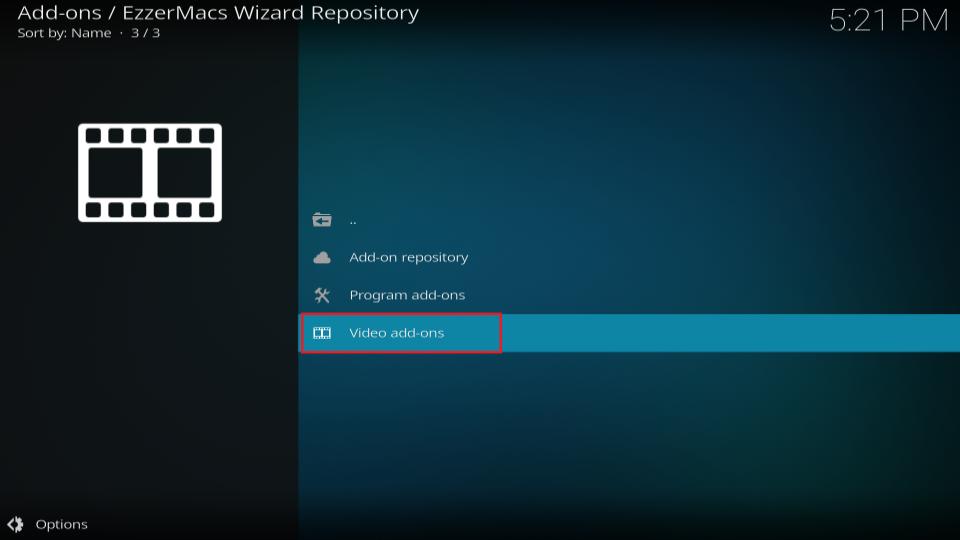
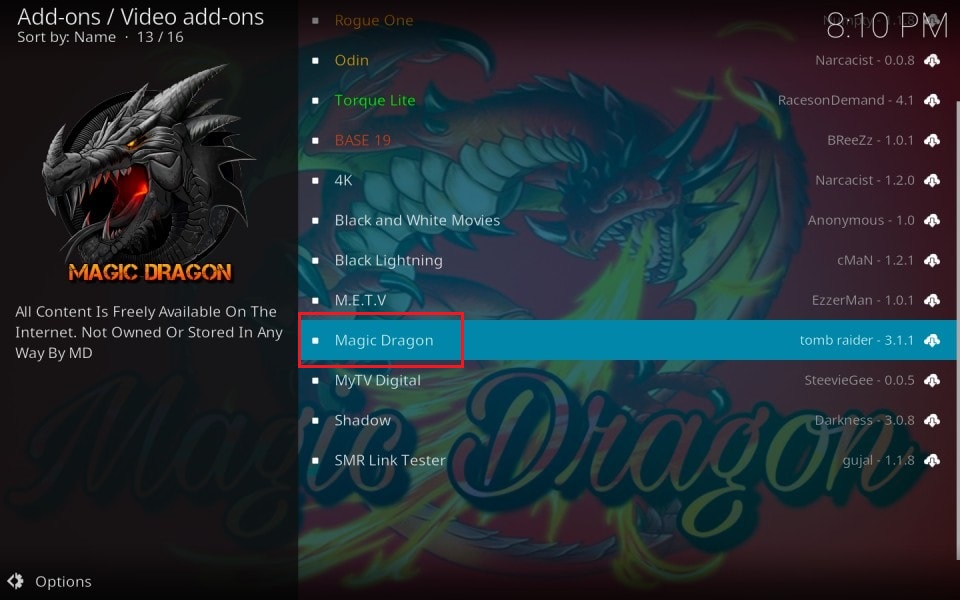
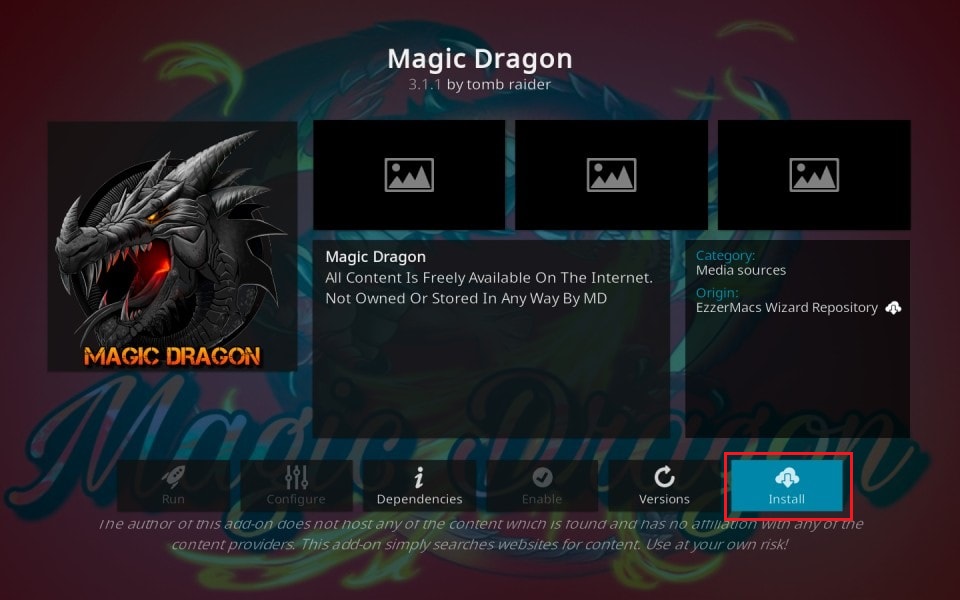
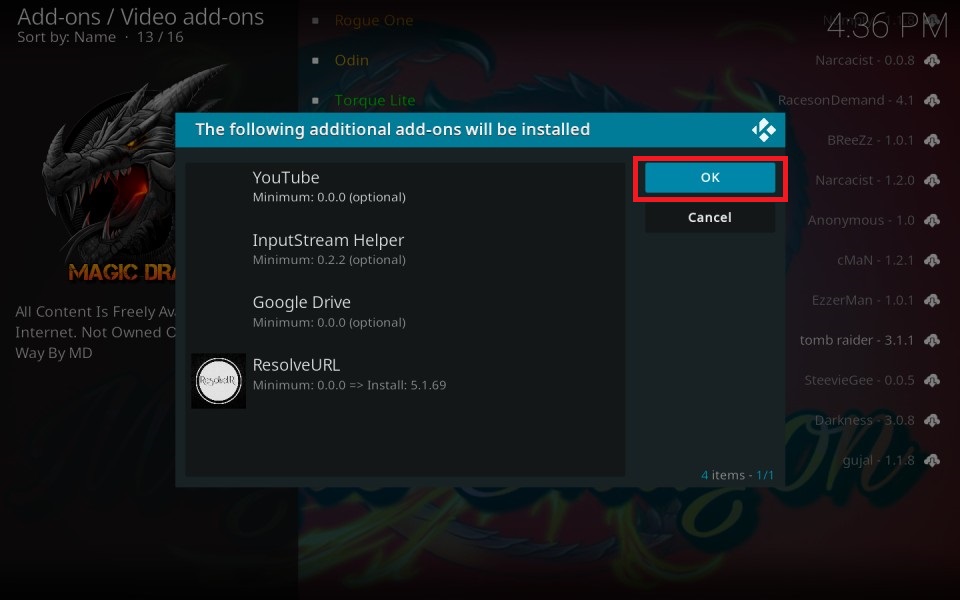
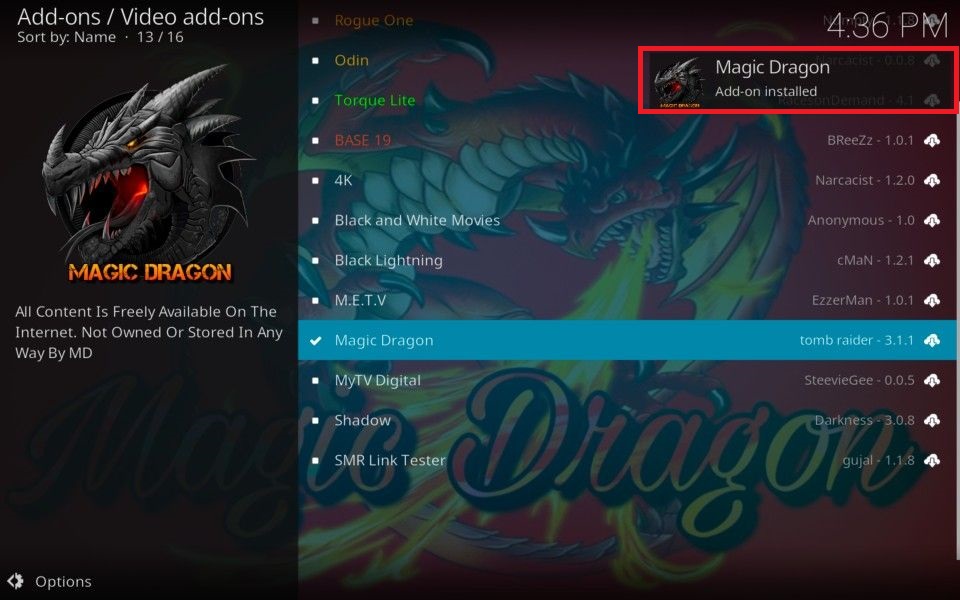

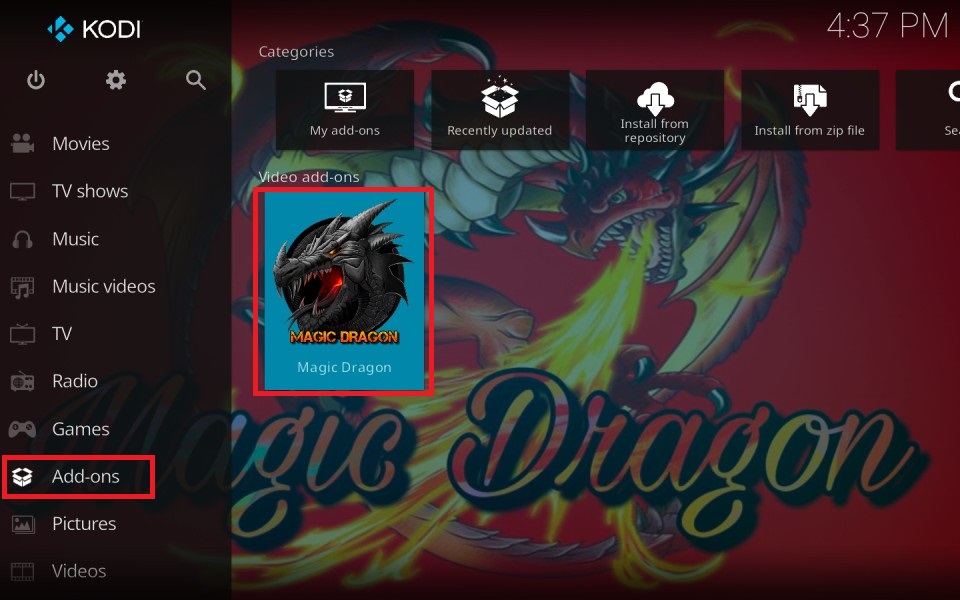
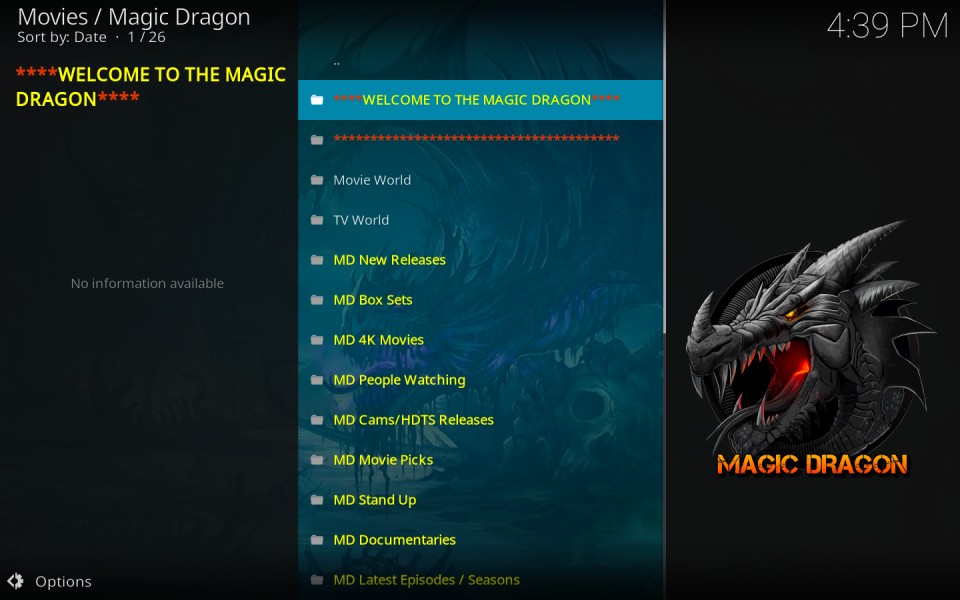
Leave a Reply