This tutorial guides you on how to install Ludio Player on FireStick. The instructions apply to any Fire TV or Fire OS device, including FireStick 4K, Fire TV cube, 4K Max, FireStick Lite, FireStick 3rd Gen, and TV sets with built-in Fire PS. Apart from a quick and easy installation guide, I will also show how to use it on FireStick.
What Is Ludio Player?
Applications like Ola TV cannot stream any channel without a supporting player. For example, you cannot directly run MP4, AVI, MKV, 3GP, MOV, M4V, WMV, FLV, RMVB, and TS extensions of different channels on your FireStick.
This is where a multi-player like Ludio comes into play. Ludio helps bridge the gap between the different types of channels and players by providing a single platform that can play all types of media.
Ludio player is primarily an IPTV player. You can connect it with OLA TV and several other apps. It doesn’t host any content but acts as a middle player to bring different channels to your FireStick.
It is a feature-rich video streaming app for FireStick. It lets you add subtitles, create a personalized stream section, and hover through different modes.
You can also use Ludio Player to play local media files stored on your FireStick device. The app has an intuitive interface and is very user-friendly. Ludio Player is a great video streaming app for FireStick that offers multiple features and a fantastic streaming experience.
Attention FireStick Users: Read before you continue
Your government and ISP are probably monitoring your streaming activities using your IP address 35.175.39.36 (exposed to all). You may get into serious legal trouble for streaming copyrighted videos on FireStick.
I strongly recommend getting a trusted VPN for FireStick to hide your IP address and protect your online identity.
I use ExpressVPN on all my devices as it is the most secure, fastest, and easy-to-use VPN. It comes with an unconditional 30-day money-back guarantee, and you get 3 free months with the yearly plan.
Don't miss out on the peace of mind and online security ExpressVPN provides.
Read: How to Install & Set up the best VPN on FireStick.
Is Ludio Player Safe?
Since the Ludio player is not present in the Amazon Store, it is not as safe as the official apps on FireStick. However, the scans we conducted on VirusTotal reveal that the app doesn’t have any malicious files to corrupt your data.
 Is Ludio Player Legal?
Is Ludio Player Legal?
FireStickHow does not have the resources to declare the legal status of any app. However, if your local government does not have a favorable legal policy regarding streaming apps, then you cannot access them in your country.
Here it would be best if you had an excellent VPN to bypass censorship and stream unofficial content in your country. We recommend ExpressVPN, as it offers military-grade security by safely encrypting your IP address. In addition, it is a budget-friendly VPN with an iron-clad 30-day money-back guarantee.
Features of Ludio Player
Here are the top highlights of Ludio Player
- Simple and easy-to-use interface.
- New streams add the option.
- Subtitles support.
- Personalized search bar.
- Background mode.
- Hardware acceleration.
More details features of the app will be discussed in this article. So make sure to read till the last line. For now, let’s jump straight to the installation process.
How to Install Ludio Player App on FireStick
Ludio player is a third-party app not on the Amazon Store. Therefore, to install it on your FireStick, you must install and configure another app called Downloader from the Amazon Store. This method is called sideloading.
While this may seem like a mazy installation, with our step-by-step instructions, you can easily install the downloader application and the Ludio player on your FireStick.
To begin installing the Ludio player, you must set up your device for sideloading. Here’s how to do it.
How to Set Up FireStick to Install Ludio Player
As mentioned, you need to install the Downloader App for third-party apps. We have written a detailed guide on installing and setting Downloader for sideloading, so please go through it.
However, if you are short on time, here are some quick and easy steps to install a downloader on FireStick.
1. Go to Find > Search and search for the Downloader app.
2. Now head to the FireStick Settings> My Fire TV> Developer options> Install Unknown Apps. On the following window, enable the Downloader app.
Note: If your device shows Apps from Unknown sources, turn it On instead.
How to Install the Ludio Player through Downloader
Once you have installed the Downloader app on your FireStick, go through the steps below to install the Ludio player.
1. Select Downloader from the home screen of your FireStick or the app list.
2. Next, select the Enter a URL box. Paste the link firestickhow.com/ludio and click on Go.
Note: We at FireStickHow do not own this URL or host the Ludio Player APK file. We are also not associated with the developers of this app.
3. The app will be Downloaded soon.
4. Once it does, an installation prompt will pop up. Click on install.
5. After Ludio Player successfully installs, click on Done instead of Open. You will now be back on the Downloader app.
6. After installation, delete the APK, as we no longer need it.
The installation of Ludio Player on FireStick is complete.
Wait! It looks like you are all set to start watching your favorite content on FireStick. But have you protected your online identity yet? You are under constant surveillance by the Government and ISP. Free streaming of copyrighted videos may get you into legal trouble.
Thankfully, you can easily avoid online monitoring and safeguard your privacy with a trusted VPN on FireStick. A VPN will hide your IP address and online identity by encrypting your internet connection.
Please note that I am not encouraging you to violate any copyright laws. You should always watch the content available in the public domain. I am simply recommending the use of a VPN to maintain your privacy. You have every right to your privacy, which is constantly being breached these days.
I personally use ExpressVPN and have found it to be the fastest and most secure FireStick VPN. It is also the most streaming-friendly VPN I have ever used. Therefore, I highly recommend getting ExpressVPN for FireStick.
Here is how you can quickly get the ExpressVPN app on FireStick:
Step 1: Click HERE to subscribe to ExpressVPN and enjoy a 49% discount with 3 months of extended service. You are also eligible for a 30-day, full money-return guarantee.
Step 2: Download and install ExpressVPN on FireStick
- Choose the Find > Search option on the FireStick home screen on the menu bar.
- Search for ExpressVPN.
- Click the ExpressVPN icon on the following window.
- Click Download or Get on the next window
Step 3: Open ExpressVPN once you have downloaded it. Sign in with your account.
Step 4: Choose a server and click the Connect/Power button
Put your mind at ease now! You have successfully secured your streaming activities with ExpressVPN.
Overview of the Ludio Player App
Ludio player is an excellent multi-player that seamlessly brings in different IPTV channels on your screen. In addition, Ludio Player has different modes to elevate the streaming experience.
Head towards the Setting of the app to explore a background/ Pip mode that lets you customize background watching of the videos. You can opt for a Picture in Picture mode if you don’t want to miss a glimpse of your favorite channel while doing some other activity on your FireStick.
The Ludio Player is an excellent option for a simple, effective media player. One of the best features of the Ludio Player is the Hardware Acceleration Option.
This feature allows you to boost the performance of the player, making it smoother and more responsive. Additionally, the Ludio Player offers different Video Screen Orientation settings. This makes it easy to customize the playback experience to your preferences.
Moreover, the app also features a history section. This section lets you save all media played in the player, making it easy to access your favorite content later.
The interface is user-friendly and easy to use. In addition, there are Day Night Modes to personalize your app’s theme.
There is also a tonne of features in the Video section of settings. You can play around with Display frame rates, playback speeds, and video resolution to spark your video streaming experience. Ludio player also features a Preferred clone option that lets you clone the device screen without the remote control.
One of the vital standing features of the Ludio player is that it features Subtitles. You can add personalized subtitles, bold them, change their color and even scroll between different subtitle sizes.
A Playlist Option in the bottom bar lets you customize your playlists. Moreover, there is also a personalized Search Bar to find your desired content quickly.
Overall, the Ludio Player is an excellent choice for anyone looking for a versatile and user-friendly media player.
Wrapping Up
This guide was all about how to install the Ludio player on FireStick. It is an excellent multi-player app that lets you watch IPTV channels without lag. Moreover, From different video resolutions to customizing subtitles Ludio player has all the bells and whistles to enhance your streaming experience.
Related:
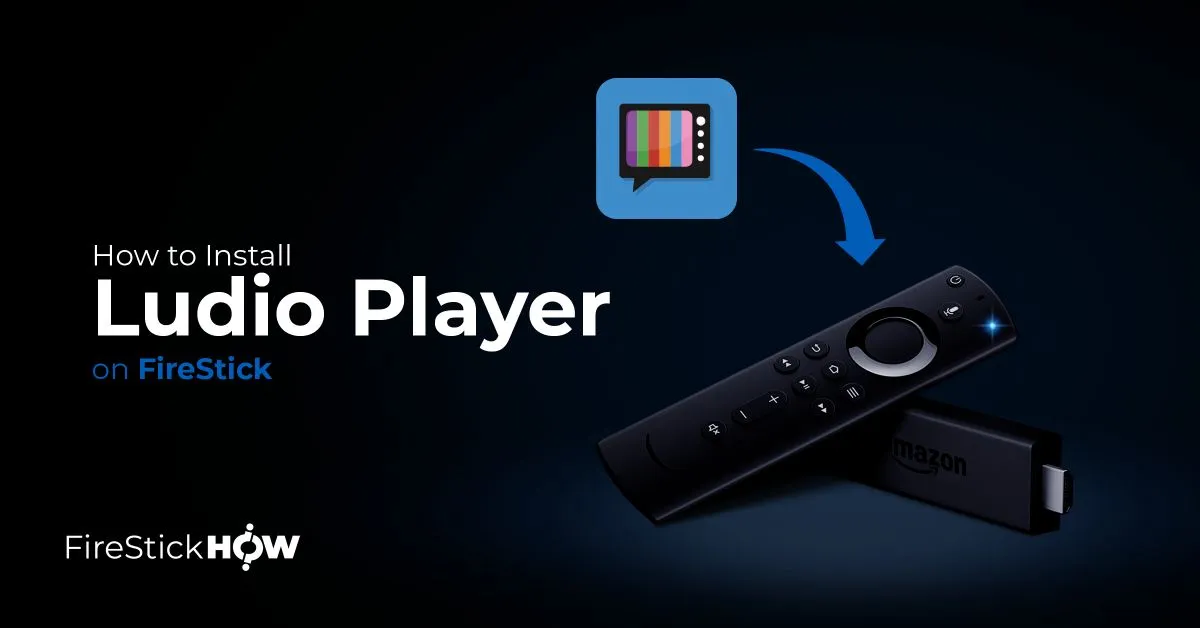
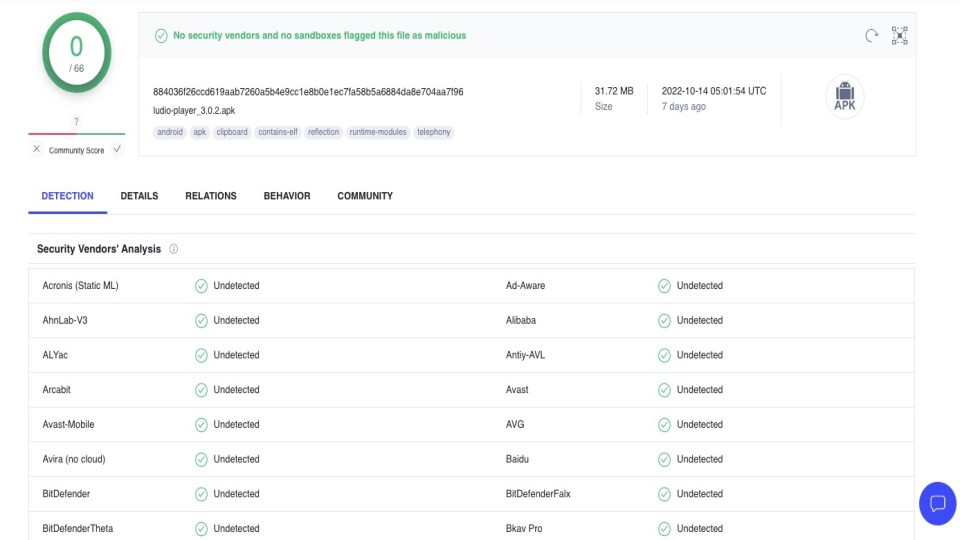 Is Ludio Player Legal?
Is Ludio Player Legal?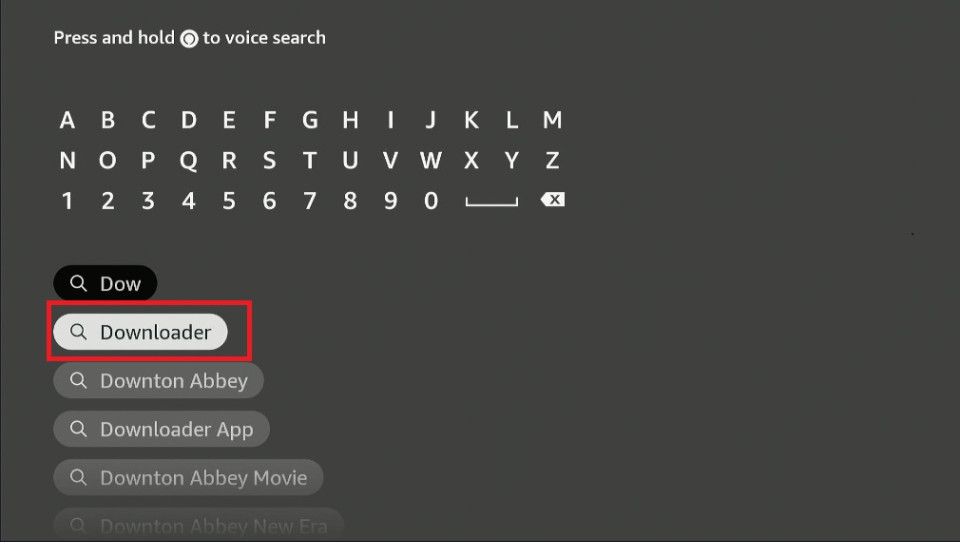
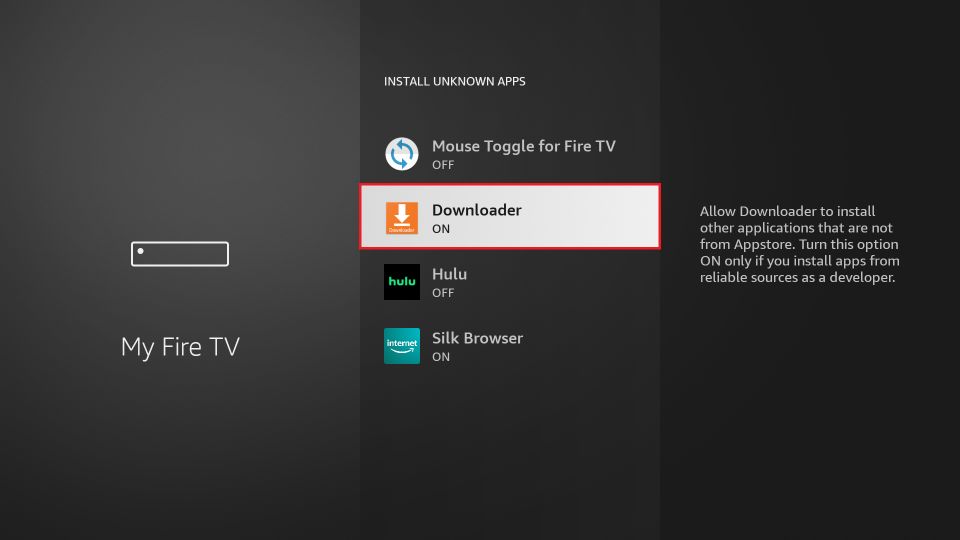
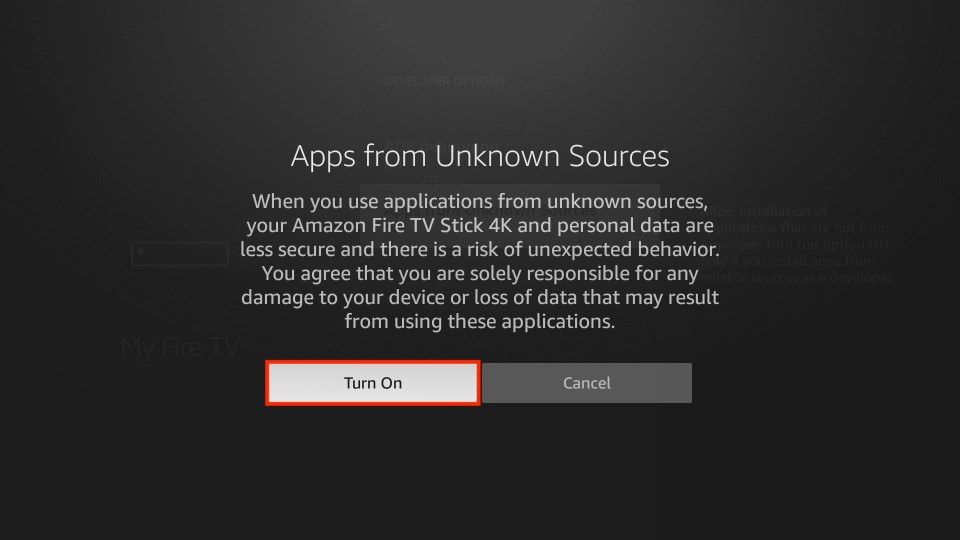
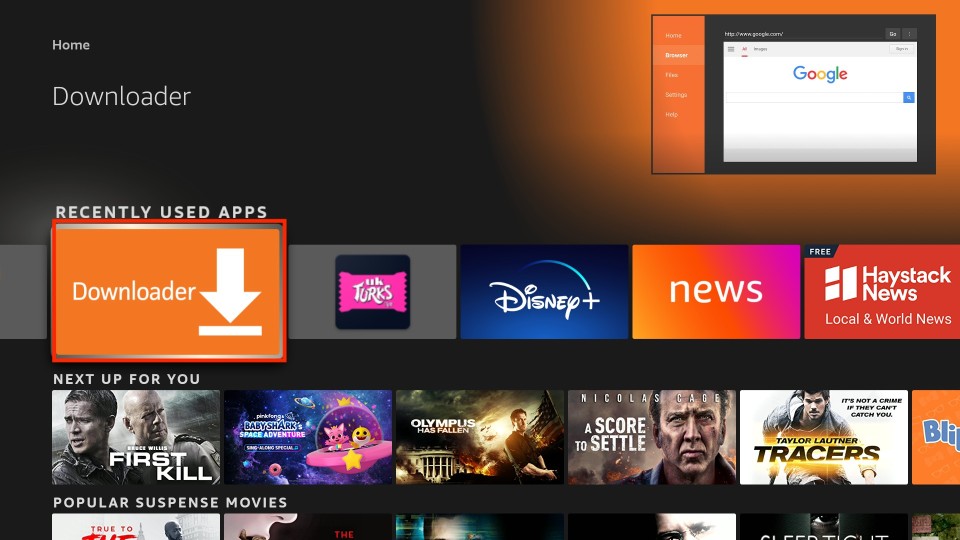
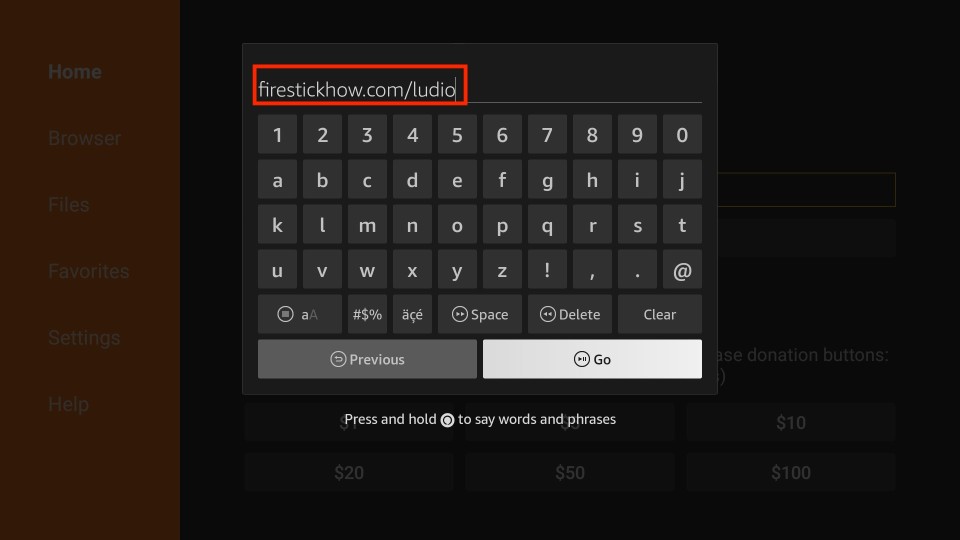
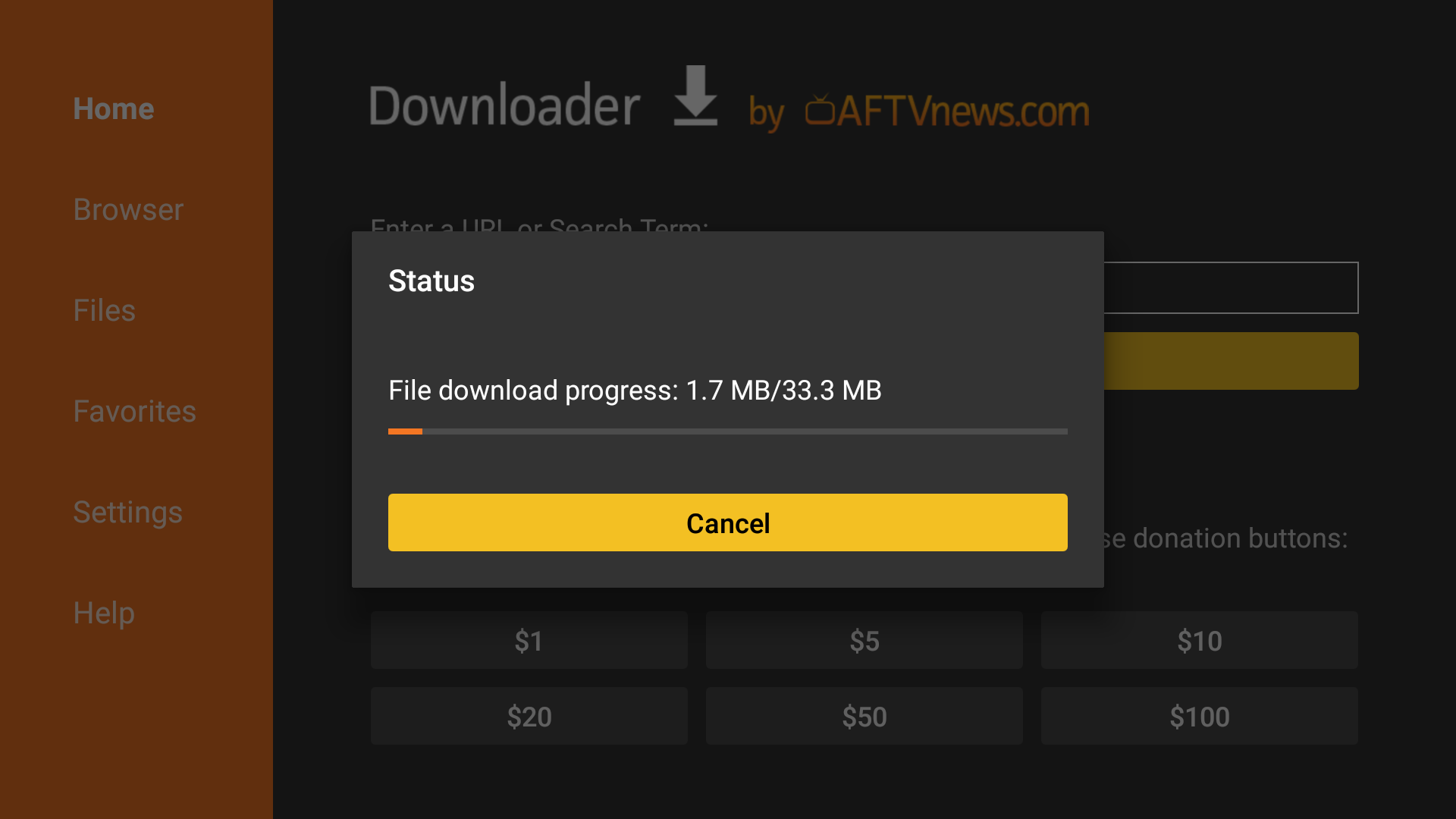
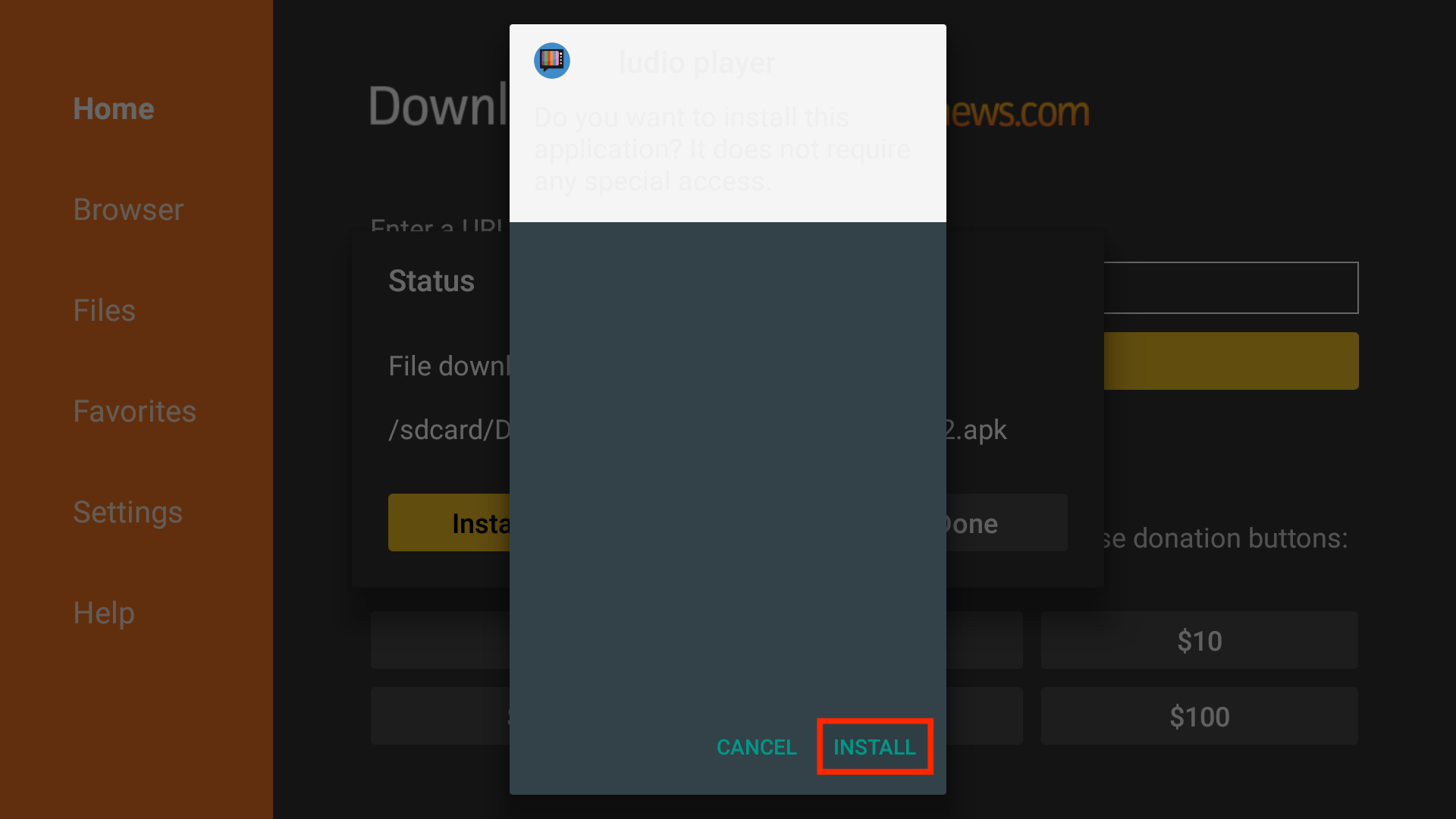

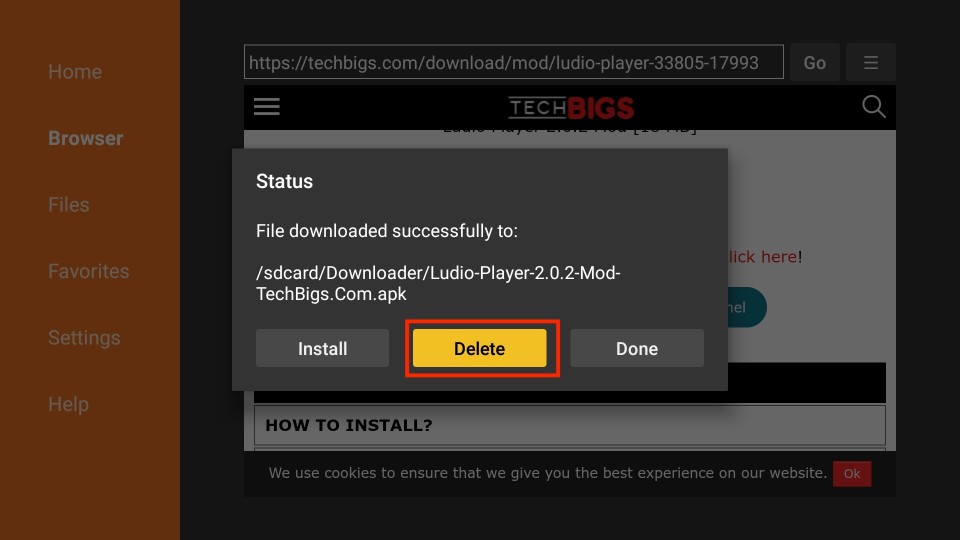






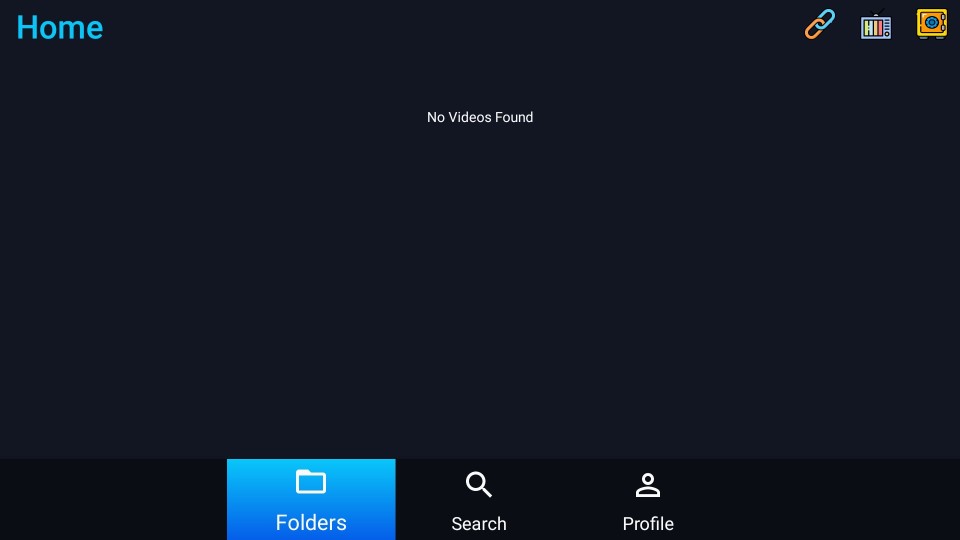
Leave a Reply