Today, I’ll cover how to install LNTv Kodi addon. Furthermore, I’ll share what LNTv is, its features, how to use it, etc. You can follow this guide on any operating system that supports Windows, macOS, Android, Linux, and more.
What Is LNTv?
LNTv is your one-stop solution for streaming live TV channels. This addon is available on The WareHouse Repository. With LNTv, you can watch channels from different parts of the world. Also, you can stream genres like comedy, crime, documentaries, cooking, and more.
Furthermore, LNTv also gives you access to a special section – [VOD]. You can access hundreds of English, Hindi, Pakistani, and Animated movies. Overall, LNTv is one of the best Live TV Kodi addons to watch free channels anytime and anywhere.
Attention KODI Users: Read before you continue
Government and ISPs endlessly monitor your online activities using your IP address 35.175.39.36 (exposed to everyone). Kodi is an excellent platform for streaming movies, TV shows, and sports, but streaming copyrighted content can get you into legal trouble.
You should use a reliable Kodi VPN and protect your streaming activities and privacy. A VPN will hide your IP address and bypass government surveillance and geo-restrictions.
I trust and use ExpressVPN, the fastest and most secure Kodi VPN. It's easy to install on any Kodi device, including Amazon FireStick, PCs, and Smartphones. In addition, it offers a 30-day money-back guarantee, and 3 free months with the annual plan.
Read: How to Install & Use the best VPN for Kodi.
Is LNTv Safe?
Well, nobody knows whether LNTv is safe or dangerous. Being a third-party addon, there’s no legitimate way to check whether it’s suitable for installation. Personally, LNTv looks & feels like any other safe addon on the Kodi Add-on repository. However, at FSH, we can’t determine its actual safety status.
But out of curiosity, I checked its repo zip file on a famous virus checker, VirusTotal. Gladly, the results were clean.
Is LNTv Legal?
LNTv scrapes TV channel streaming links freely available on the internet and compiles them into one place. Although there’s nothing wrong with scraping data, the legality status of the links may be questionable.
At FireStickHow.com, we lack the equipment and human resources to check the sources behind LNTv. I always recommend you trust a VPN like ExpressVPN to protect yourself while using a third-party addon.
Features of LNTv Addon
LNTv presents you with the following features:
- A special on-demand section
- Channels split into genres, regions, and languages
- Simple user interface
- No need to connect any premium service
How to Install LNTv Kodi Addon?
Installing LNTv is a long ride. That’s why I have split the instructions into the following three parts:
Part 1 – Turn On Unknown Sources
Start by enabling Unknown sources:
1. Open Settings Gear.
2. Choose the tab with Screw drive & Cog icon – System.
3. Go to Add-ons.
4. Toggle on Unknown sources.
5. Kodi will send a warning sign, press Yes to proceed.
6. Open -Update official add-ons from.
7. Select Any repositories.
Note: By following steps 6 and 7, you are letting Kodi update addons from any repo.
Part 2 – Install The WareHouse Repository
Now, add & install The WareHouse Repository:
1. Return to the Kodi menu and open File manager.
2. Select Add source.
Note: Add source option is available at the end of the list on both sides. You can choose any one of them.
3. Press <None>.
4. Now, enter The WareHouse Repository short URL I made – https://tiny.one/TheWH. Then, hit OK.
You may also enter the original but longer URL https://warehousecrates.github.io/TheWareHouse.
Note: I made the short URL as the original one is long. However, at FireStickHow.com, we don’t host the URL and aren’t linked with The WareHouse Repository.
5. Select Box under Enter a name for the media source.
6. Although the default source alias is perfect, you can change it. Then, click OK to confirm the change.
7. To confirm adding The WareHouse Repository source, choose Yes.
8. You’ll notice the alias name on the File manager’s list if everything went successfully.
9. Head to the Kodi menu and hit Add-ons.
10. Select Install from zip file.
11. Read Kodi’s warning about updates and press Yes to continue.
12. Choose an alias name. For me, it’s TheWH. However, you select the one you saved in step 6.
13. Select repository.thewarehouse-22.6.8.zip.
Note: 22.6.8 is The WareHouse Repository zip file’s version number. However, it may change in the future.
14. Finally, a notification will appear – The WareHouse Repository Add-on installed.
The WareHouse Repository is waiting for you to access its video addons, programs, and more.
Part 3 – How to Install LNTv Addon
Use The WareHouse Repository to install LNTv:
1. Select Install from repository to open the menu that holds the list of repos on your Kodi app.
2. Open The WareHouse Repository.
3. There are six sub-folders inside The WareHouse Repository. Pick Video add-ons.
4. From The WareHouse Repository Video add-ons list, choose LNTv.
5. LNTv’s menu will appear with all sorts of info about the addon. Select Install.
6. On success, a notification will appear – LNTv Add-on installed.
Congratulations! You can now watch your favorite channels on LNTv.
Wait! It looks like you are all set to start watching your favorite content on Kodi. But have you protected your online identity yet? You are under constant surveillance by the Government and ISP. They use your IP address 35.175.39.36 to track you. Streaming free or copyrighted videos may get you into legal trouble.
Thankfully, you can use a VPN to easily protect your privacy and go invisible from your Government and ISP. I use and recommend ExpressVPN with Kodi.
ExpressVPN is the fastest, most secure, and streaming-friendly VPN. It is easy to install and set up on any Kodi device, including FireStick, Smartphones, PCs, and more.
ExpressVPN, offers an unconditional 30-day money-back guarantee. So, if you do not like the service (I don't see why), you can get a full refund within 30 days.
Please remember that we encourage you to use a VPN to maintain your privacy. However, we do not condone breaking copyright laws.
Before you start using Kodi for streaming, here is how you can protect yourself with ExpressVPN:
Step 1: Sign up for ExpressVPN Here
Step 2: Download ExpressVPN on your device by clicking HERE
Step 3: Open the ExpressVPN app on your device. Sign in with your account. Click the connect/power button to connect to the VPN
Great! You have successfully secured yourself with the best Kodi VPN.
How to Use LNTv Kodi Addon
Check out how you can use LNTv on your Kodi app:
Open Add-ons from Kodi’s home.
Access Video add-ons and launch LNTv from the list.
There are 24 sections on LNTv’s home screen:
- Sports
- Entertainment
- News
- Cooking
- Music
- Kids
- Religious
- Movies
- Documentaries
- French
- Australian
- Bangla
- Punjabi
- South Indian
- Afghan
- Filipino
- German
- Portugal
- Thailand
- Canada
- Indonesia
- 24/7 Channels
- [VOD]
- [Live]
To discover all available sports channels on LNTv, select Sports.
I see over 140 sports channels inside this section.
To watch cooking content, open Cooking.
Here, I can see 10+ cooking channels.
You can also access channels via their region. For instance, I’m choosing Canada to access Canadian channels.
Inside the LNTv Canada section, I see over 70 channels.
There’s a special video-on-demand section of LNTV, [VOD].
You can access Indian, English, Pakistani, Hindi Dub, Punjabi, and Animated movies.
All-in-all, LNTv offers a great variety of channels from across the world.
Conclusion
LNTv is a free Kodi addon that lets you stream dozens of live channels from across the globe. This guide showed you how to install LNTV Kodi addon. Please let us know via the comments box below if you have any questions.
Related:

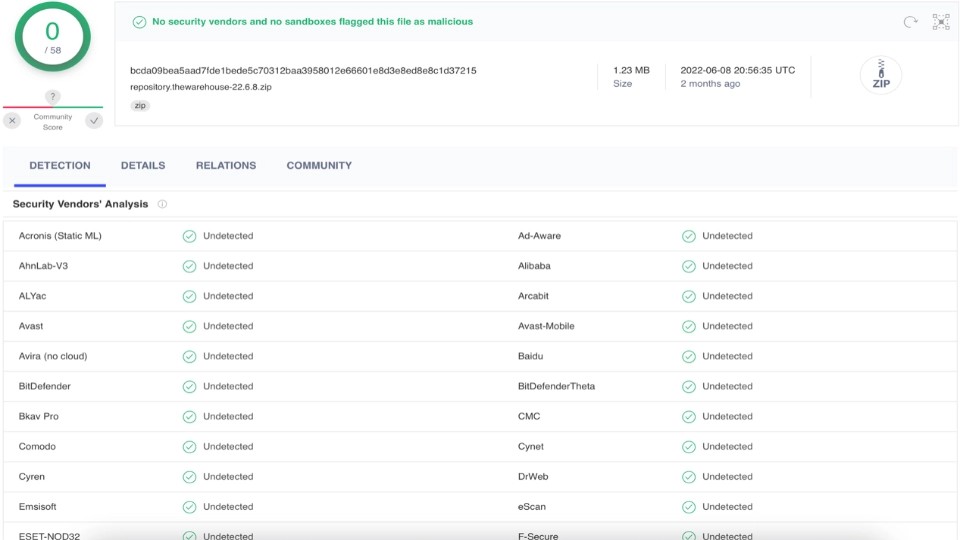
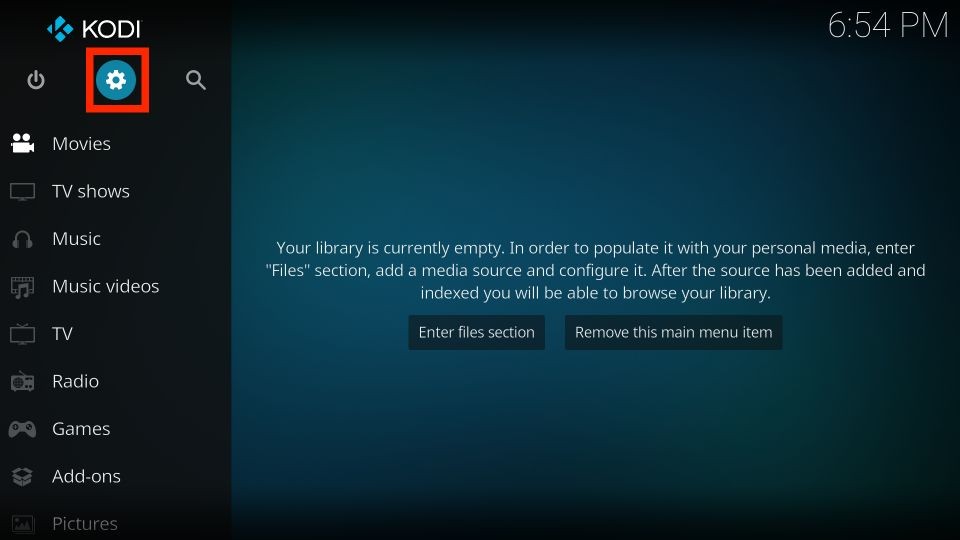
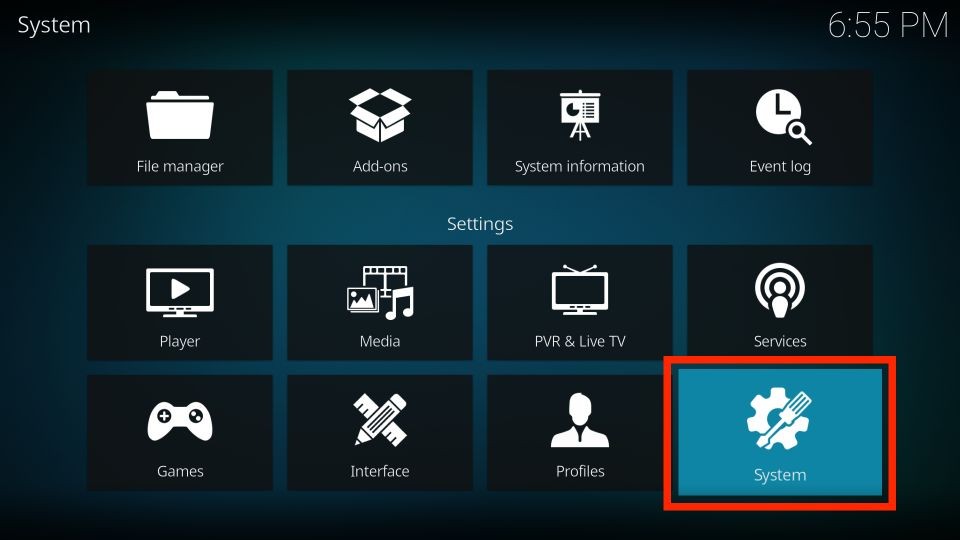
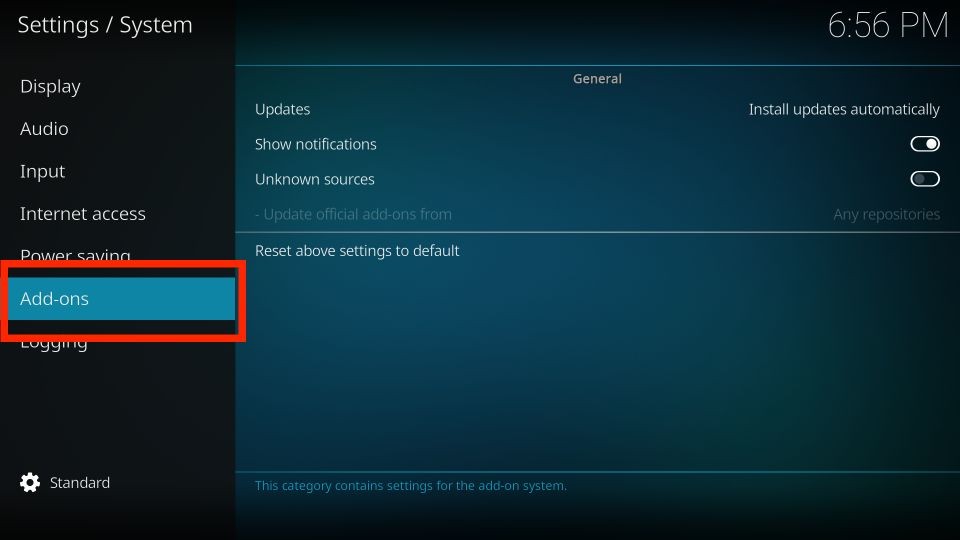
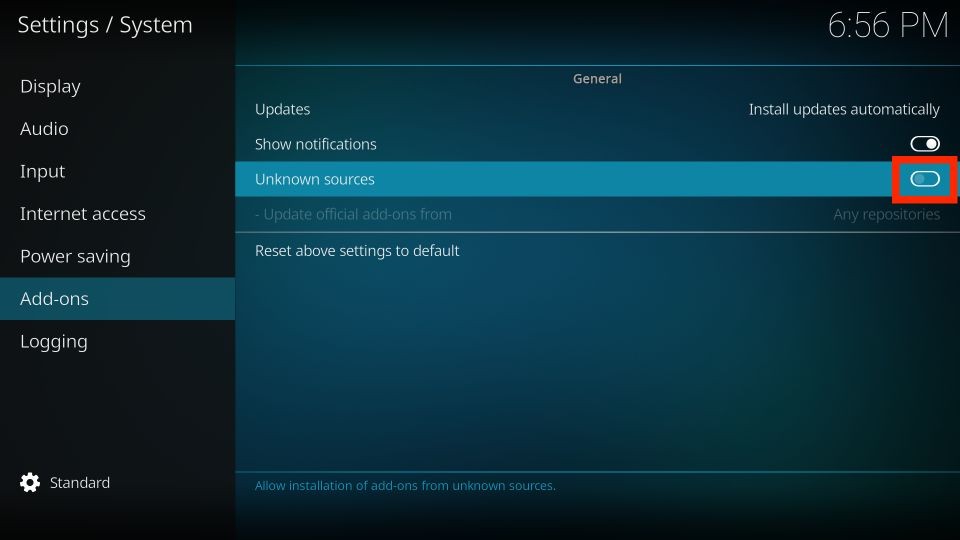
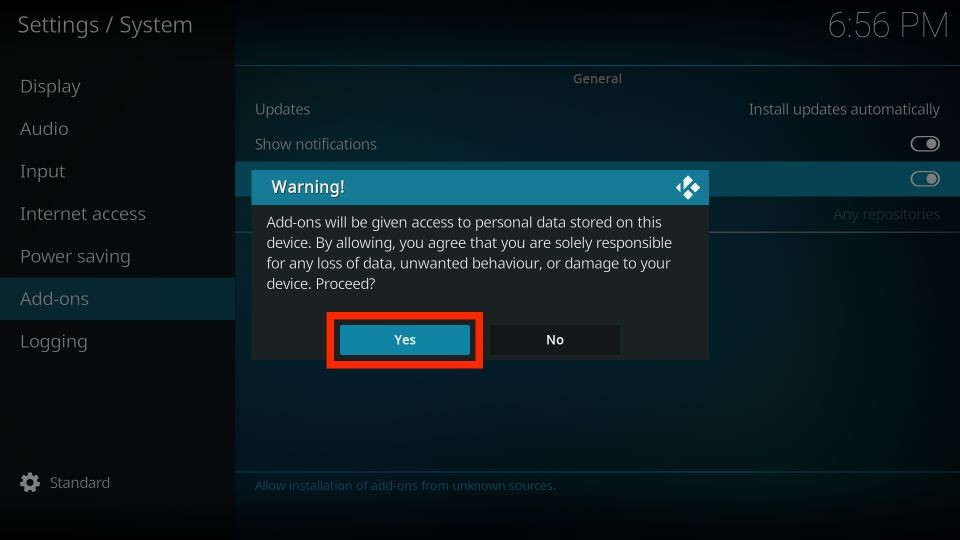
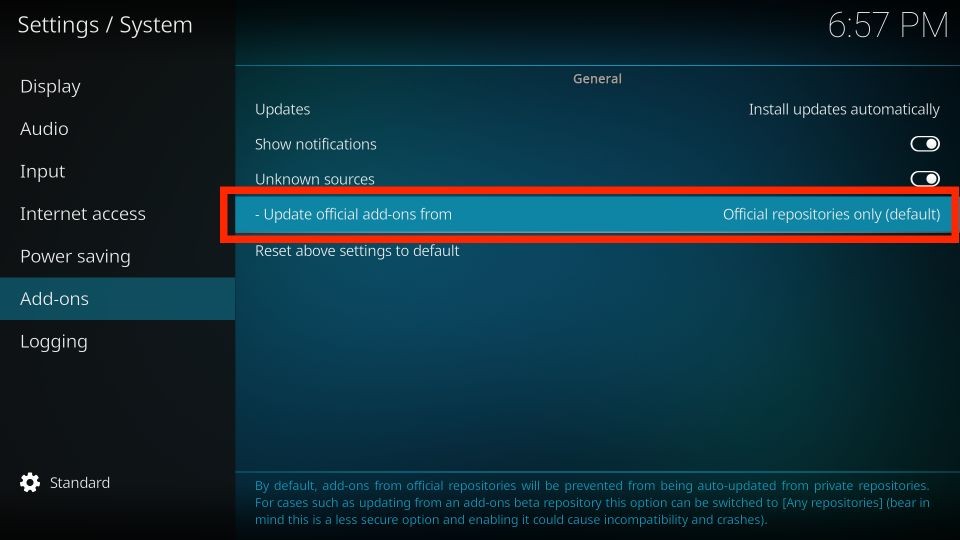
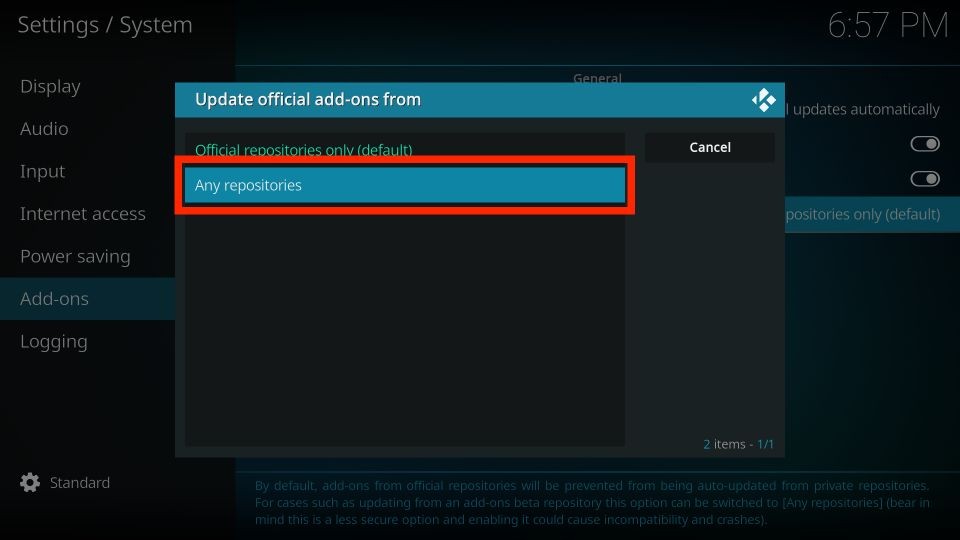
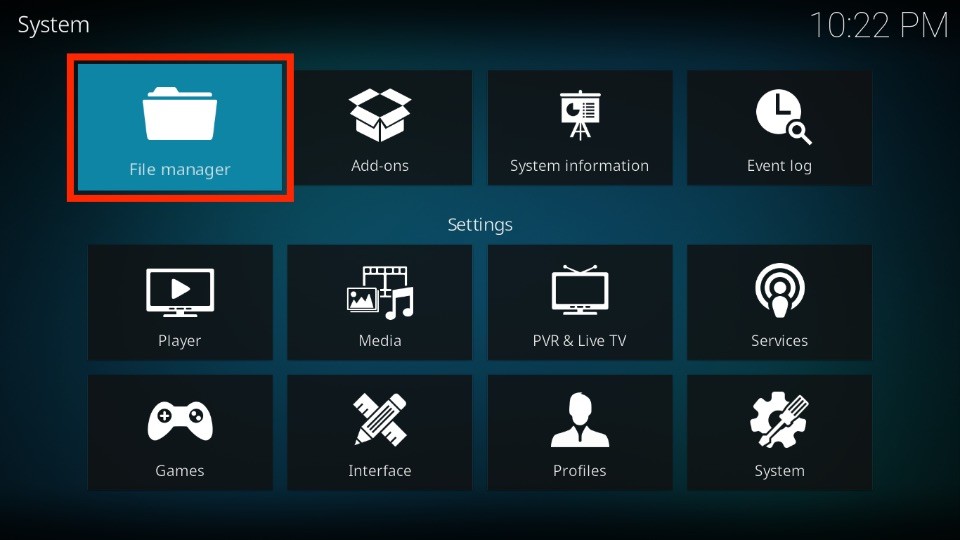
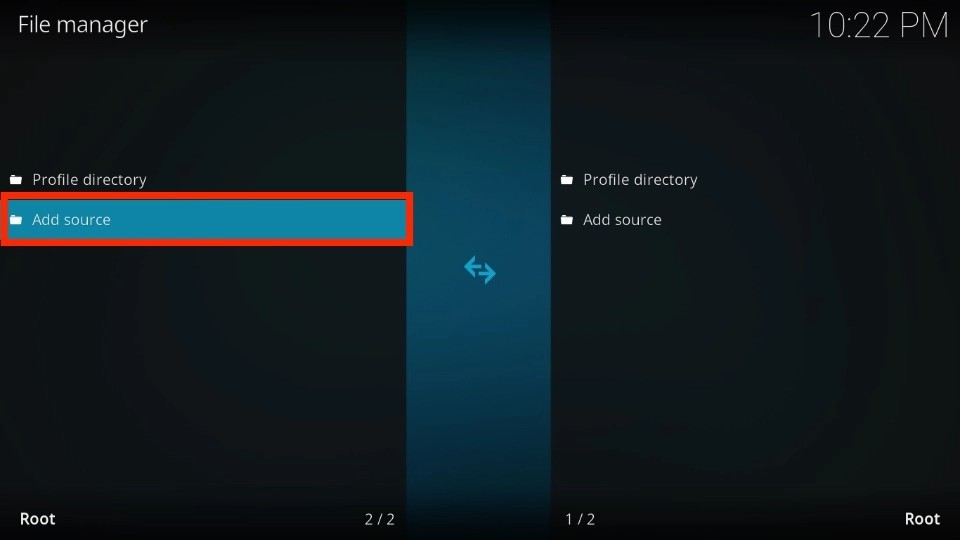
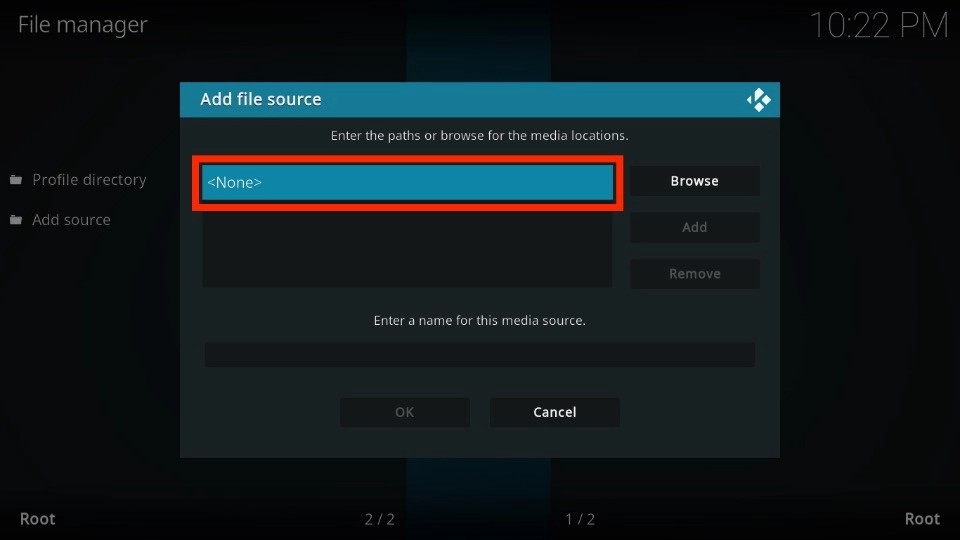
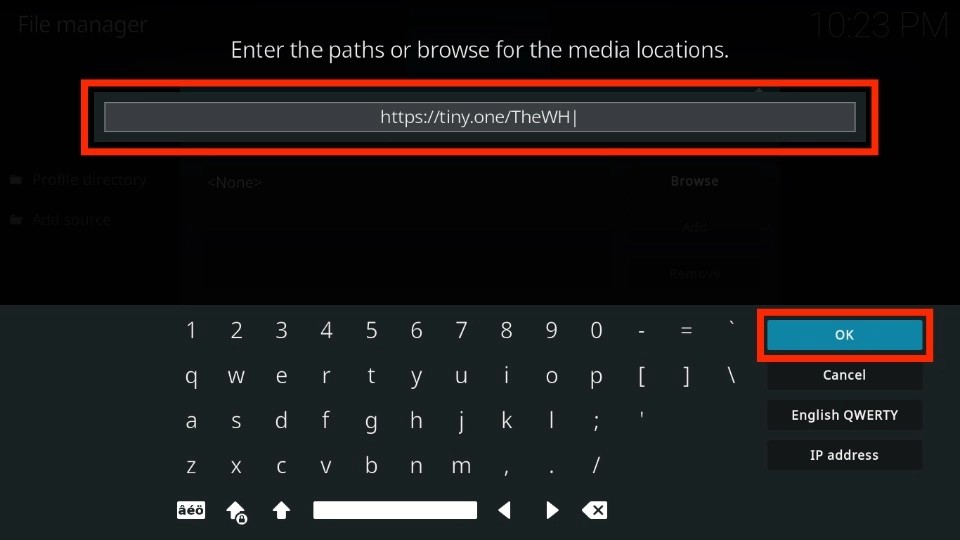
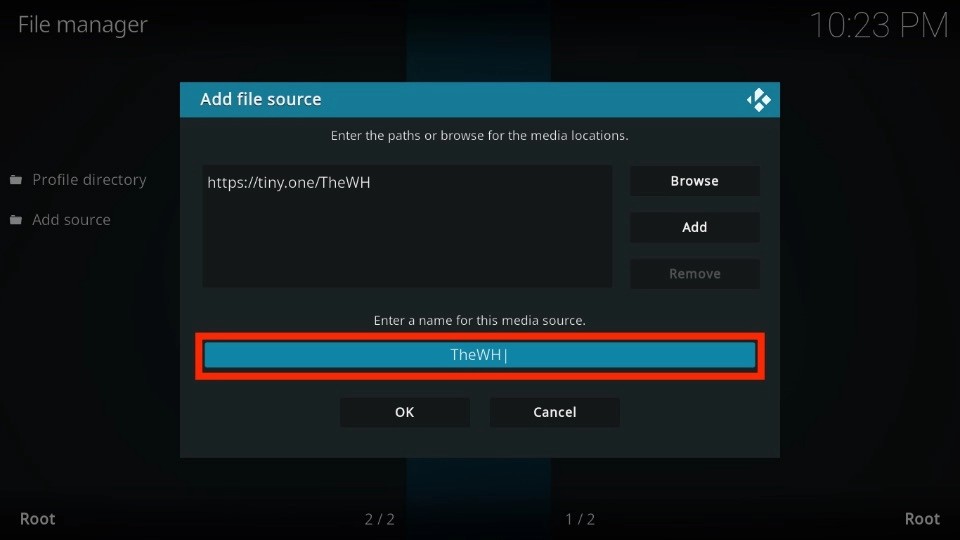
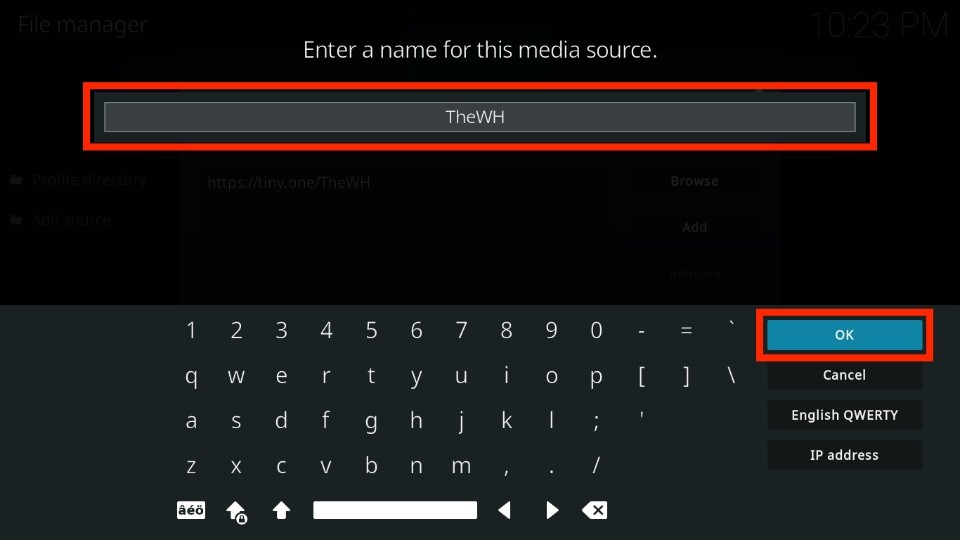
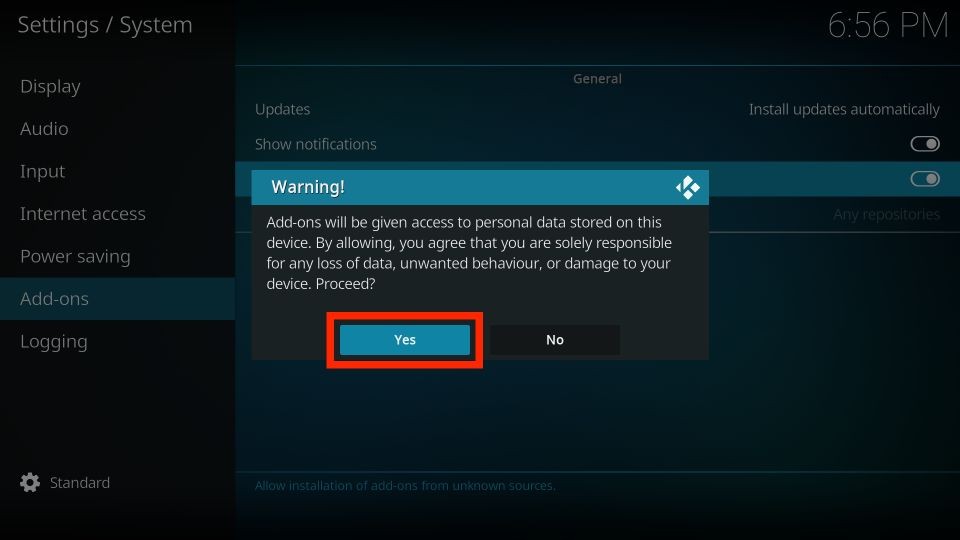
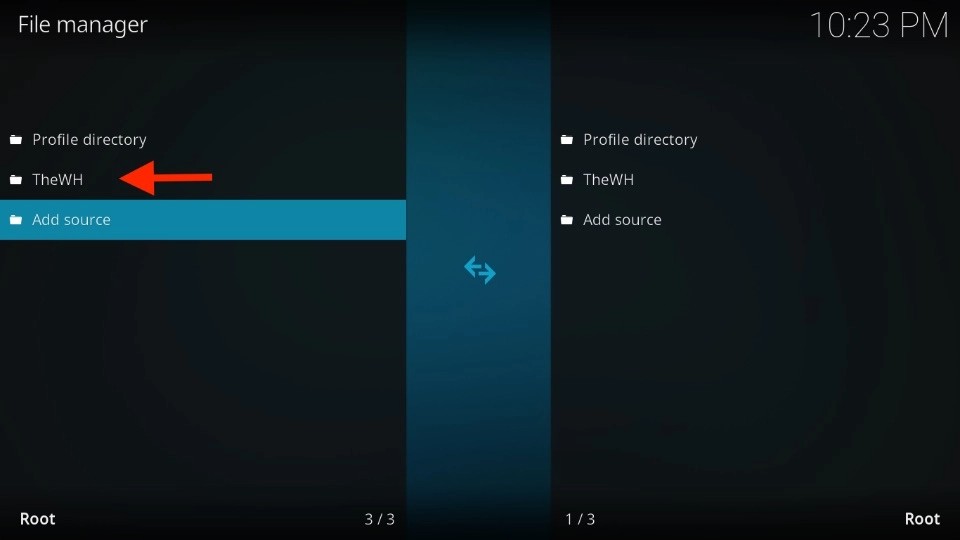
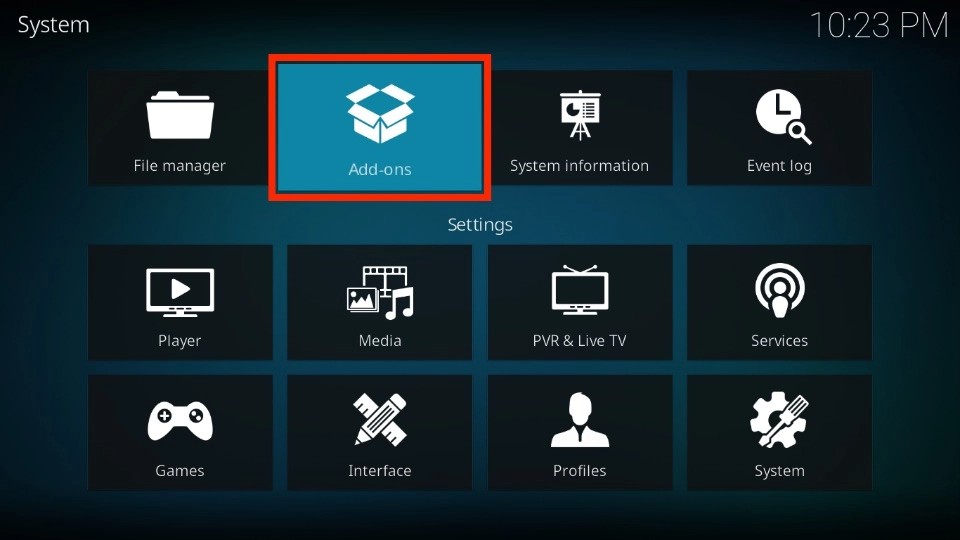
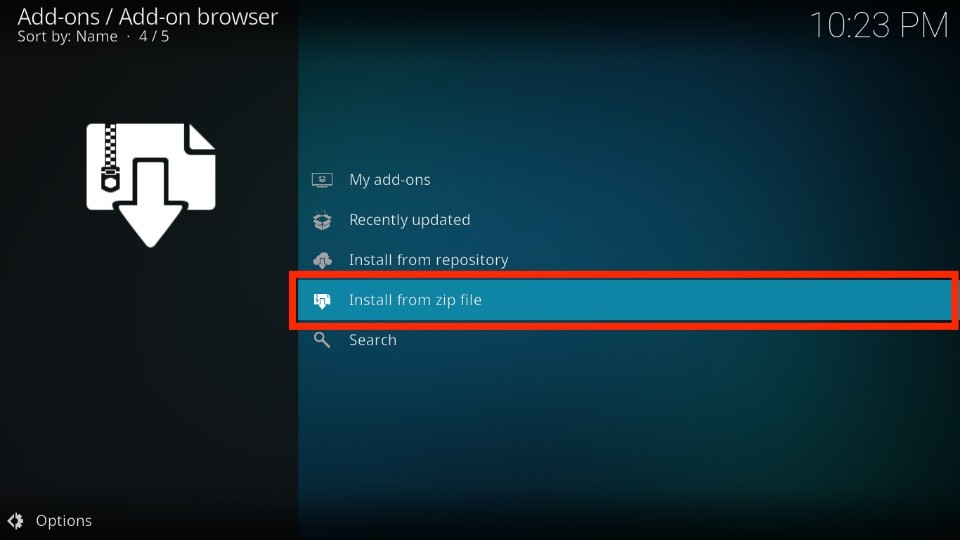
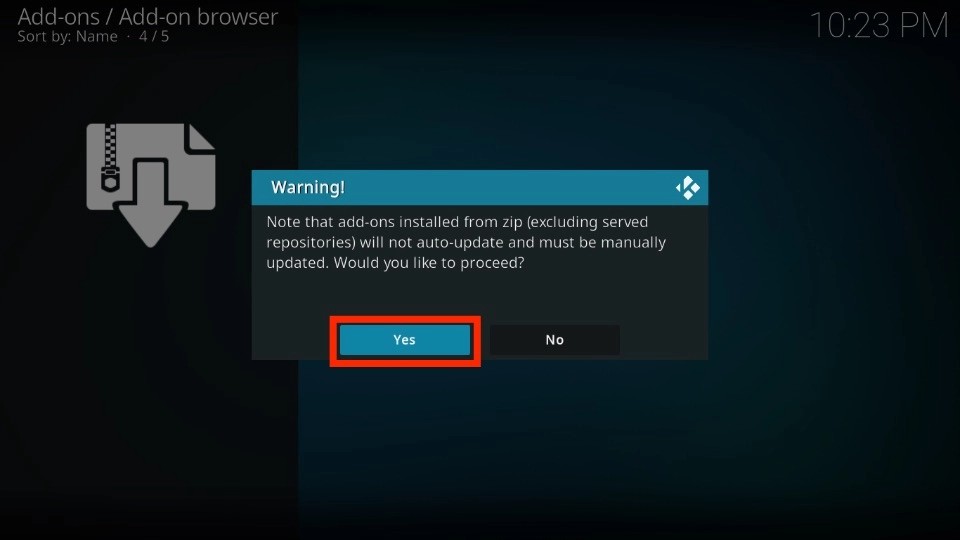
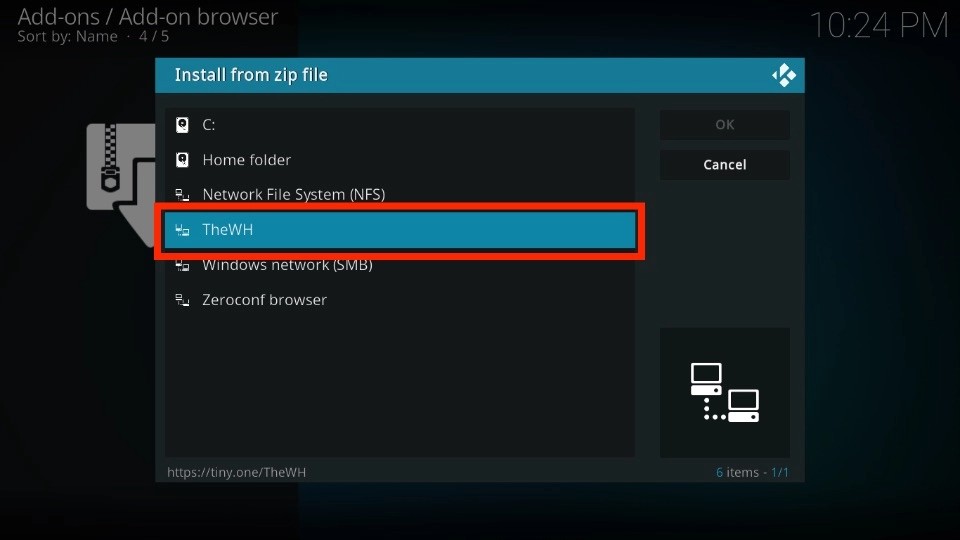
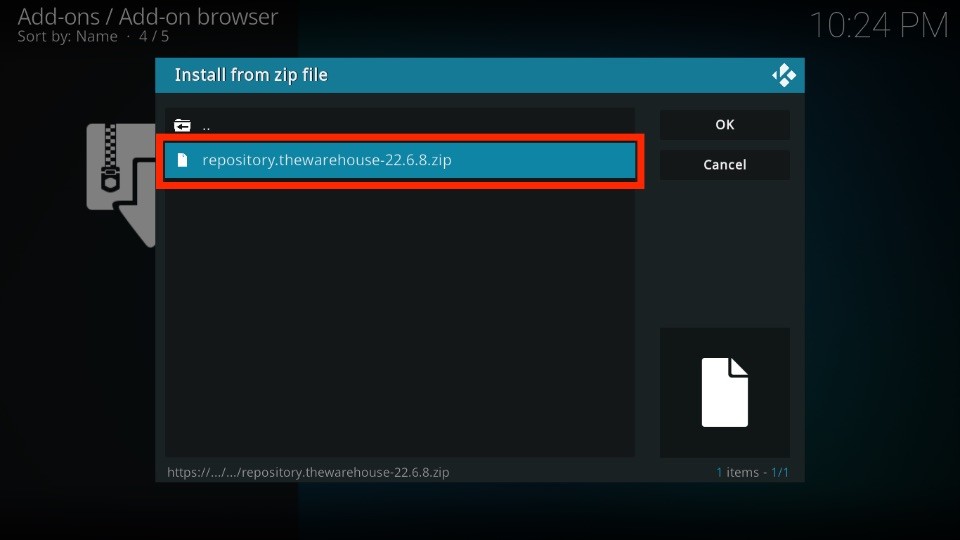
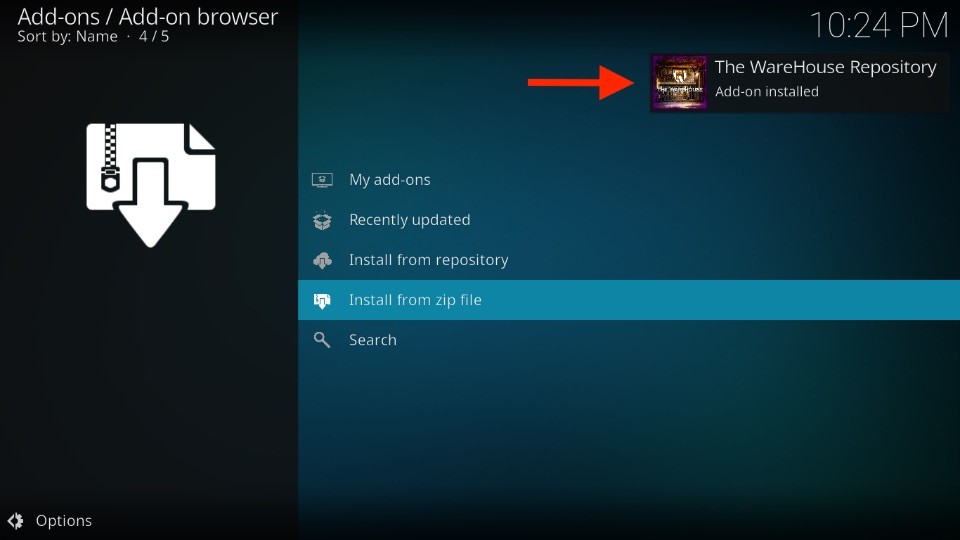
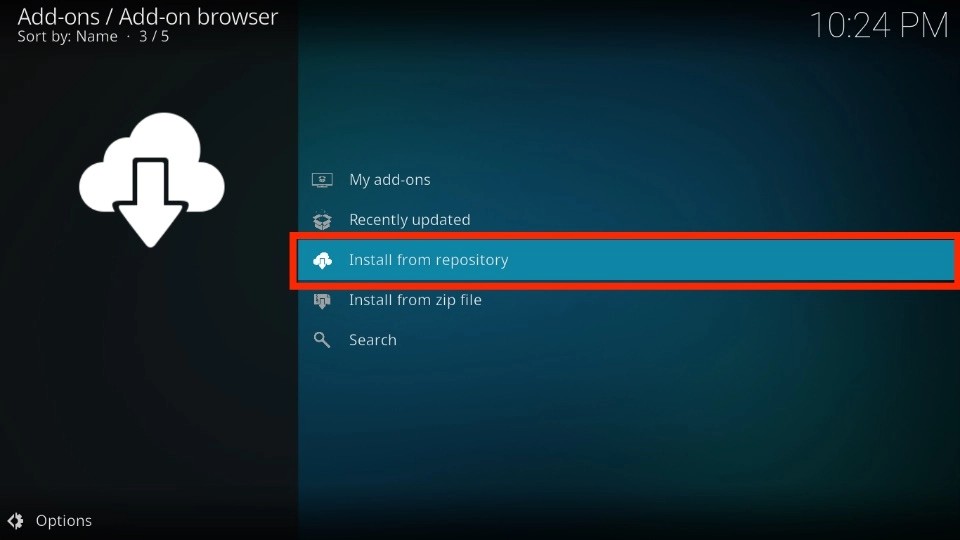
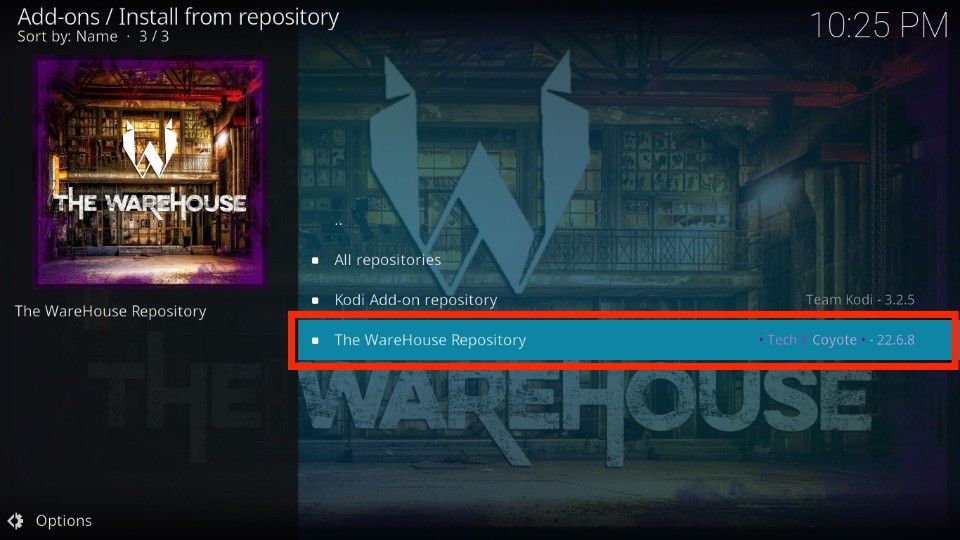
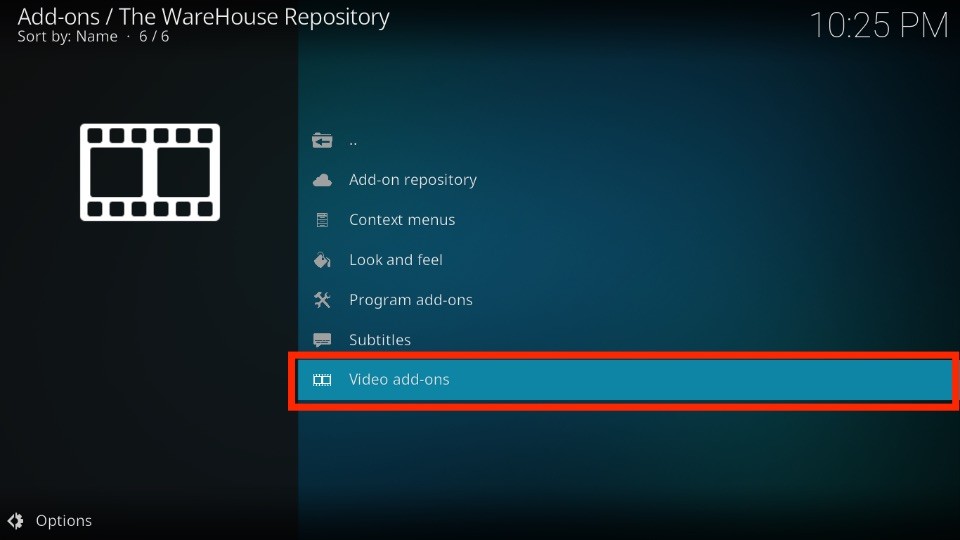
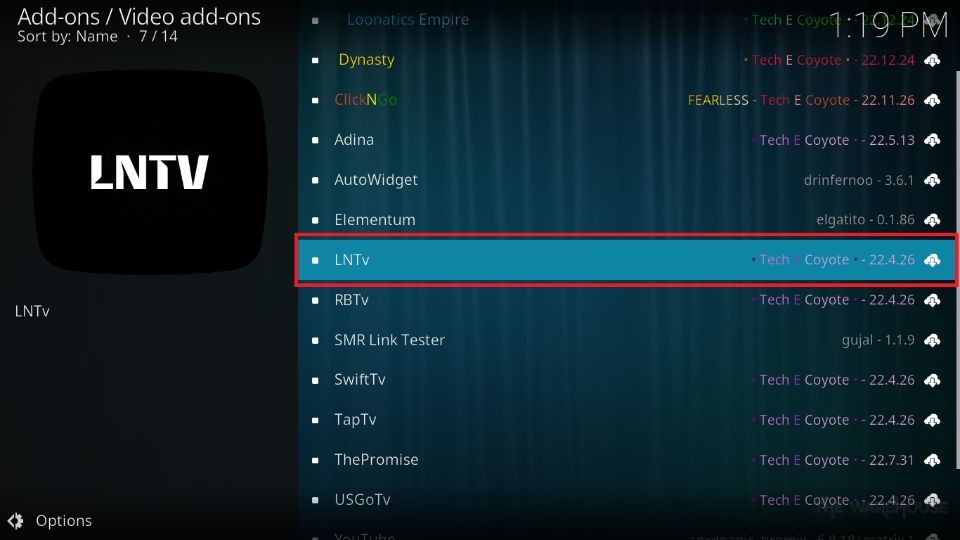
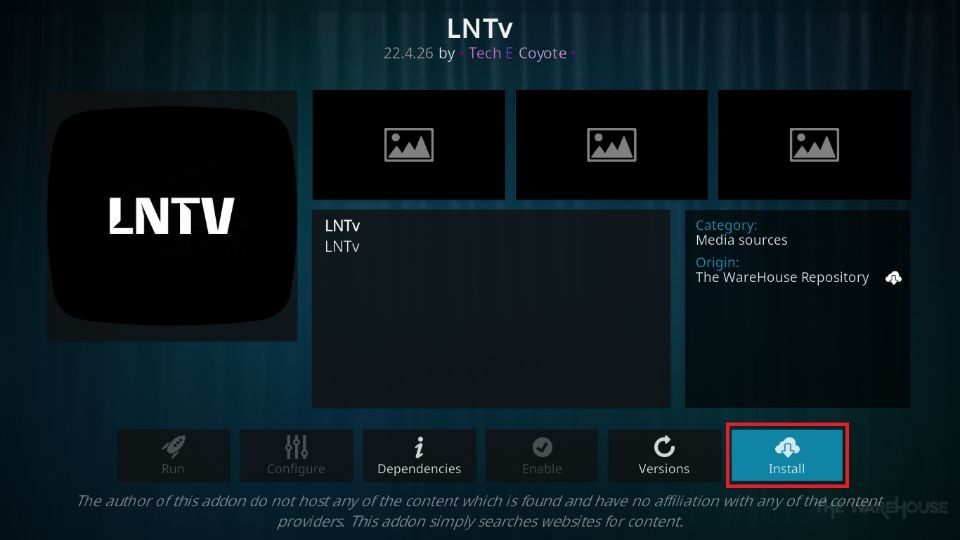
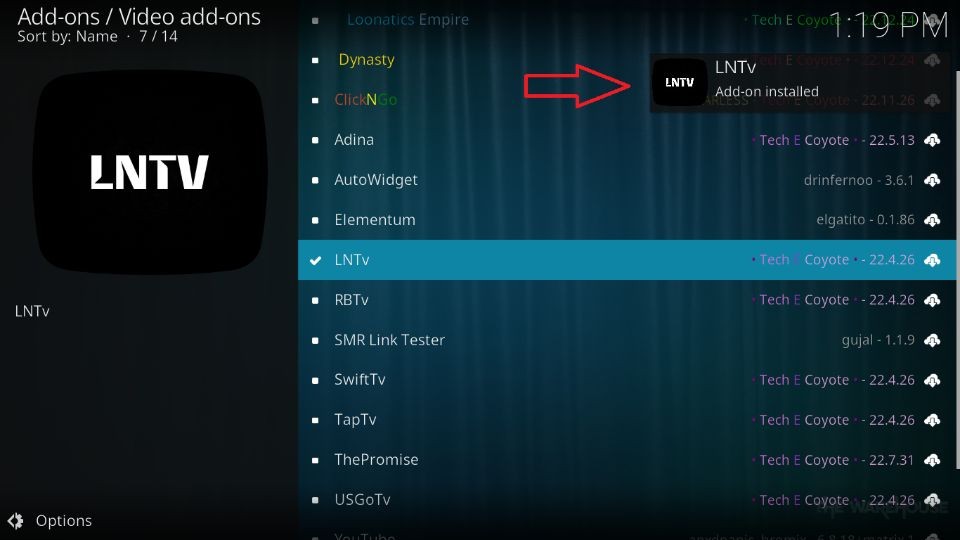

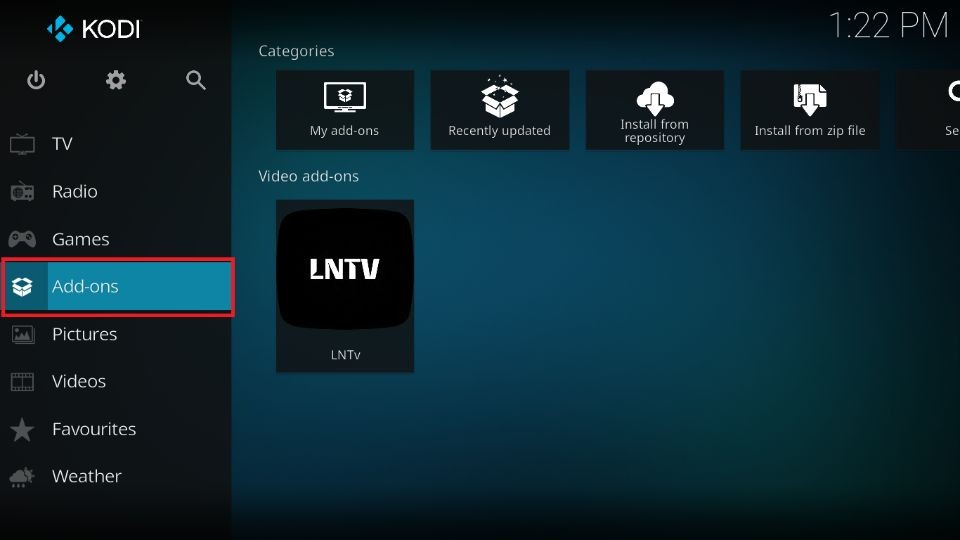
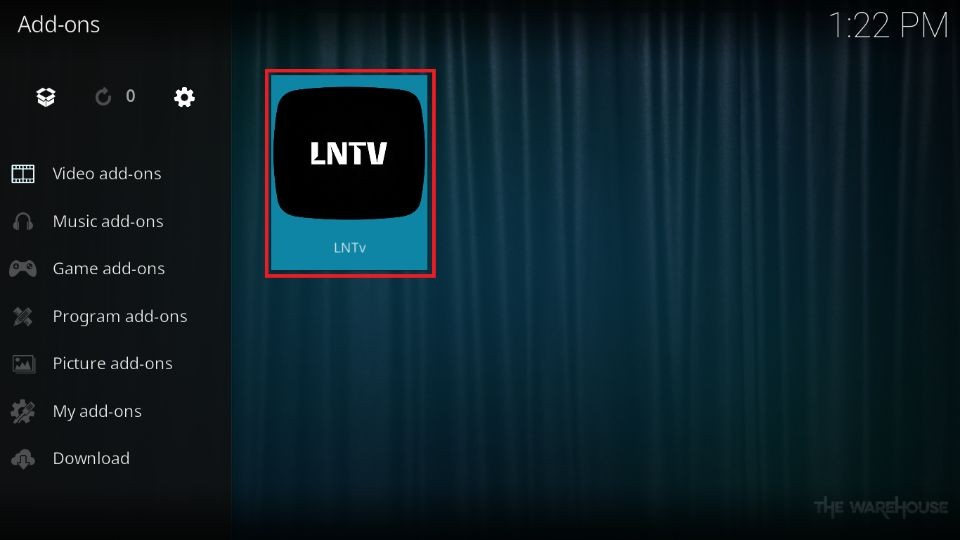
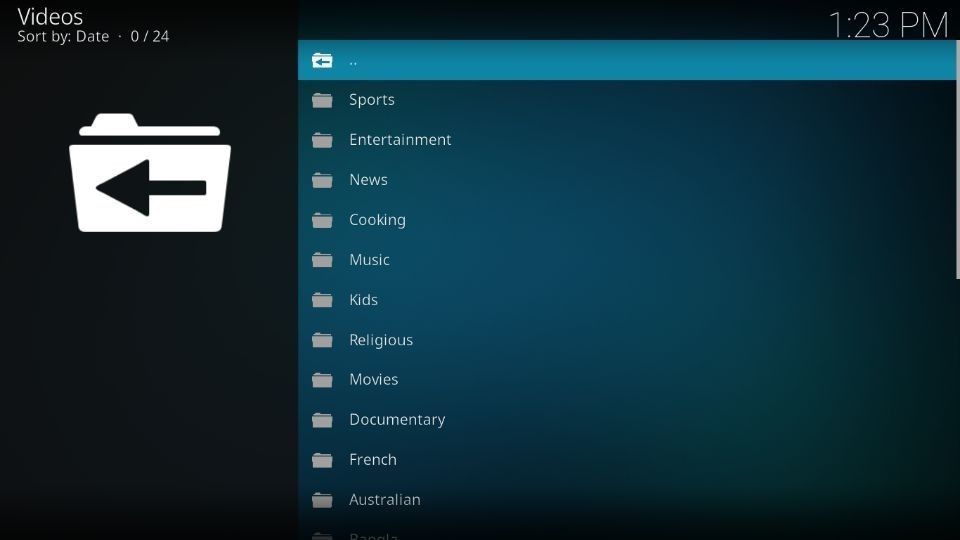
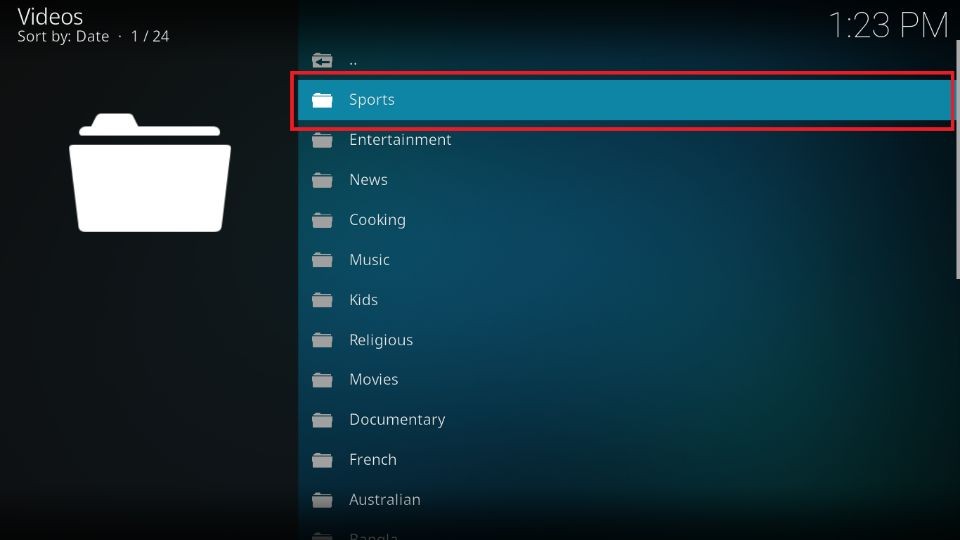
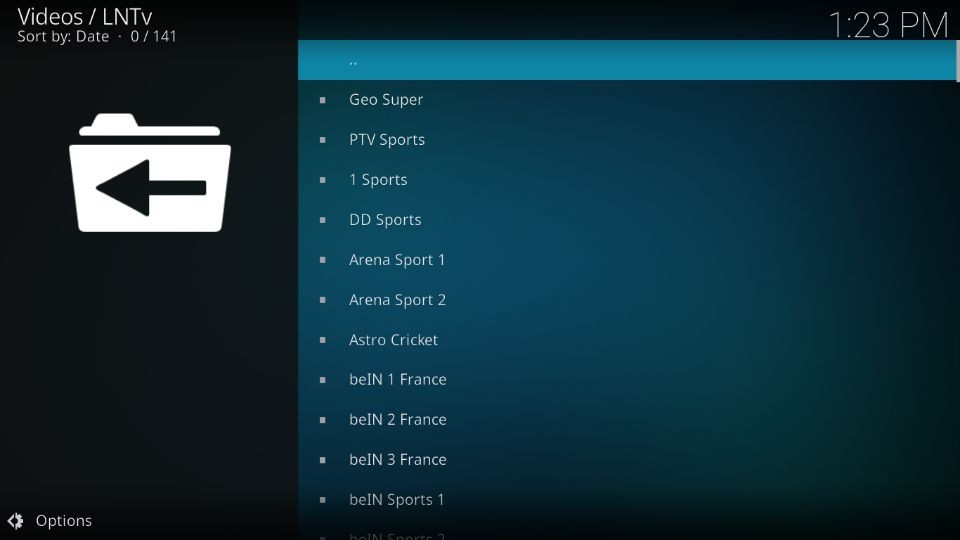
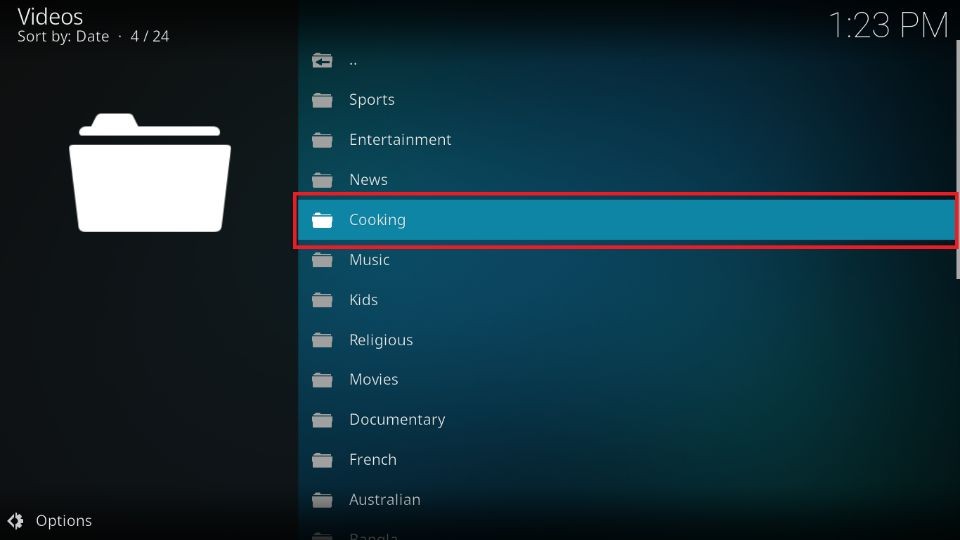
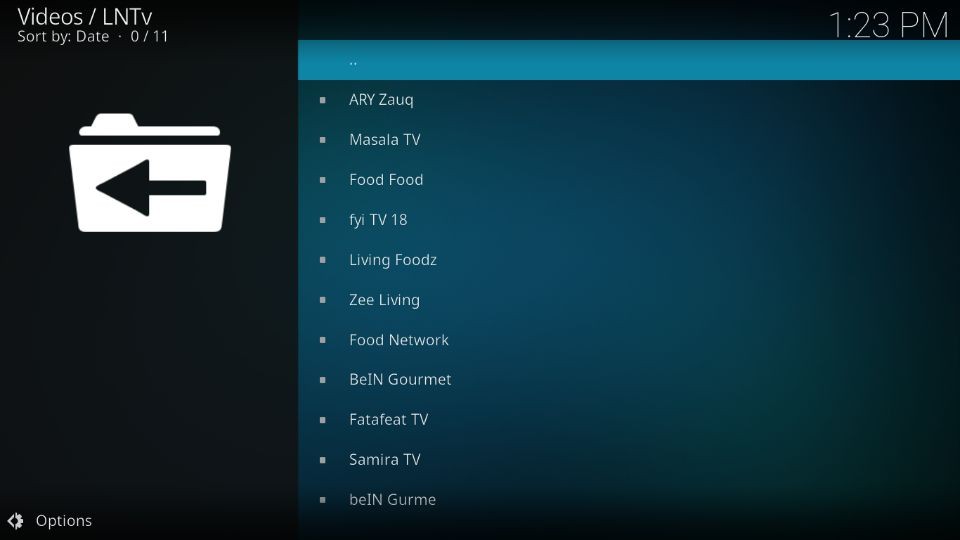
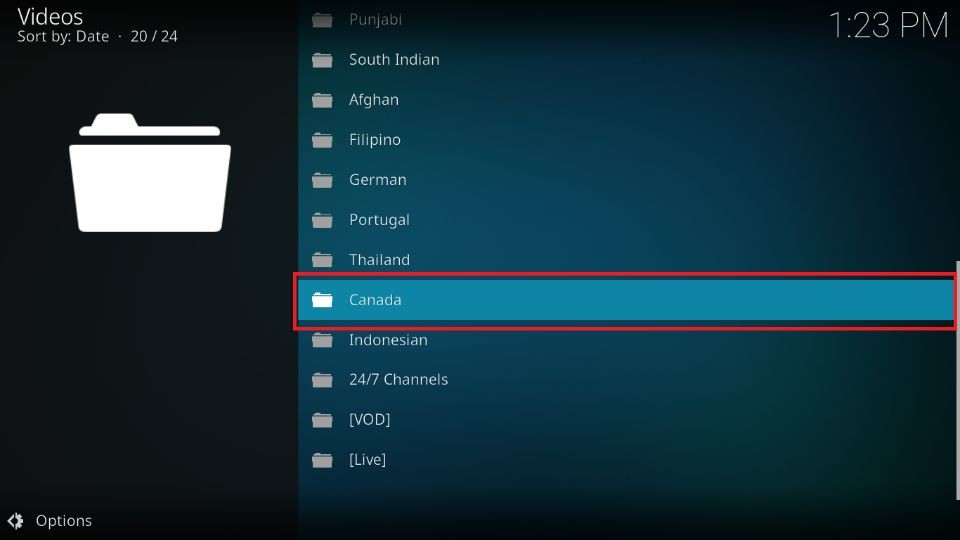
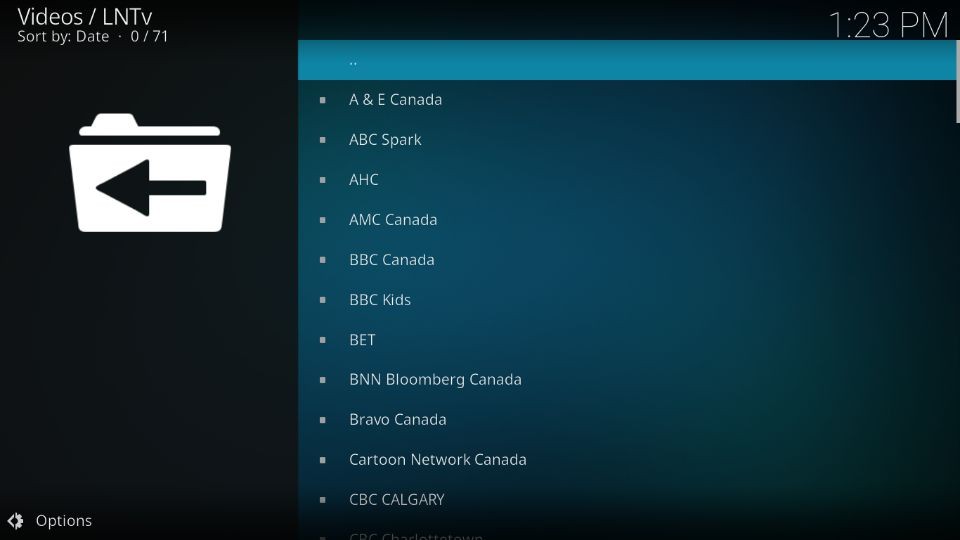
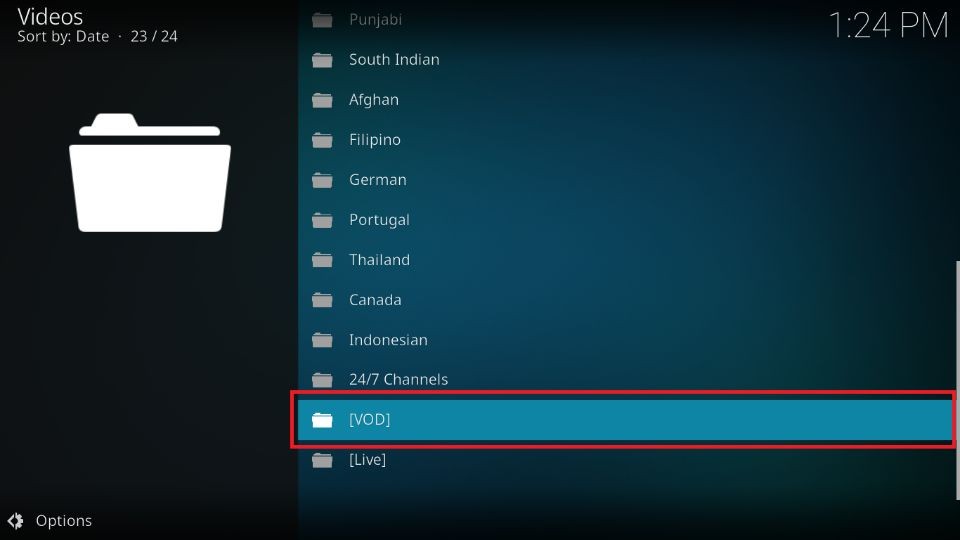
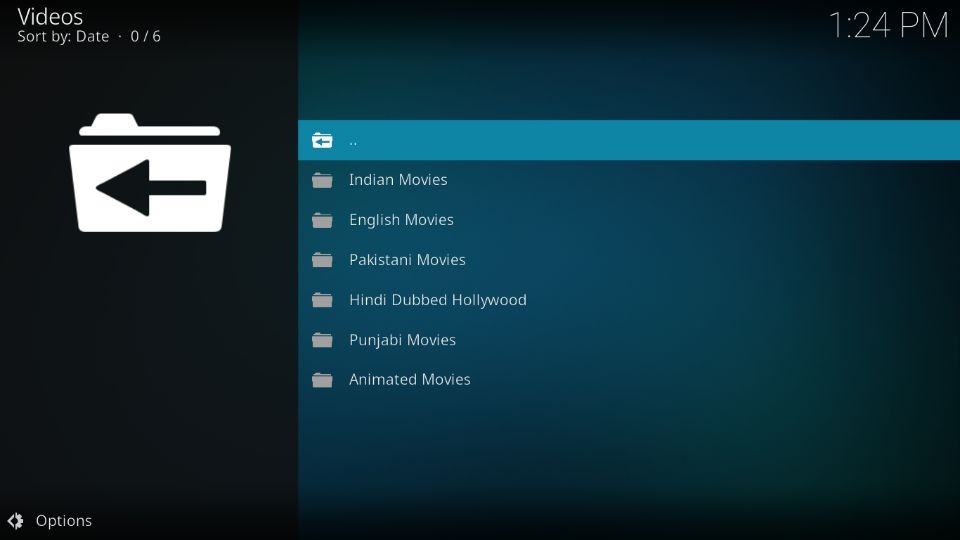
Leave a Reply