In this post, you will find detailed instructions on how to install Live Net TV on FireStick, FireStick 4K, FireStick 4K Max, Fire TV, New FireStick 4K, New FireStick 4K Max, and Fire TV Cube. I will also show you how to use the app, its features, and how to use it on FireStick, including integrating it with MX Player.
What is Live Net TV?
Live Net TV is a free app with various online TV channels from the UK, USA, Canada, and other countries. It has channels in various categories, including entertainment, news, sports, TV shows, documentaries, kids’ content, and movies.
With up to 700 live TV channels, Live Net TV is one of the best free apps to watch live TV and movies on the go. It is supported by an active team of app developers that ensure the app is well-maintained, channels are operational, and new content is regularly added. Moreover, Live Net TV welcomes channel requests from users.
The streaming quality on Live Net TV is excellent, with most channels in full HD. You can stream classics, popular films, and the latest SD and HD quality films.
Unlike most free apps full of non-functional links, Live Net TV provides working links and requests that users report any broken links.
If you want a free app that offers hundreds of local and international TV channels alongside a rich library of movies and TV shows, Live NetTV is an excellent choice.
The app is also part of our list of the best Apps for the Amazon FireStick.
Attention FireStick Users: Read before you continue
Your government and ISP are probably monitoring your streaming activities using your IP address 35.175.39.36 (exposed to all). You may get into serious legal trouble for streaming copyrighted videos on FireStick.
I strongly recommend getting a trusted VPN for FireStick to hide your IP address and protect your online identity.
I use ExpressVPN on all my devices as it is the most secure, fastest, and easy-to-use VPN. It comes with an unconditional 30-day money-back guarantee, and you get 3 free months with the yearly plan.
Don't miss out on the peace of mind and online security ExpressVPN provides.
Read: How to Install & Set up the best VPN on FireStick.
Is Live Net TV Safe?
Live Net TV is a third-party app. You won’t find it in the Amazon App Store. When an app is unavailable on official app repositories, it raises safety concerns. Moreover, some third-party app developers add malicious files and software to their URL files, hoping unsuspecting users will download the files as part of the app.
I scanned the Live Net TV APK file on VirusTotal to verify its safety. As you can see from the screenshot below, all 64 vendors and sandboxes didn’t find any malicious files in the APK file.
Is Live Net TV Legal?
Regarding legality, Live NetTV raises concerns for various reasons. One is that the app provides popular local and international live TV channels for free. Secondly, you can watch lots of sports, entertainment, and movie content at no cost and without any registration.
FireStickHow.com can’t determine whether Live Net TV is legal or not because it depends on several factors. These factors include content source, licensing, agreements with media owners and content producers, and country copyright laws.
That said, piracy is wrong, and I highly discourage it. I also recommend using a good VPN like ExpressVPN when streaming content on unofficial apps like Live Net TV. The VPN will hide your online activity and protect your data.
Features of Live Net TV
Here are the top features of Live Net TV:
- Up to 700 local and international live TV channels.
- Various content, including news, entertainment, sports, movies, and documentaries.
- Working and high-quality streaming links in SD and HD.
- Free access, with no subscription or signing up for an account.
- Channel request option to request additional TV channels.
- Channels and VOD content are updated daily.
- Support for external media players like MX Player and VLC Media Player.
- Fluid and easy-to-navigate user interface.
- Ad-free streaming.
How to Install Live Net TV on FireStick
Live Net TV is not available on the Amazon App Store. For this reason, we will need to sideload it to the FireStick using an app known as the Downloader.
Part 1: Set Up FireStick For Sideloading
To set up your Fire TV device for sideloading Live Net TV, we need to download and set up the Downloader app. If you already have the app, proceed to the installation steps. Otherwise, follow our detailed guide on how to install and use Downloader on FireStick.
Here are the quick steps to set up your FireStick for sideloading:
1. Click Find>Search and install the Downloader app from the Amazon App Store.
2. On the FireStick home screen, select Settings>My Fire TV>Developer Options>Install Unknown Apps and enable Downloader.
Note: If your device has an Apps From Unknown Sources option, turn it ON instead.
Part 2: Install Live Net TV on FireStick
Once you’ve prepared your device for sideloading, you can easily install Live Net TV on FireStick. Here are the steps:
1. Click the All Apps icon on the Fire TV home screen.
2. Select Downloader from Your Apps and Channels.
3. Once you’ve launched Downloader, you will see a URL/Search Term box on the screen. Select that box.
4. Type firestickhow.com/lntv and select Go. The Live Net TV APK file starts downloading. Wait for the APK file to download.
Disclaimer: This URL directs you to an external source that hosts the Live Net TV APK file. FireStickHow.com neither hosts nor is affiliated with the app’s developers.
5. Once the file is downloaded, you will be prompted to install Live Net TV. Select Install.
6. Select Done once the app is installed.
7. This will take you back to the home screen of the Downloader app. Select Delete to delete the APK file on FireStick, as you no longer need it.
8. In the next window, you will be asked to confirm the deletion of the APK file on FireStick. Select Delete.
You have successfully installed Live Net TV on your Fire TV to stream live TV and on-demand content for free.
Wait! It looks like you are all set to start watching your favorite content on FireStick. But have you protected your online identity yet? You are under constant surveillance by the Government and ISP. Free streaming of copyrighted videos may get you into legal trouble.
Thankfully, you can easily avoid online monitoring and safeguard your privacy with a trusted VPN on FireStick. A VPN will hide your IP address and online identity by encrypting your internet connection.
Please note that I am not encouraging you to violate any copyright laws. You should always watch the content available in the public domain. I am simply recommending the use of a VPN to maintain your privacy. You have every right to your privacy, which is constantly being breached these days.
I personally use ExpressVPN and have found it to be the fastest and most secure FireStick VPN. It is also the most streaming-friendly VPN I have ever used. Therefore, I highly recommend getting ExpressVPN for FireStick.
Here is how you can quickly get the ExpressVPN app on FireStick:
Step 1: Click HERE to subscribe to ExpressVPN and enjoy a 49% discount with 3 months of extended service. You are also eligible for a 30-day, full money-return guarantee.
Step 2: Download and install ExpressVPN on FireStick
- Choose the Find > Search option on the FireStick home screen on the menu bar.
- Search for ExpressVPN.
- Click the ExpressVPN icon on the following window.
- Click Download or Get on the next window
Step 3: Open ExpressVPN once you have downloaded it. Sign in with your account.
Step 4: Choose a server and click the Connect/Power button
Put your mind at ease now! You have successfully secured your streaming activities with ExpressVPN.
Overview of Live Net TV
Before exploring what Live Net TV offers, I recommend creating the app’s shortcut on the FireStick home screen if you intend to use it often.
Let’s access Live Net TV. You may encounter this prompt when you run Live Net TV for the first time. Go ahead and click Continue.
Here is the main window of the Live NetTV app on FireStick.
As you can see, category and country tabs are on the top. The channels related to the selected tab are lined up on the screen. You need to click the Channel you want to watch. You will be asked to choose the default player, as shown in the screenshot below.
Now, let’s click the option in the top-left corner of the Live NetTV (3 horizontal lines).
Here are the options: Live Channels, Live Events, VOD, Report Channel, Request Channel, Settings, Service Status, Copyrights, Privacy Policy, and Help. Live Channels are the default.
The Live Events section is not very reliable. I often find broken links here. The developers have also recently added the video-on-demand (VOD) section, where you can find Movies and Shows.
Again, the VOD section isn’t great because it offers only Pakistani and Punjabi movies. You may look at one of the other apps on our list for on-demand content.
Live Net TV allows you to add all your favorite channels in one place so you can access them on your own time and with ease. I will show you the steps to add channels to your Favorites list.
1. Go to the home screen of Live Net TV and scroll over any channel you wish to add to your favorite list.
2. Long press the OK button. You will see a pop-up menu. Select Add to Favorites on the pop-up menu.
3. You will receive a notification saying the Channel has been added successfully to favorites.
4. To access your favorites list, find the heart icon and select it. You will see all the channels that you have added to the list appear there.
How to Integrate MX Player with Live Net TV
I prefer the MX Player. It is fast and reliable. Below are the steps to integrate the MX player with Live Net TV.
1. Open Live Net TV and select the main menu.
2. Go to the Settings option and select it.
3. Scroll down the settings menu and select Video Player.
4. You will be given an option for all the video players on your FireStick. Select MX Player.
That is it. You have successfully changed your default media player to the MX player.
Conclusion
This post showed how to install Live Net TV on FireStick. Live Net TV is a good option for watching your favorite satellite channels. There are hundreds of channels here from the USA and many other parts of the world. Besides the live TV channels, Live NetTV brings you some extras like Live Events and VOD.
Related:

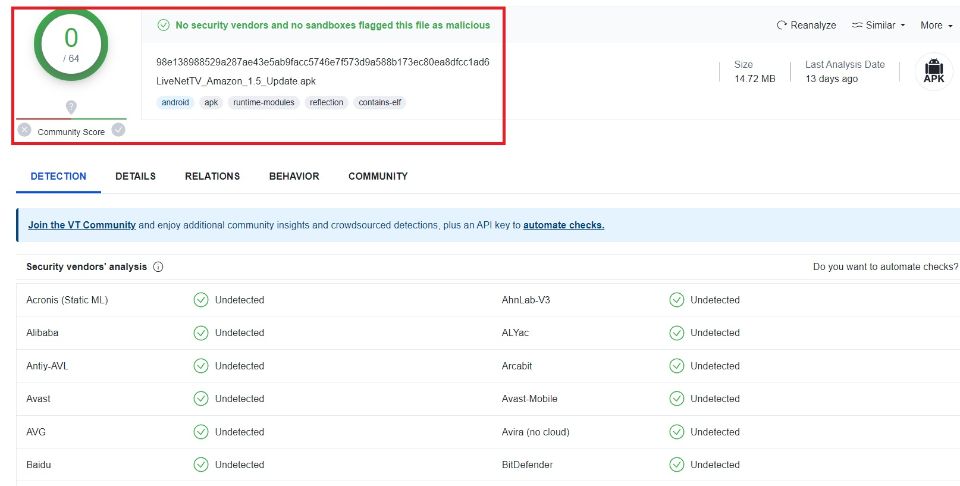
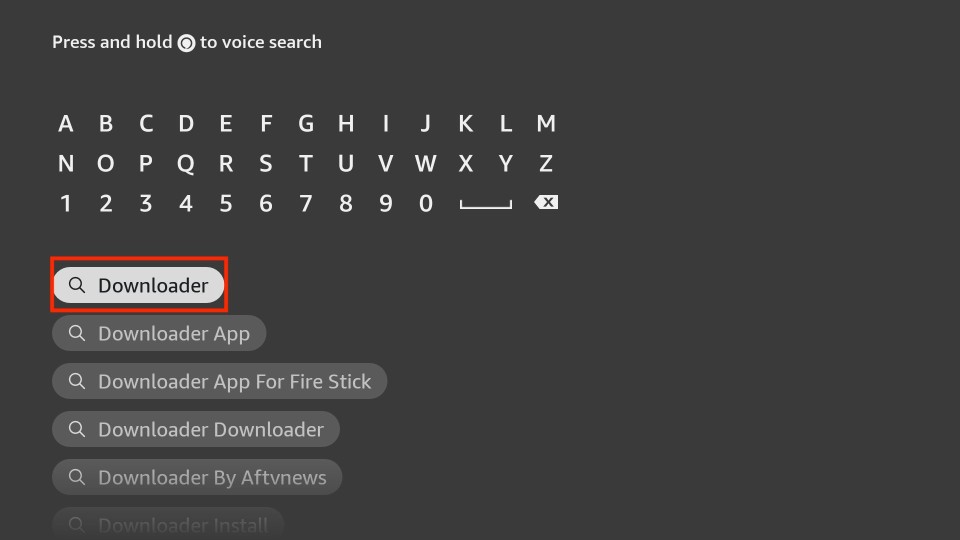
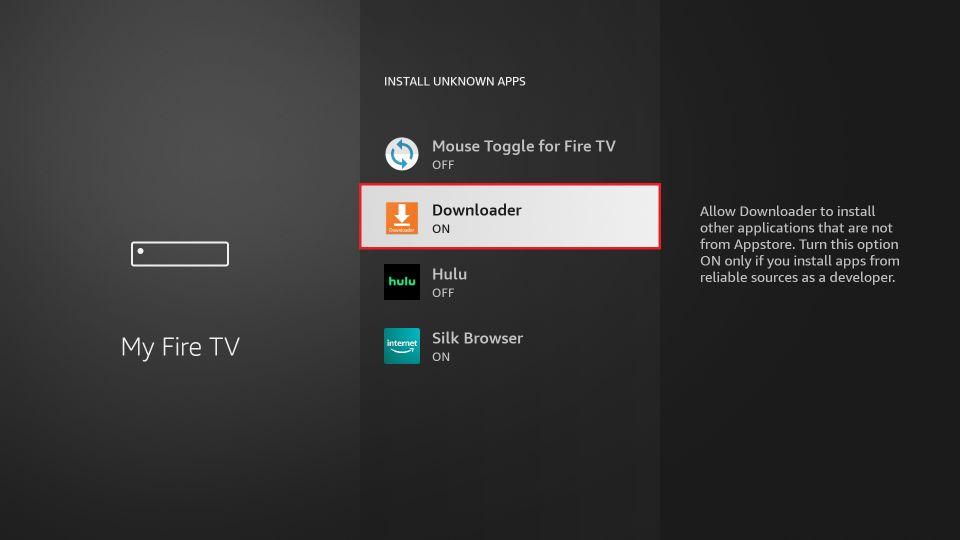
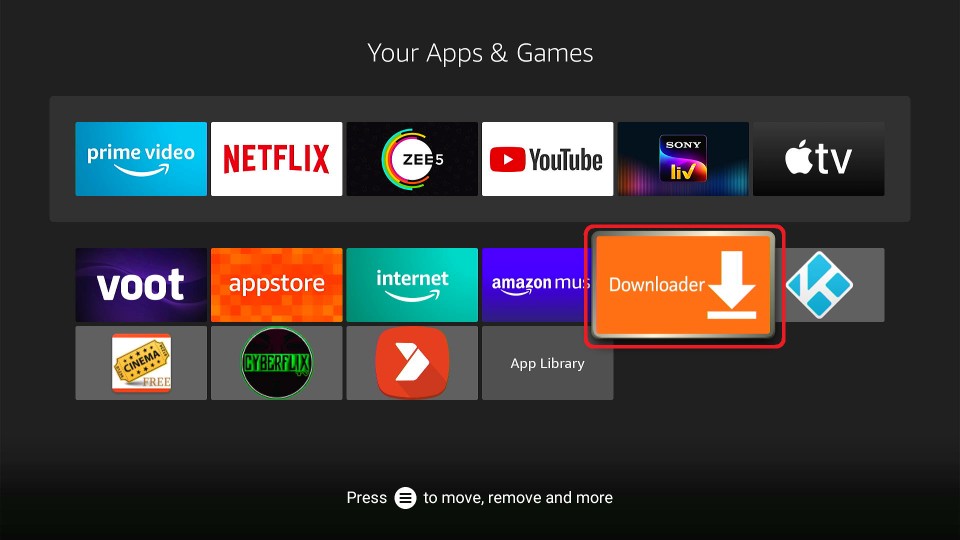
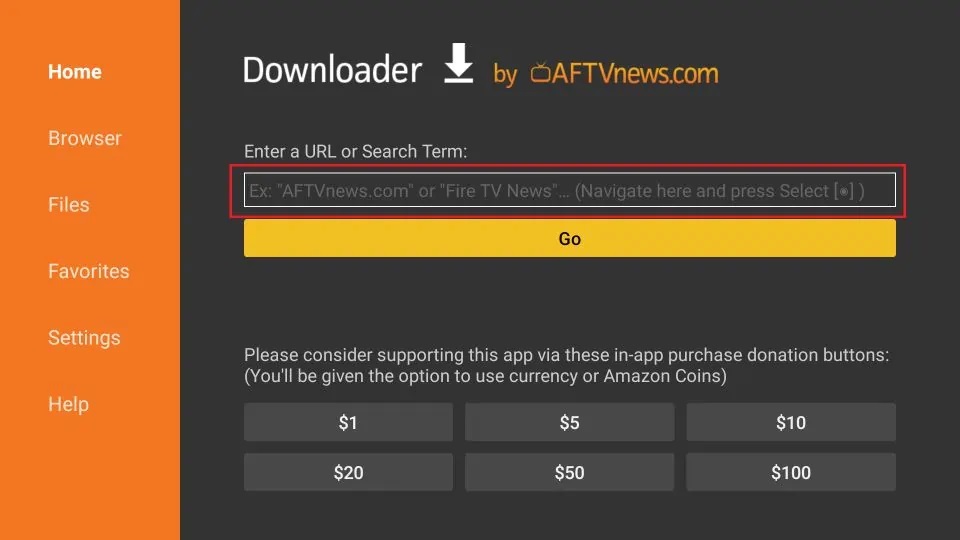
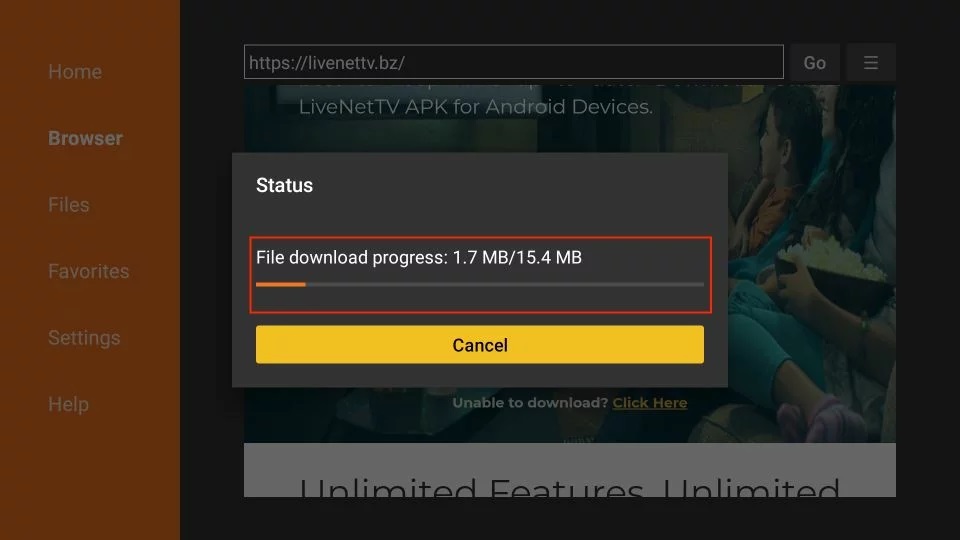
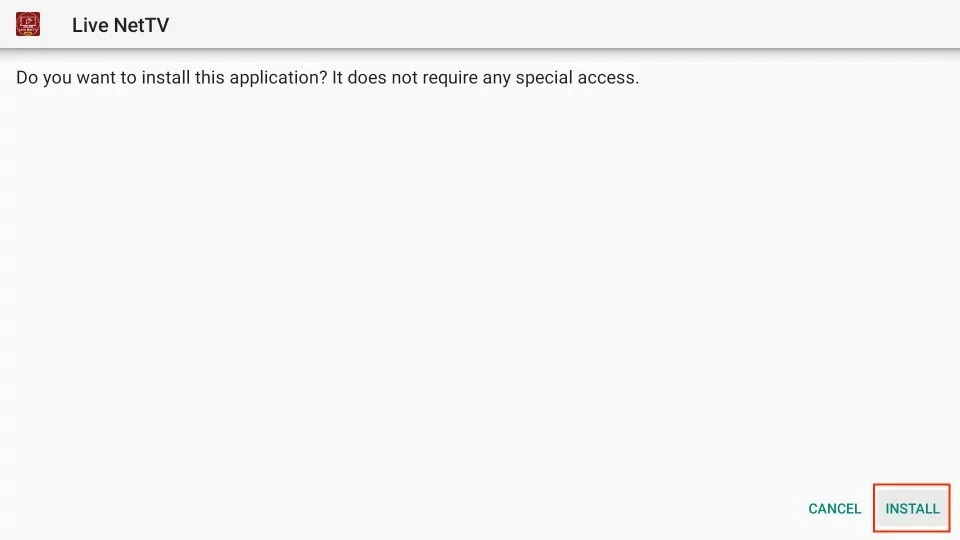
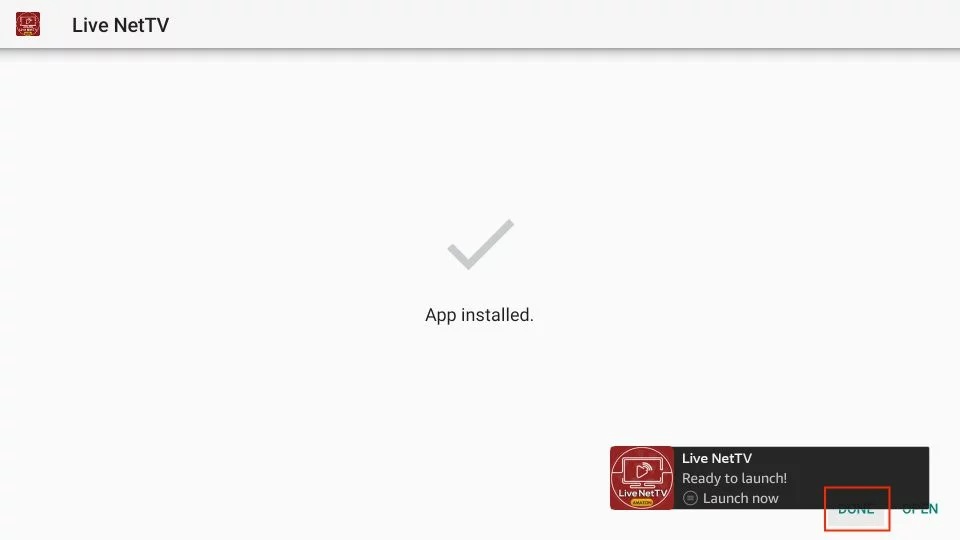
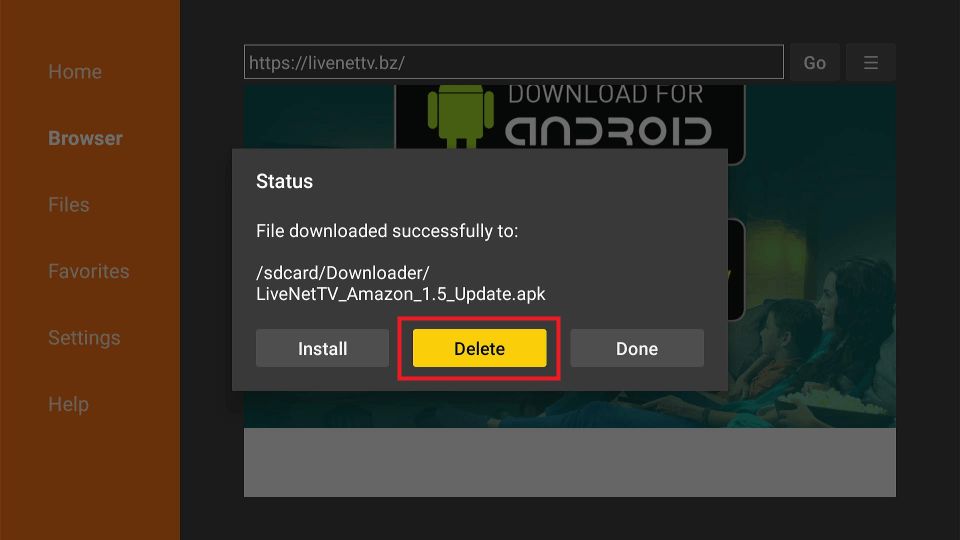
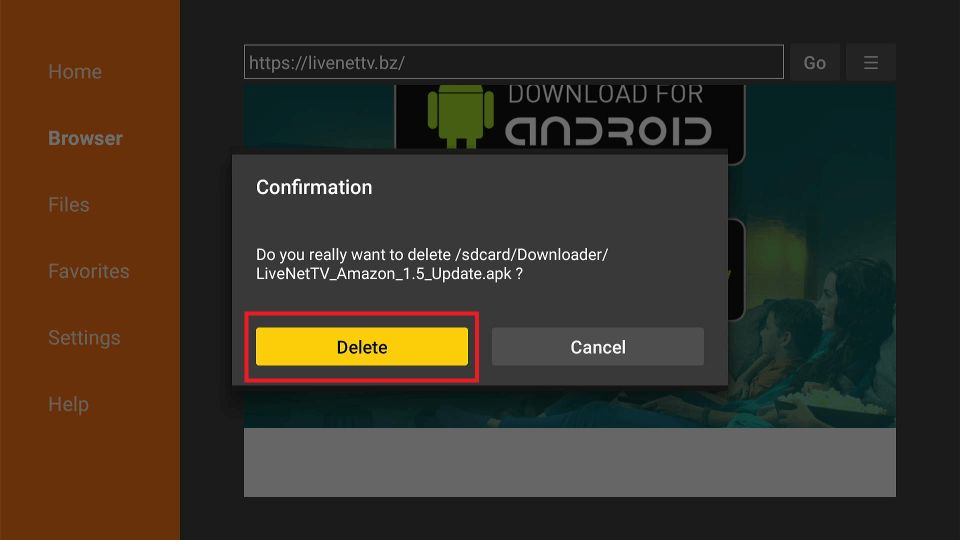






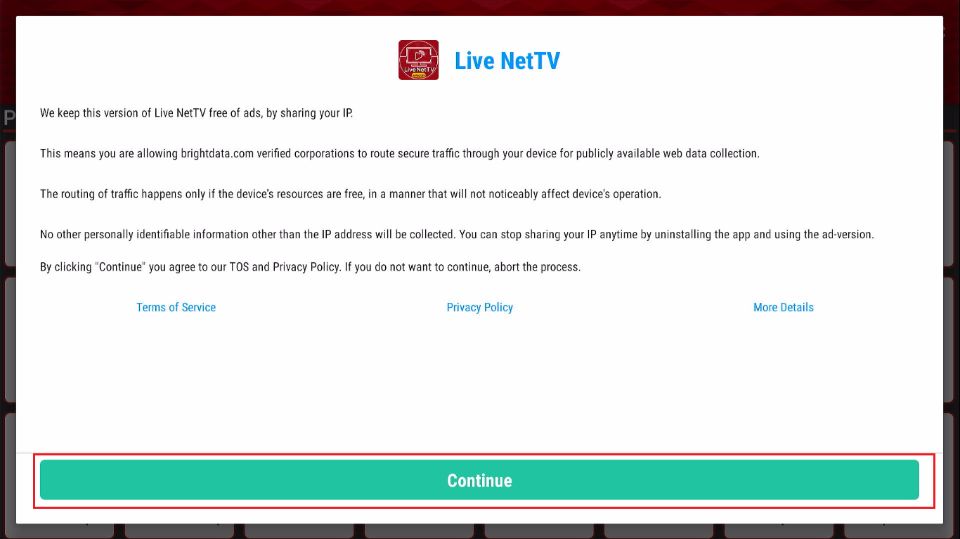
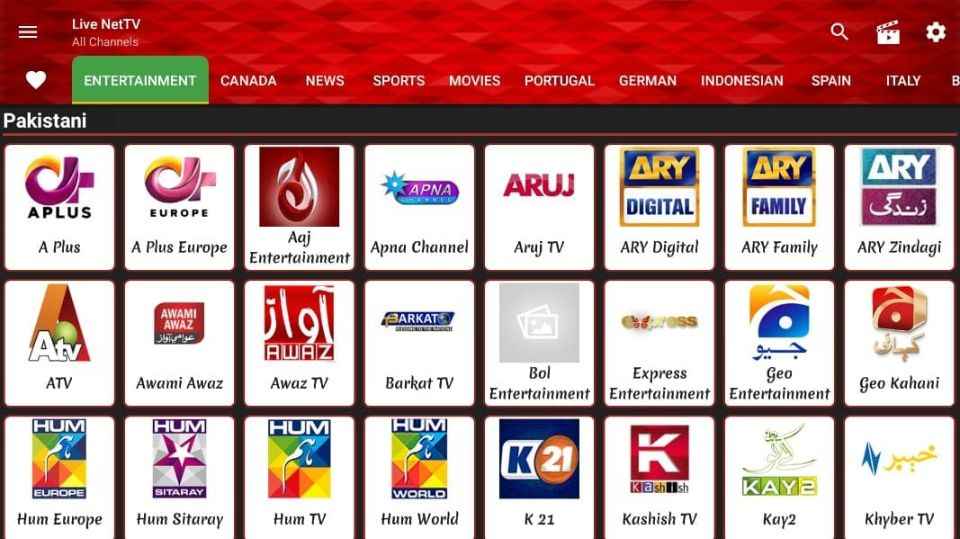
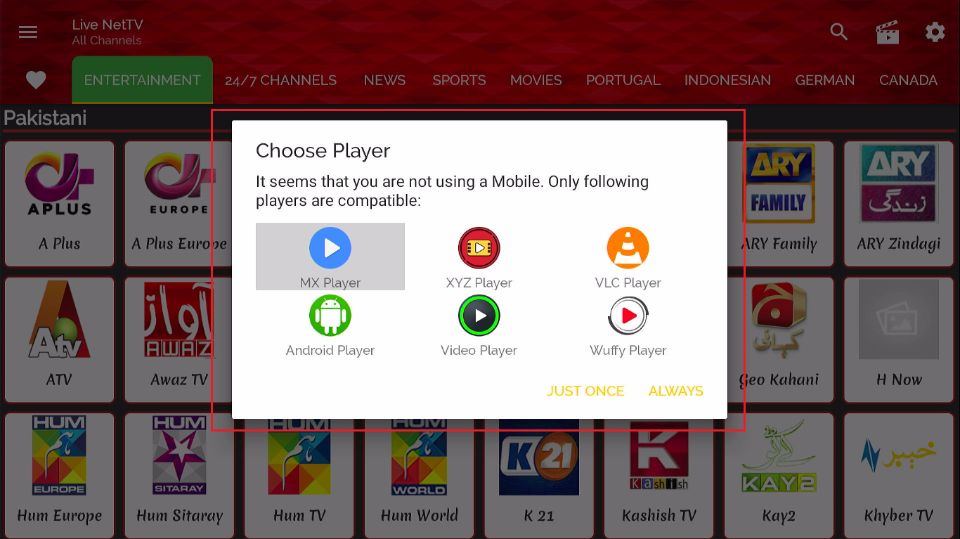
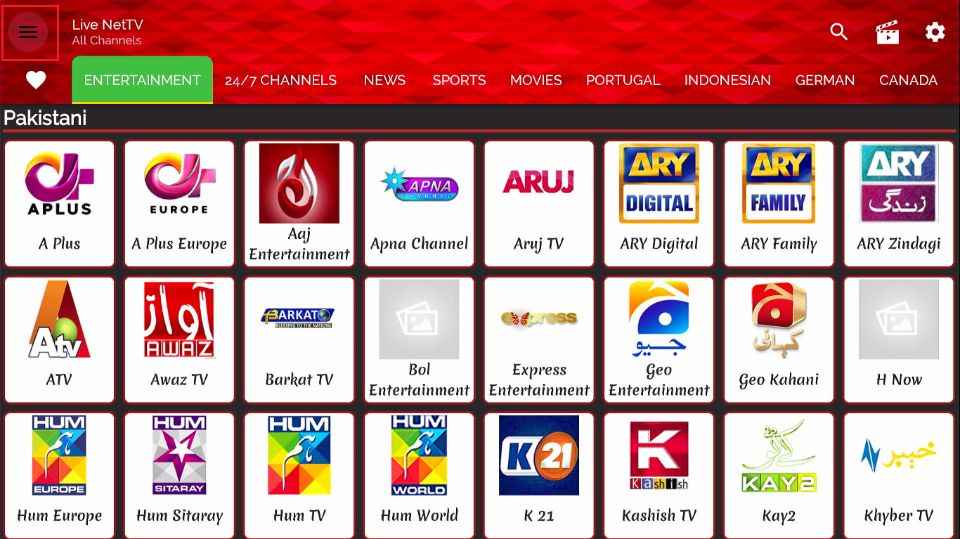
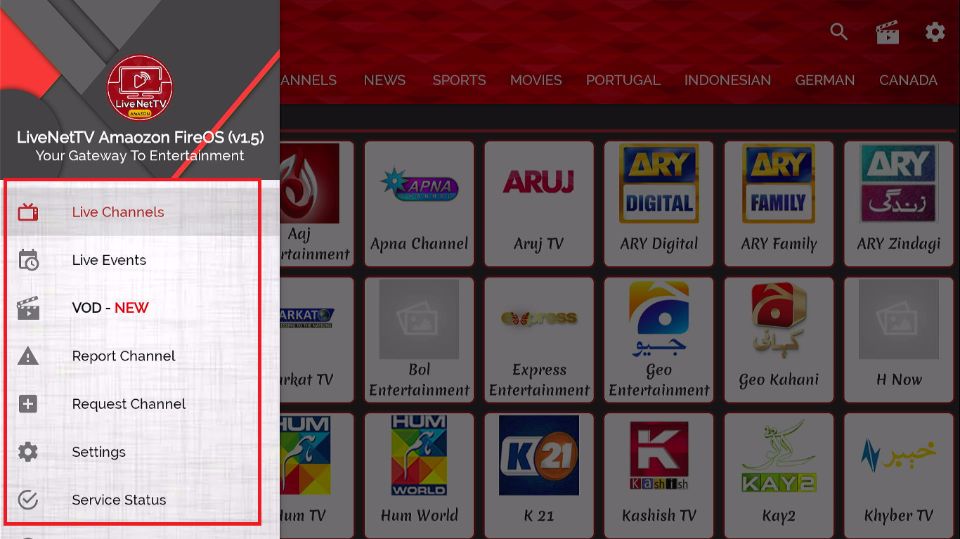
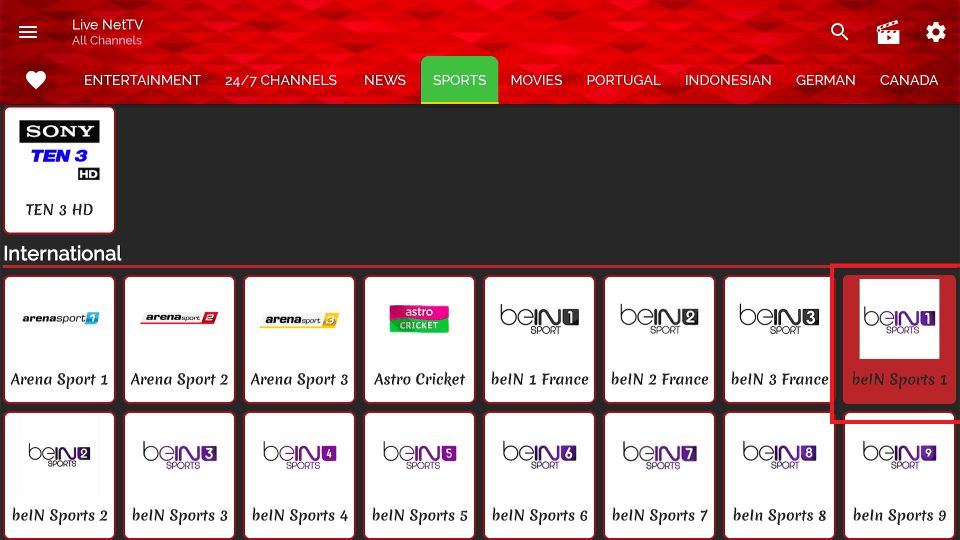
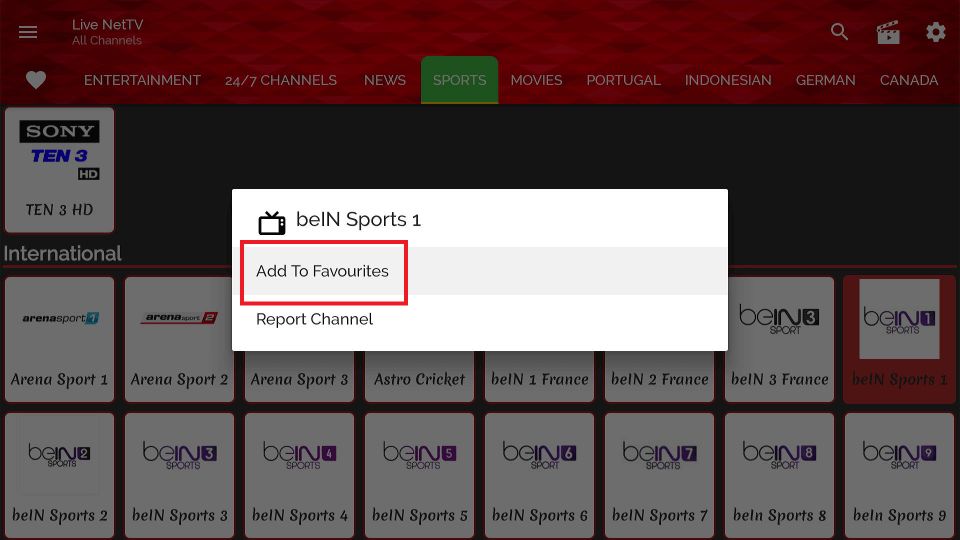
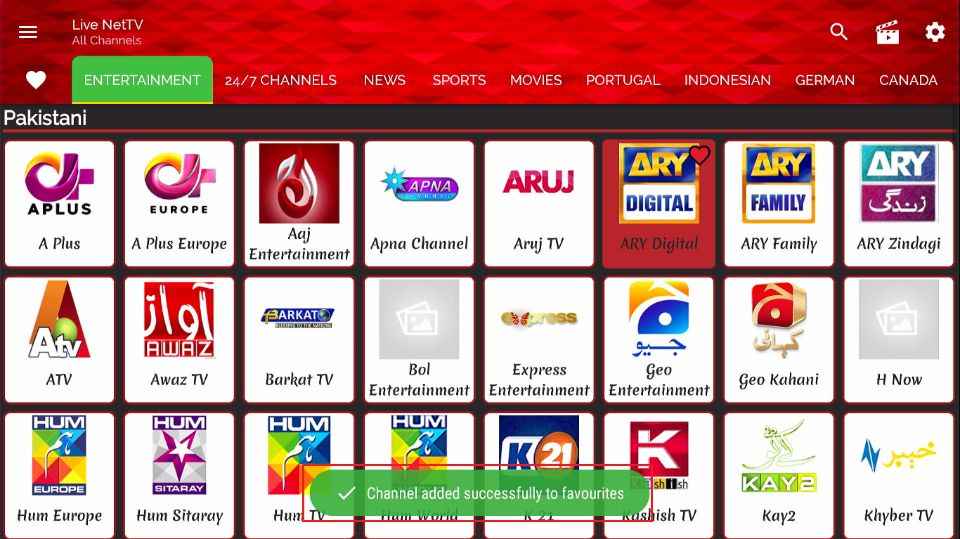
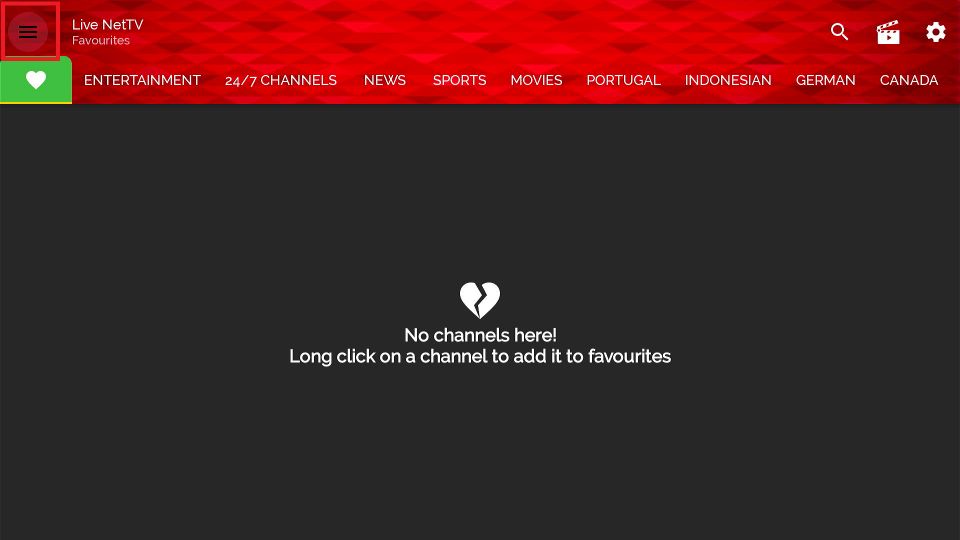
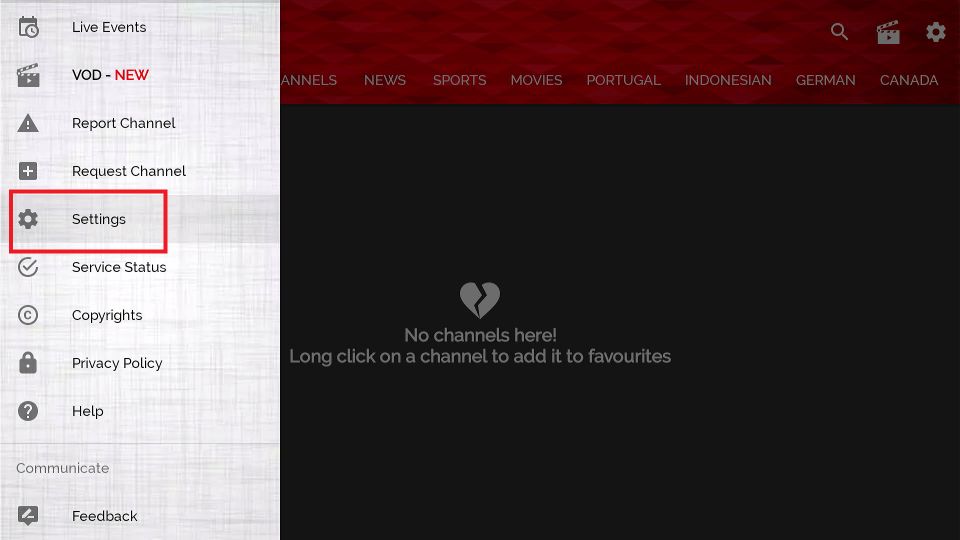
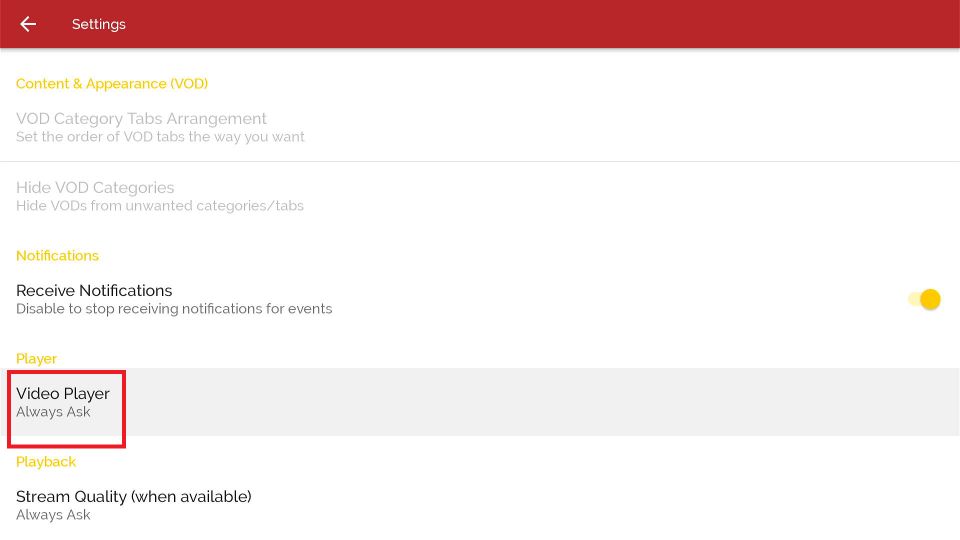
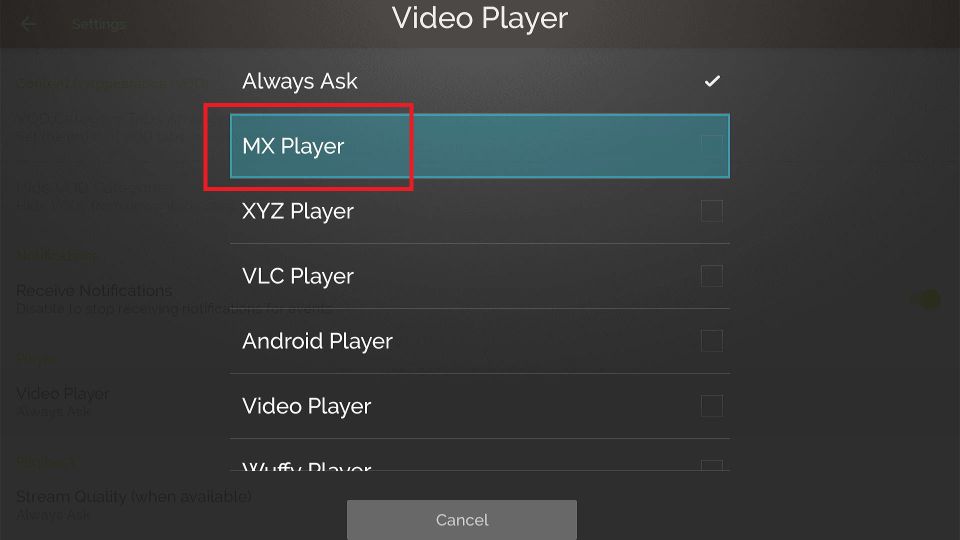
nice post well work