This tutorial shows you how to install Kingpin Kodi addon. The instructions work on FireStick, Fire TV OS devices, Nvidia Shield, Android TV, Windows, Mac, Smartphones, and all other Kodi-compatible platforms.
 What Is Kingpin?
What Is Kingpin?
Kingpin is a streaming service for watching films and shows. In addition, you can watch documentaries and docuseries.
It is a straightforward addon with only two categories for streaming – Discover Movies and Discover TV Shows. However, it has a vast library of movies and shows you explore through these categories.
The addon supports Real Debrid and Trakt. You can download the Kingpin addon from a third-party repository, Kingpin Repo.
Attention KODI Users: Read before you continue
Government and ISPs endlessly monitor your online activities using your IP address 35.175.39.36 (exposed to everyone). Kodi is an excellent platform for streaming movies, TV shows, and sports, but streaming copyrighted content can get you into legal trouble.
You should use a reliable Kodi VPN and protect your streaming activities and privacy. A VPN will hide your IP address and bypass government surveillance and geo-restrictions.
I trust and use ExpressVPN, the fastest and most secure Kodi VPN. It's easy to install on any Kodi device, including Amazon FireStick, PCs, and Smartphones. In addition, it offers a 30-day money-back guarantee, and 3 free months with the annual plan.
Read: How to Install & Use the best VPN for Kodi.
Is Kingpin Safe?
Let’s find that out!
I have used the Virus Total online tool to scan the zip installation file of the Kingpin Repo. The Virus Total checked the file with 95 vendors and did not find any problem with it.
I also installed this addon and used it for some time before writing this tutorial. I also haven’t run into anything malicious.
Is Kingpin Legal?
While we have established to a certain extent that the Kingpin addon is safe, we are not sure if it is legal. Kingpin is a link aggregator. It retrieves video links from numerous unverified providers. FireStickhow cannot confirm whether every provider has obtained streaming rights from the content developers.
So, what do you do now? First, stream only the videos in the public domain. However, if you have a doubt, use ExpressVPN to mask your online identity and stay safe from any legal matters.
How to Install Kingpin Kodi Addon
Third-party addons like Kingpin are easy to install. However, they involve several additional steps compared to the addons from the official repository. Therefore, I am dividing the instructions into three categories to make the process more manageable. Here is what you are going to do:
- Part 1: Unblock third-party installation on Kodi.
- Part 2: Add the repository URL.
- Part 3: Install the Kingpin repository and the Kingpin addon from the repository
Don’t worry if it seems a bit overwhelming. Trust me. It is going to be easy. However, you want to ensure you follow each part in the correct order.
Part 1: Unblock Third-party Installation on Kodi
To keep your device secure, Kodi has a security restriction that prevents you from installing unofficial addons. However, the Kodi app also allows you to remove this restriction. You can do that by following these instructions:
1. Navigate to the Kodi Settings from the home screen by clicking the gear option in the upper-left part.
2. On the following window, click System.
3. Choose the Add-ons option in the menu on the left. The right part of the screen displays an option, Unknown Sources. It has a switch. Please turn this switch ON.
4. You may ignore this warning. Click Yes to continue.
5. Let’s quickly change one more setting on the same screen. Click Update official add-ons from.
6. On this popup, click Any repositories. You are telling Kodi to update Kingpin and other addons from any eligible repository by choosing this option. It is an excellent way to keep the addons up to date.
You have removed the restriction to allow the installation of the Kingpin addon. So let’s get to the next part.
Part 2: Add the Kingpin Repository Source
Every addon belongs to a repository. The Kingpin addon belongs to the namesake Kingpin Repo. This repo is on an external server and not part of the official Kodi repository. In this piece, we add the link to the external server and tell Kodi where to download the repository from. Here are the steps:
1. Go back to the Kodi Settings window by clicking the cog icon on the home screen.
2. Next, open the folder File manager.
3. On this screen, click the option Add source (on either part of the screen – there are two of them).
4. A subwindow should appear within Kodi. Click where it shows <None>.
5. This window allows you to enter the Kingpin Repo source path. You may type or copy/paste the following URL: https://wilson-fisk.github.io/
Once you are sure you entered the correct URL, click OK.
Note: This URL points to an external location from where you can download and install the Kingpin repository. FireStickHow neither hosts this URL nor is affiliated with the developers of the repository.
6. Next, click the empty input box for the media source name when you are back on this screen.
7. Type kingpin or any other name with which you wish to identify this source. Click OK to confirm.
8. You should see the name kingpin in the input box, which was earlier empty. Click OK to save the changes.
9. You can confirm that the source path and name were added if you see the source name on this window.
That’s it! You have successfully added the source.
Part 3: Install Kingpin Kodi addon
You will install the Kingpin repository first. And then, you will install the Kingpin addon from the repository. Here are your steps:
1. Click Add-ons on the Kodi Settings window.
2. Open the item Install from zip file.
3. Choose Yes on the prompt to confirm.
4. On the following popup window, click the source name (for example, the kingpin source name we added earlier).
5. You should now see the Kingpin Repo installation zip file repository.kingpin. Click the file to install the repository.
6. In no time, a notification should appear in the upper right of the window saying that the repo was installed.
7. On the same screen, click Install from repository.
8. Click and open Kingpin Repo.
9. Choose Video add-ons.
10. Click Kingpin on the next screen.
11. You may now click Install on this Kingpin addon dashboard.
12. This popup shows you the list of supporting additional addons the repo will install along with Kingpin. Click OK to confirm.
13. At this point, you should see the installation progress of the Kingpin addon.
14. Afterward, the Kingpin Add-on installed confirmation is displayed in the upper-right part of the screen.
Great! The Kingpin Kodi addon installation is now complete.
Wait! It looks like you are all set to start watching your favorite content on Kodi. But have you protected your online identity yet? You are under constant surveillance by the Government and ISP. They use your IP address 35.175.39.36 to track you. Streaming free or copyrighted videos may get you into legal trouble.
Thankfully, you can use a VPN to easily protect your privacy and go invisible from your Government and ISP. I use and recommend ExpressVPN with Kodi.
ExpressVPN is the fastest, most secure, and streaming-friendly VPN. It is easy to install and set up on any Kodi device, including FireStick, Smartphones, PCs, and more.
ExpressVPN, offers an unconditional 30-day money-back guarantee. So, if you do not like the service (I don't see why), you can get a full refund within 30 days.
Please remember that we encourage you to use a VPN to maintain your privacy. However, we do not condone breaking copyright laws.
Before you start using Kodi for streaming, here is how you can protect yourself with ExpressVPN:
Step 1: Sign up for ExpressVPN Here
Step 2: Download ExpressVPN on your device by clicking HERE
Step 3: Open the ExpressVPN app on your device. Sign in with your account. Click the connect/power button to connect to the VPN
Great! You have successfully secured yourself with the best Kodi VPN.
Overview of Kingpin Kodi Addon
To launch the Kingpin addon, you want to go back to the Kodi home screen and click Add-ons on the left. Next, highlight Video add-ons on the left and click the Kingpin icon on the right.
Dismiss the changelog popup by pressing the back button.
This takes you to the main window of the Kingpin addon. You can find the videos in only two categories – Discover Movies and Discover TV Shows.
The categories My Movies and My TV Shows are your watchlists. You either sign in with your Trakt or IMDB account to use them. I will show you how to log in with your Trakt account later in the guide.
The following image shows the submenu options of the category Discover Movies. You will find similar options for Discover TV Shows.
You may find and explore videos through these submenus.
How to Set Up Real Debrid with Kingpin
The Kingpin addon can find video streams from free providers. However, due to a large number of requests, the streams from the free servers are often of poor quality. Therefore, I recommend using Real Debrid.
Real Debrid gives you access to premium video streams from servers with low traffic. You can buy a Real Debrid subscription starting from 3 EUR.
Here are the steps to authorize your Real Debrid account on the Kingpin Kodi addon:
1. Click Premium Services on the main menu of Kingpin.
2. Click Real-Debrid on the next screen.
3. Click where it says Please visit My Accounts for setup.
4. Click the Debrid Accounts tab on the left.
5. Click Authorize in the Real-Debrid segment.
6. Use the code on your Kodi screen to authorize Real Debrid at real-debrid.com/device.
The Kodi window will notify you when the setup is successful in the top-right section.
This is how you pair Real Debrid with Kingpin.
How to Get Trakt on Kingpin
Trakt allows you to sync your watchlist among all your devices and apps. Sign up for a free or paid Trakt account on the official website.
Here are the steps to sign in to Trakt within the Kingpin Kodi addon:
1. Click Tools on the main menu of Kingpin.
2. Next, click My Accounts Settings.
3. Select Trakt on the left and click Authorization on the right.
4. Use the code on your Kodi screen and authorize Trakt at https://trakt.tv/activate
That’s it!
Conclusion
This post demonstrated how to install Kingpin Kodi addon, use this addon, and set up Real Debrid and Trakt. Do you have any questions? Please let us know through the comments box below.
Related:
 What Is Kingpin?
What Is Kingpin?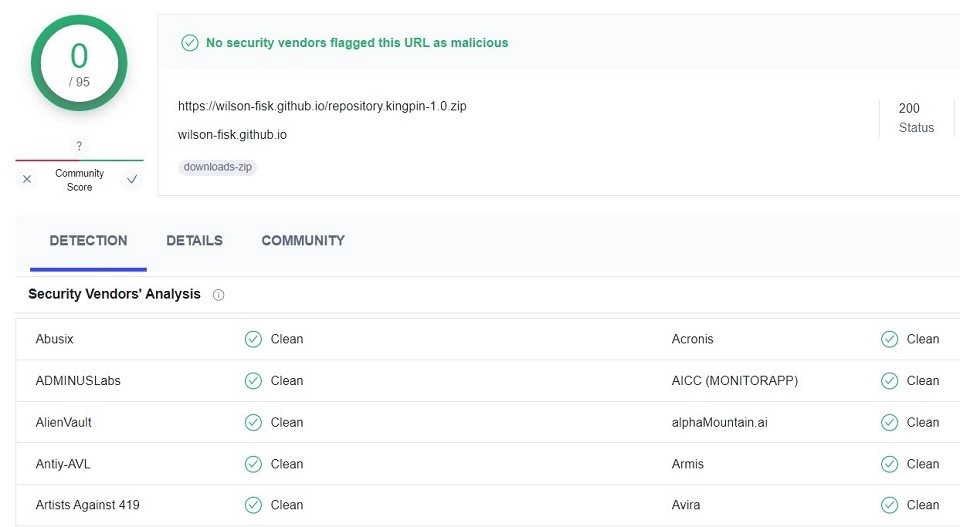
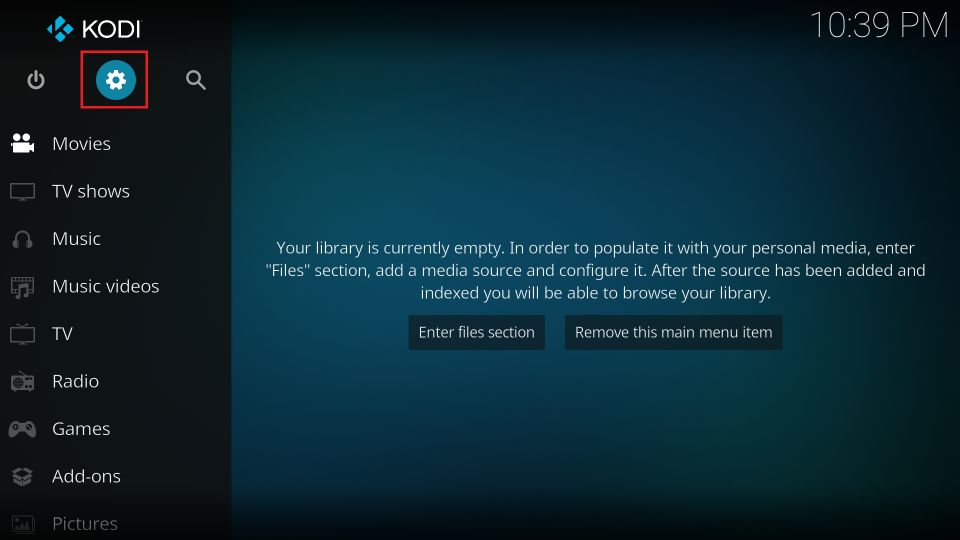
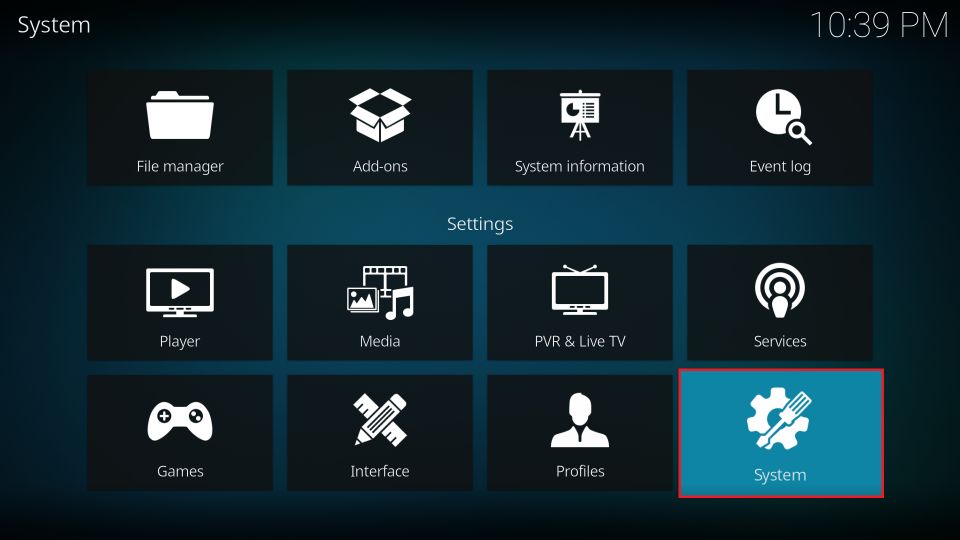
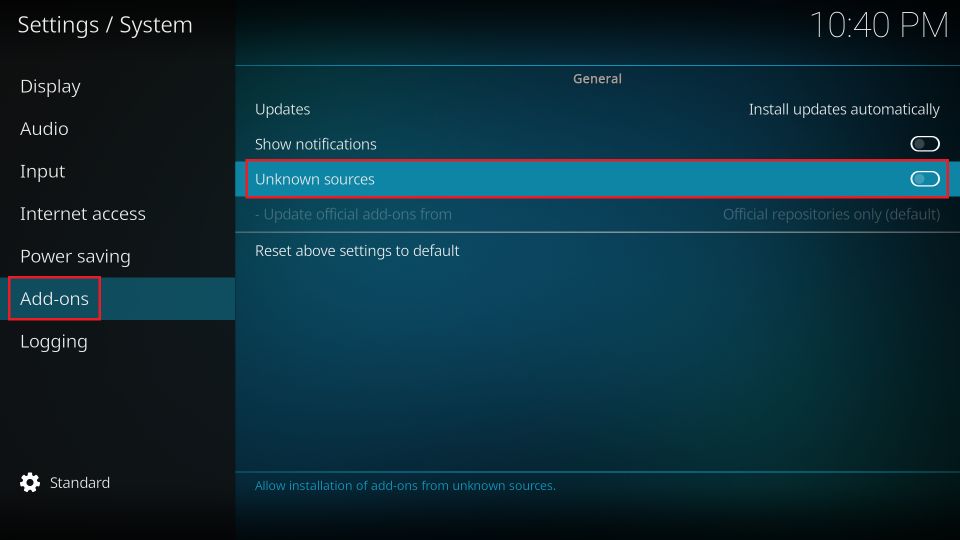
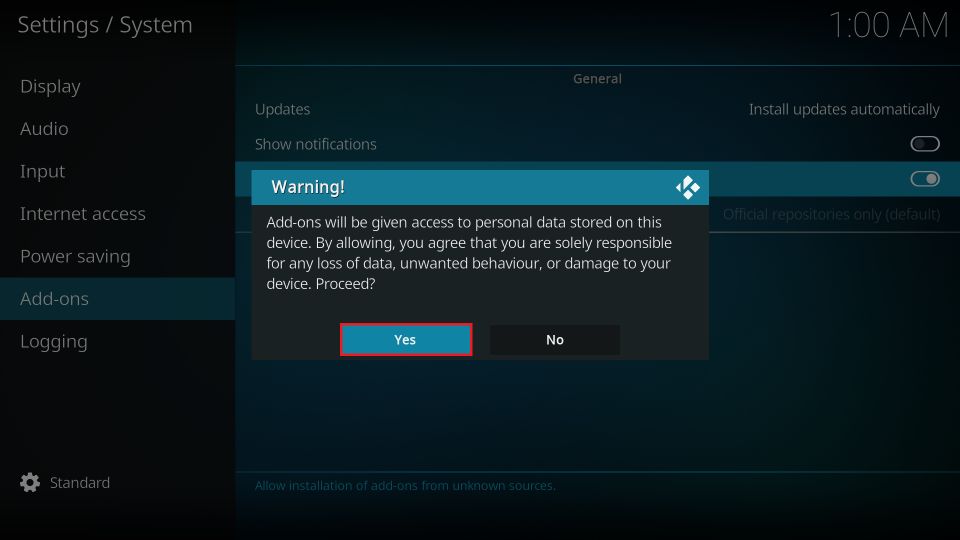
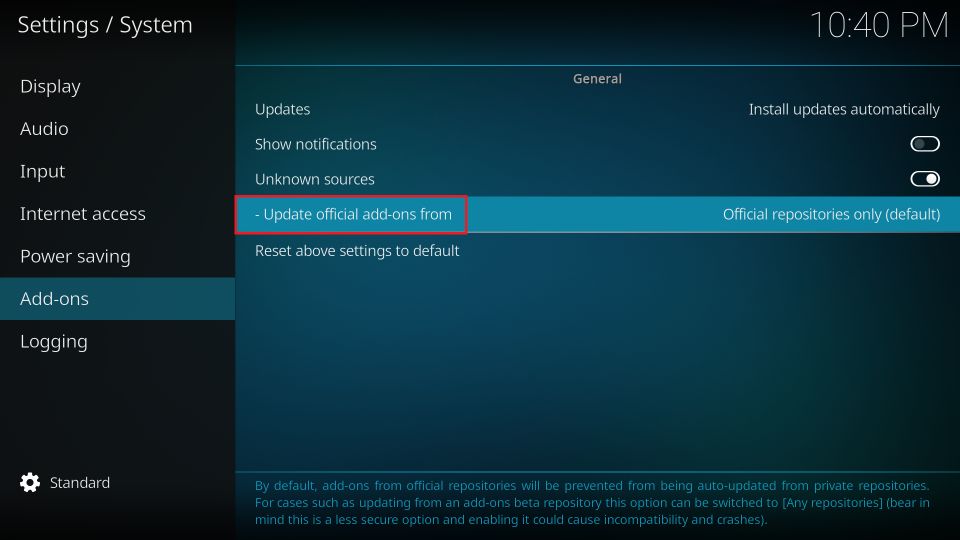
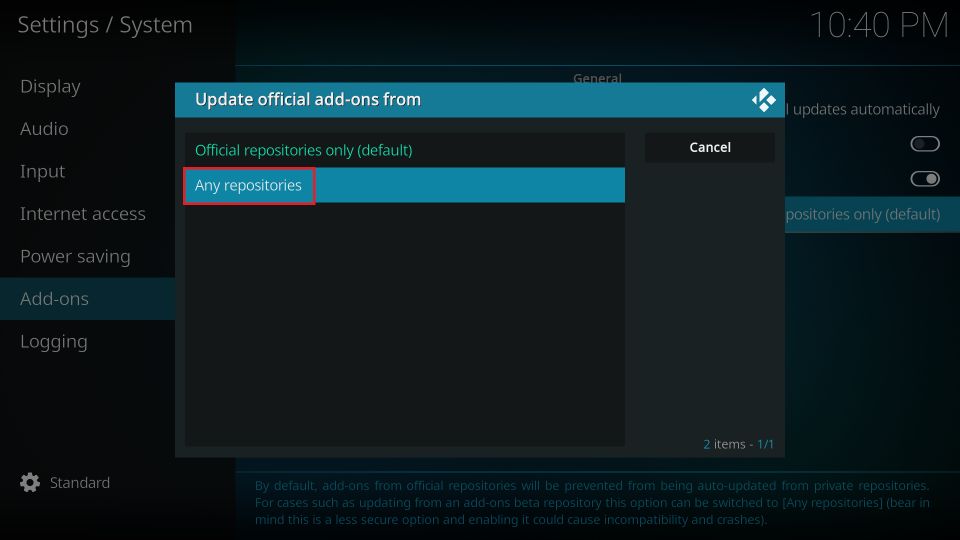
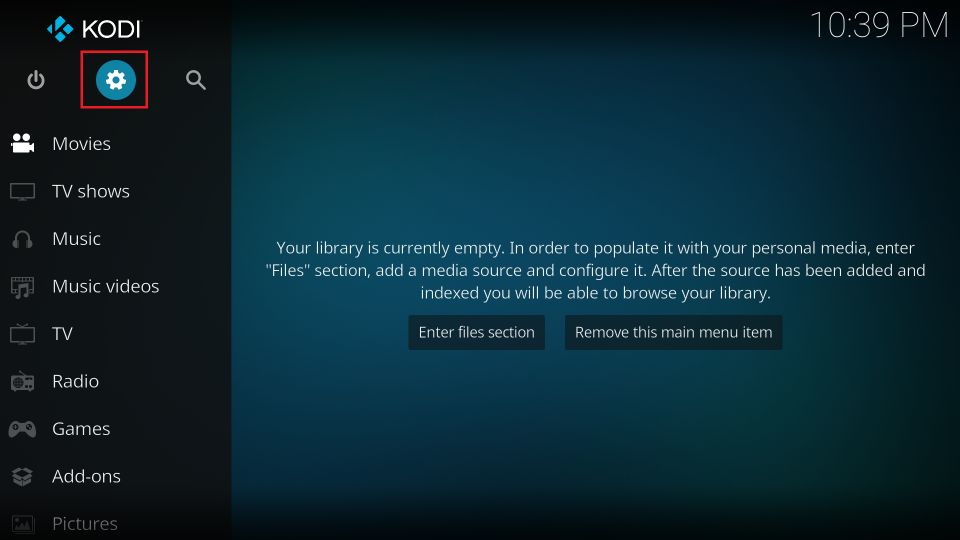
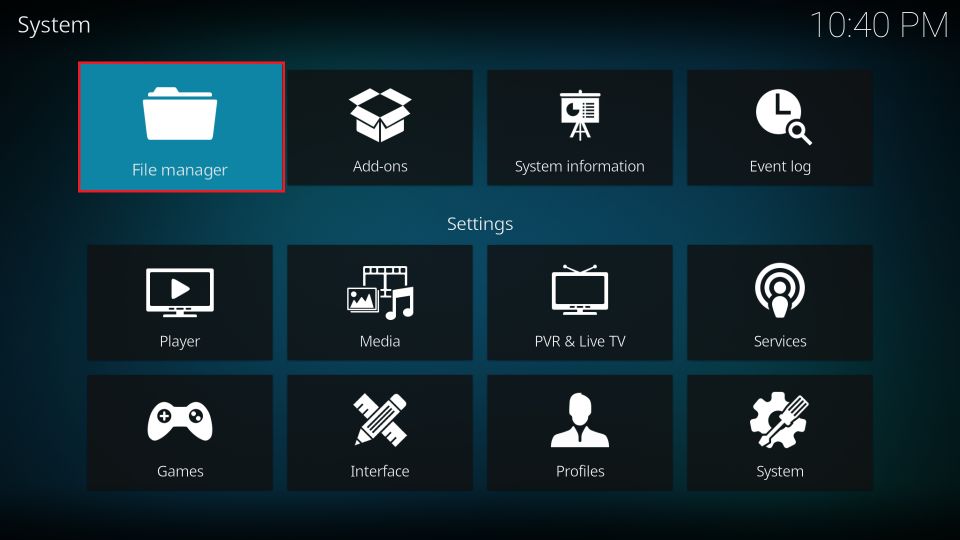
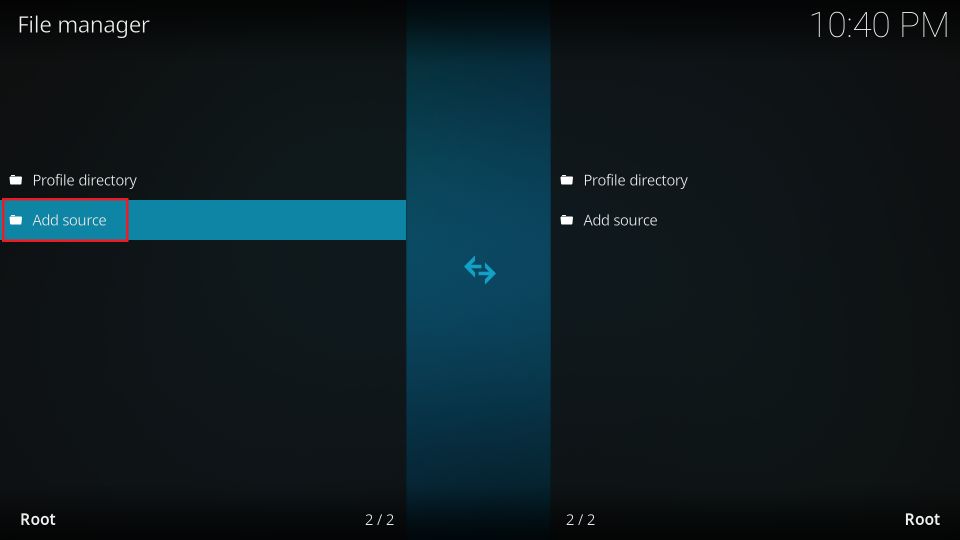
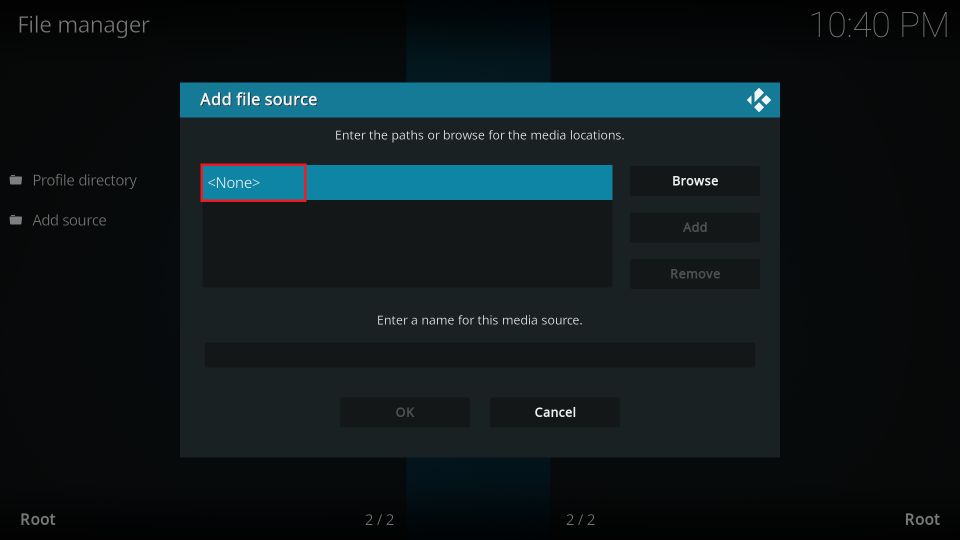
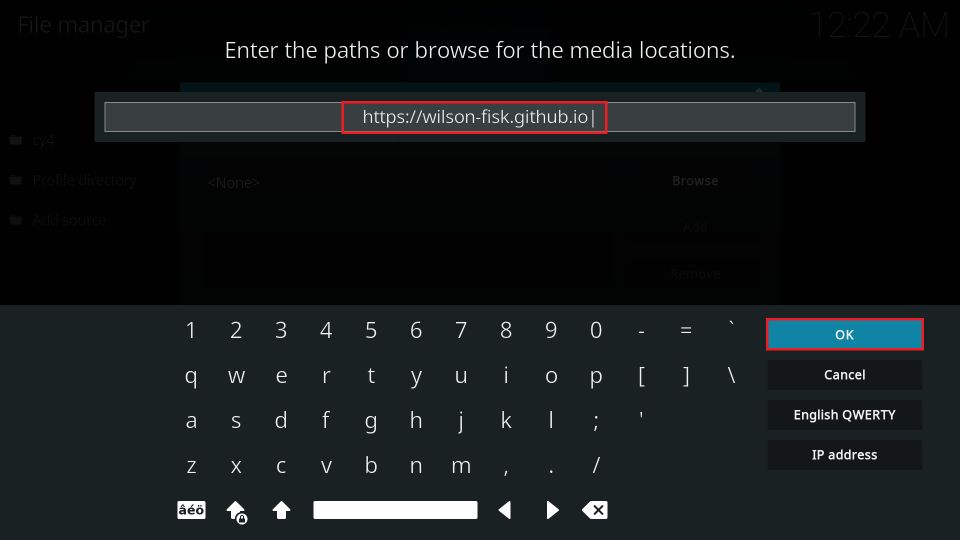
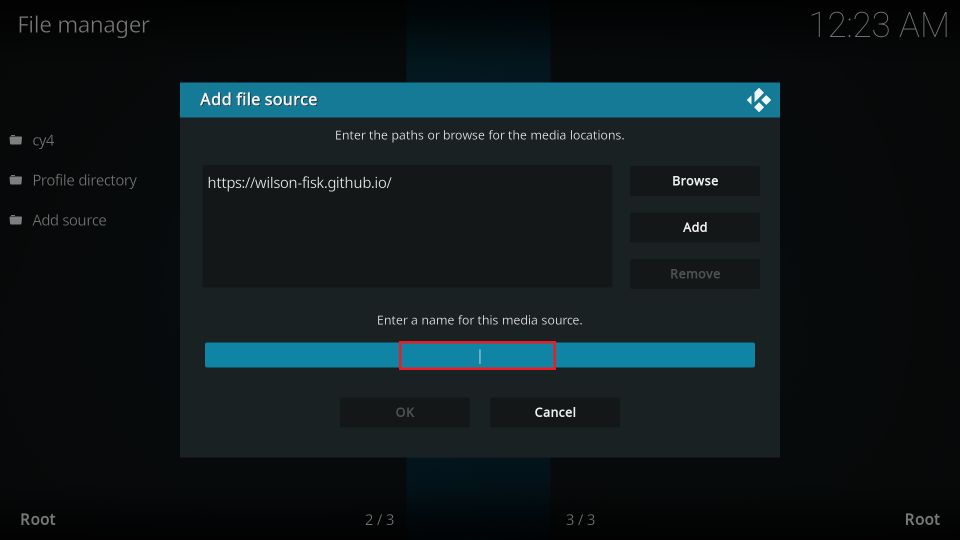
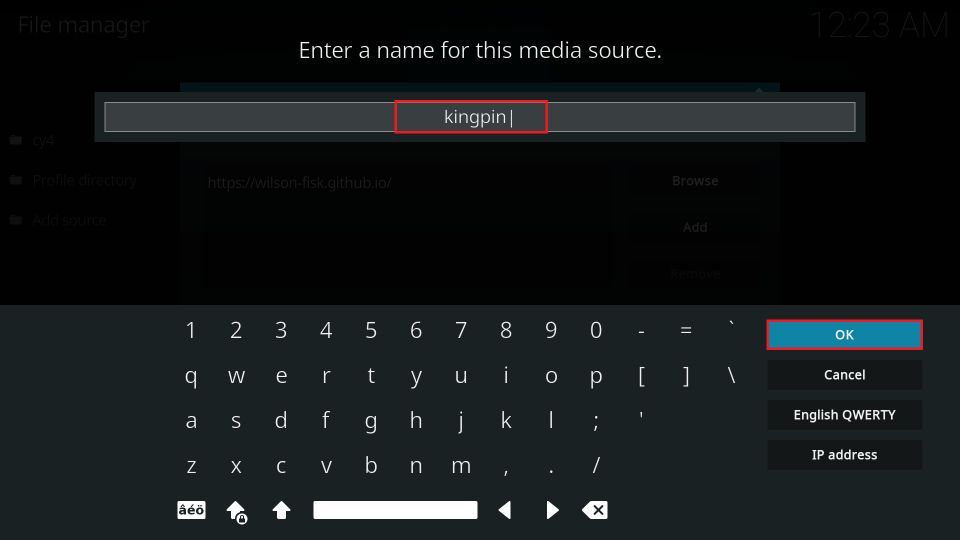
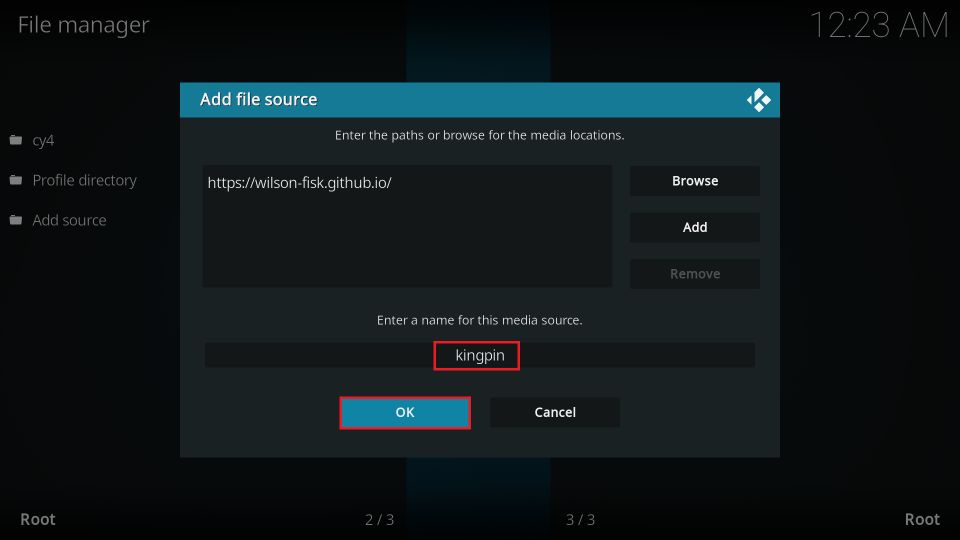
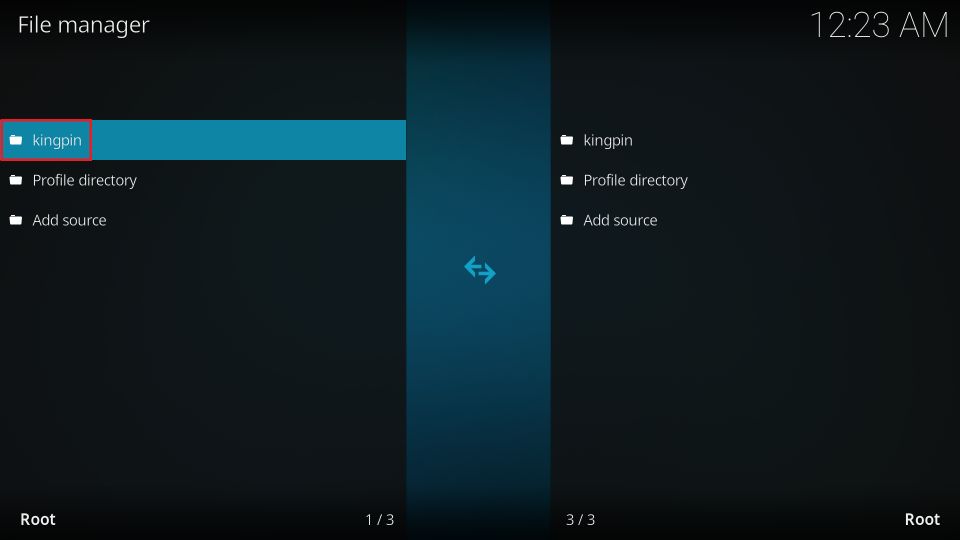
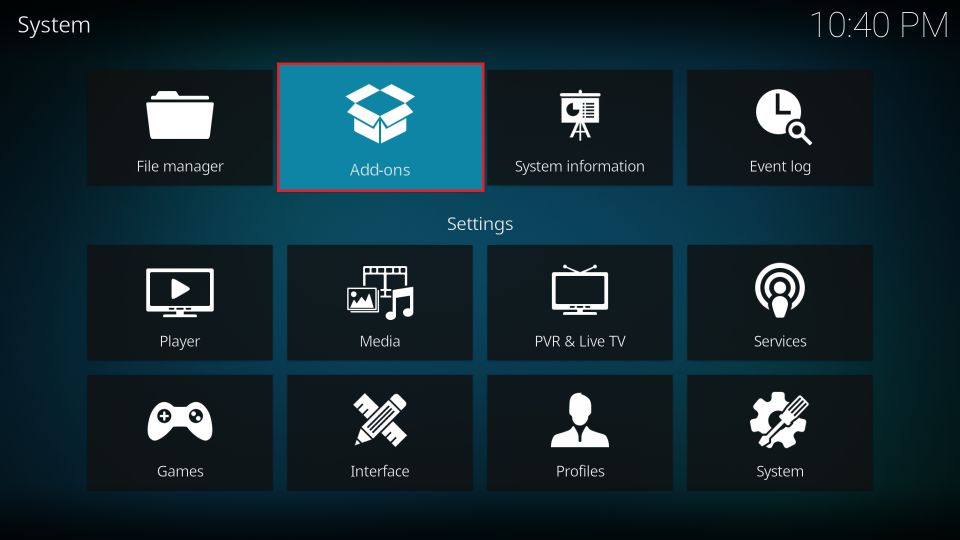
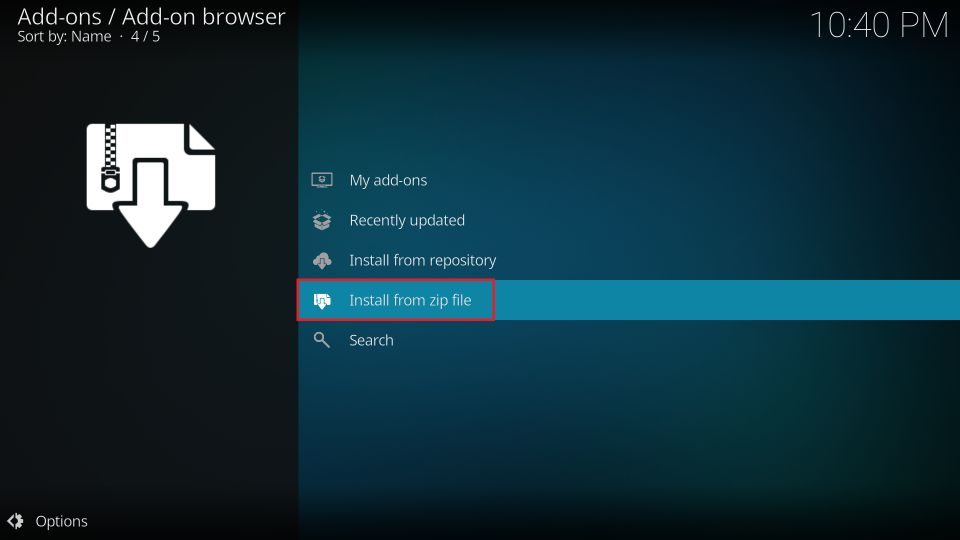
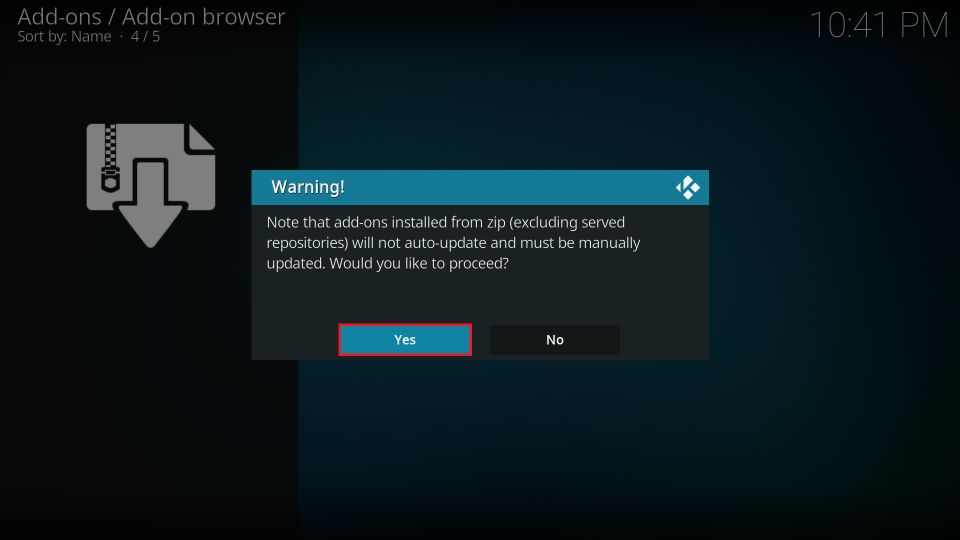
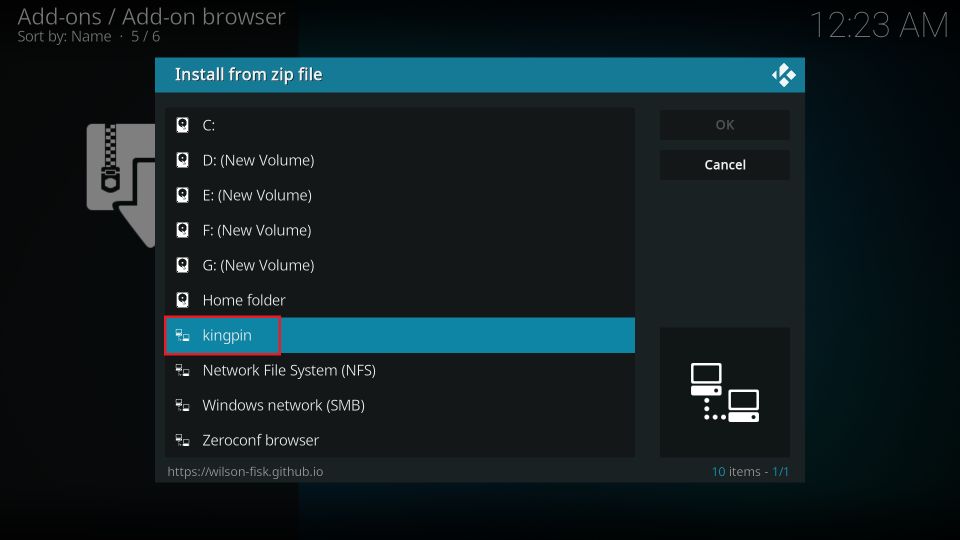
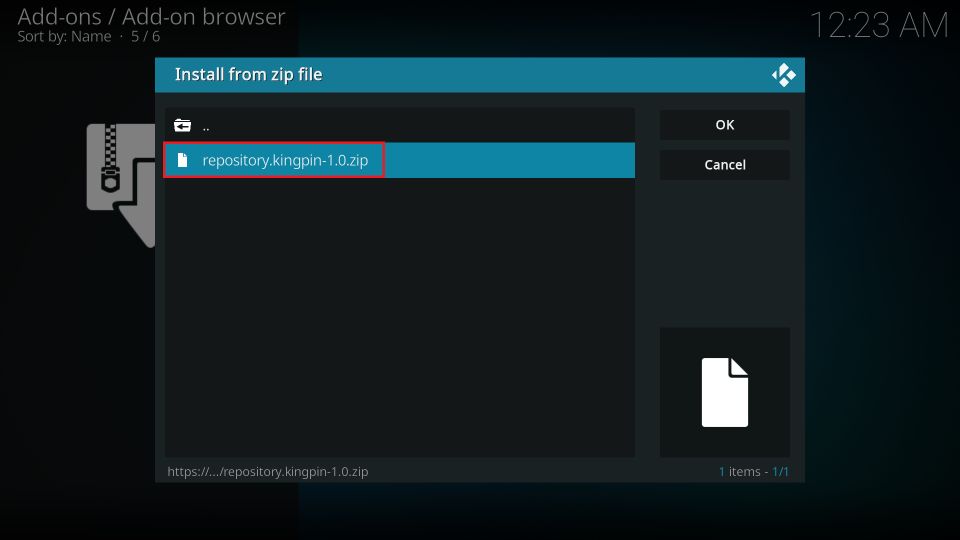

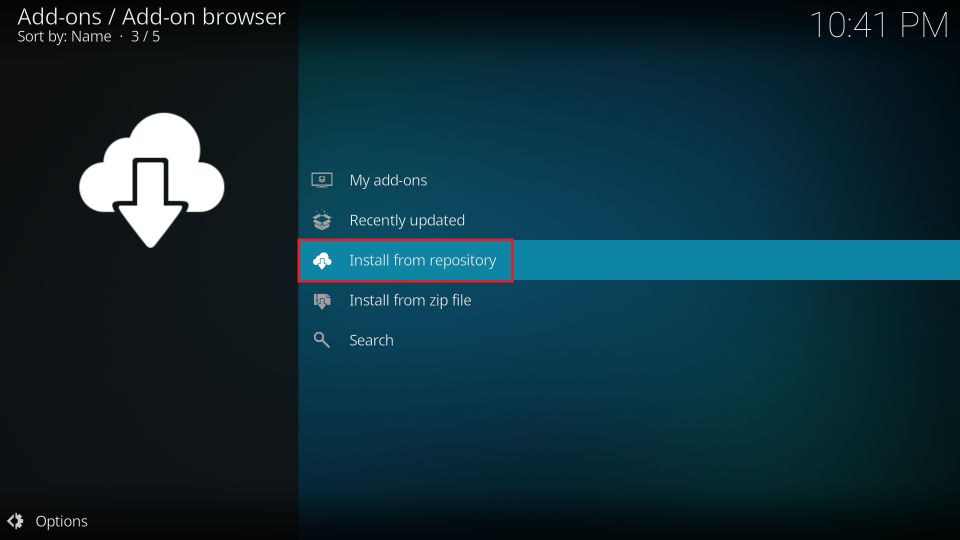
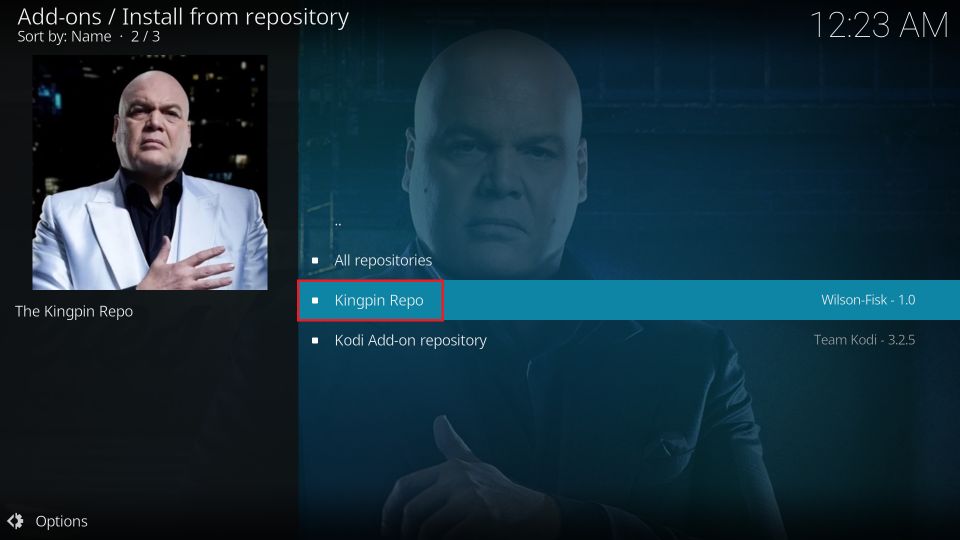
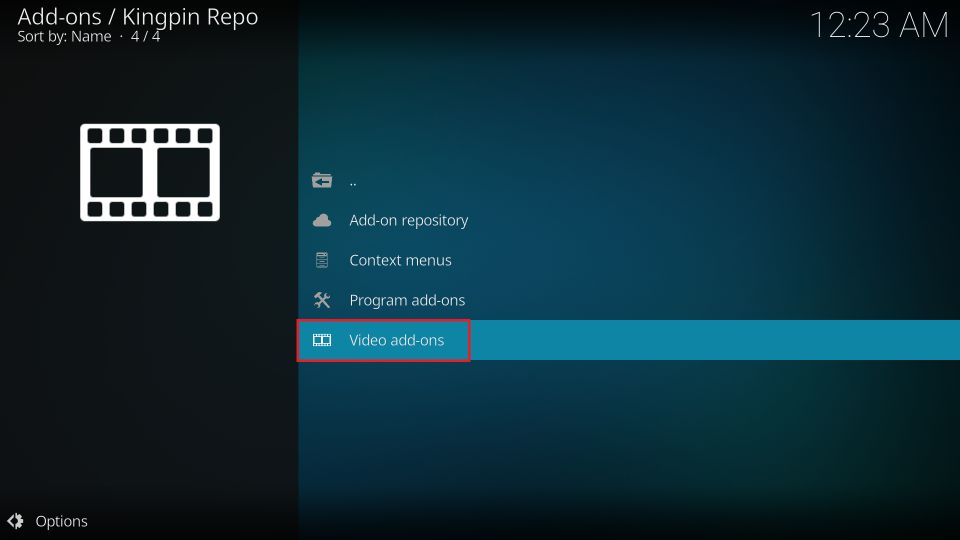
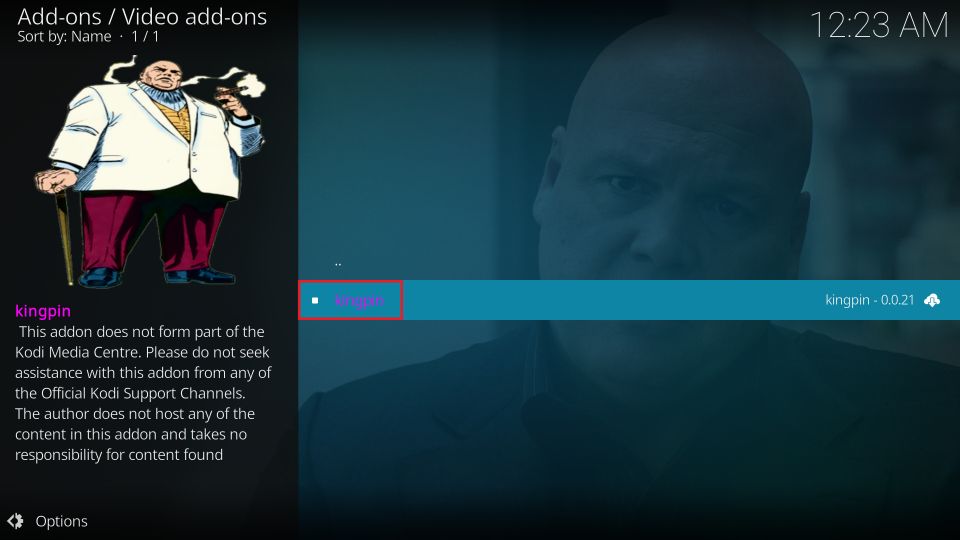
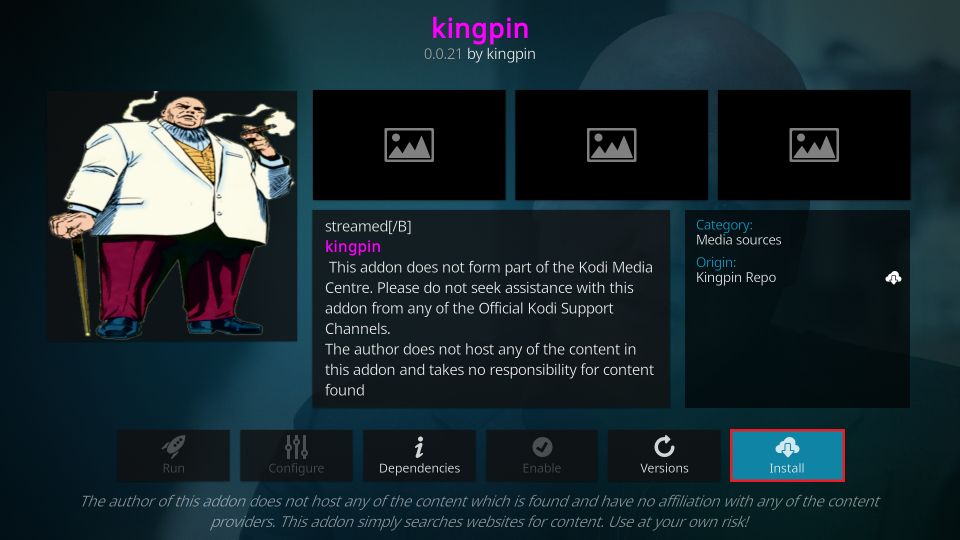
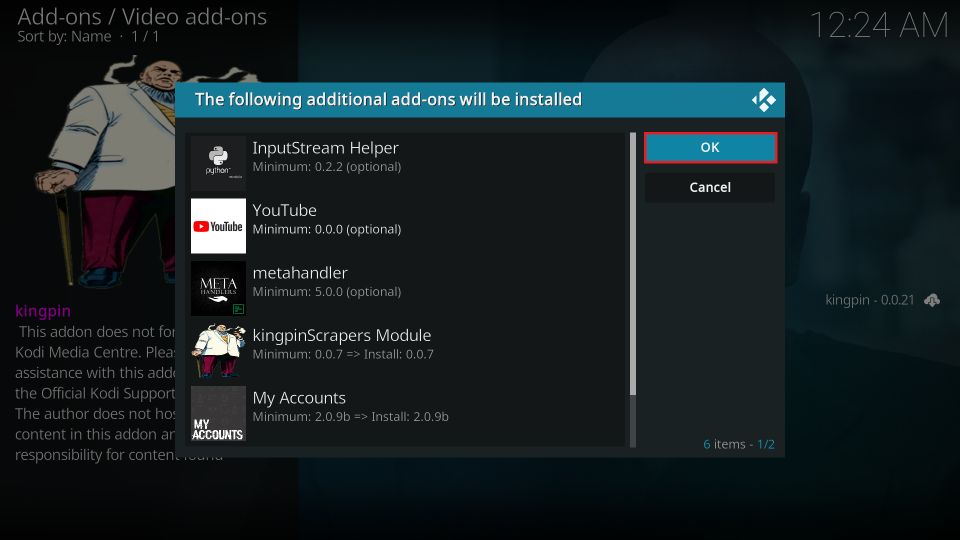
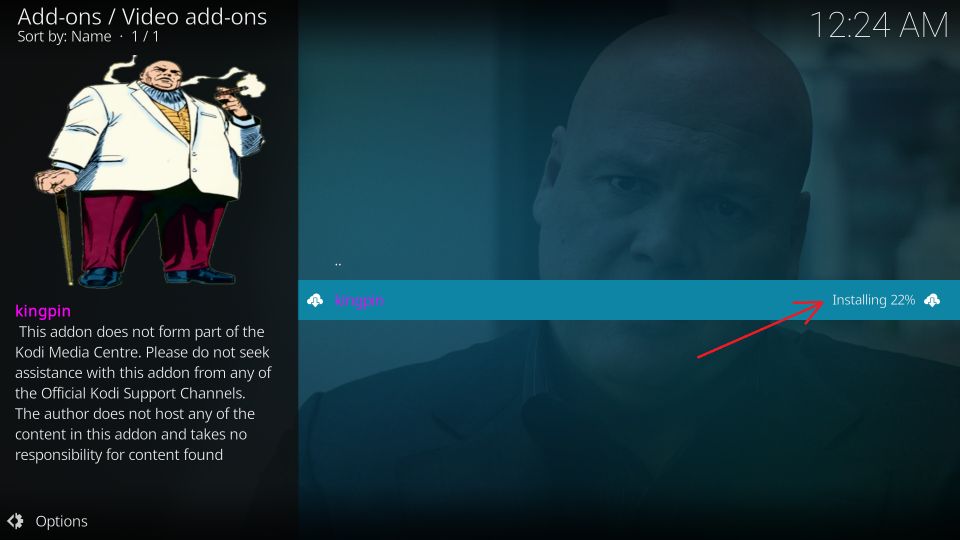
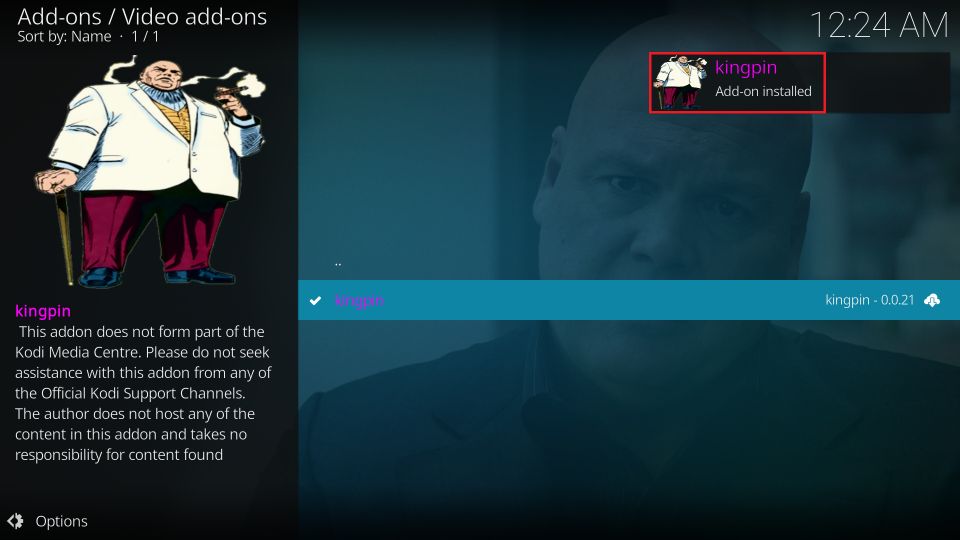

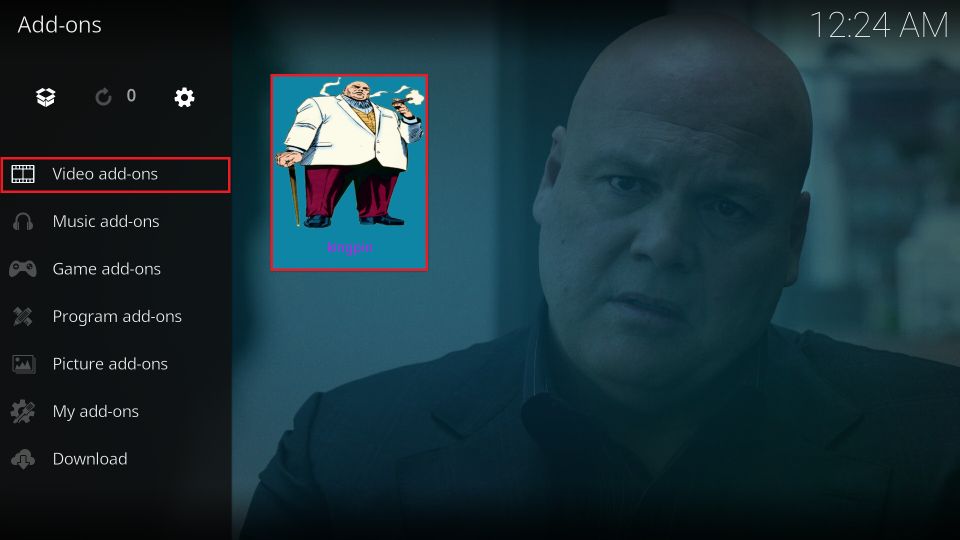
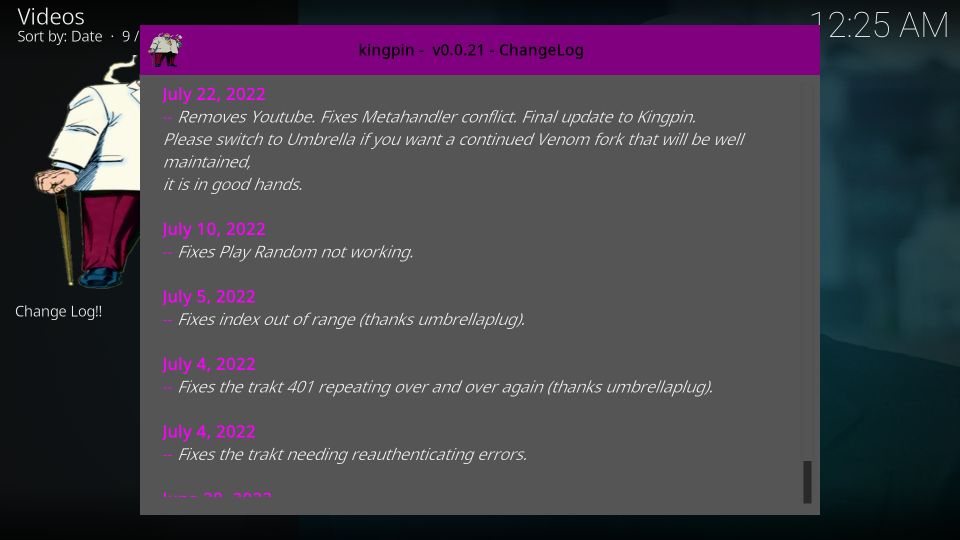
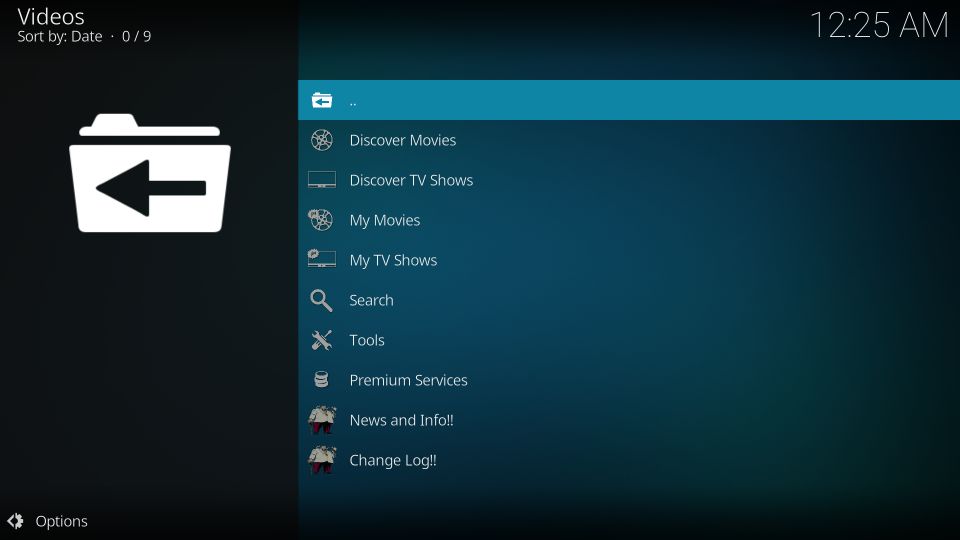
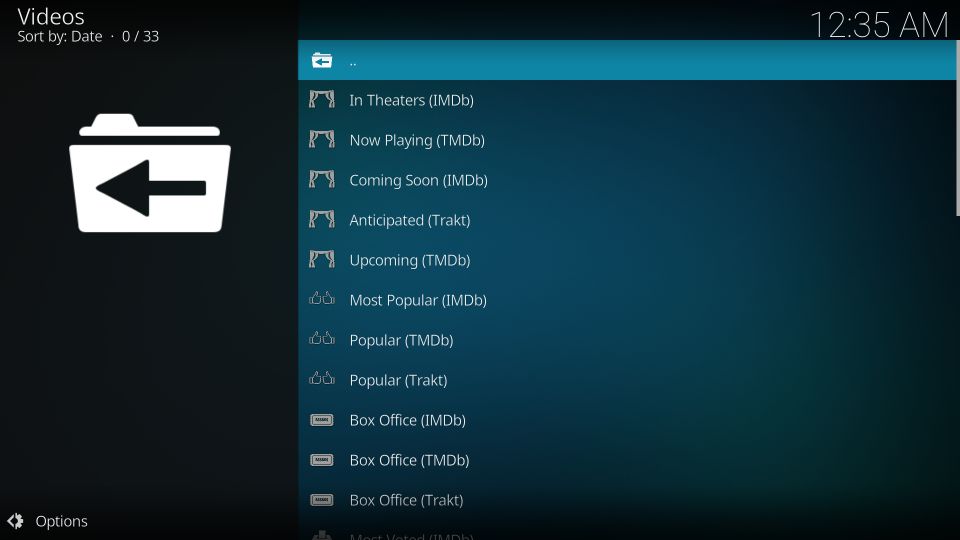
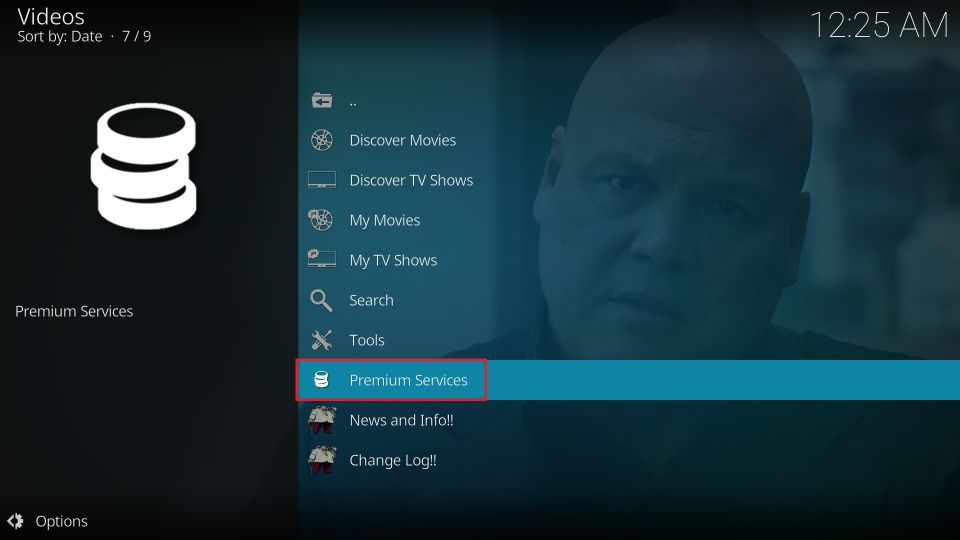
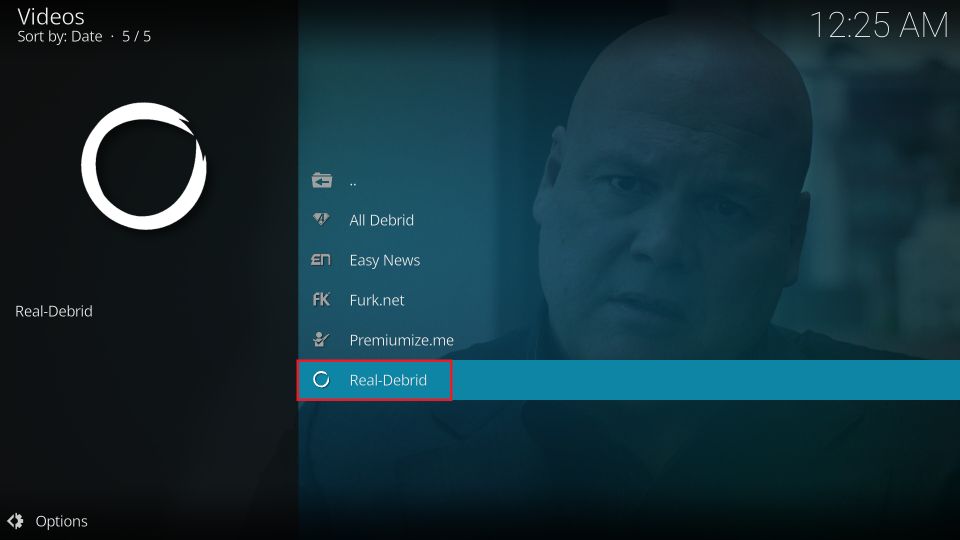
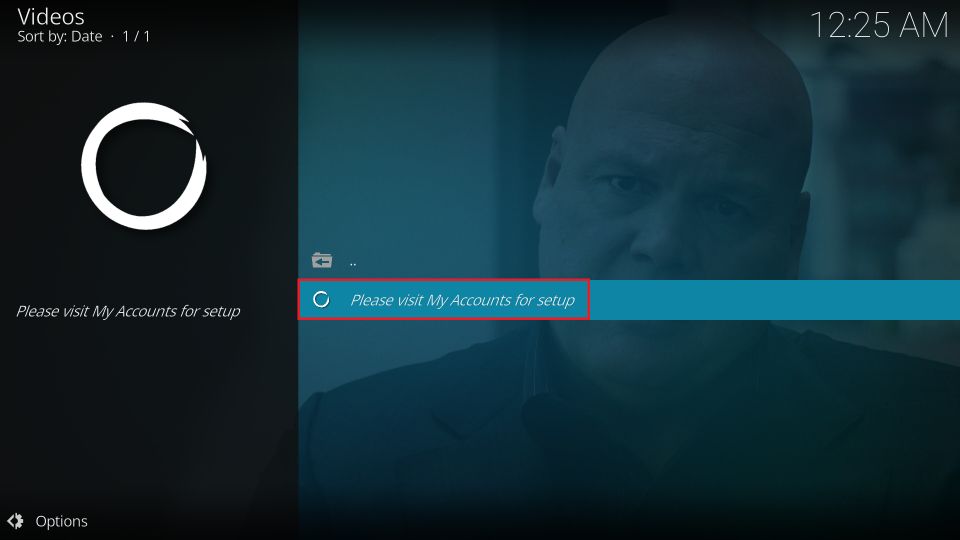
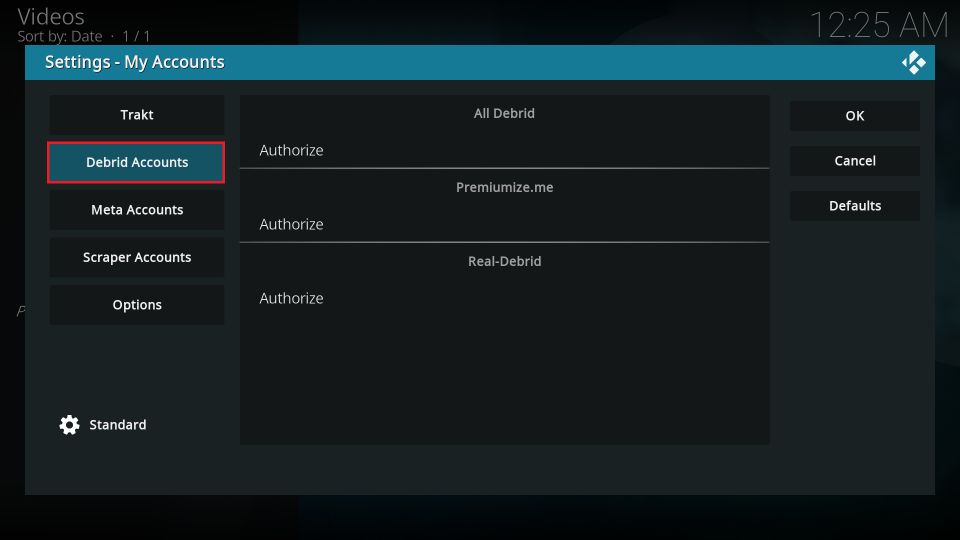
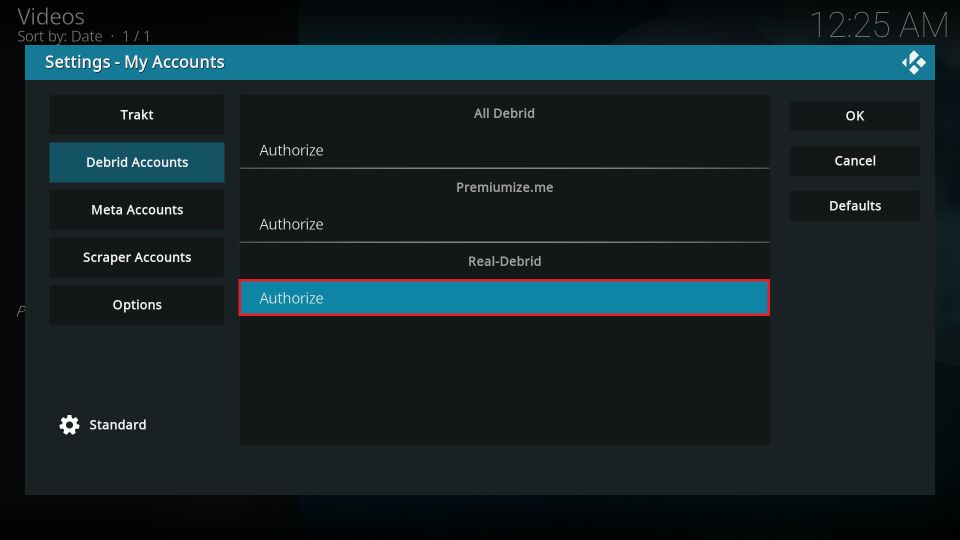

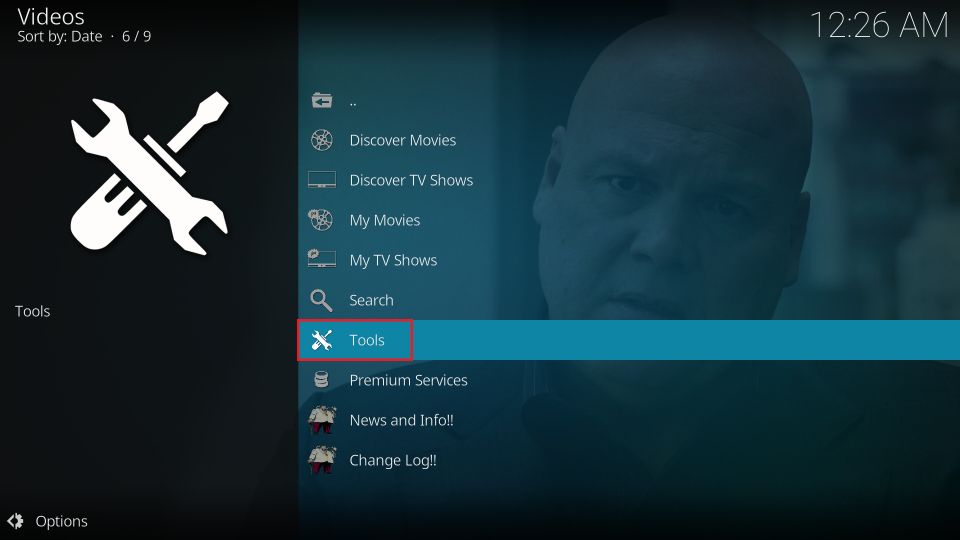
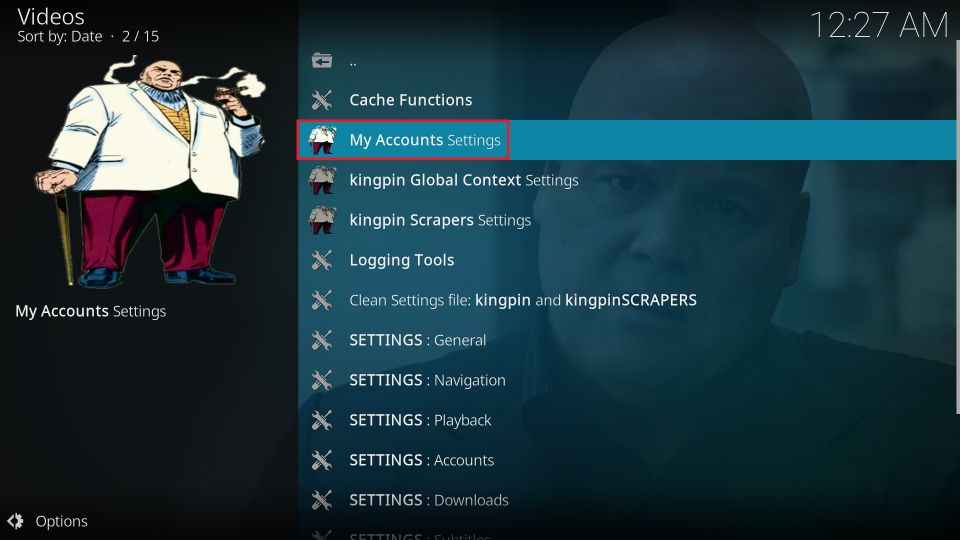
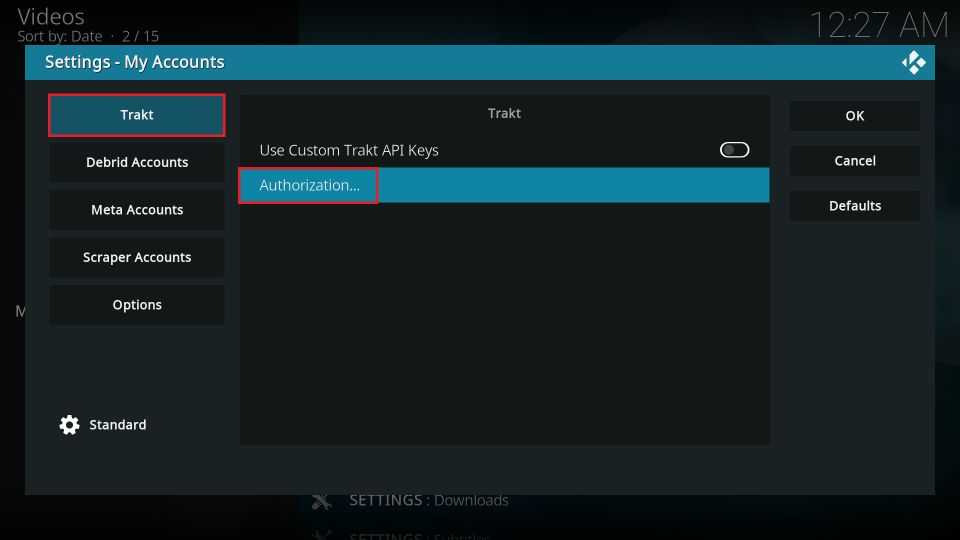
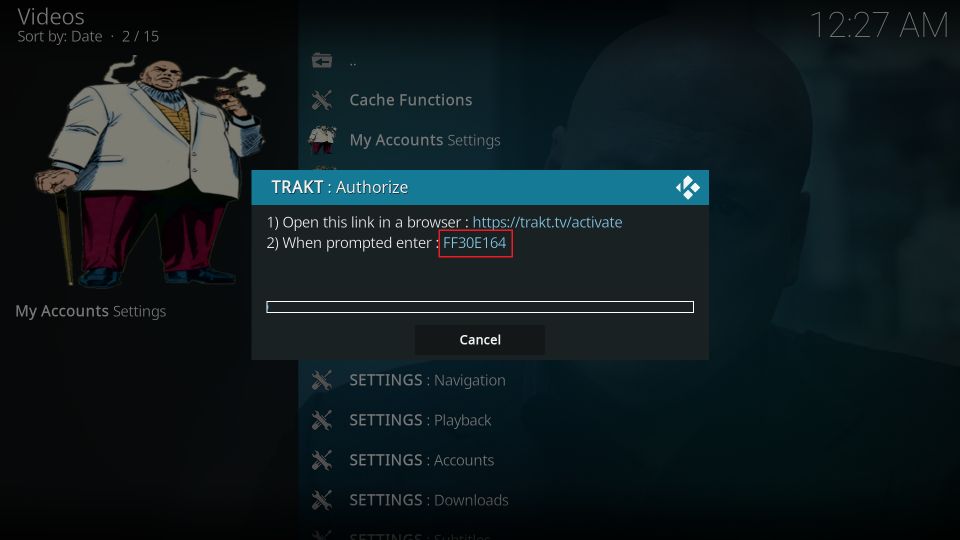
Leave a Reply