In this guide, I will run you through how to install and use Kapang TV on FireStick. I will also touch upon the various packages it offers and some features that set Kapang TV apart. This guide focuses on the in-depth knowledge of downloading, setting up, and using Kapang TV. It can be applied to all Amazon Fire OS devices, like Fire TV Cube, FireStick 4K, FireStick 4K Max, and FireStick Lite. Let’s begin!
What is Kapang TV?
Kapang TV is an entertainment-centered application that provides tons of content. You can enjoy movies, TV shows, live TV, music, radio, and many others using Kapang TV. But unfortunately, the platform is only accessible from the USA and UK. It means you can’t access Kapang TV if you live anywhere else.
Nonetheless, it’s a great application and provides various entertainment options under one roof. The channel list is a bit different in the USA and UK. You can access over 140 channels from the UK, but US citizens can access around 80 channels. You can also stream a limited number of channels for free.
Attention FireStick Users: Read before you continue
Your government and ISP are probably monitoring your streaming activities using your IP address 35.175.39.36 (exposed to all). You may get into serious legal trouble for streaming copyrighted videos on FireStick.
I strongly recommend getting a trusted VPN for FireStick to hide your IP address and protect your online identity.
I use ExpressVPN on all my devices as it is the most secure, fastest, and easy-to-use VPN. It comes with an unconditional 30-day money-back guarantee, and you get 3 free months with the yearly plan.
Don't miss out on the peace of mind and online security ExpressVPN provides.
Read: How to Install & Set up the best VPN on FireStick.
Are Kapang TV US & Kapang TV UK Different?
Yes, there’s a slight difference between the Kapang TV US and Kapang TV UK versions. For example, the US one contains over 80 channels, while Kapang TV UK offers over 140. Also, the USA version is geo-blocked in the UK and vice versa. So, always select the dedicated category according to your location to enjoy tons of content via Kapang TV.
Features of Kapang TV
Here are the top features of Kapang TV:
- Easy to use interface.
- Fast and buffer-free streaming (also depends on your internet).
- Available in the official Amazon app store.
- Offers live and on-demand content.
- Option to make separate profiles.
Kapang TV Plans
Kapang TV offers three plans. They are called FAST, PLUS, and PRIME.
The FAST plan starts at $0 per month. It offers TV channels and other content.
Next is the PLUS package. The PLUS plan offers a limited amount of content and features. It starts at $6.99 monthly in the UK and the USA.
Lastly, the PRIME package is $21.99 per month. It’s a premium view plan. The PRIME package provides all the content and features that the application entails. It also costs the same in the UK and the USA.
How to Create a Free Kapang TV Account
Creating a user account on Kapang TV is simple. Here are the steps.
Using your web browser, go to us.kapang.com or uk.kapang.com as per your location. I am opening us.kapang.com for this tutorial. Next, click the AGREE sign when the privacy message pops up.
The Kapang TV home screen will appear. Tap the pink Profile icon on the top right.
Scroll down and choose to Sign up/Sign in when the list expands.
The first step to creating your account is entering your personal information. First, fill in the Email, Password, and Confirm Password tabs. Then, click the Terms & Condition checkbox to accept it. Lastly, click NEXT to continue.
Before you proceed to step 2, you need to verify your email. Go to your email inbox.
Then, open the message by Kapang and click Verify Your Email Address button. You’ll be redirected to the Kapang home page.
Now you need to enter your contact details to complete the second step. Put your First Name, Last Name, and Phone number under the Personal information section. Then, fill in the Address, City, Zip Code, and Region tabs below the Billing Address section. Once done, hit the Next button.
The last step requires you to select your Kapang Plan. There are three options: Kapang US-FAST, Kapang US-PLUS, and Kapang US-PRIME. Select the package that best suits your needs.
Once done, Kapang will take you to the billing screen even if you choose the FAST plan. So, enter your billing address and payment details (if required) to purchase the subscription.
How to Install Kapang TV on FireStick
Installing Kapang TV on FireStick is pretty simple. The application is officially available in the Amazon store; you can quickly download it on your device and start streaming. But remember to install either Kapang US (for US citizens) or Kapang UK (for UK citizens), depending on your location preference.
Here I am getting the Kapang US application.
1. Switch on your television and FireStick and proceed to the FireStick home screen. Next, click the Magnifying Glass/ Find icon on the top left side.
2. It will launch the Find menu. Pop the Search tab on the top to search.
3. Using the on-screen keyboard, start entering Kapang TV in the search field. Immediately a lot of suggested searches will pop up. Scroll and click Kapang TV from the list.
4. The Kapang US application will appear at the top of the searches. Press the Kapang TV icon to open it.
5. The downloading page for the application will pop up. Hit the icon titled Get/Download to begin.
6. The downloading process will start and may take a few minutes. Please wait.
7. Once Kapang TV successfully installs on your device, you’ll see an Open button on the screen. You can also view a Kapang ready-to-launch notification in the bottom right corner.
This is how you install Kapang TV on FireStick.
Wait! It looks like you are all set to start watching your favorite content on FireStick. But have you protected your online identity yet? You are under constant surveillance by the Government and ISP. Free streaming of copyrighted videos may get you into legal trouble.
Thankfully, you can easily avoid online monitoring and safeguard your privacy with a trusted VPN on FireStick. A VPN will hide your IP address and online identity by encrypting your internet connection.
Please note that I am not encouraging you to violate any copyright laws. You should always watch the content available in the public domain. I am simply recommending the use of a VPN to maintain your privacy. You have every right to your privacy, which is constantly being breached these days.
I personally use ExpressVPN and have found it to be the fastest and most secure FireStick VPN. It is also the most streaming-friendly VPN I have ever used. Therefore, I highly recommend getting ExpressVPN for FireStick.
Here is how you can quickly get the ExpressVPN app on FireStick:
Step 1: Click HERE to subscribe to ExpressVPN and enjoy a 49% discount with 3 months of extended service. You are also eligible for a 30-day, full money-return guarantee.
Step 2: Download and install ExpressVPN on FireStick
- Choose the Find > Search option on the FireStick home screen on the menu bar.
- Search for ExpressVPN.
- Click the ExpressVPN icon on the following window.
- Click Download or Get on the next window
Step 3: Open ExpressVPN once you have downloaded it. Sign in with your account.
Step 4: Choose a server and click the Connect/Power button
Put your mind at ease now! You have successfully secured your streaming activities with ExpressVPN.
Fix Kapang TV Not Working
Kapang TV is a great live-streaming service with tons of content. Unfortunately, currently, it only works in the USA and UK. So, if you’re living outside these regions, you won’t be able to access Kapang TV on your devices. However, you can use a reliable and trustworthy VPN service to run Kapang TV in geo-blocked regions. ExpressVPN is a great option to look out for in the VPN market.
How to Set Up Kapang TV on FireStick
Now that you have a Kapang TV subscription and downloaded the application on your FireStick, the next step is to set it up. Again, the process is relatively swift and straightforward.
Here’s what you have to do:
Return to the FireStick home screen. Then press the icon with Three Squares.
The Apps & Channels Window will appear. Use the remote to scroll to Kapang TV and press it.
The Welcome page of the application will load. Click Login with Username & Password.
First, tap the Username tab.
Enter your Username/Email Address in the required field and hit Next.
Then, put in your Password in the Password field and press Next.
Recheck the login credentials and hit Done.
Once you log in for the first time, you must add your profile. Tap the Add Profile icon.
To create a profile, you must enter details like your Name, select an icon, and Parental Restrictions. But first, click the Name section.
Again, tap the Name tab in the new window to enter your profile’s name.
Type your Name using the virtual keyboard and press Next.
Lastly, click Done.
You can now select the profile icon and make other customizations. Once you’re done, click Done.
And that’s it. Your Kapang TV profile has been created. Next, you will see the Welcome page.
How to Use Kapang TV on FireStick
After creating a profile on Kapang TV, you can use it immediately. But if you’re using it for the first time, here’s a quick overview of how to start.
When you open Kapang TV, the home page will pop up first. You can see various sections and categories on the top menu. You can view what it looks like in the following image.
The same menu is also available on the extreme left side of the screen (it remains minimized.) You can also view the time and date on the top right corner of the screen.
Let’s begin exploring.
To begin, click the TV Channels menu.
The list of channels will pop up. You can scroll down to view the complete list. The menu also contains subsections: Recent, Favorite, Free to View, and Subscription. You can review them one by one later.
Next, click the Movies section to open it.
You will see tons of movies available on Kapang TV.
Open the show’s menu by clicking the TV Shows.
Now all the available shows will appear on the screen. So you can select your favorite one to start watching it right away.
The following section contains program guides. Click the Program Guides icon to launch it.
Here you can see the daily overview of programs on various channels.
Next to Program Guide are various other sub-menus. They are called Favorites, My Account, Support, Settings, and About. You can go through them one by one to see what each entails.
Final Words
This is how you install and use Kapang TV on FireStick. The application is fast, has an easy-to-use interface, and offers great content. The subscription fee is worth it, in my opinion!
Related:
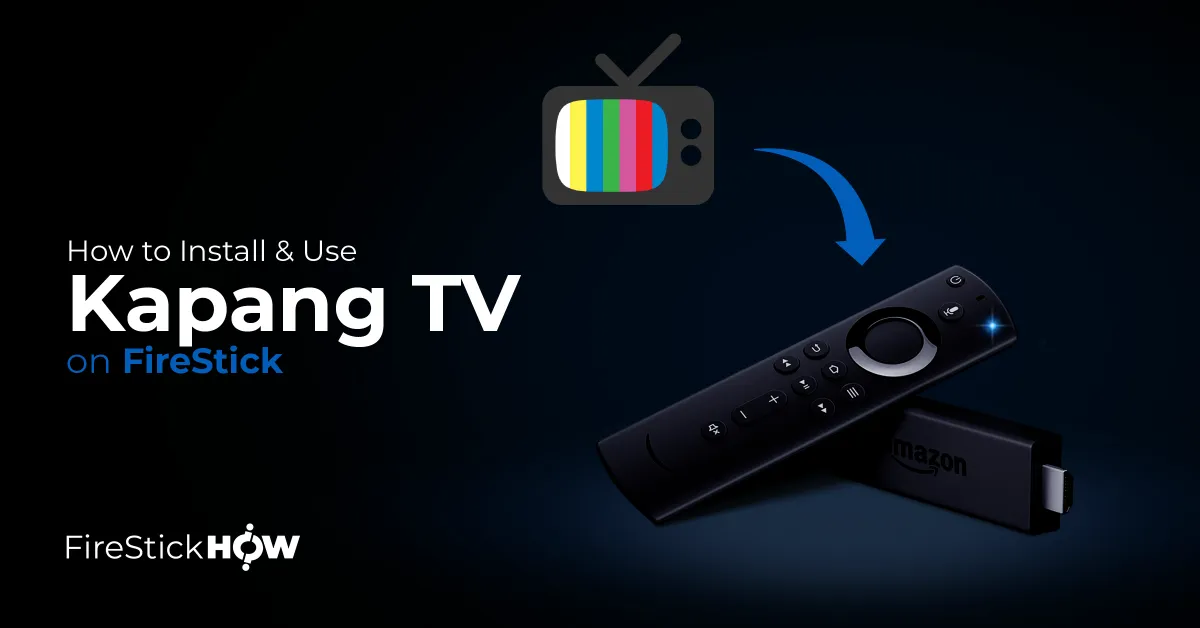
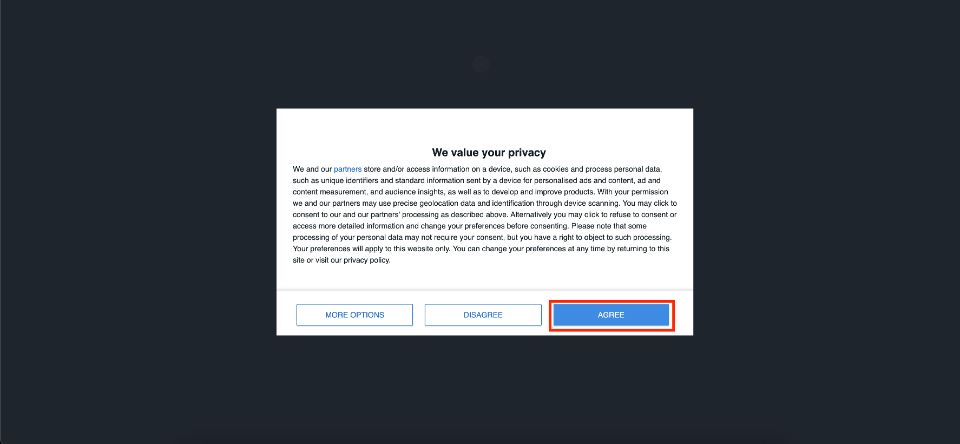
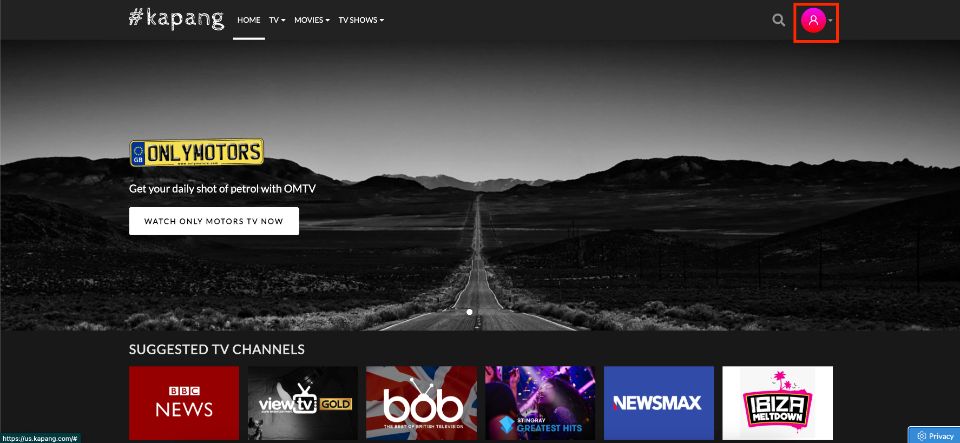
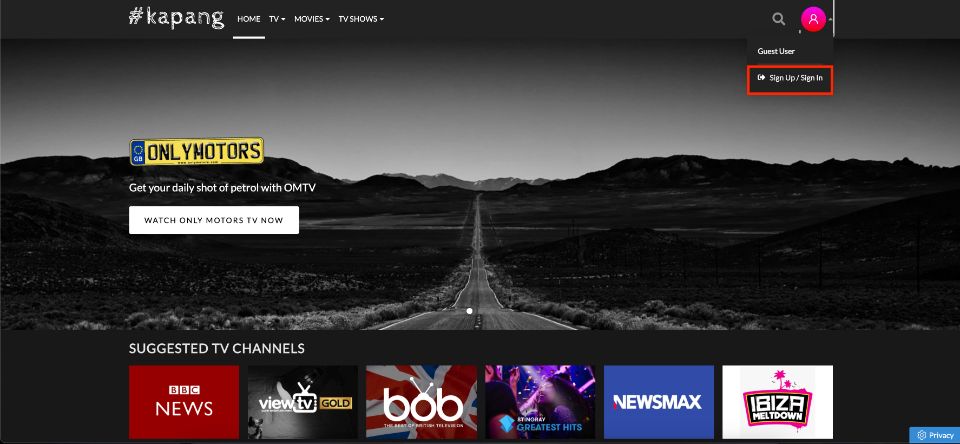
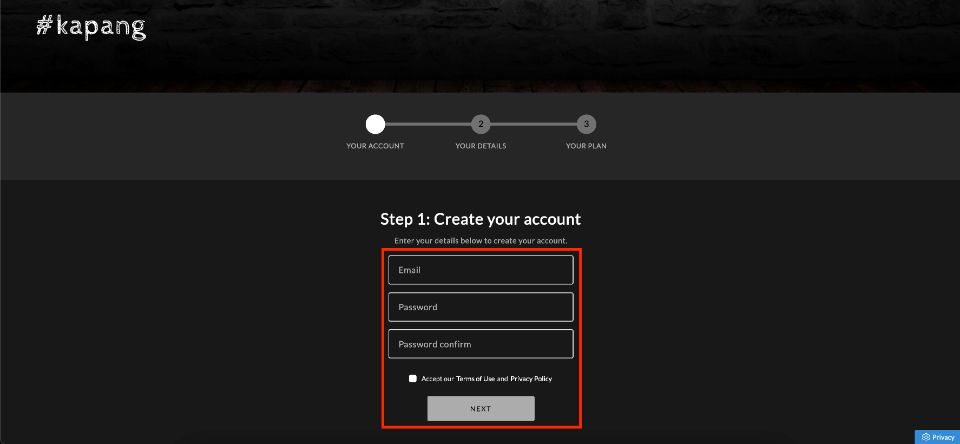
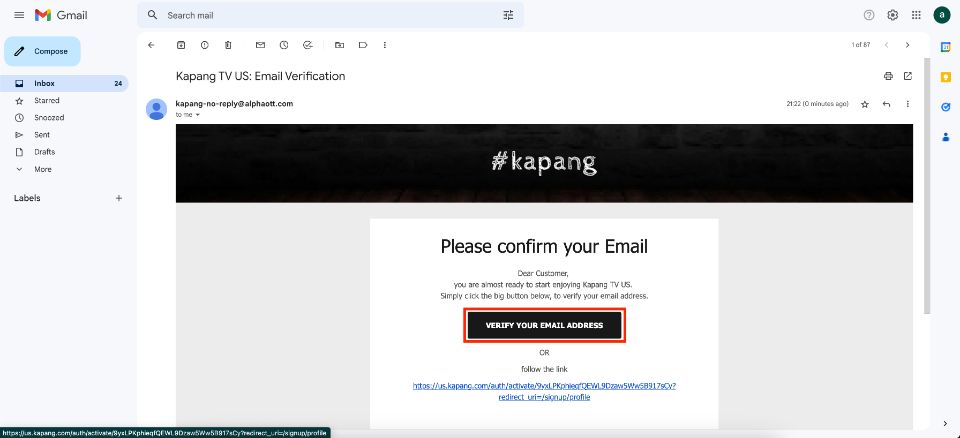
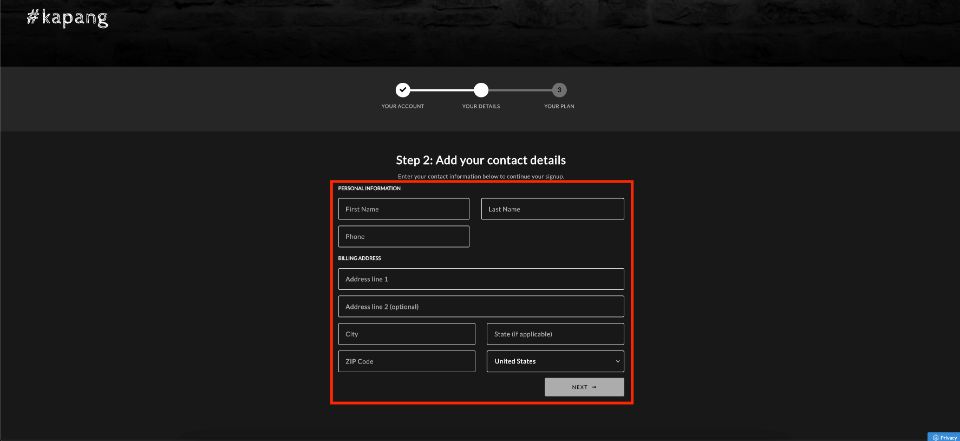
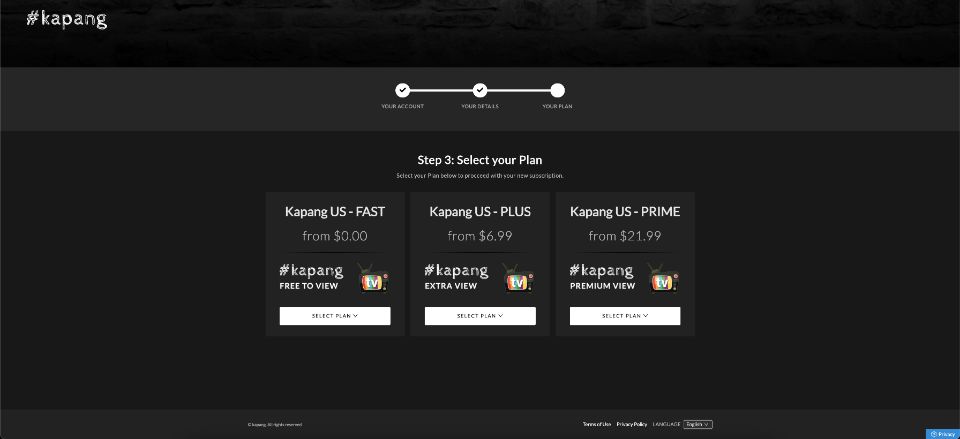
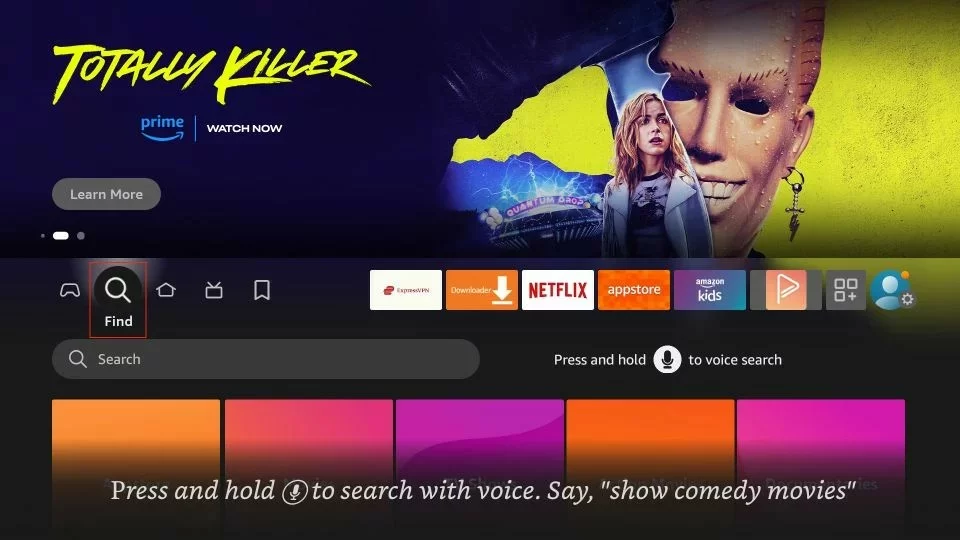
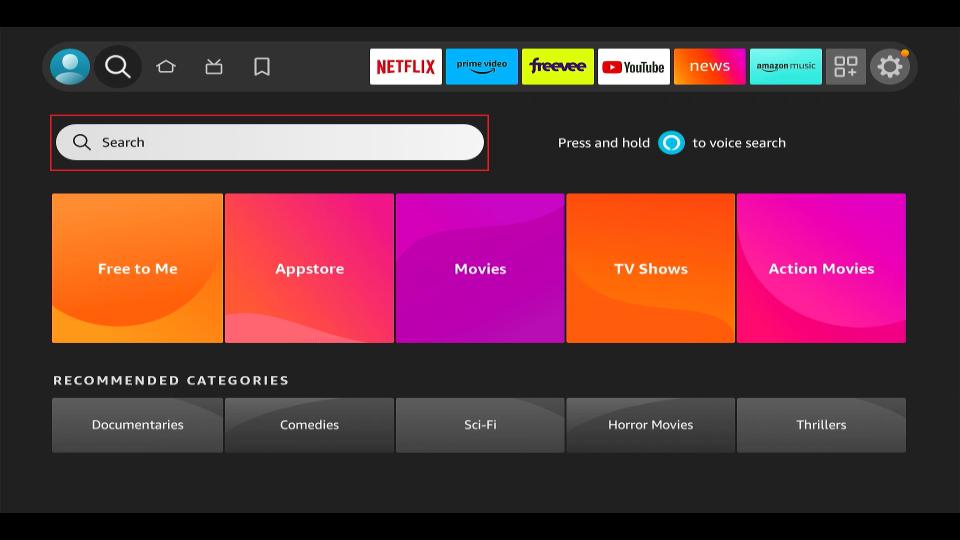
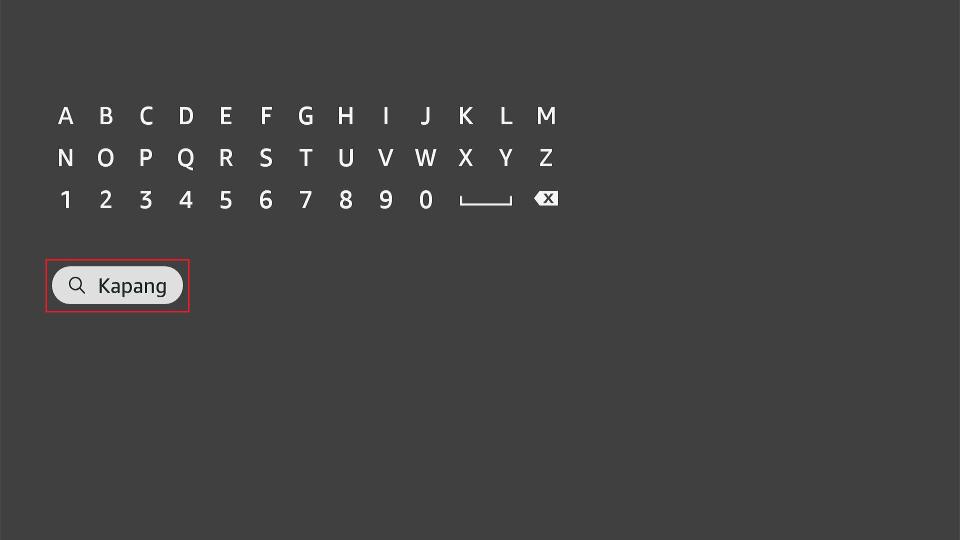
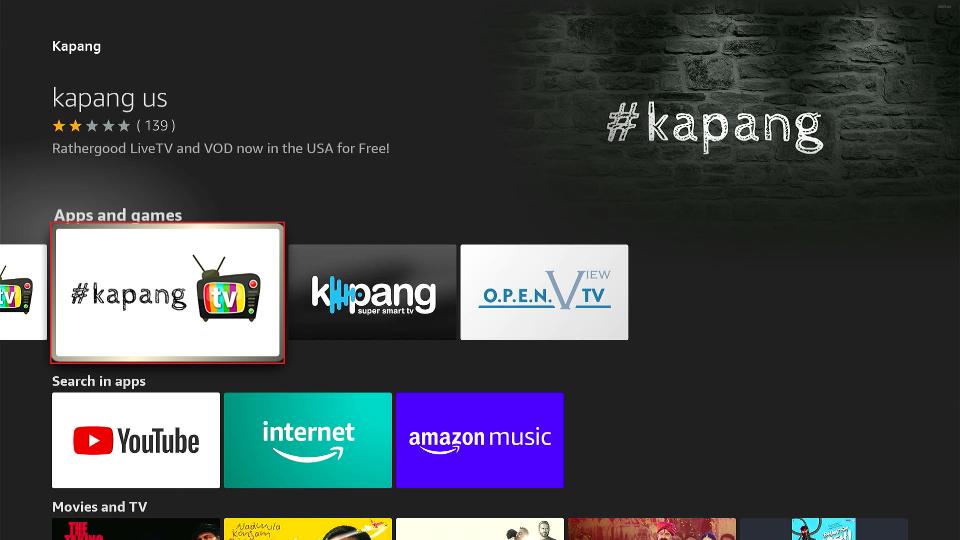
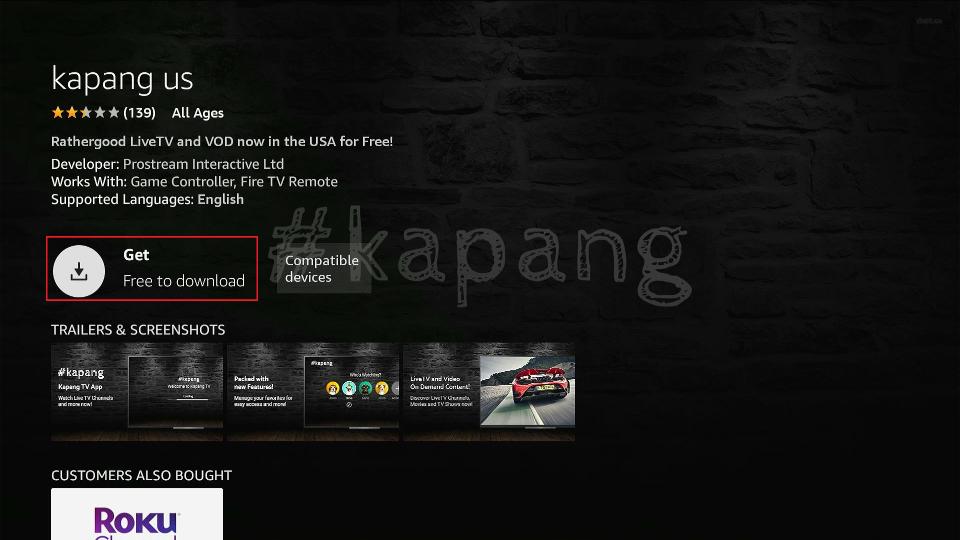
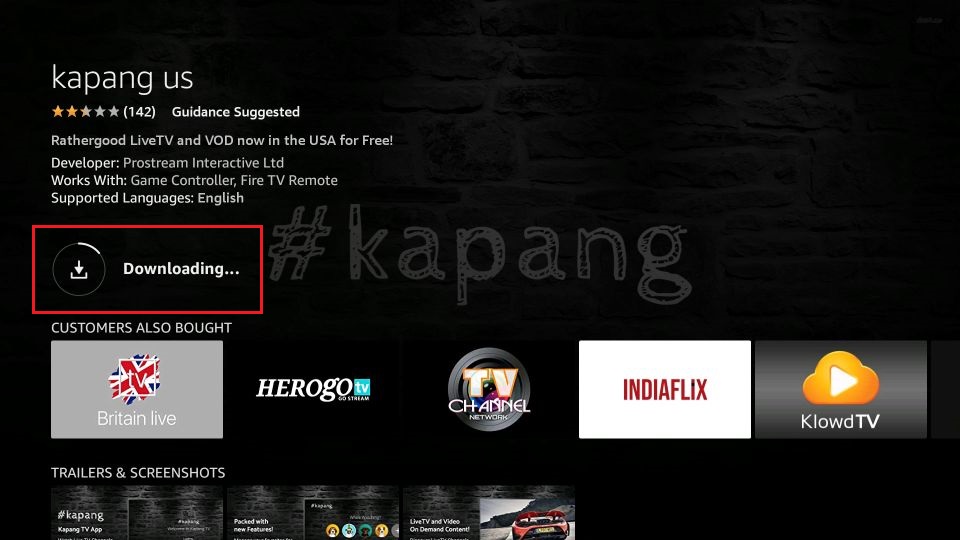
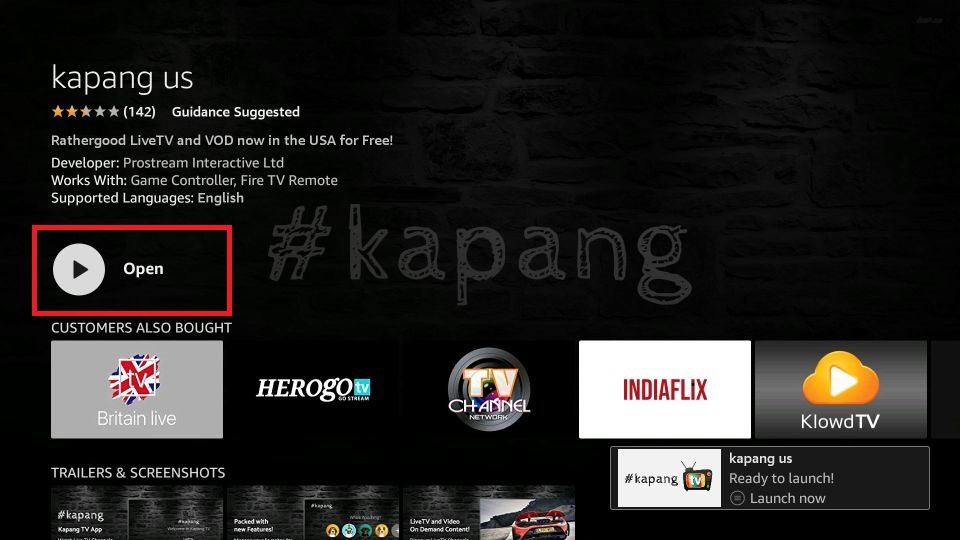






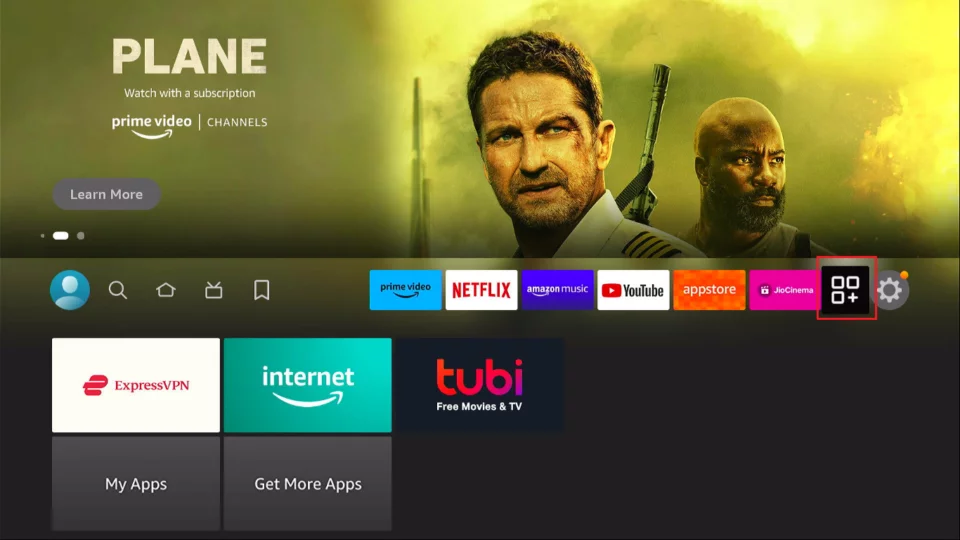
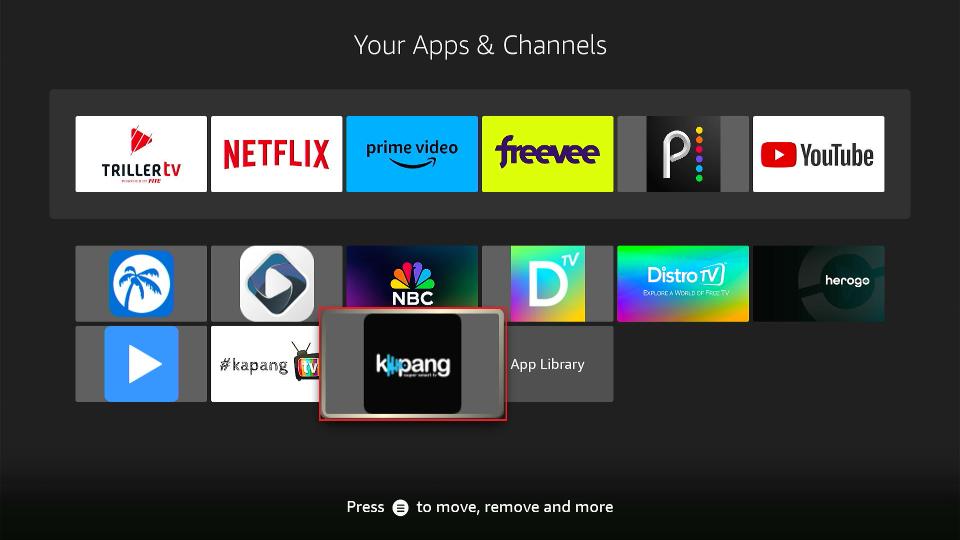
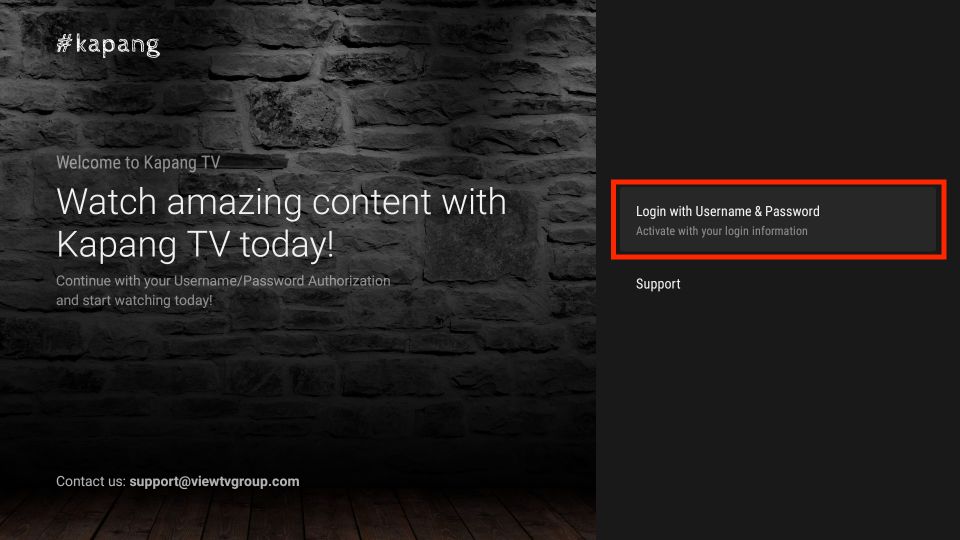
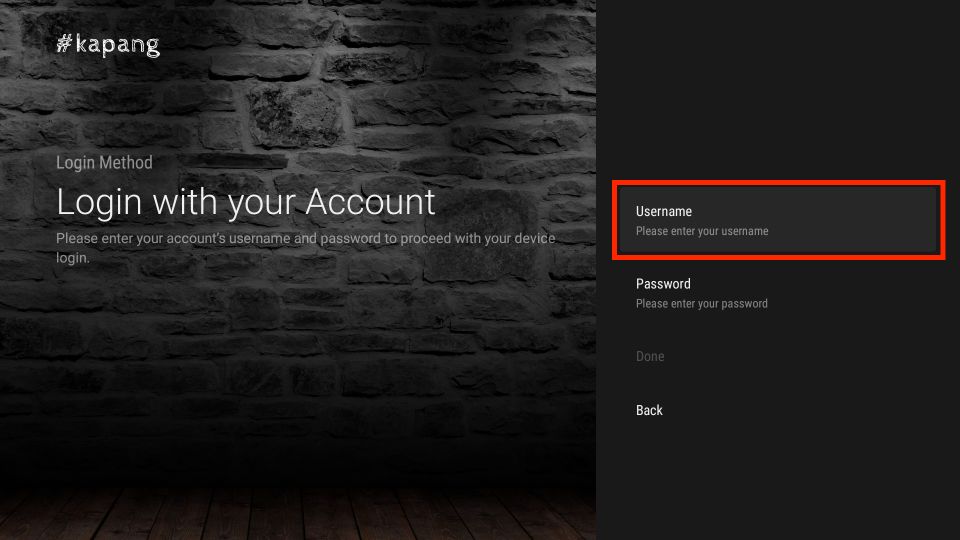
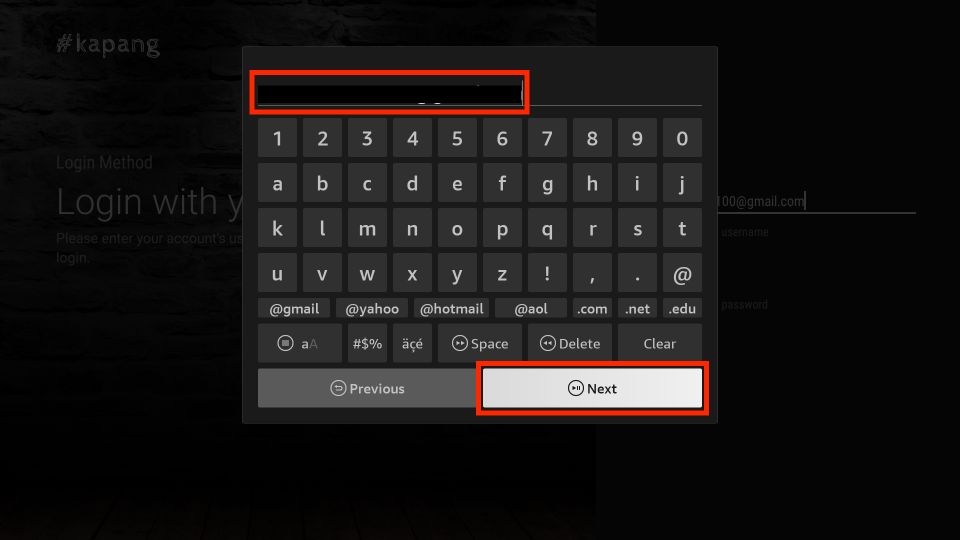
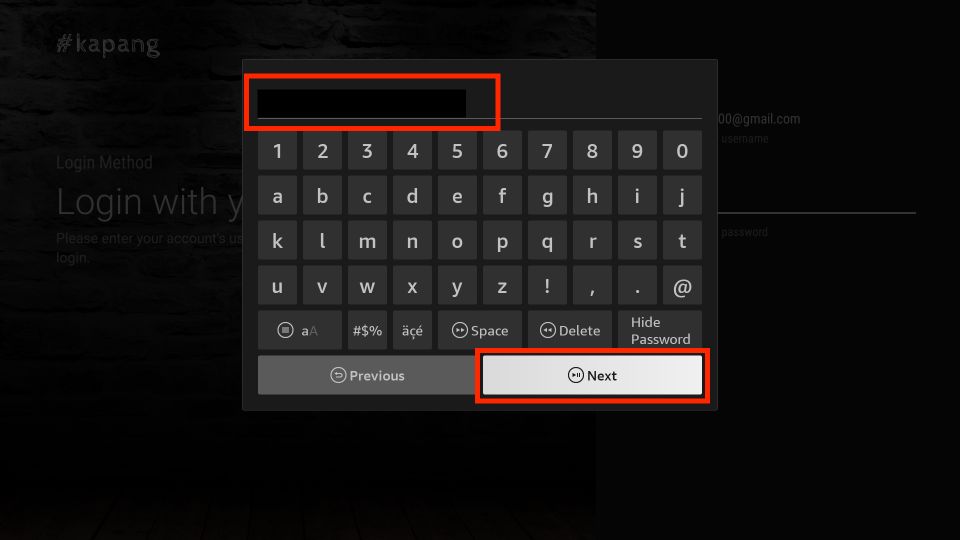
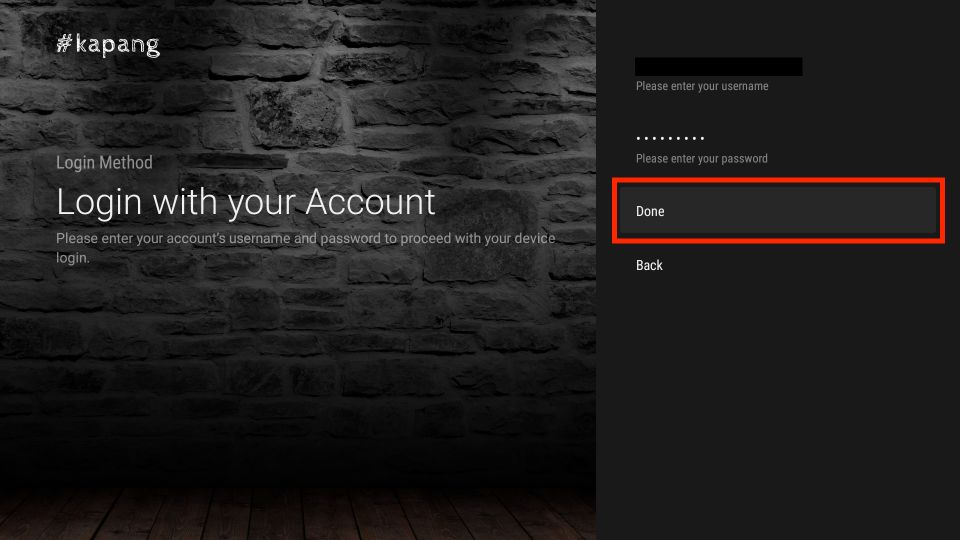
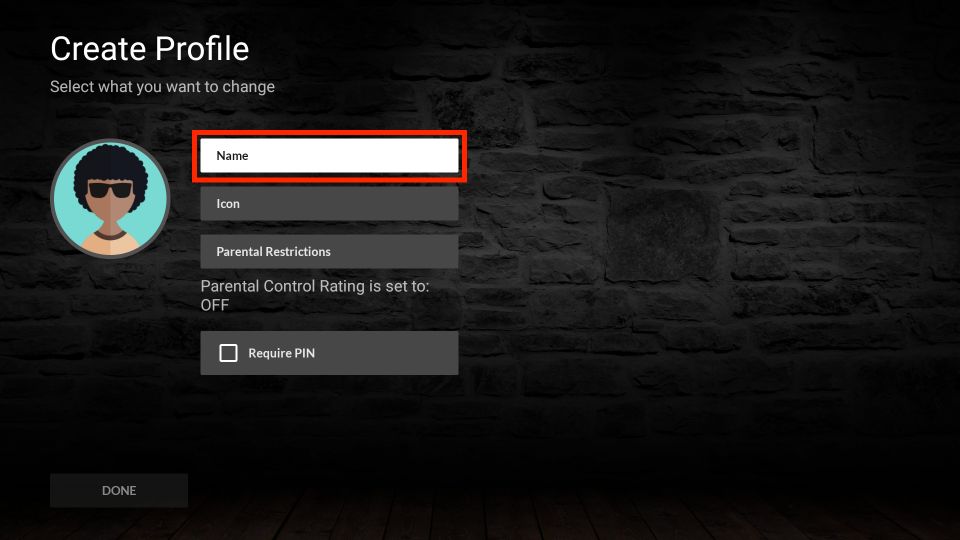
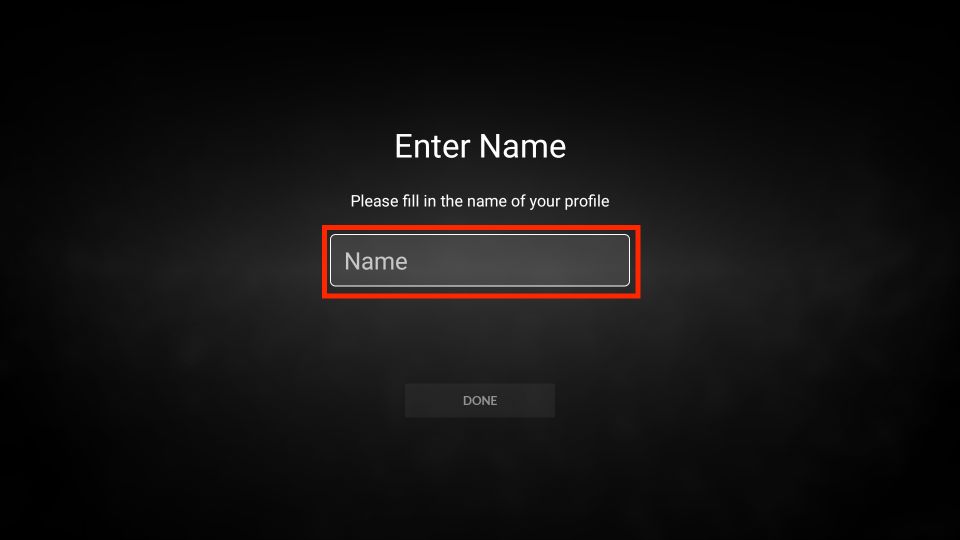
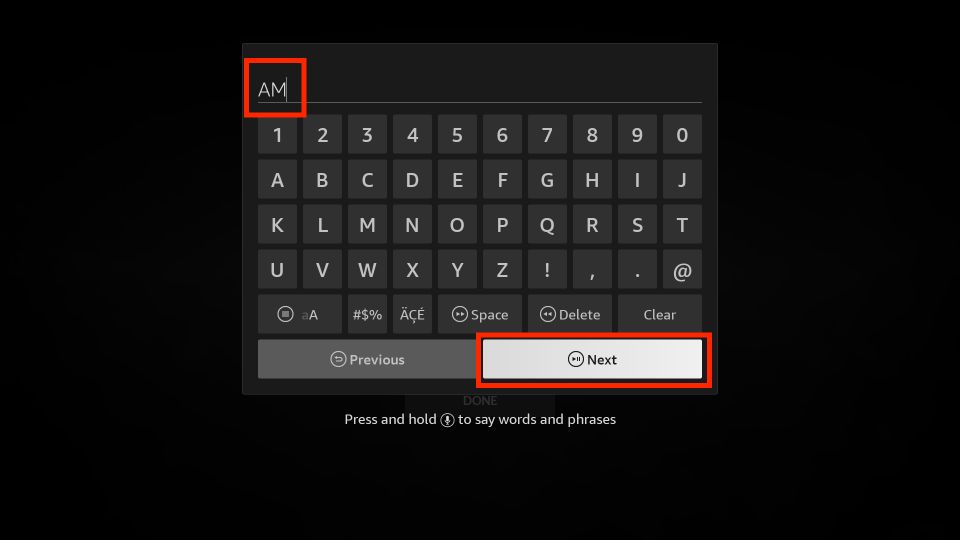
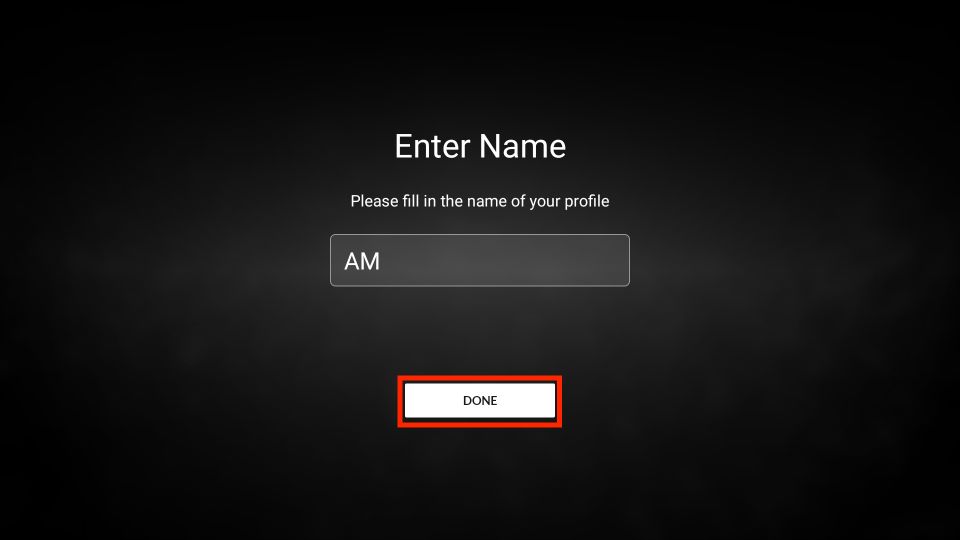
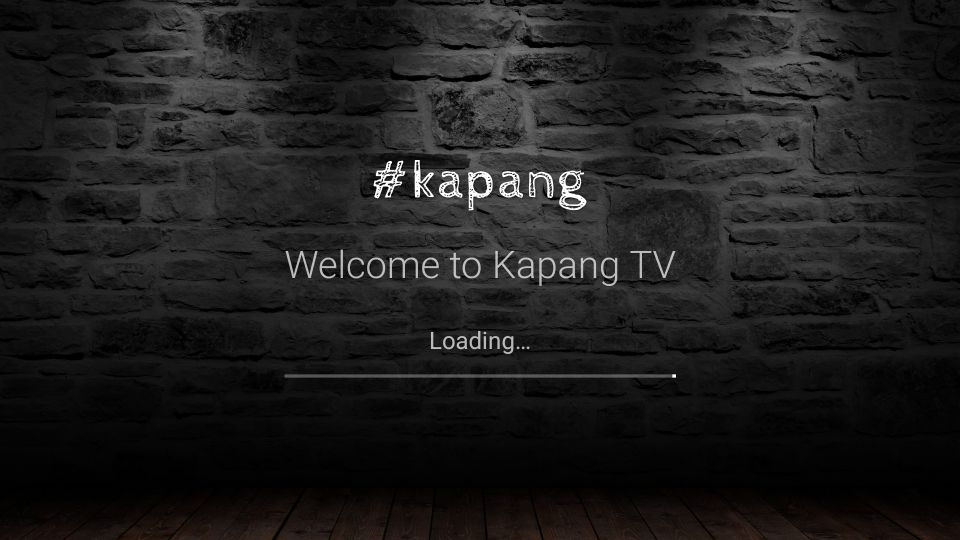
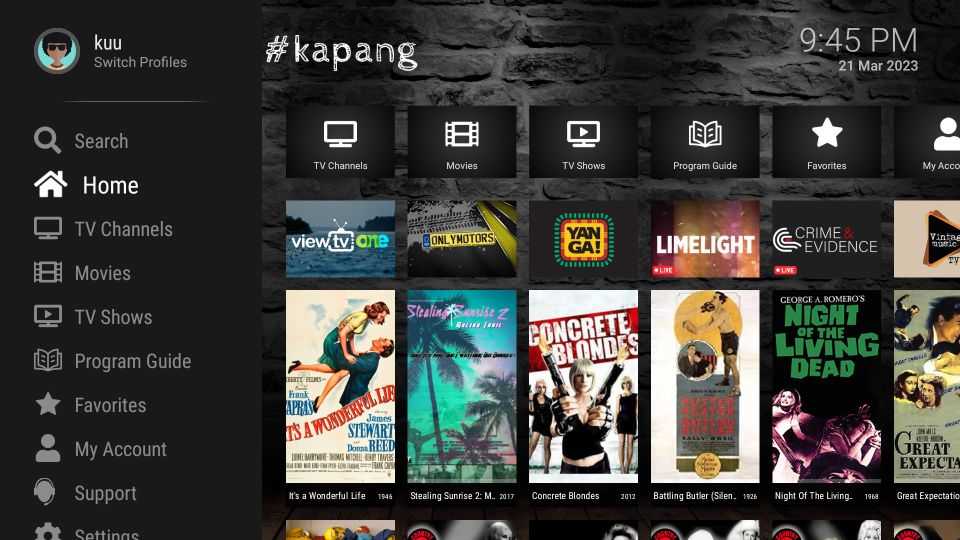
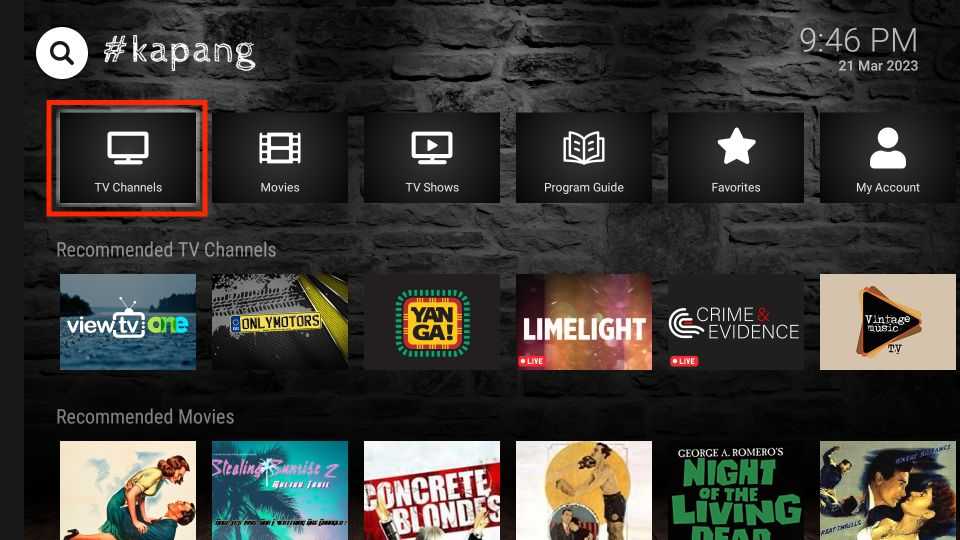
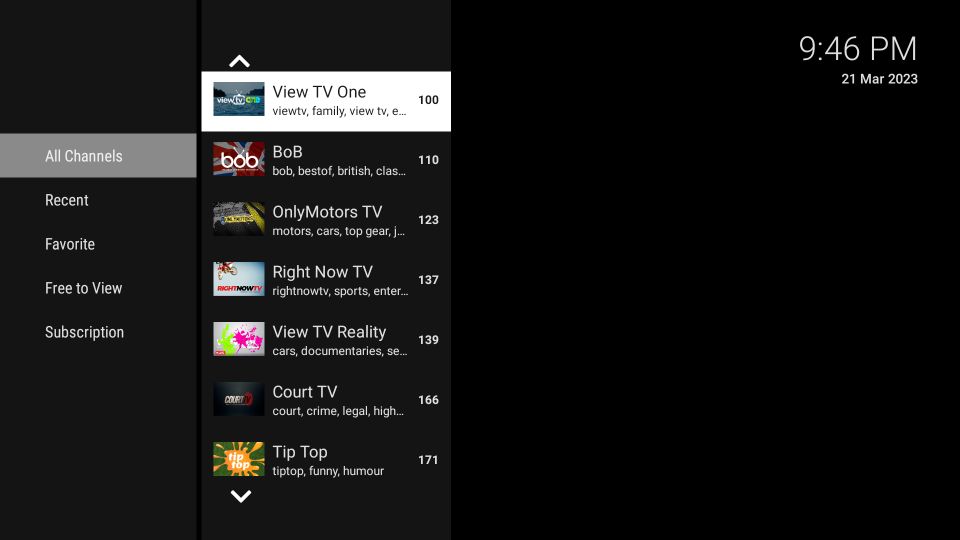
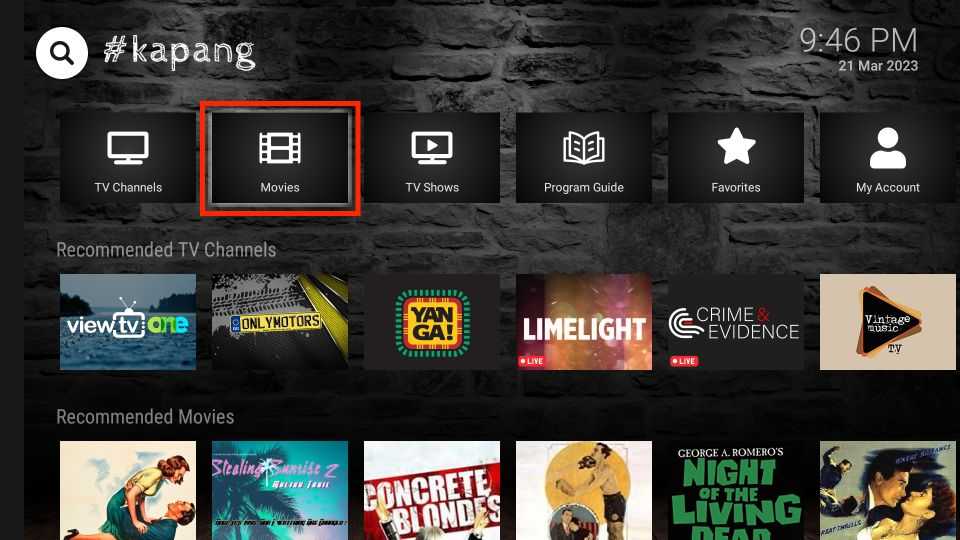

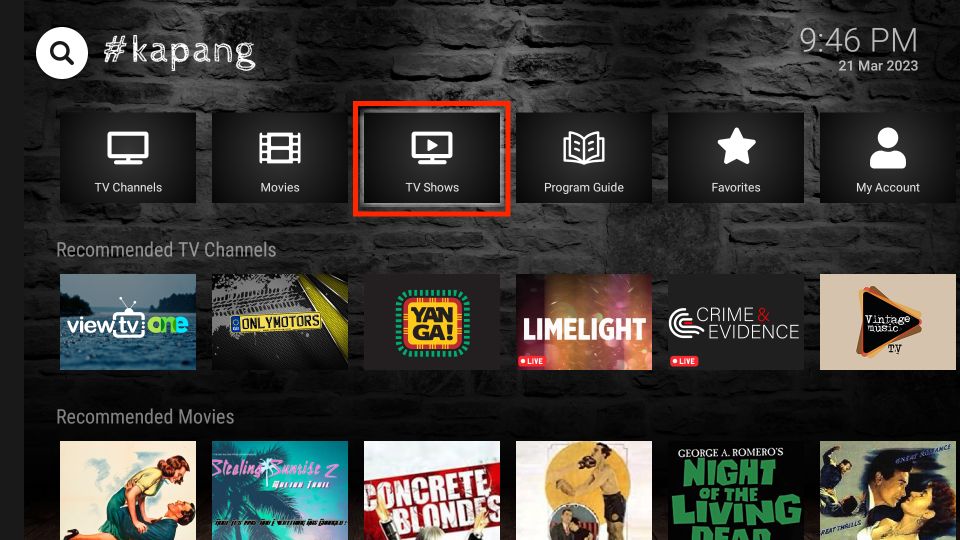
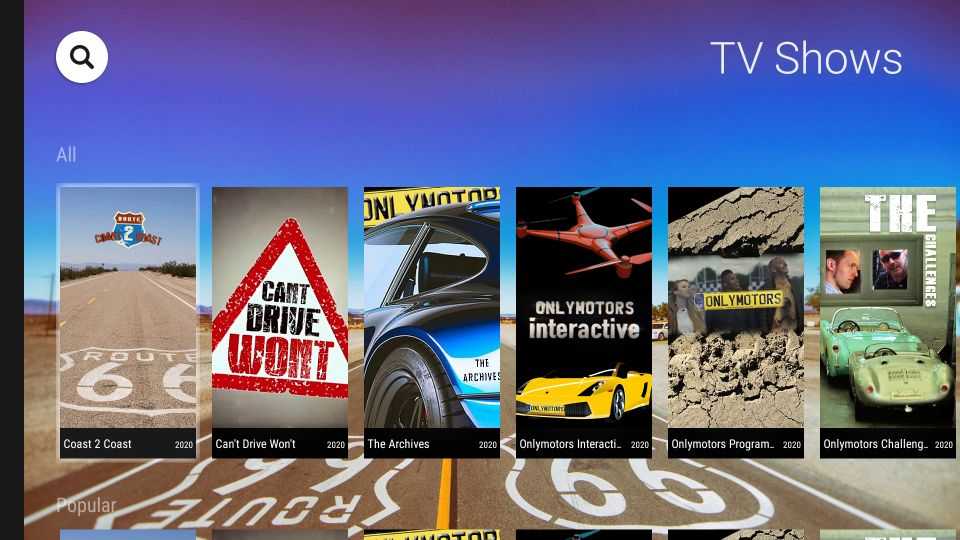
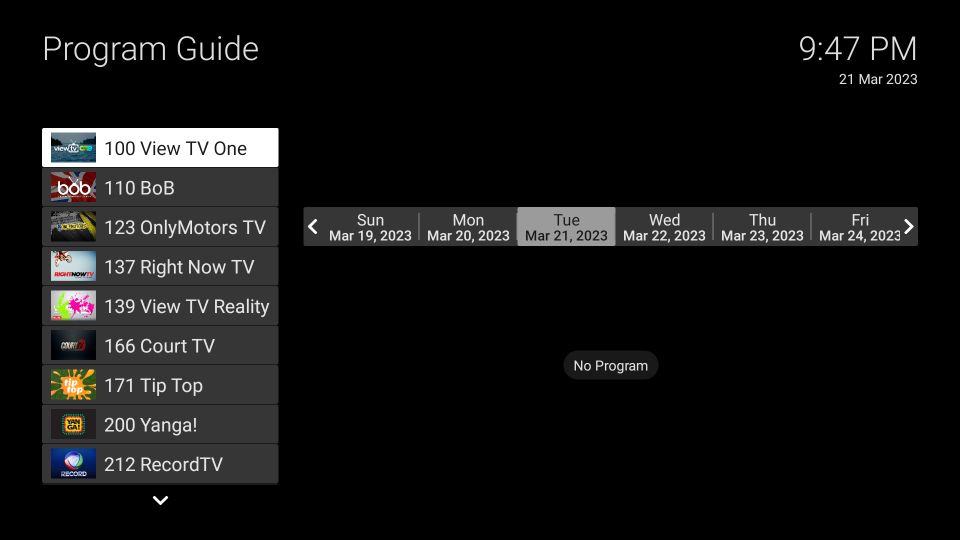
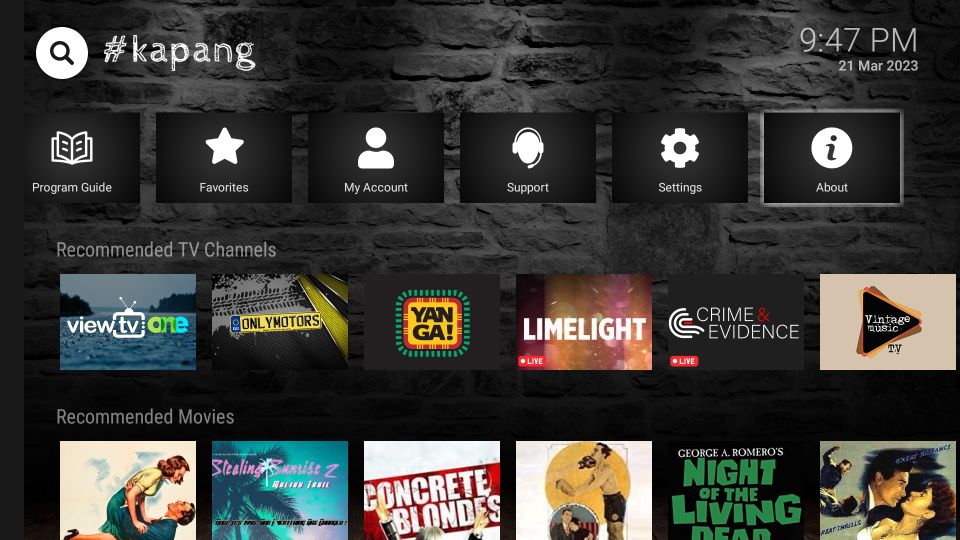
Leave a Reply