This tutorial will explain how to install and use the Kaito Kodi addon on Kodi 20 and Kodi 19. The installation steps are the same for all Kodi-supported devices, including FireStick 4K, FireStick Lite, NVIDIA Sheild, Windows, Android, iOS, Mac, and other smartphones. I used an Amazon Fire TV device to write this article.
What Is Kaito?
Kaito is a unique Kodi addon that solely focuses on Anime. It offers many shows and features that help track and watch shows. If you are an anime lover, then Kaito is a no-brainer. Kaito is a third-party Kodi addon that was released in 2020.
You might notice it looks similar to a popular addon named Seren. Both have the same developers. Kaito borrowed features like a splash screen, intuitive dialog, source selection, and more from Seren. The Airing Anime calendar is a helpful feature that shows the latest anime schedule.
Attention KODI Users: Read before you continue
Government and ISPs endlessly monitor your online activities using your IP address 35.175.39.36 (exposed to everyone). Kodi is an excellent platform for streaming movies, TV shows, and sports, but streaming copyrighted content can get you into legal trouble.
You should use a reliable Kodi VPN and protect your streaming activities and privacy. A VPN will hide your IP address and bypass government surveillance and geo-restrictions.
I trust and use ExpressVPN, the fastest and most secure Kodi VPN. It's easy to install on any Kodi device, including Amazon FireStick, PCs, and Smartphones. In addition, it offers a 30-day money-back guarantee, and 3 free months with the annual plan.
Read: How to Install & Use the best VPN for Kodi.
Is Kaito Safe?
Kaito is a third-party addon and is not endorsed by Kodi. Therefore, we need to exercise caution before installing Kaito. Furthermore, it is part of the Swagotaku repository. Thus we need to check whether the repository is safe or not. I scanned the Swagotaku repository on VirusTotal.
The program scanned the Swagotaku repository against a database of 91 security vendors. None of them have flagged it as malicious. In other words, the Kaito addon is reasonably safe. I have used it for the past week and noticed no malicious activity.
Is Kaito Legal?
Kaito doesn’t host its content. Instead, it indexes third-party links and serves as a bridge between viewers and content. It could potentially obtain anime streams from thousands of sources. Due to this, FireStickHow can’t determine whether all the sources are licensed. I would suggest you watch content that is available in the public domain.
Your data and identity could be at risk while accessing third-party links. I suggest using ExpressVPN to shield online identity and avoid unwanted legal tussles.
Best Features of the Kaito Addon
Below is a list of top Kaito features
- Endless collection of the latest Anime and shows.
- Well-designed anime airing calendar.
- A dedicated section for dubbed and English dubbed animes.
- Supports premium services, including Real-Debrid and Anilist.
- Filter content according to the genre for every category.
How to Install Kaito Kodi Addon
Kodi has two types of addons- official and unofficial. As mentioned earlier, Kaito is an unofficial addon. Thus you have to tweak settings to allow unknown sources. Next up, add media source and finally download the Swagotaku repository. Later, download and install the Kaito addon from the installed repository.
Part 1: Enable Unknown Sources
Follow the steps below to enable unable sources on FireStick.
1. Open Kodi Settings. (Select the gear-shaped icon on the top left corner.)
2. Click System from the menu.
3. Scroll down and select the Add-ons tab on the left side.
4. Head over to the right menu and select Unknown sources. Activate the option using the toggle slider.
5. A popup warning will appear. Override the warning by selecting Yes.
You have successfully set Kodi to accept third-party add-ons.
Part 2: Install SwagOtaku Repo
In this part, I will show how to install the repository for installing Kaito.
1. Once again, open the Kodi homepage and select the Settings option.
2. Choose File Manager from the System menu.
3. Scroll down and click add-source.
4. Select <None> on the current window.
5. Punch in the following URL in the media location box: https://swagotaku.github.io/repo/. Make sure the URL is entered correctly. Even a slight mistake will stall the installation process. Select OK.
Disclaimer: My team and I at FireStickHow don’t host the Swagotaku repository. We have just provided the official link of the repo so you can add it to your Kodi app.
6. Click Enter a name for this media source. I have named it Kaito. Feel free to choose any name. Click Ok to save the selection.
7. Open the Kodi Settings menu.
8. This time around, select Add-ons.
9. Kodi shows multiple ways of installation. Select Install from the Zip file from the list.
10. Select Kaito or another name you have chosen earlier.
11. Click on the zip file. You should see a file named repository.SwagOtaku-xxx.zip. Note that the number changes with every build. Thus it is not significant for us.
12. Kodi will flash a generic warning prompt on Kodi 19 (but not on Kodi 20). Select Yes.
13. Installation process takes a minute or two. Finally, a notification appears in the top right corner, signaling the completion of installation.
Please stay on the current screen—I will show you how to install the Kaito addon from the SwagOtaku repository.
Part 3: Install the Kaito Kodi Addon
The final part involves installing Kaito addon from the repository. Here’s how you can do it-
1. Select the Install from repository option on the current screen.
2. Scroll down and click SwagOtaku Repo.
3. Click Video add-ons.
4. Choose Kaito from the screen.
5. Addon listing page appears with details like version number and dependencies. Click Install to proceed.
6. New popup prompt will appear. It lists all the mandatory addon repositories. Click Ok.
7. After a while, you should see a Kaito Add-on installed notification.
Kudos! You have successfully installed the Kaito addon. In the next section, I will walk you through how to use Kaito and its main features.
Wait! It looks like you are all set to start watching your favorite content on Kodi. But have you protected your online identity yet? You are under constant surveillance by the Government and ISP. They use your IP address 35.175.39.36 to track you. Streaming free or copyrighted videos may get you into legal trouble.
Thankfully, you can use a VPN to easily protect your privacy and go invisible from your Government and ISP. I use and recommend ExpressVPN with Kodi.
ExpressVPN is the fastest, most secure, and streaming-friendly VPN. It is easy to install and set up on any Kodi device, including FireStick, Smartphones, PCs, and more.
ExpressVPN, offers an unconditional 30-day money-back guarantee. So, if you do not like the service (I don't see why), you can get a full refund within 30 days.
Please remember that we encourage you to use a VPN to maintain your privacy. However, we do not condone breaking copyright laws.
Before you start using Kodi for streaming, here is how you can protect yourself with ExpressVPN:
Step 1: Sign up for ExpressVPN Here
Step 2: Download ExpressVPN on your device by clicking HERE
Step 3: Open the ExpressVPN app on your device. Sign in with your account. Click the connect/power button to connect to the VPN
Great! You have successfully secured yourself with the best Kodi VPN.
How to Use Kaito Kodi Addon
Now that you have installed Kaito, here’s how to use it. First, head back to the Kodi homepage. Select Add-ons from the menu. Now you should see the Kaito icon. If not, scroll sideways till it’s visible. Click on the icon to open the addon.
As you can notice, Kaito offers an intuitive user interface. The list of categories includes
- Airing Anime Calendar
- Airing Dubbed Anime
- Latest
- Latest – English Dubbed
- Trending Now
- Popular This Season
- Upcoming Next Season
- All Time Popular
- Genres & Tags
- Search
- Tools
Airing Anime Calendar helps track the airing schedule for popular shows. Anime has become a part of Japanese culture and identity. The art form has picked pace, and Anime has found fans worldwide. Original animes have Japanese audio. A subtitle is a good option for folks from other regions. However, dubbed Anime is even better. Kaito offers a dedicated section called Latest Dubbed Anime, do check it out.
I liked how Kaito lets you filter content separately for each category. For instance, you can choose a category such as romance, comedy, or horror after opening the Latest section. In addition, Kaito offers a fluid user interface, and you get to see a brief of each title.
How to Integrate Kaito with Real-Debrid
Real-Debrid is a premium link service. They feature high-quality links for a seamless streaming experience. Further, it helps to eliminate streaming and other issues typically associated with low-quality streaming links. Follow the steps below to set up Real Debrid with Kaito.
1. Open Kaito. Select Tools from the homepage.
2. Click Open Settings Menu.
3. Select Accounts from the left side and click Authorize Real-Debrid.
4. Real-Debrid authentication code will appear on the screen. Note it down.
5. Open https://realdebrid.com/device on your browser. Type the authentication code and complete the process.
Wrapping up
Install Kaito Kodi addon to follow and indulge in the world of Anime. You can stream the latest anime shows on all Kodi-supported devices. For the best experience, use Kaito with a Real Debrid service.
Related:
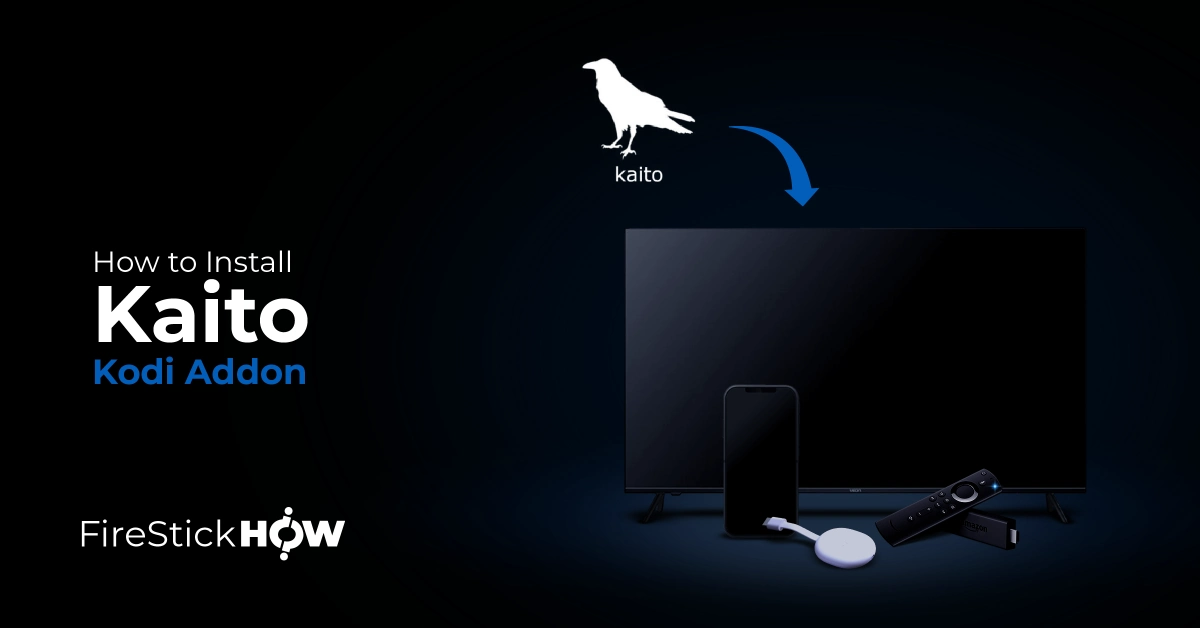
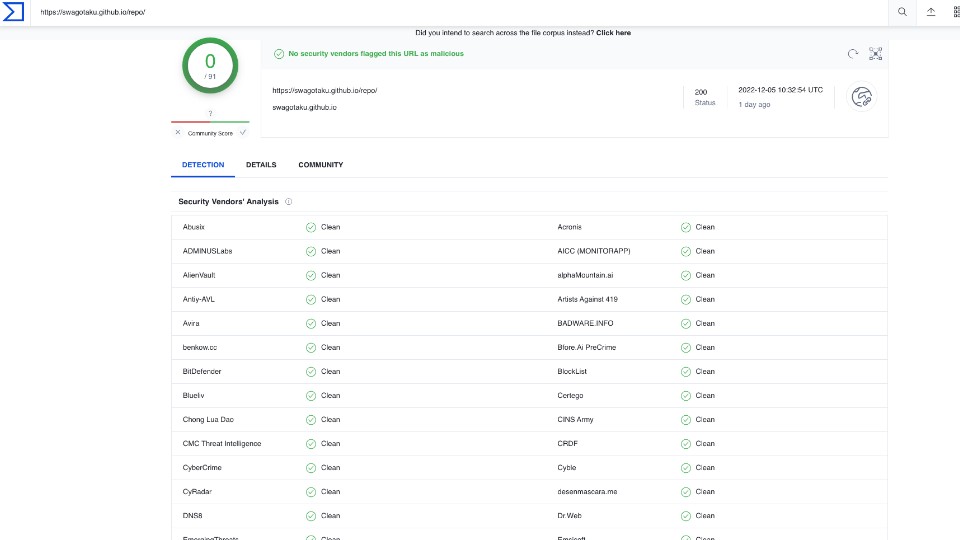
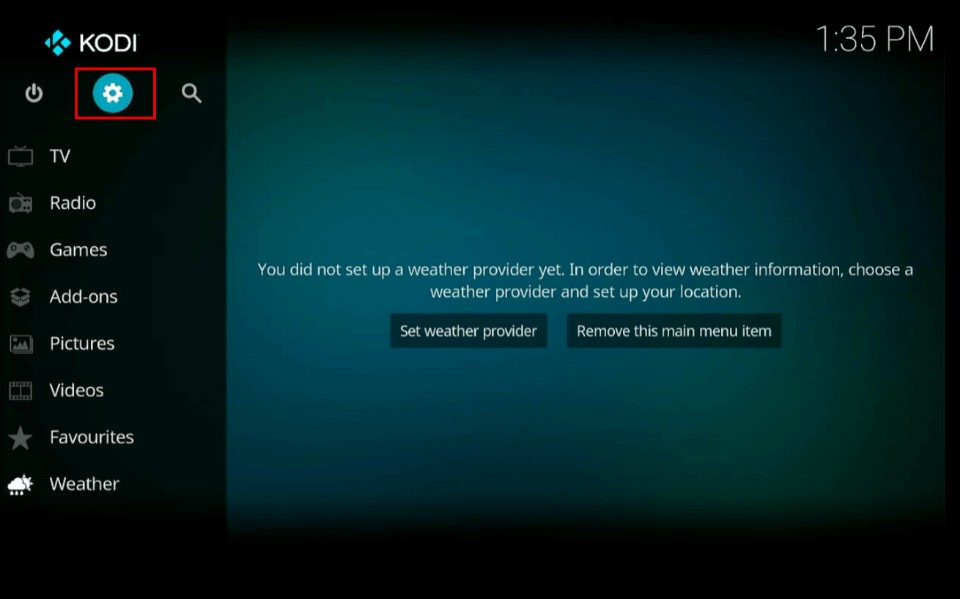
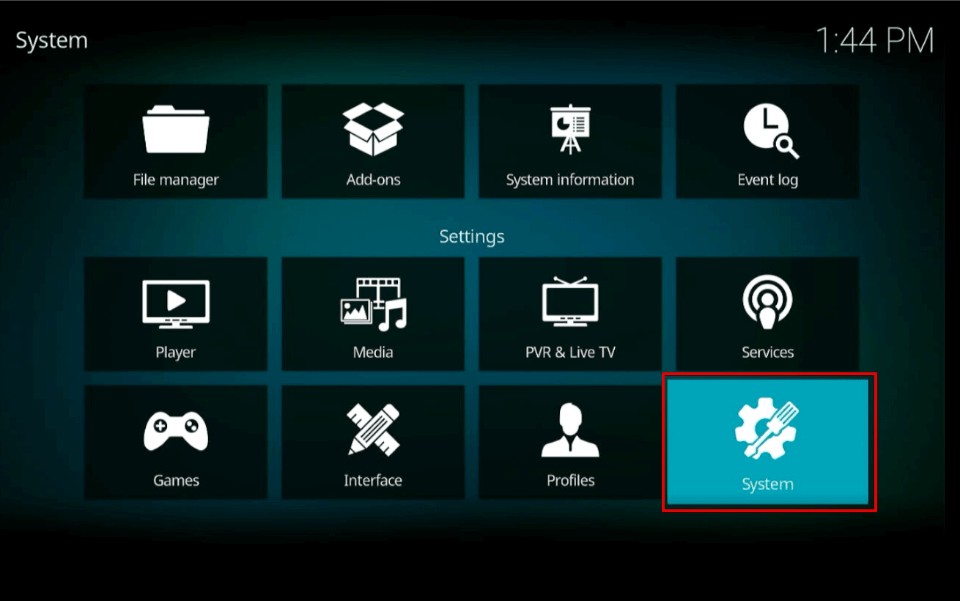
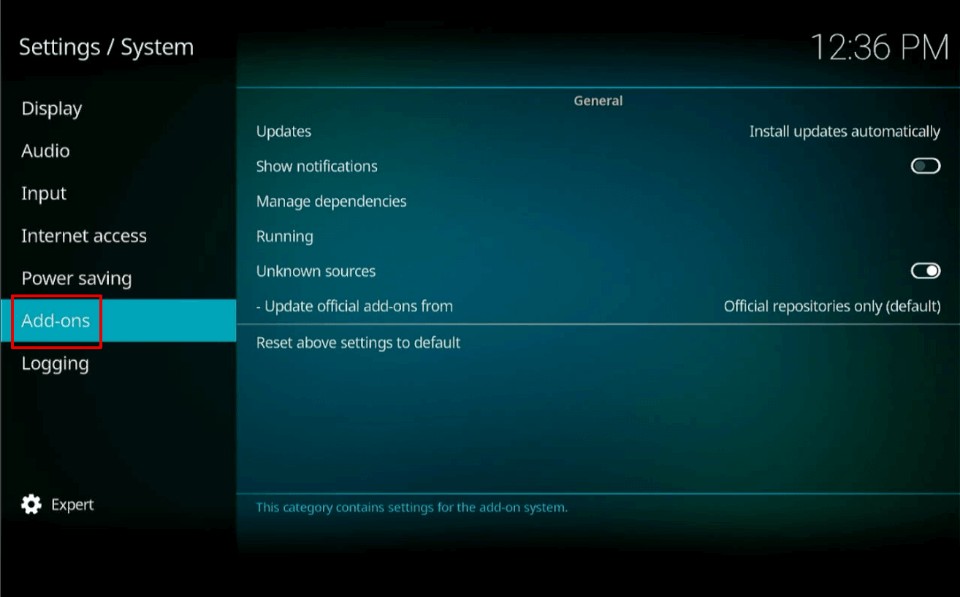
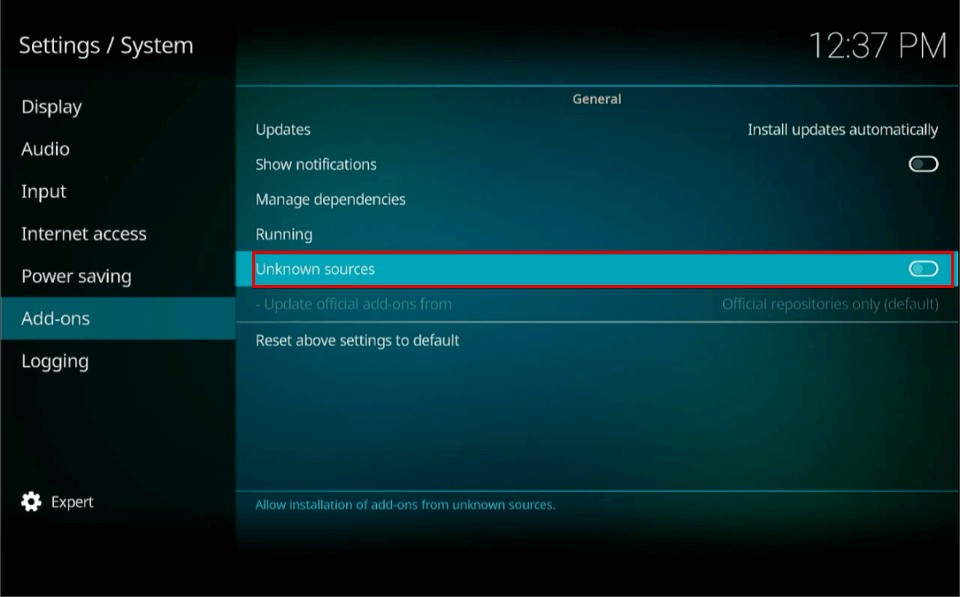
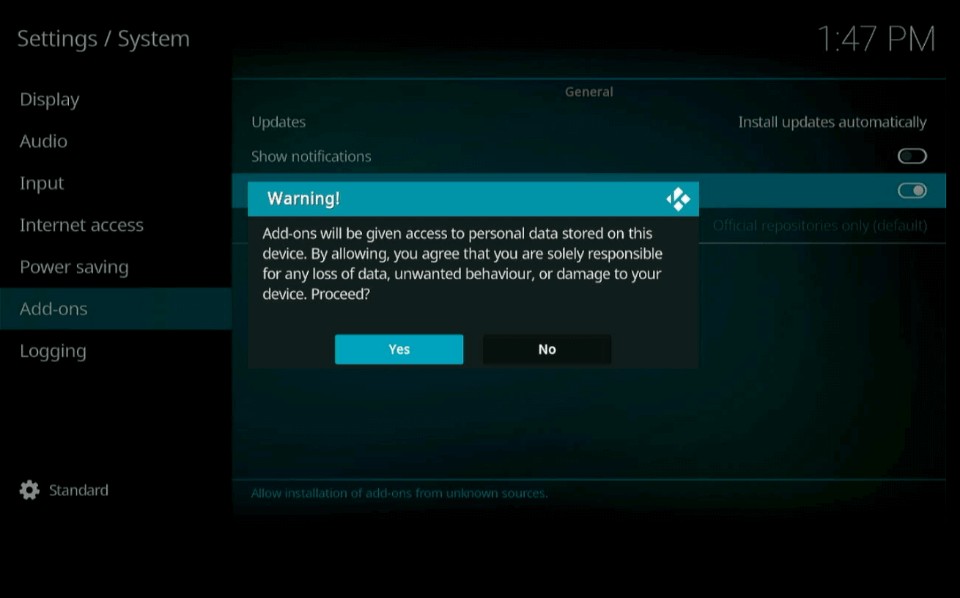
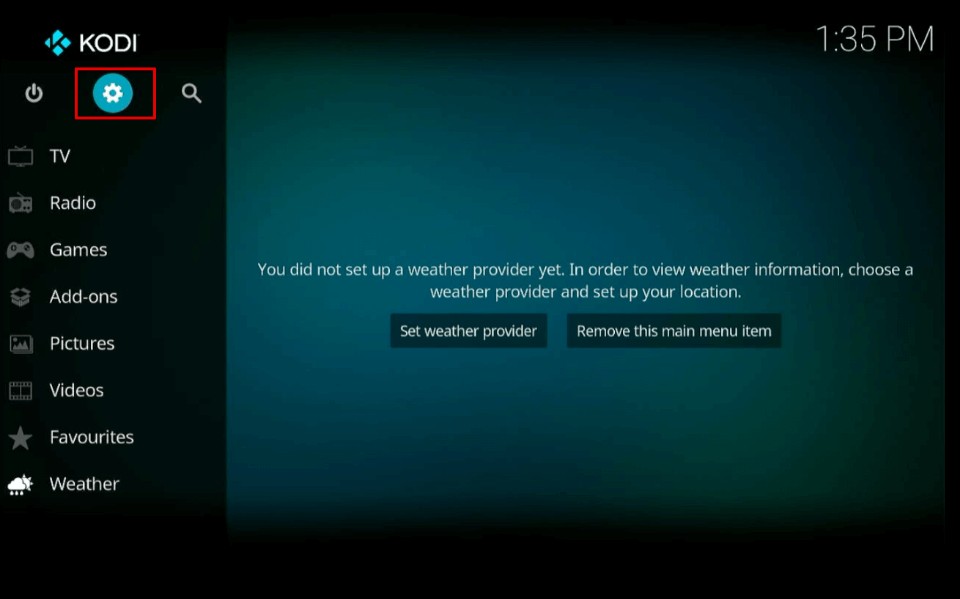
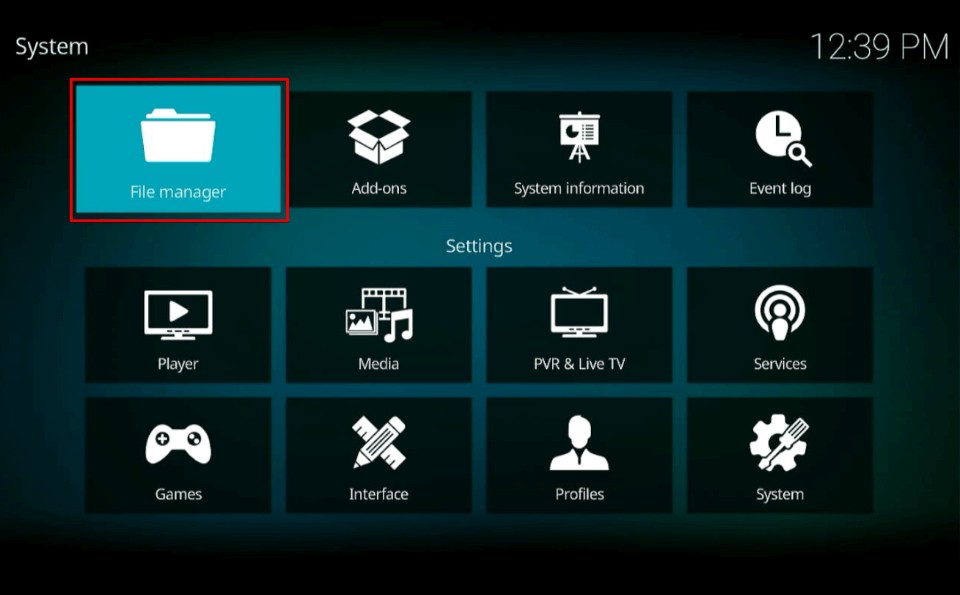
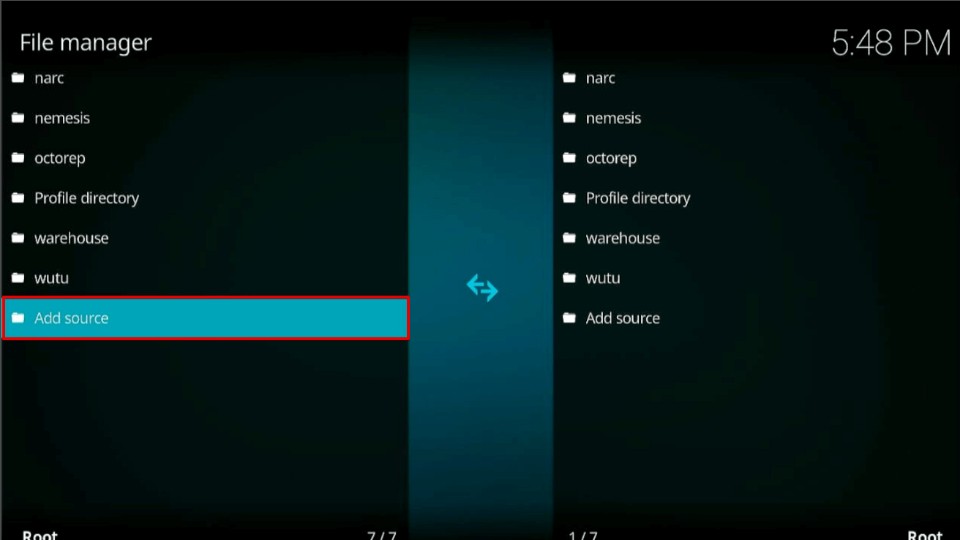
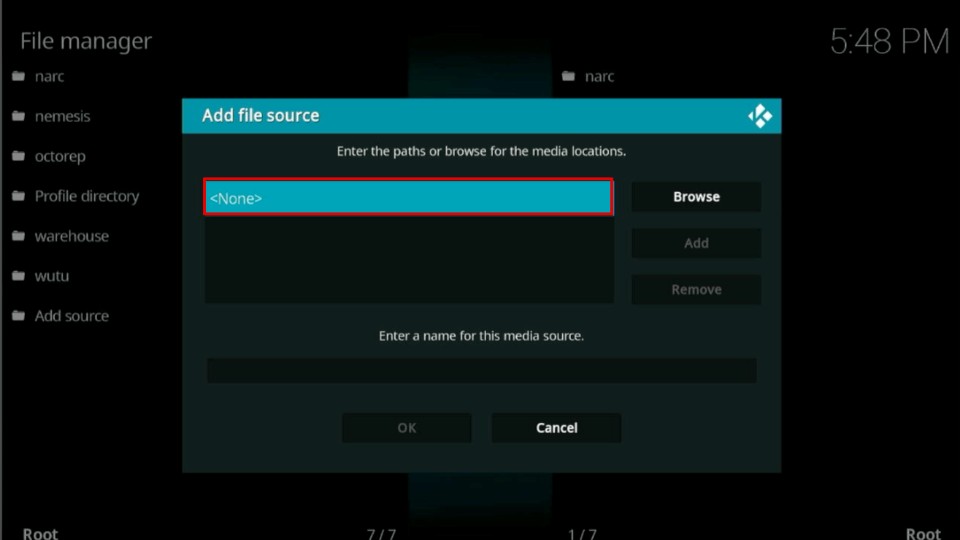
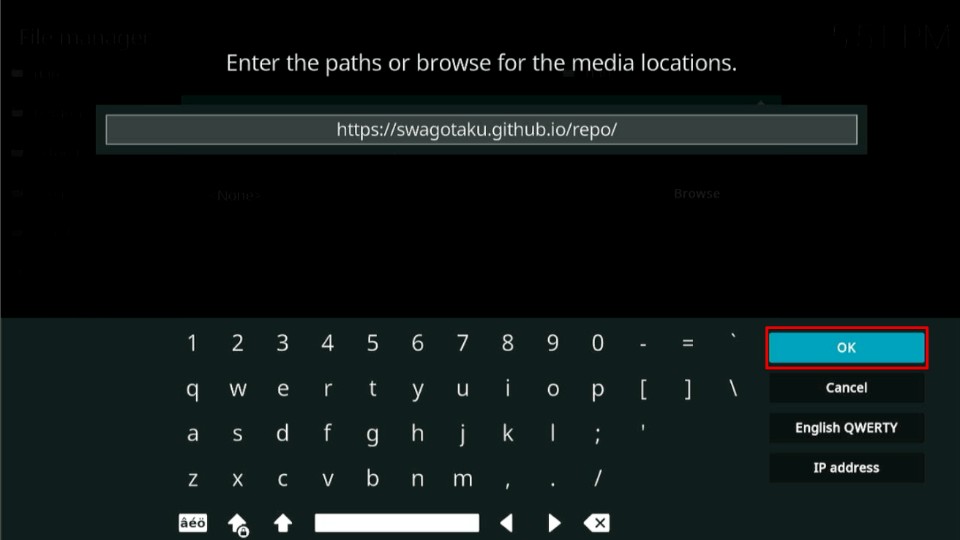
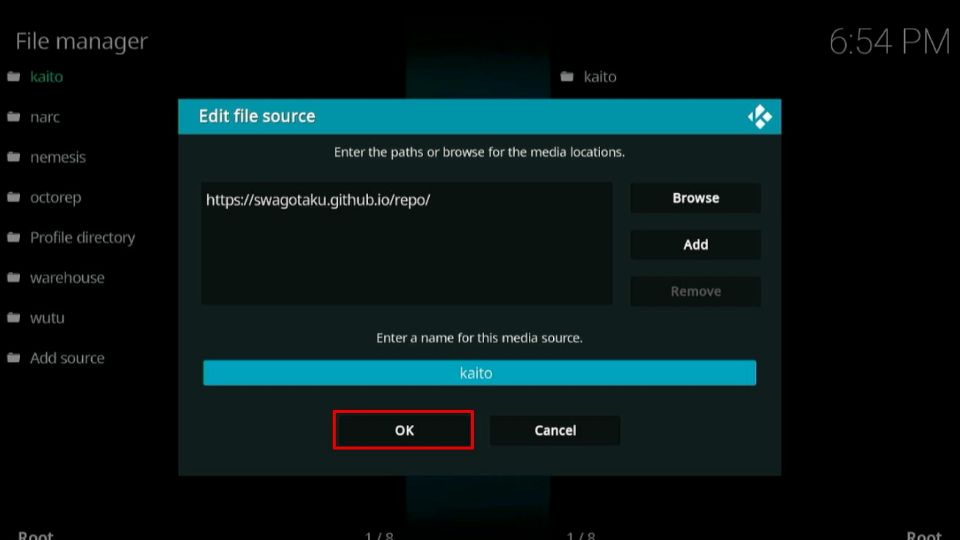
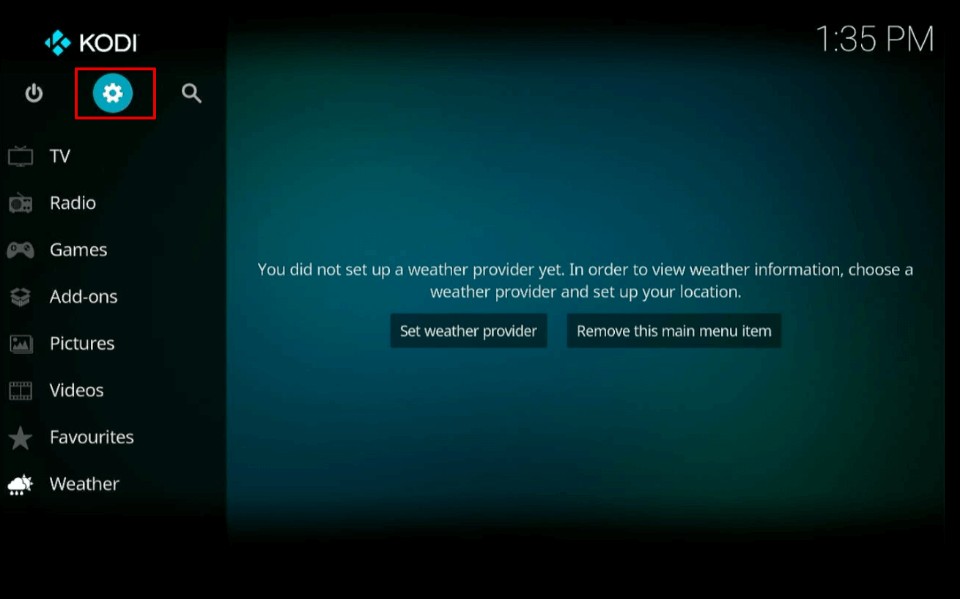
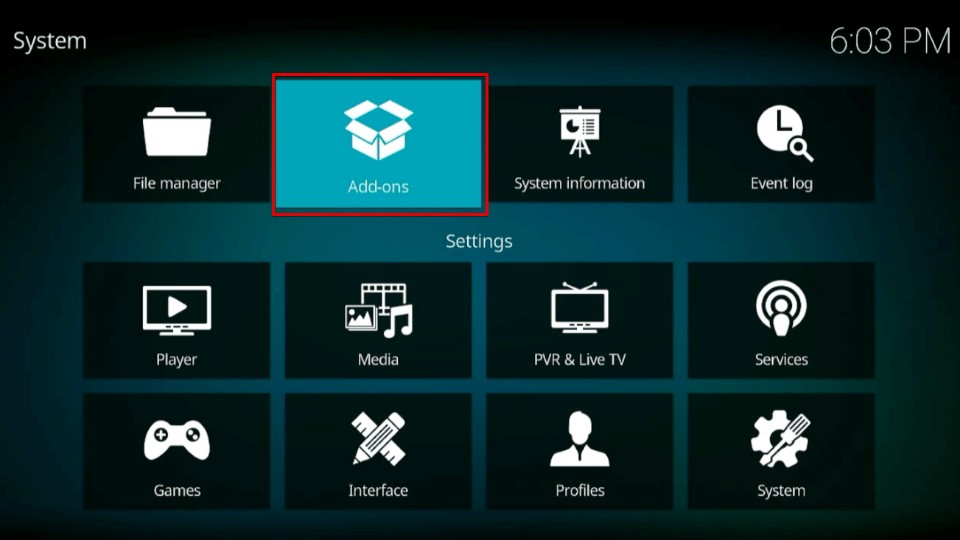
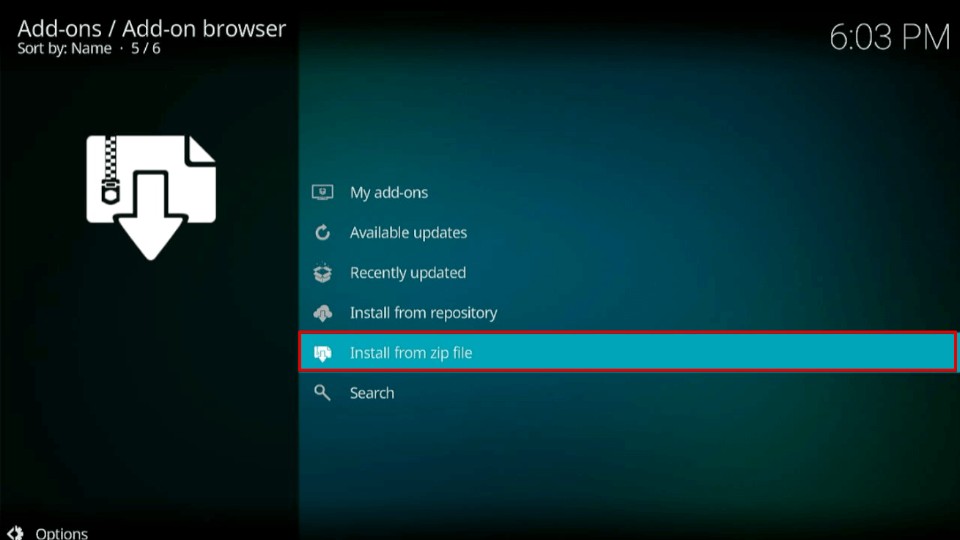
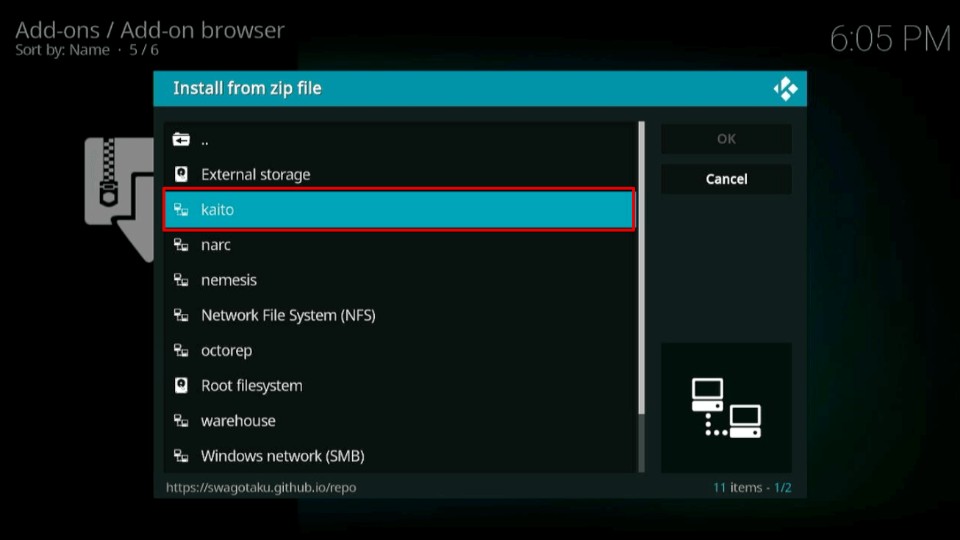
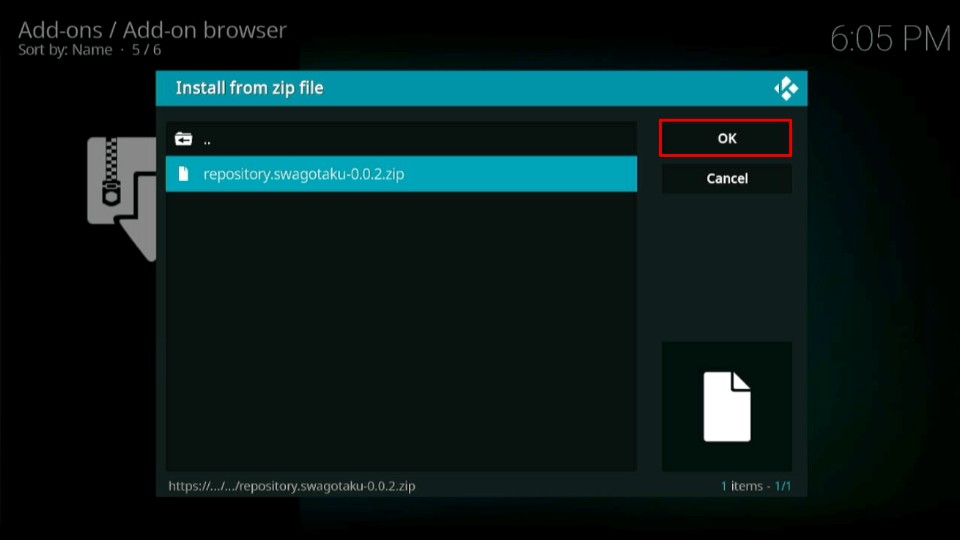
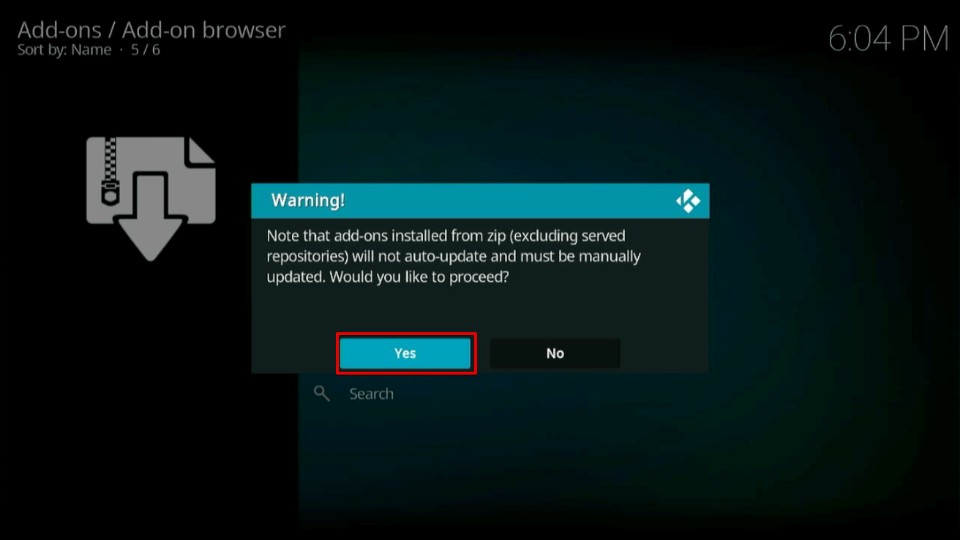
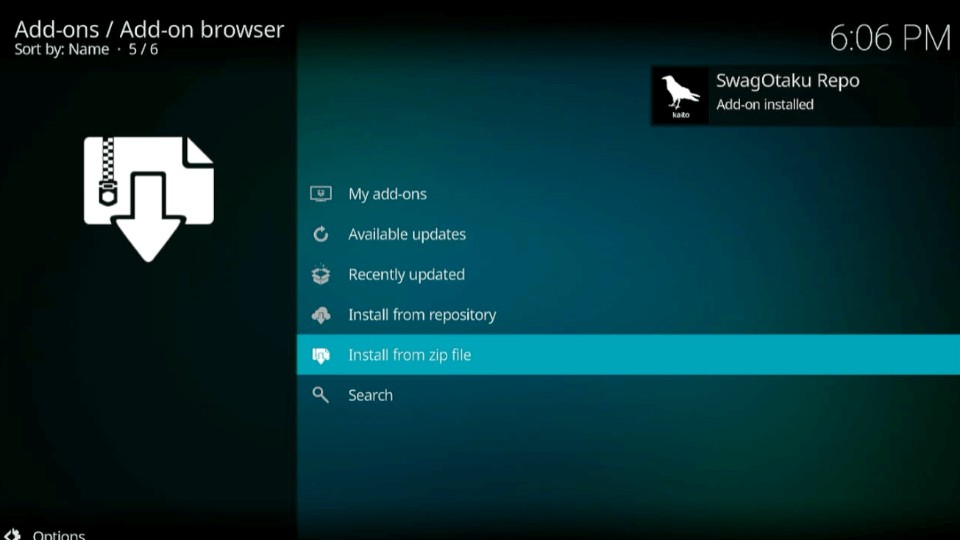
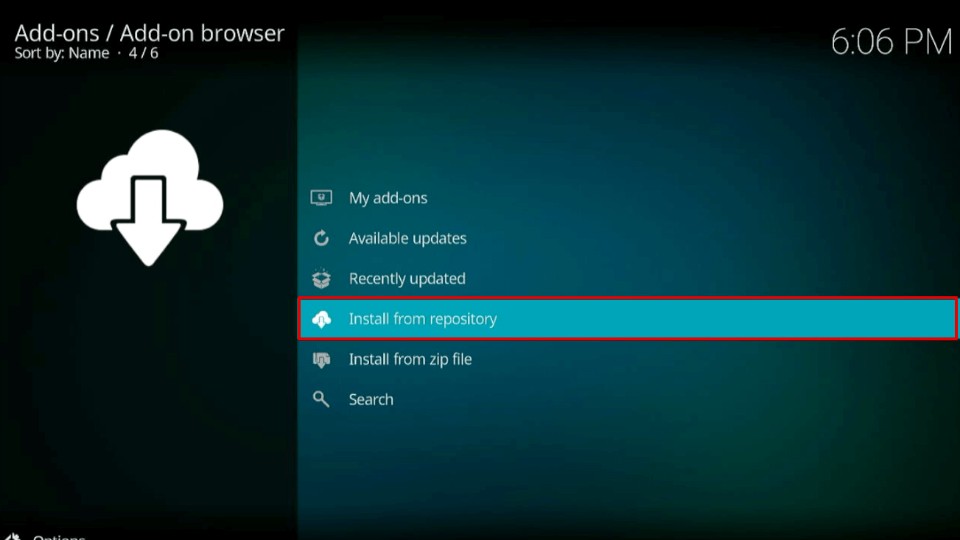
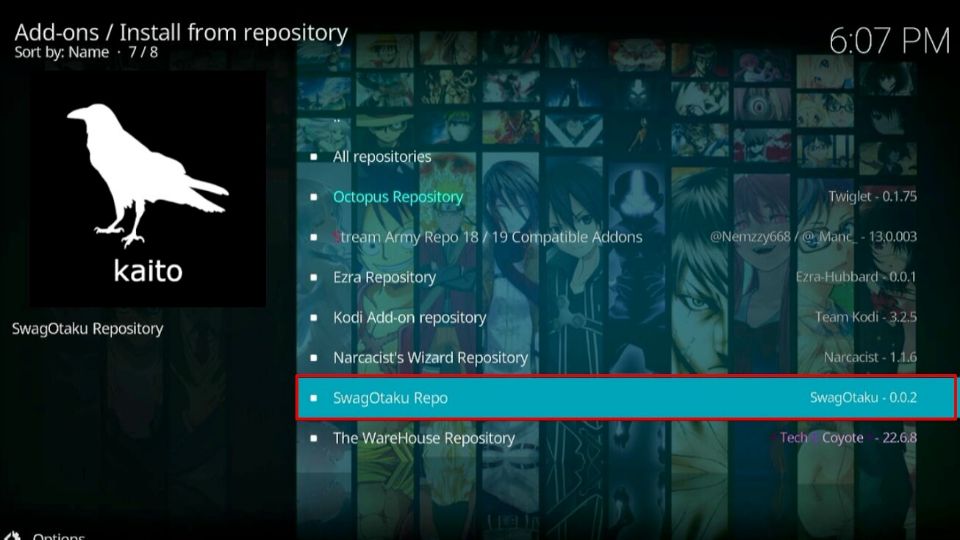
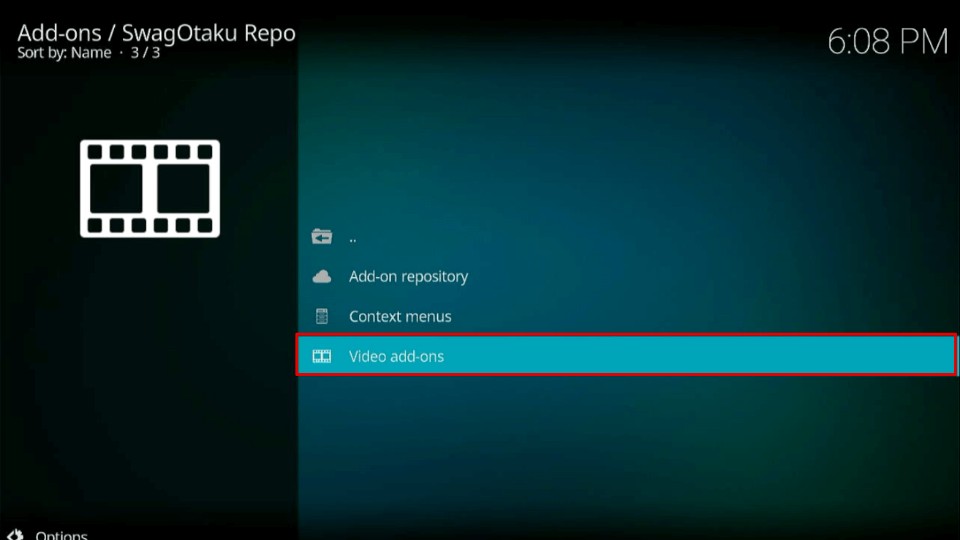
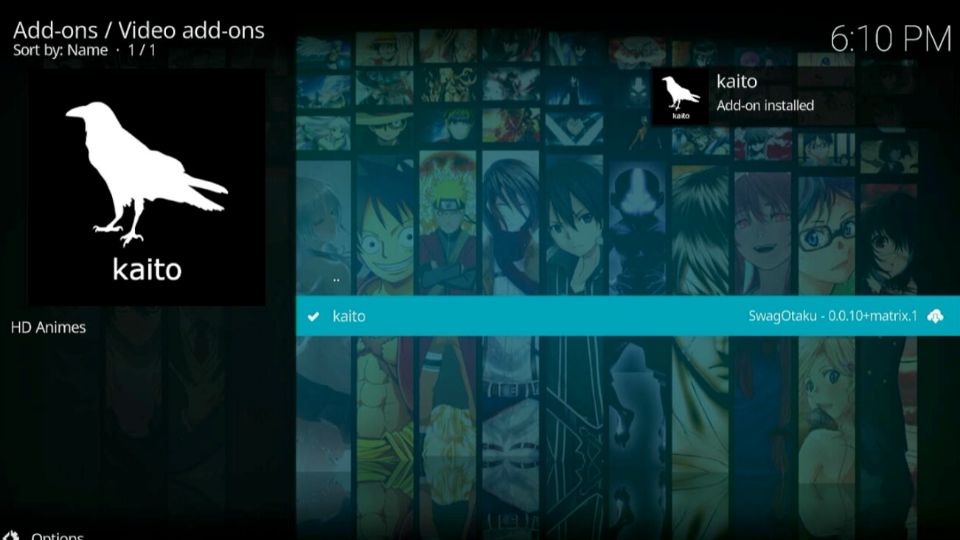
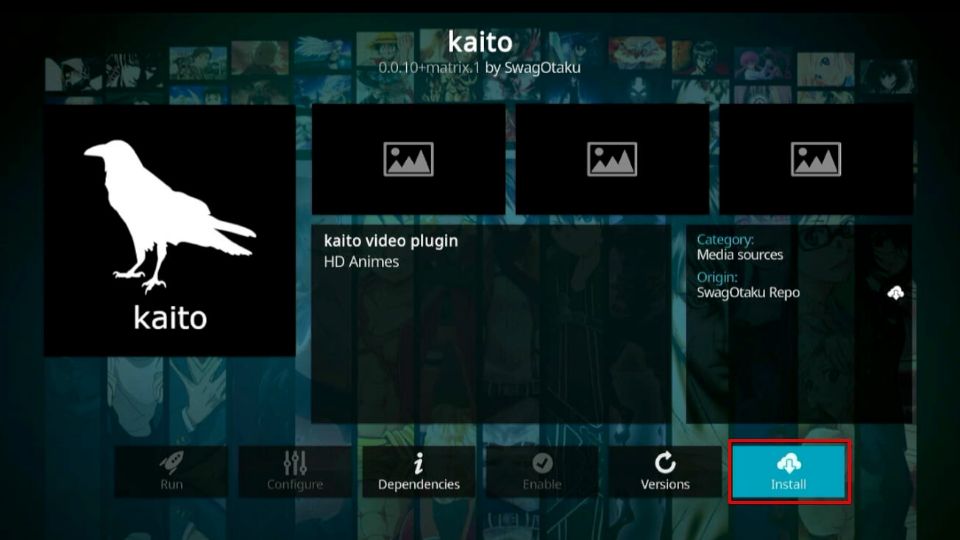
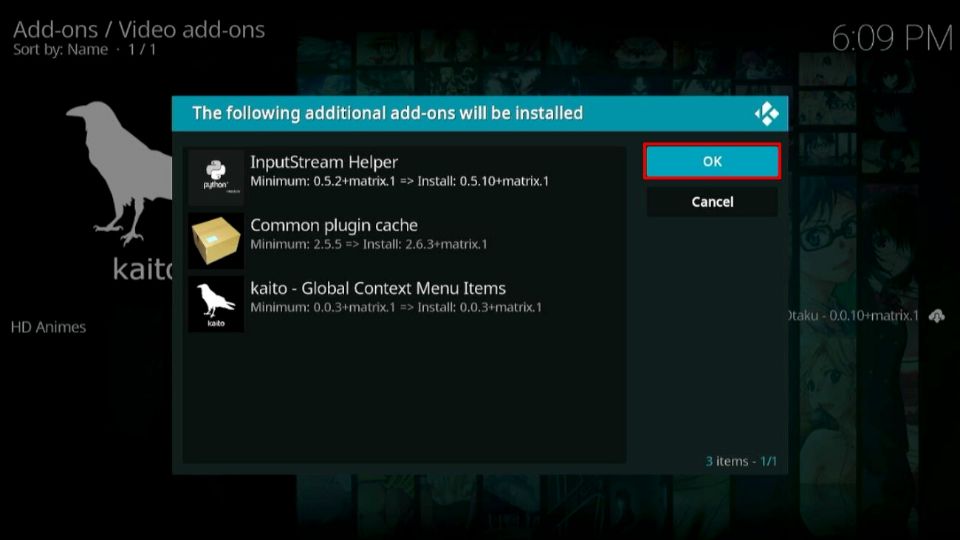
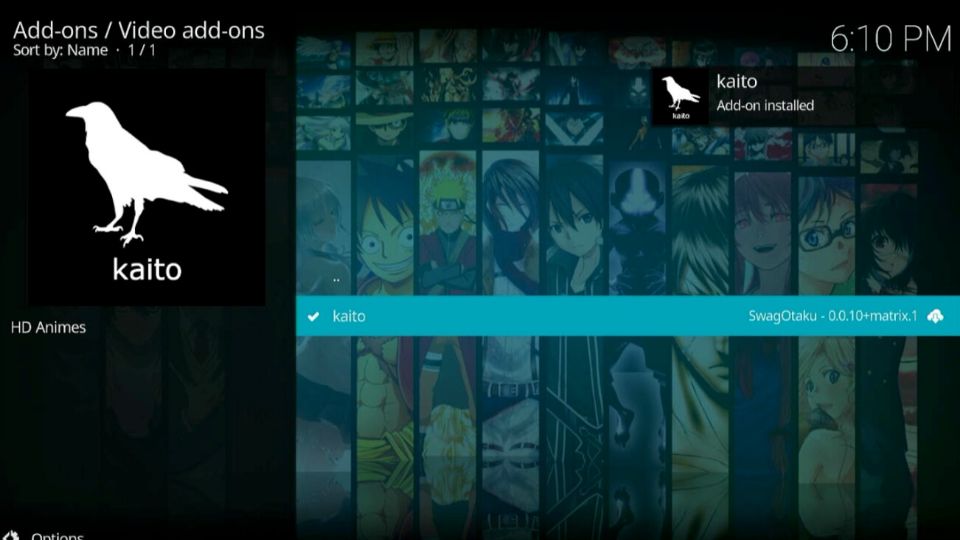

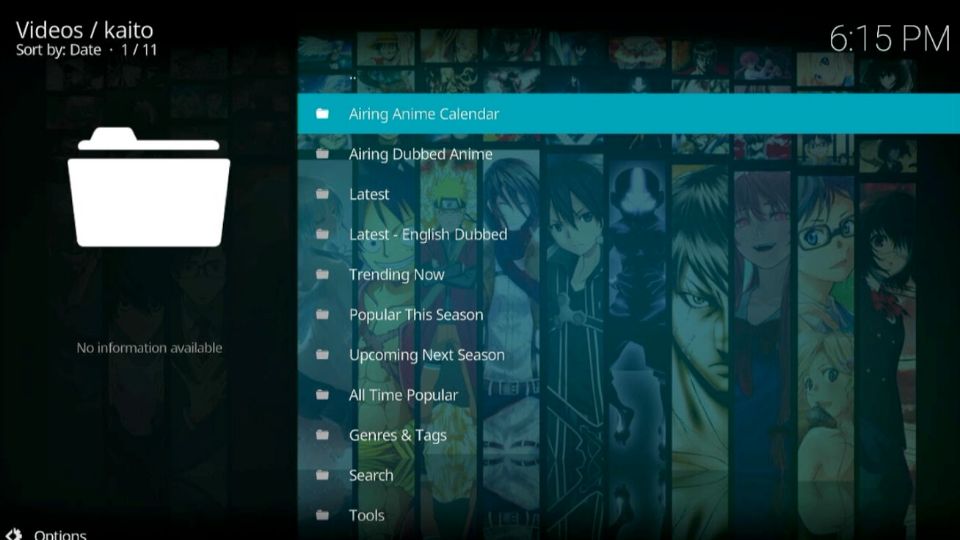
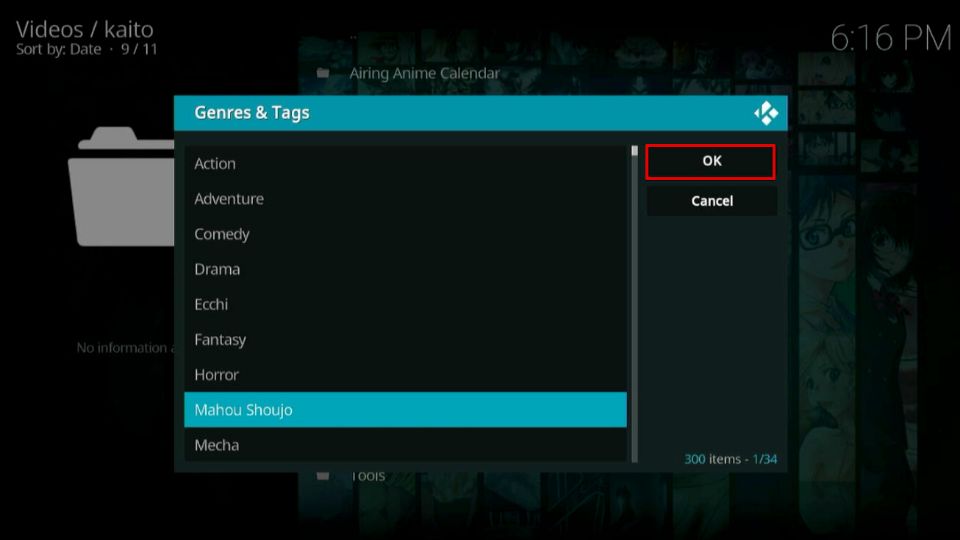
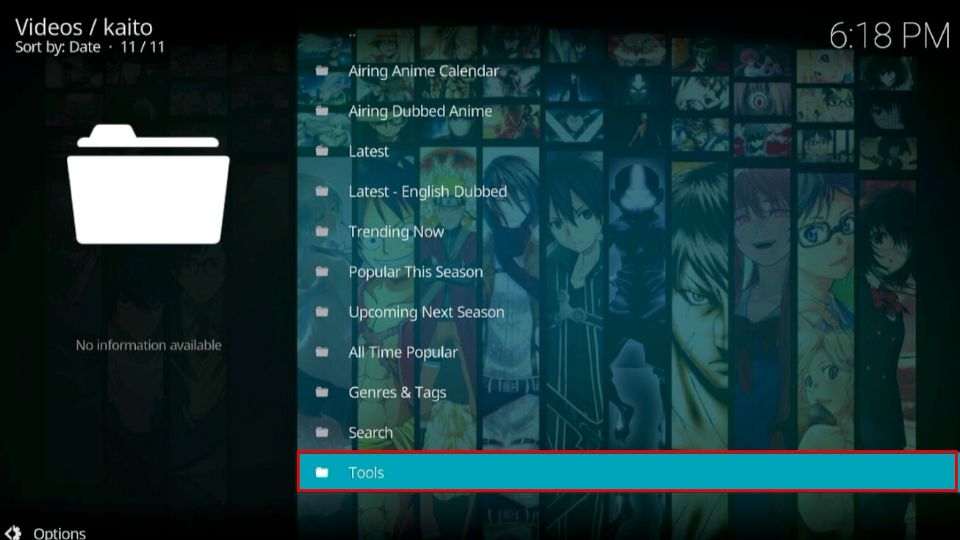
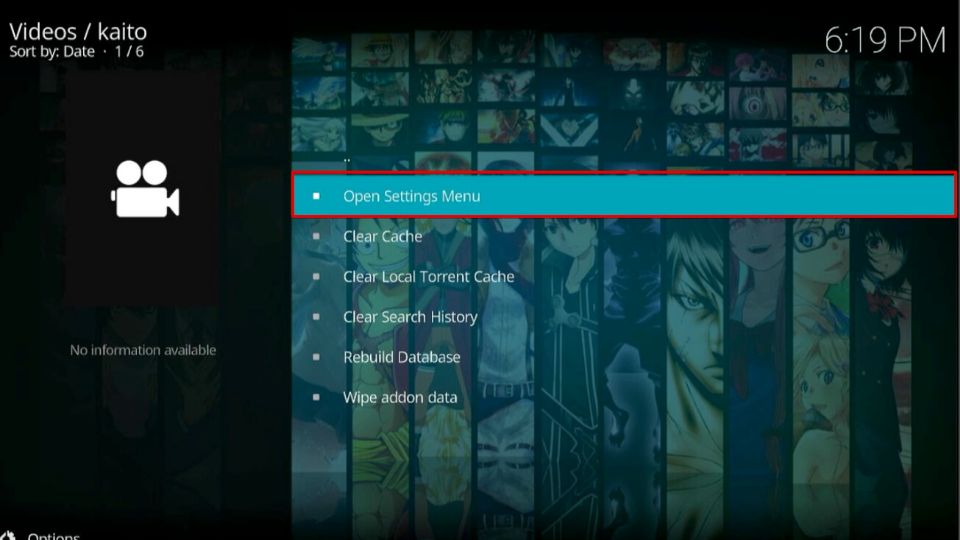
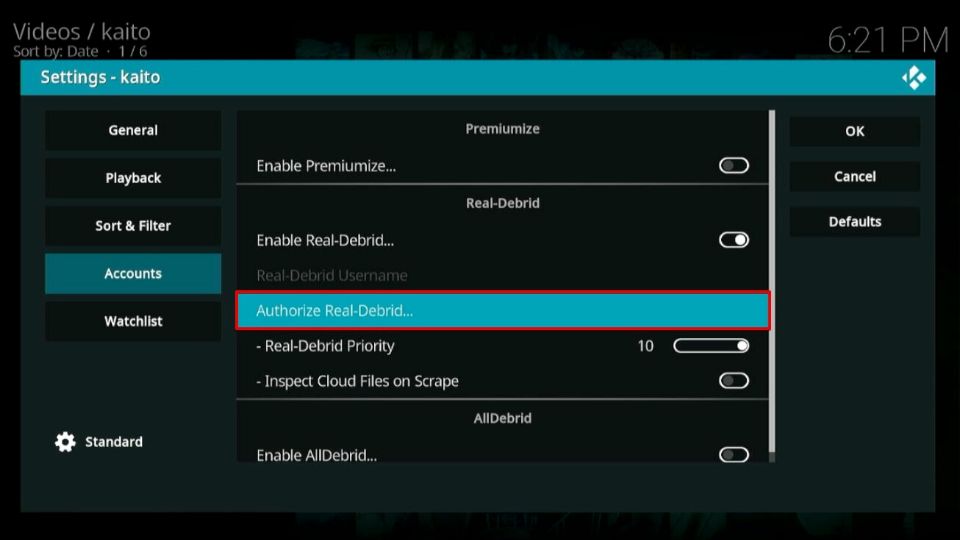
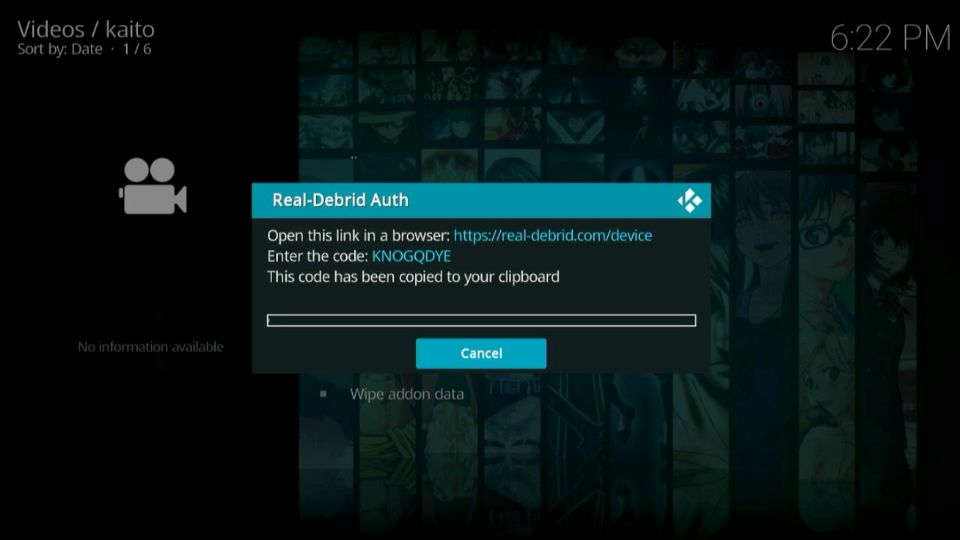
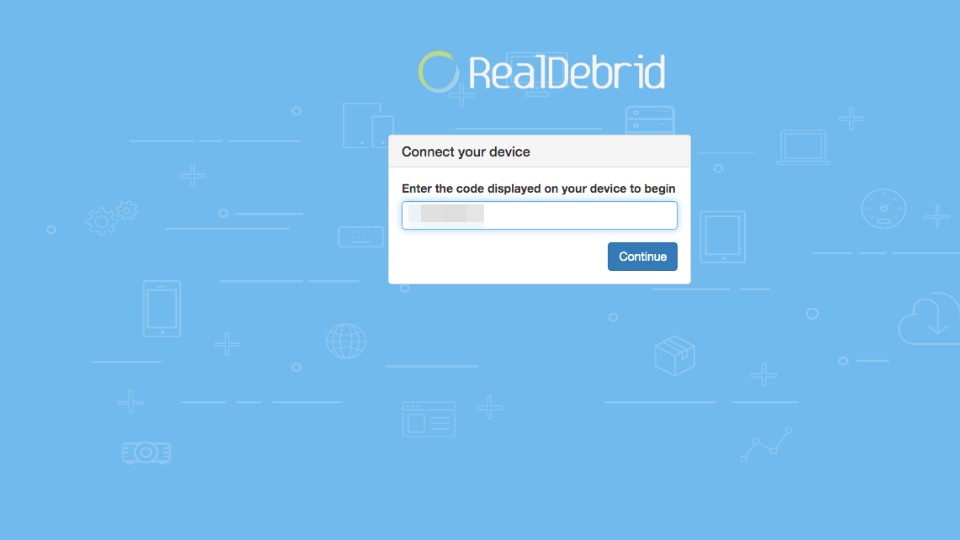
Leave a Reply