This post details the steps to jailbreak a FireStick device. The steps in this guide work on all Fire TV devices, including FireStick 4K, 4K Max, Fire TV lite, New FireStick 4K, New FireStick 4K Max, FireStick 3rd Gen, Fire TV Cube, and even TVs with built-in Fire TV OS.
FireStick aims to combine aspects of cable TV, streaming apps, and other streaming services under one umbrella. Unfortunately, this device has its limitations. While you can install some streaming apps from the official Store, they might not meet all your entertainment needs. Furthermore, you may end up paying hefty subscription fees.
It does not make sense to many users to subscribe to all the streaming services and burn a hole in their pockets. This is where jailbreaking comes in.
Thankfully, jailbreaking a FireStick isn’t as tricky as it sounds. There are some readily available and free tools that allow you to jailbreak your device in no time.
This post will make jailbreaking an easy process for you.
Attention FireStick Users: Read before you continue
Your government and ISP are probably monitoring your streaming activities using your IP address 35.175.39.36 (exposed to all). You may get into serious legal trouble for streaming copyrighted videos on FireStick.
I strongly recommend getting a trusted VPN for FireStick to hide your IP address and protect your online identity.
I use ExpressVPN on all my devices as it is the most secure, fastest, and easy-to-use VPN. It comes with an unconditional 30-day money-back guarantee, and you get 3 free months with the yearly plan.
Don't miss out on the peace of mind and online security ExpressVPN provides.
Read: How to Install & Set up the best VPN on FireStick.
What is Jailbreaking a FireStick?
Your FireStick comes with certain limitations put in place by the manufacturer. Jailbreaking is removing those limitations from your Amazon Fire TV Stick, allowing you to unlock and experience the device’s full potential.
The FireStick jailbreak process essentially lifts several restrictions and opens up new possibilities for entertainment while saving you money.
The word jailbreaking may seem technical to a beginner. However, any layperson with a FireStick and internet connection can do it within minutes.
Thankfully, jailbreaking FireStick is not as complicated as jailbreaking devices like an iPhone. Instead, it simply involves the installation of third-party apps unavailable on the official Amazon Store.
Unlike the jailbreaking of the iPhone, jailbreaking FireStick is not irreversible. You are not making any changes to the operating system of your device. Therefore, you can return to the un-jailbroken state whenever you want.
Why Should You Jailbreak a FireStick?
The primary reason to jailbreak a FireStick is to access the unlimited world of entertainment beyond the restrictions placed on your Fire TV device at the time of your purchase.
Suppose you want to watch a sports event, news, or the latest episode of your favorite TV show but don’t have a subscription to the required streaming app. In that case, watching any desired content would be impossible. However, a jailbroken FireStick will enable access to these and more as you can bypass subscription restrictions.
If you jailbreak FireStick, you will gain complete control of your device.
Is It Illegal to Jailbreak FireStick?
The legitimacy of jailbreaking a FireStick is a valid concern. You own the FireStick device. Therefore, you can make any changes to it as you like. Hence, jailbreaking in itself is not illegal.
However, jailbreaking involves the installation of certain unverified apps. These apps may or may not have obtained licenses to distribute the video content through their platform. Therefore, streaming via such apps may cause legal problems.
It is advisable to find and watch only the content in the public domain. However, the best way to take control of your privacy and stream with complete peace of mind is using a trustworthy VPN.
ExpressVPN is the VPN that I trust and use. ExpressVPN hides my streaming activities from authorities and anyone who might be snooping.
Prerequisites to Jailbreaking a FireStick
To jailbreak your FireStick, here is what you need:
- An APK Downloader: We will use the tool called Downloader to install the third-party apps. Downloader is the most widely used APK downloader for FireStick. It is available on the Amazon Store.
- Enable Third-party Installation: A setting within FireStick must be enabled to install third-party jailbreak apps. We have covered the steps a little later in this guide.
- Third-party APK Source URL: You must have the source URL of the APK you plan to use to jailbreak your FireStick. We have provided the necessary URLs in this post.
How to Jailbreak Your FireStick?
Now that you know what jailbreaking a FireStick is, its benefits, and whether it’s legal, let’s go through the actual jailbreaking process. As noted earlier, you don’t need any technical expertise to jailbreak a FireStick. However, the process can be lengthy, meaning you need utmost concentration to be successful. We have sectioned the jailbreaking process into three parts:
Step 1: Install Downloader App on FireStick
Jailbreaking requires the installation of apps unavailable on the Amazon app store. Consequently, you’ll need a sideloading app called the Downloader to facilitate the installation of third-party apps. Here’s how to set up the Downloader app on your Fire TV Stick.
1. Go to your Amazon Fire TV Stick home screen and click the Find symbol.
2. Click Search.
3. Type Downloader on the search page, then click Downloader from the displayed results.
4. Click on the Downloader tile.
5. Click Download or Get, depending on the option displayed on your screen.
6. Wait for the Downloader app to complete the download and installation. DO NOT open the Downloader app yet. You can use it only after granting it sideloading permission. The steps are in the next section.
Step 2: Set Up FireStick for Jailbreaking
The default FireStick setting prevents the installation of unknown apps for security purposes. Because the jailbreaking process requires the installation of these apps, you’ll need to switch this setting manually. Follow the instructions below.
1. Click the Settings icon on your Fire TV home screen menu bar.
2. Click the My Fire TV tile at the bottom-left corner.
3. Click Developer Options in the middle panel.
4. Ensure ADB Debugging is On, then click Install Unknown Apps. If your device shows the option Apps from Unknown Sources instead, click on it to turn it On.
5. Click the Downloader option to turn it On.
You are now ready to perform a FireStick jailbreak.
Step 3: Install Kodi to Jailbreak FireStick
This is the final stage of jailbreaking. We will jailbreak FireStick with the popular third-party app called Kodi.
If you’re unfamiliar with Kodi, it is an open-source media player offering access to a vast library of content through Kodi addons and builds. You can watch paid and free movies, TV shows, sports, TV channels, kid shows, or pretty much anything if you have the right Kodi Addons and Builds installed on your FireStick. We will talk about addons and builds later in the guide.
Various Kodi versions, including Kodi 18, 19, and 20, work similarly. However, we will install the latest and most up-to-date Kodi 20 version. Follow the steps below to install Kodi on your FireStick device:
1. Click Apps on your Fire TV home screen.
2. Launch the Downloader app.
3. Several prompts are displayed on your home screen when you open the app for the first time. Ensure you dismiss them before proceeding to the main interface. Click on the Search box.
4. Type this URL on the search bar firestickhow.com/kodi and click Go.
Disclaimer: The URL above points to an external source. FireStickHow does not own or host any APKs.
5. Wait for the Kodi app download to complete.
6. Click Install, then wait a few minutes for the installation to complete.
7. Click Open.
8. Open Kodi to view the home screen.
Congratulations! You are now the proud owner of a jailbroken FireStick.
Wait! It looks like you are all set to start using your jailbroken FireStick. But have you protected your online identity yet? You are under constant surveillance by the Government and ISP. Free streaming of copyrighted videos may get you into legal trouble.
Thankfully, you can easily avoid online monitoring and safeguard your privacy with a trusted VPN on FireStick. A VPN will hide your IP address and online identity by encrypting your internet connection.
Please note that I am not encouraging you to violate any copyright laws. You should always watch the content available in the public domain. I am simply recommending the use of a VPN to maintain your privacy. You have every right to your privacy, which is constantly being breached these days.
I personally use ExpressVPN and have found it to be the fastest and most secure FireStick VPN. It is also the most streaming-friendly VPN I have ever used. Therefore, I highly recommend getting ExpressVPN for the jailbroken FireStick.
Here is how you can quickly get the ExpressVPN app on FireStick:
Step 1: Click HERE to subscribe to ExpressVPN and enjoy a 49% discount with 3 months of extended service. You are also eligible for a 30-day, full money-return guarantee.
Step 2: Download and install ExpressVPN on FireStick
- Choose the Find > Search option on the FireStick home screen on the menu bar.
- Search for ExpressVPN.
- Click the ExpressVPN icon on the following window.
- Click Download or Get on the next window
Step 3: Open ExpressVPN once you have downloaded it. Sign in with your account.
Step 4: Choose a server and click the Connect/Power button
Put your mind at ease now! You have successfully secured your streaming activities with ExpressVPN.
How to Use Your Jailbroken FireStick?
You have successfully jailbroken your FireStick with Kodi. So, what’s next? How to access unlimited movies, shows, live TV, sports, and anything else you want?
Kodi does not host any content. To stream content through Kodi, you need Kodi addons. There is no way to watch online videos without addons. We will talk about addons next.
Later, we will introduce you to Kodi builds. The builds are prepackaged bundles that bring everything in one place.
Video Addons
As mentioned, Kodi does not provide any content. Therefore, you need to install Kodi addons. The addons act as a bridge between Kodi and the video sources.
There are hundreds of independently developed Kodi addons on the internet. I am lining up some of the most popular addons in the following categories:
- Multipurpose Addons
- Addons for Movies & TV Shows
- Addons for Live TV & Sports
You will find a brief description of each addon, followed by a link to its installation guide. The guide contains step-by-step instructions with images to install the addon on Kodi.
Multipurpose Addons
Some multipurpose addons you can try out include:
1. The Crew: The Crew is a diverse addon you can install to stream live TV, movies and TV shows, sports, and other content.

Other outstanding features of this addon include fast and quality playback, subtitle support, and Real-Debrid and Trakt TV integration support.
- Source URL: https://team-crew.github.io
- How to Install The Crew on Kodi
2. Nemesis AIO: The Nemesis addon has extensive entertainment options, including movies, TV shows, live sports, documentaries, anime, and more.

- Source URL: http://streamarmy.co.uk/repo
- How to Install The Nemesis on Kodi
Addons for Movies and TV Shows
Examples of movie and TV show addons to install on your Fire TV stick include:
1. Shadow: Shadow is one of the tried and tested Kodi add-ons that have been around for a while.

It also has additional user-friendly features like a well-categorized home page, a customizable menu, and a follow-up dialog.
You can link your Shadow Kodi addon to your Real-Debrid account for premium HD links and Trakt TV for curated movies and TV series suggestions.
- Source URL: http://magnetic.website/repo
- How to Install Shadow on Kodi
2. Asgard: Asgard is another popular addon hosted on the Narcacist Wizard Repo.

One of the most impressive things about this addon is its content selection.
Some content categories on the Asgard Kodi addon include Soaps, Documentaries, Sports, Stand Up, Apps, and Music.
- Source URL: https://mylostsoulspace.co.uk/repo
- How to Install Asgard on Kodi
3. The Magic Dragon: Like Asgard, The Magic Dragon is a movie and TV show addon hosted on the Narcacist Wizard Repo.

The Magic Dragon supports Trakt TV and Real-Debrid.
Some content sections exclusive to Real-Debrid users include Box Sets and 4K Movies.
- Source URL: http://ezzer-mac.com/repo/
- How to Install The Magic Dragon on Kodi
Addons for Live TV and Sports
Examples of Live TV and Sports addons to install after jailbreaking FireStick include:
1. Fetch: Hosted on the Doomzday Team Repo, Fetch is a reasonably new sports and live TV channel addon.

Additionally, this addon has several unique live TV categories like Cars, Playlists, Religious, Outdoors, Family, News, Local, Legislative, and more.
- Source URL: https://doomzdayteam.github.io/doomzday
- How to Install Fetch on Kodi
2. Rising Tides: If you’re looking for a sports-dedicated Kodi addon with live sports coverage and a well-balanced library, consider installing the Rising Tides addon.

This addon is easy to use and updates its channels regularly to ensure you don’t miss out on the latest sports events.
- Source URL: https://mullafabz.xyz/Repository/K19
- How to Install Rising Tides on Kodi
Kodi Builds
Kodi builds are software you install to give your typical Kodi interface a makeover. While the default layout is simple and functional, it’s not as appealing as the one with a build.
A build gives the design a sleek, modern, vibrant look with better organization and navigation. Note that installing a build isn’t necessary for streaming on your jailbroken FireStick. If you like the native layout, you don’t have to install a build.
The following image shows the Kodi interface with a build:
Besides improving the layout and navigation, Kodi builds also have pre-installed addons, eliminating the need to install them separately. Like addons, Kodi builds vary and have different features and qualities.
Here’s a comprehensive list of some of the best Kodi builds. Our top recommendations include:
Best Jailbreak Apps for FireStick
Previously, we installed Kodi to jailbreak FireStick. However, Kodi is not the only jailbreak app. There are a few more.
These entertainment apps have everything you need, from a stylish interface and excellent streaming quality to a vast content library and outstanding features. We are going to talk about some of them in the following text.
Before we discuss the best jailbreak apps for FireStick, it’s crucial to remember these are third-party streaming apps unavailable on registered app stores like Google Play Store. FireStickHow cannot determine the validity of these apps and their streaming sources. Please conduct independent research on the apps before using them on their jailbroken FireStick.
I also recommend pairing your FireStick with a VPN like ExpressVPN to shield you from any legal consequences of using unofficial streaming apps.
Since these apps are not available on the Amazon Store, you will sideload them on FireStick. It will be a good idea to learn the basics of sideloading third-party apps before proceeding.
We will install the following apps:
1. Jailbreak apps for Movies & TV Shows:
- Cinema APK
- Bee TV
- CyberFlix TV
2. For Live TV & Sports:
- Live TV & Sports App 1
- Live TV & Sports App 2
3. Multipurpose App:
- Media Lounge
1. Movies and TV Shows
Let’s cover some of the best apps to install in your jailbroken FireStick.
Movies & Shows App 1: Cinema APK
Cinema APK is one of the most popular streaming apps for FireStick. This app features diverse entertainment options for free movies and TV shows.
Cinema APK has an excellent modern interface and various streaming quality options, including 360p, 720p, 1080p, and 4k. This app is compatible with all FireStick variants and easily navigable with the Amazon Fire TV remote.
Additionally, Cinema APK supports Real-Debrid and Trakt.
The steps to install Cinema APK on FireStick are as follows:
1. Go to your Fire TV home screen and click Apps.
2. Click the Downloader icon (or learn how to install Downloader on FireStick.)
3. Click on the Search box.
4. Type this URL firestickhow.com/cinema and click Go.
Disclaimer: This URL is hosted on an independent site, not FireStickHow.com.
5. Wait for the Cinema APK file download to complete.
6. Click Install.
7. Click Open or Done to use the app later.
Movies & Shows App 2: Bee TV
Bee TV is a popular content streaming app for FireStick. The app has a vast library, a sleek and modern interface, and numerous categories to help navigate the app.
Bee TV also supports Real Debrid and Trakt integration.
Follow the steps below to install Bee TV on FireStick
1. Launch your Fire TV home screen and click Apps.
2. Click the Downloader icon (or learn how to install Downloader on FireStick.)
3. Click on the Search box.
4. Type this URL: firestickhow.com/beetv and click Go.
Disclaimer: This URL is hosted on an independent site, not FireStickHow.com.
5. Wait for the Bee TV app file download to complete.
6. Click Install.
7. Click Open or Done to use the app later.
Movies & Shows App 3: CyberFlix TV
Cyberflix TV is a reliable, feature-rich streaming app and an excellent choice for a jailbroken FireStick. This app has everything you need in an entertainment app, from a massive library with all genres to a contemporary and clutter-free layout.
This app is compatible with various media players like VLC and MX Player, has a TV calendar, and has a Download function to download and watch content offline. Furthermore, you can integrate CyberFlix with Real Debrid and Trakt.
Here’s how to install Cyberflix TV on your jailbroken FireStick:
1. Go to your Fire TV home screen and click Apps.
2. Click the Downloader icon (or learn how to install Downloader on FireStick.)
3. Click on the Search box.
4. Type this URL: firestickhow.com/cftv and click Go.
Disclaimer: The URL above points to an external source. FireStickHow does not own or host any APKs.
5. Wait for the Cyberflix APK file download to complete.
6. Click Install.
7. Click Open or Done to use the app later.
Live TV and Sports
Here is a great live TV and Sports app option for jailbroken FireStick:
Live TV App 1 (for Live Channels & Sports)
This is a great live TV and sports streaming app for any Fire TV user. It has hundreds of live channels from countries like the UK and Canada. The app has a simple interface and a menu to help navigate. You will need Ludio and Kshawplayers to use this app.
Here are the steps to install the first Live TV app for your jailbroken FireStick:
1. Go to your Fire TV home screen and click Apps.
2. Click the Downloader icon (or learn how to install Downloader on FireStick.)
3. Click on the Search box.
4. Type this URL: firestickhow.com/livetv1 and click Go.
Disclaimer: The URL above points to an external source. FireStickHow does not own or host any APKs.
5. Wait for the app file download to complete.
6. Click Install.
7. Click Open or Done to use the app later.
Live TV App 2 (for Live Channels and sports)
This app features hundreds of local and international live TV channels cutting across multiple niches like news, family, entertainment, sports, travel, lifestyle, and more. It has an intuitive interface, high-quality resolution, and one-click play channels.
You will find several 24/7 live TV channels, and the app supports various languages, including French, Hindi, and German.
Here are the steps to install the app:
1. Click Apps on your Fire TV home screen.
2. Click the Downloader app (or learn how to install Downloader on FireStick.)
3. Click on the Search bar.
4. Type this URL firestickhow.com/livetv2 and click Go.
Disclaimer: Note that this URL is hosted on an independent site, not FireStickHow.com.
5. Wait for the app download to complete.
6. Click Install.
7. Click Open or Done to use the app later.
After the installation is complete, you will receive an app-installed notification.
Multipurpose
Here’s an example of a multipurpose app to install on FireStick
Media Lounge
This app is an excellent choice for FireStick users looking for an all-in-one streaming app for movies, TV shows, live TV, and sports. The sports section is especially well-selected and features all sports genres, including Football, Basketball, Tennis, Golf, and others.
Media Lounge has versatile features like a search feature to find channels directly, one-click play live TV channels, excellent resolution, and parental restrictions for adult content. This app works on any Fire TV streaming device, including Fire TV Cube, Fire TV Stick Lite, and others.
Follow the instructions below to install Media Lounge on FireStick:
1. Go to your Fire TV home screen and click Apps.
2. Click the Downloader icon (or learn how to install Downloader on FireStick.)
3. Click on the Search box.
4. Type this URL: firestickhow.com/ml and click Go.
Disclaimer: The URL above points to an external source. FireStickHow does not own or host any APKs.
5. Wait for the Media Lounge app file download to complete.
6. Click Install.
7. Click Open or Done to use the app later.
Real Debrid: A Must-Have for Jailbroken FireStick
The third-party apps mentioned in this post do not host any content. They are aggregators. These apps search various sources on the internet for video streaming links.
The apps can line up only the free links. However, free links experience a high number of playback requests because everyone has access to them. Therefore, you may experience buffering, lagging, and unexpected failed playback.
You can easily avoid these issues by subscribing to Real Debrid. For a nominal monthly fee (around $4), Real Debrid gives you unlimited access to high-quality, premium links.
Since the Real Debrid links are not free, they do not get huge traffic. As a result, they are faster and more reliable.
Real Debrid works with Kodi and almost all the apps for streaming movies and shows.
Sign up for Real Debrid to enjoy uninterrupted streaming.
Utility Apps for Jailbroken FireStick
Besides entertainment apps, you can install several valuable utility apps on your Fire TV stick. We’ve classified these apps into various categories as listed below:
Alternative App Stores
Some of the best alternative app stores to install on a jailbroken FireStick include:
- Aptoide: The Aptoide TV app store works well with streaming devices like Fire TV and Android TV. It offers a massive library of different apps, including entertainment, gaming, sports, and others. Aptoide TV is easy to use, has a clean layout, and several valuable features. All Aptoide TV apps are free to download. This app has a Recommended Apps category with suggested apps to download. Usually, these apps have good user ratings and are safe to install.
- AppLinked: AppLinked is a good option for installing apps unavailable on the Amazon App Store. Like Apptoide, AppLinked has hundreds of apps in different niches, including entertainment. This app’s interface is pretty straightforward, and downloading apps to your device is easy. AppLinked uses store codes to downloadable apps. You can check the public store section for available codes or input new codes to download apps.
Performance Tools
Check out these performance tools to install on your FireStick:
- Fast Task Killer: If you’re struggling with apps taking up processing power and slowing down your internet connection when streaming on FireStick, then Fast Task Killer will not disappoint. This app lets you remove apps running in the background, slowing down your connection in seconds. Fast Task Killer is easy to use, has fast processing speed, and is ad-free.
- Internet Speed Test App: An internet speed test app is a valuable tool to have on FireStick. It helps you test the internet speed when streaming, uploading, or downloading apps. You can also confirm suspicious connection issues like speed throttling by your ISP. You can install various internet speed test apps on FireStick, some from the Amazon App Store and others from unknown sources.
Media Players
Some jailbroken FireStick apps work better with external media players. Here are some of the top media players:
- MX Player: MX Player is one of the most popular media players. This app is easy to install and set up and has a compact interface that’s easy to navigate. MX Player supports various file formats and is compatible with some recommended apps for jailbroken FireStick, like the Cyberflix content streaming apps.
- VLC: VLC is a household name when it comes to media players. This app is known for its versatility, ease of use, and multi-format file support. Examples of formats VLC supports include MP4, AVI, AAC, Ogg, and Wv. VLC automatically organizes your media files into their respective categories, is ad-free, and lets you watch network videos in ISO, DVD, and other formats.
Bonus Tip – Get an IPTV for FireStick
IPTV is a great way to enhance and expand your jailbreak arsenal. IPTV stands for Internet Protocol Television. As the name suggests, IPTV aims to bring live TV or cable channels to you over the internet.
There are two types of IPTV services – official and unofficial.
Official services are verified to have licenses to distribute TV channels over their platform. Unofficial services are unverified, and it is hard to determine if they operate legally.
You will find tons of unofficial IPTV providers in the market. It would be best to exercise caution while choosing one of them. If you can’t determine the legality of an IPTV service, I recommend ExpressVPN to keep your streaming activities private and anonymous and avoid legal issues.
Streamers prefer unofficial services because they are dramatically cheap and give you access to hundreds (even thousands) of channels in one place. In addition, some IPTV services also offer free on-demand content, such as movies and shows.
Follow our list of best IPTV services to learn more.
FAQ’s
Let’s cover some of the common questions regarding jailbreaking a FireStick.
How much does it cost to jailbreak FireStick?
Jailbreaking a FireStick is absolutely free. The process involves installing a sideloading app called the Downloader and others like Kodi and Cinema APK that are entirely free to install and use.
Can I get in legal trouble if I jailbreak FireStick?
Jailbreaking FireStick is entirely legal as it doesn’t involve changing the device’s core operating system. However, using a jailbroken FireStick to stream copyright content is illegal.
What can I watch if I jailbreak FireStick?
Jailbreaking a FireStick lifts all the restrictions placed on your device during purchase, granting you access to a world of content-streaming apps. You can install any FireStick-compatible apps and watch any content you like.
Will I lose the warranty if I jailbreak FireStick?
Jailbreaking FireStick doesn’t alter the device in any way and will not affect your warranty.
Is jailbreaking FireStick safe?
If you follow the instructions detailed in this post, jailbreaking your FireStick should be completely safe.
Will my Fire TV slow down if I jailbreak FireStick?
Jailbreaking FireStick doesn’t affect the speed or connection of your FireStick, meaning streaming quality and speed will remain as it was.
Can I jailbreak FireStick without using an Amazon account?
FireStick devices are Amazon products linked to your Amazon account. You can’t set up Fire TV without the account, meaning you can’t jailbreak the device without the account.
Can I buy an already jailbroken FireStick?
As noted earlier, jailbreaking a FireStick is legal. However, I would discourage anyone from buying an already jailbroken FireStick as you’re unaware of which apps are installed. It’s also crucial to note that jailbreaking a FireStick is legal, but buying and selling jailbroken FireStick devices is illegal and can get you in trouble with the authorities.
Why is it essential to have a VPN while performing a FireStick jailbreak?
I strongly recommend connecting to a reliable and reputable VPN like ExpressVPN when jailbreaking a FireStick. Remember, apps necessary for jailbreaking are unavailable on major app stores, including Google Play Store. The VPN protects you from ISP throttling and allows you to enjoy a smooth and stable internet connection. It also masks your IP address so nobody can pinpoint your actual location and allows you to access content that might be geo-restricted in your region.
Can I still update to a new Fire TV interface with a jailbroken FireStick?
As noted earlier, jailbreaking doesn’t alter the device’s operating system. This means you can upgrade from an old Fire TV interface to a new one without experiencing any speed, internet connection, or streaming issues. Updating to a new Fire TV interface is essential to fixing bugs and any unresponsiveness you may experience with the old system.
Wrapping Up
If you want to enjoy your FireStick’s maximum potential for free movies, live TV, and TV series, then jailbreaking is the answer. You can jailbreak a FireStick by installing Kodi, an open-source media player that uses addons to stream content, or through unofficial streaming apps for movies, TV shows, and live TV.
This post shares all the background information and steps you need to jailbreak FireStick successfully. If you have jailbroken your device or have questions about the process, please comment below.
Related:

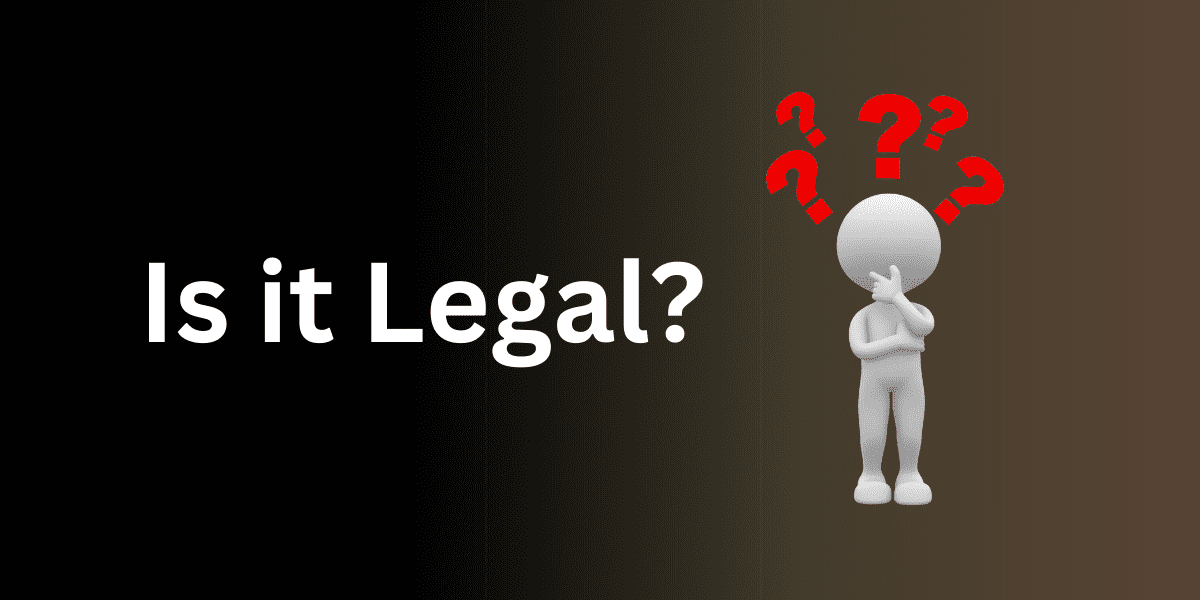
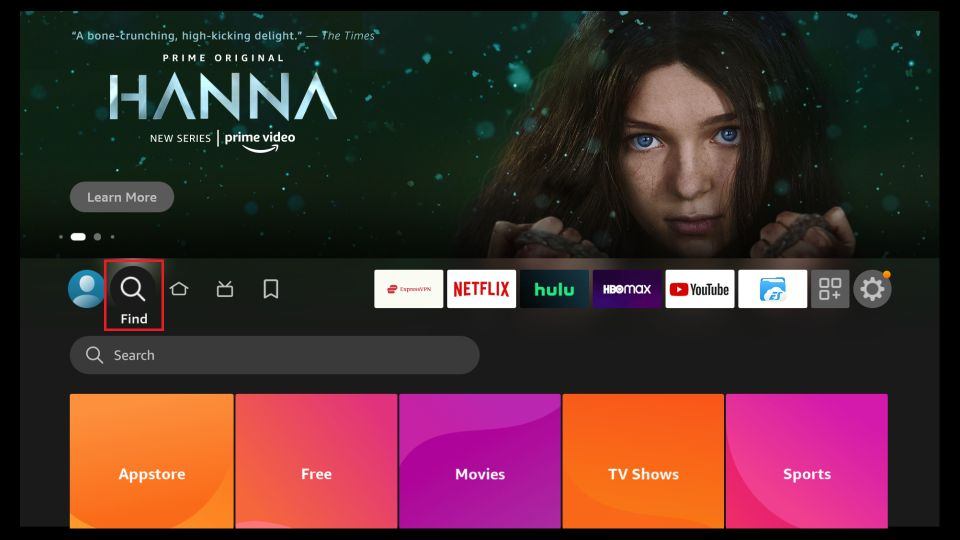
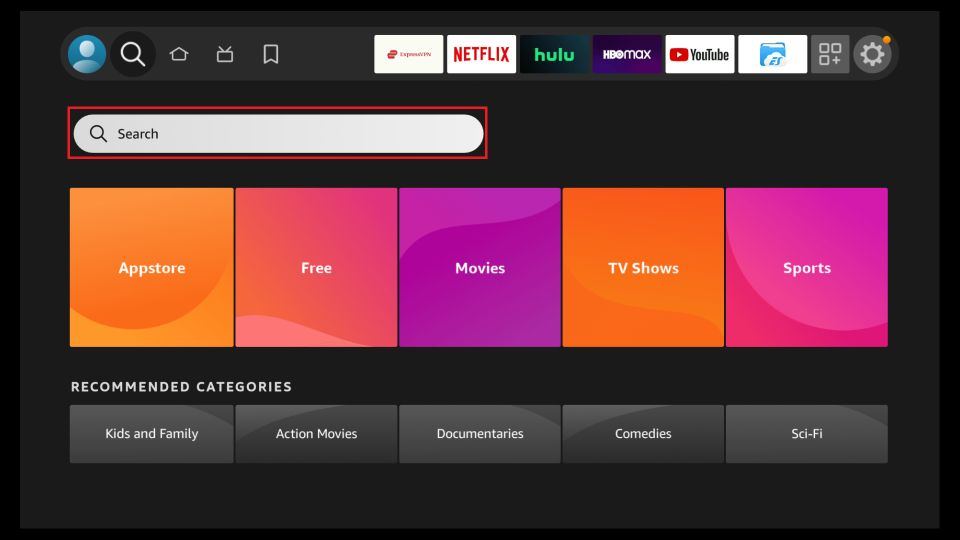
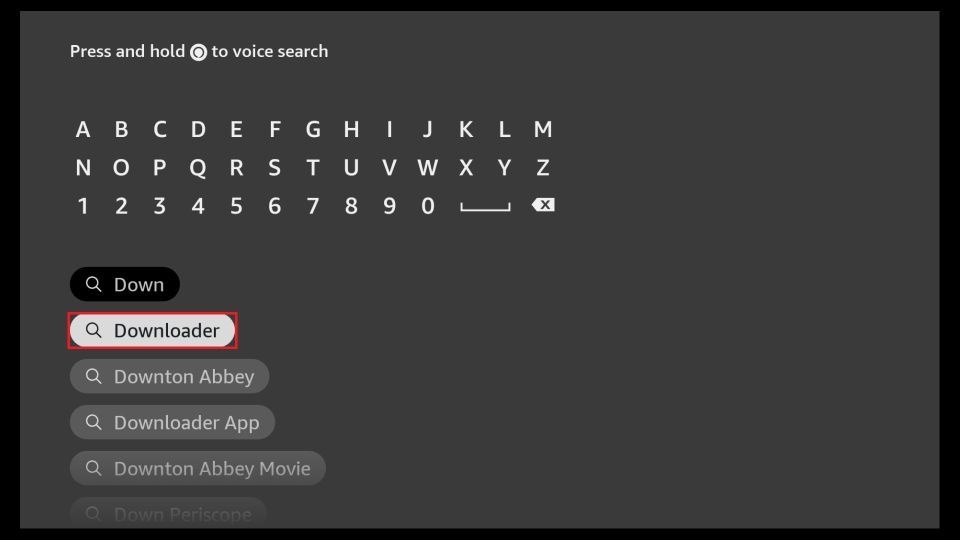
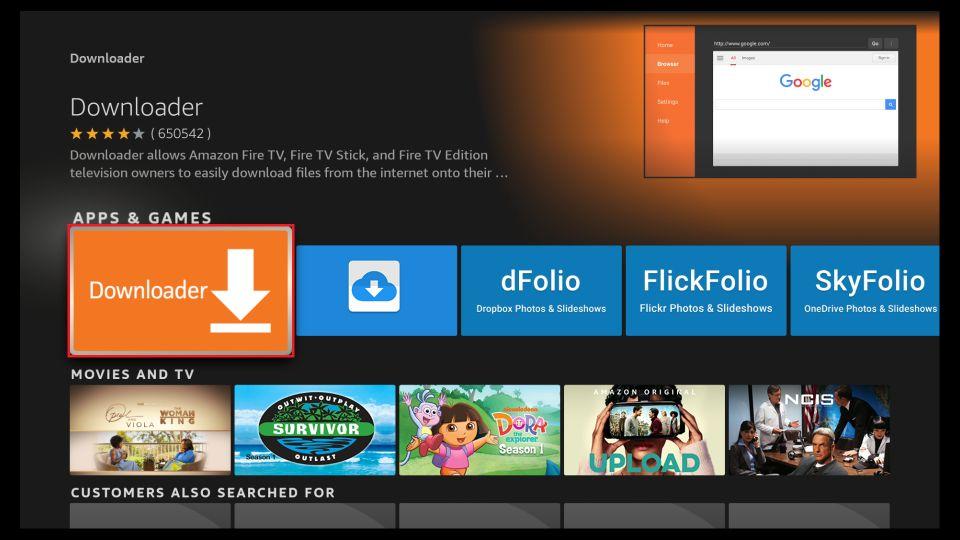
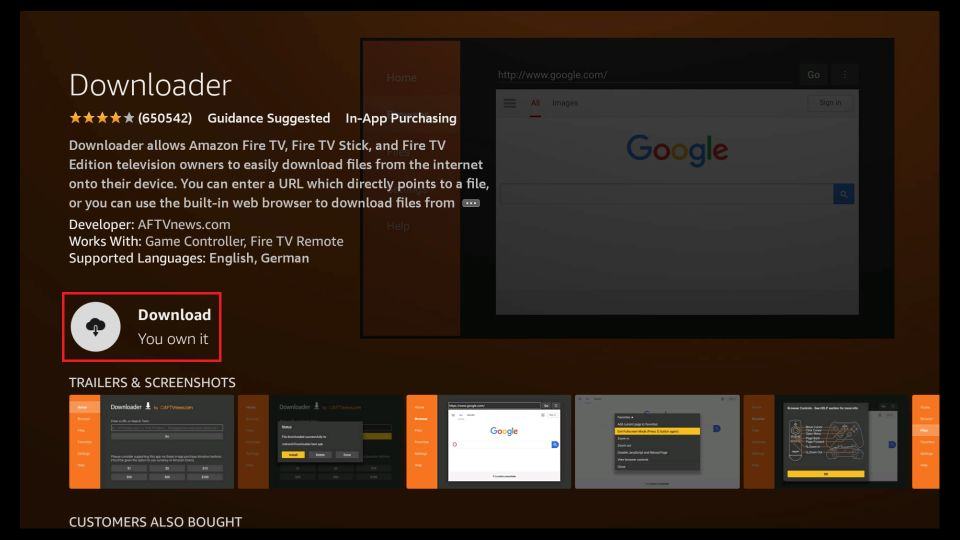
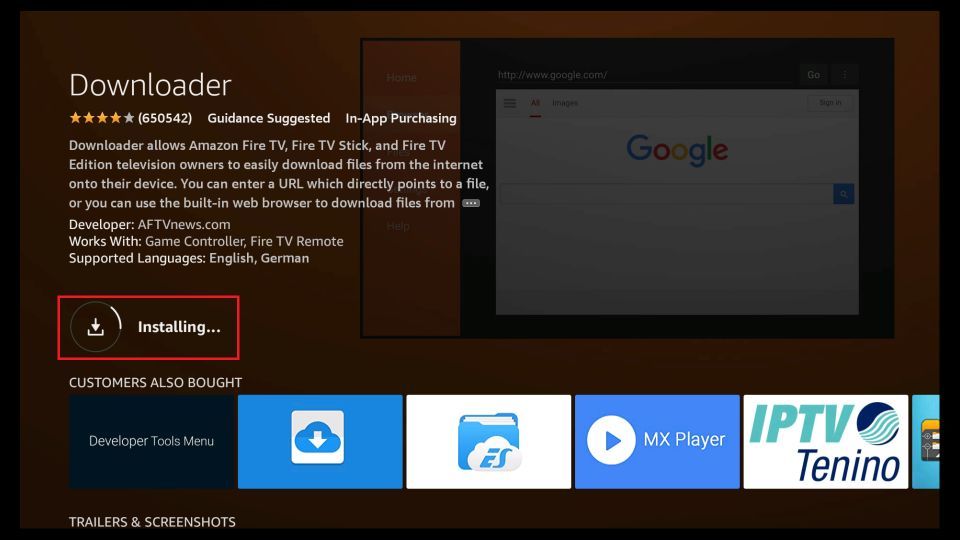
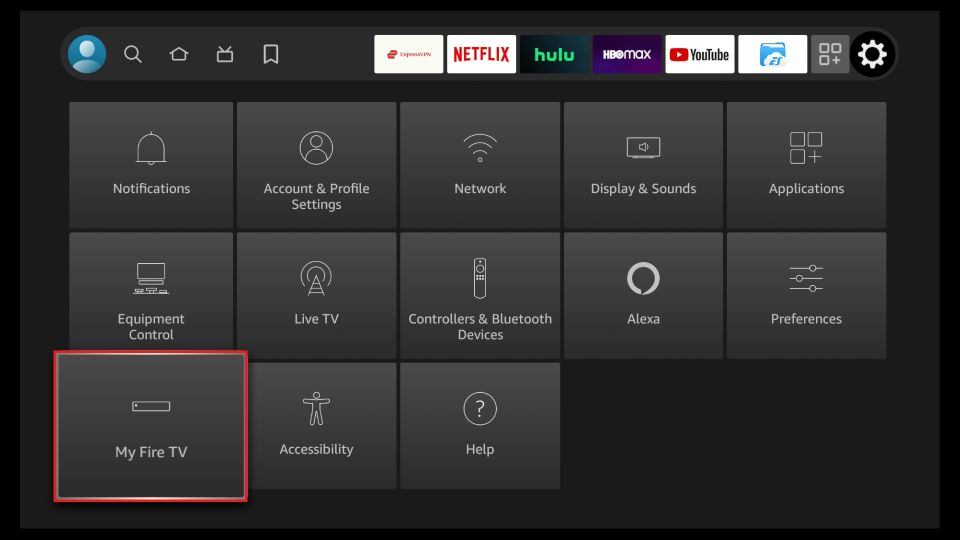
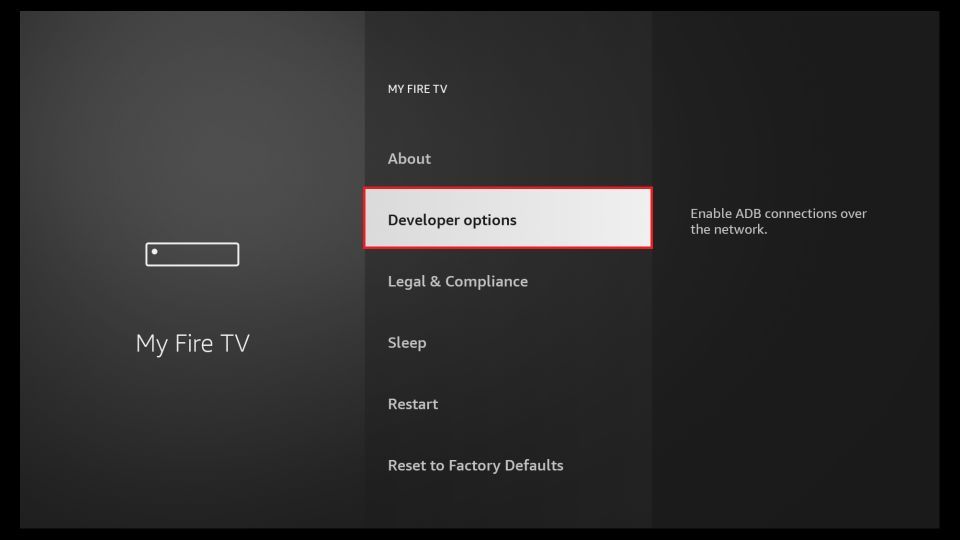
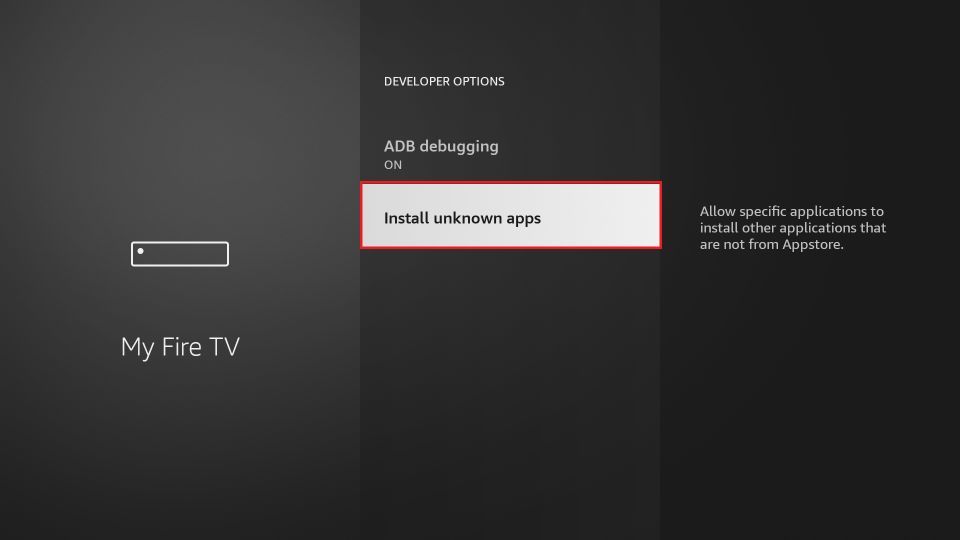
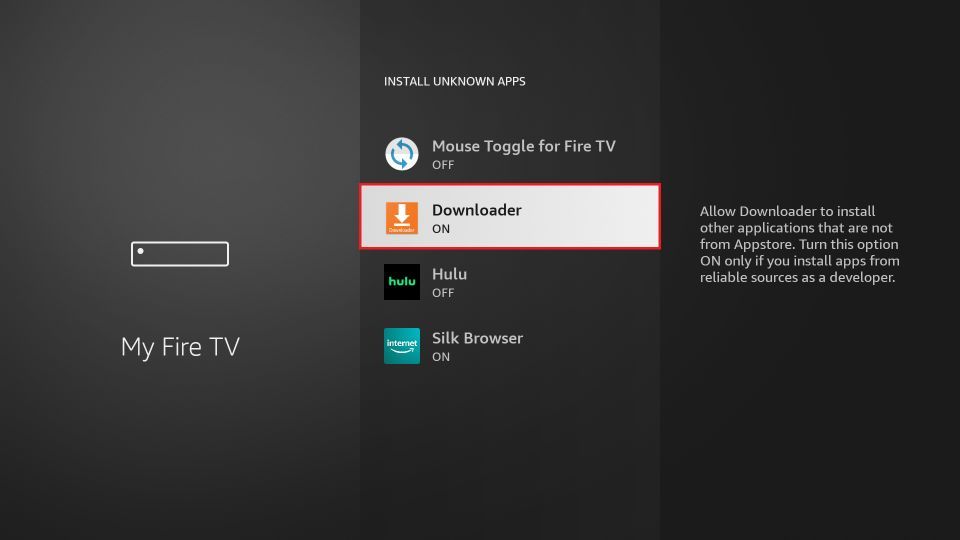
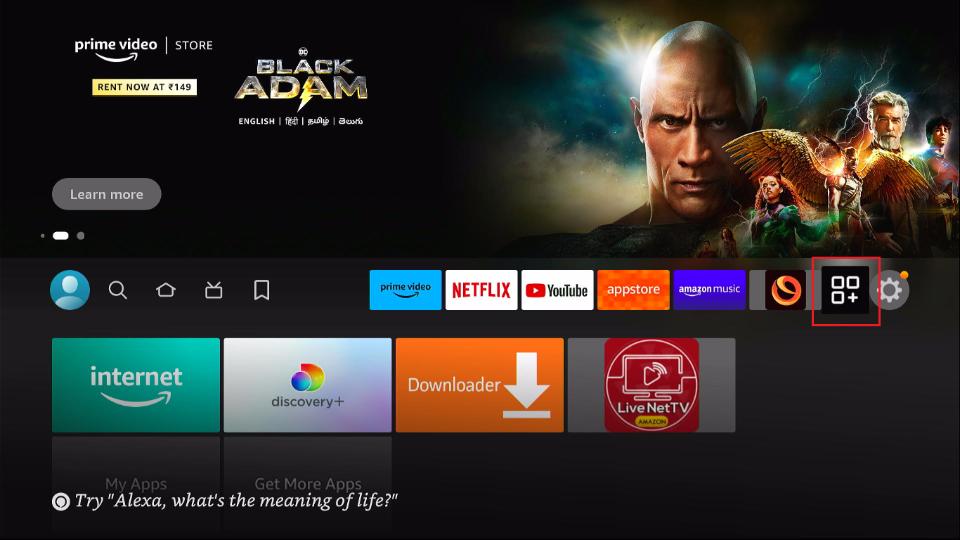
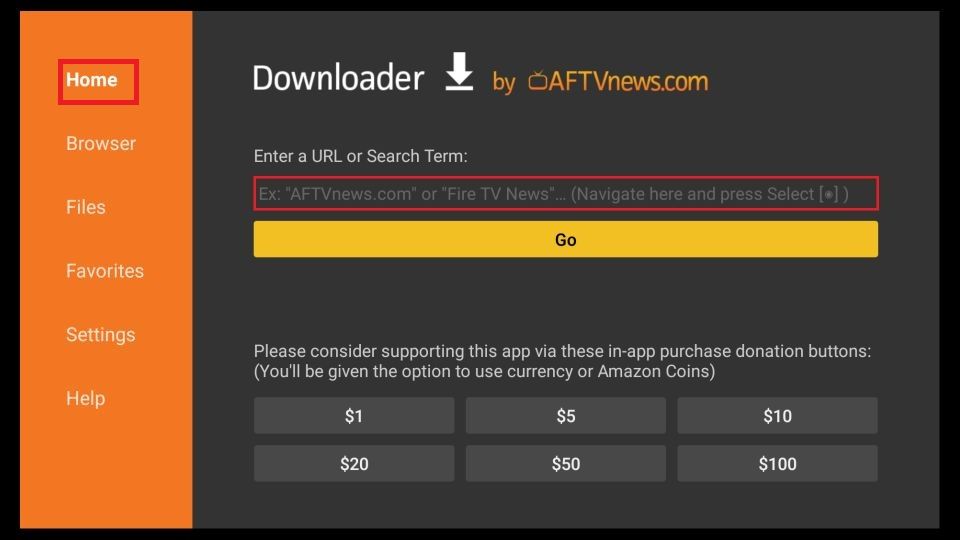
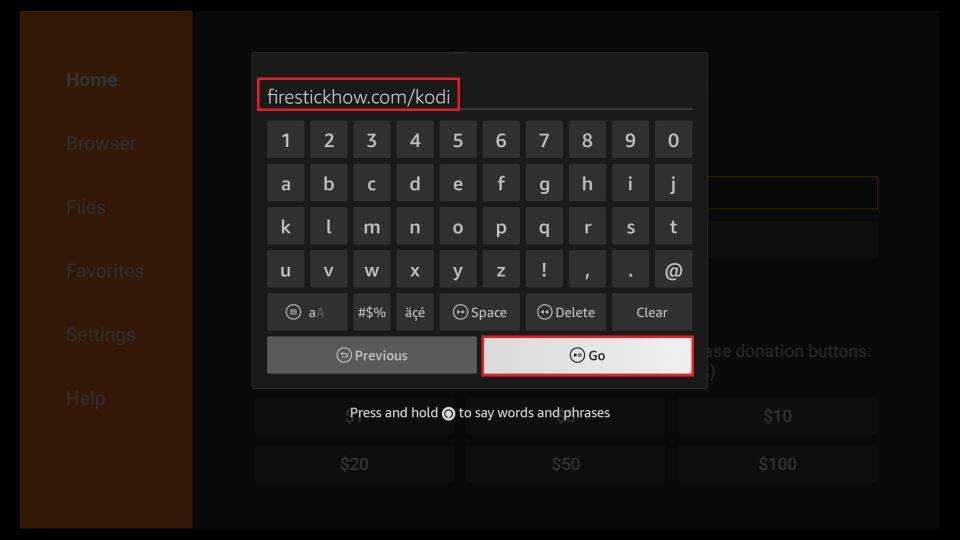
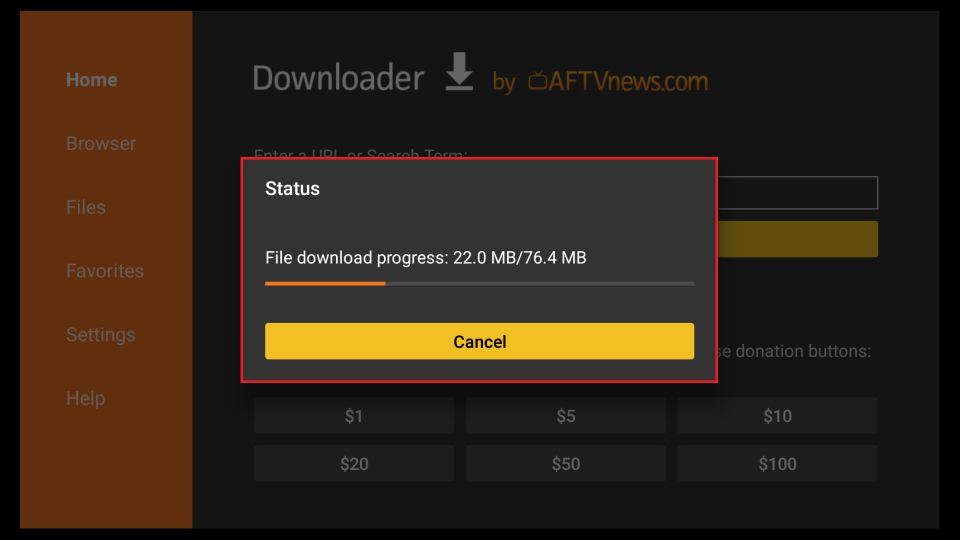
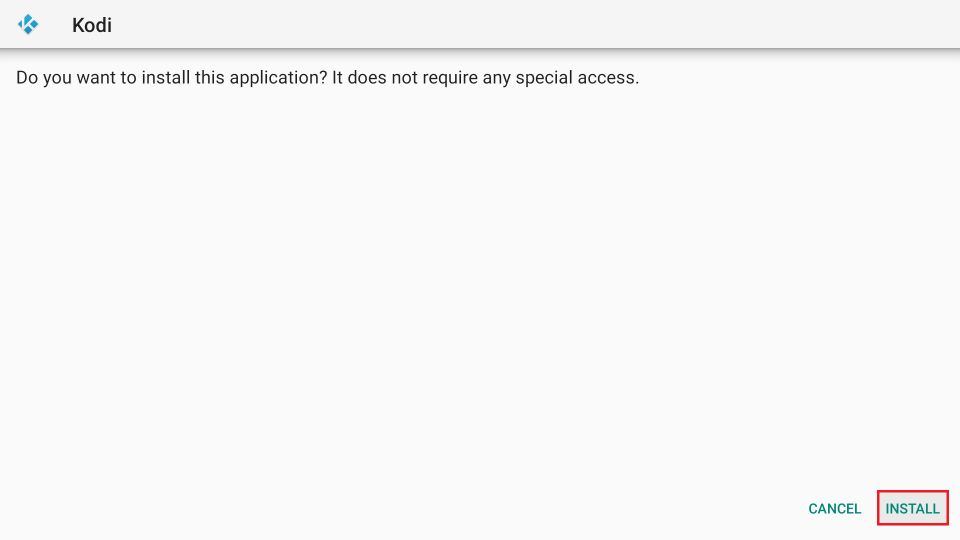
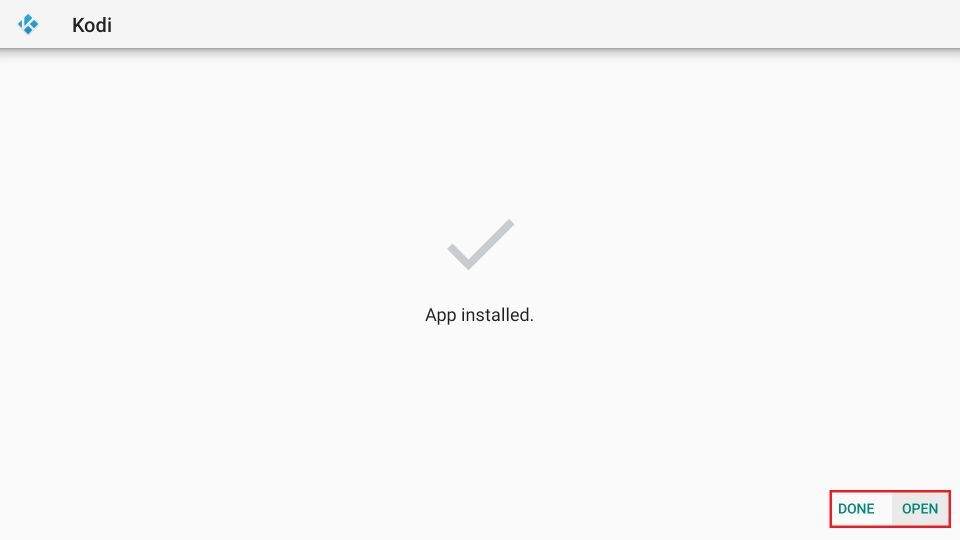
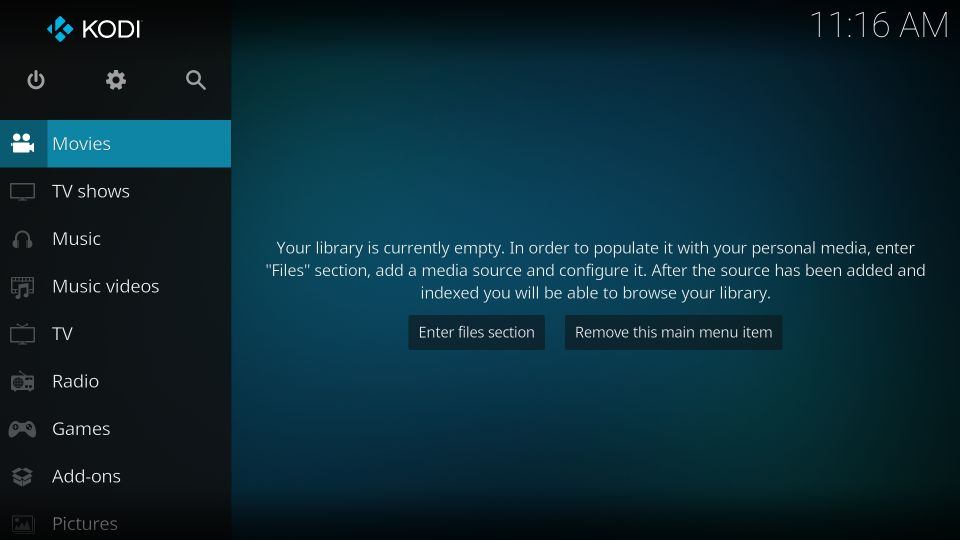






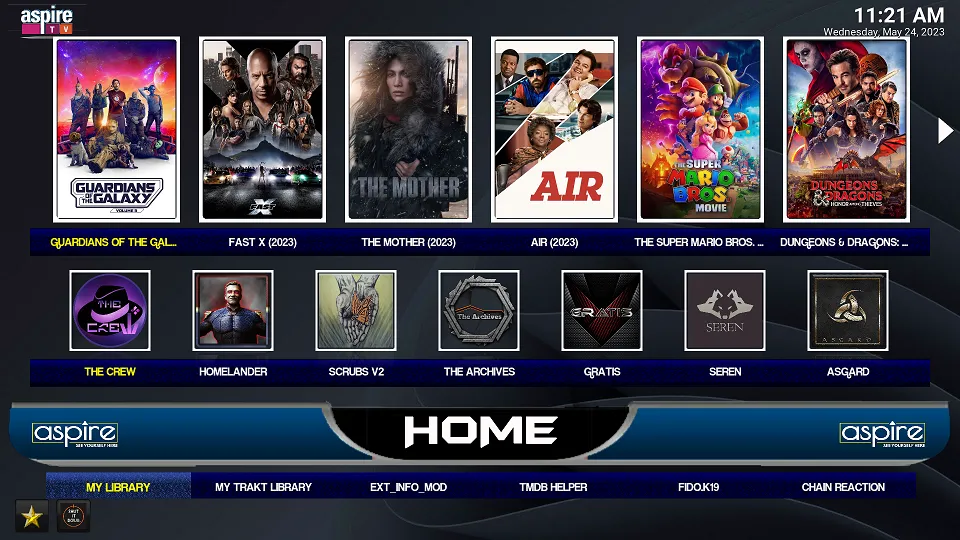
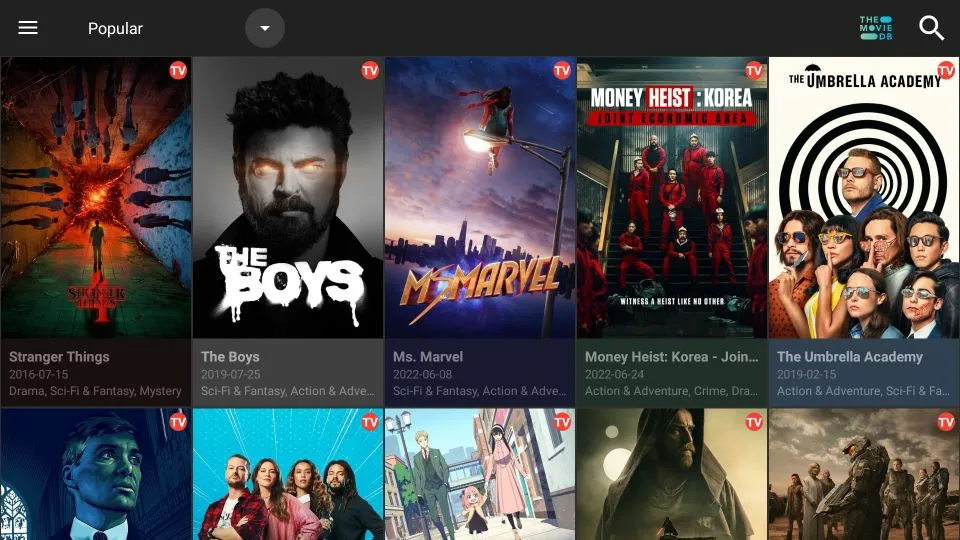
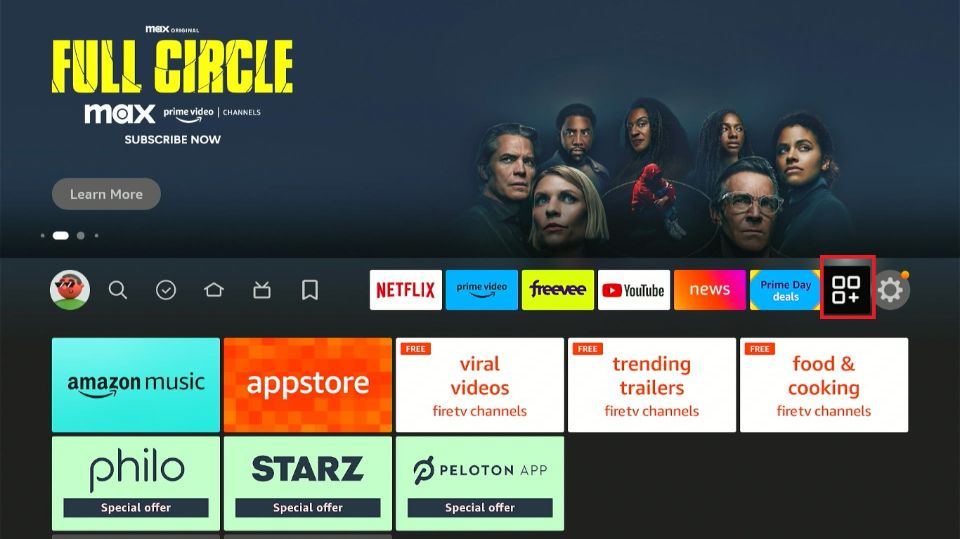
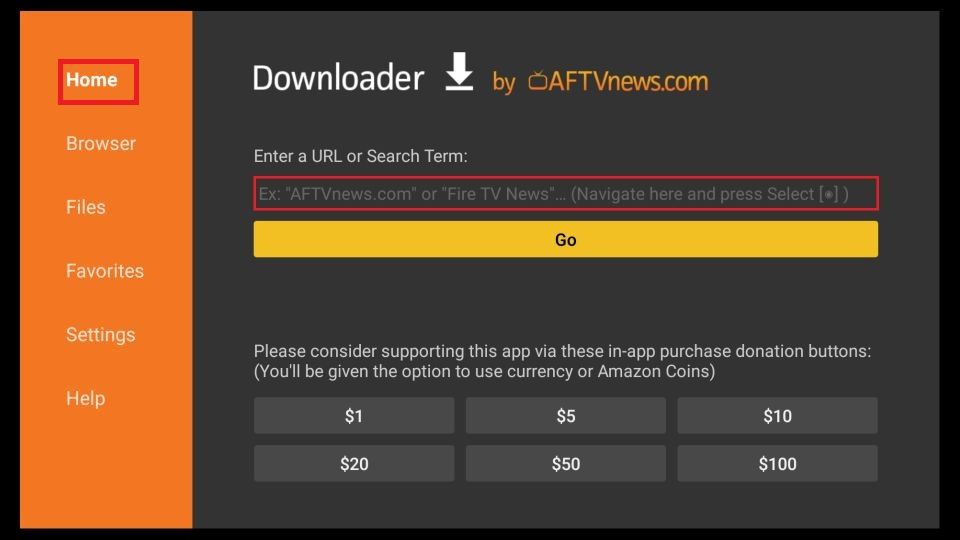
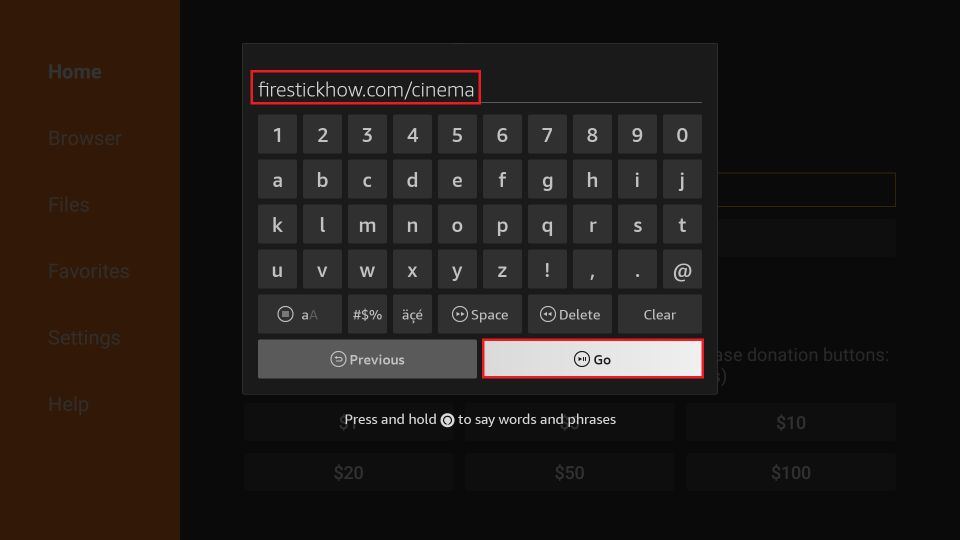
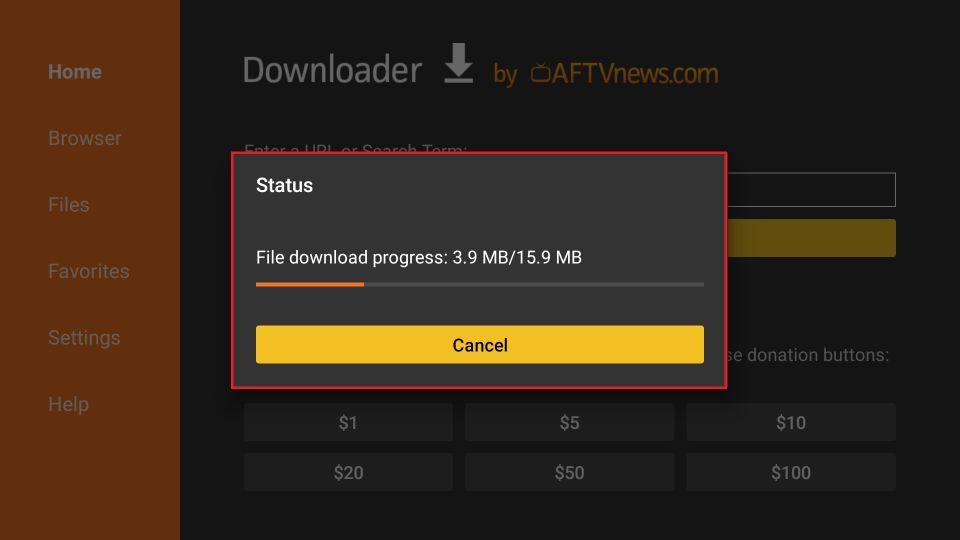
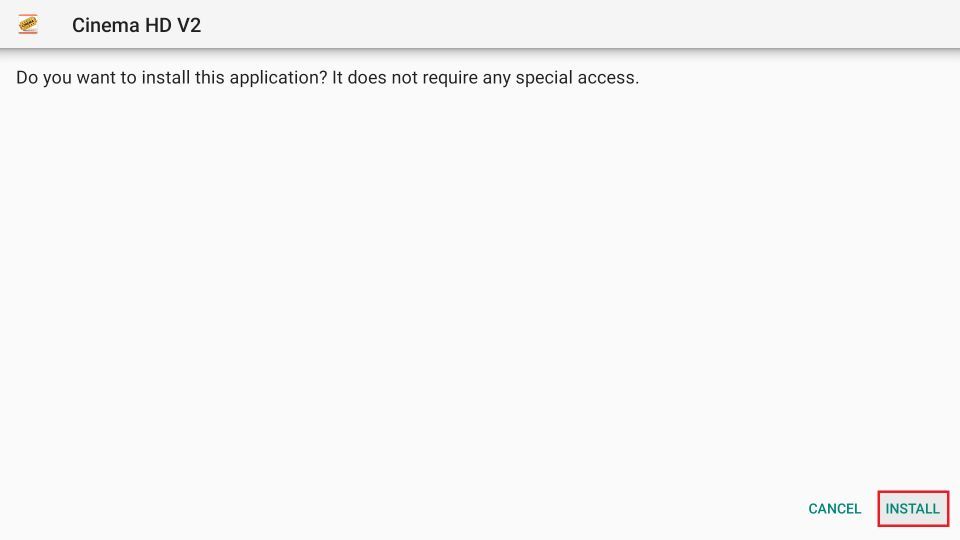
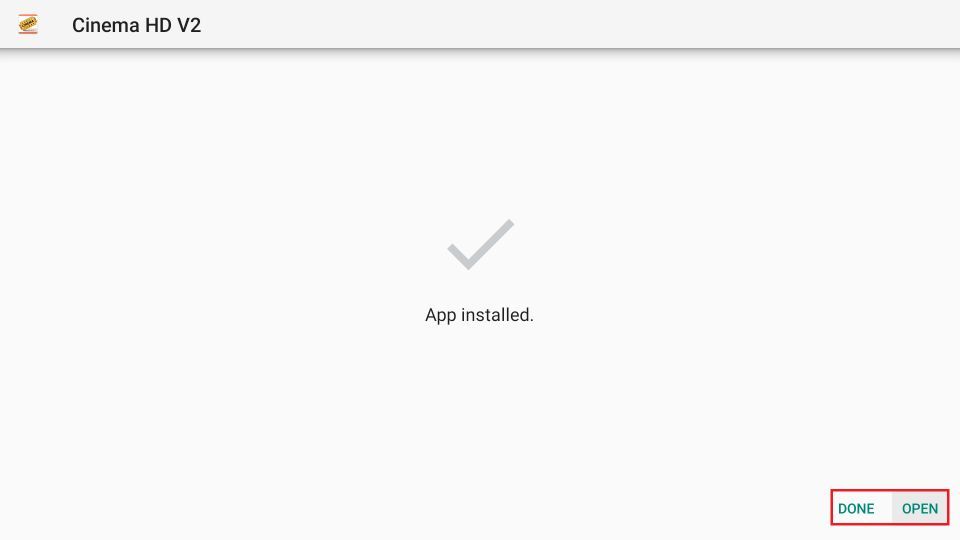
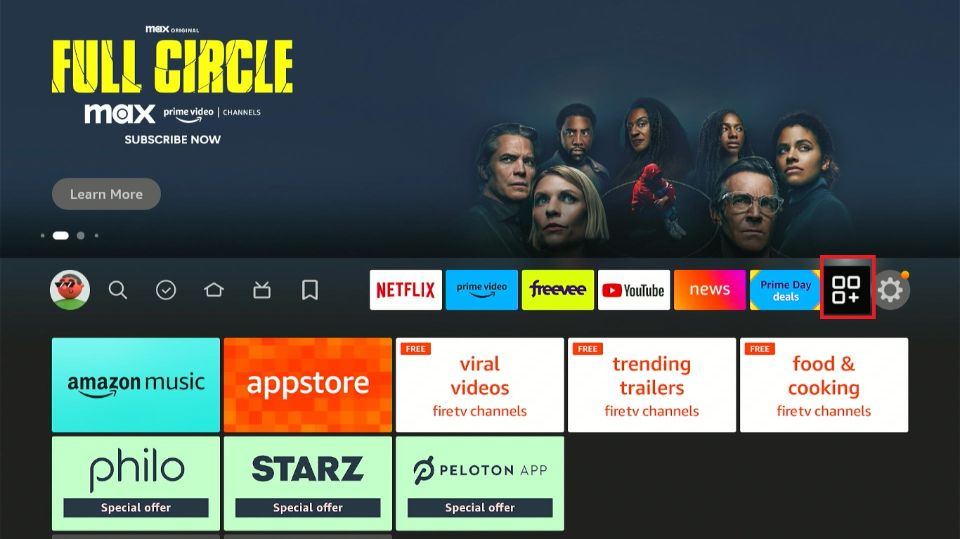
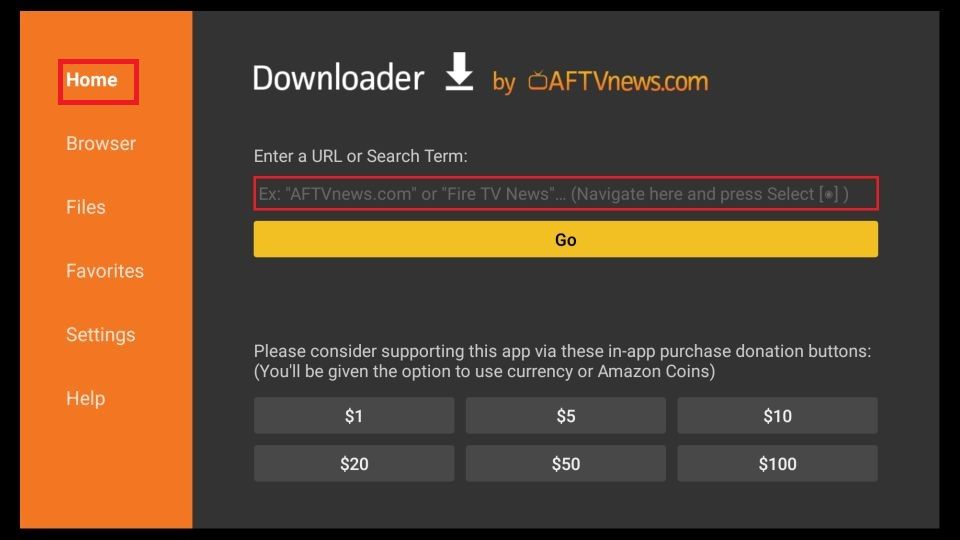
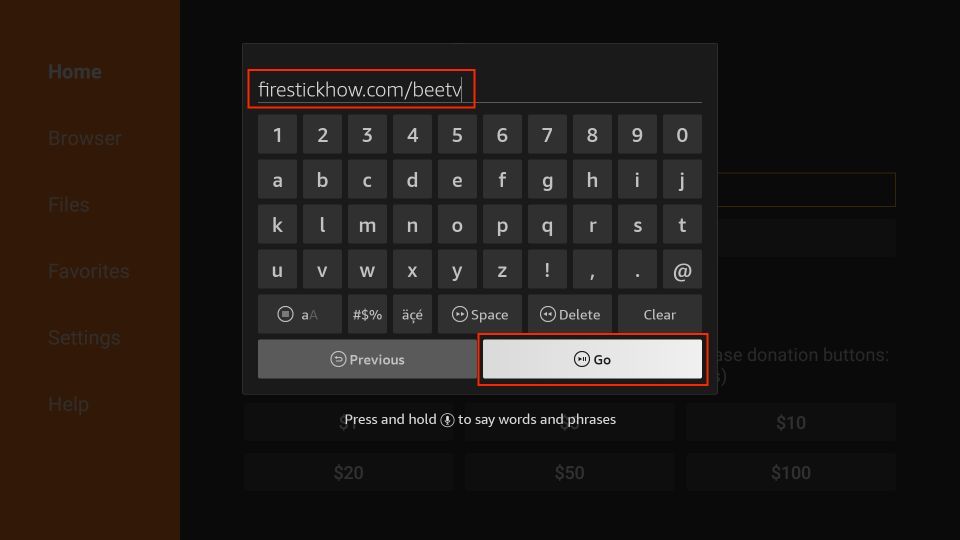
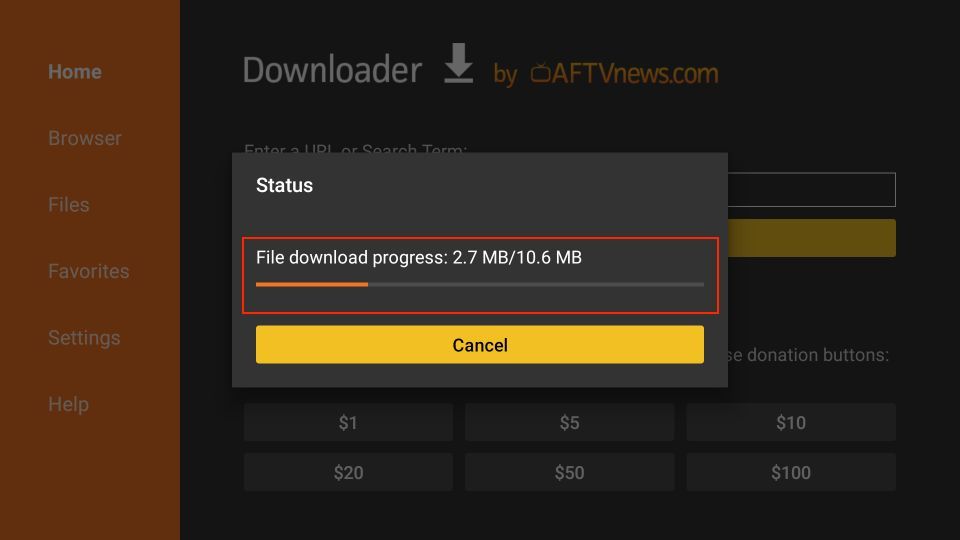
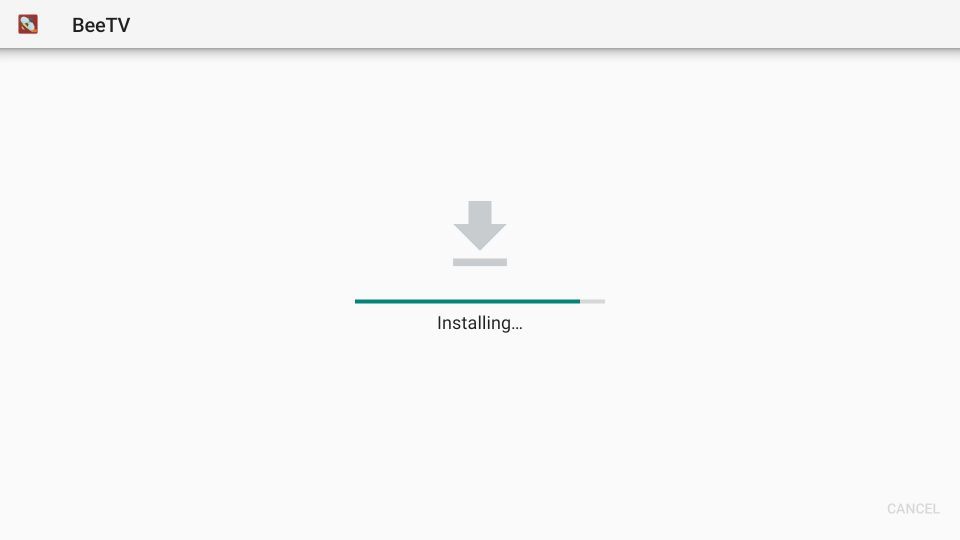
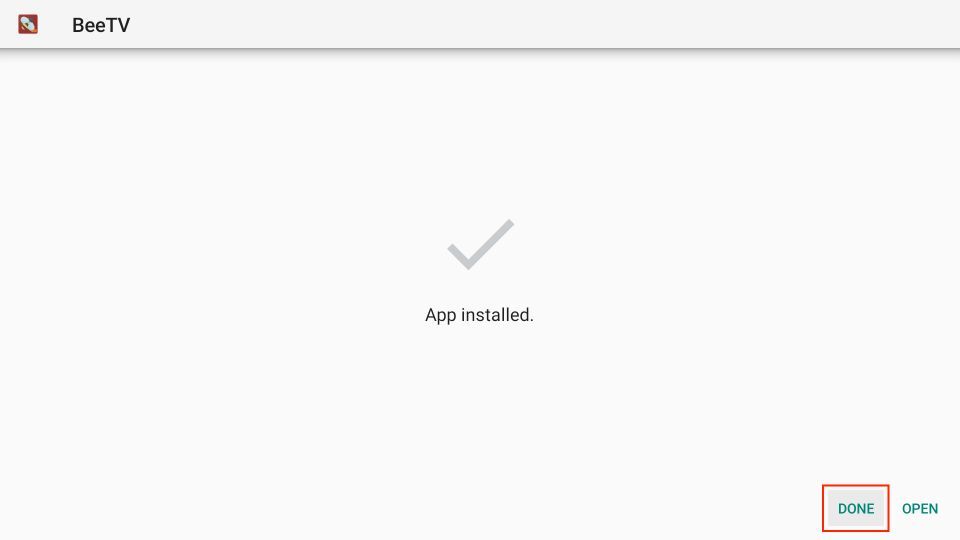
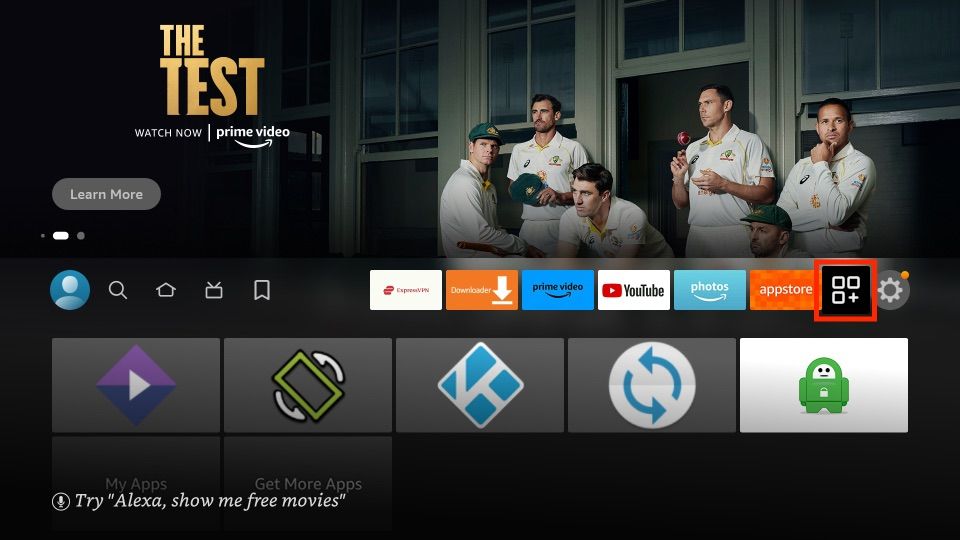
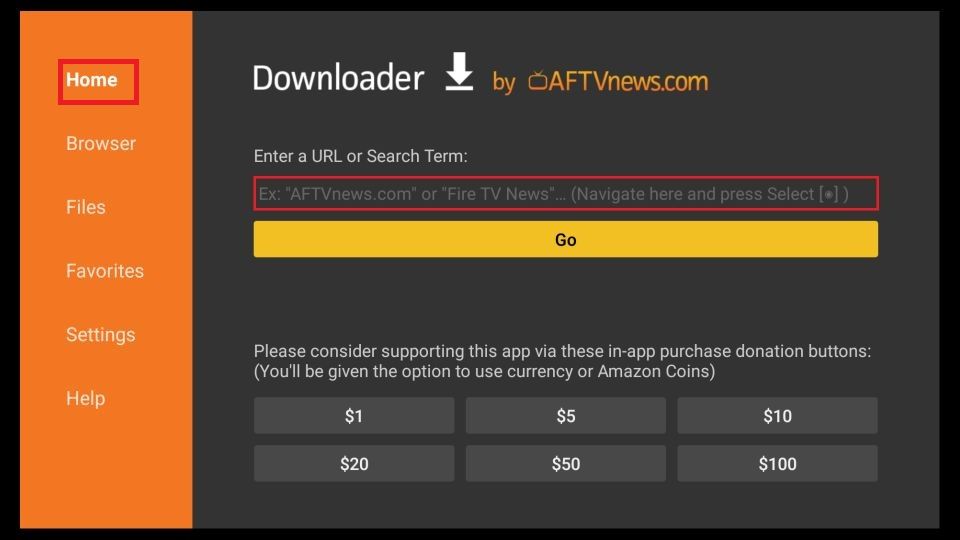
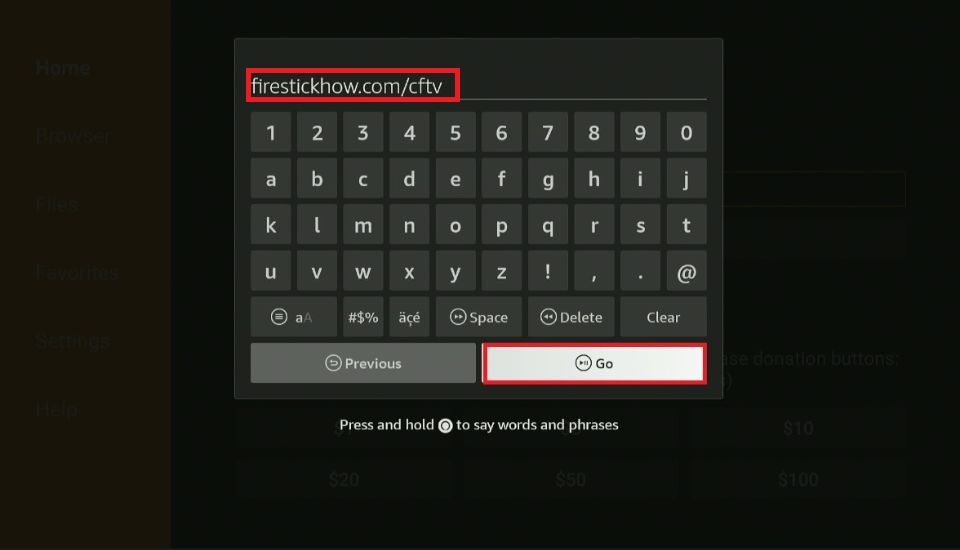
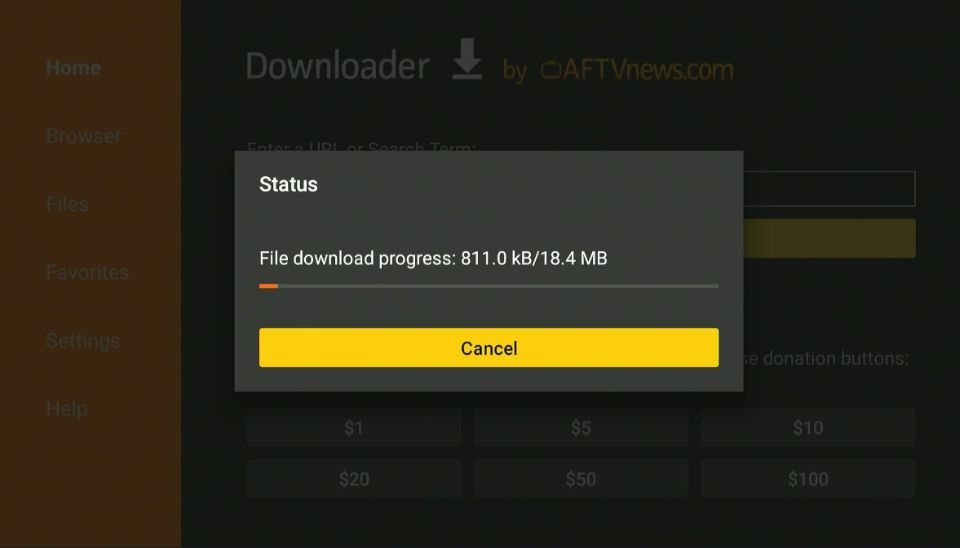
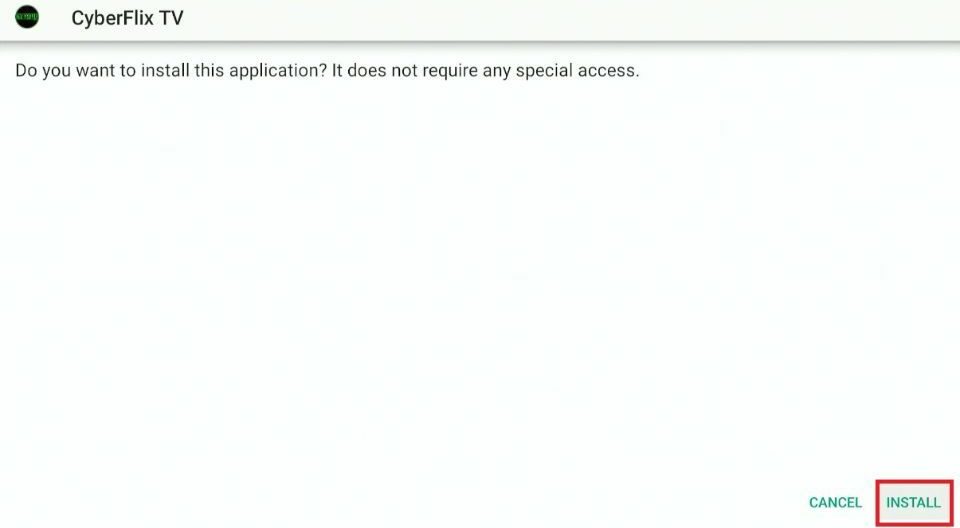
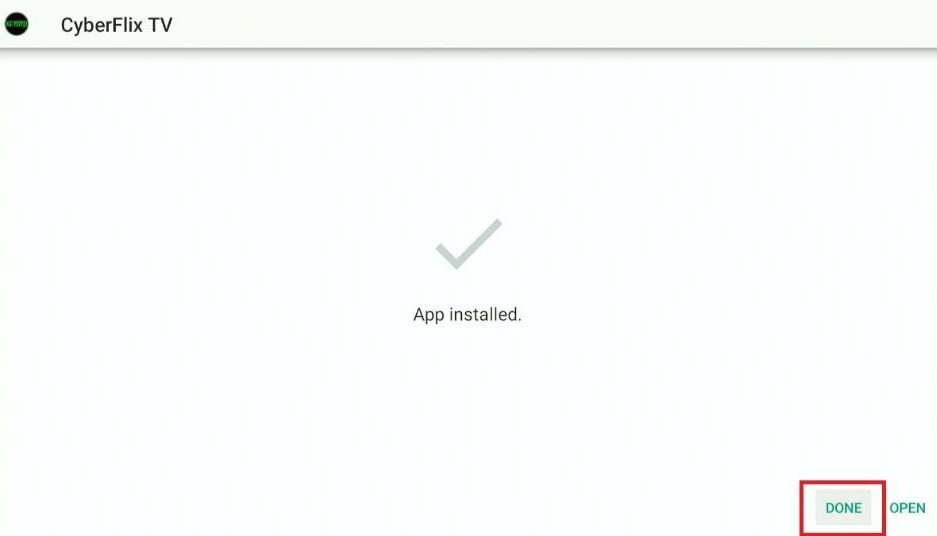
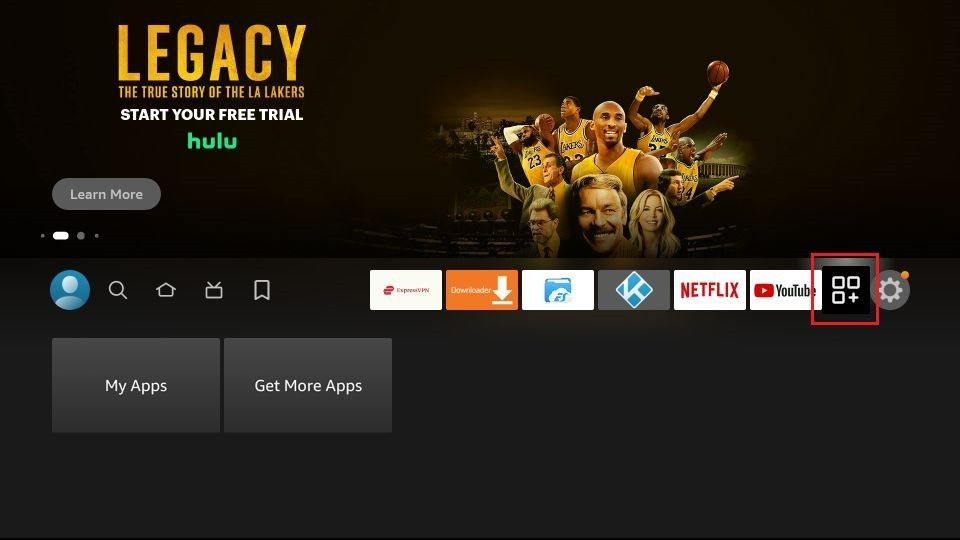
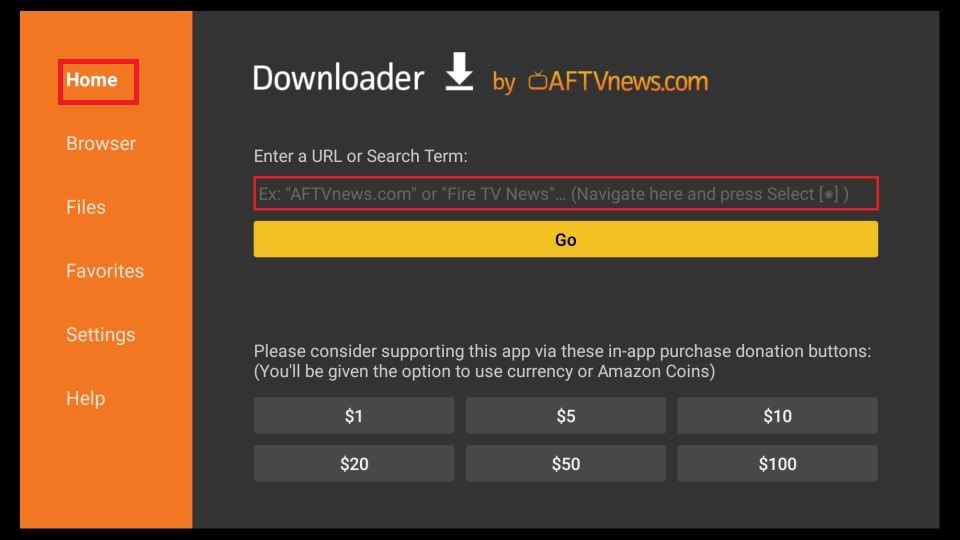
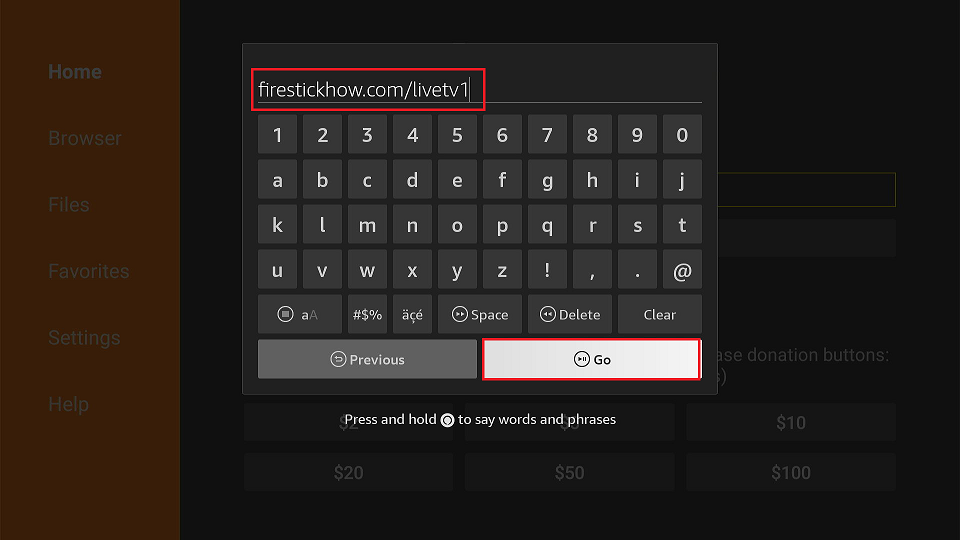
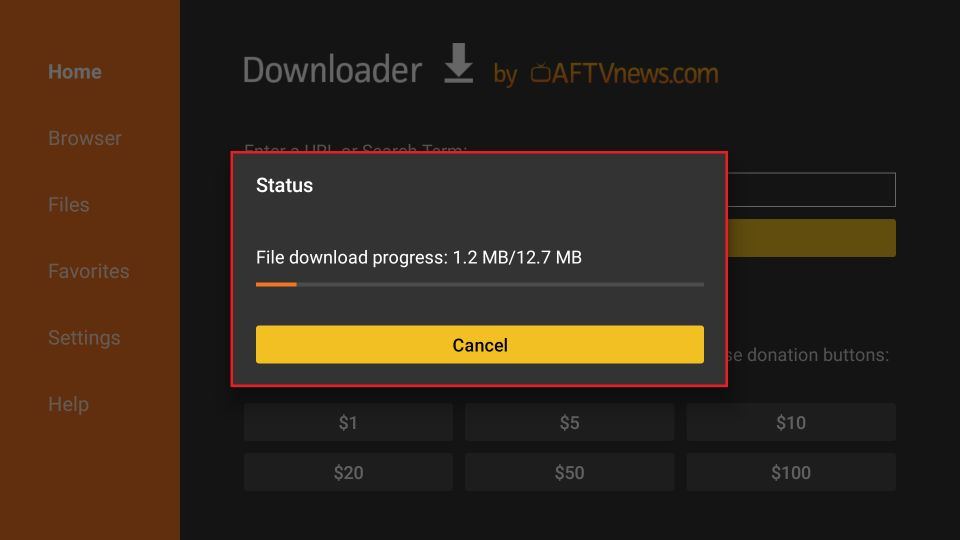
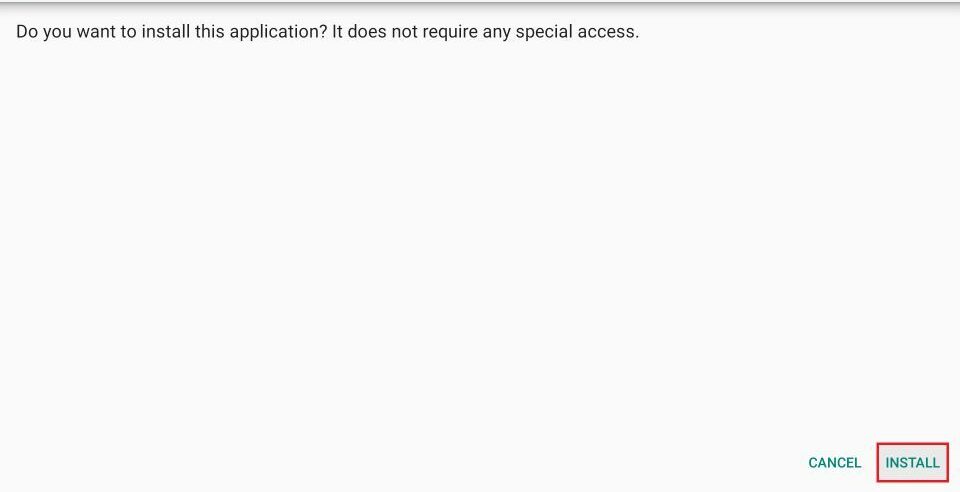
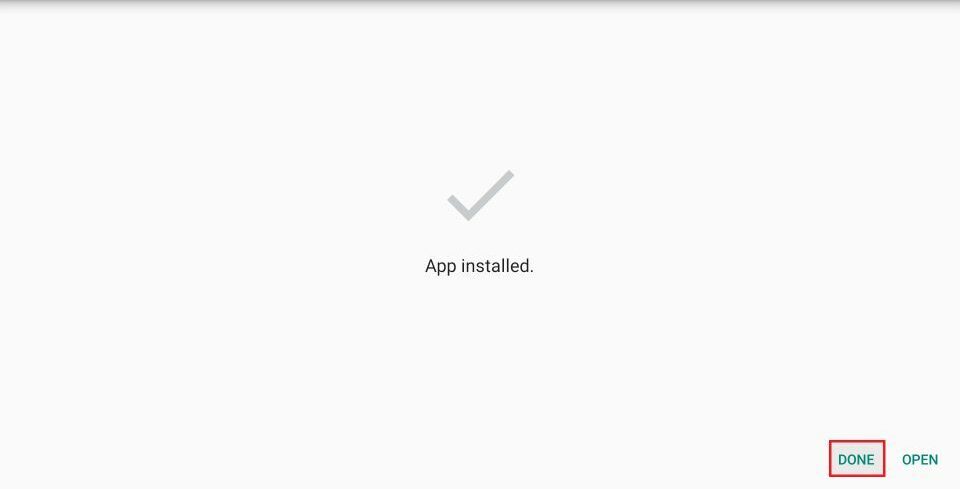
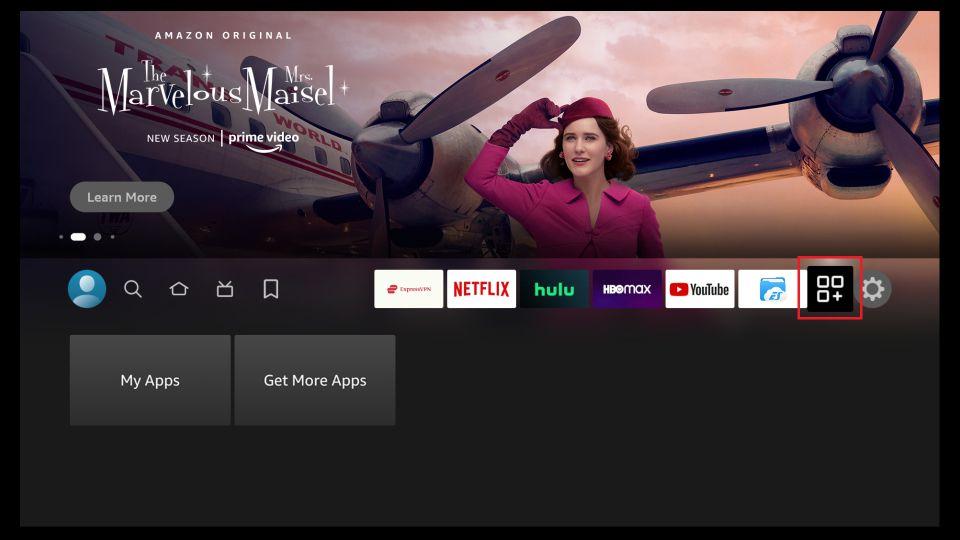
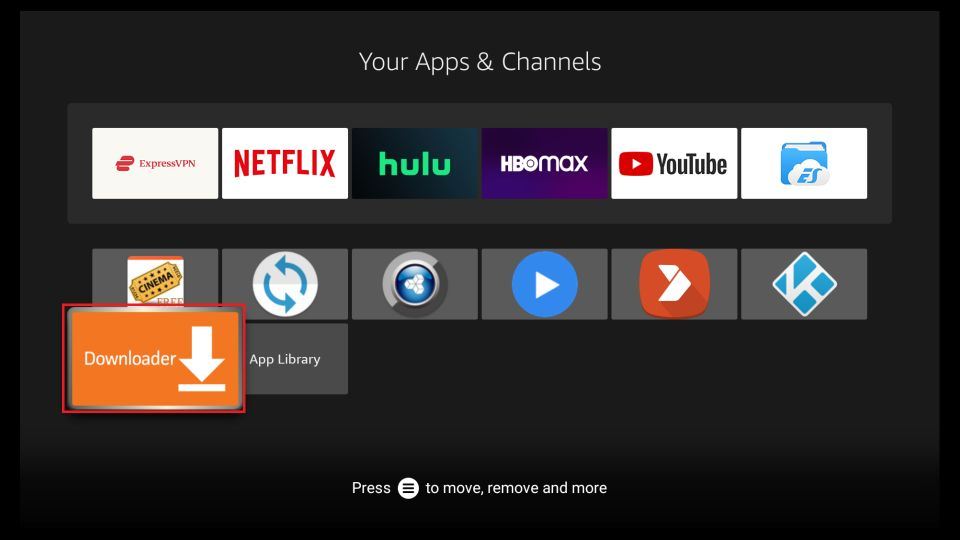
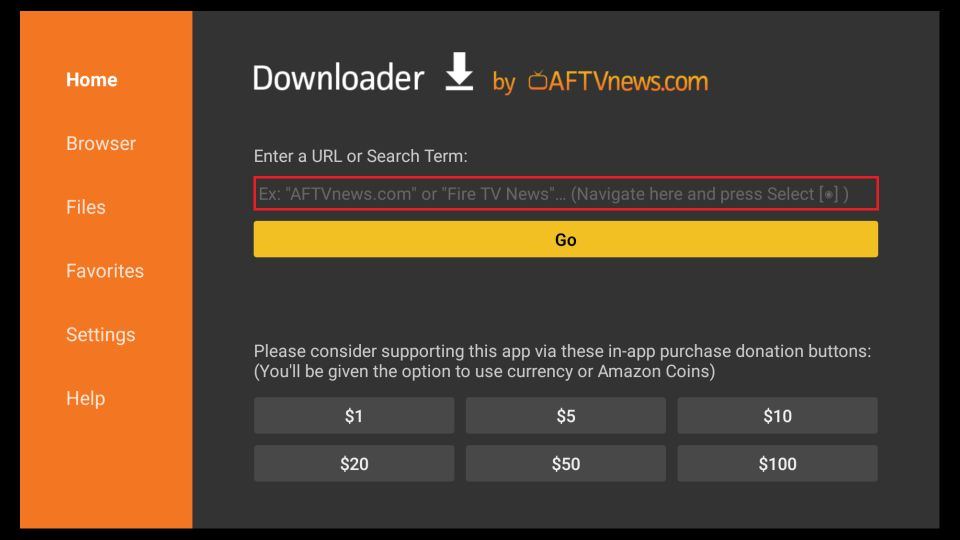
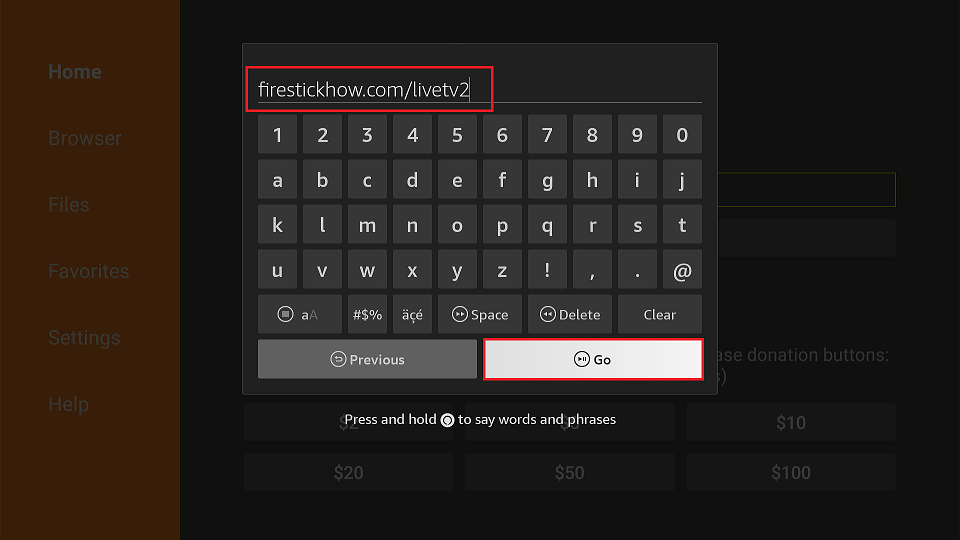
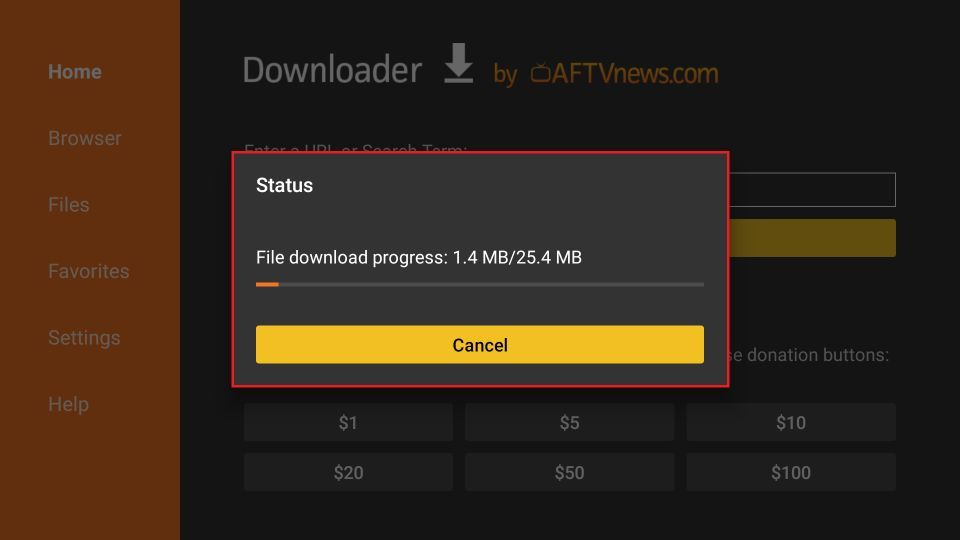
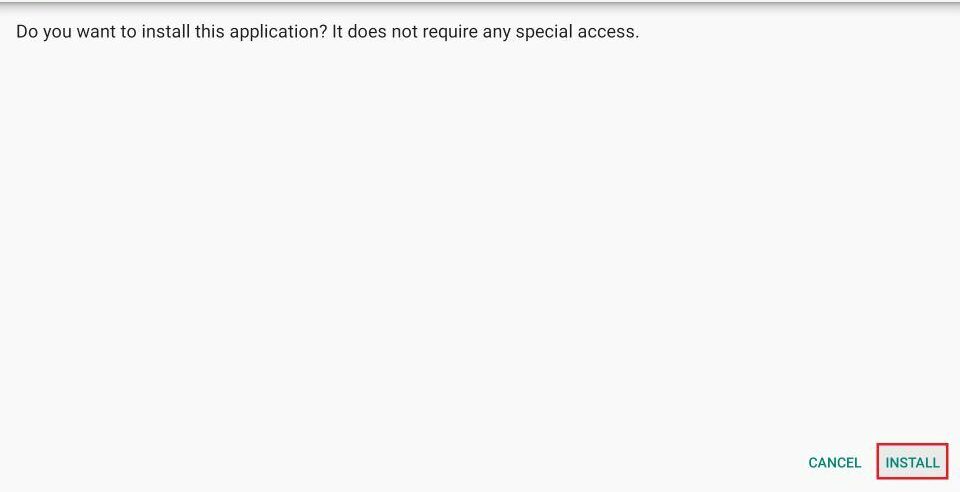
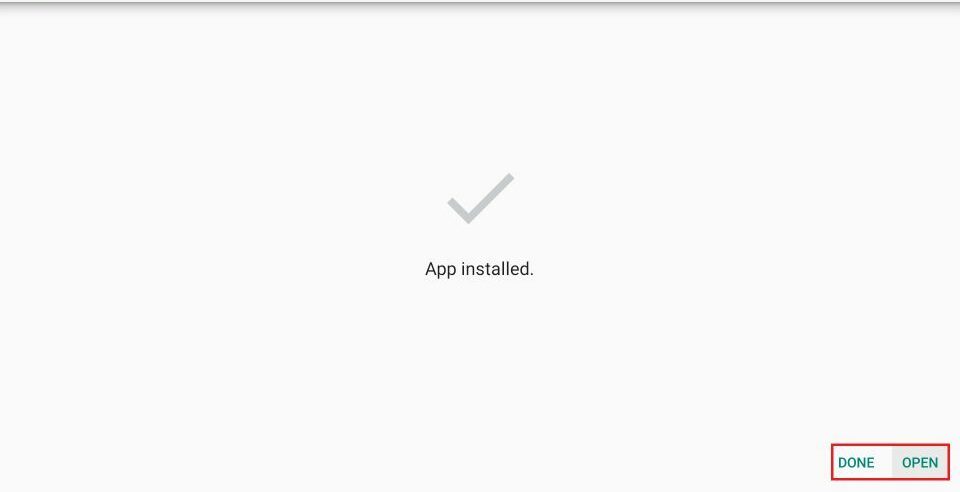
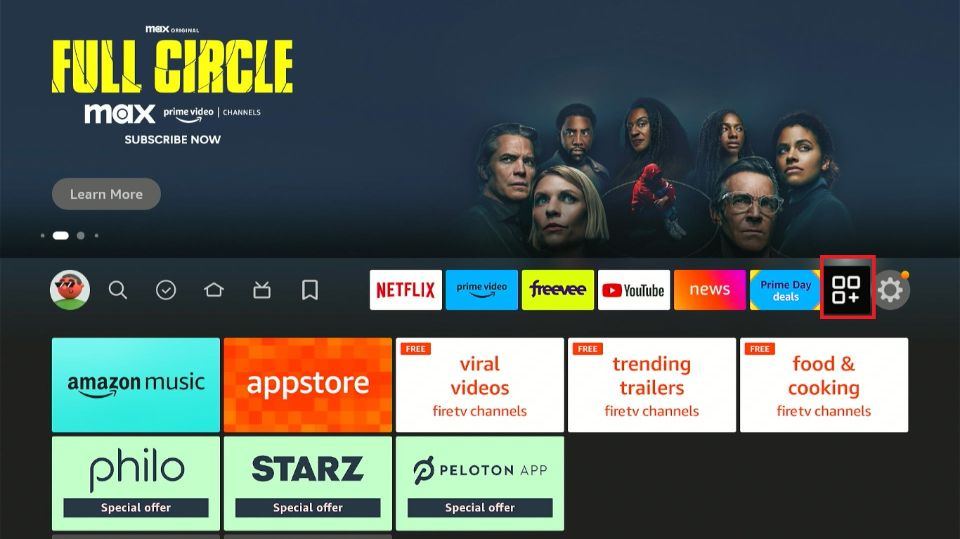

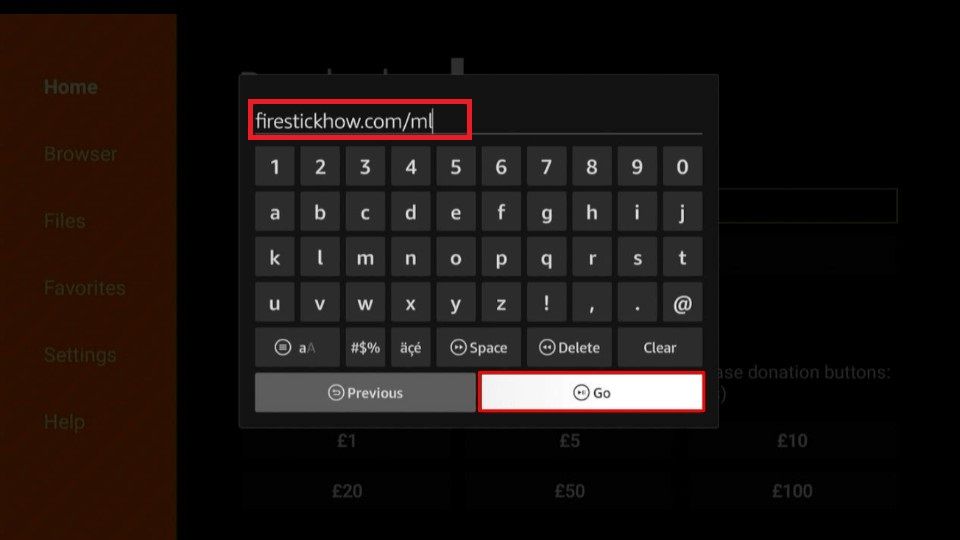
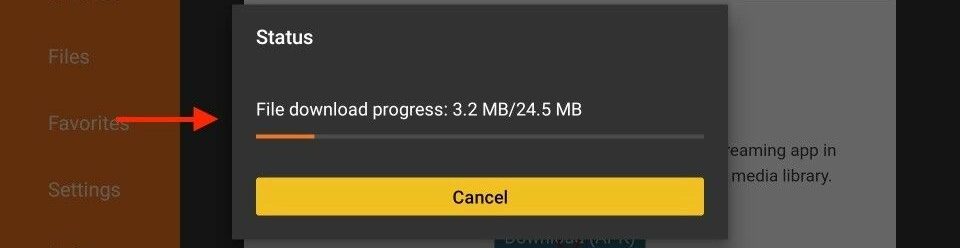
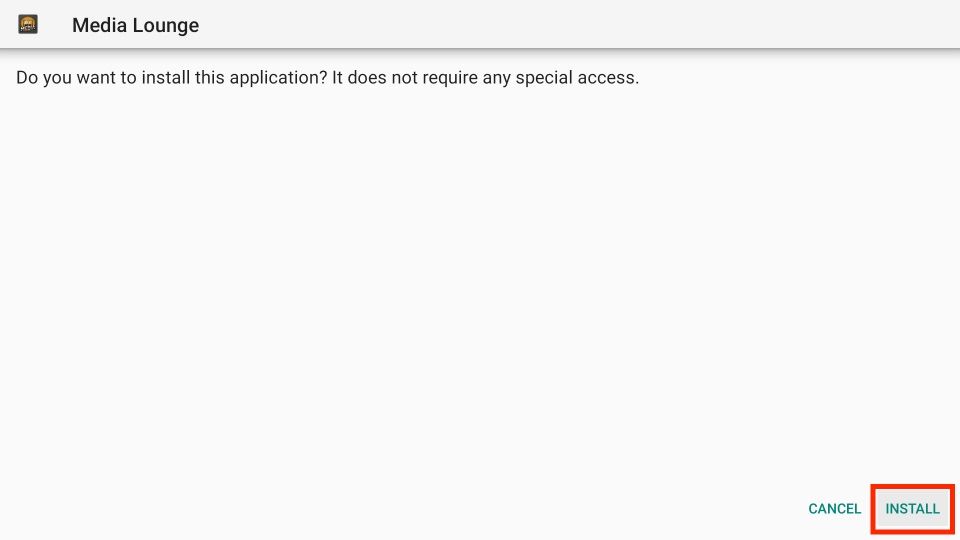
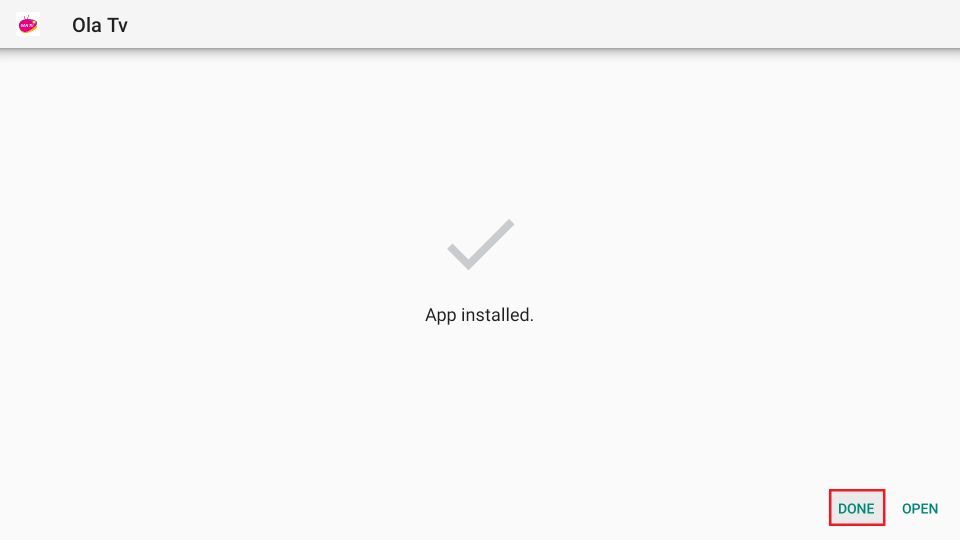
Amazon FireStick is a fantastically famous spilling device, but how to jailbreak Amazon Fire Stick allows you free access to stream content.
WOW just what I was searching for. Came here by searching for
Unblocked