The following guide will describe how to install and use the Internet Speed Test App on FireStick. It will also cover some fantastic features of the internet speed tester. The tutorial applies to all FireOS devices, including FireSticks and Fire TVs. Let’s begin!
What’s Internet Speed Test App?
The Internet Speed Test App is a speed tester for your network connection. The application tests the upload/ download speed, ping test, jitter test, and video resolution of your internet connection. The Internet Speed Test App is known for its speed, reliability, and simple layout.
After installing and launching the app, press the ‘Start Test’ button in the middle of the screen to perform a speed test. The results are pretty accurate for each test. You will also view the video streaming quality the connection supports, i.e., SD, HD, 4K, or 8K. Overall, the Internet Speed Test App is a great free resource to gauge the speed of your connection.
Internet Speed Test App is also part of our list of best utility apps for FireStick.
Attention FireStick Users: Read before you continue
Your government and ISP are probably monitoring your streaming activities using your IP address 35.175.39.36 (exposed to all). You may get into serious legal trouble for streaming copyrighted videos on FireStick.
I strongly recommend getting a trusted VPN for FireStick to hide your IP address and protect your online identity.
I use ExpressVPN on all my devices as it is the most secure, fastest, and easy-to-use VPN. It comes with an unconditional 30-day money-back guarantee, and you get 3 free months with the yearly plan.
Don't miss out on the peace of mind and online security ExpressVPN provides.
Read: How to Install & Set up the best VPN on FireStick.
Features of Internet Speed Test App
The Internet Speed Test App has almost everything a good speed tester should have. That too for free. Here are some of its fantastic features:
- It is entirely free to install and use.
- The application is quick and reliable.
- Simple and easy to use with a one-click facility.
- Includes various test results like ping, jitter, upload/download speed, resolution, and more.
How to Install Internet Speed Test App
The Internet Speed Test App is available for free on the Amazon App Store. Fortunately, you won’t have trouble installing the application on the big screen. So, here is how you can install it:
1. Start by accessing the Fire TV Home menu. Then, click the Find/Magnifying Glass icon on the left.
2. When the Find menu launches, press the tab at the top titled Search.
3. A virtual keyboard will pop up on the screen. Use the FireStick remote to enter the Internet Speed Test in the search field.
Then, scroll to the suggested searches section and tap on Internet Speed Test App.
4. The search results will appear instantly. Navigate to the Apps & Games section and select Internet Speed Test.
5. The app’s dashboard will open up in the Amazon Store. Now, press the Get icon.
6. You will see a Downloading sign on the screen, implying that the app is currently being installed.
7. Wait for the Internet Speed Test App – FREE Ready to Launch! notification. That’s it. The application is now available on FireStick.
You have now installed the Internet Speed Test App on your FireStick.
Wait! It looks like you are all set to start watching your favorite content on FireStick. But have you protected your online identity yet? You are under constant surveillance by the Government and ISP. Free streaming of copyrighted videos may get you into legal trouble.
Thankfully, you can easily avoid online monitoring and safeguard your privacy with a trusted VPN on FireStick. A VPN will hide your IP address and online identity by encrypting your internet connection.
Please note that I am not encouraging you to violate any copyright laws. You should always watch the content available in the public domain. I am simply recommending the use of a VPN to maintain your privacy. You have every right to your privacy, which is constantly being breached these days.
I personally use ExpressVPN and have found it to be the fastest and most secure FireStick VPN. It is also the most streaming-friendly VPN I have ever used. Therefore, I highly recommend getting ExpressVPN for FireStick.
Here is how you can quickly get the ExpressVPN app on FireStick:
Step 1: Click HERE to subscribe to ExpressVPN and enjoy a 49% discount with 3 months of extended service. You are also eligible for a 30-day, full money-return guarantee.
Step 2: Download and install ExpressVPN on FireStick
- Choose the Find > Search option on the FireStick home screen on the menu bar.
- Search for ExpressVPN.
- Click the ExpressVPN icon on the following window.
- Click Download or Get on the next window
Step 3: Open ExpressVPN once you have downloaded it. Sign in with your account.
Step 4: Choose a server and click the Connect/Power button
Put your mind at ease now! You have successfully secured your streaming activities with ExpressVPN.
How to Use Internet Speed Test App
Now that you’ve downloaded the Internet Speed Test App on your FireStick, it’s time to test your connection. The application is simple, user-friendly, and easy to navigate. Here is a short tutorial on how to use the Internet Speed Test App on your streaming device:
First, return to the Fire TV home screen. Then, press the three-square icon on the right end of the display.
All the available applications will open under the Apps & Channels section. Scroll down and press the Internet Speed Test icon.
The Internet Speed Test application will load and launch.
The application will ask for sharing device resources to keep the app ad-free. Just tick the Keep ads (don’t use available device resources) option.
Then, press the Start Using the App button.
Here’s what the home menu of the Internet Speed Test app looks like. It has designated spots for ping, jitter, resolution, download speed, upload speed, and more. To run a test, press the Start Test button in the middle of the screen.
The test will instantly begin. It may take a few moments to calculate the results accurately. You can press the Stop Test button or wait for the test to complete.
Once done, the tool will display all the relevant results, like upload time, download time, video resolution, ping, and more. To perform another test, press the Start Again button.
Next, hit the Cog icon at the top left corner of the screen.
The Settings menu will open. You can choose to change the ad support in the menu.
FAQ’s
Is the Internet Speed Test App safe and legal?
Luckily, the Internet Speed Test App is completely safe and legal. Developed by Redmango Analytics Pvt. Ltd., the Internet Speed Test is a safe and legal way to check the quality and speed of your connection. The application is also officially available on major app stores like Amazon.
Is the Internet Speed Test App completely free?
Yes, the Internet Speed Test App is entirely free. You can get it via the official app store for FireStick and start using it immediately. Moreover, you aren’t required to register or sign in to the application.
Final Words
The above tutorial demonstrated how to install and use the Internet Speed Test App on FireStick. The Internet Speed Test App is a safe and reliable way to check the ping and speed of your Wi-Fi. The tool is fast, dependable, and effective. I am confident you’ll love the interface.
Related:
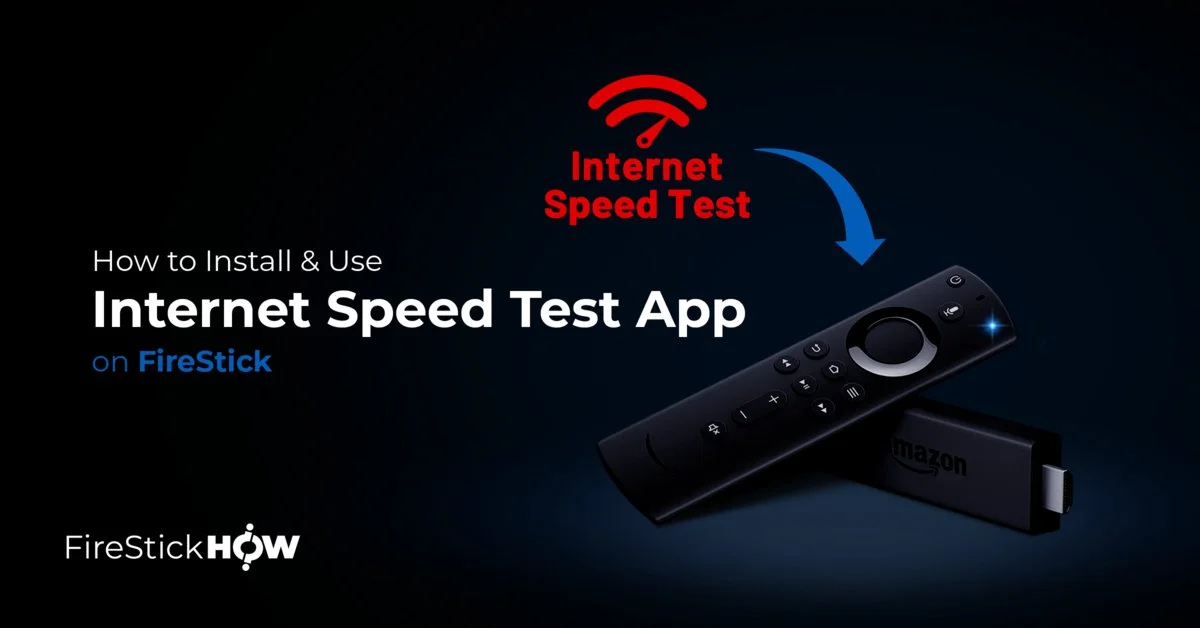
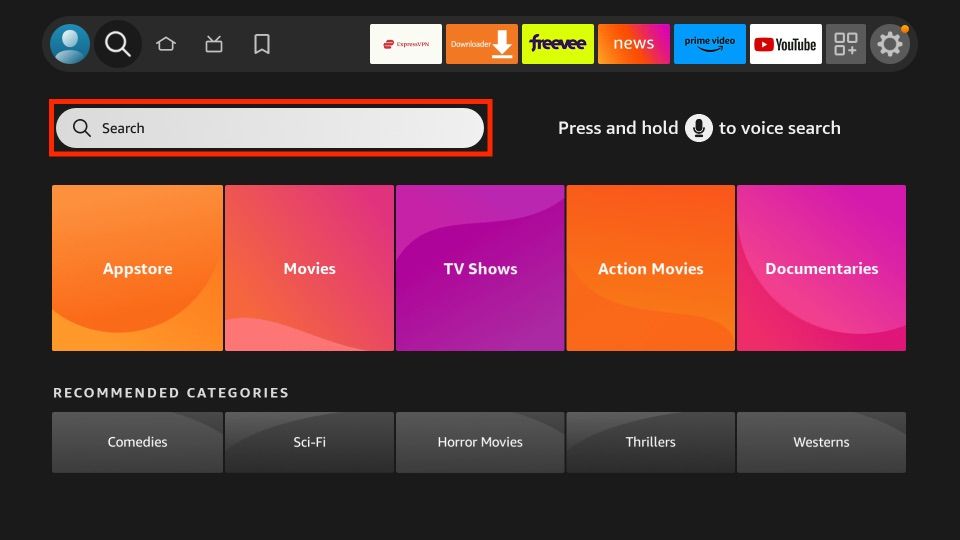
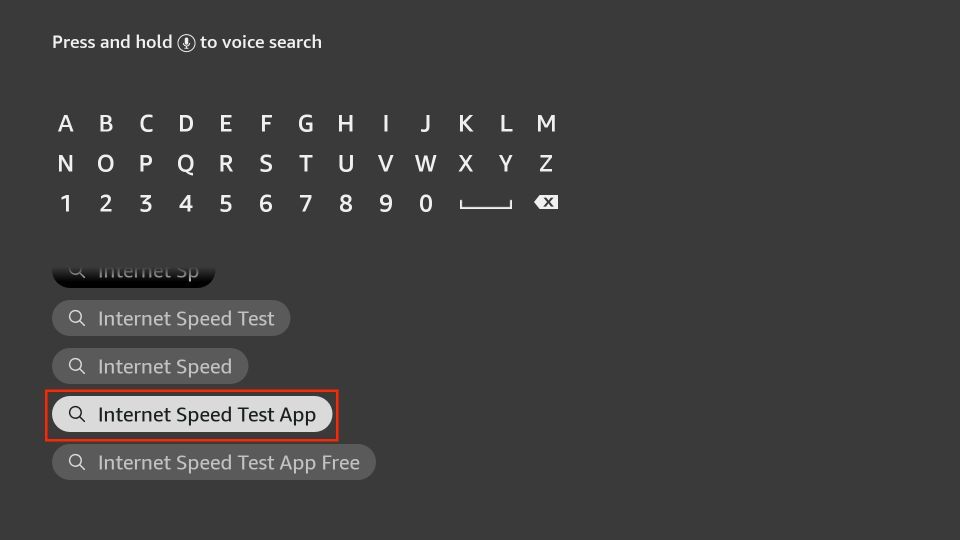
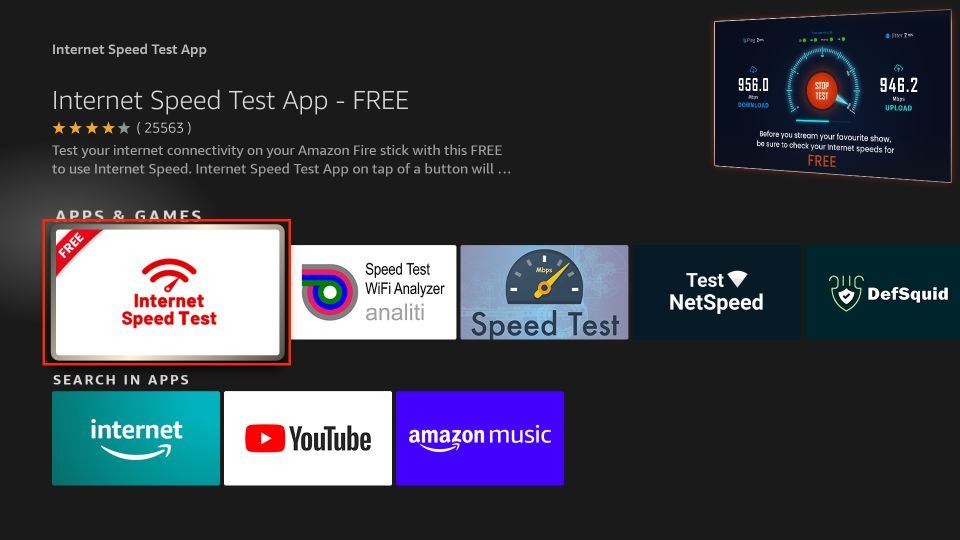
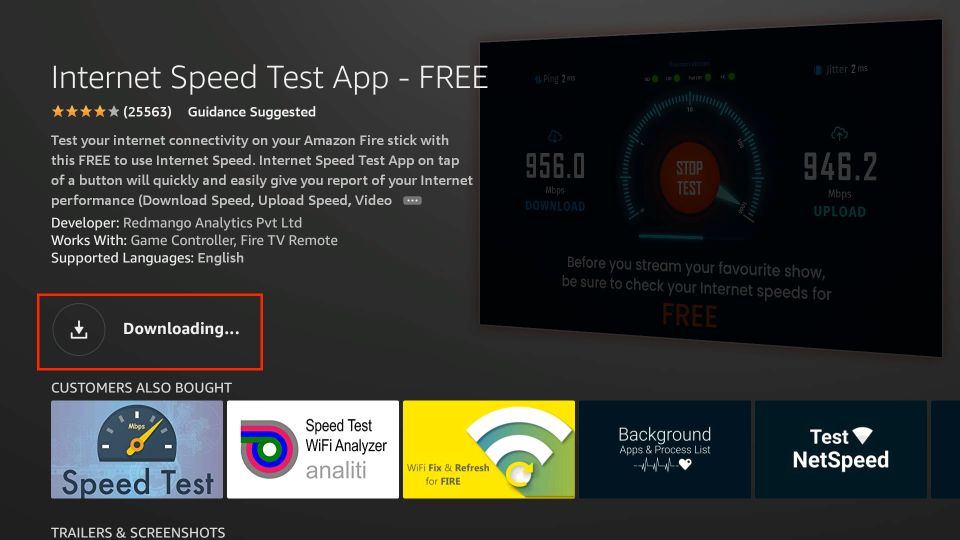
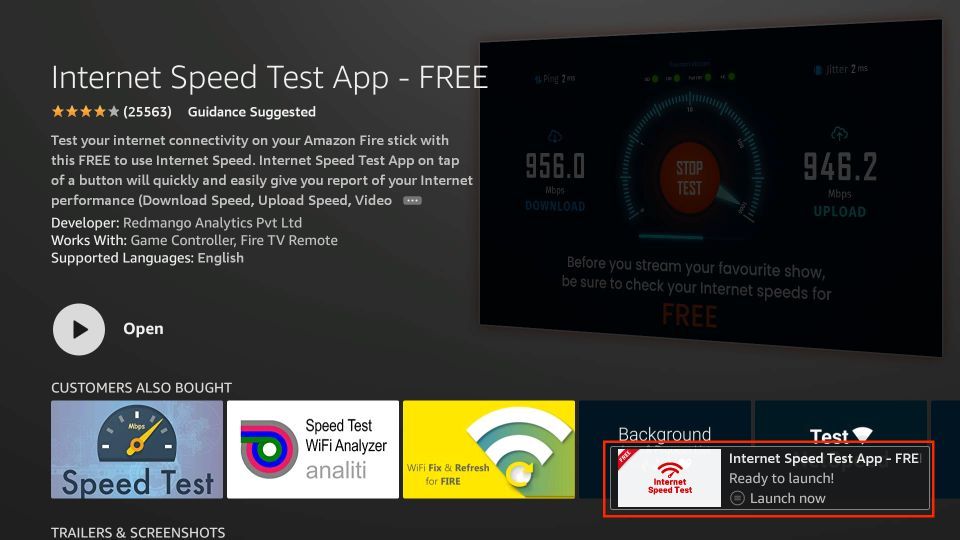






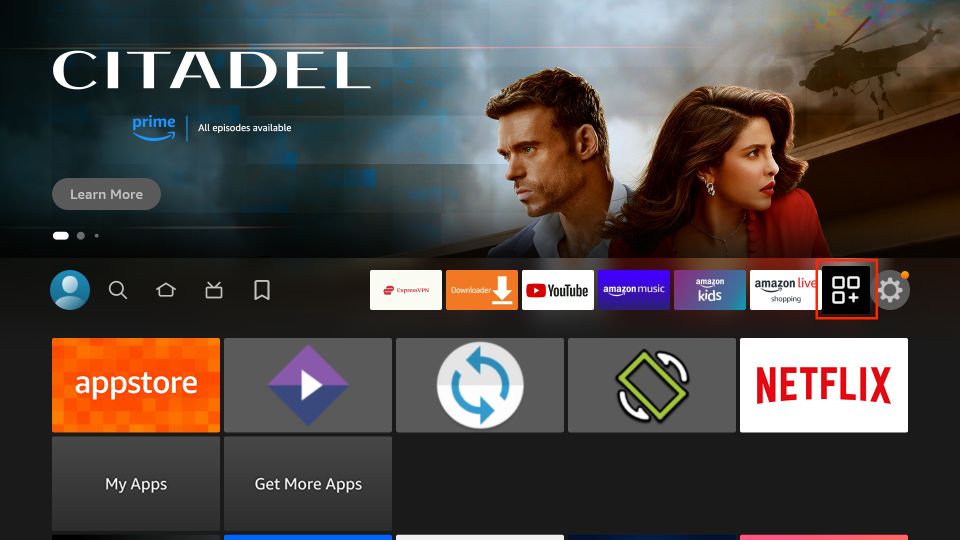
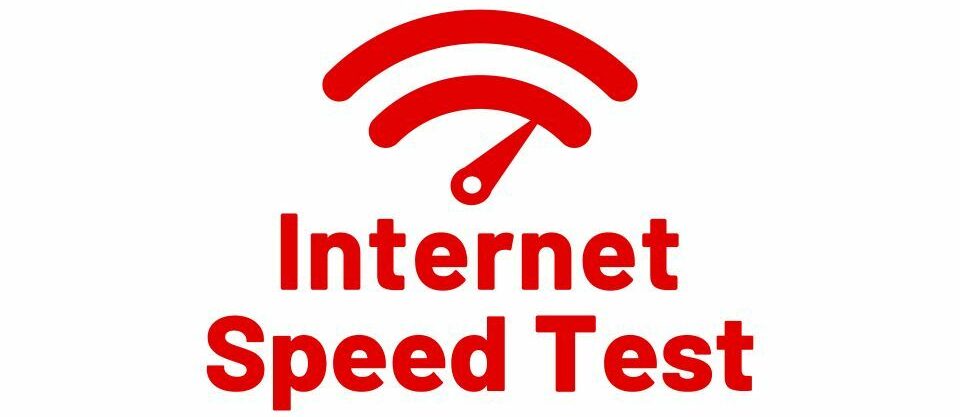
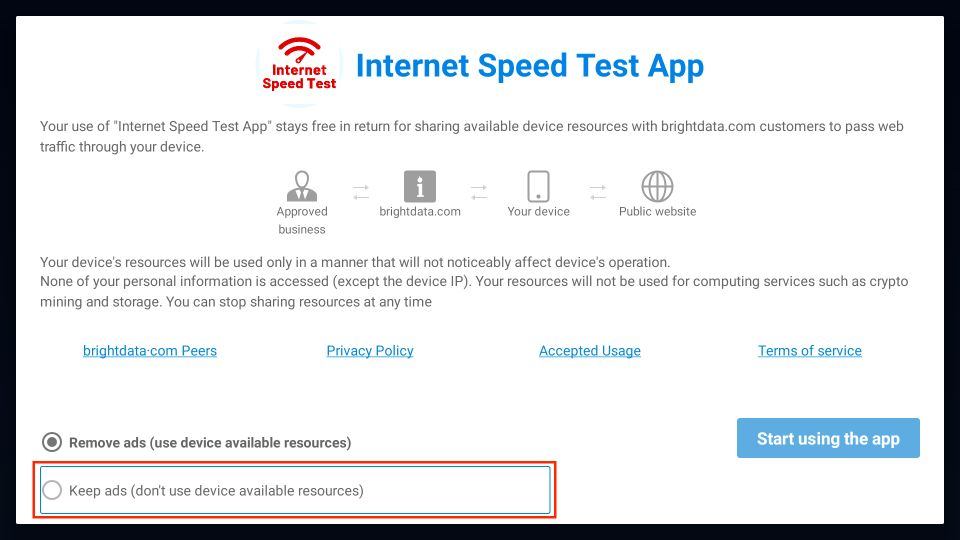
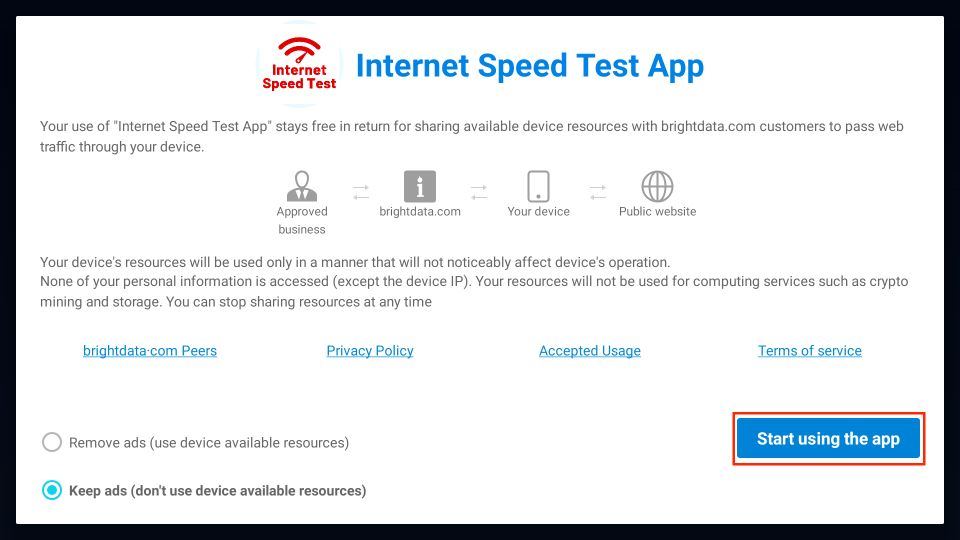
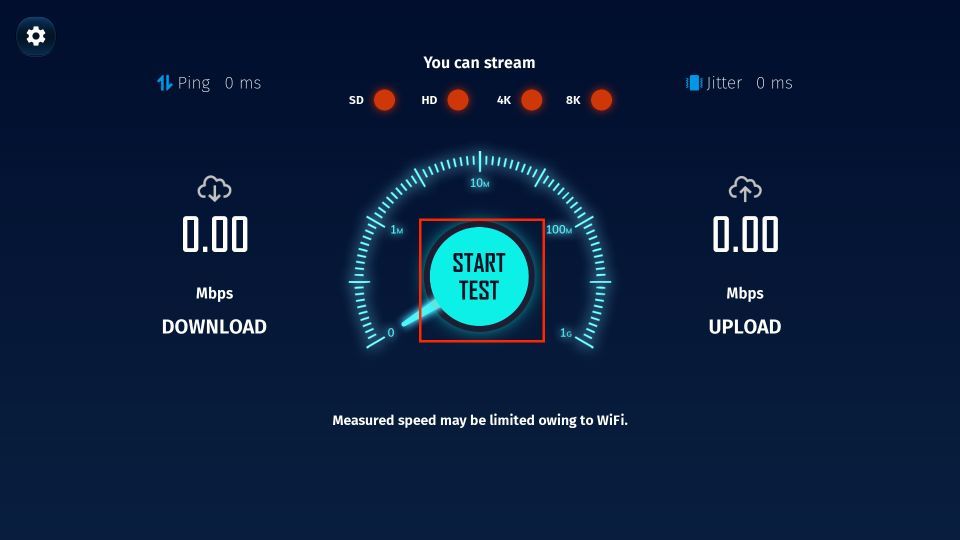
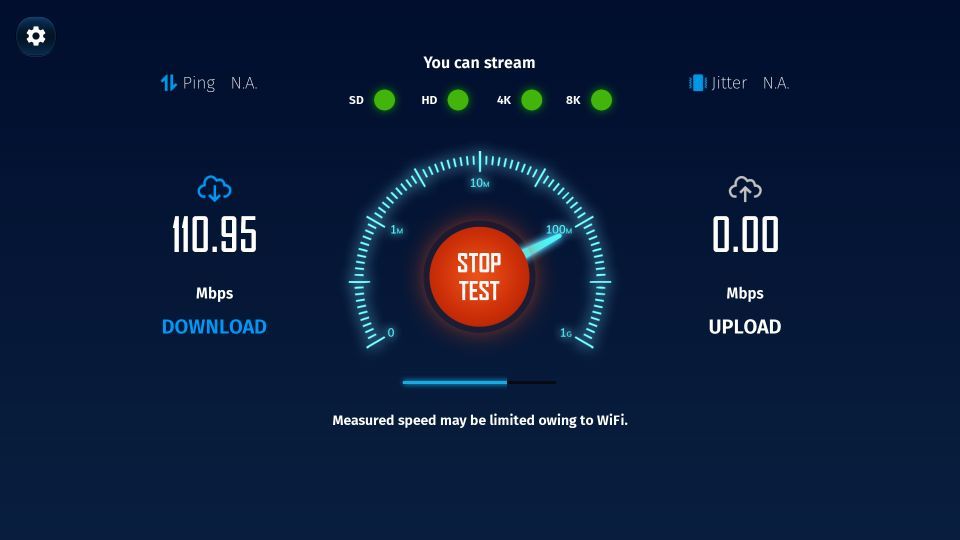
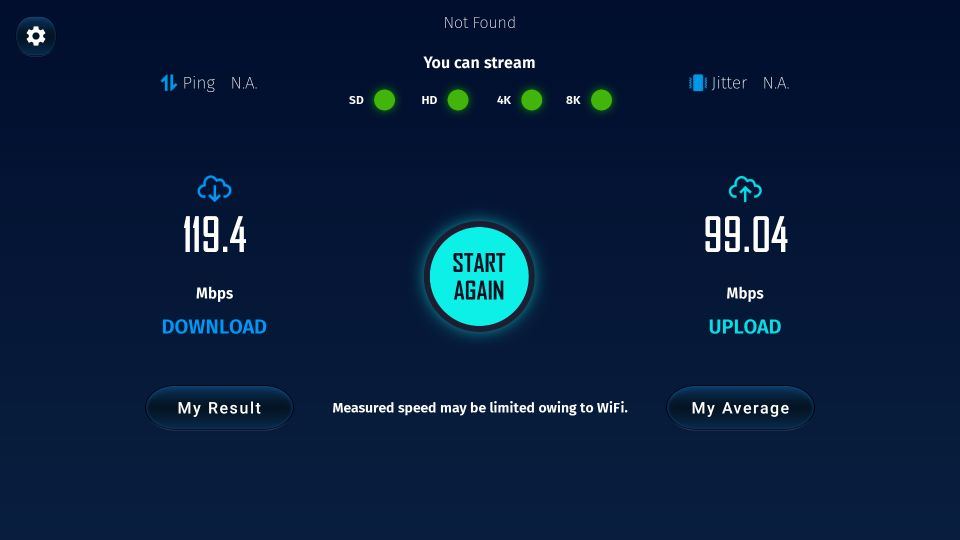
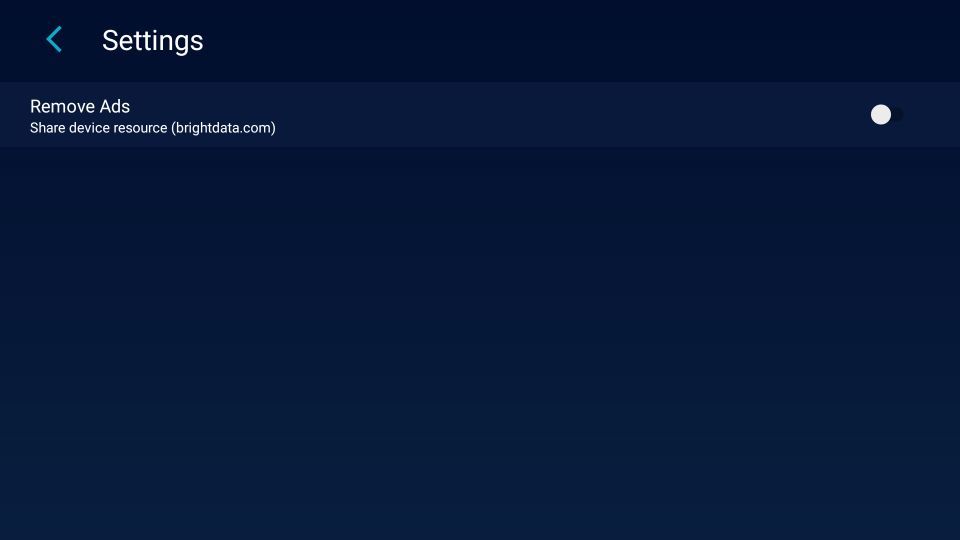
Leave a Reply