In this post, I will introduce you to and show how to install DejaVu addon on Kodi. You can use my instructions on FireStick 4K, Android Boxes, and Windows PC and all other Kodi compatible device platforms.
DejaVU is an on-demand addon from the KODIUKTV Repo. This addon offers plenty of streaming options including movies, shows, documentaries and more. You will find the latest movies and shows as well. DejaVu also has a small, but effective collection of Live TV channels.
The addon includes several interesting categories including 4K UHD Movies, Latest Movies One Click Top 100, Debrid Latest Movies, Debrid Classic Movies, Klassic Kids TV, 24/7 Continuous Play TV Shows, World Wide CCTV, YouTube Documentaries, and a few more.
DejaVu is now also a part of our library of the best addons.
Attention KODI Users: Read before you continue
Government and ISPs endlessly monitor your online activities using your IP address 35.175.39.36 (exposed to everyone). Kodi is an excellent platform for streaming movies, TV shows, and sports, but streaming copyrighted content can get you into legal trouble.
You should use a reliable Kodi VPN and protect your streaming activities and privacy. A VPN will hide your IP address and bypass government surveillance and geo-restrictions.
I trust and use ExpressVPN, the fastest and most secure Kodi VPN. It's easy to install on any Kodi device, including Amazon FireStick, PCs, and Smartphones. In addition, it offers a 30-day money-back guarantee, and 3 free months with the annual plan.
Read: How to Install & Use the best VPN for Kodi.
How to Install DejaVu addon on Kodi
During the installation process, we will cover the following:
- Enable Unknown Sources: To allow installation of third-party Kodi addons, such as Deja Vu
- Add the source path: Add the source path to Kodi for the repository installation
- Install KodiUKTV repository: This repository hosts the DejaVu Kodi addon
- Install the DejaVu Addon on Kodi from the KodiUKTV repository
The following steps include all the above:
1. Open the Settings on Kodi from the home screen of Kodi. Click the gear image in the top-left corner.
2. On the version Kodi 18.1 to 18.3 Leia, you need to click System.
On Kodi version 17.6 Krypton, choose System settings.
3. Click Add-ons option in the left panel of the next screen.
4. Now toggle Unknown Sources to enable it and turn it ON.
5. Before the option is turned on, you must click Yes to confirm.
6. You may now hit the back button and go back to the Settings menu Or, if you are back on the home screen, click Settings option again.
7. Click the option File manager
8. Now go ahead and access the option Add source
9. You should now have this window on your Kodi screen. Click <None>, which will be replaced with the source path in the next step
10: Now go ahead and enter the following source path in the field above: http://kodiuk.tv/repo
Type it carefully and avoid any typos
Click OK
11: There is this window again. You are now supposed to put a name of the source in the designated field
As you can see, I have chosen the name DJV
You may do the same or type any other source name you want
Click OK
12: On the version of Kodi 18 Leia, press the back button one time and when you are on the following window, click Add-ons
On Kodi 17.6, go back to the home screen of your Kodi app and navigate to Add-ons (in the left panel) > Open-box icon (in the top-left corner)
13: Now simply click Install from zip file
14: Click the source name that was added in one of the previous steps
In our case, it is DJV
15: Go ahead and access repository.kodiuktv-x.x.x.zip to install the KodiUKTV repository
If the version number on your screen does not match with the zip file version number in the image below, still click the zip file
16: Let the KODIUKTV Repo install. It takes a minute. Wait for the notification in the top-right corner
17: Open Install from repository
18: Open the KODIUKTV Repo
19: Now click Video add-ons folder
20: Click the Kodi addon DejaVu
21: Hit Install on the next window
22: Only if you use Kodi 18 Leia, this window appears. Click OK
23: Wait while Kodi downloads and install the DejaVu addon
This prompt is likely to pop up during the installation. Go ahead and click NO
YouTube addon is needed with DejaVu Kodi addon, but we don’t have to set it up
24: You should see the DejaVu Add-on installed notification in a minute or two
So, that is how you install the DejaVu Addon on Kodi.
Wait! It looks like you are all set to start watching your favorite content on Kodi. But have you protected your online identity yet? You are under constant surveillance by the Government and ISP. They use your IP address 35.175.39.36 to track you. Streaming free or copyrighted videos may get you into legal trouble.
Thankfully, you can use a VPN to easily protect your privacy and go invisible from your Government and ISP. I use and recommend ExpressVPN with Kodi.
ExpressVPN is the fastest, most secure, and streaming-friendly VPN. It is easy to install and set up on any Kodi device, including FireStick, Smartphones, PCs, and more.
ExpressVPN, offers an unconditional 30-day money-back guarantee. So, if you do not like the service (I don't see why), you can get a full refund within 30 days.
Please remember that we encourage you to use a VPN to maintain your privacy. However, we do not condone breaking copyright laws.
Before you start using Kodi for streaming, here is how you can protect yourself with ExpressVPN:
Step 1: Sign up for ExpressVPN Here
Step 2: Download ExpressVPN on your device by clicking HERE
Step 3: Open the ExpressVPN app on your device. Sign in with your account. Click the connect/power button to connect to the VPN
Great! You have successfully secured yourself with the best Kodi VPN.
Getting Started with the DejaVu Kodi Addon
Let me help you with this Kodi addon.
All your installed add-ons can be accessed from the Kodi home screen. Just highlight/select (don’t click) Add-ons on the left panel. Now, click DejaVu addon in the Video add-ons section on the right
Note: If you clicked Add-ons above, you may still access the addon by clicking Video add-ons on the next screen
When you open DejaVu, you will find the following main screen:
There are multiple sections for movies and TV shows. There is a special section for 4K UHD Movies too. If you are using Real Debrid, there are separate categories for that as well.
Even though DejaVu is basically an on-demand addon for movies and shows, it has one category 24/7 Continuous Play US Cable for streaming Live TV channels as well. The collection of channels isn’t that big, but we are not complaining. It is just a bonus.
DejaVu Kodi addon has some extras too. You will find videos for Kids, YouTube Documentaries, World Wide CCTV, The Jukebox, Live Concert, Online Radio, etc.
Everything comes pre-configured with the DejaVu addons. Therefore, it does not have any utility options (such as Settings or Tools).
In the end…
KODIUKTV Repo does not claim to be host to dozens of addons. It has just a bunch of them. However, all its addons are of superior quality, especially DejaVu. This addon makes streaming easy for you. You just need to pick a category and lookup for the video you want to watch.
DejaVu Kodi addon works on both Kodi 18 and Kodi 17.6. It allows for fast navigation and quick playback. Therefore, we have also made it a part of our list of top addons.
You may also like:
How to install WeDoTV Kodi Addon
How to install Fights on Demand Addon
How to install Kodi on Firestick
How to install The Loop Addon on Kodi
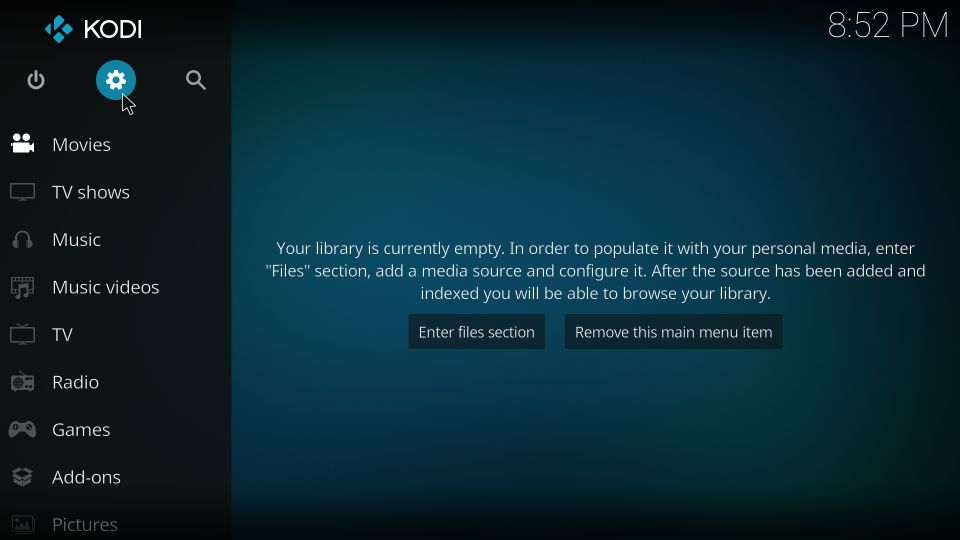
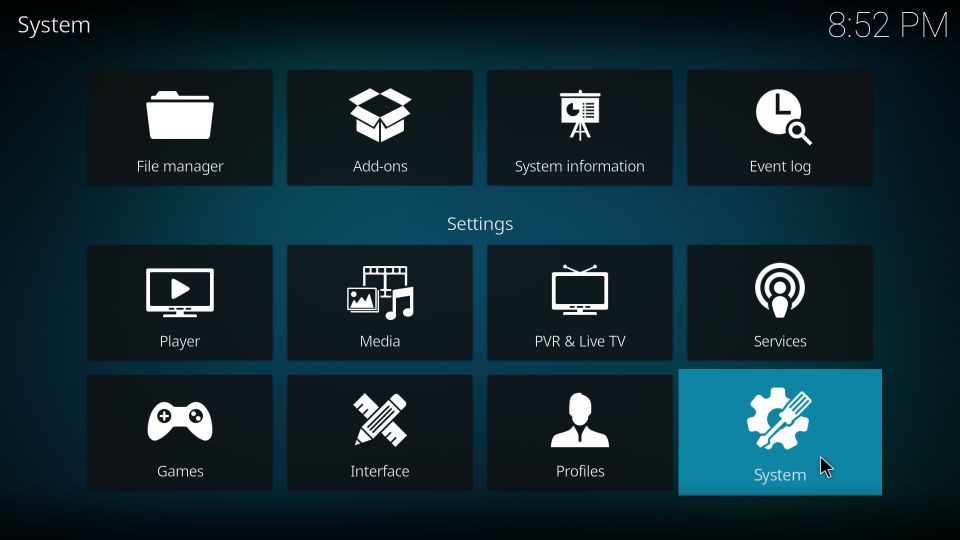
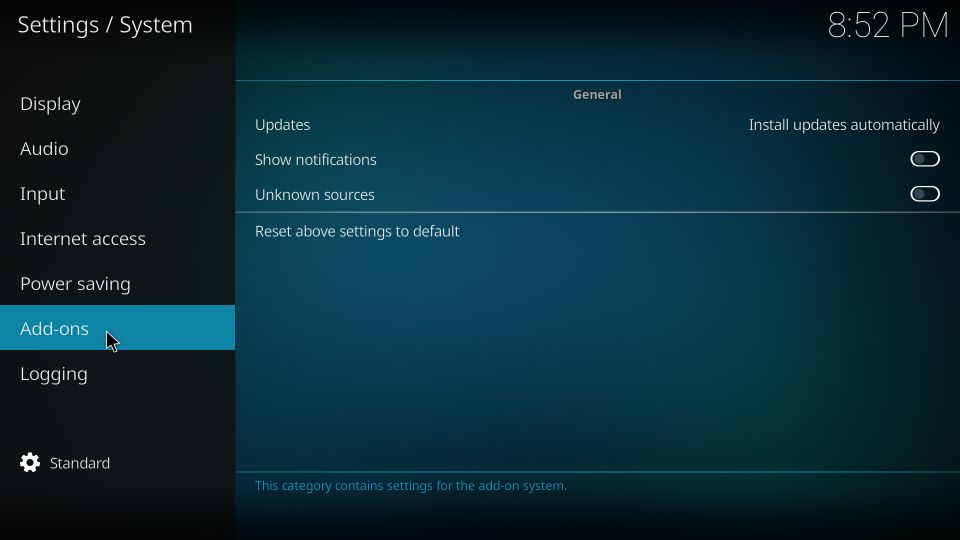
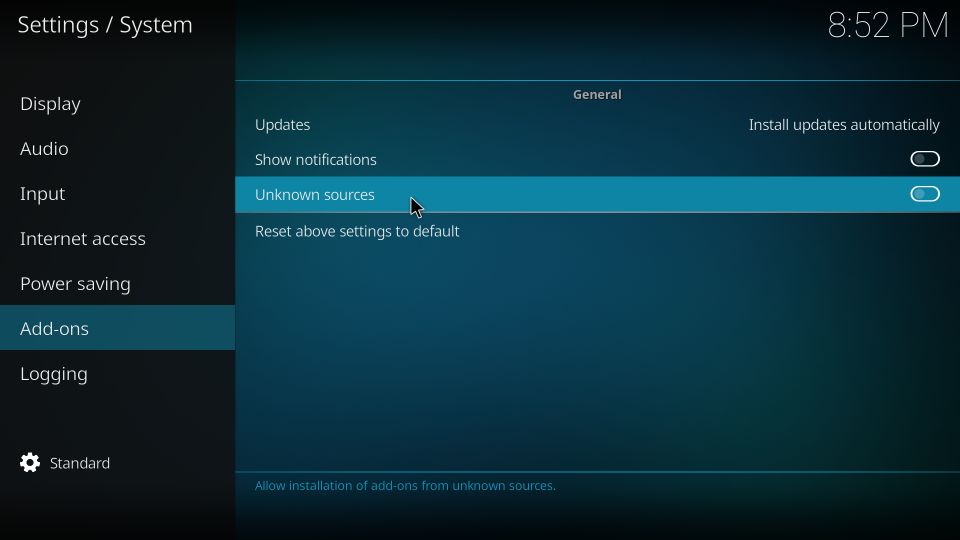
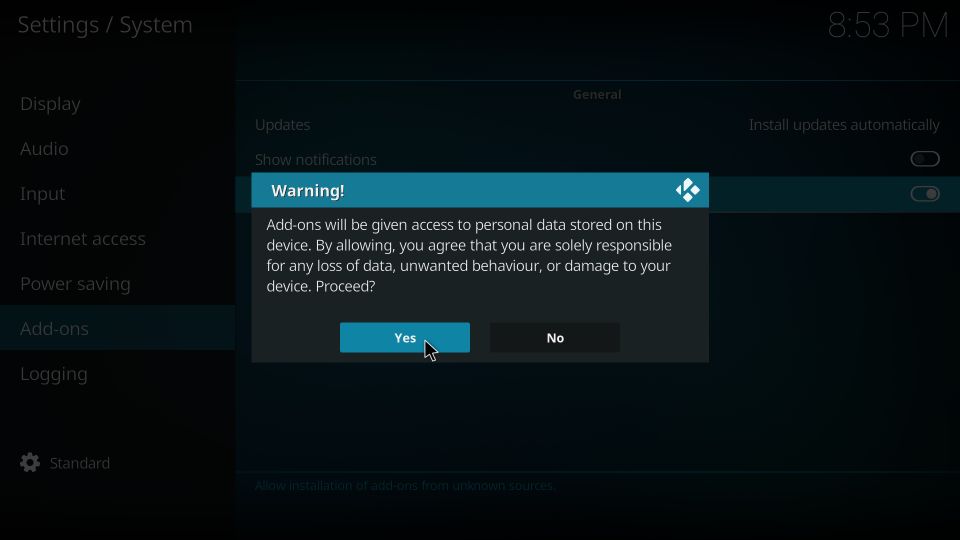
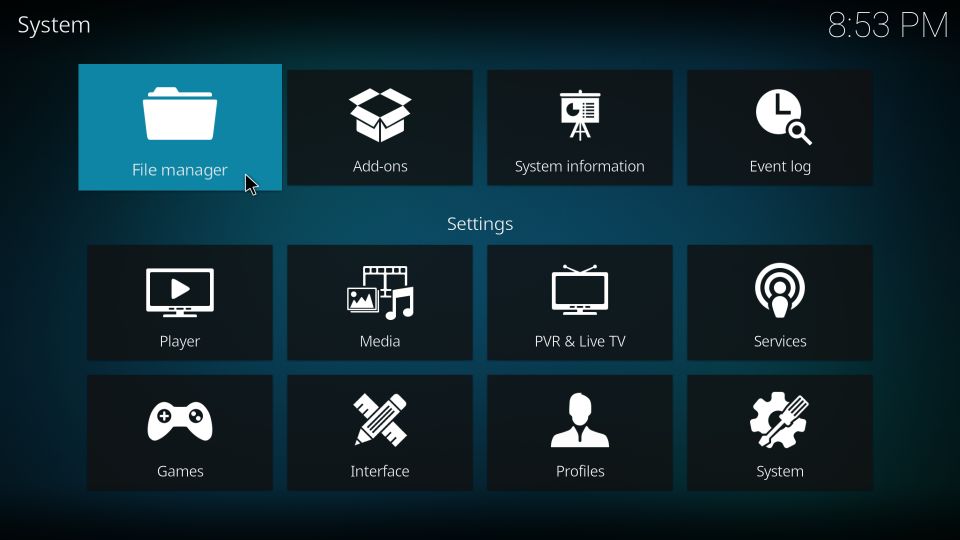
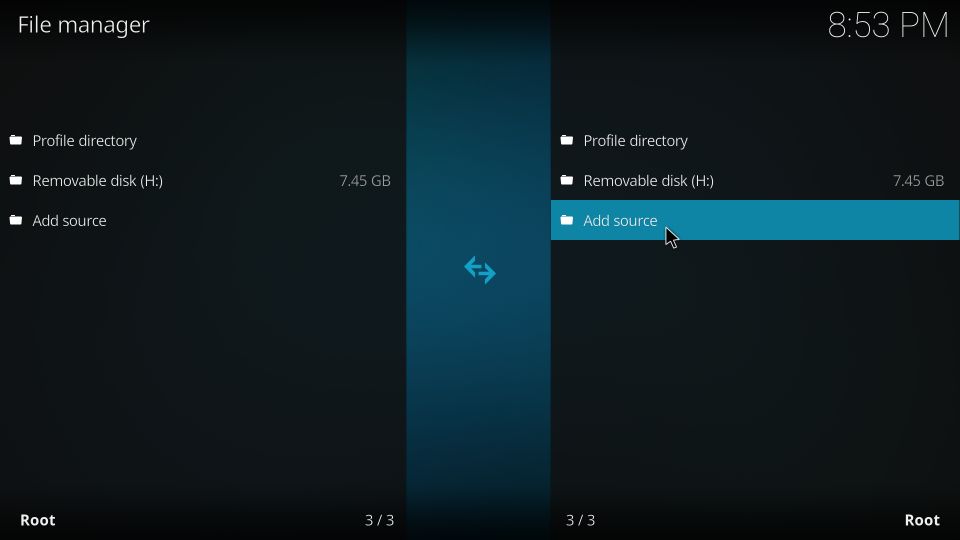
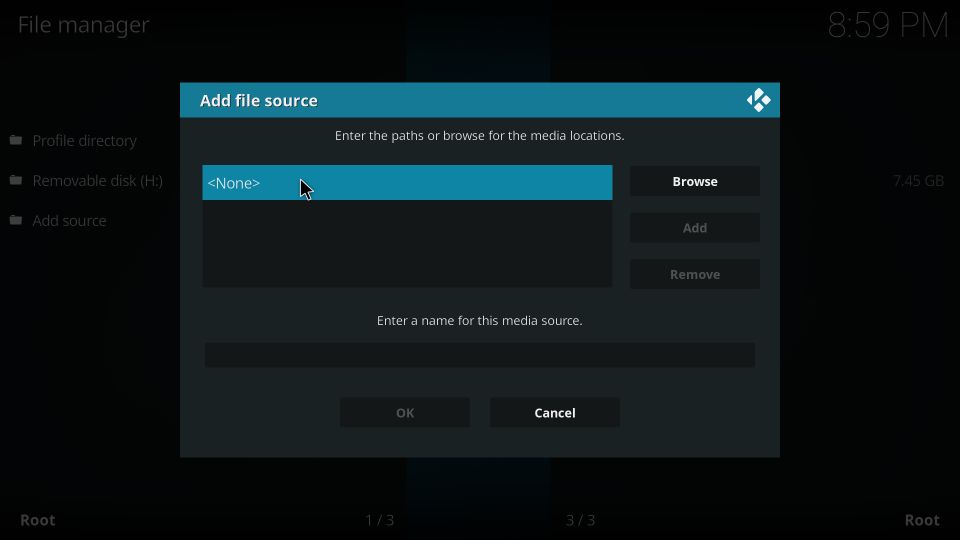
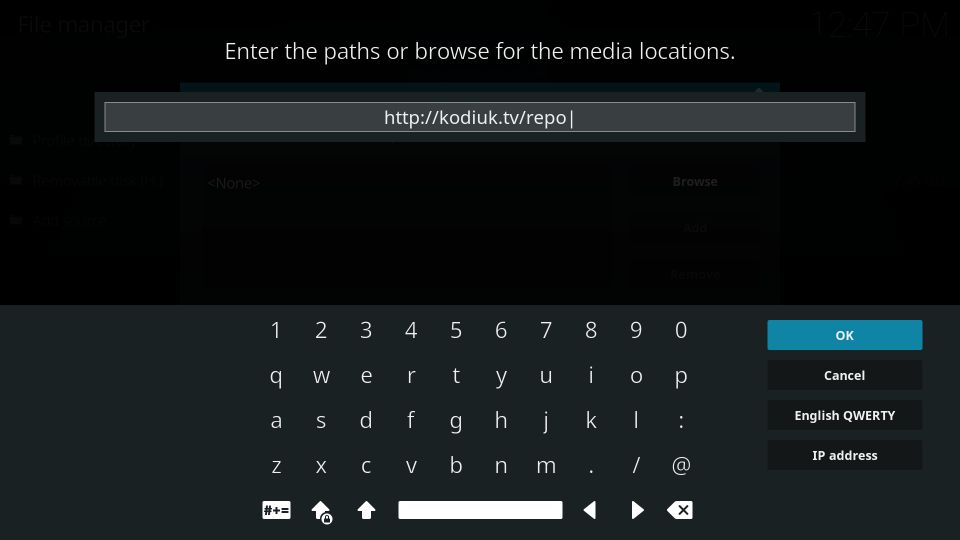
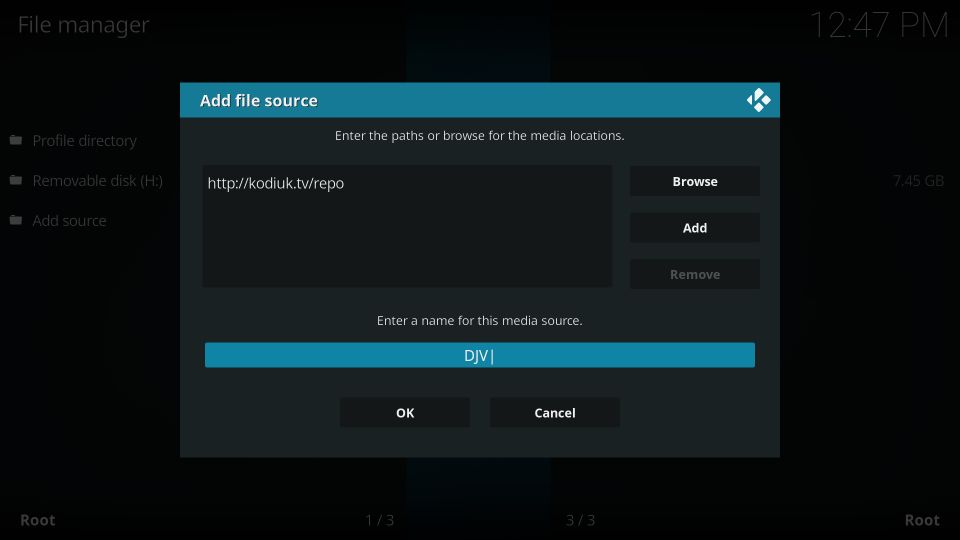
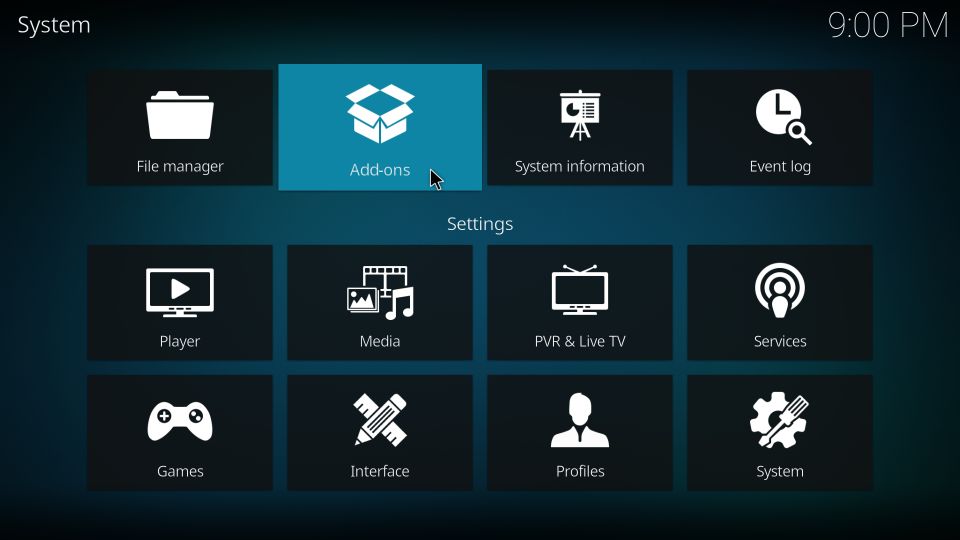
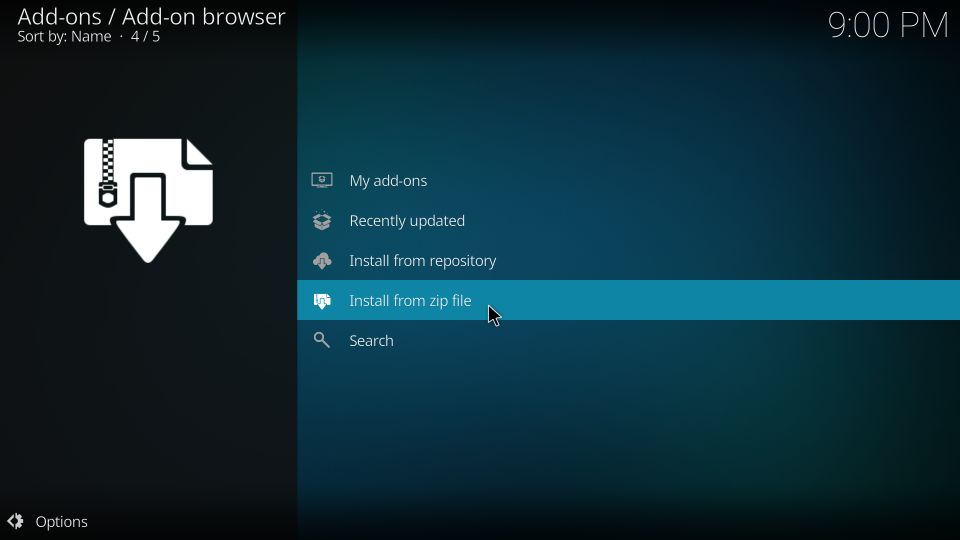
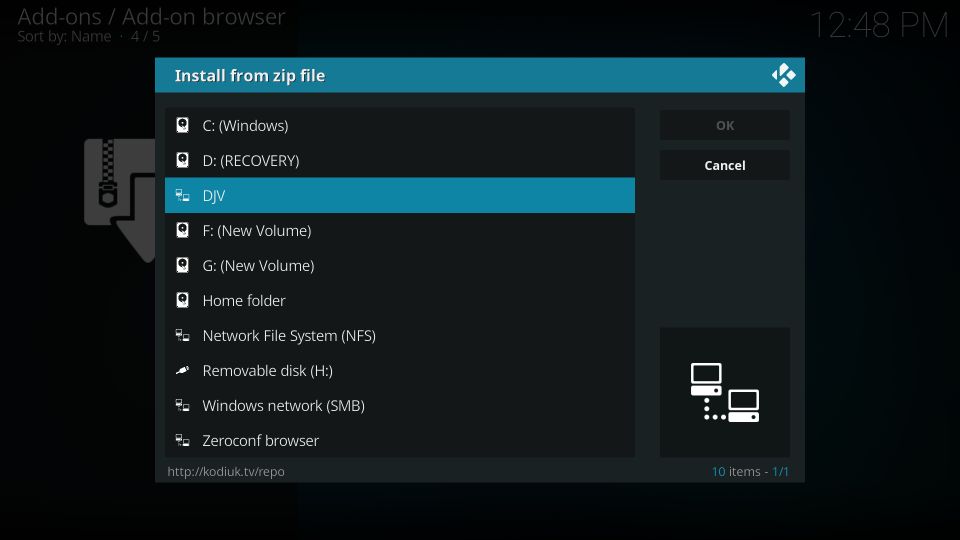
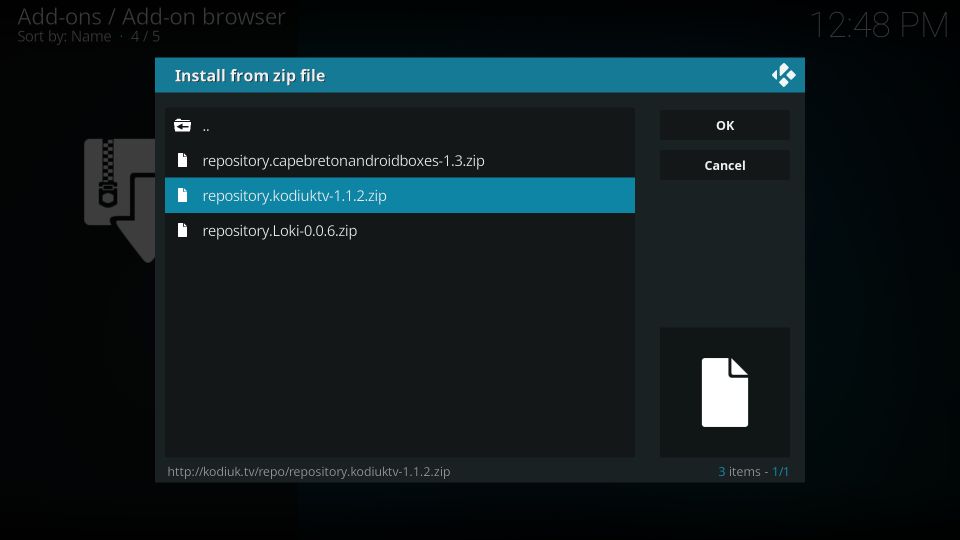
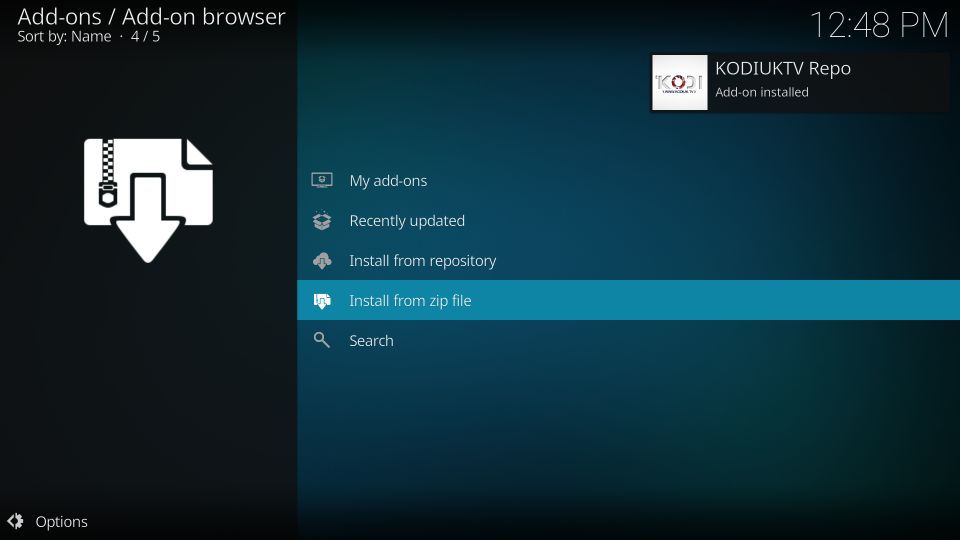
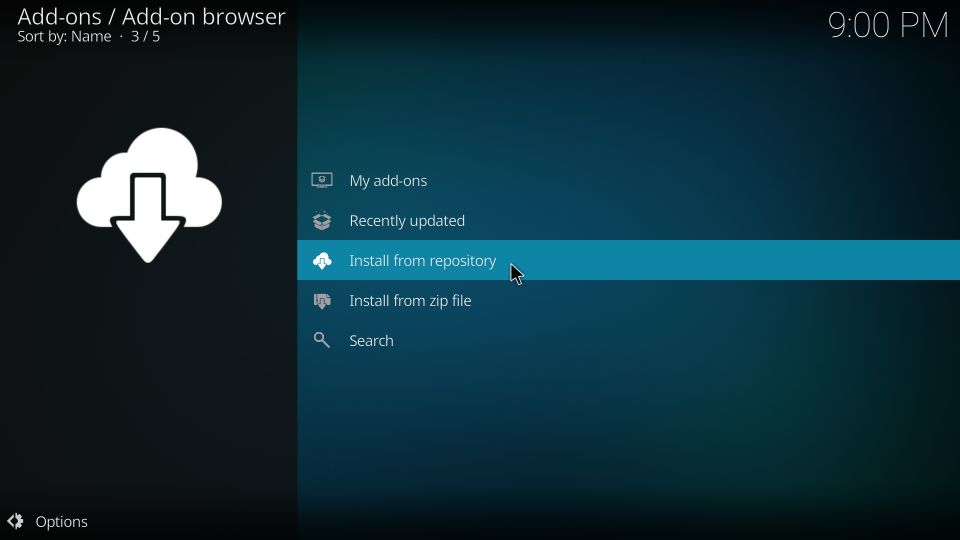
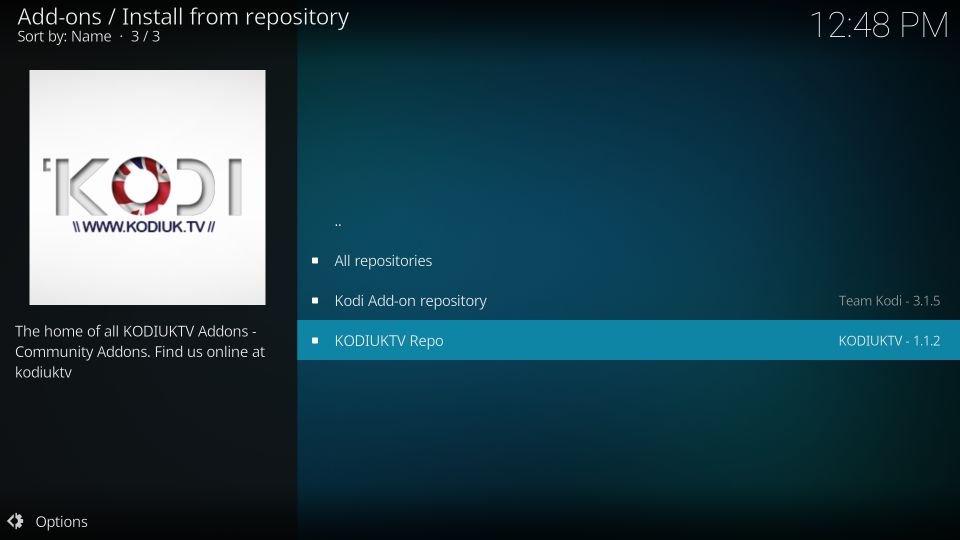
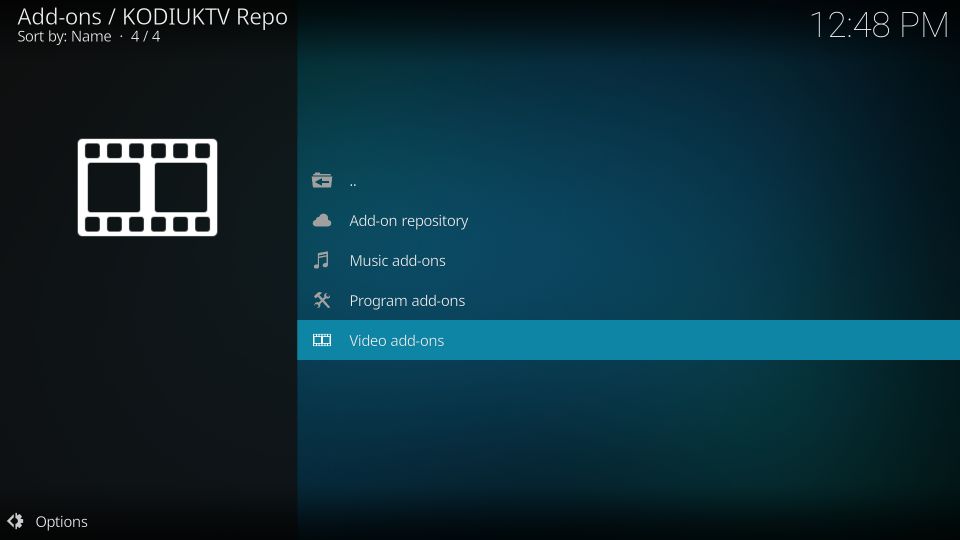
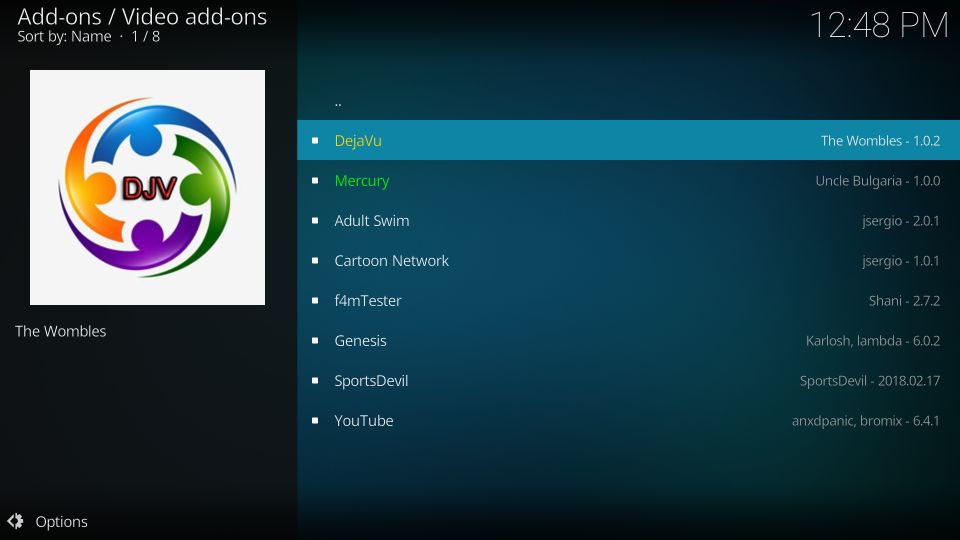
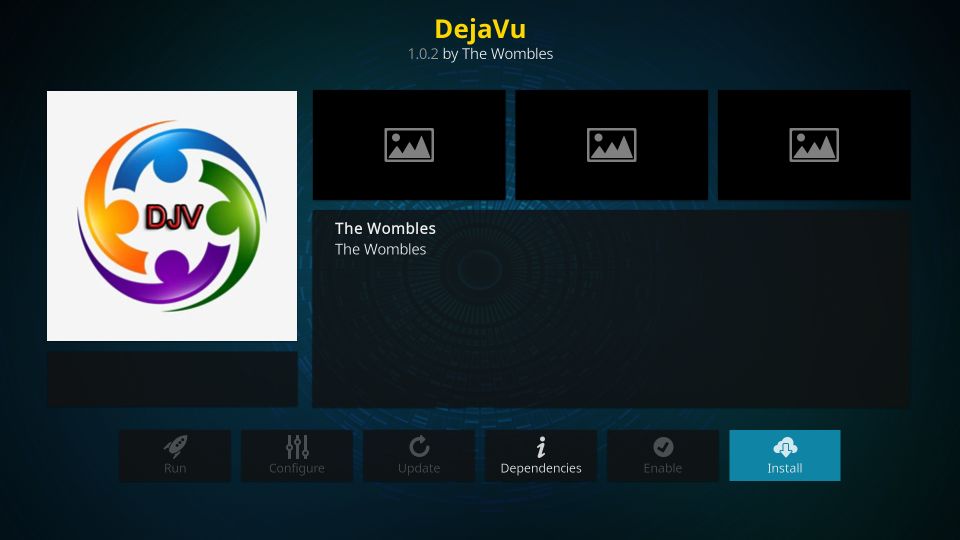
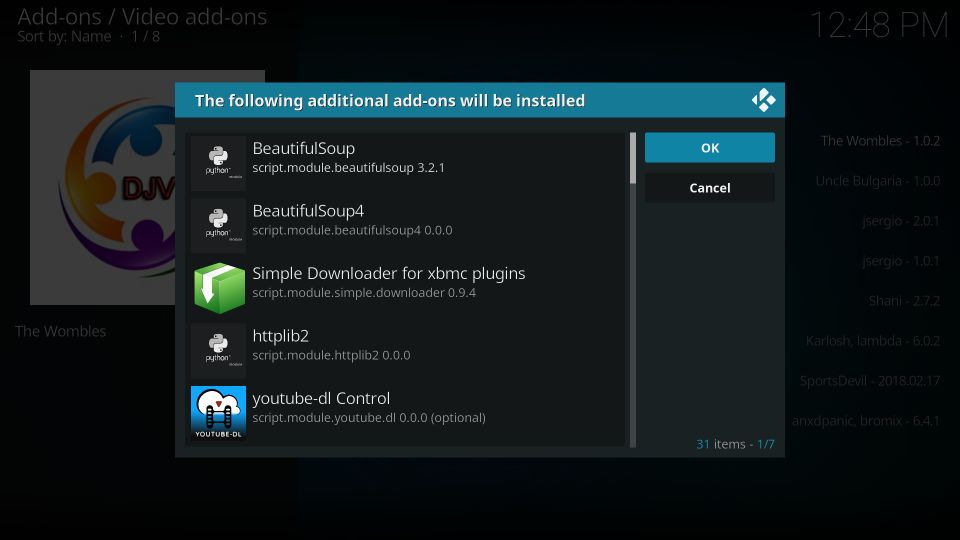
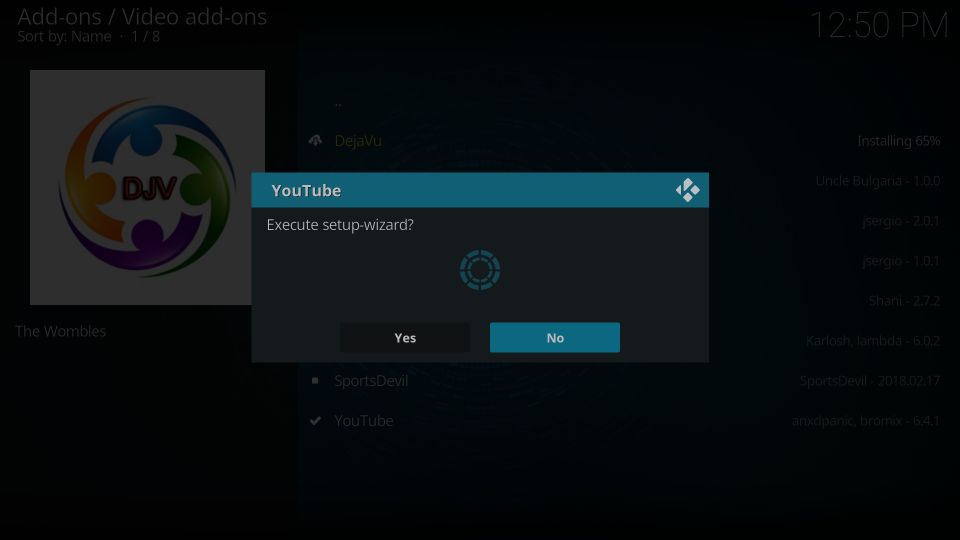
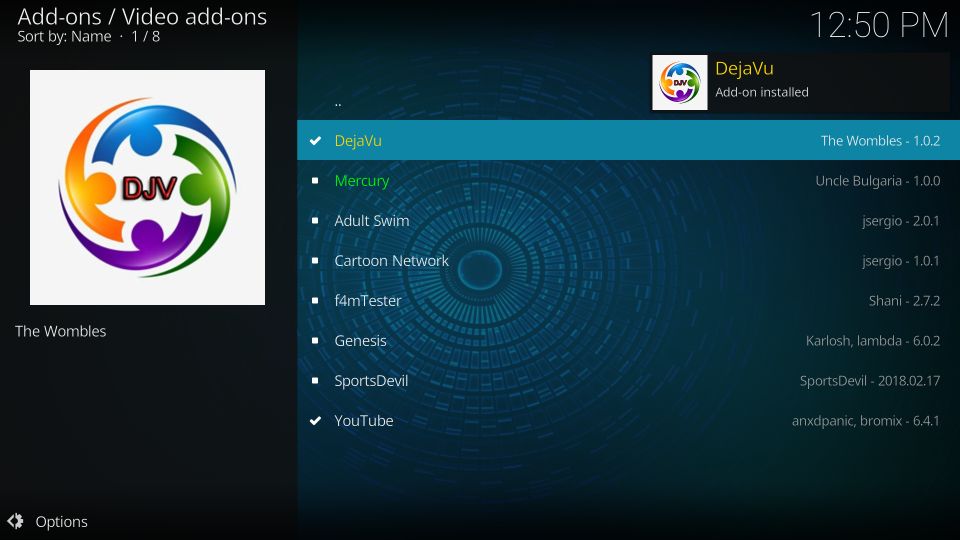

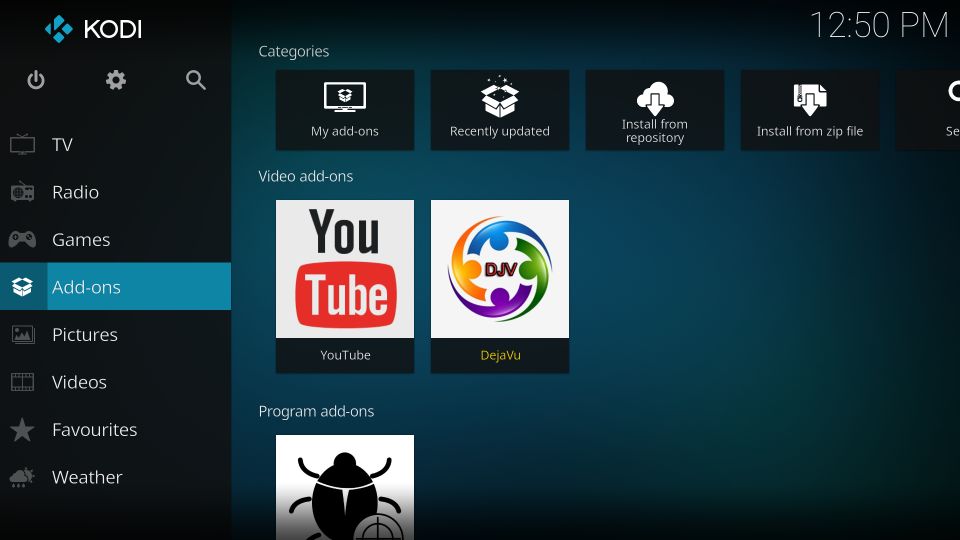
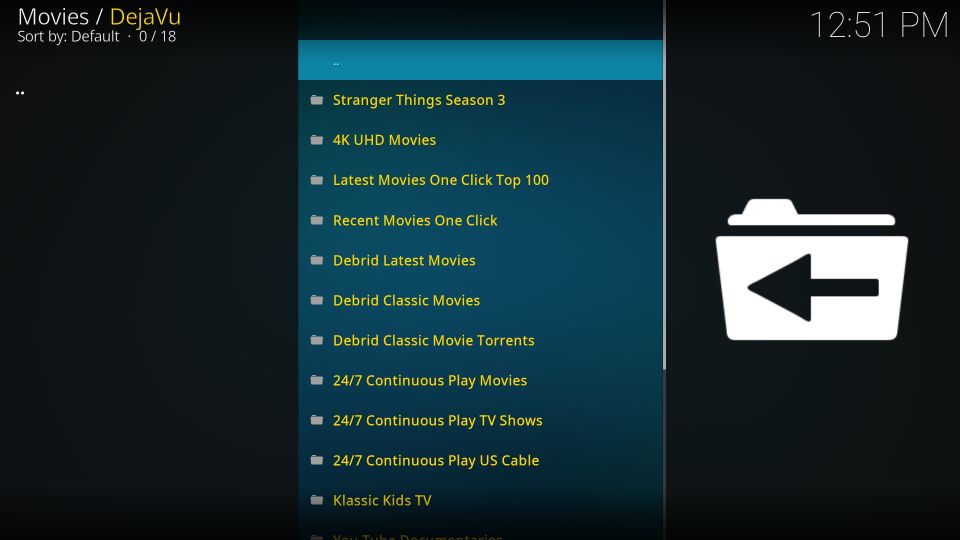
Leave a Reply