In this article, I have shown how to install Hulu on FireStick. Also, the Hulu pricing & plans, how to subscribe to Hulu, an overview of the Hulu app, and more. Note that this guide is valid for all Fire TV devices like FireStick Lite, FireStick 4K Max, Fire TV Cube, FireStick 3rd Gen, FireStick 4K, New FireStick 4K, New FireStick 4K Max, etc.
What Is Hulu
Hulu is an American-based over-the-top streaming service that lets you stream TV channels, movies, shows, and more. Majority-owned by The Walt Disney Company, Hulu launched in Oct 2007.
Hulu primarily focuses on streaming live TV channels. However, it also boasts a versatile library of top TV shows, blockbuster films, Hulu Originals, news, events, and more.
Hulu lets you truly embrace the cordless live TV streaming experience + on-demand content at an affordable price. Overall, it’s one of the market’s best one-stop video service solutions.
Attention FireStick Users: Read before you continue
Your government and ISP are probably monitoring your streaming activities using your IP address 35.175.39.36 (exposed to all). You may get into serious legal trouble for streaming copyrighted videos on FireStick.
I strongly recommend getting a trusted VPN for FireStick to hide your IP address and protect your online identity.
I use ExpressVPN on all my devices as it is the most secure, fastest, and easy-to-use VPN. It comes with an unconditional 30-day money-back guarantee, and you get 3 free months with the yearly plan.
Don't miss out on the peace of mind and online security ExpressVPN provides.
Read: How to Install & Set up the best VPN on FireStick.
Hulu Pricing & Plans
The Hulu subscription spectrum is divided into the following three ways:
Base Plans
On Hulu, you get the following two base plans:
Hulu (With Ads) – $7.99 Per Month
- Get the Hulu streaming library with thousands of TV shows and movies
- Access to Hulu Originals
- Watch anywhere
- Up to 6 profiles
- Watch simultaneously on up to 2 screens
Hulu (No Ads) – $14.99 Per Month
- All the benefits of the Hulu (With Ads) plan
- Ad-free experience
- Download content and watch it offline
Bundle / Save
There are three bundled/save plans available on Hulu:
Disney+, ESPN+ & Hulu (With Ads) – $13.99 Per Month
- All the benefits of the Hulu (With Ads) plan
- Access to No-Ads Disney+
- Live sports streaming experience with ESPN+ (with ads)
Disney+, ESPN+ & Hulu (No Ads) – $19.99 Per Month
- All goodness of the Disney+, ESPN+ & Hulu (With Ads) plans without any ads
- Offline watching and downloading are available
Disney+, ESPN+, Hulu + Live TV – $69.99 Per Month
- All benefits of the Disney+, ESPN+ & Hulu (With Ads)
- 75+ live TV channels
Add-ons
Add-ons are available after you sign-up for Hulu at an additional cost. Here’s the breakdown:
How to Subscribe to Hulu Subscription
Here’s the complete guide on how to subscribe to any Hulu subscription:
First, on your phone/PC, visit the official website of Hulu at www.hulu.com using a modern web browser. Then, wait for the web to load. After that, choose the Sign up for Hulu link under the green GET THE DISNEY BUNDLE.
Note: You can also select the Sign up for Hulu button, which will take you to the same package selection screen.
Now, choose a plan. I’m selecting the Hulu $7.99 per month plan from the Basic Plans. Moreover, you can switch to BUNDLE / SAVE plans to explore other great Hulu subscription tiers.
Next, Hulu will ask you to create an account. Enter your Email Address, set a Password, and provide your Name, Birthdate, and Gender.
Make sure you have entered the correct information. After that, click the CONTINUE button.
After that, Hulu will ask you to add your billing information. Then, you can choose to pay via Card or PayPal. Once you have entered the information, click SUBMIT.
Lastly, complete the sign-up process by following the on-screen instructions.
Features of Hulu
The following are some of the special features of Hulu:
- Multiple plans availability make it attractive for every type of streamer
- Live TV channel streaming
- Special savings on bundles
- Availability of add-ons
- New episodes are available after the day they air
How to Install Hulu on FireStick
Thankfully, the official Hulu is available on Fire TV App Store. Here’s how to install it:
1. Select the Find icon on your FireStick home screen.
2. Pick the Search Box by scrolling down using your FireStick remote’s navigation-down button.
3. Start typing in Hulu using the on-screen input keyboard. Then, choose Hulu from the suggestions list.
4. Open the Hulu tile.
5. Click the Get/Download button.
Note: I see the Cloud as I have previously downloaded the app on my FireStick device.
6. Let FireStick download the required files to install Hulu.
7. Once Hulu is installed, you’ll get a notification – Hulu Ready to launch!
Congratulations! You have successfully installed Hulu on your FireStick.
Wait! It looks like you are all set to start watching your favorite content on FireStick. But have you protected your online identity yet? You are under constant surveillance by the Government and ISP. Free streaming of copyrighted videos may get you into legal trouble.
Thankfully, you can easily avoid online monitoring and safeguard your privacy with a trusted VPN on FireStick. A VPN will hide your IP address and online identity by encrypting your internet connection.
Please note that I am not encouraging you to violate any copyright laws. You should always watch the content available in the public domain. I am simply recommending the use of a VPN to maintain your privacy. You have every right to your privacy, which is constantly being breached these days.
I personally use ExpressVPN and have found it to be the fastest and most secure FireStick VPN. It is also the most streaming-friendly VPN I have ever used. Therefore, I highly recommend getting ExpressVPN for FireStick.
Here is how you can quickly get the ExpressVPN app on FireStick:
Step 1: Click HERE to subscribe to ExpressVPN and enjoy a 49% discount with 3 months of extended service. You are also eligible for a 30-day, full money-return guarantee.
Step 2: Download and install ExpressVPN on FireStick
- Choose the Find > Search option on the FireStick home screen on the menu bar.
- Search for ExpressVPN.
- Click the ExpressVPN icon on the following window.
- Click Download or Get on the next window
Step 3: Open ExpressVPN once you have downloaded it. Sign in with your account.
Step 4: Choose a server and click the Connect/Power button
Put your mind at ease now! You have successfully secured your streaming activities with ExpressVPN.
Overview of Hulu
Here’s a quick overview of how you can set up the Hulu app on your FireStick. And how to move the Hulu app shortcut on your home screen.
Hold the Home button on your FireStick remote to launch the quick menu. And then browse Apps.
Use the Navigation Buttons to locate and choose the Hulu tile on Your Apps & Channels screen.
Then, press the Options button on the remote. After that, select Move.
Now, move the app to the first lane of the Your Apps & Channels screen. And then, press the Select/OK button on your FireStick to save its position.
Go to your FireStick home and launch Hulu from there.
You’ll see the Hulu logo. The app will take only a few nano-seconds to start for the first time on your FireStick.
Next, Hulu will welcome you to its login/sign-up page. Select the LOG IN button.
Note: You can select SIGN UP NOW to create a new Hulu account directly from the app.
You’ll see two login options, ACTIVATE ON A COMPUTER and LOG IN ON THIS DEVICE. Select the second option to log in manually. Or, if you like, select the first way to make the sign-in process easy.
Enter your Hulu account Email Address and Password.
Click LOG IN to continue.
And within no time, Hulu will log you in! Then, the app will ask you to set up your user profile.
Lastly, you’ll be welcomed to the home page of the Hulu app! Feel free to explore the different sections.
Wrap Up
Hulu had 41.6 million subscribers in the Q2 of 2021, as per the Statista Hulu report. People love the platform as it’s a perfect place to watch sports, their favorite TV shows, famous movies, and live TV channels. Did you install Hulu on FireStick? How do you like it?
Related:
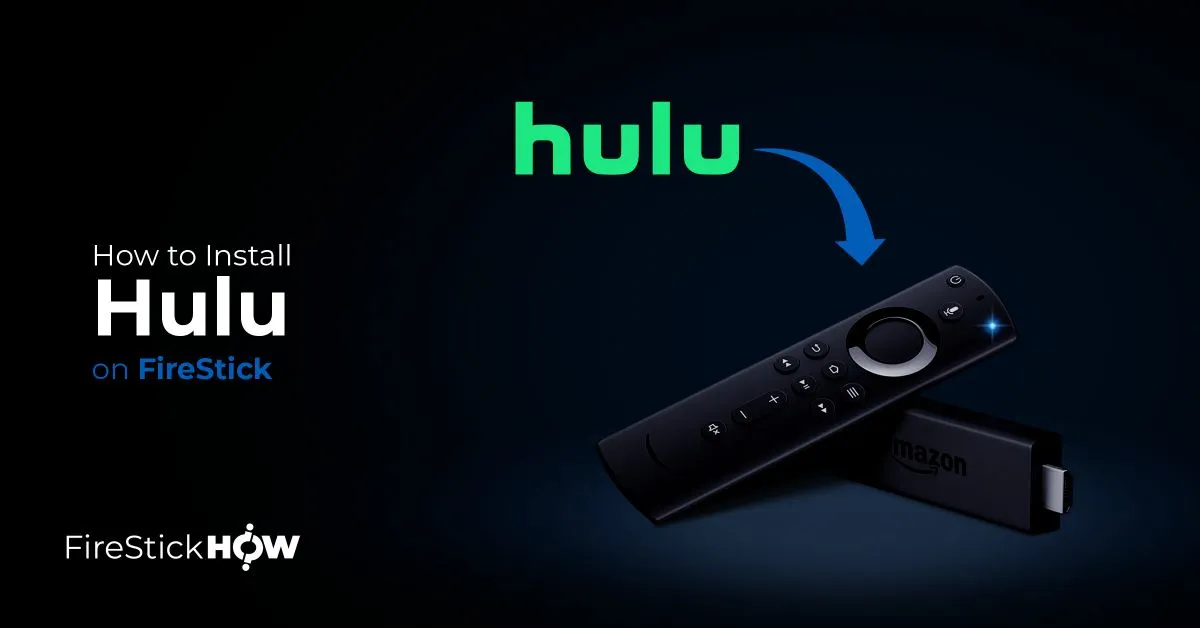
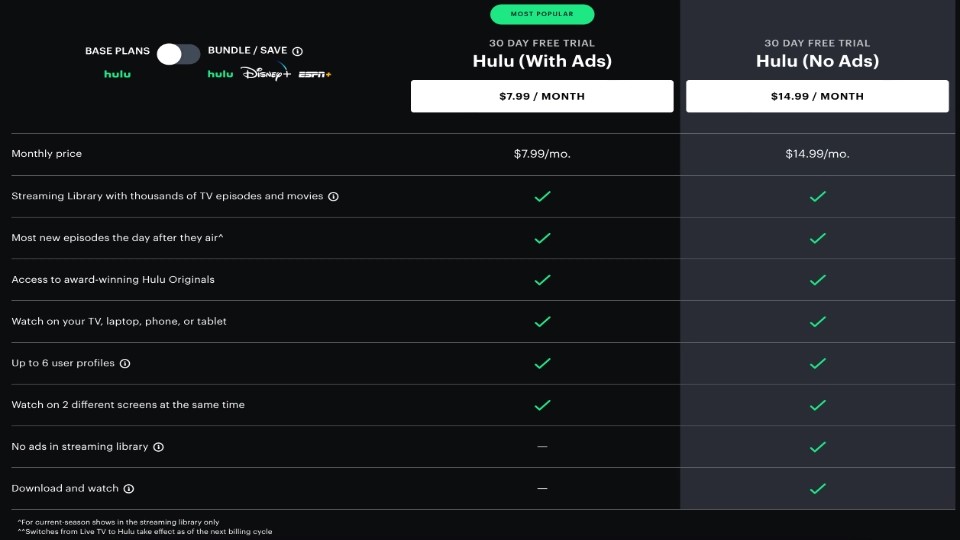
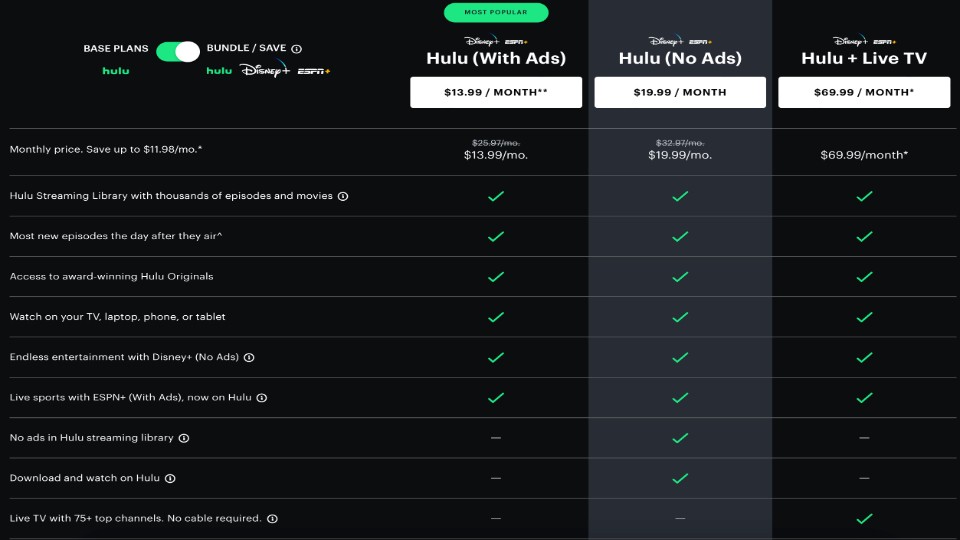
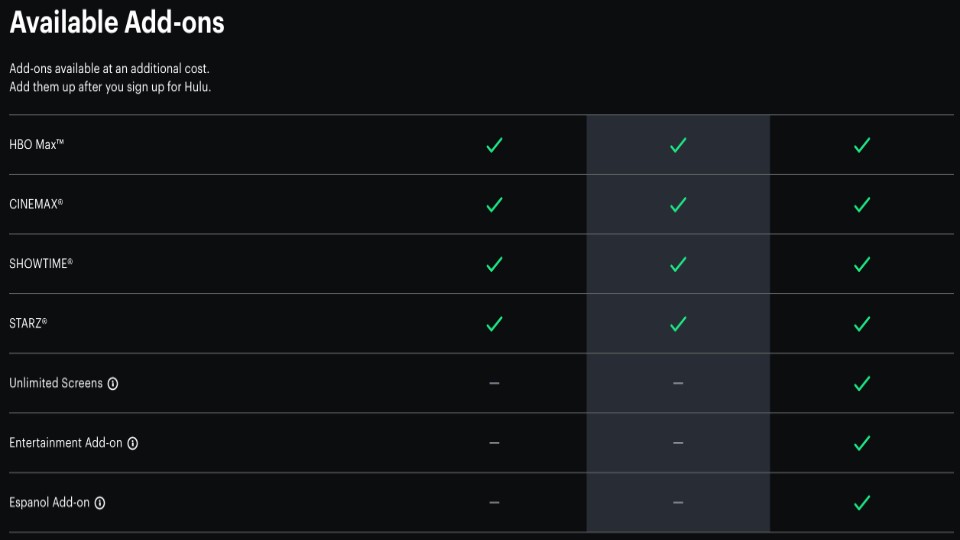
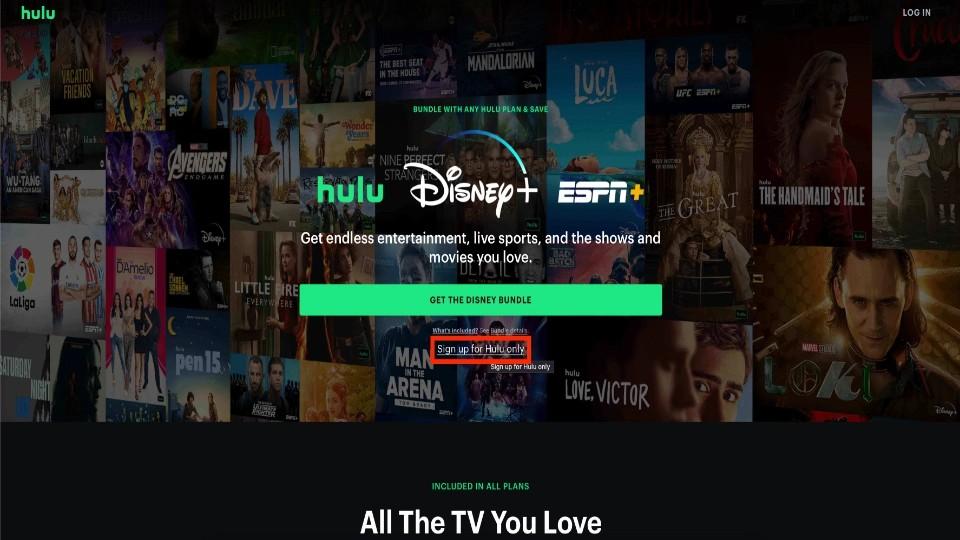
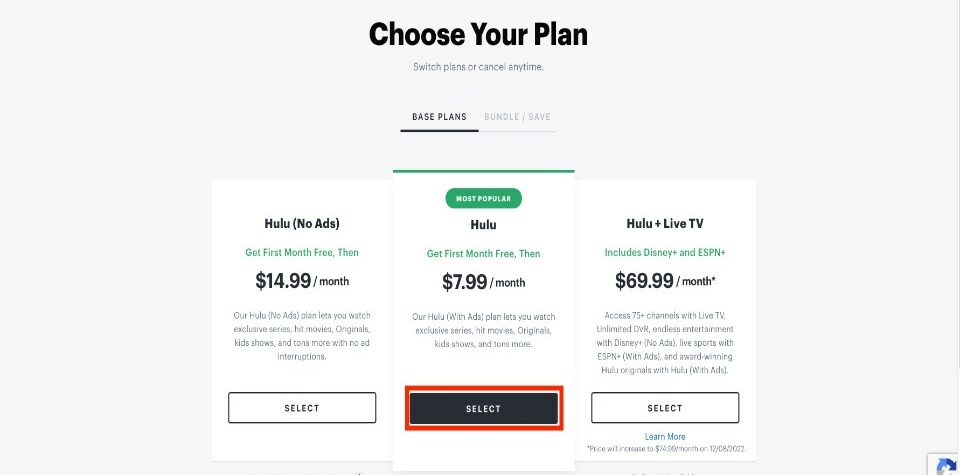
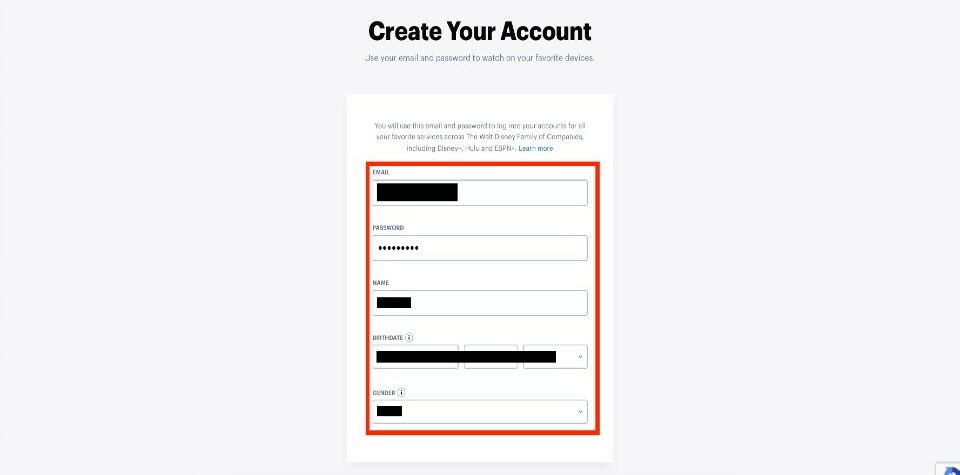
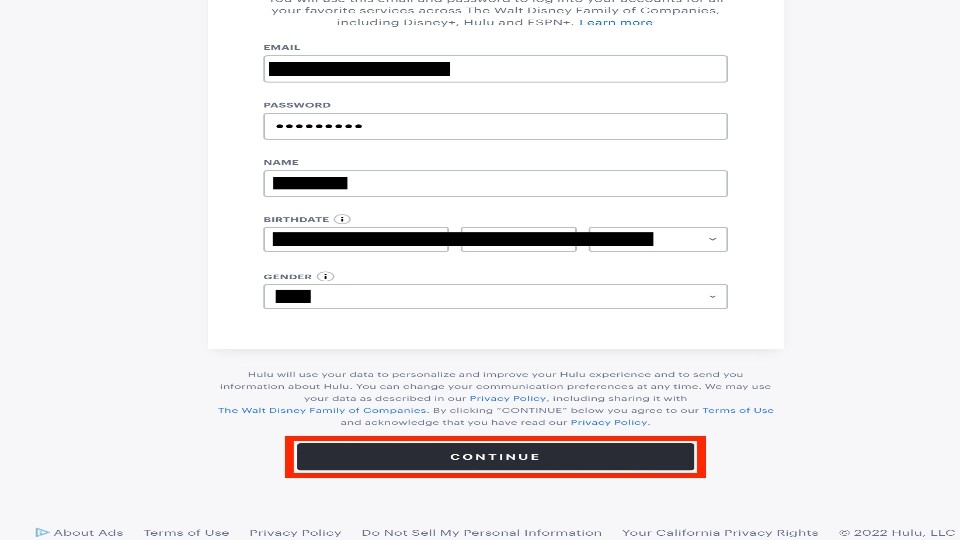
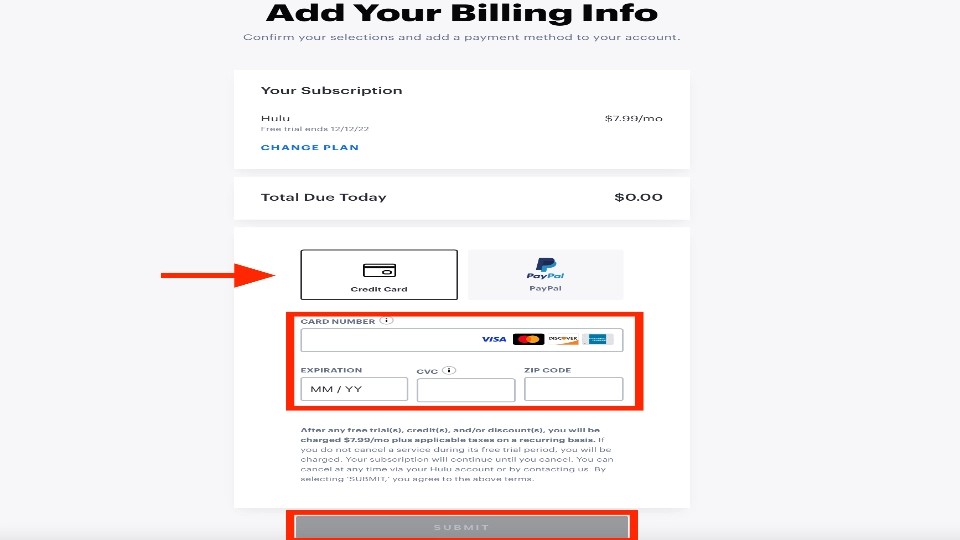
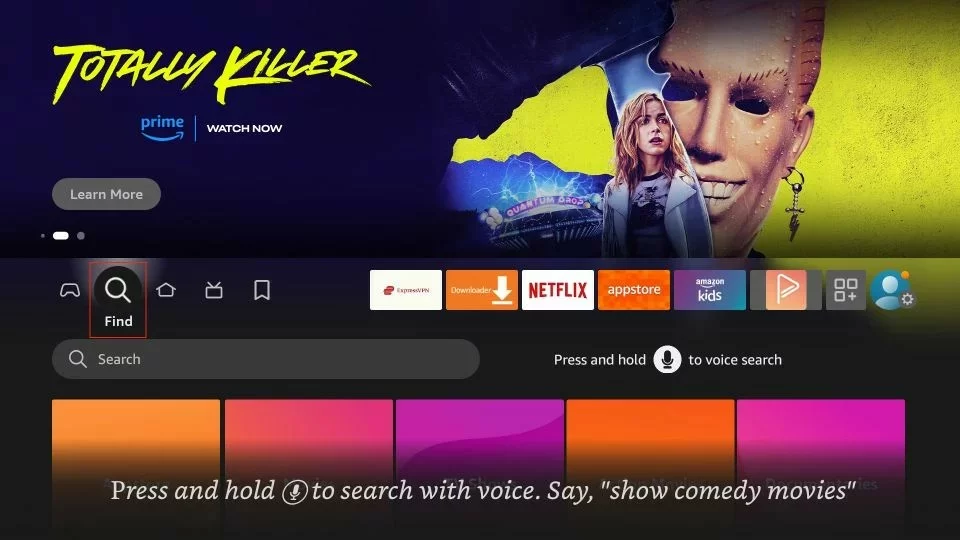
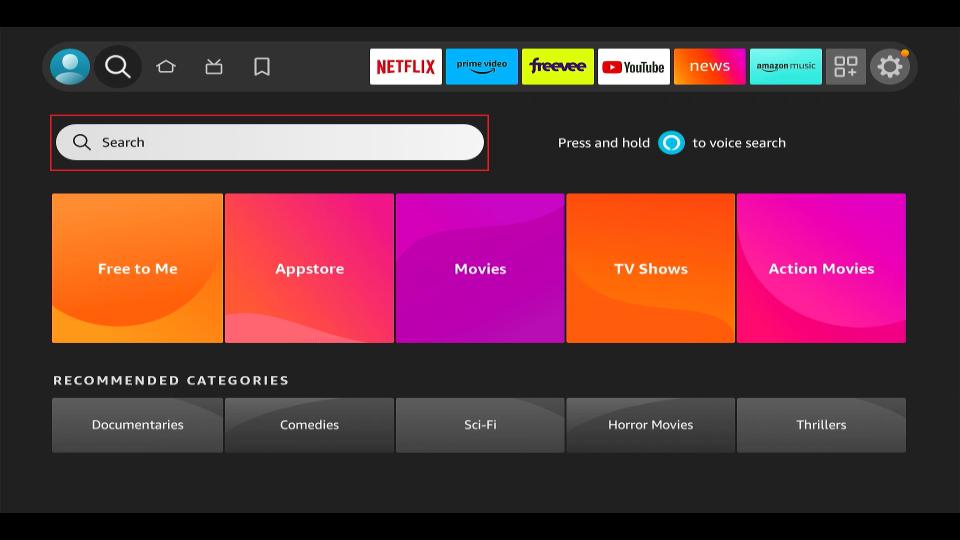
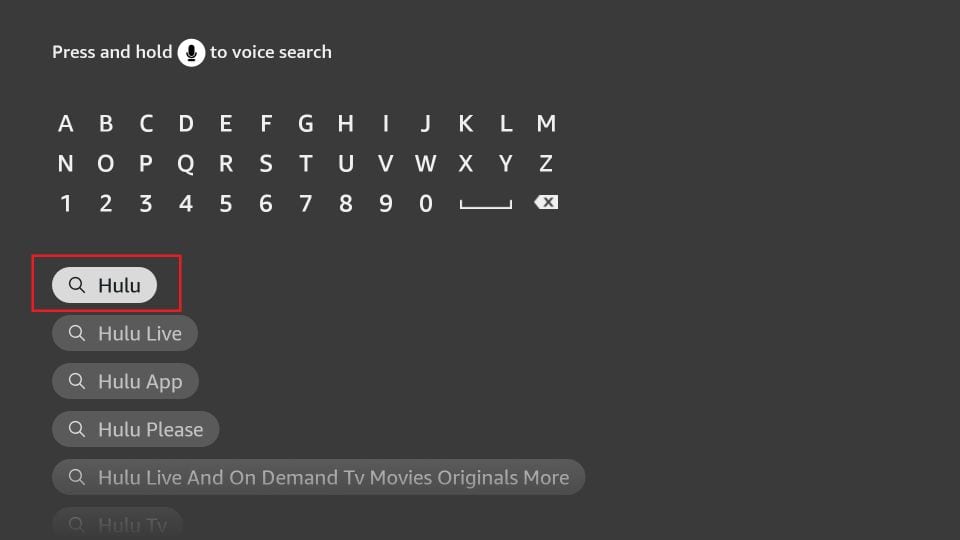
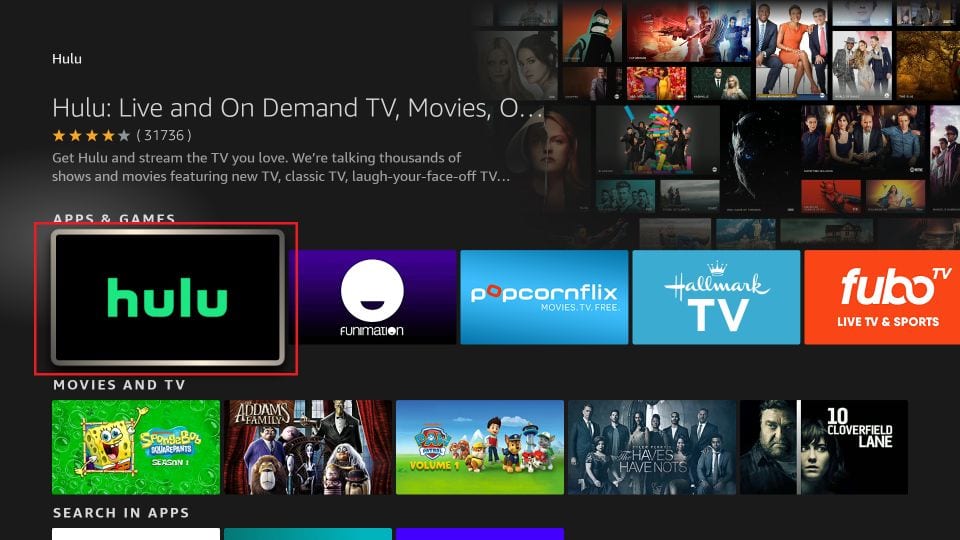
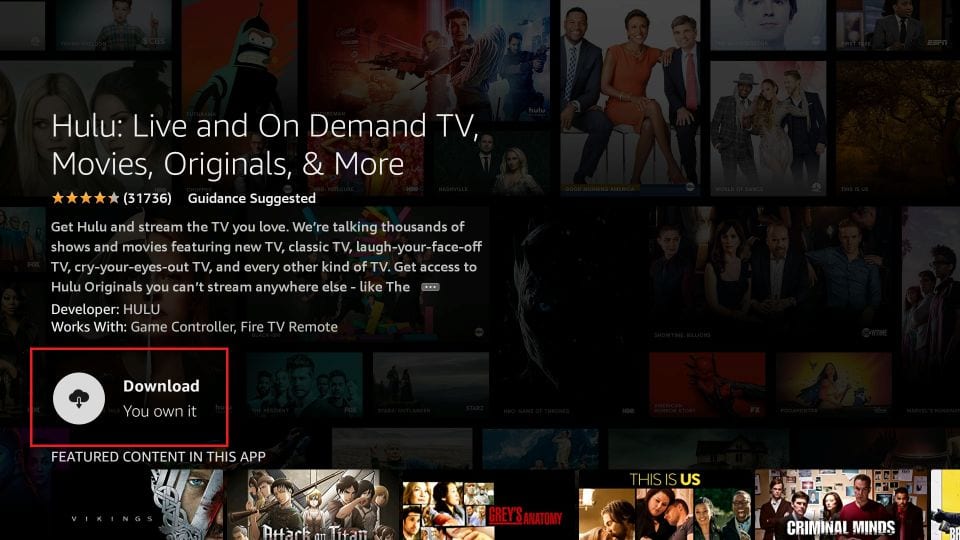
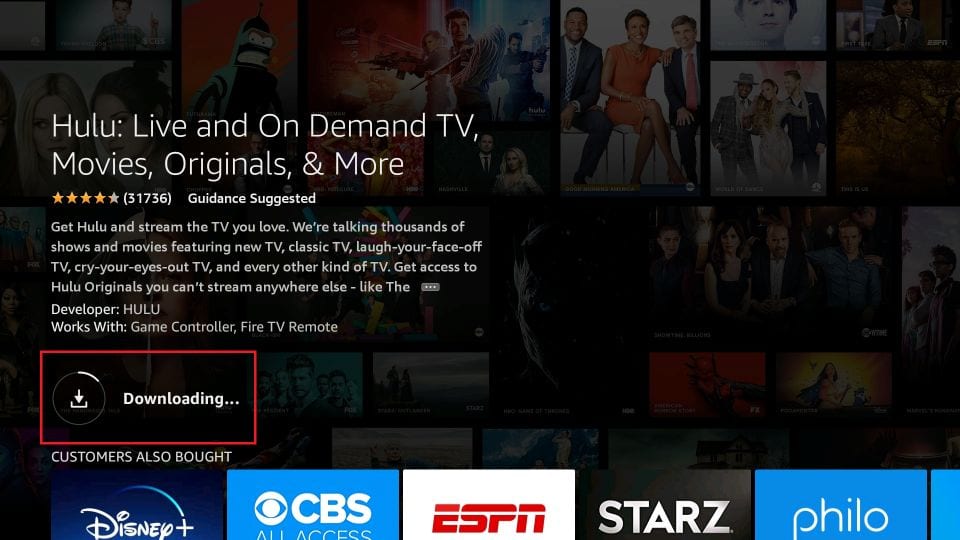
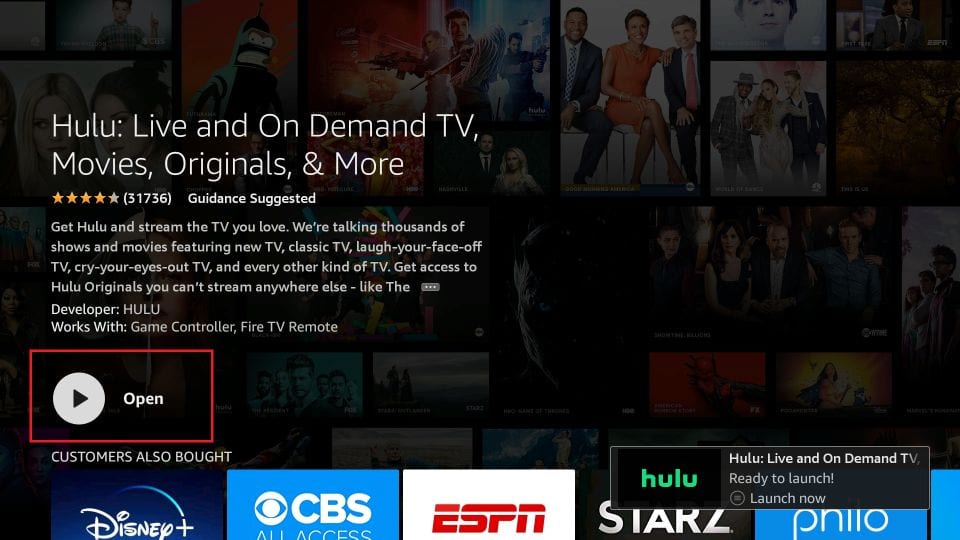






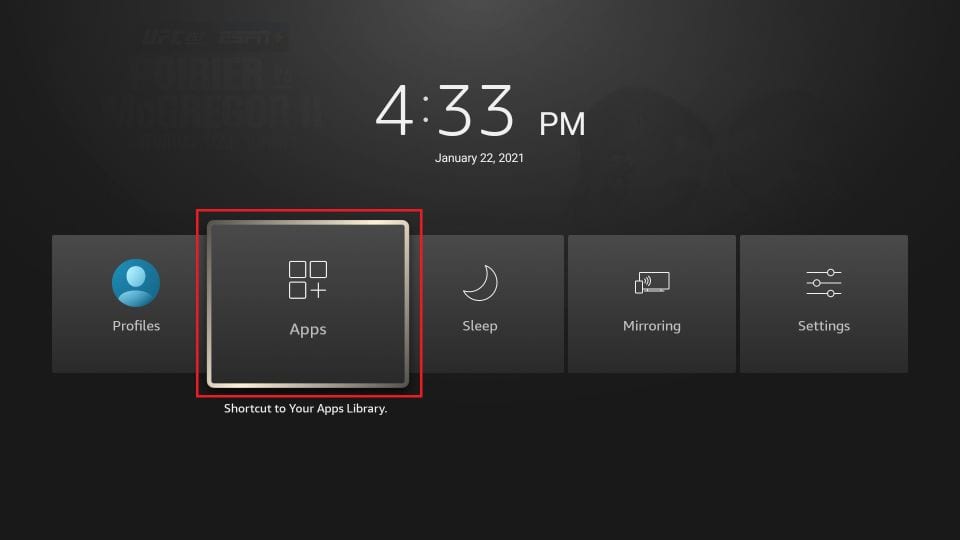
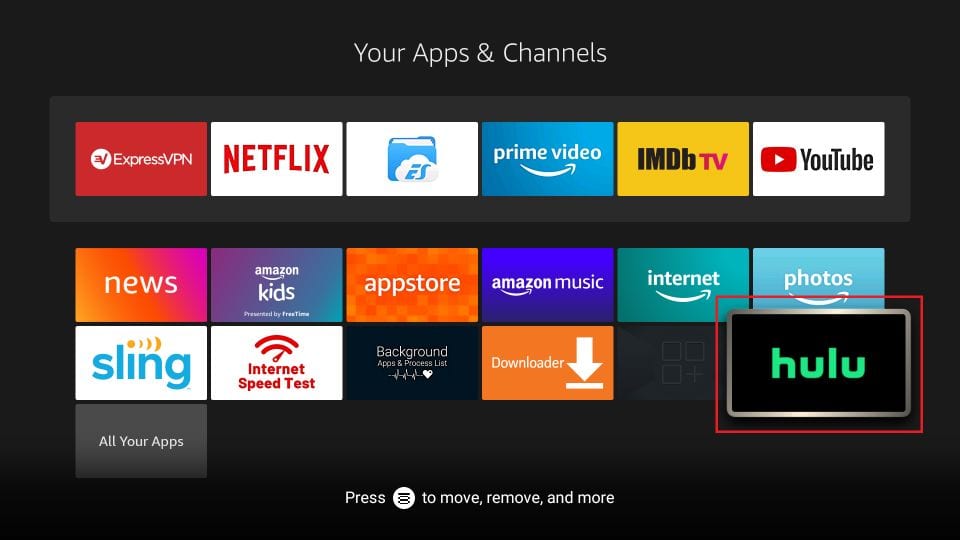
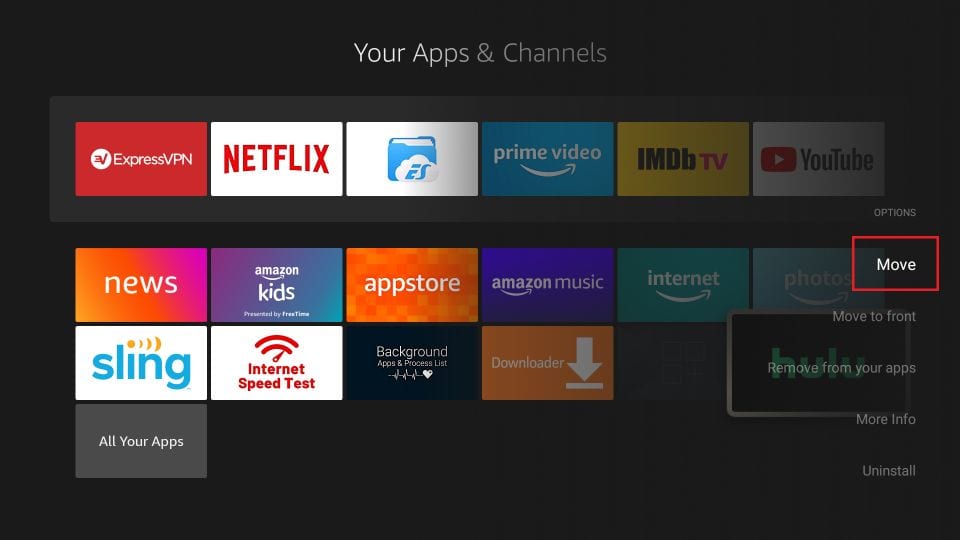
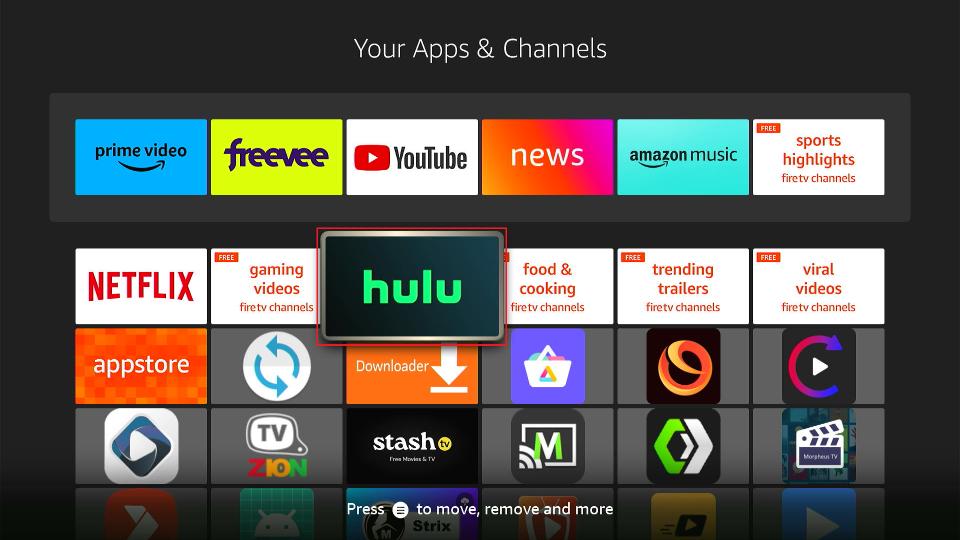
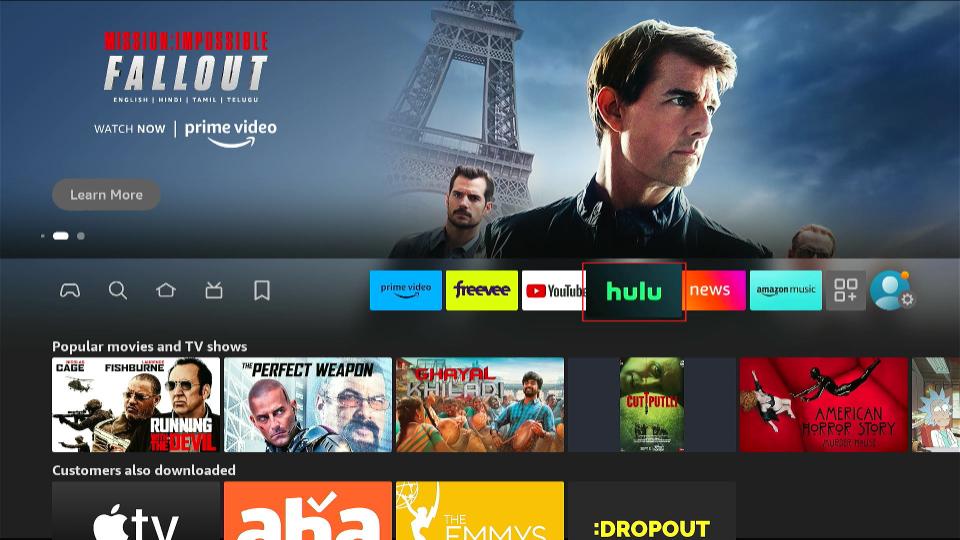
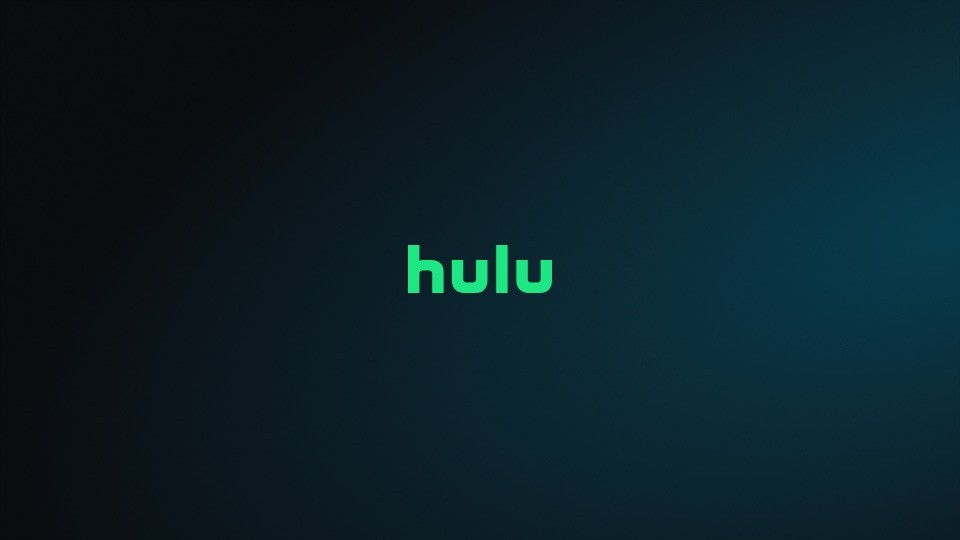
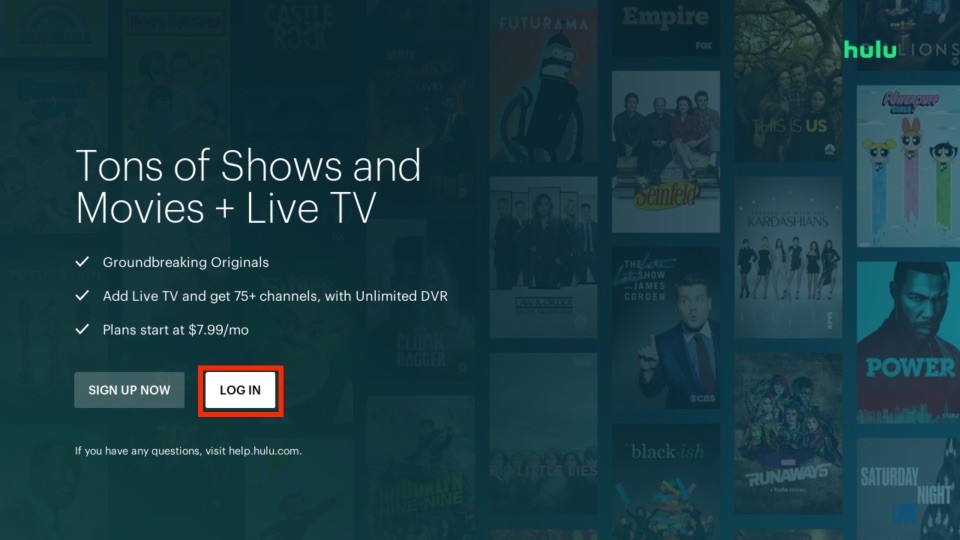
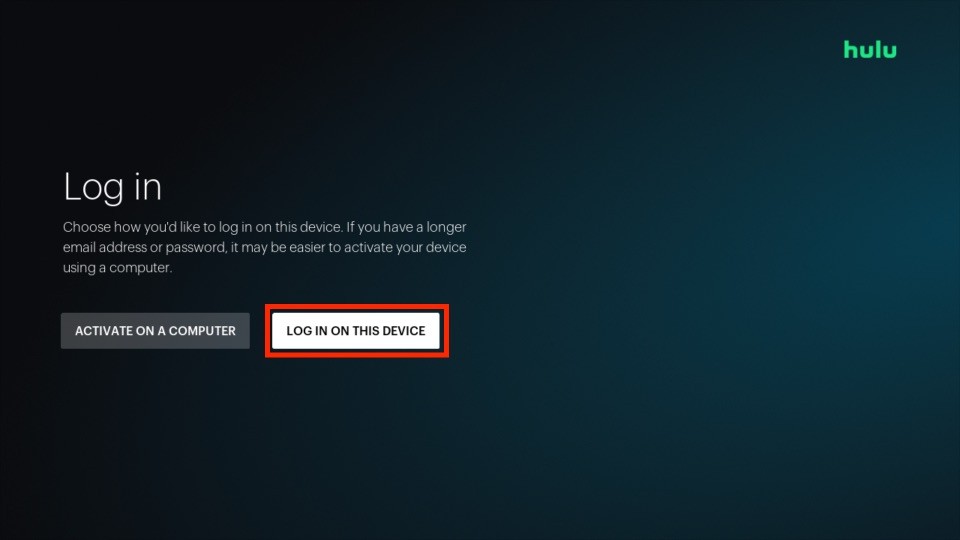
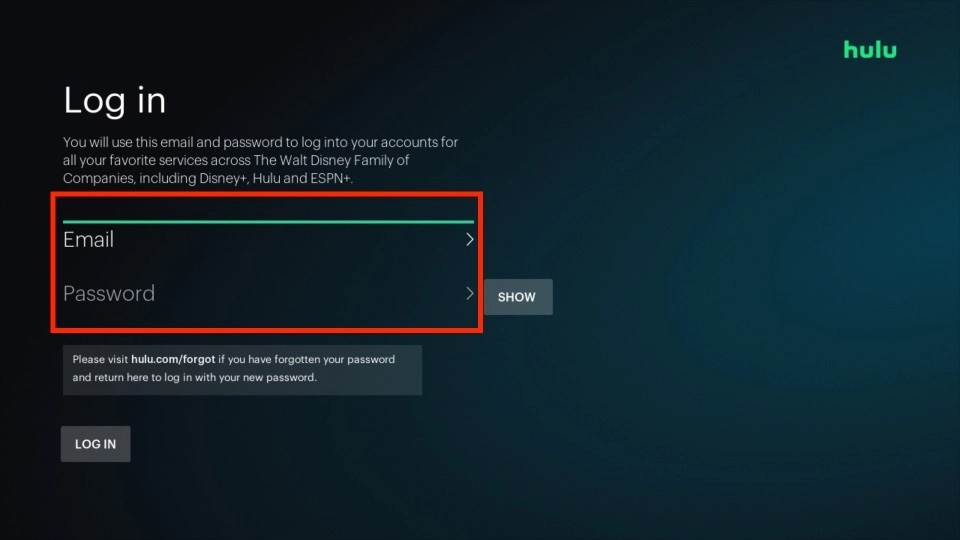
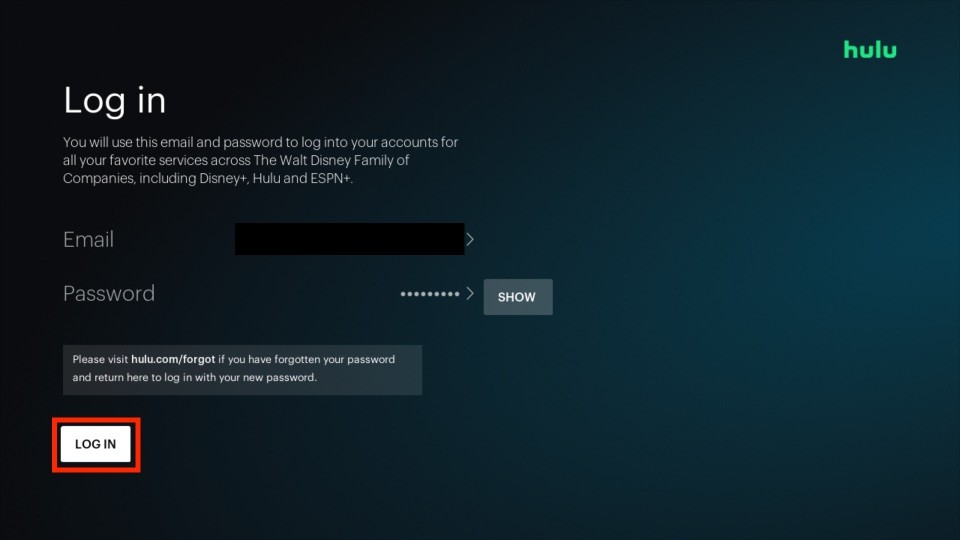
Leave a Reply