In this guide, I will demonstrate how to install Hulu Kodi Addon on your device. This tutorial is relevant for all Kodi-compatible devices, such as smartphones, FireSticks, computers, TVs, and other platforms, including Windows, Android, Linux, and macOS.
What is Hulu Kodi Addon?
Hulu is an unofficial Kodi addon that is located in the SlyGuy Repository. The addon is compatible with Kodi 19 and Kodi 20. Hulu gives you access to stream a wide range of series and programs.
The addon is subscription-based and requires login credentials to access the content on Kodi, but it also offers free streaming. It gives you a variety of content like IPTV, live TV, movies, series, and much more. The Walt Disney Company owns the official Hulu enterprise. Hence, the quality of the content is commendable.
Attention KODI Users: Read before you continue
Government and ISPs endlessly monitor your online activities using your IP address 35.175.39.36 (exposed to everyone). Kodi is an excellent platform for streaming movies, TV shows, and sports, but streaming copyrighted content can get you into legal trouble.
You should use a reliable Kodi VPN and protect your streaming activities and privacy. A VPN will hide your IP address and bypass government surveillance and geo-restrictions.
I trust and use ExpressVPN, the fastest and most secure Kodi VPN. It's easy to install on any Kodi device, including Amazon FireStick, PCs, and Smartphones. In addition, it offers a 30-day money-back guarantee, and 3 free months with the annual plan.
Read: How to Install & Use the best VPN for Kodi.
Is Hulu Kodi Addon Safe?
The Hulu Kodi addon requires Hulu credentials to access the content library. However, the addon comes from an unofficial repository. Therefore, safety comes into question.
I ran a virus scan test on VirusTotal, and no security vendor has pointed out that the addon’s source link is malicious. You can check the screenshot of the virus scan test. Nevertheless, I always recommend my readers keep their systems adequately protected while streaming content from any unofficial Kodi addon.
Is Hulu Kodi Addon Legal?
As mentioned above, the Hulu Kodi addon is an unofficial addon. The legality of unofficial addons remains in question due to the nature of the content hosted in the addon. However, Hulu itself is an official service. The addon requires Hulu’s official credentials to stream content. Therefore, it only streams licensed content. Thus, this addon is legal.
Yet, you can always keep yourself safe from legal issues and maintain your system’s anonymity by using a trusted VPN service. I have been using ExpressVPN for quite some time and find it quite effective. It completely masks my device’s streaming activities.
Features of Hulu Kodi Addon
- Location Support.
- Bookmark Support.
- Live TV streaming capability.
- Watch shows, movies, and sports by browsing.
- IPTV Merge Support.
How to Install Hulu Kodi Addon
The installation process for the Hulu Kodi Addon is quick. I have divided it into four sections to make it easier to understand.
- Allowing unknown sources
- Adding the source URL
- Installation of the repository
- Installation of the Hulu Kodi Addon
Let me show you the steps one by one.
Part 1: Allowing Unknown Sources
This is the first part of the installation process. By default, for security reasons, Kodi doesn’t let you install unofficial Kodi addons. Therefore, you should enable unknown sources first.
1. On Kodi’s home screen, press the Settings icon.
2. Select System.
3. Select Add-ons and then Allow the Unknown sources, as shown in the screenshot.
4. Press the YES option. Move back to Kodi’s home screen.
Part 2: Adding Source URL
In this section, I will demonstrate how to add the source URL where the repository is located.
1. Press Settings.
2. Select File Manager.
3. Select Add Source. You should double-click this option if installing the addon on your computer.
4. Select <None>.
5. Input the repository source link https://slyguy.uk/ and press the OK button.
Disclaimer: FireStickHow is not associated with the developers of the repository.
6. Press the box as shown below to give a name to the media source.
7. I named it Sly Guy. You can name it anything. Press OK once named.
8. Select the OK button.
9. The following screen requires no action. Check if the media source name appears here and return to the home screen.
Part 3: Installation of Repository
In this part, we will install the Slyguy repository. The Hulu Kodi addon is located in this repository.
1. Select Settings.
2. Select Add-ons.
3. Select Install from zip file.
4. Select Sly Guy or the media source name you gave.
5. Select the zip link repository.slyguy.zip.
6. Return to the home screen Once you see the SlyGuy Repository installation success prompt.
Part 4: Installation of Hulu Kodi Addon
This section demonstrates how to install the Hulu Kodi addon.
1. Press the Settings icon.
2. Select Add-ons again.
3. Choose the option, Install from repository.
4. Select the SlyGuy Repository.
5. Press Video add-ons.
6. A lot of addon names would appear on the screen. Locate and press on Hulu.
7. Press Install.
8. Press OK on the prompt box.
9. You will see Hulu Add-on installed prompt on the screen, as shown below.
Now that the addon has been installed on your system, it’s time to see what’s within it.
Wait! It looks like you are all set to start watching your favorite content on Kodi. But have you protected your online identity yet? You are under constant surveillance by the Government and ISP. They use your IP address 35.175.39.36 to track you. Streaming free or copyrighted videos may get you into legal trouble.
Thankfully, you can use a VPN to easily protect your privacy and go invisible from your Government and ISP. I use and recommend ExpressVPN with Kodi.
ExpressVPN is the fastest, most secure, and streaming-friendly VPN. It is easy to install and set up on any Kodi device, including FireStick, Smartphones, PCs, and more.
ExpressVPN, offers an unconditional 30-day money-back guarantee. So, if you do not like the service (I don't see why), you can get a full refund within 30 days.
Please remember that we encourage you to use a VPN to maintain your privacy. However, we do not condone breaking copyright laws.
Before you start using Kodi for streaming, here is how you can protect yourself with ExpressVPN:
Step 1: Sign up for ExpressVPN Here
Step 2: Download ExpressVPN on your device by clicking HERE
Step 3: Open the ExpressVPN app on your device. Sign in with your account. Click the connect/power button to connect to the VPN
Great! You have successfully secured yourself with the best Kodi VPN.
Let’s Explore the Hulu Kodi Addon Briefly
As I mentioned at the start of this tutorial, the Hulu Kodi Addon is an on-demand subscriber-based addon that requires you to log in to access the content.
To access the addon, move to the Kodi home screen and select Add-ons, then the Hulu thumbnail.
A default update prompt would appear, asking you to donate if you liked SlyGuy addons. Press OK.
The screenshot below shows the Hulu Kodi addon’s welcome screen. You should first login to proceed with the addon.
I used my email and password to log in. I recommend you do the same.
Once you have logged in using your email and password, it’s time to see the settings option. Press Settings.
The General tab of Settings isn’t very relevant for regular streaming. Hence, you can skip it.
The Look & Feel tab gives you several options. You can choose whichever option you want to keep.
The most important option I noticed on the Playback tab is the Playback Quality. You can change it to your preference.
The Live TV & EPG option would be relevant when merging IPTV with the Hulu Kodi addon. Whenever you add IPTV to the addon, remember to access the settings on this tab.
The Advanced tab allows you to Reset the Add-on whenever you wish while using it.
At some point during the installation or while using the Hulu addon, you may be unable to access the links further. In most probability, it could happen because your ISP blocked access. A trusted VPN service is the most effective way to enjoy uninterrupted streaming of unofficial on-demand Kodi addons. I use and recommend ExpressVPN.
Conclusion
I hope this guide on how to install the Hulu Kodi addon has been helpful to you in installing the addon successfully. The steps, features, and other information mentioned in this article are purely my experiences while installing and using the addon. If there is anything else you would like to know about the addon, please write below in the comment section, and I will get back to you.
Related:
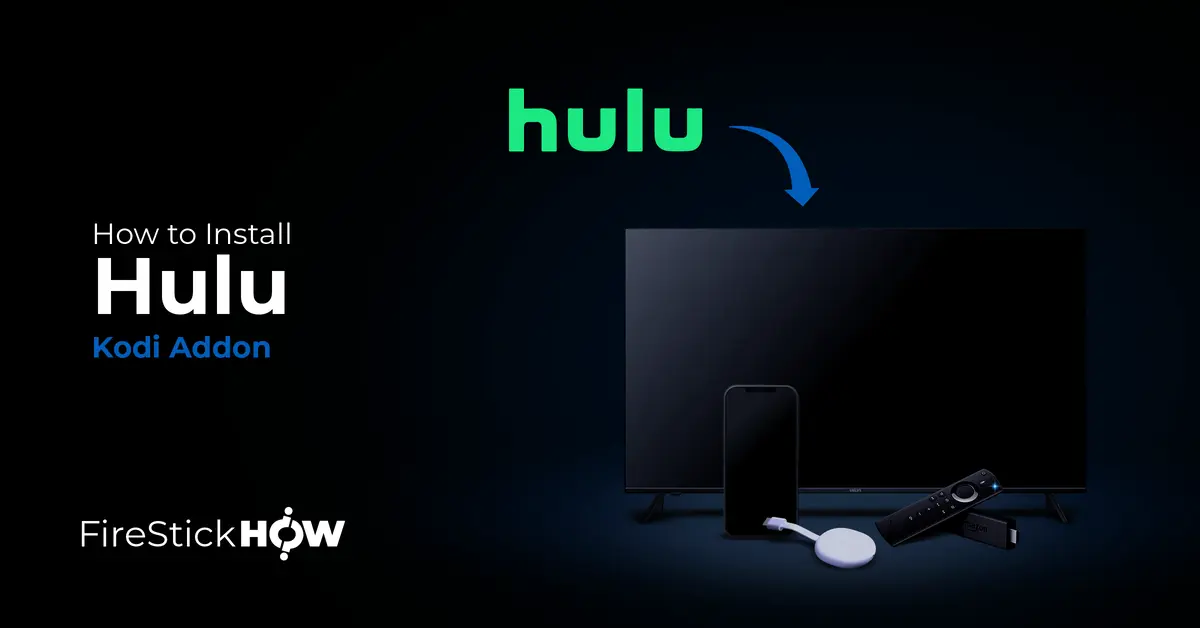
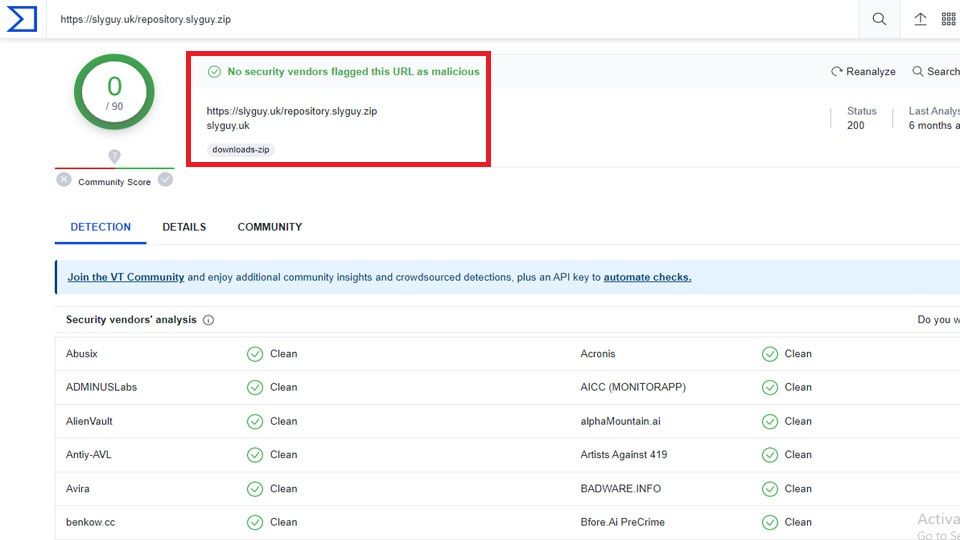
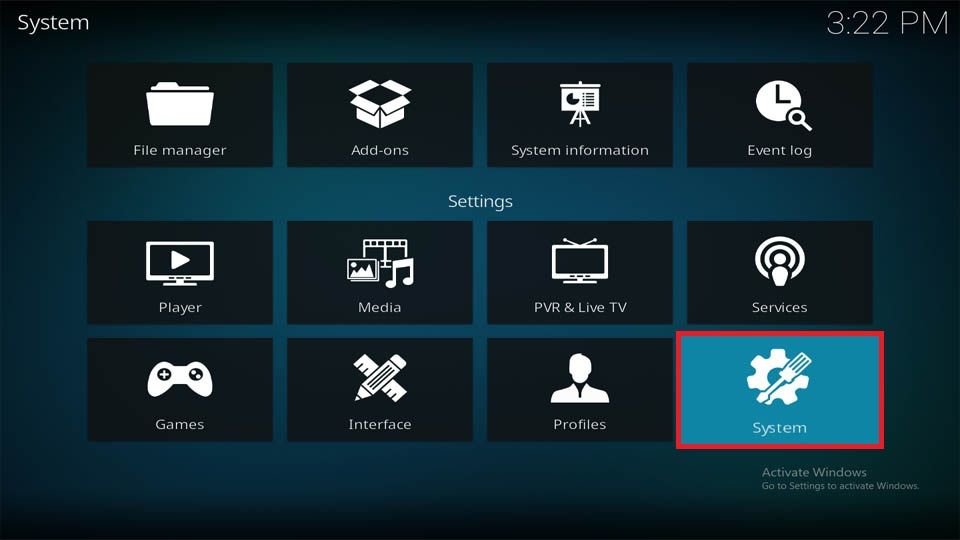
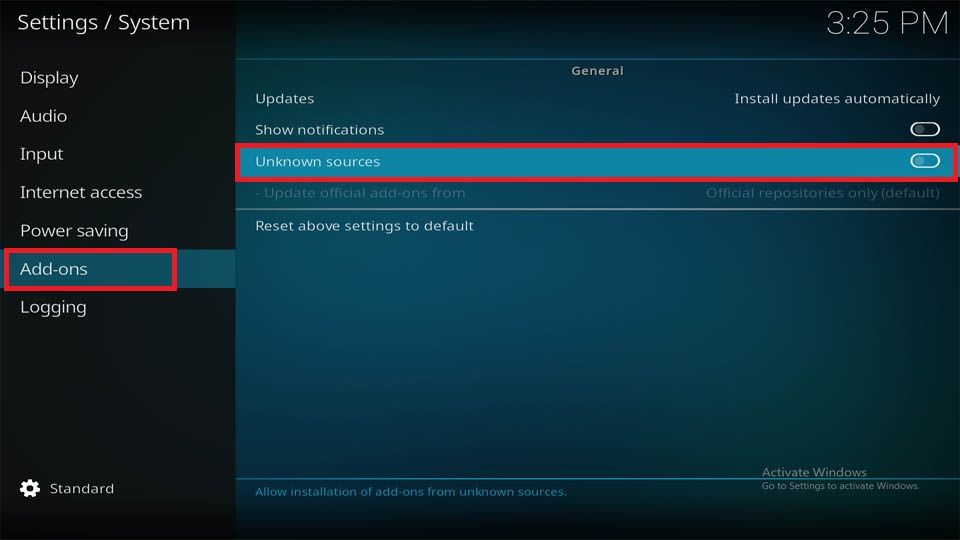
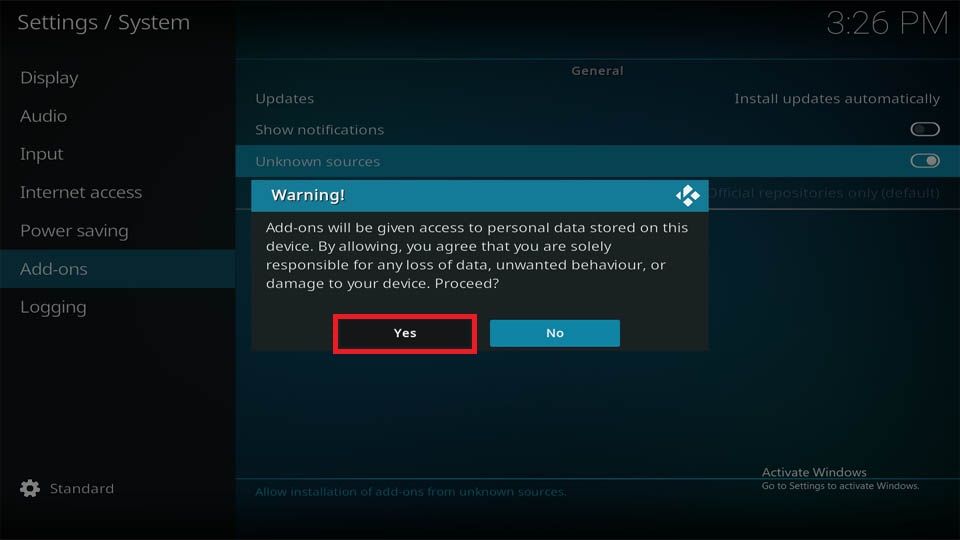
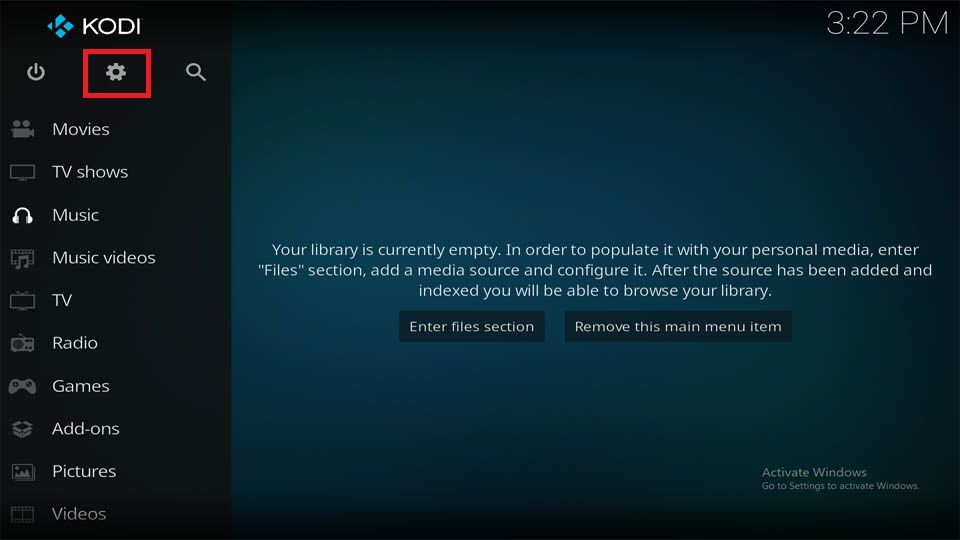
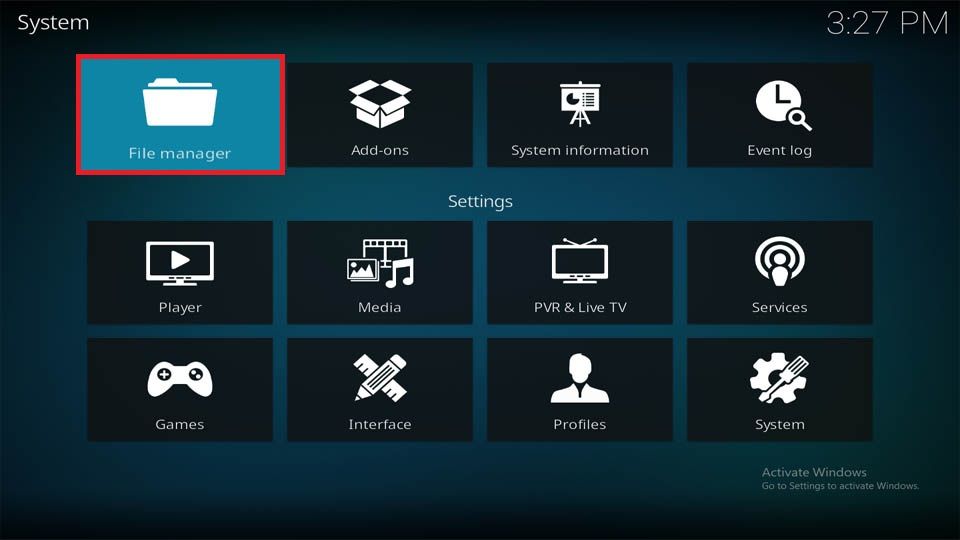
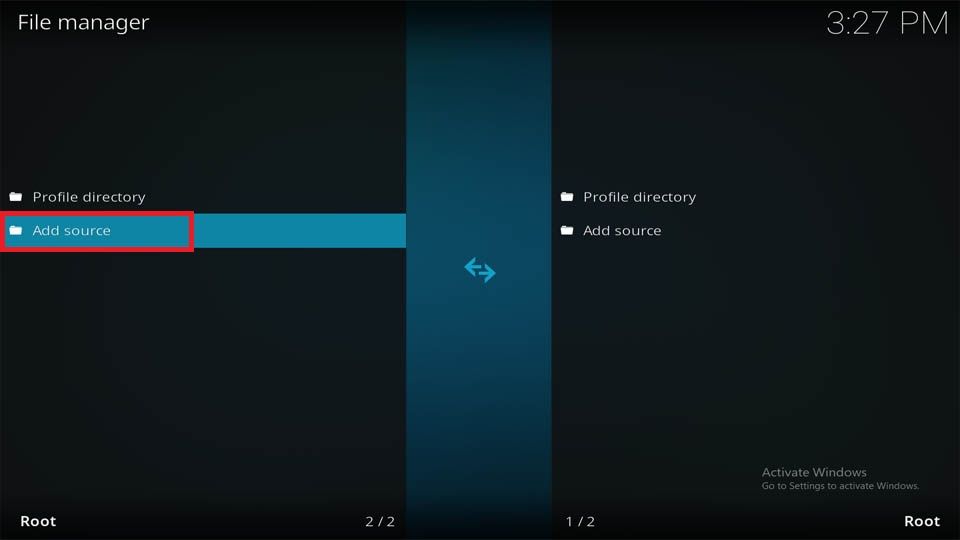
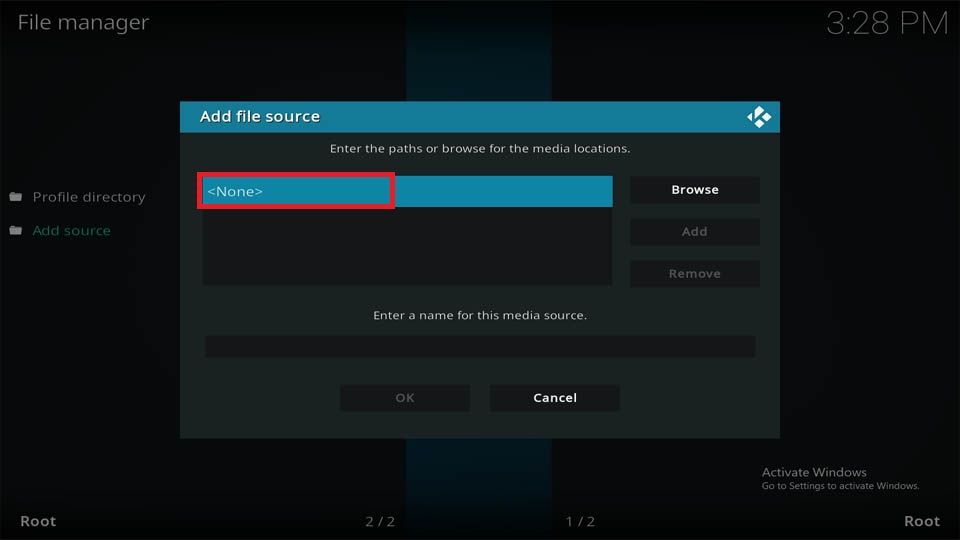
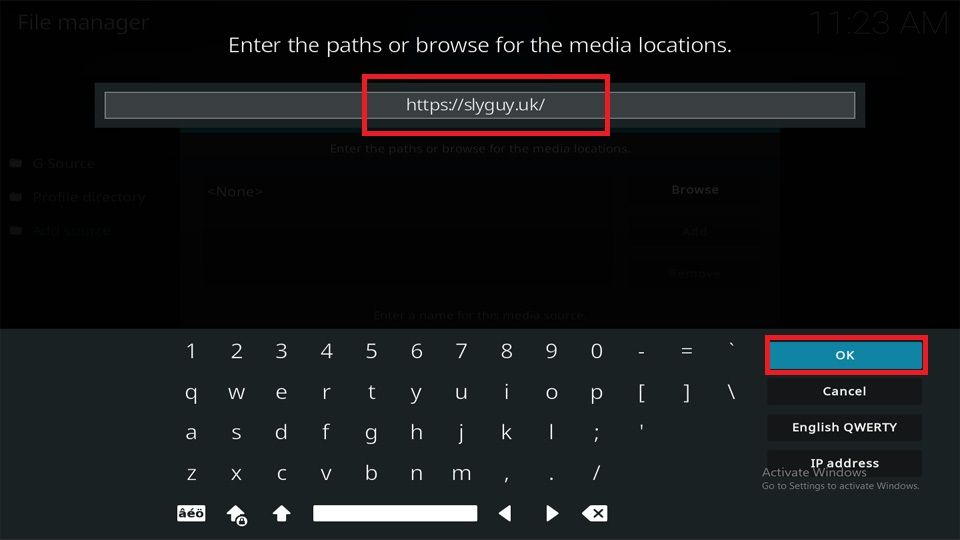
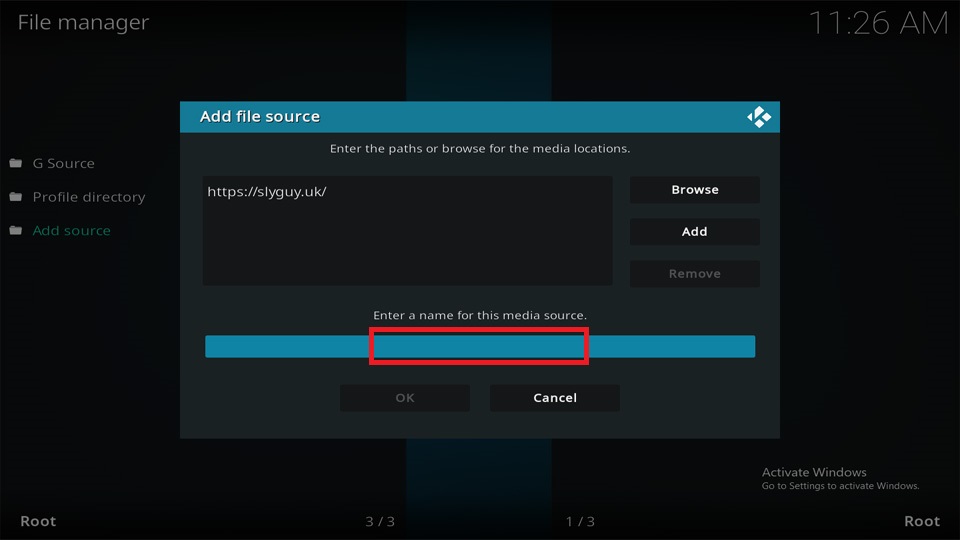
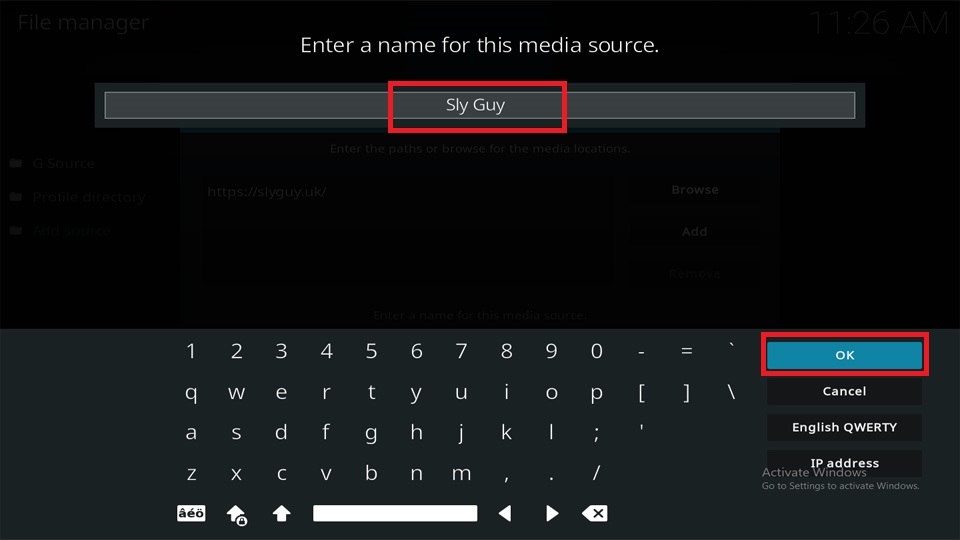
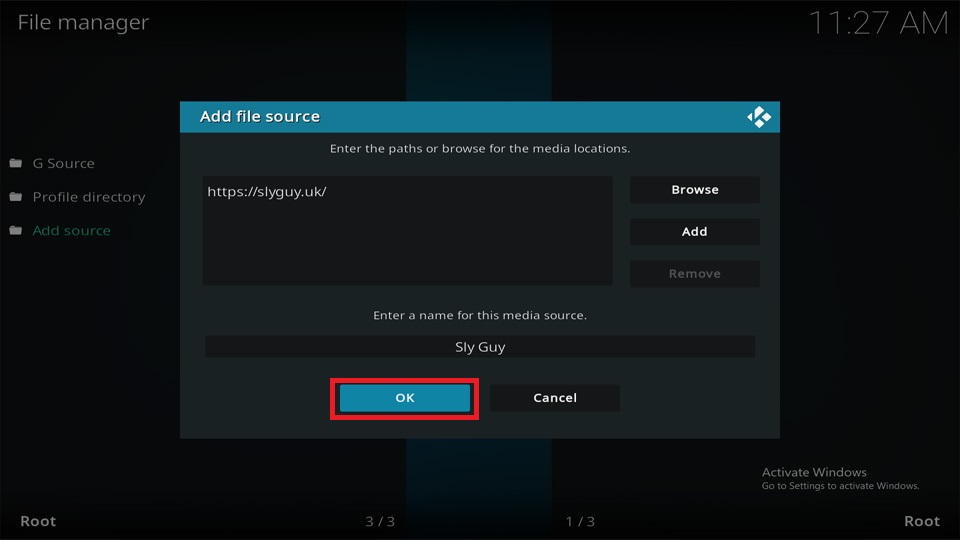
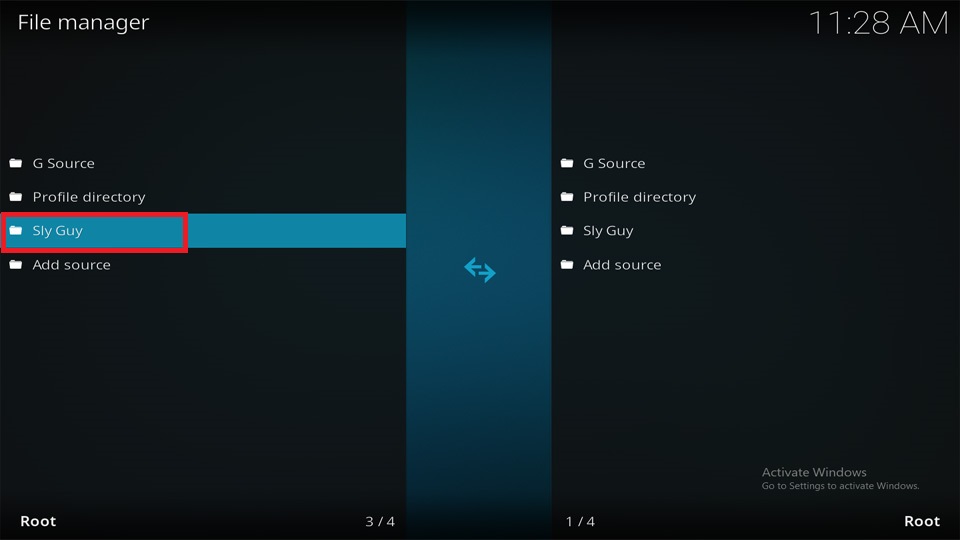
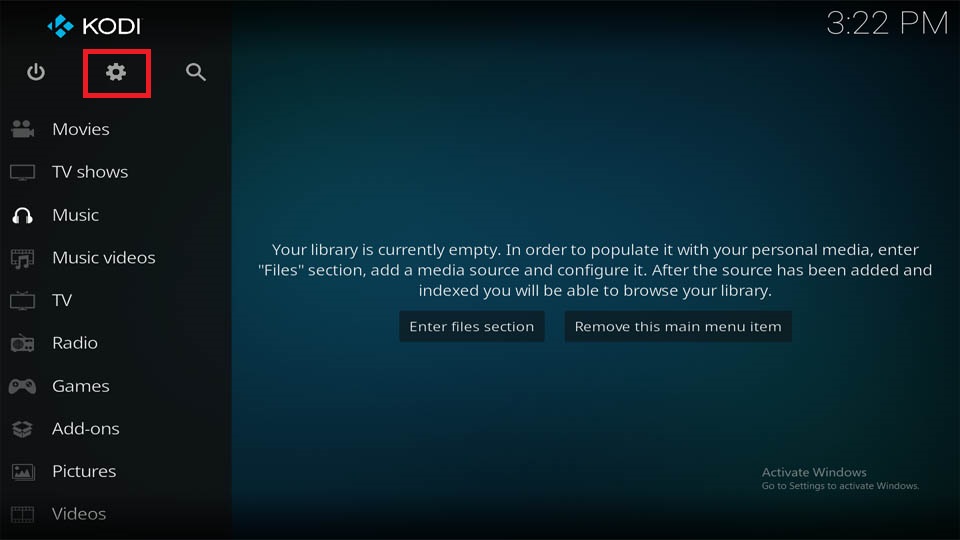
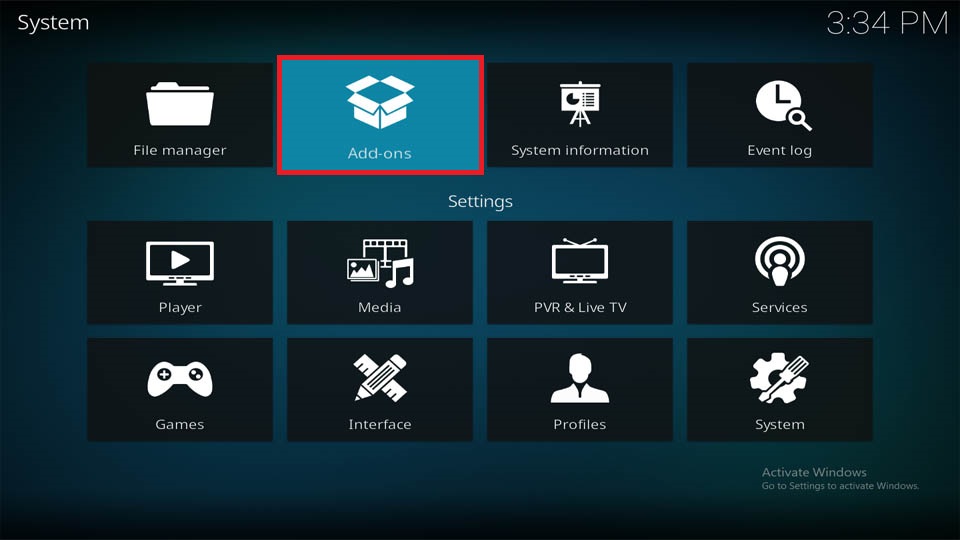
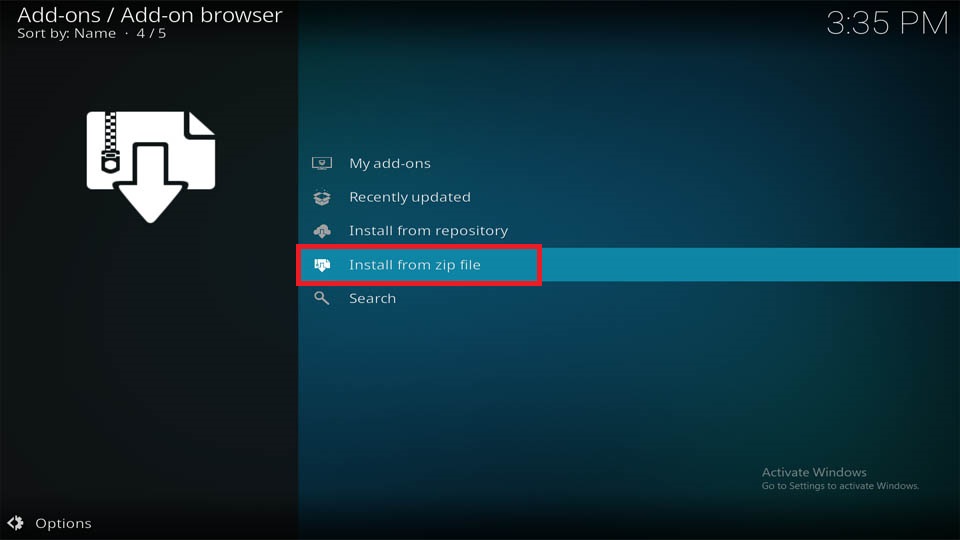
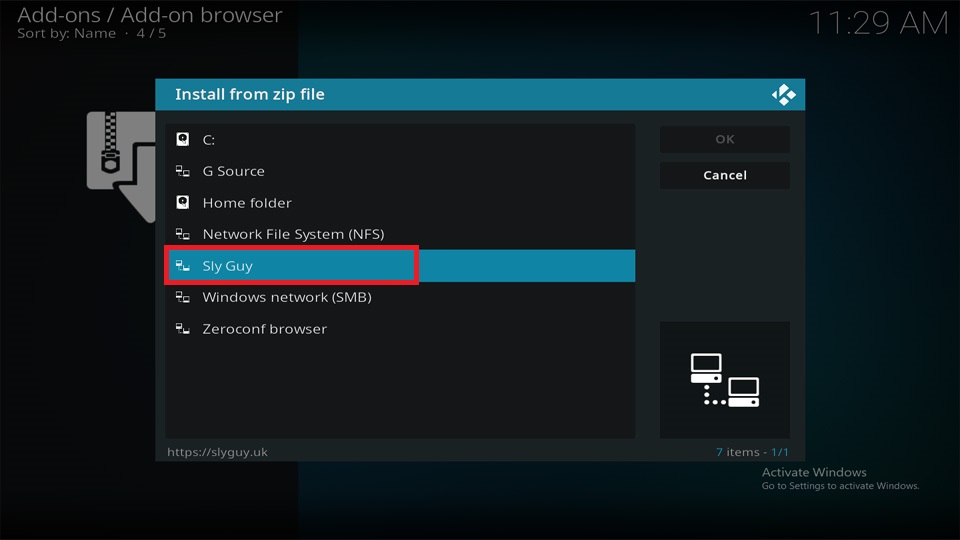
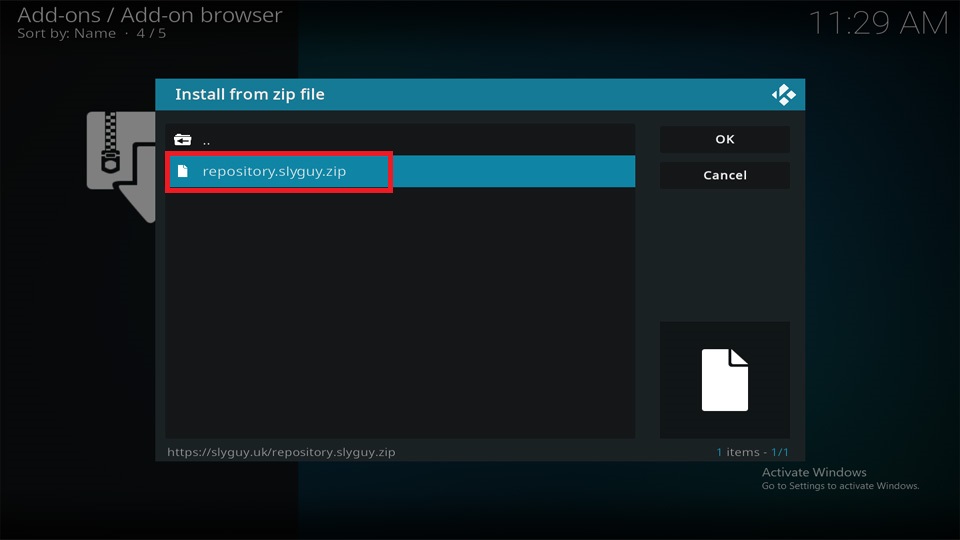
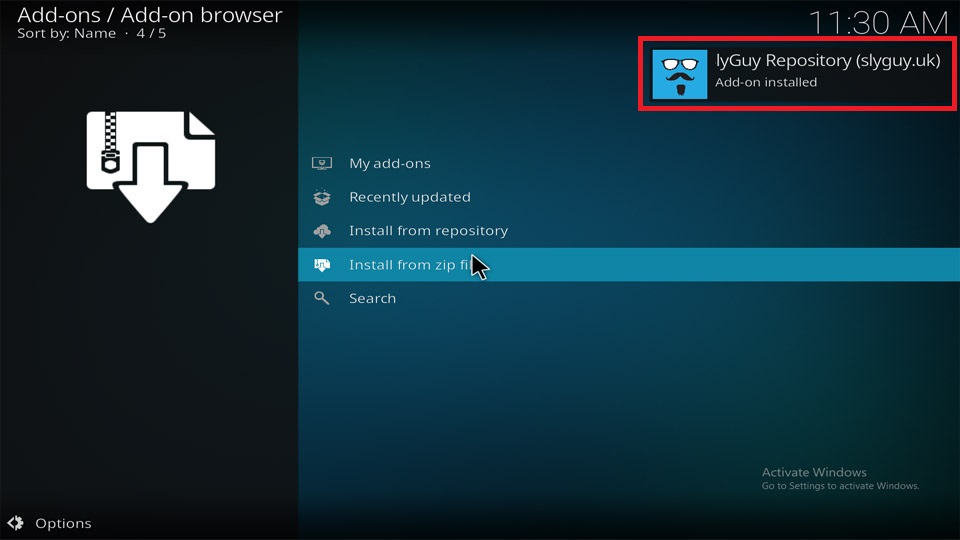
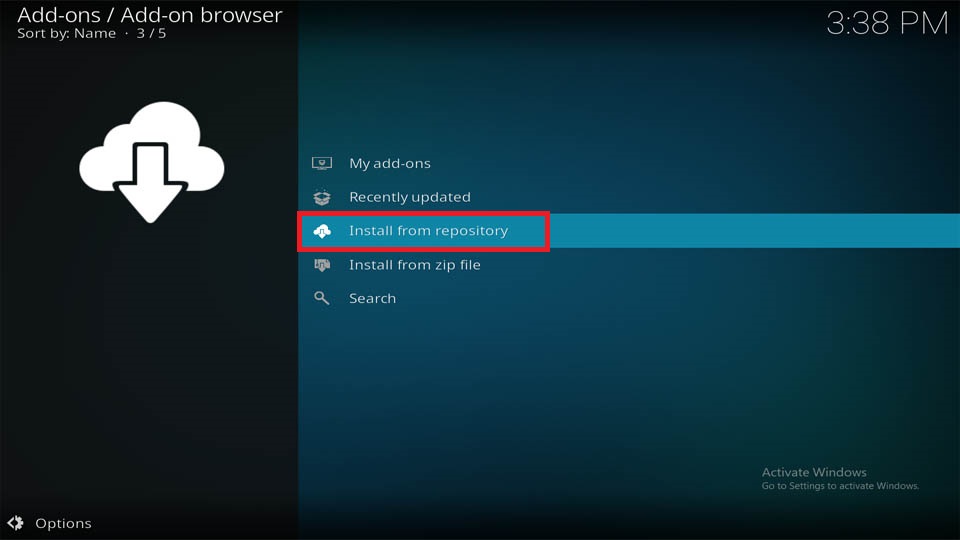
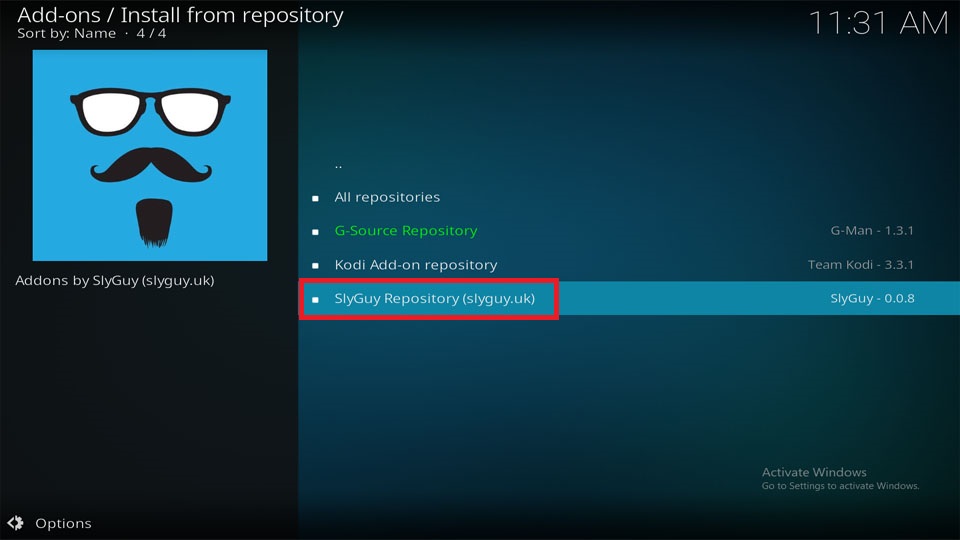
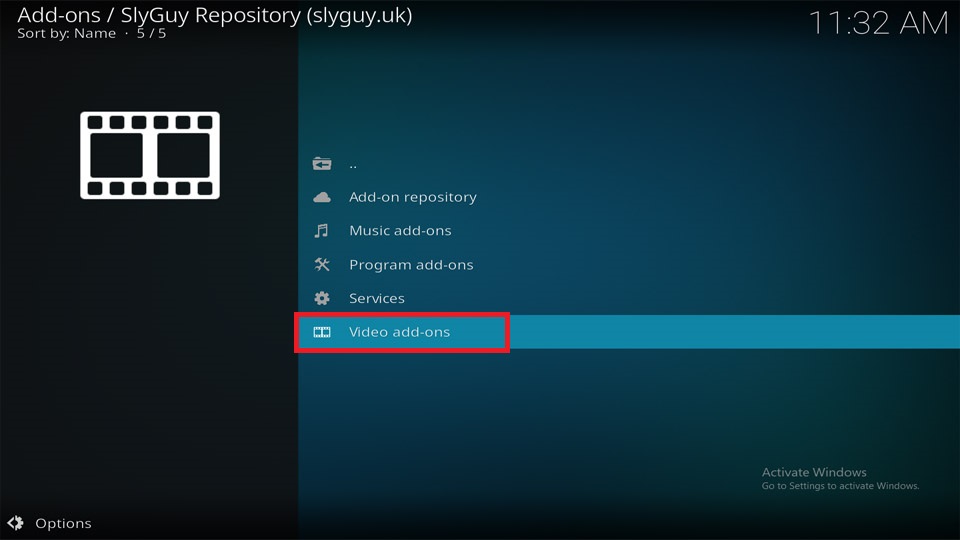
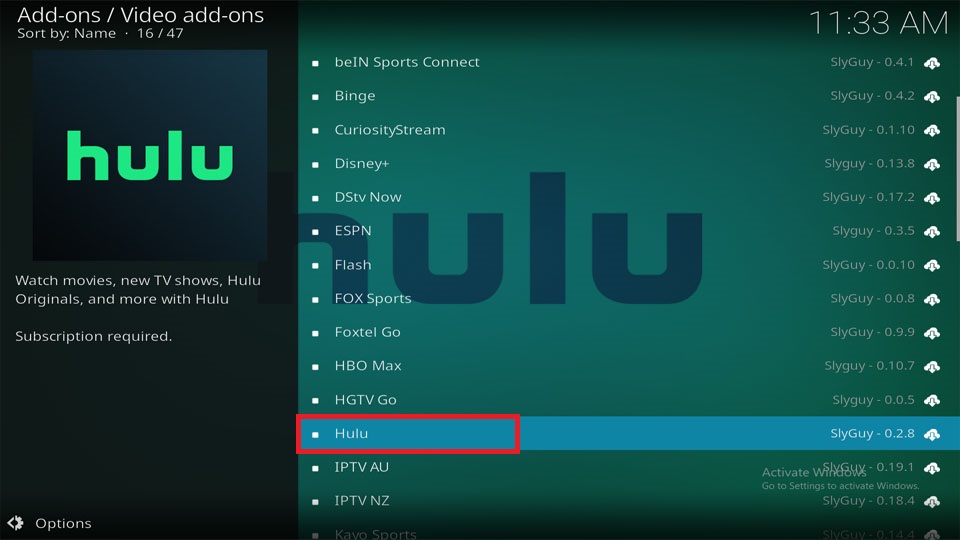
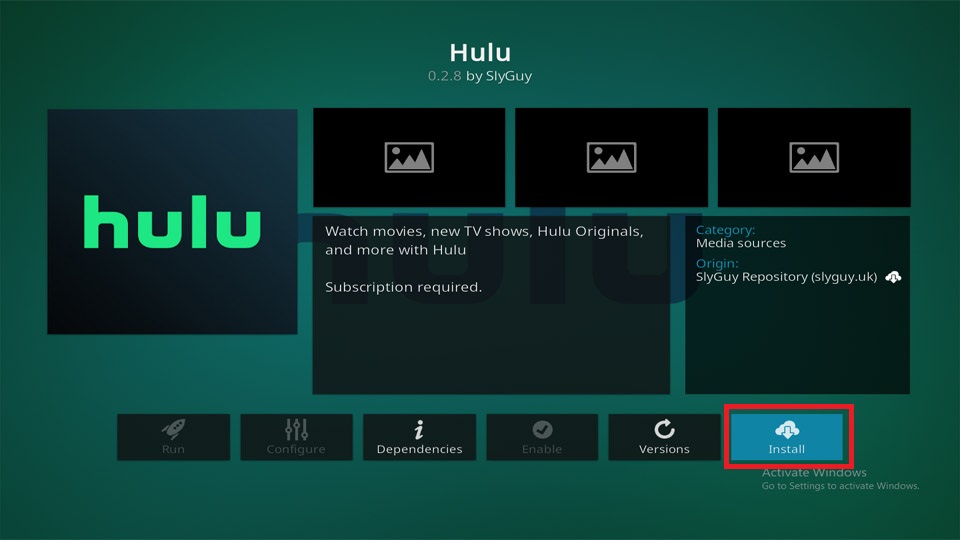
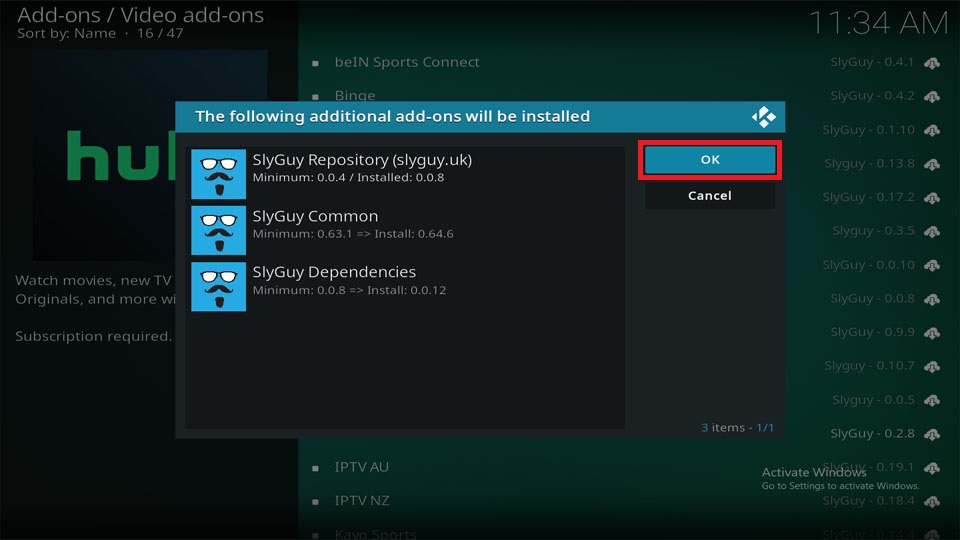
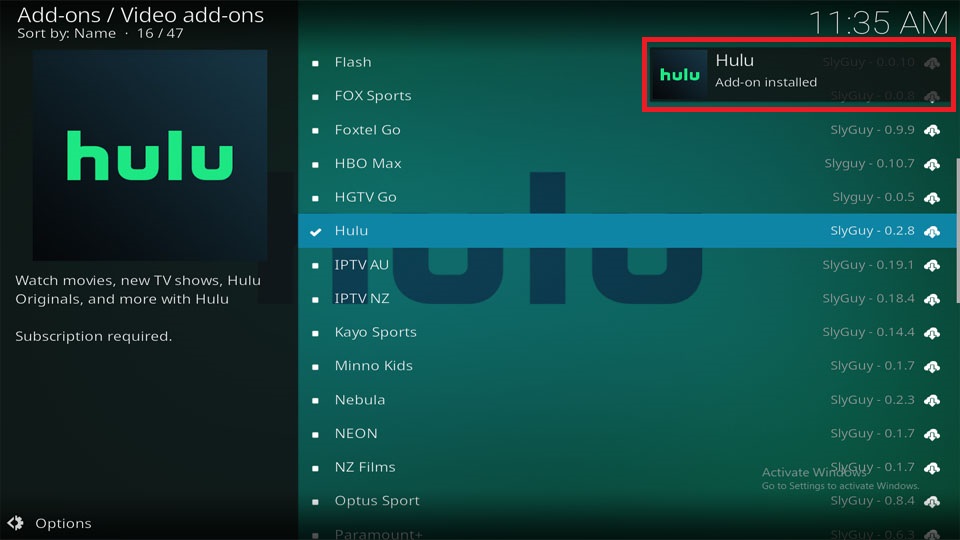

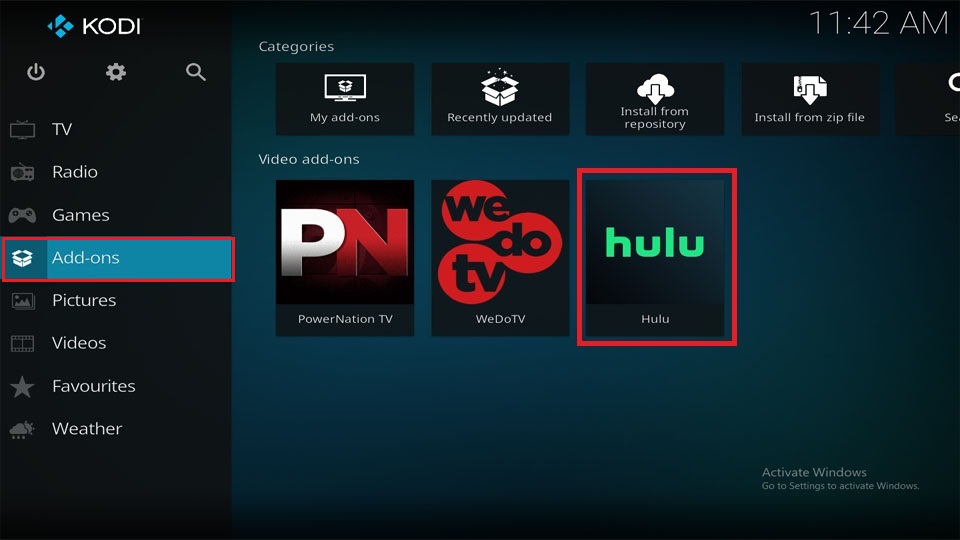
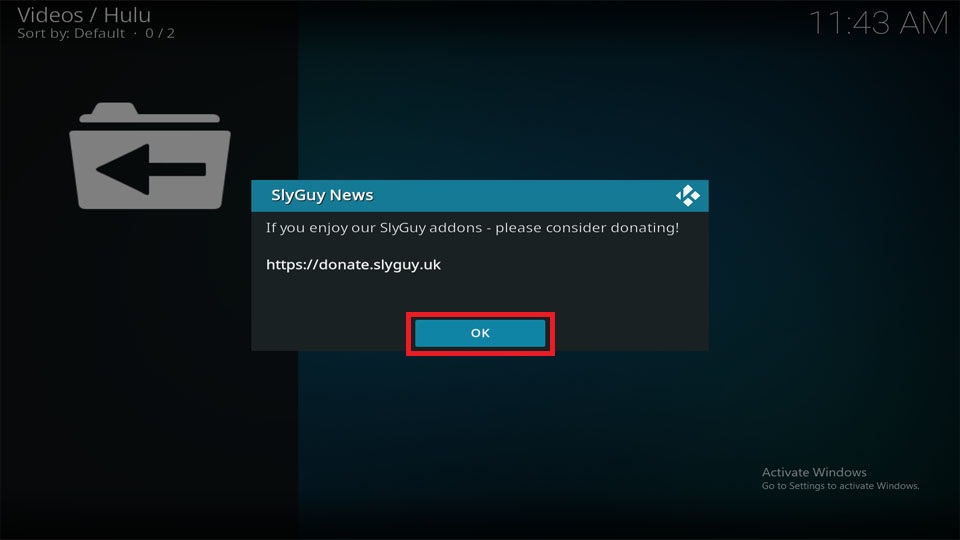
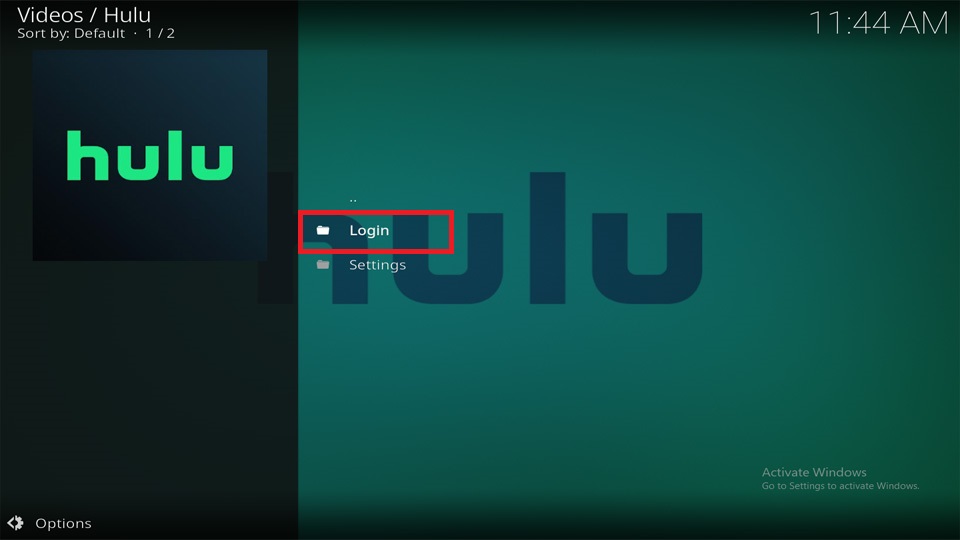
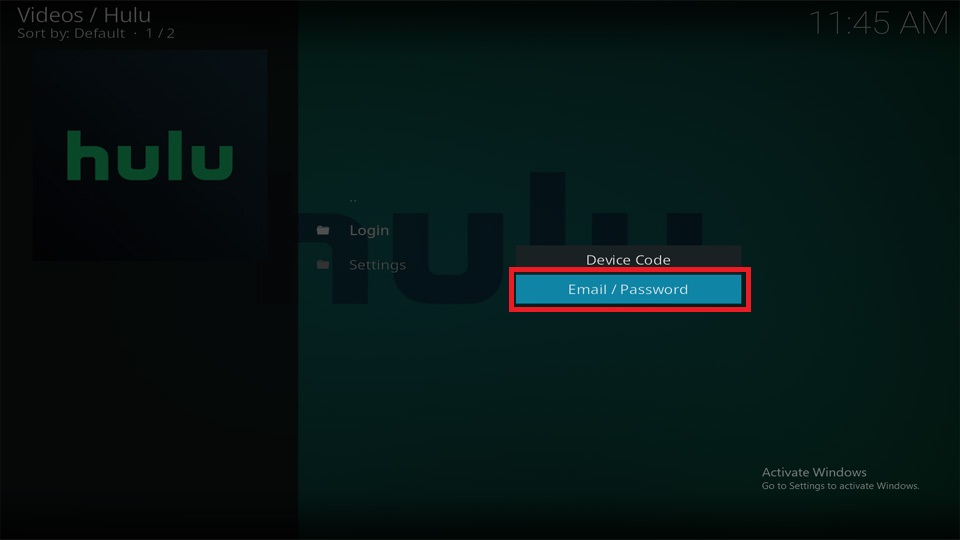
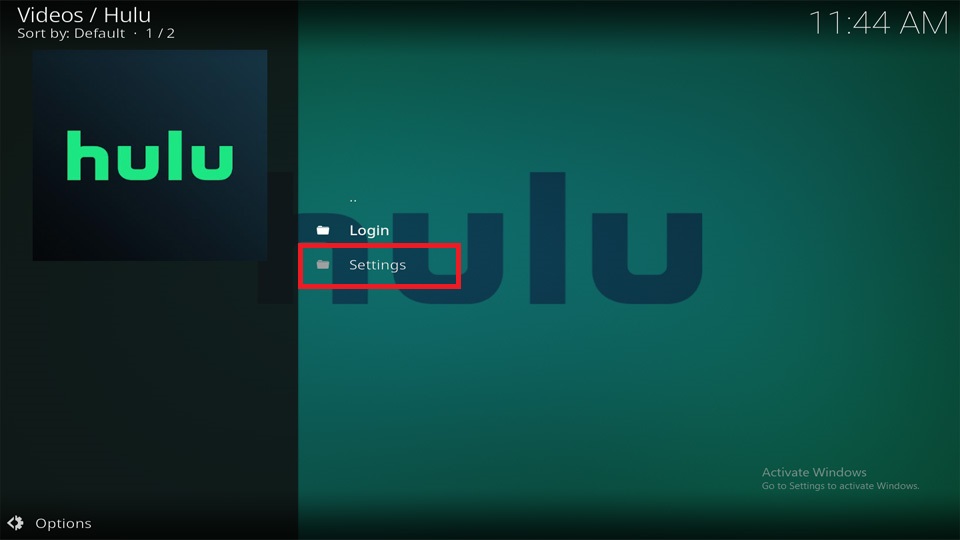
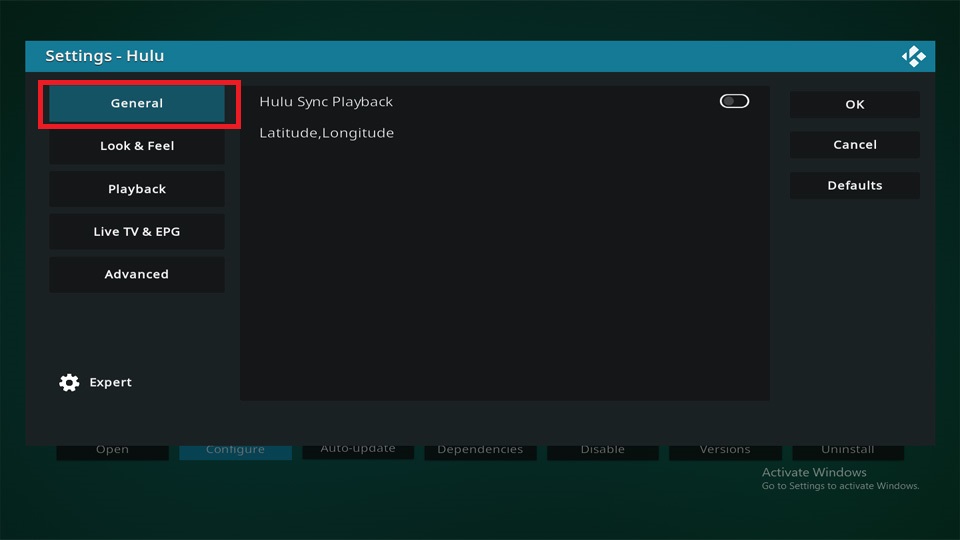
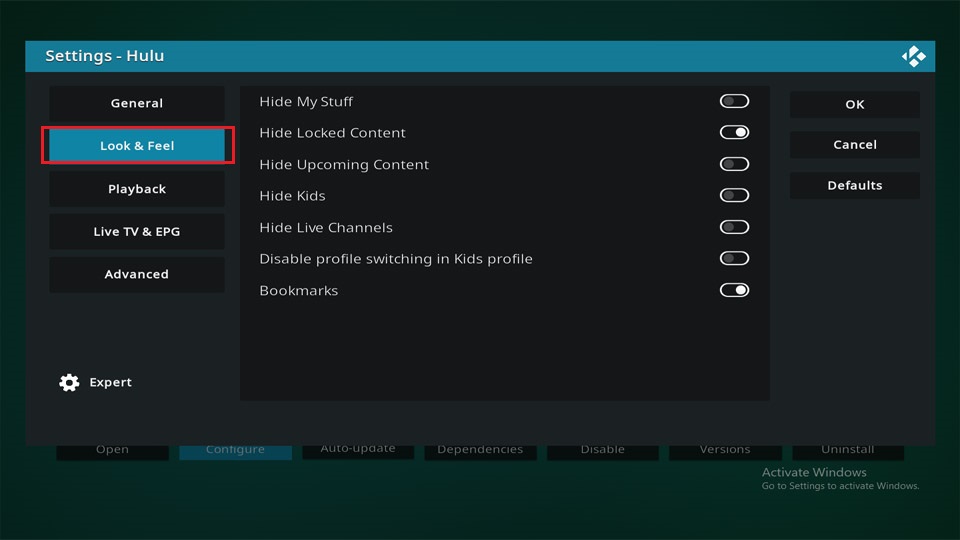
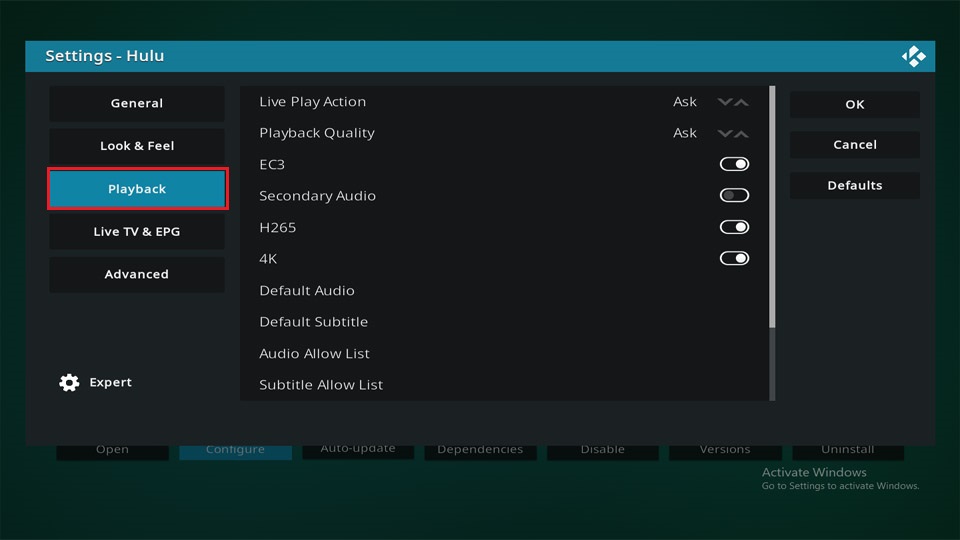
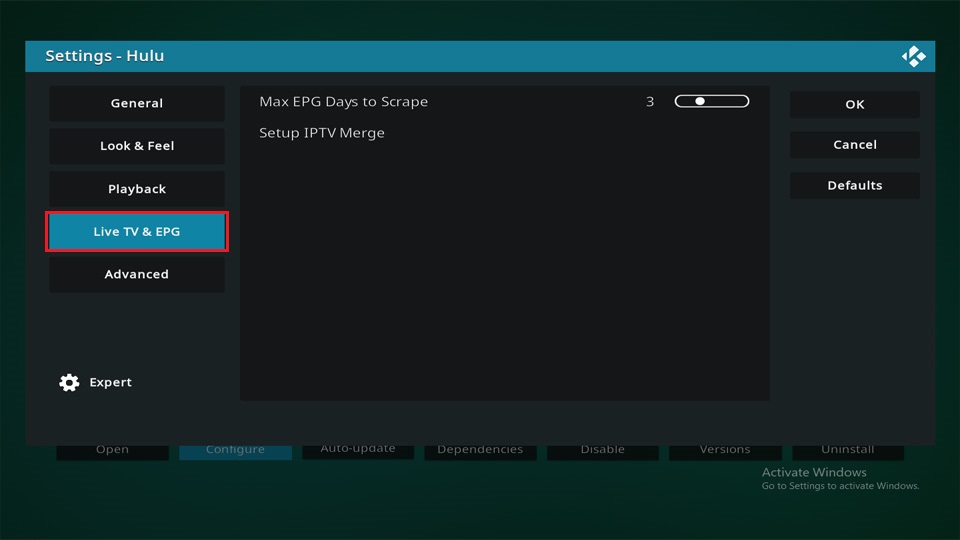
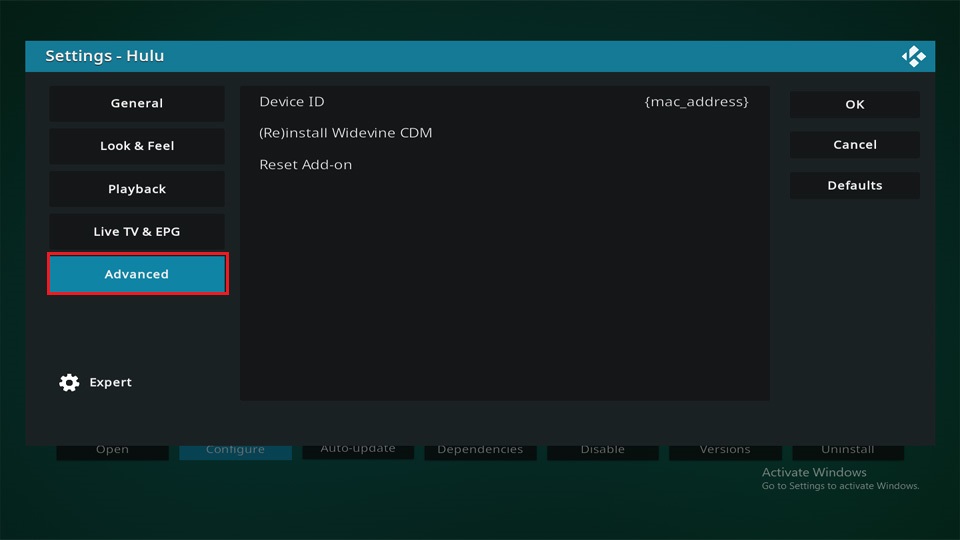
Leave a Reply