This tutorial provides instructions to install Homelander Kodi addon. The steps in the guide work on any device that supports Kodi. You can install the addon on FireStick (all versions), Android TV devices, Android boxes, Computers (Linux, Windows, & macOS), Mobiles (Android & iOS), and more.
What Is Homelander?
Homelander is a streaming service that lets you watch movies, shows, and other on-demand videos. It is a third-party addon, and you can download it from the popular Crew repository. This repository is also known for the very popular addon called The Crew.
Homelander has a straightforward interface with familiar categories, such as Movies and TV Shows. You can browse the categories to find the films or series. You can also use the Search function to look up your favorite videos. Homelander is currently one of the best addons to watch on-demand content.
Attention KODI Users: Read before you continue
Government and ISPs endlessly monitor your online activities using your IP address 35.175.39.36 (exposed to everyone). Kodi is an excellent platform for streaming movies, TV shows, and sports, but streaming copyrighted content can get you into legal trouble.
You should use a reliable Kodi VPN and protect your streaming activities and privacy. A VPN will hide your IP address and bypass government surveillance and geo-restrictions.
I trust and use ExpressVPN, the fastest and most secure Kodi VPN. It's easy to install on any Kodi device, including Amazon FireStick, PCs, and Smartphones. In addition, it offers a 30-day money-back guarantee, and 3 free months with the annual plan.
Read: How to Install & Use the best VPN for Kodi.
Is Homelander Safe?
Homelander is hosted on a third-party repository called The Crew Repo. But it seems to be safe.
The addon hasn’t caused any trouble on my device. Furthermore, I scanned the addon repository using Virus Total (a reputable online antivirus tool). As you see in the image below, the antivirus did not flag the Crew Repo as malicious.
Is Homelander Legal?
FireStickHow cannot confirm whether the addon is legal or not. Third-party addons like Homelander are known to get video streaming links from unverified providers. We cannot investigate each provider individually and determine if they obtained the distribution rights.
If you are worried about legal hassles, please stick to watching videos in the public domain. I also recommend you use ExpressVPN with Homelander and other third-party addons to hide your online identity.
How to Install Homelander Kodi Addon
The installation process is divided into 3 parts as follows:
- Part 1: Enable Sideloading of Homelander on Kodi
- Part 2: Add the Homelander Repository Source
- Part 3: Install the Homelander addon from the repository
Let’s follow each part one by one.
Part 1: Enable Sideloading of Homelander on Kodi
Homelander is a third-party addon. To install this addon, you must tweak a setting on Kodi to allow sideloading. Here are the steps:
1. Click Settings on the Kodi home screen.
2. Click System on the next window.
3. Choose Add-ons followed by Unknown Sources. The Unknown Sources must be switched ON.
4. Click Yes.
5. Click Update official add-ons from (optional).
6. Click Any repositories. This step ensures that the Homelander addon automatically gets updates from any available repository.
Part 2: Add the Homelander Repository Source
We will add the source URL from where Kodi will download and install the Crew Repo. You will use the Crew Repo to install the Homelander Kodi addon. The steps are as follows:
1. Go to the Kodi Settings again from the home screen.
2. Click File manager.
3. Click Add source.
4. Click <None>.
5. Type the source path in the URL field: https://team-crew.github.io
Click OK.
Note: This URL points to the original source of the Crew Repo and the Homelander addon. FireStickHow.com is not associated with the developers of the addon.
6. Click the empty source name field marked in the image below.
7. Type Crew or whatever name you want to identify this source with.
8. Click OK to save the changes.
9. The source name appears here.
You have added the Crew repo source. Let’s get moving.
Part 3: Install the Homelander Addon
Here is what we are going to do now:
- Install the Crew Repo
- Install the Homelander addon from the repo
Please follow these steps:
1. Navigate back to the Setting window and open Add-ons.
2. Click Install from zip file.
3. Click Yes.
4. Click Crew or whatever source name you typed in earlier.
5. Click repository.thecrew.zip.
6. Wait for a few moments for the notification The Crew Repo Add-on installed in the upper-right corner.
7. Click Install from repository.
8. Click The Crew Repo.
9. Open Video add-ons.
10. Click Homelander.
11. Click Install.
12. Click OK.
13. Wait for the Homelander Kodi addon to install.
14. The Homelander Add-on installed message appears in the upper-right corner.
This is how you install the Homelander addon on Kodi.
Wait! It looks like you are all set to start watching your favorite content on Kodi. But have you protected your online identity yet? You are under constant surveillance by the Government and ISP. They use your IP address 35.175.39.36 to track you. Streaming free or copyrighted videos may get you into legal trouble.
Thankfully, you can use a VPN to easily protect your privacy and go invisible from your Government and ISP. I use and recommend ExpressVPN with Kodi.
ExpressVPN is the fastest, most secure, and streaming-friendly VPN. It is easy to install and set up on any Kodi device, including FireStick, Smartphones, PCs, and more.
ExpressVPN, offers an unconditional 30-day money-back guarantee. So, if you do not like the service (I don't see why), you can get a full refund within 30 days.
Please remember that we encourage you to use a VPN to maintain your privacy. However, we do not condone breaking copyright laws.
Before you start using Kodi for streaming, here is how you can protect yourself with ExpressVPN:
Step 1: Sign up for ExpressVPN Here
Step 2: Download ExpressVPN on your device by clicking HERE
Step 3: Open the ExpressVPN app on your device. Sign in with your account. Click the connect/power button to connect to the VPN
Great! You have successfully secured yourself with the best Kodi VPN.
Overview of Homelander Kodi Addon
Let me first show you how to access and launch the addon. Keep pressing the back button until you are on the home screen. Click Add-ons.
Next, select (without clicking) Video add-ons on the left. Then, click the Homelander logo on the right.
You are now on the main window of the addon. You can see the various categories, including Movies, TV Shows, New Movies, New Episodes, and more.
The categories My Movies and My TV Shows display your watchlist if you have signed in to Trakt. More on it later.
There is a special category called People that lets you look up videos by artists.
You may also use the Search option to find movies, shows, and other videos by title or keywords.
The categories like Movies and TV Shows have subsections. For example, the following image shows the subsections for the Movies folder.
You may find subsections within a subsection. For instance, when you navigate to Movies > Genres, the following options appear.
Start exploring the addon. If you need help or have questions, let me know through the comments box.
How to Integrate Real Debrid with Homelander
It’s a good idea to use Homelander with Real Debrid. You will get tons of superior-quality links. In addition, you can easily avoid buffering with Real Debrid.
You may visit the Real Debrid official website to create an account and buy a subscription. To learn more about it, follow our detailed guide.
Follow the steps below to sign in to your Real Debrid account within the Homelander addon:
1. Click Tools on the main window of the addon.
2. Click ResolveURL: Settings.
3. Go to Universal Resolvers 2 > Enabled and make sure it is switched on.
4. Now go to Universal Resolvers > (Re)Authorise My Account.
5. A window is displayed with a code. Go to the authorization page real-debrid.com/device and verify with the code.
6. Confirmation message appears in the top-right area.
How to Sign in to Trakt with Homelander
With Trakt, you can maintain and sync your watchlist. In addition, you can share the watchlist across streaming devices and platforms.
You can sign up for the Trakt account from the Trakt official website. However, if you are looking for detailed information on Trakt, follow our step-by-step guide.
To configure Trakt with Homelander, follow these steps:
1. Click Tools on the main screen of the addon.
2. Click TRAKT: Authorise at the bottom.
3. Note down the authentication code on your screen. Then, go to trakt.tv/activate and authorize Trakt on Homelander.
Winding Up
This guide showed how to install Homelander Kodi addon. You can now start watching your favorite moves, shows, and documentaries. Do you like this addon? Let us know in the comments box below.
Related:
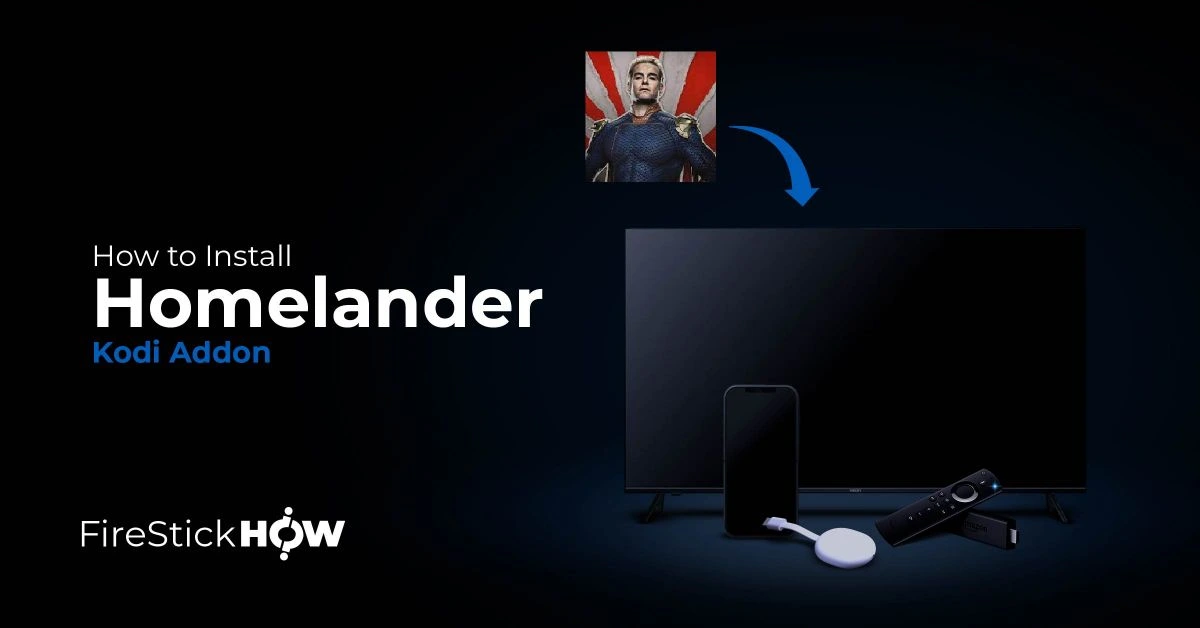
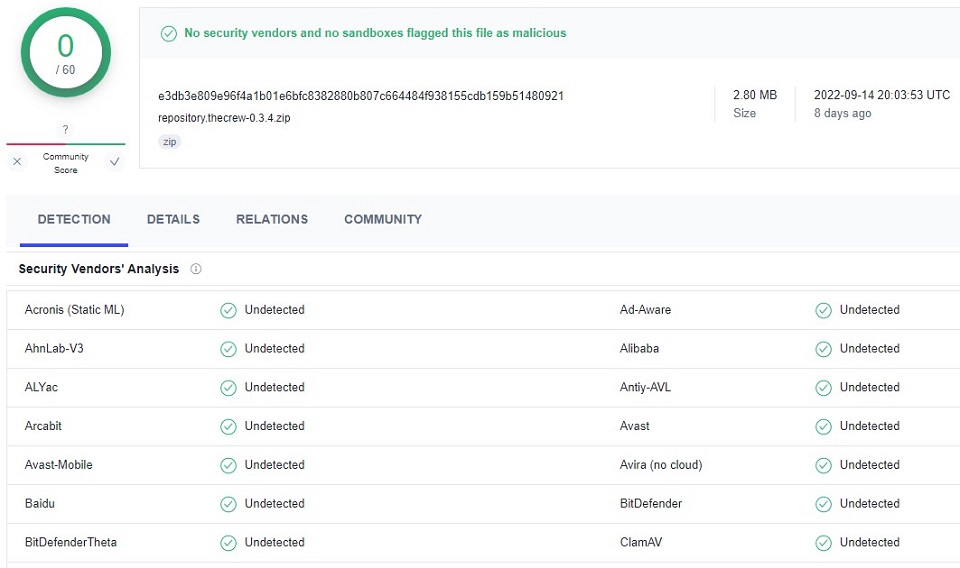
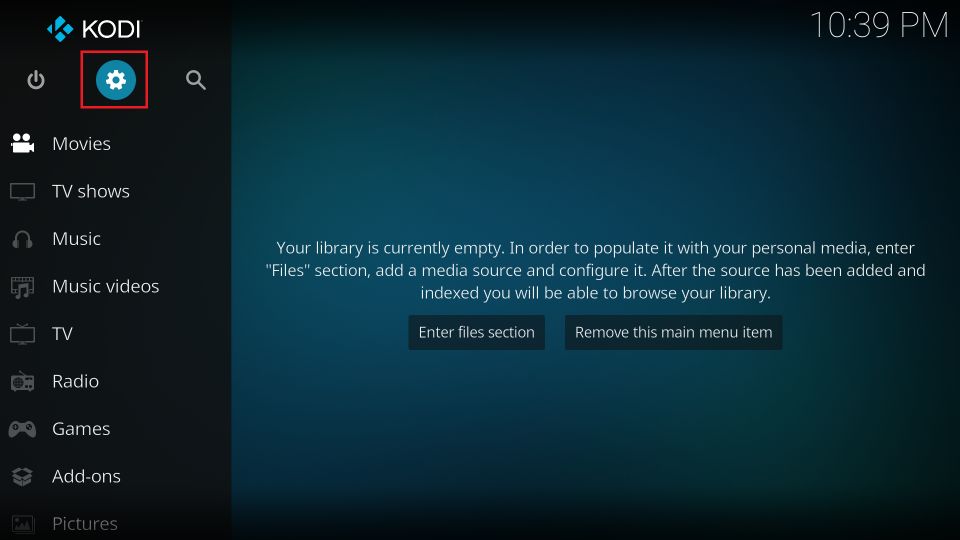
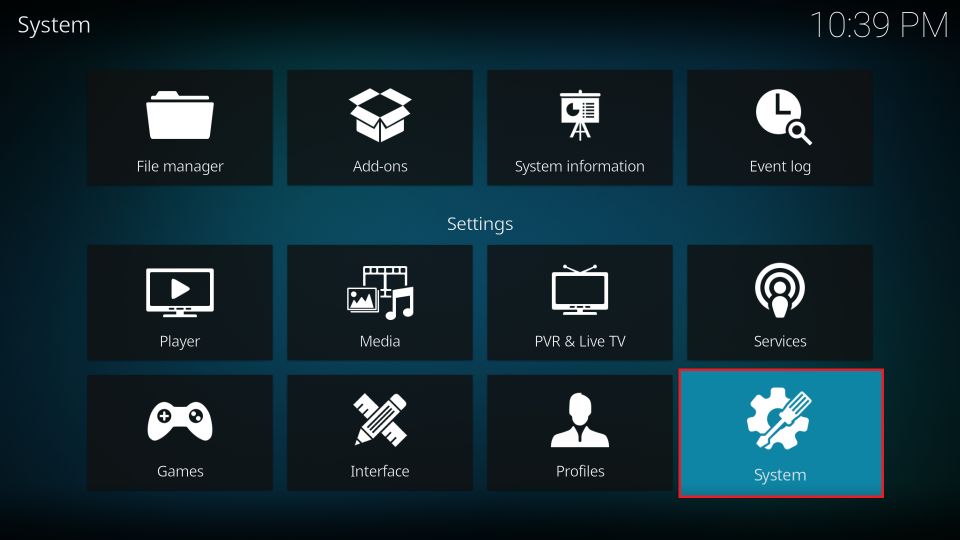
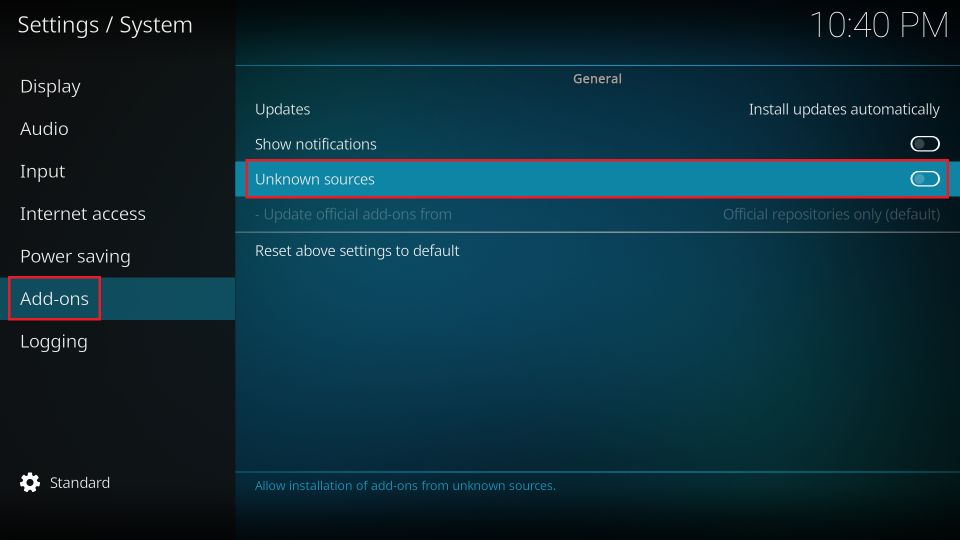
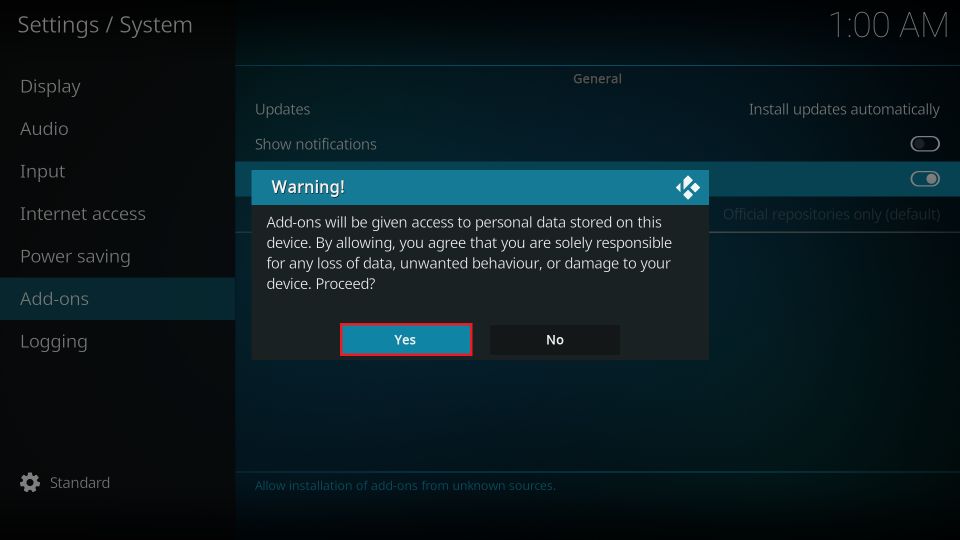
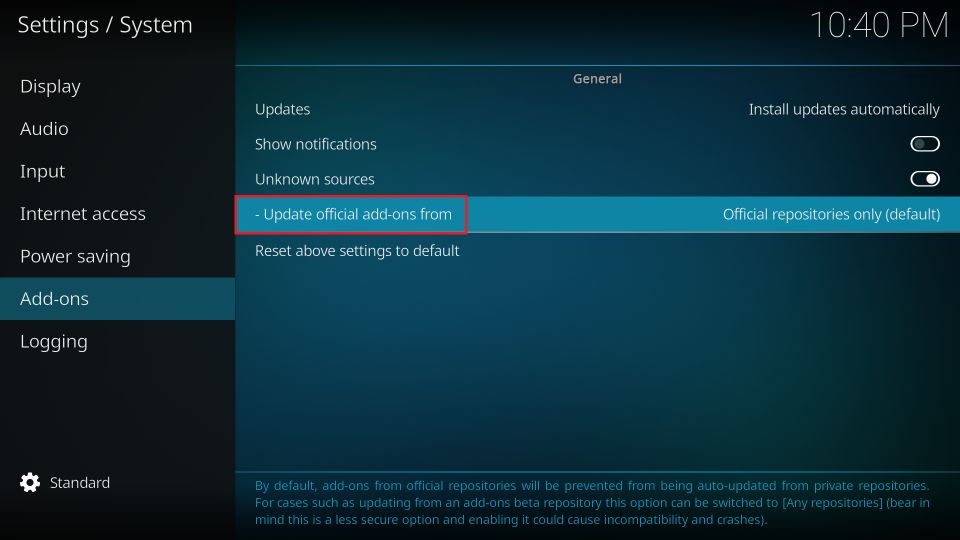
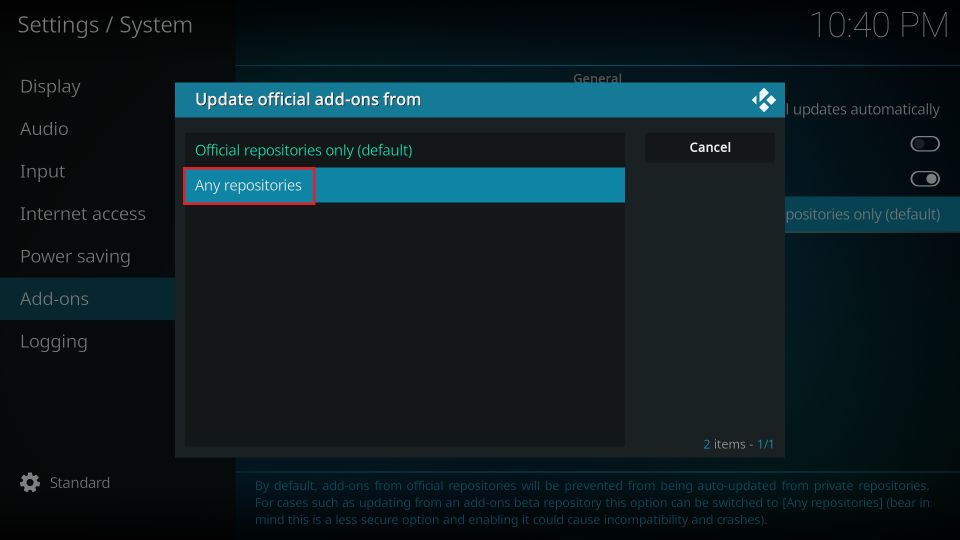
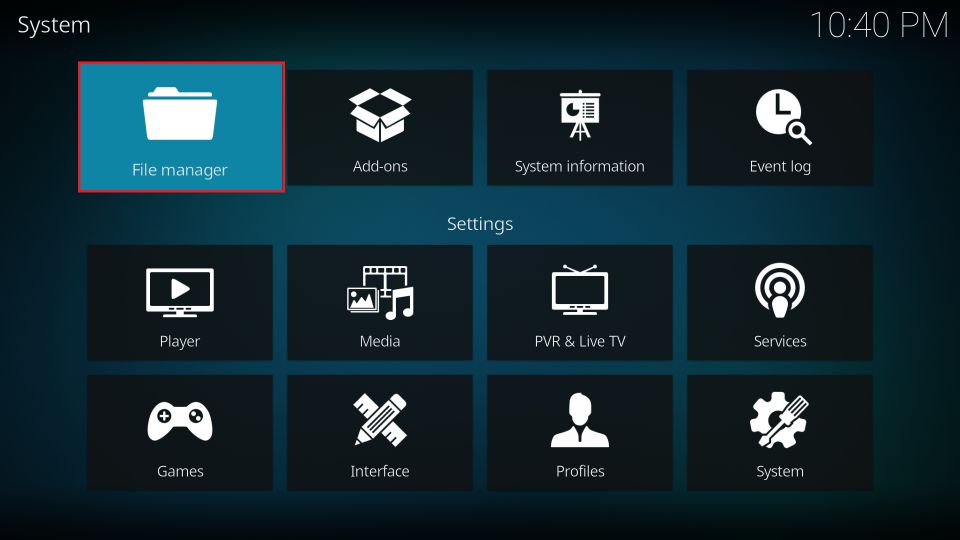
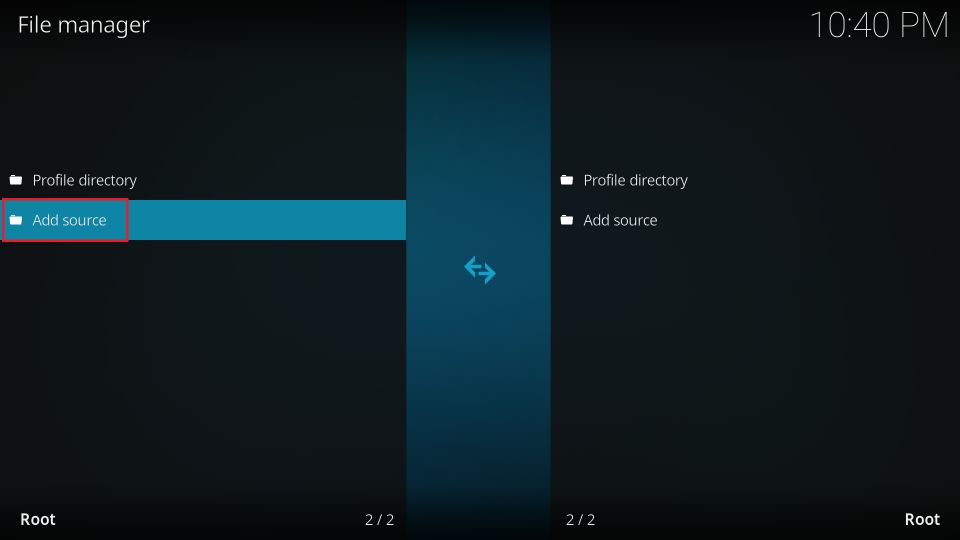
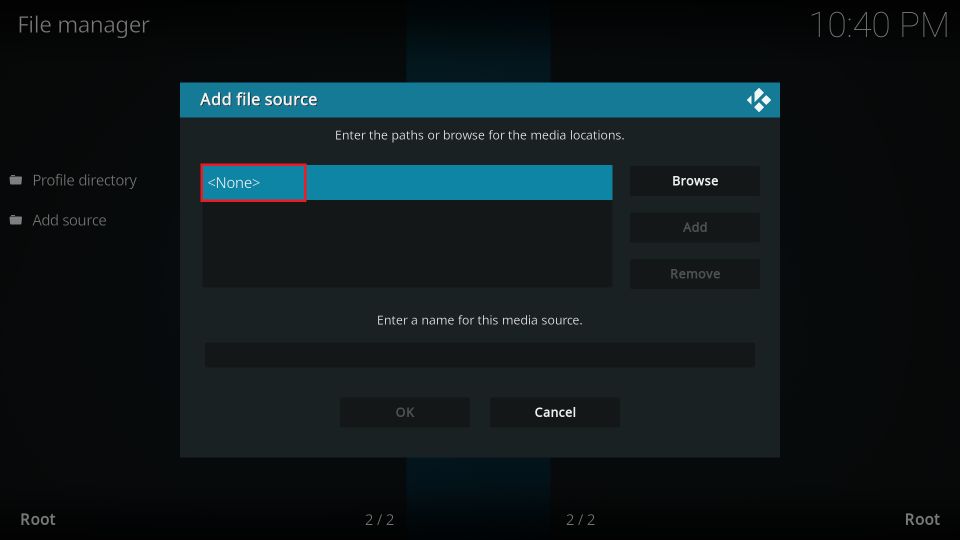
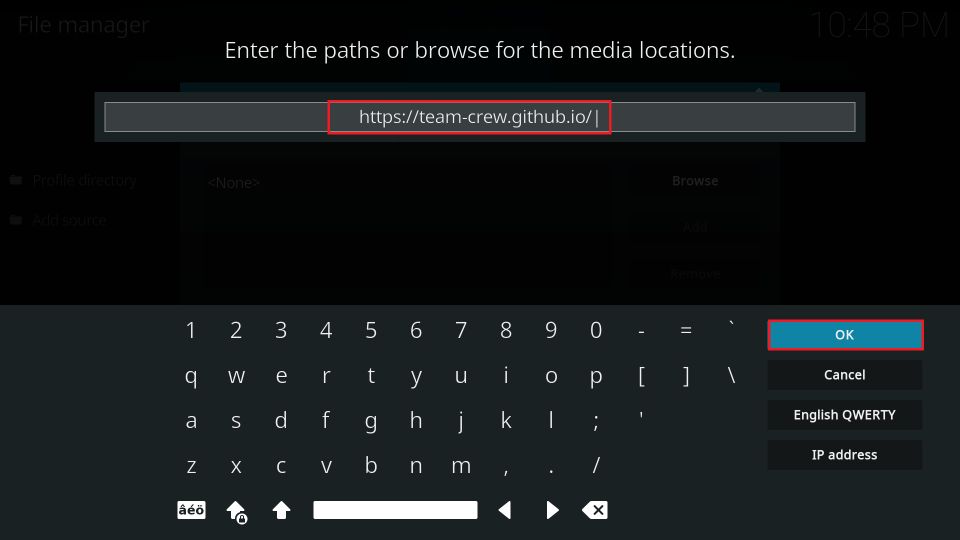
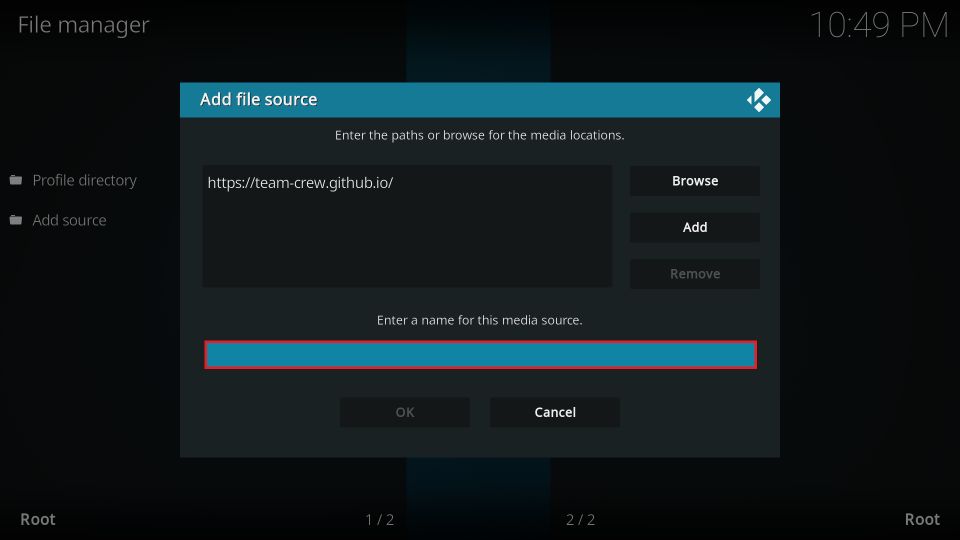
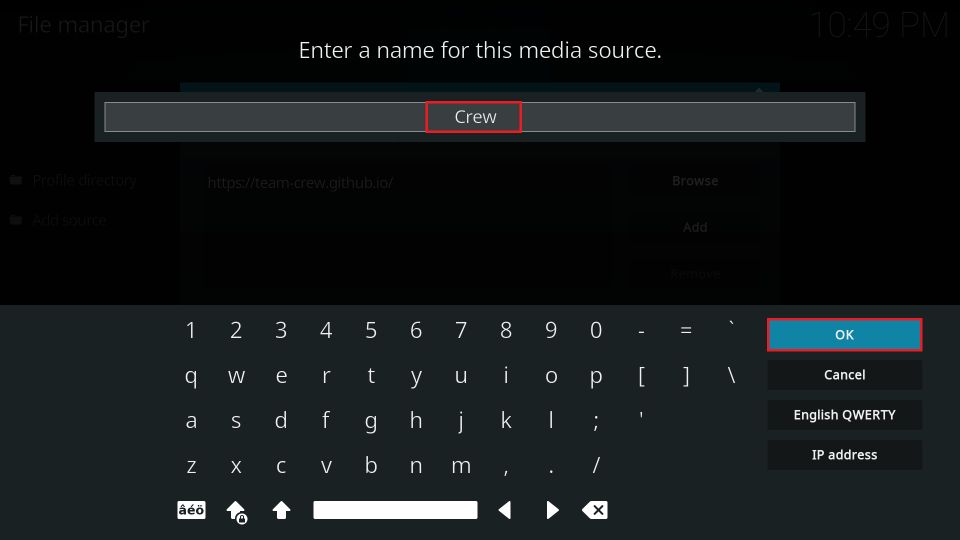
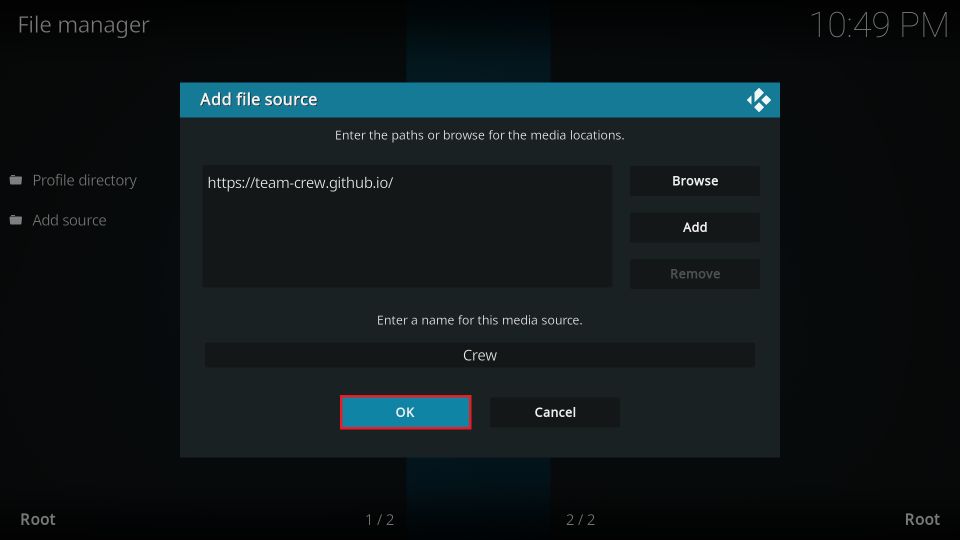
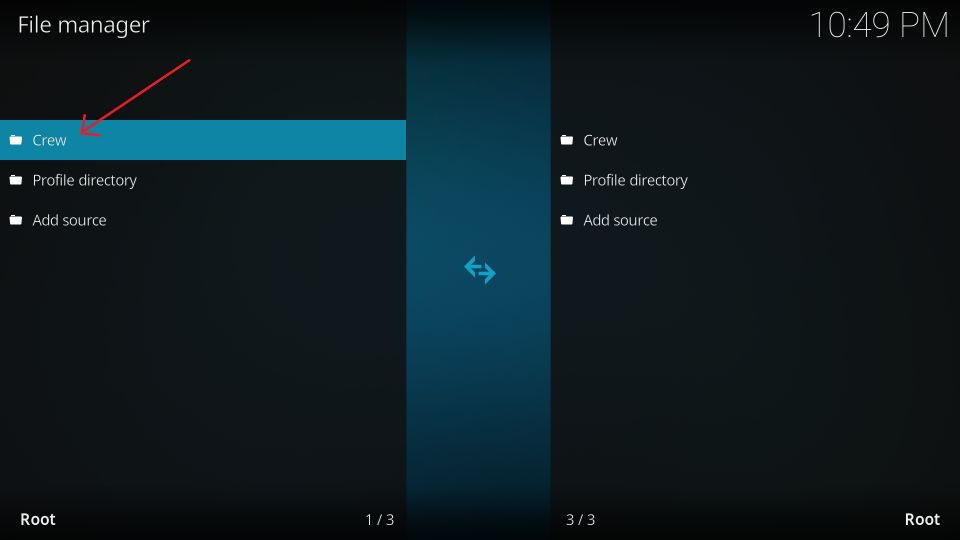
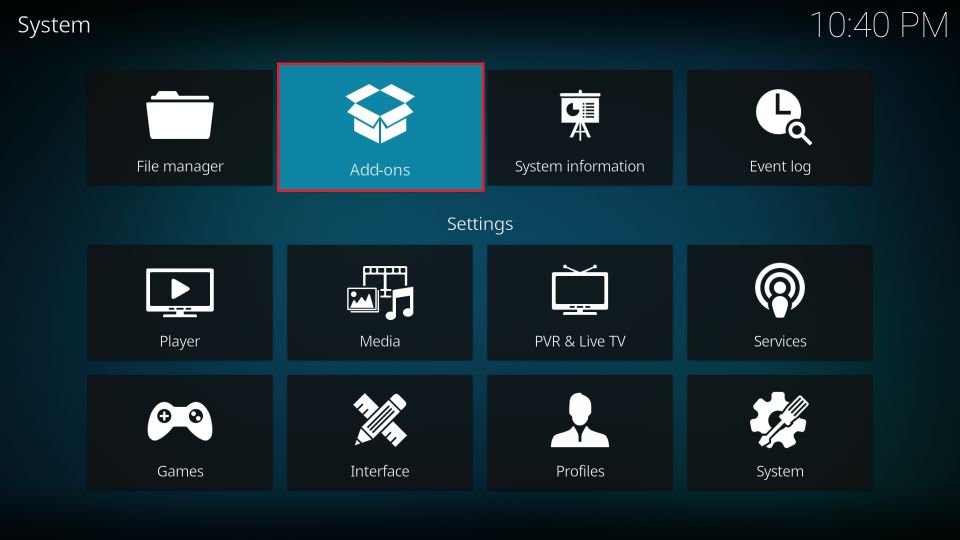
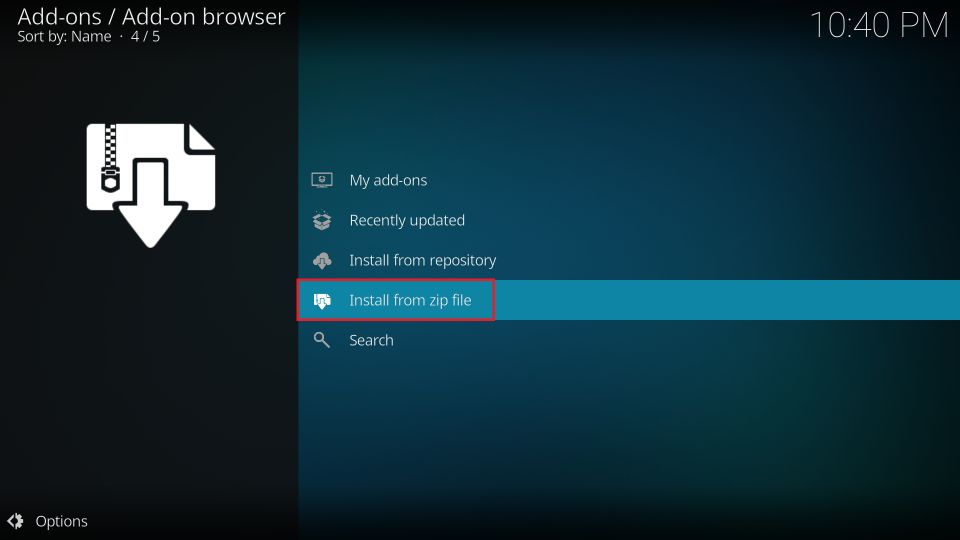
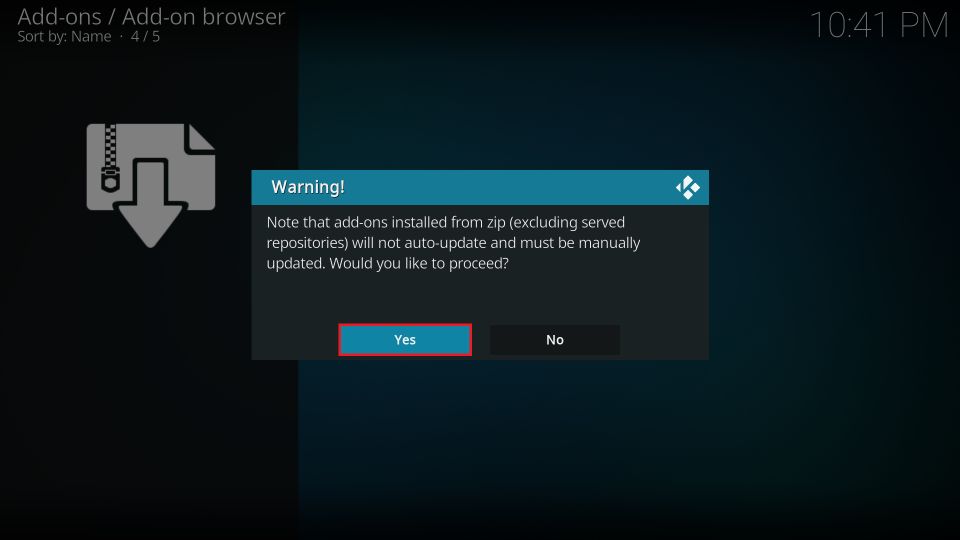
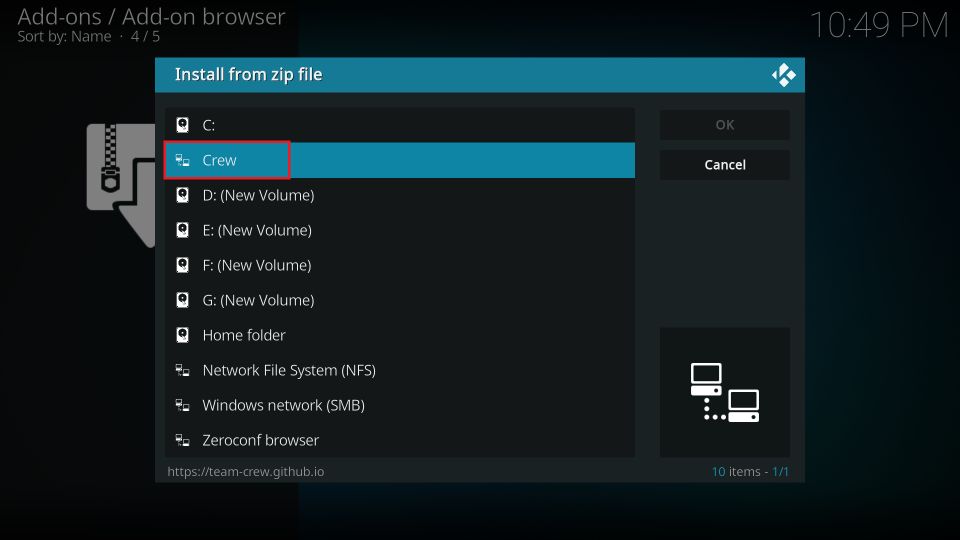
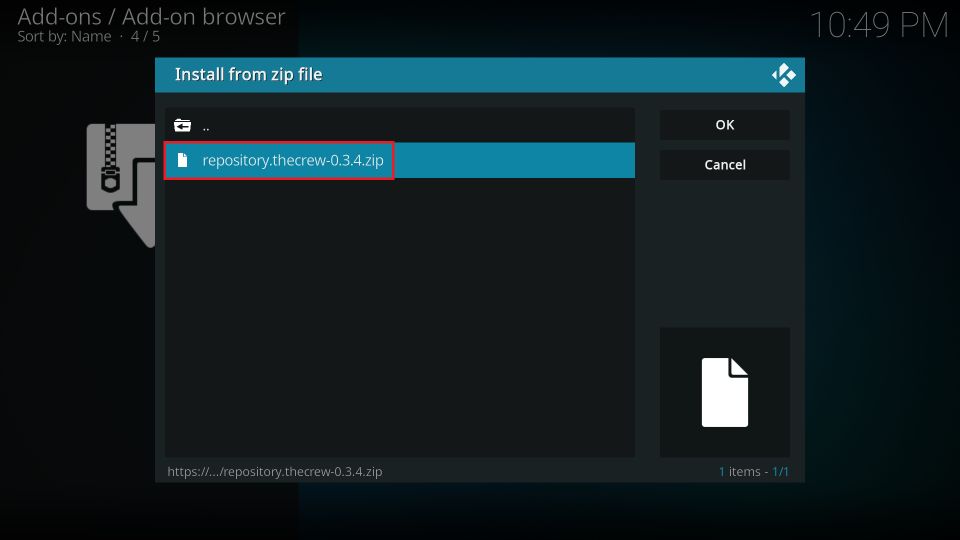
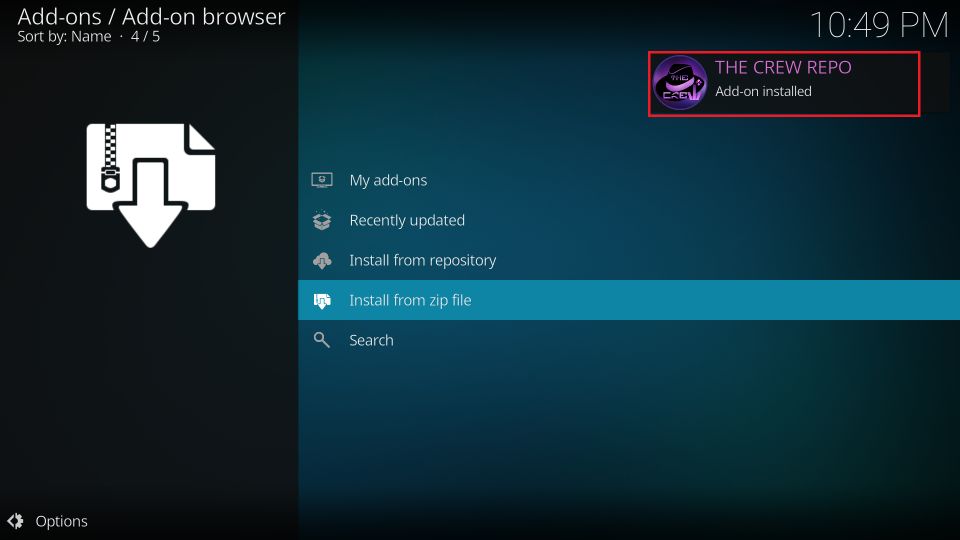
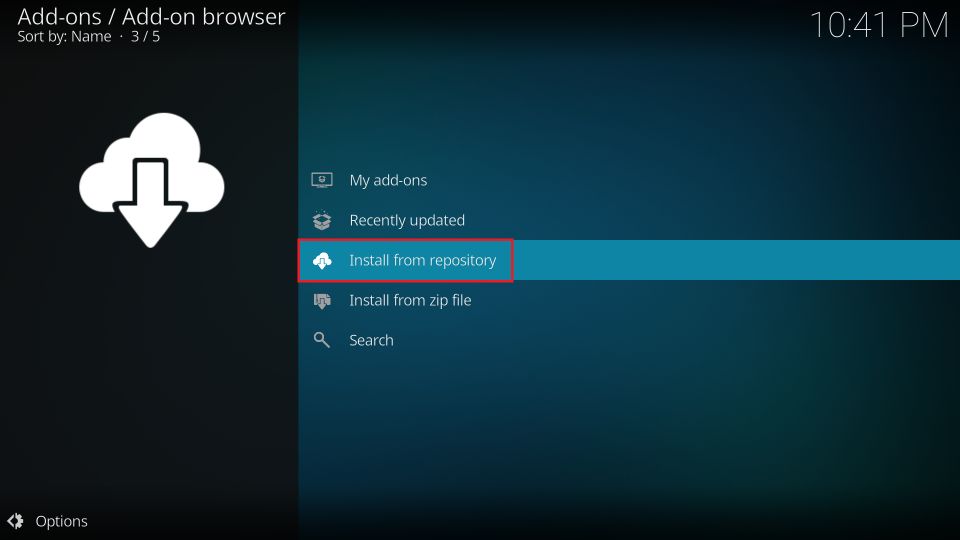
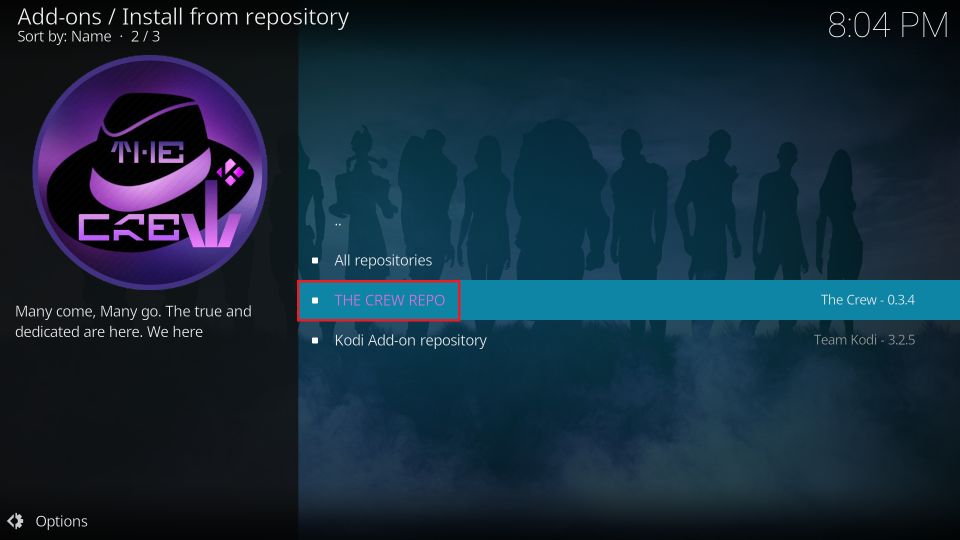
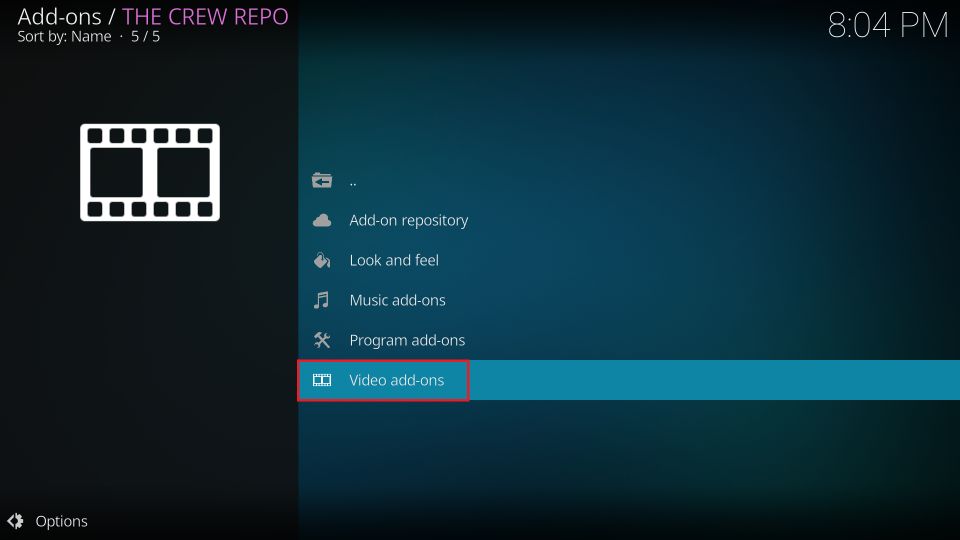
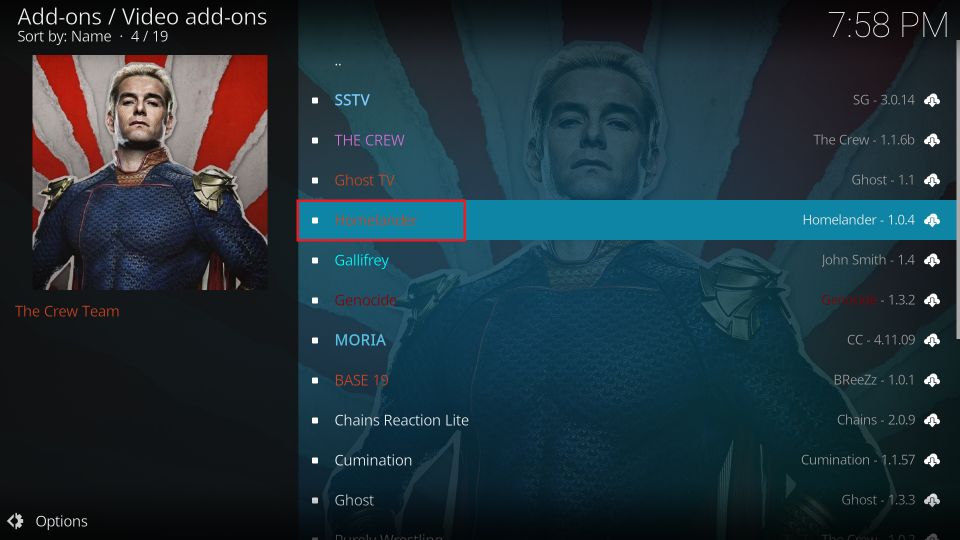
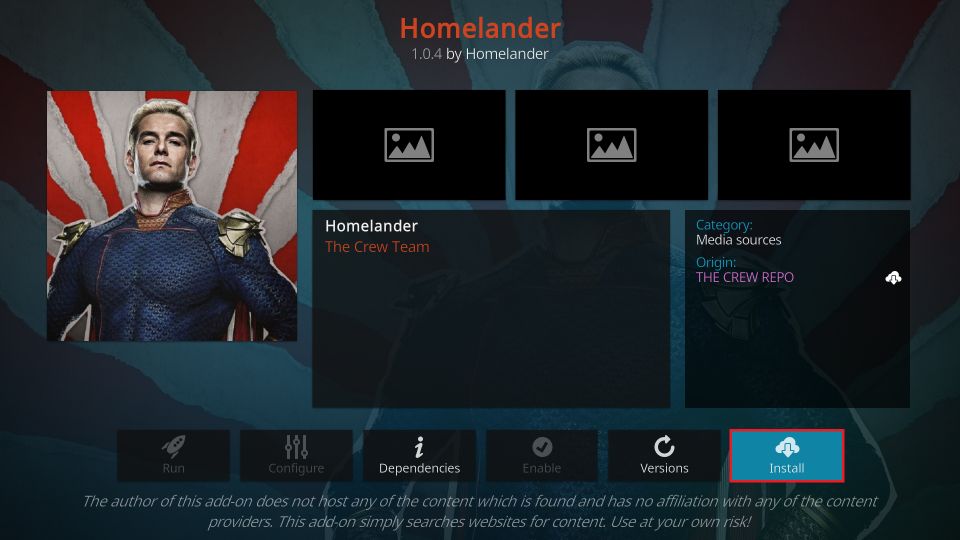
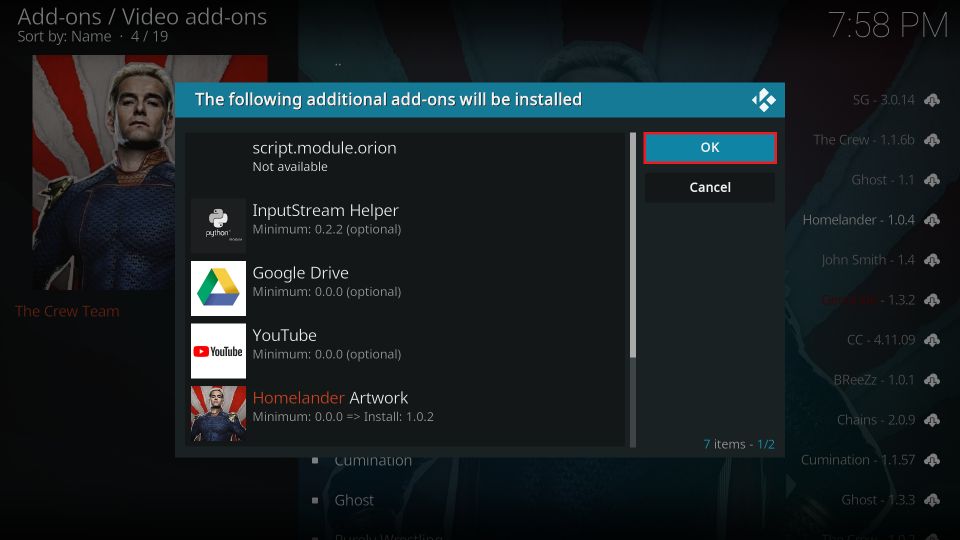
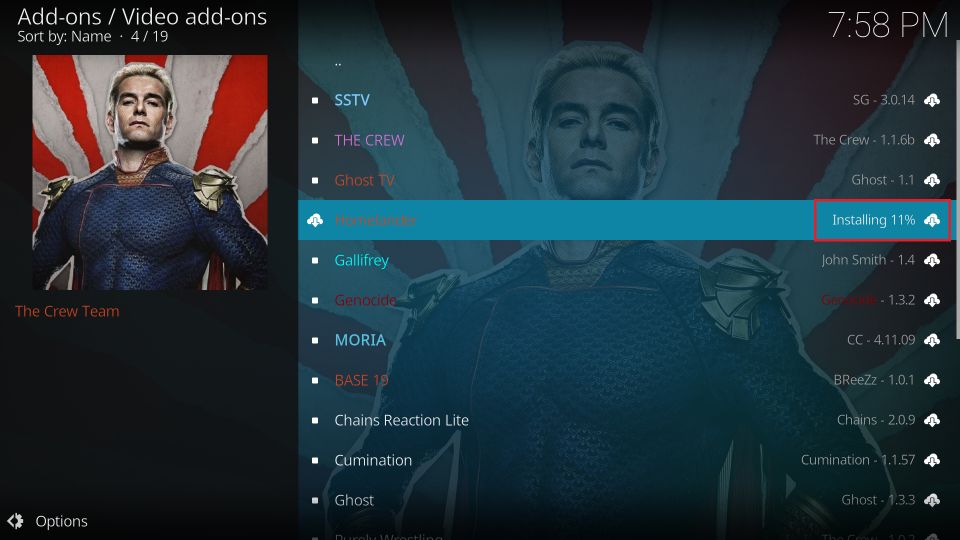
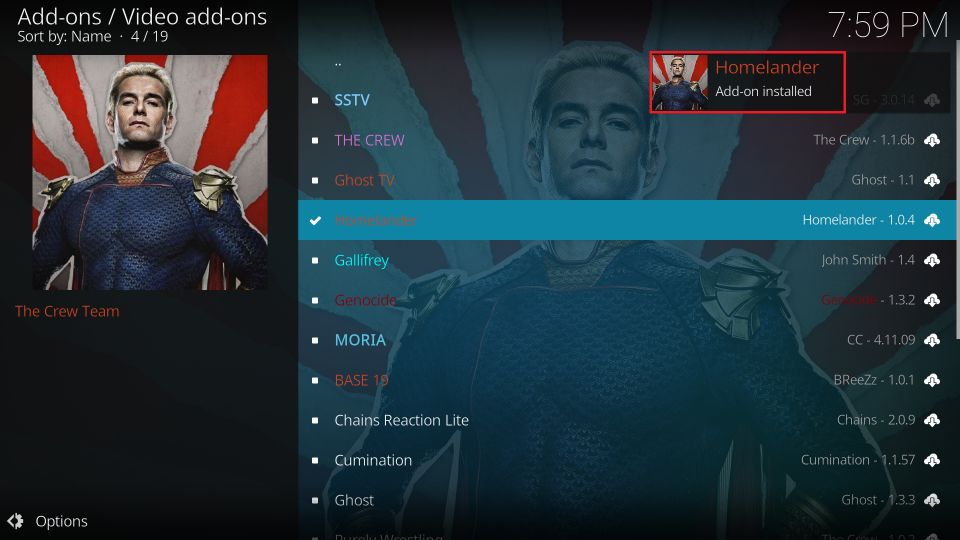

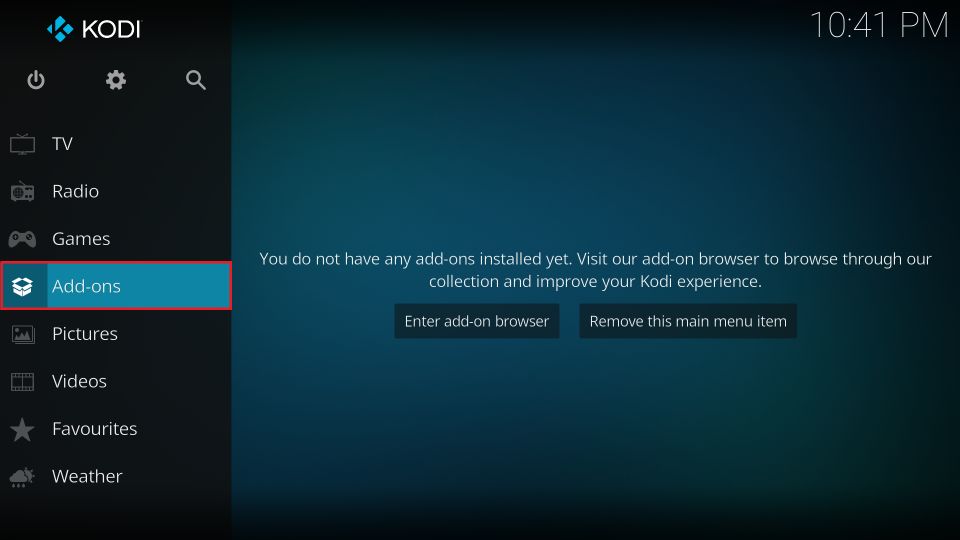
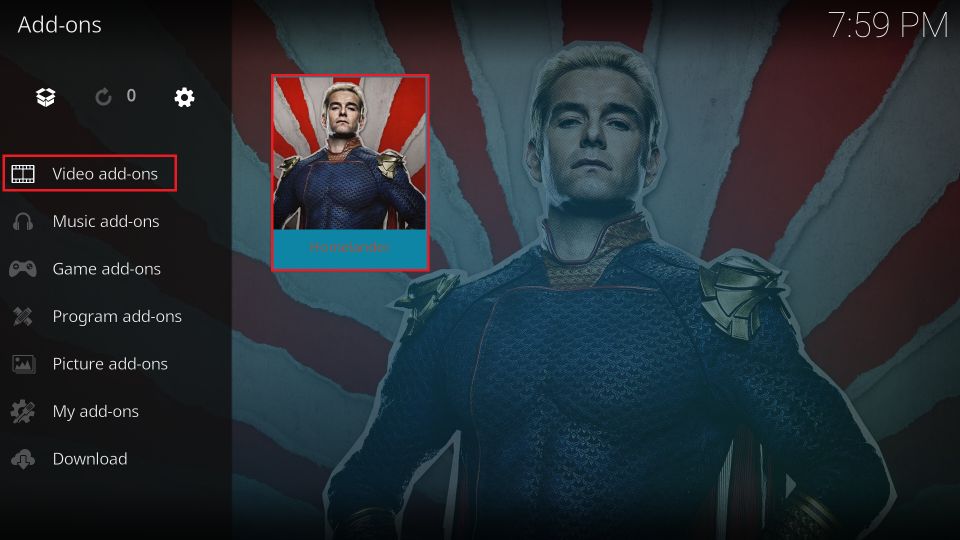

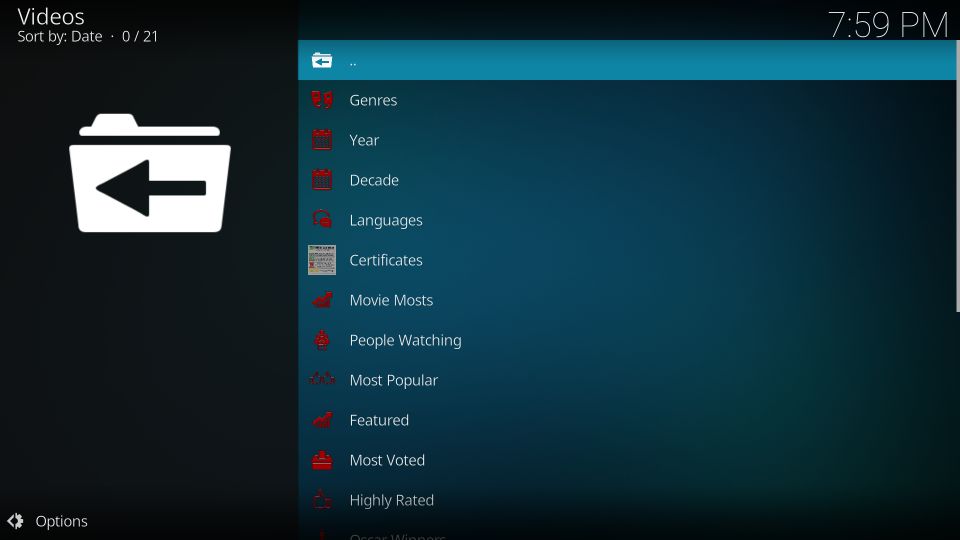
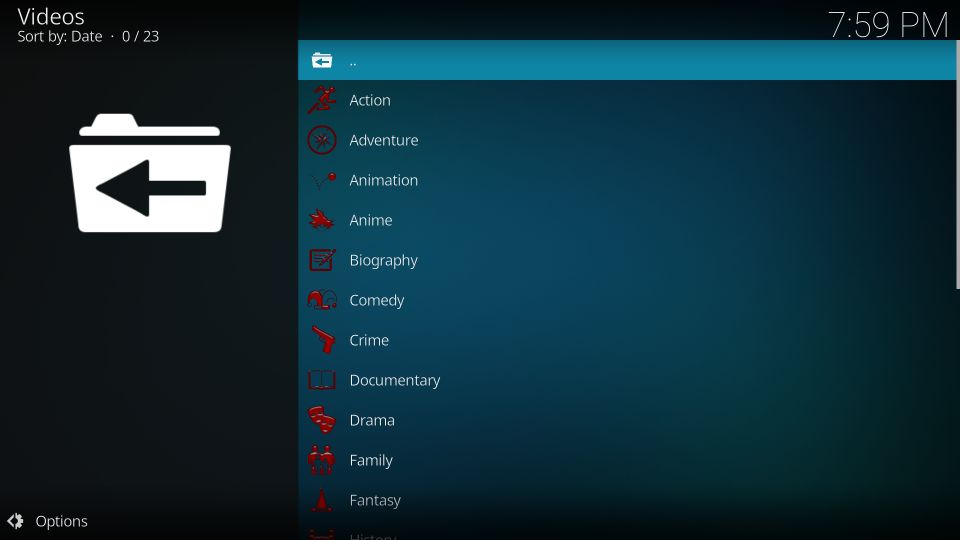
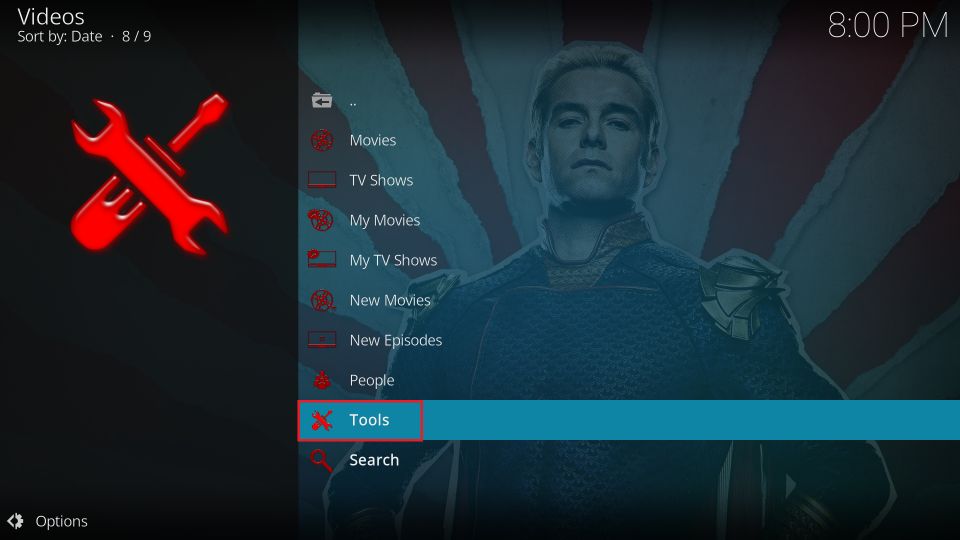
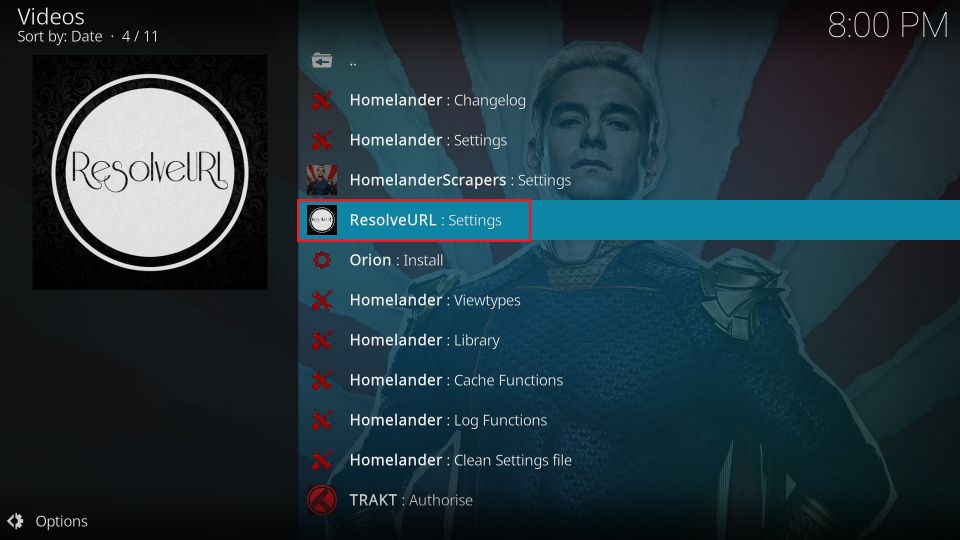
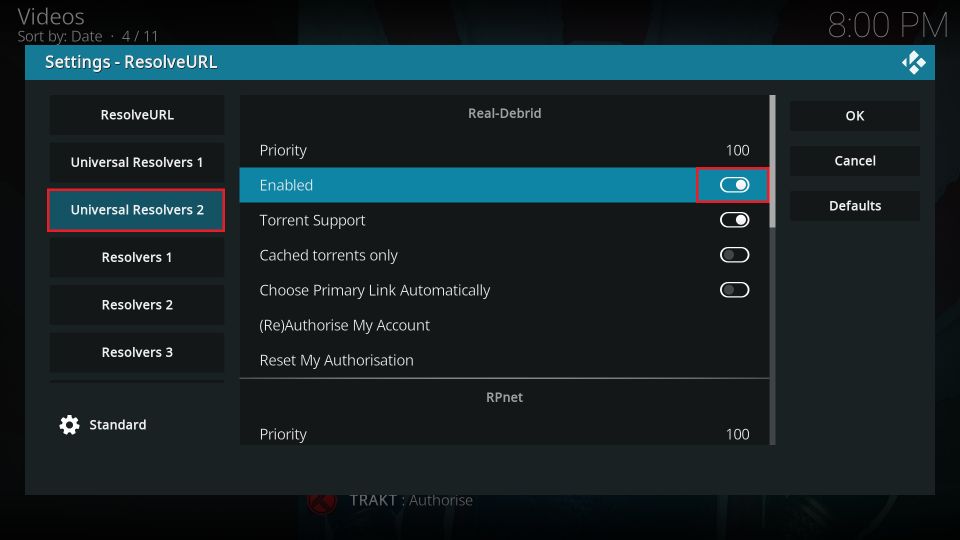
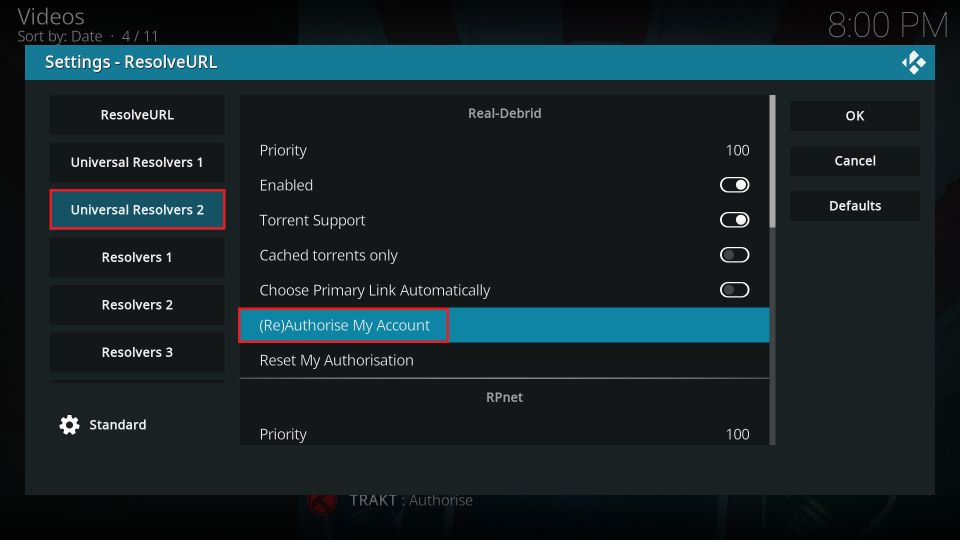
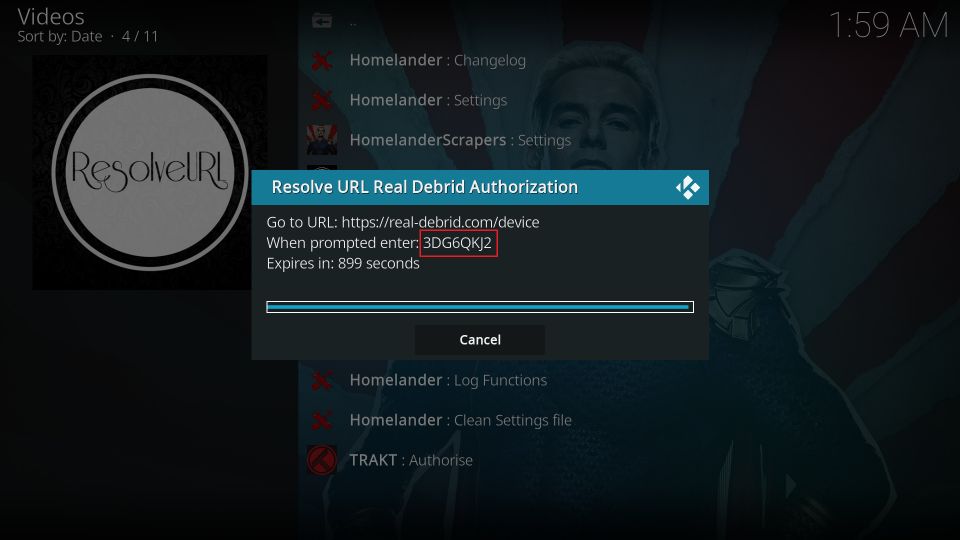
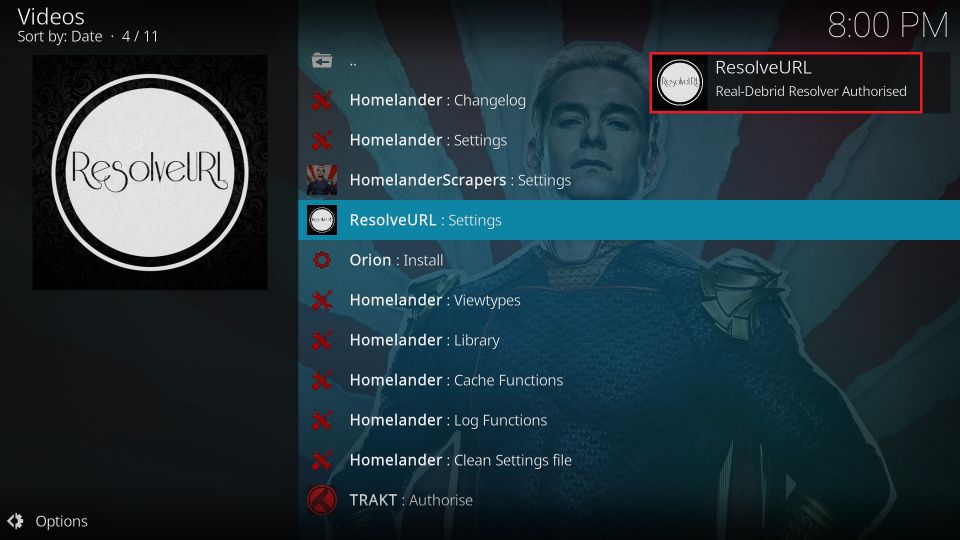
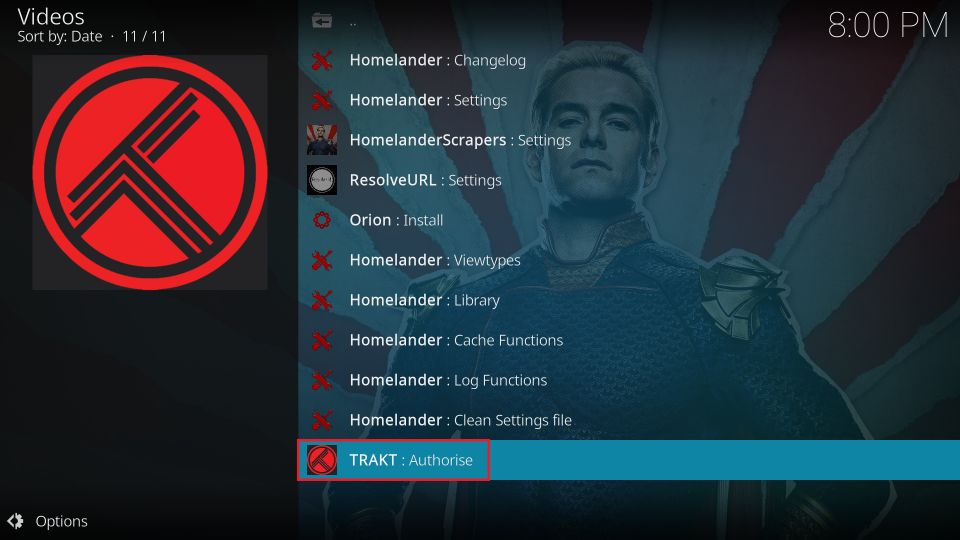
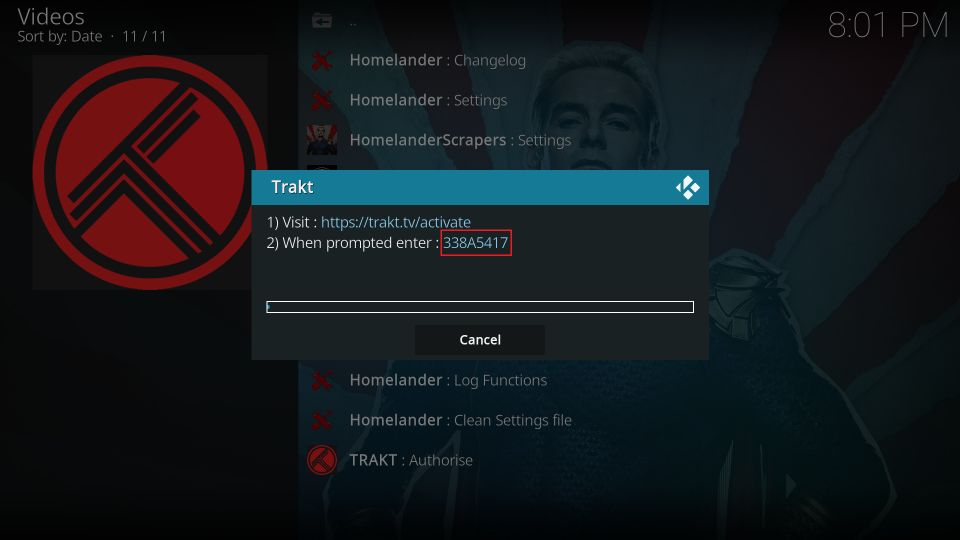
Leave a Reply