Today I will show you how to install Haystack News on FireStick. The installation process is the same on any Fire TV or Fire OS device, including FireStick 4K, 4K Max, FireStick Lite, Fire TV Cube, FireStick 3rd Gen, and TV sets with built-in Fire OS. The app is also available on many different platforms. In this article, we will also look at its overview and features.
What Is Haystack TV (or Haystack News)?
Haystack TV, now known as Haystack News, is a free global newscast. It offers both local and international news channels that are over 400 in number. You can watch news related to politics, weather, business, technology, gadgets, cars, sports, and more.
It has the right to stream a lot of renowned and trustworthy news broadcasters. They include BBC, CNN, CNET, MSNBC, NYTimes, ABC, EuroNews, and others. The channels are categorized by the Latest headlines, timely news bulletins and breaking reports are all delivered to your screen for free. A premium subscription to Haystack TV costs $4.99 per month. Subscribing to this means you won’t be seeing any advertisements whatsoever.
There is no need for any lengthy sign-up or anything. Just install the application and tune in to up-to-the-minute ongoings. Moreover, the user interface looks modern, clean, and easy to use.
It is compatible with almost all streaming platforms, including FireStick, Android TV, Chromecast, Smart TV, Apple TV, Roku, and others. You name it. Haystack TV is also officially available on the Amazon App Store, Apple App Store, and Google Play Store. You will also find it on our list of best Apps for FireStick.
Attention FireStick Users: Read before you continue
Your government and ISP are probably monitoring your streaming activities using your IP address 35.175.39.36 (exposed to all). You may get into serious legal trouble for streaming copyrighted videos on FireStick.
I strongly recommend getting a trusted VPN for FireStick to hide your IP address and protect your online identity.
I use ExpressVPN on all my devices as it is the most secure, fastest, and easy-to-use VPN. It comes with an unconditional 30-day money-back guarantee, and you get 3 free months with the yearly plan.
Don't miss out on the peace of mind and online security ExpressVPN provides.
Read: How to Install & Set up the best VPN on FireStick.
Features of Haystack TV
After a brief overview, the following are some of the highlights of the Haystack News.
- More than 400 news channels.
- Free of cost.
- Subscription is available for an ad-free experience.
- News categories include political, sports, regional, international, entertainment, media, technology, business, weather, and more.
- Excellent user interface.
- Easy to install.
- Search engine for browsing
- Watch history available
- Allows muting multiple topics and sources
- Seamless streaming
How to Install Haystack TV on FireStick
Since Haystack TV is already available on the Amazon app store, the installation process becomes easier. We don’t have to add an extra step of installing the Downloader app to sideload the newscast.
With it being an official app, direct downloading is possible. Follow the steps below, and it will be over before you know it.
1. Open up your FireStick and click on the search icon or Find.
2. On the search bar, type Haystack News.
3. Click on it when it shows up in the search suggestions.
4. Select either Get or Download (depending upon your version) and start downloading.
5. Click Open to start the app or return to the home screen if you don’t want to use it now.
This is how you can install Haystack TV on FireStick. These five steps will get the job done in a minute or two.
Wait! It looks like you are all set to start watching your favorite content on FireStick. But have you protected your online identity yet? You are under constant surveillance by the Government and ISP. Free streaming of copyrighted videos may get you into legal trouble.
Thankfully, you can easily avoid online monitoring and safeguard your privacy with a trusted VPN on FireStick. A VPN will hide your IP address and online identity by encrypting your internet connection.
Please note that I am not encouraging you to violate any copyright laws. You should always watch the content available in the public domain. I am simply recommending the use of a VPN to maintain your privacy. You have every right to your privacy, which is constantly being breached these days.
I personally use ExpressVPN and have found it to be the fastest and most secure FireStick VPN. It is also the most streaming-friendly VPN I have ever used. Therefore, I highly recommend getting ExpressVPN for FireStick.
Here is how you can quickly get the ExpressVPN app on FireStick:
Step 1: Click HERE to subscribe to ExpressVPN and enjoy a 49% discount with 3 months of extended service. You are also eligible for a 30-day, full money-return guarantee.
Step 2: Download and install ExpressVPN on FireStick
- Choose the Find > Search option on the FireStick home screen on the menu bar.
- Search for ExpressVPN.
- Click the ExpressVPN icon on the following window.
- Click Download or Get on the next window
Step 3: Open ExpressVPN once you have downloaded it. Sign in with your account.
Step 4: Choose a server and click the Connect/Power button
Put your mind at ease now! You have successfully secured your streaming activities with ExpressVPN.
Overview of Haystack News
First, let’s look at how to move Haystack TV on your home screen for easy access.
For this, you have to create a shortcut for the app. Begin by pressing and holding the home button on your remote. Afterward, go to apps and find Haystack News. Once you are at it, press the options button with three horizontal lines. Now select Move to Front. The app will now be on your home screen. You can still adjust its position in the first and second rows.
However, check out our dedicated guide if you want to know more about placing apps on your home screen.
Once done, open up the app. On the first screen, click on Get Started to watch the channels without a subscription but with advertisements. However, if you already have an account, then select Sign In. It will ask you to use either a Google or Facebook account. Select accordingly.
Now select the news that you want to watch often.
On the next screen, adjust your location and select your preferred news sources.
Click next and choose your favorite news channels. Again, the yellow star will appear next to them.
Lastly, it asks you to select from some of the trending topics.
Again the screen will ask you to sign in if you haven’t already. It’s up to you, though. You can sign in later as well.
After this, the home screen of Haystack News will appear. The user interface is very likable, and you will see the topics you selected earlier.
The menu bar is on the left. Here are all the menus you can go through. It shows the current weather and your location at the top. Beneath, there is a search bar to find anything.
Further down, categories like Editor Picks, Politics, Sci-Tech, International, Weather Business, Entertainment, Current Events, and Gaming appear. You can inspect any that you like.
The streaming quality is High-Definition, but you can lower it to 240p. Moreover, the streaming screen automatically turns into full screen after 20 or 40 seconds of watch time. You can adjust this from Auto Fullscreen on the Idle menu inside Settings. However, turn off this option if you don’t want auto fullscreen. You can always manually enlarge the video.
To watch any news, click on it, and it will start playing. Furthermore, use the search bar for browsing.
Wrapping Up
This was all about how to install Haystack TV on FireStick. If you want to keep up with the latest ongoings around the world concerning politics, sports, tech, or anything else, this newscast is the way to go. Over 400 renowned and reliable channels for free won’t be available on many platforms.
Related:
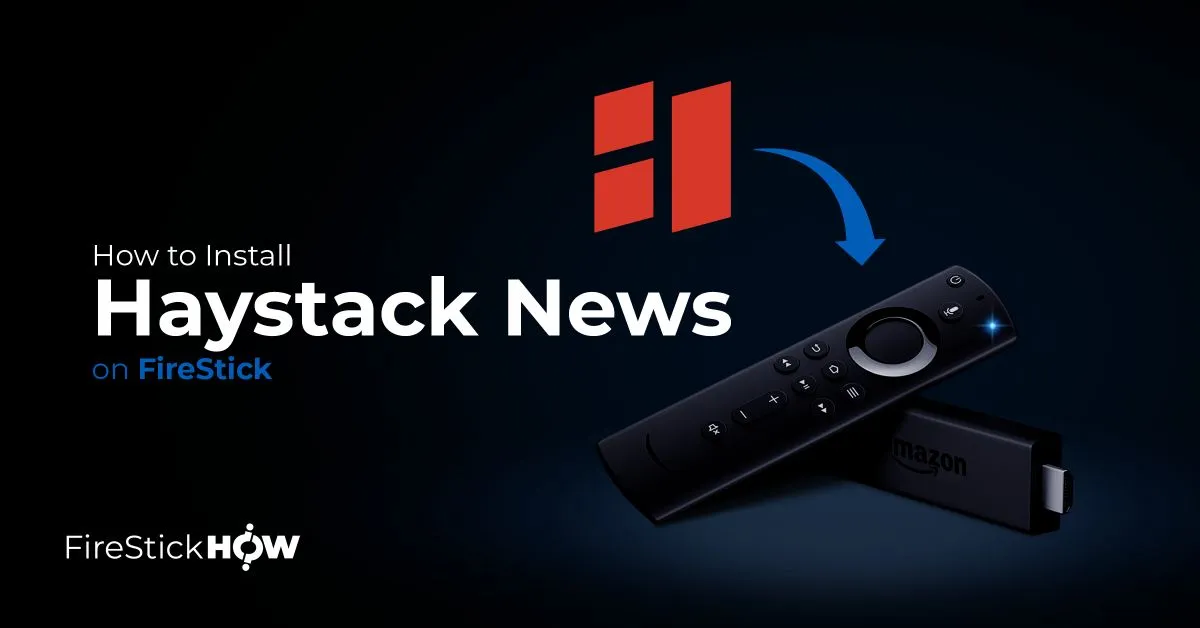
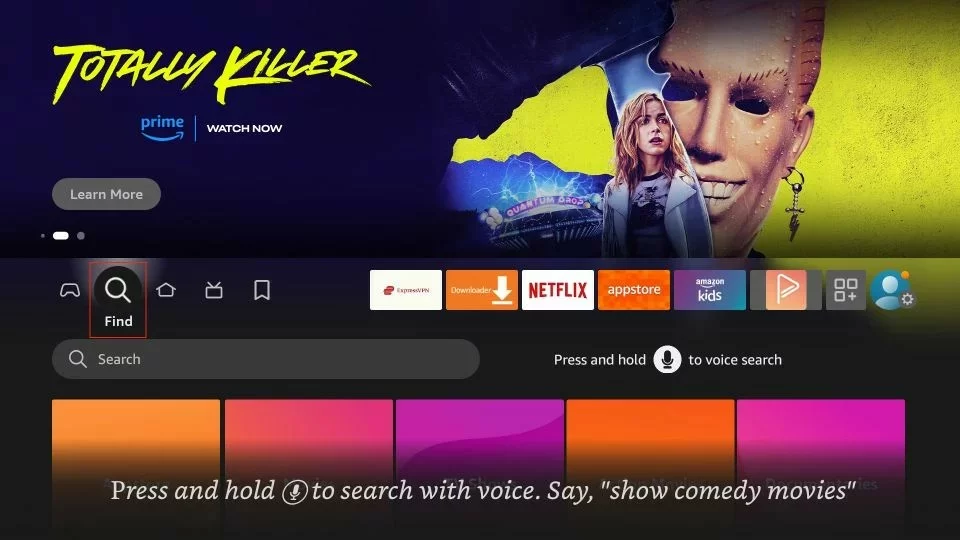
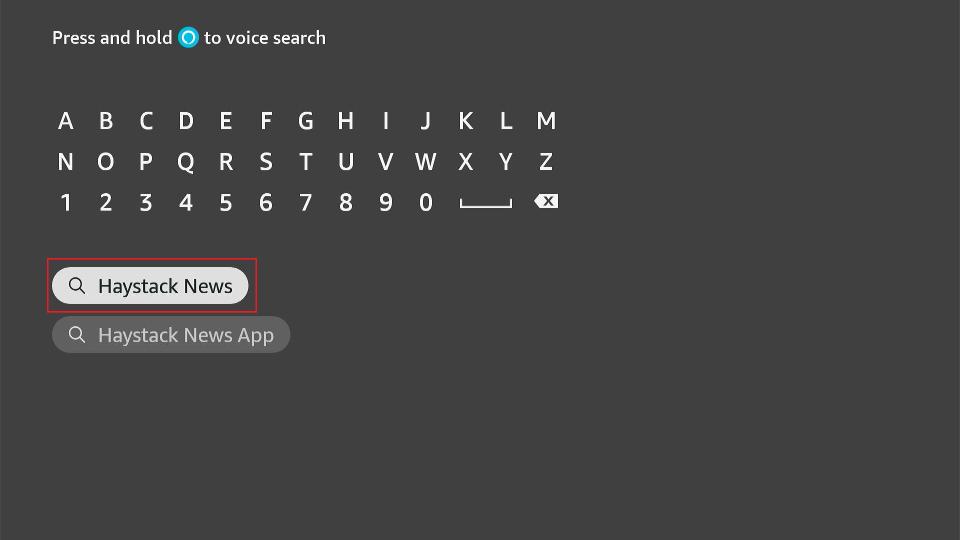
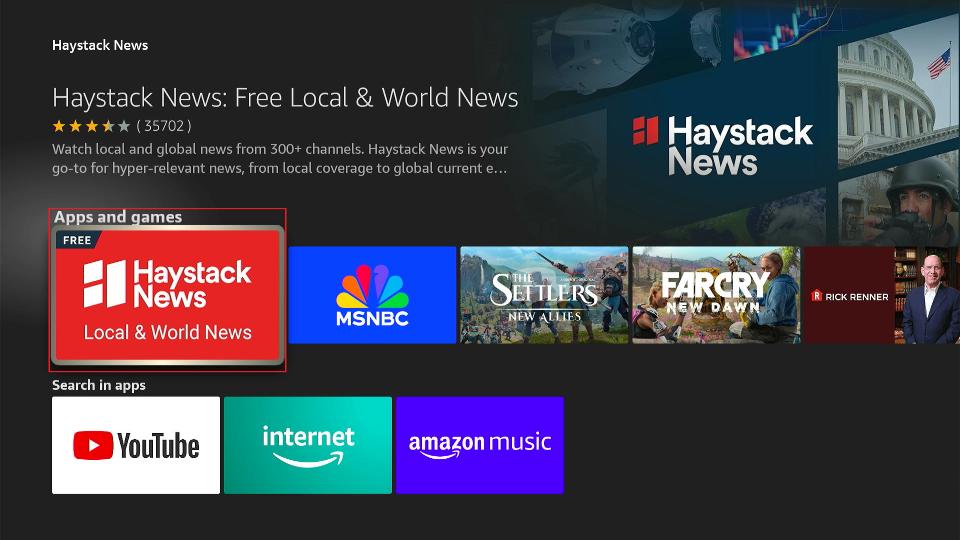
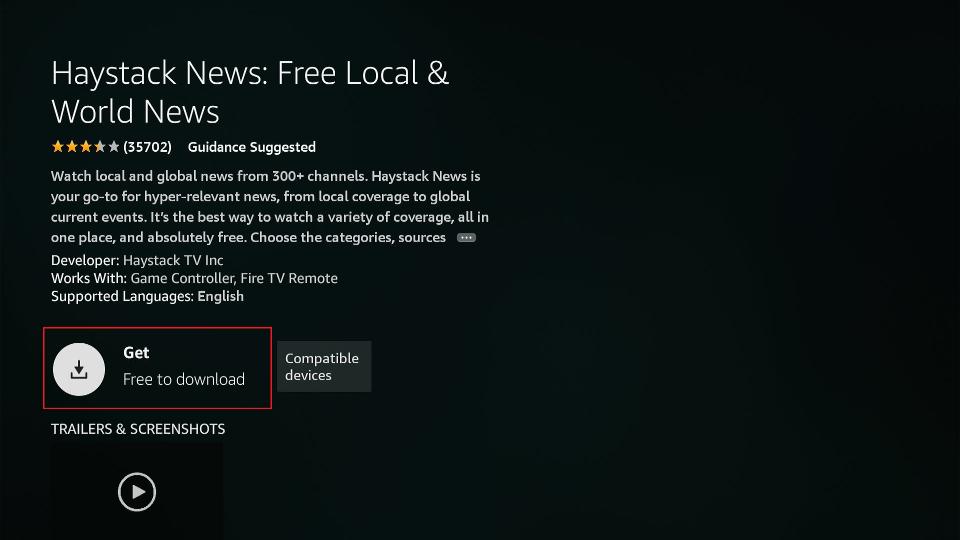
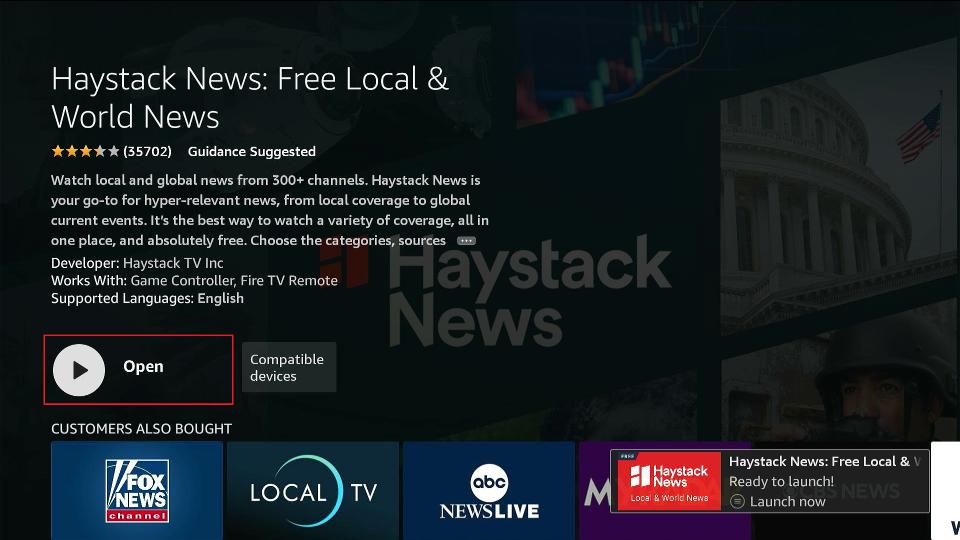






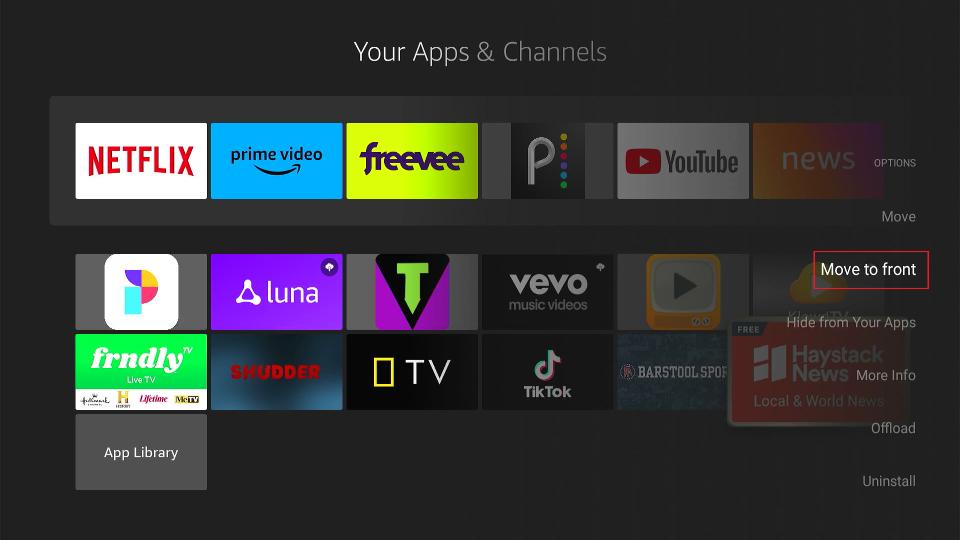
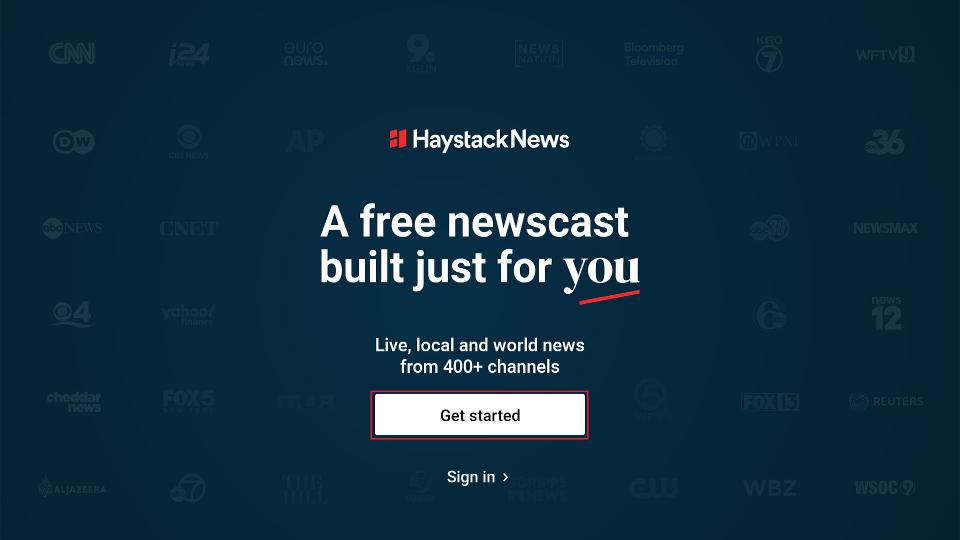
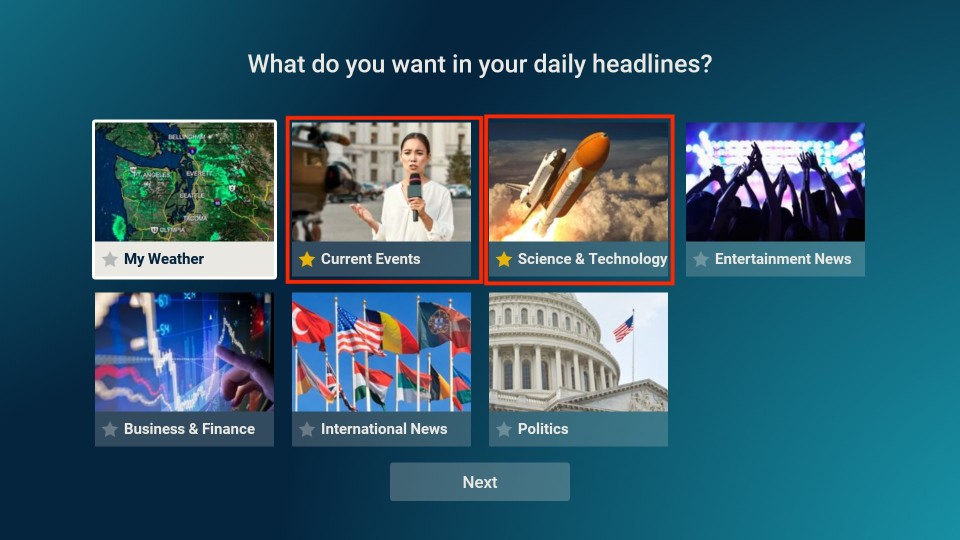
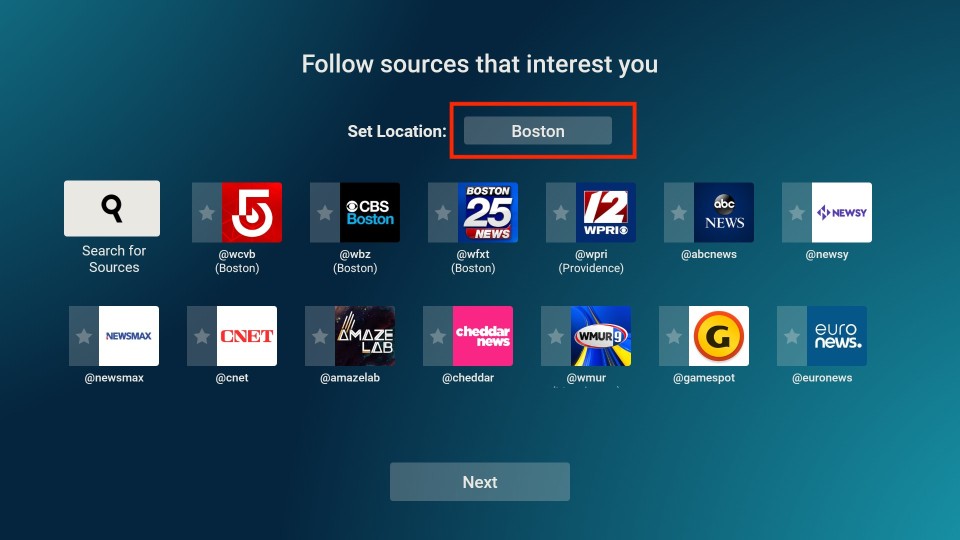
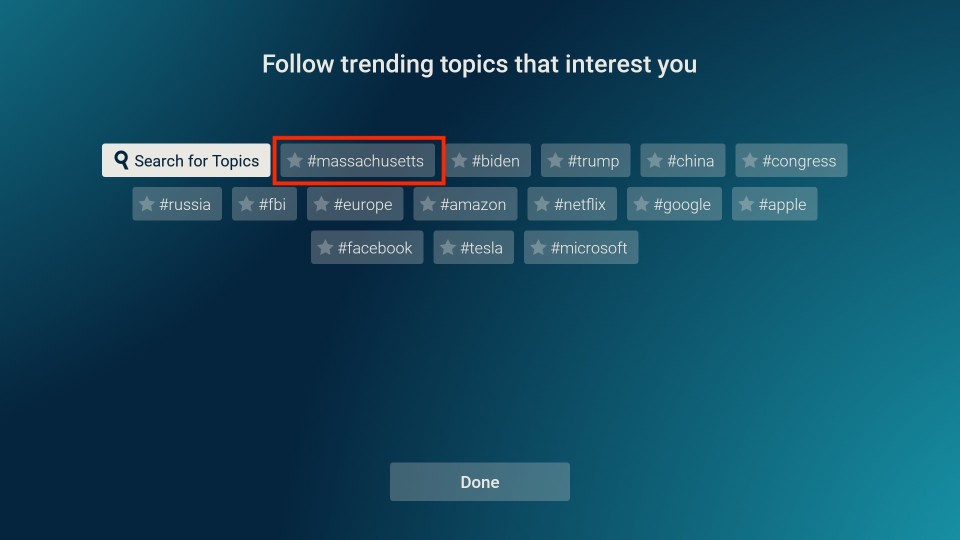
Leave a Reply