In this guide, I will show you how to install Haru Kodi Addon. You can use the steps in this tutorial for all Kodi-compatible devices and operating systems such as FireSticks, Mobiles, PCs, macOS, Windows, Linux Systems, and all others. I will also provide brief features of the addon.
What is Haru Kodi Addon?
Haru is an anime streaming addon from the Pikdum Repository. While I write this article, the repository hosts just one addon, Haru.
The addon has a decent collection of anime videos.
The addon is also compatible with Real-Debrid, which will help you enjoy a better streaming experience and minimal buffering. I will show you how to integrate Real-Debrid into the addon by the end of this article.
Haru is considered to be one of the best addons for Anime streaming.
Attention KODI Users: Read before you continue
Government and ISPs endlessly monitor your online activities using your IP address 35.175.39.36 (exposed to everyone). Kodi is an excellent platform for streaming movies, TV shows, and sports, but streaming copyrighted content can get you into legal trouble.
You should use a reliable Kodi VPN and protect your streaming activities and privacy. A VPN will hide your IP address and bypass government surveillance and geo-restrictions.
I trust and use ExpressVPN, the fastest and most secure Kodi VPN. It's easy to install on any Kodi device, including Amazon FireStick, PCs, and Smartphones. In addition, it offers a 30-day money-back guarantee, and 3 free months with the annual plan.
Read: How to Install & Use the best VPN for Kodi.
Is Haru Kodi Addon Safe?
If you see the online virus scan test of the repository link of Haru Addon, everything looks safe (see the scan report in the screenshot below). No security vendor has marked the link as fishy.
However, using third-party addons may put you in trouble. Unfortunately, I do not have enough resources to determine whether using the addon is safe.
Still, like millions of others, you can continue using the addon if your device is adequately protected.
Is Haru Kodi Addon Legal?
Haru is a third-party addon. It is not possible for us to determine its legal status. The addon fetches streaming links from unverified sources.
To avoid any legal trouble, always watch content released in the public domain. Furthermore, you can continue using the addon while the device is connected through a reliable VPN like ExpressVPN and not worry about the legality. ExpressVPN keeps the device’s identity anonymous and safe.
Steps to Install Haru Kodi Addon
The steps of installation are classified into four parts:
- Allowing the Unknown Sources.
- Adding the Repository Link.
- Installing the Repository.
- Installing of Haru Kodi Addon.
Follow the screenshots of each step, and the installation process will become much more manageable.
Part 1: Allowing the Unknown Sources
Before proceeding with the installation process, we will change a small setting within Kodi.
1. Click the Settings (Gear Icon) on Kodi’s home screen.
2. Select the System icon.
3. Allow the Unknown Sources option with the Add-ons tab.
4. Click Yes for the warning message and return to the home screen.
Part 2: Adding the repository link
In this part of the installation, we will add the repository link to connect to Kodi.
1. Click on the Gear Icon.
2. Select File Manager.
3. Select Add source.
4. Select <None> option.
5. Type the repository link https://pikdum.github.io/repository.pikdum and then click OK.
Disclaimer: FireStickHow.com does not own or host this repository source URL. The URL points to an external location. We are not affiliated with the developers of the Haru addon.
6. Click within the Enter a name box.
7. Type a specific name for the media source and click OK.
8. Click on OK.
9. Return to the home screen if the repository source name appears here.
Part 3: Installation of the Repository
The repository will be installed before we proceed to the addon’s installation.
1. Click on the Settings icon.
2. Select Add-ons thumbnail.
3. Select Install from zip file.
4. Select the repository link name.
5. Click on the repository.pikdum-X.X.X.zip link and wait on the screen.
6. When you see the message pikdum’s repo Add-on installed, consider that the repository is installed. Now, return to the home screen.
Part 4: Installing the Addon
We are all set to install the addon finally.
1. Click on the Gear Icon.
2. Select Add-ons.
3. Select Install from repository.
4. Select Pikdum’s repo option.
5. Click on Video add-ons.
6. Select the Haru option.
7. Click on Install.
8. Select OK.
9. Within a few seconds, you will notice a pop-up notification on the top right corner of the screen (as shown in the screenshot below).
This indicates that the Haru Kodi Addon is installed on your device. Wait on the screen until you see this pop-up.
The steps for the installation of Haru Kodi Addon are over. We can now see an overview of the addon.
Wait! It looks like you are all set to start watching your favorite content on Kodi. But have you protected your online identity yet? You are under constant surveillance by the Government and ISP. They use your IP address 35.175.39.36 to track you. Streaming free or copyrighted videos may get you into legal trouble.
Thankfully, you can use a VPN to easily protect your privacy and go invisible from your Government and ISP. I use and recommend ExpressVPN with Kodi.
ExpressVPN is the fastest, most secure, and streaming-friendly VPN. It is easy to install and set up on any Kodi device, including FireStick, Smartphones, PCs, and more.
ExpressVPN, offers an unconditional 30-day money-back guarantee. So, if you do not like the service (I don't see why), you can get a full refund within 30 days.
Please remember that we encourage you to use a VPN to maintain your privacy. However, we do not condone breaking copyright laws.
Before you start using Kodi for streaming, here is how you can protect yourself with ExpressVPN:
Step 1: Sign up for ExpressVPN Here
Step 2: Download ExpressVPN on your device by clicking HERE
Step 3: Open the ExpressVPN app on your device. Sign in with your account. Click the connect/power button to connect to the VPN
Great! You have successfully secured yourself with the best Kodi VPN.
Overview of Haru Kodi Addon
To access the Haru Kodi Addon, visit the home screen of Kodi, select the Add-ons option on the left panel, and then click on the Haru thumbnail.
The addon screen will look like the following screenshot. You can see various viewing options here.
The program options will look like the following. You can further click the option or the program you wish to stream.
Setting Up Real-Debrid with Haru Kodi Addon
Real-Debrid is a paid service. It enhances your streaming experience by providing high-quality video streams and minimizing buffering. Here are the steps to set it up with Haru:
Step 1: Visit Real-Debrid’s official web link https://real-debrid.com/ and choose a suitable plan.
Step 2: Click on the Settings icon on Kodi’s home screen.
Step 3: Select the System option.
Step 4: Change the settings option to Advanced (as shown in the screenshot. Click on Manage Dependencies within the Add-ons tab.
Step 5: Scroll down the list and select ResolveURL.
Step 6: Select Configure.
Step 7: Select Universal Resolvers 2 and click on (Re)Authorise My Account.
Step 8: A web link and a prompt code will appear on the screen. Note down the code and open the web browser on your device.
Step 9: Open the link https://real-debrid.com/device on your device’s web browser and enter the code mentioned on the Kodi screen. Click Continue.
Once the Real-Debrid integration is complete, you can enjoy better streaming.
Lastly, I will reiterate that having a trusted VPN like ExpressVPN on your device will ensure the absolute safety of the device in all manners. Moreover, VPN enables you to access additional content (if any) within the addon.
Wrapping Up
This guide showed how to install Haru Kodi addon on any device. This addon provides unlimited Anime streaming. How do you like Haru? Let us know in the comments section below.
Related:
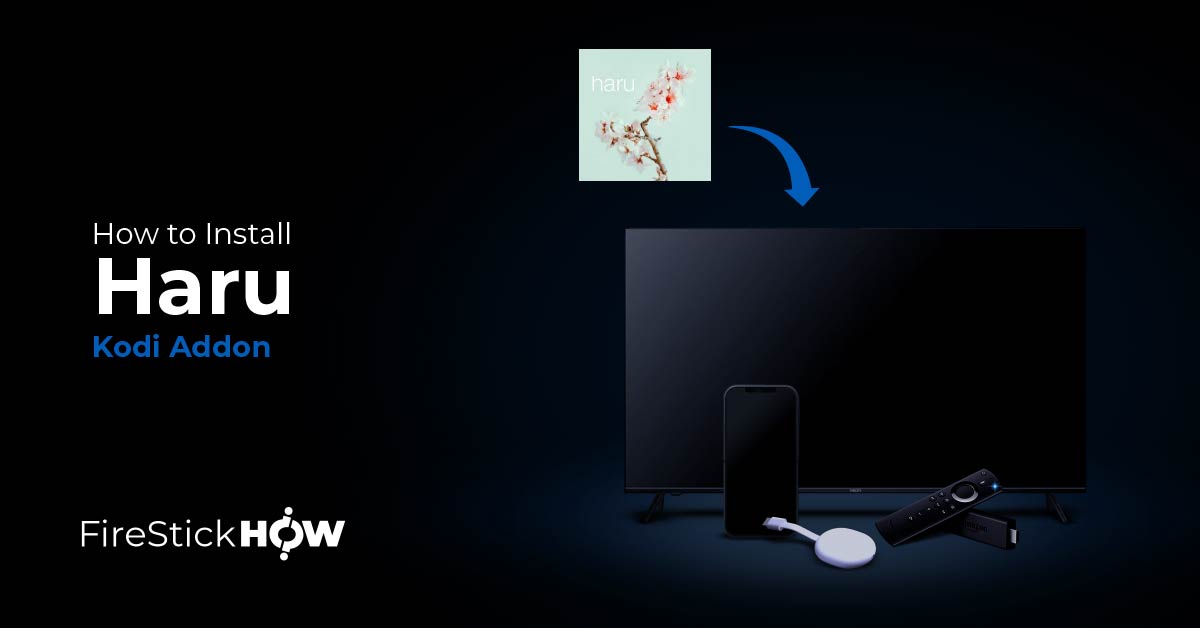
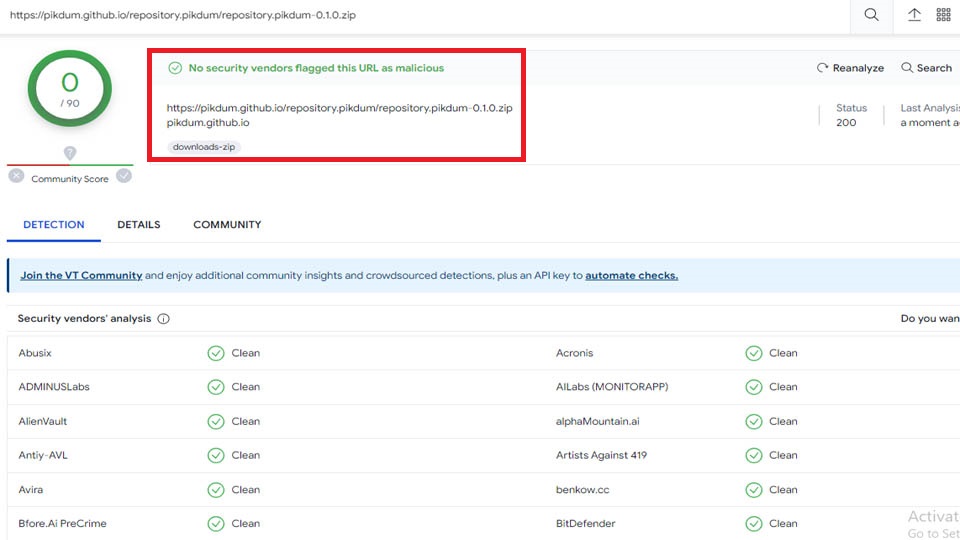
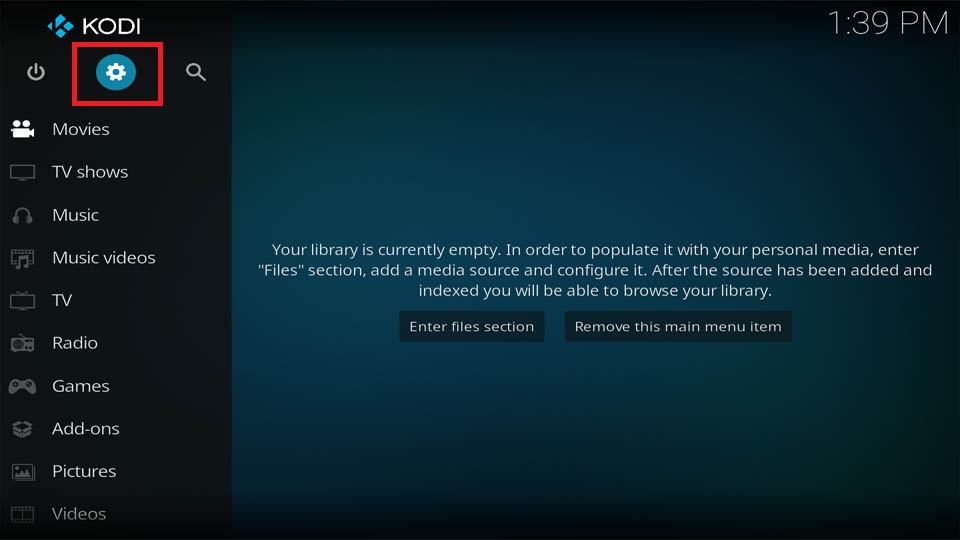
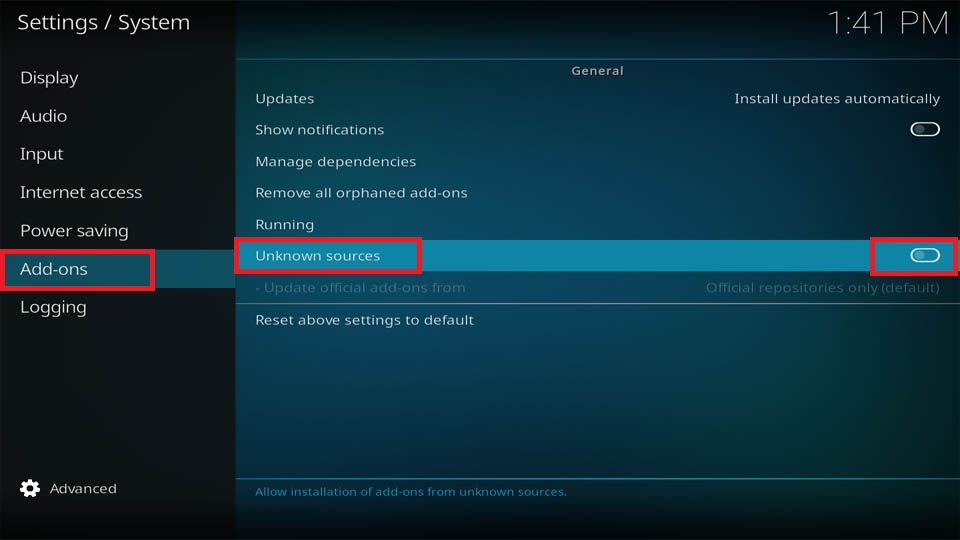
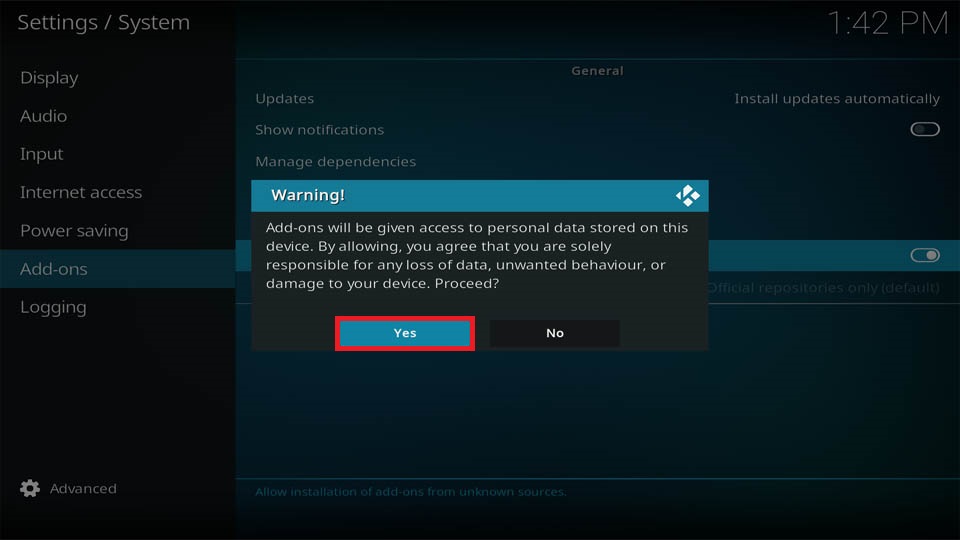
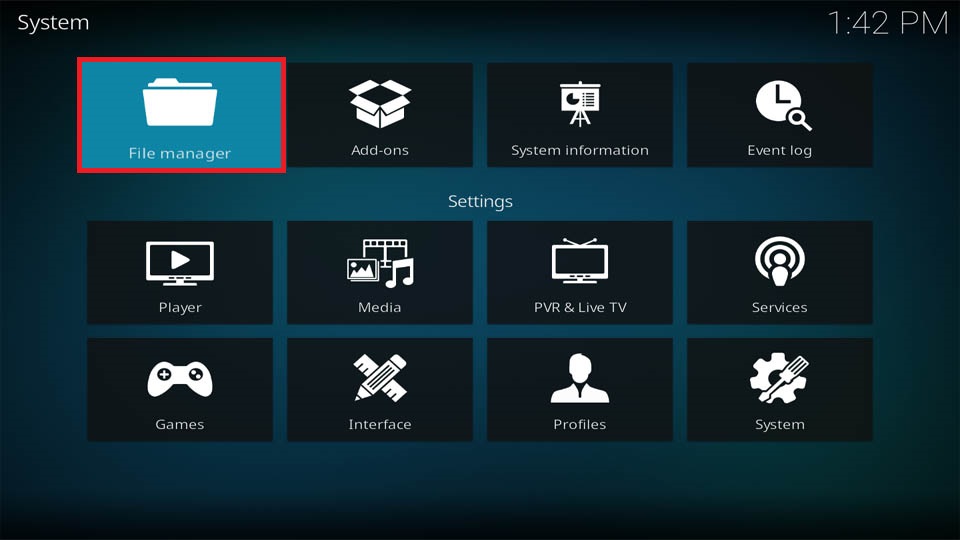
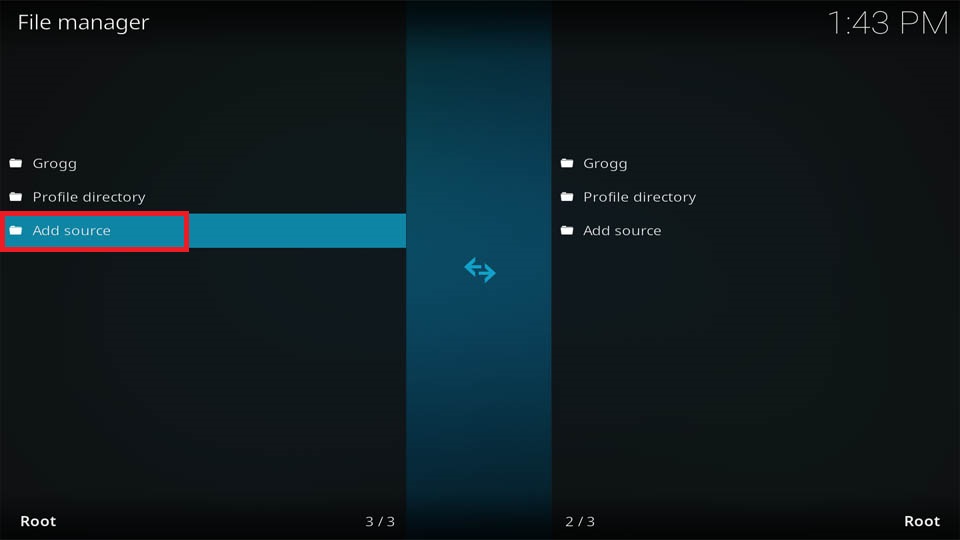
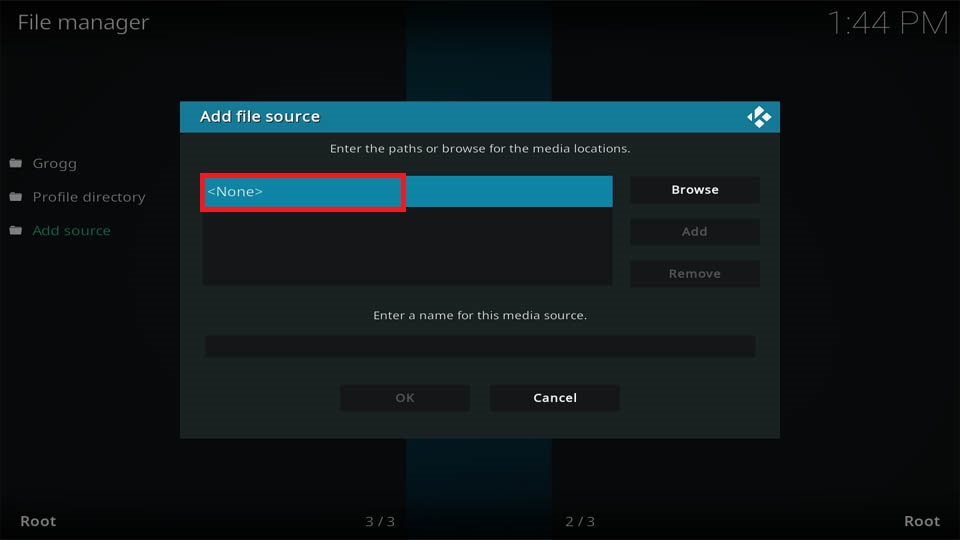
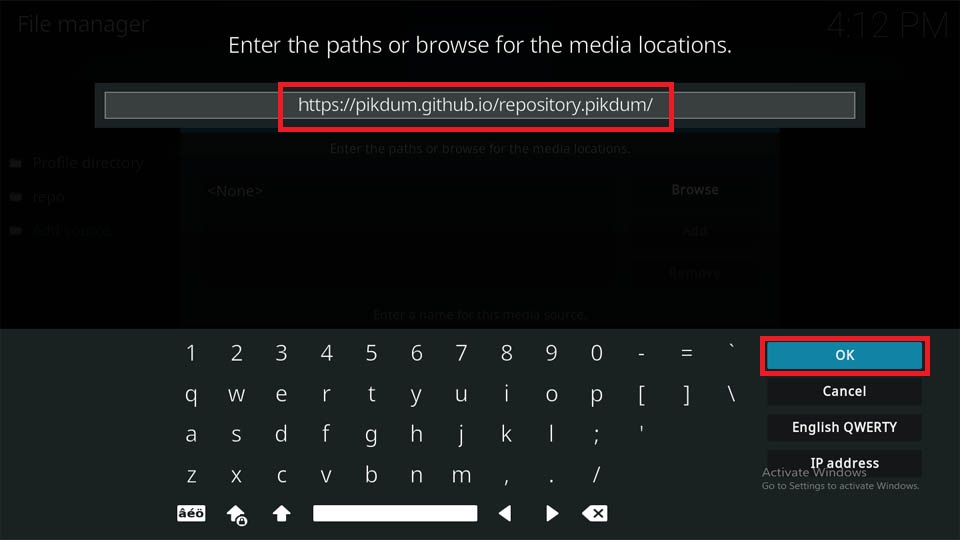
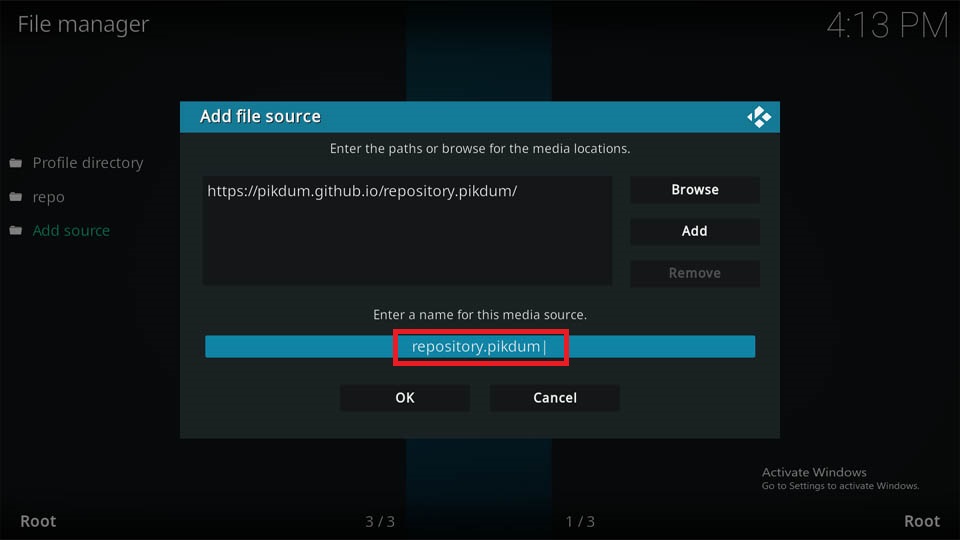
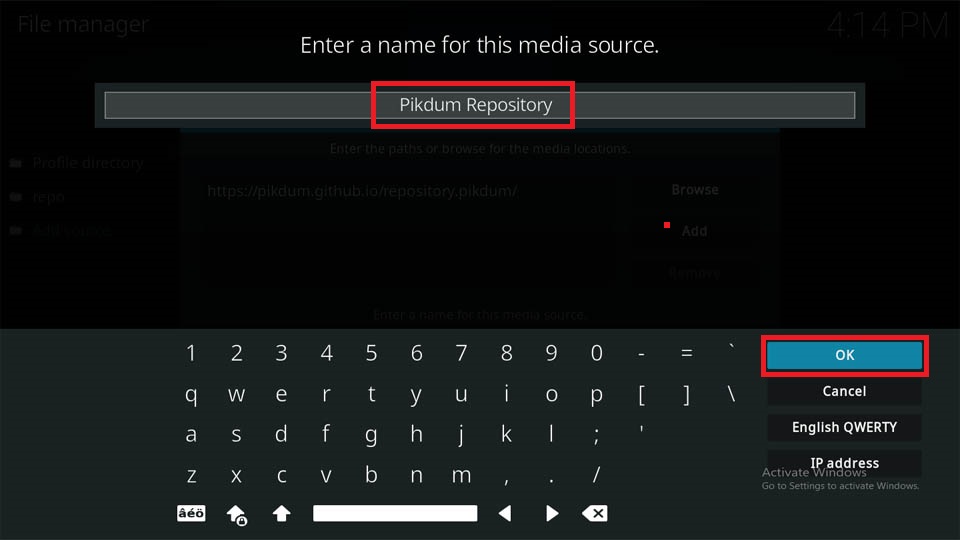
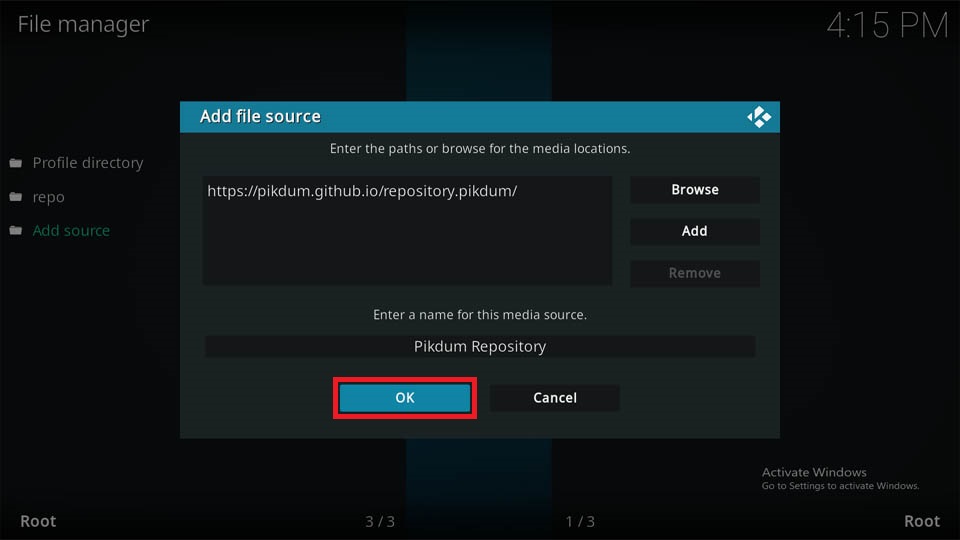
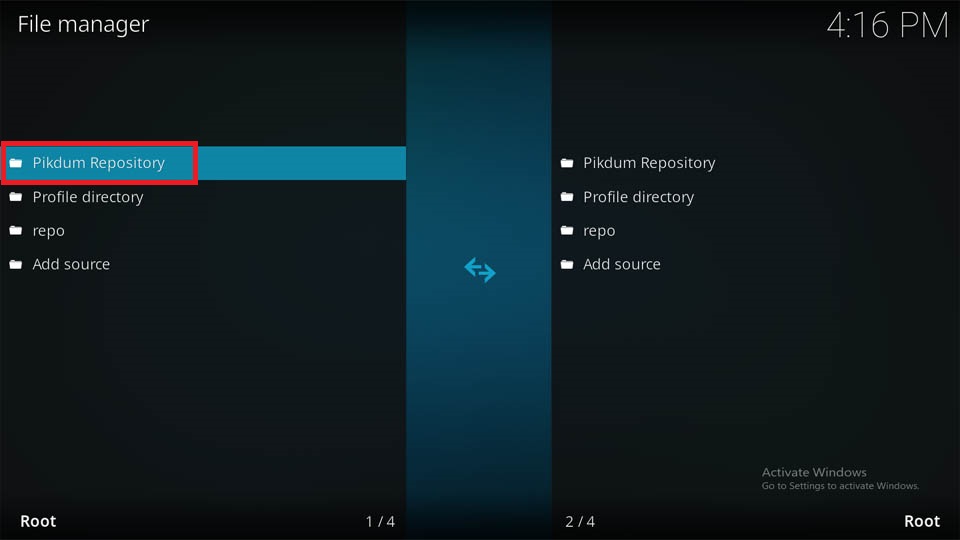
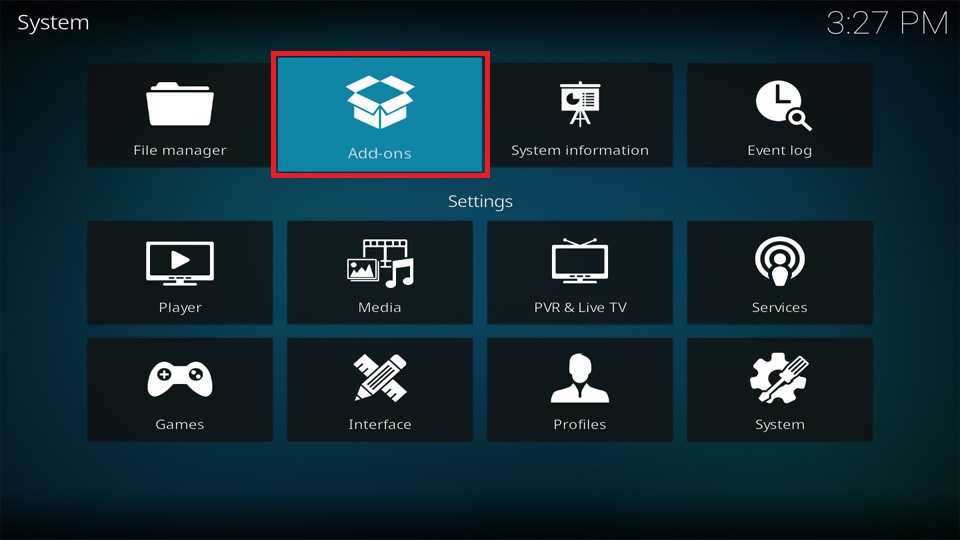
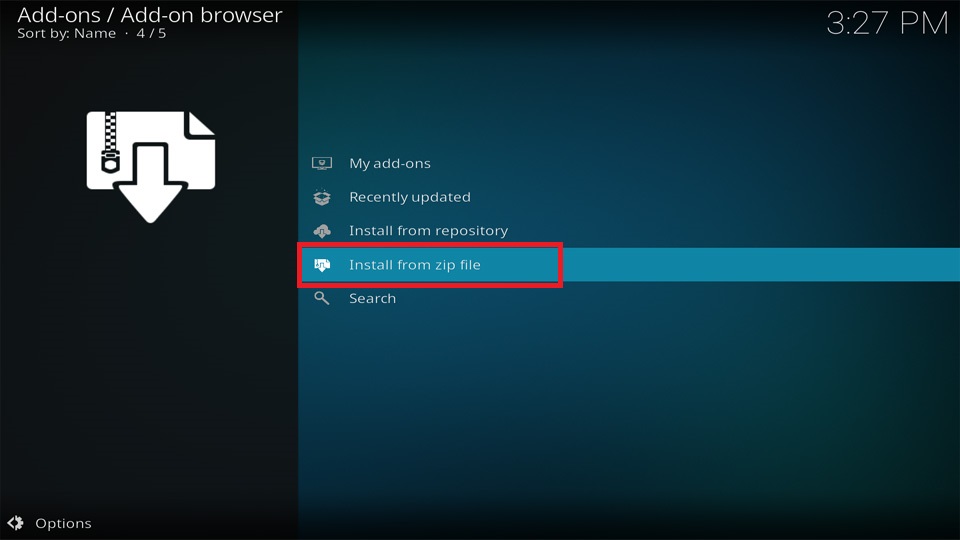
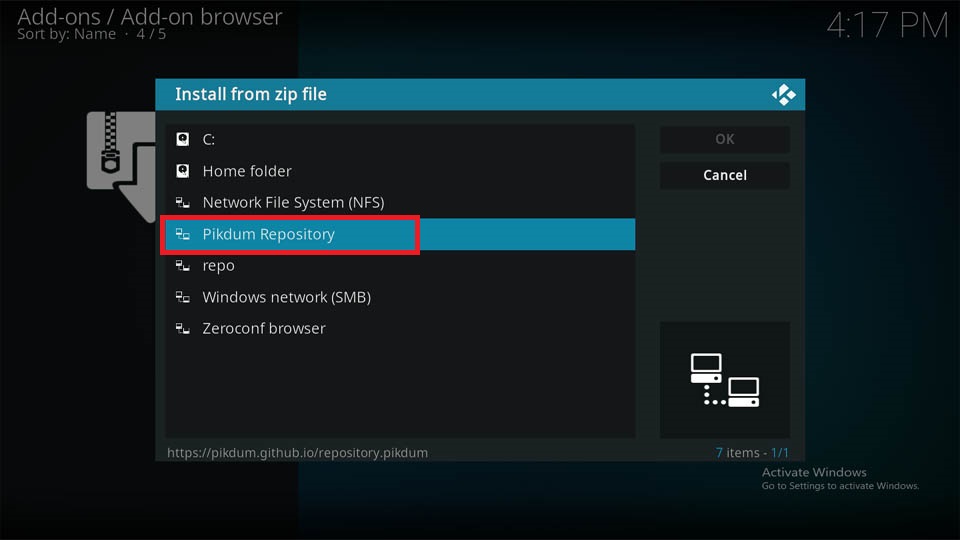
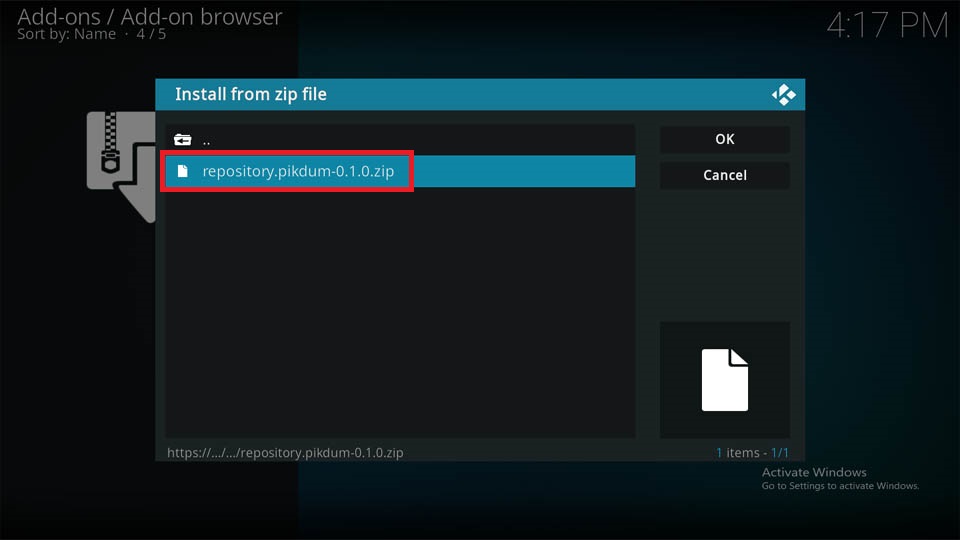
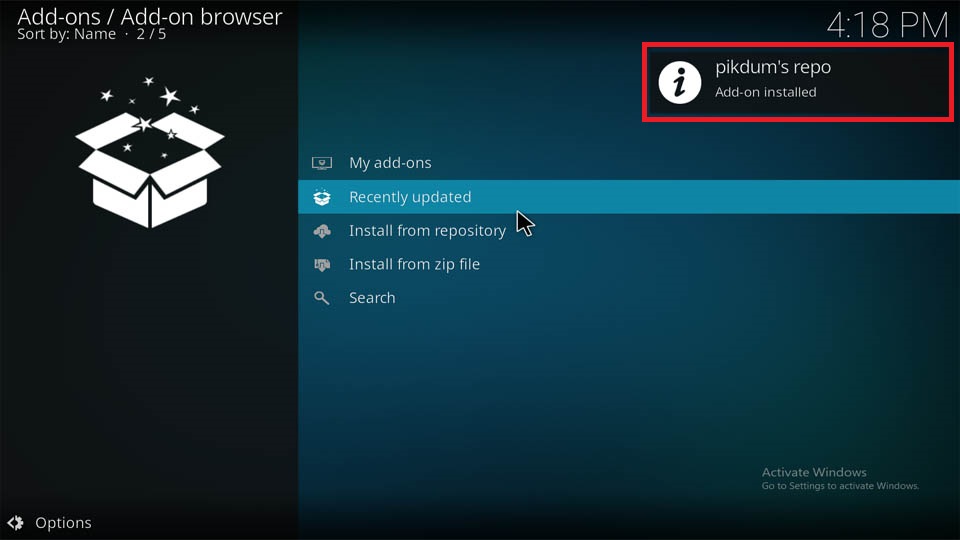
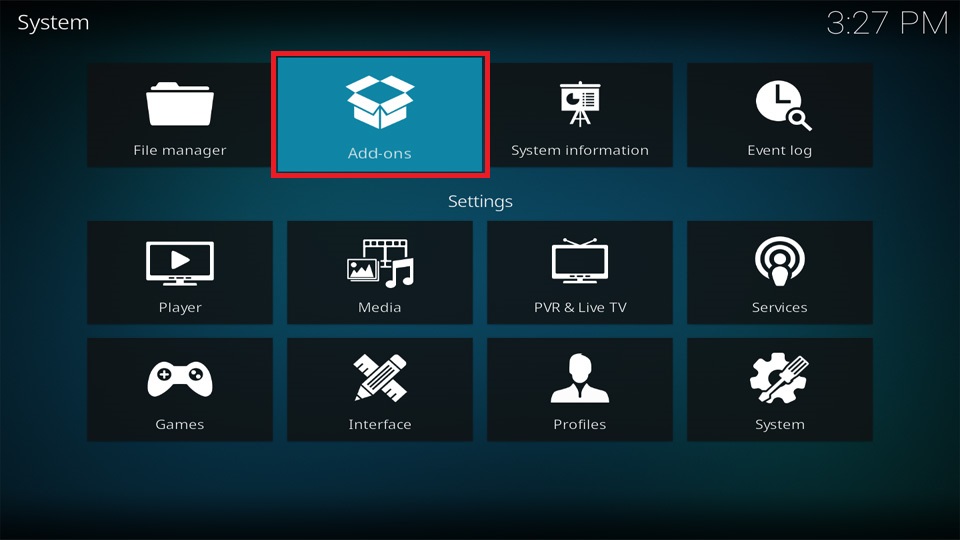
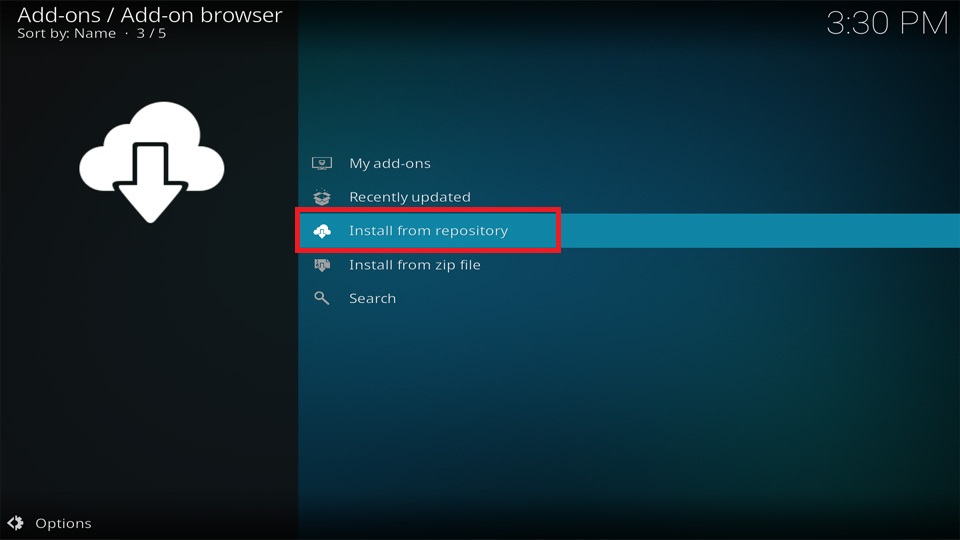
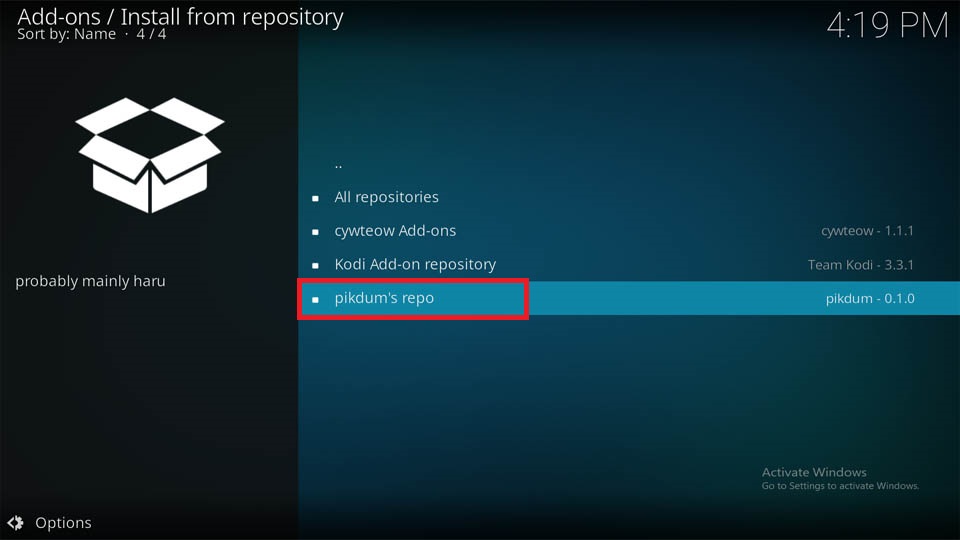
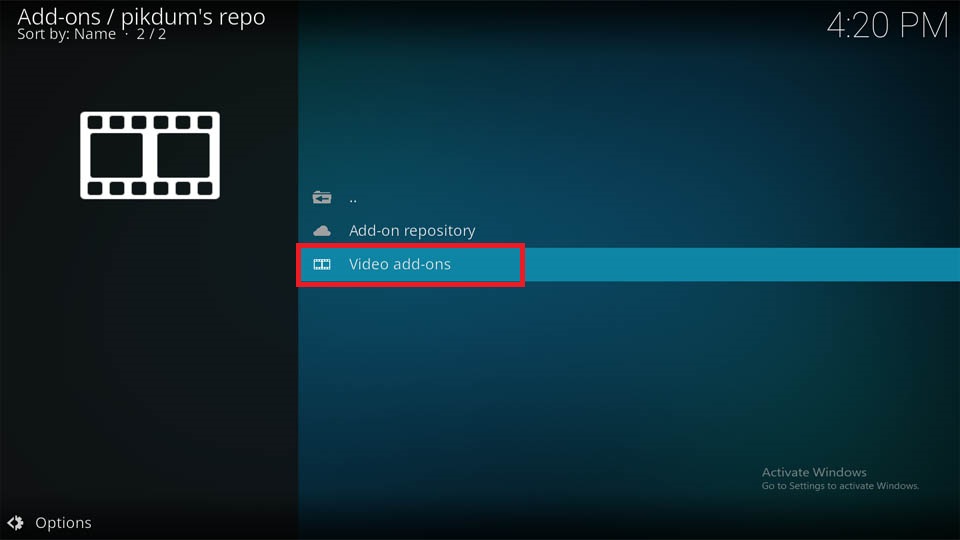
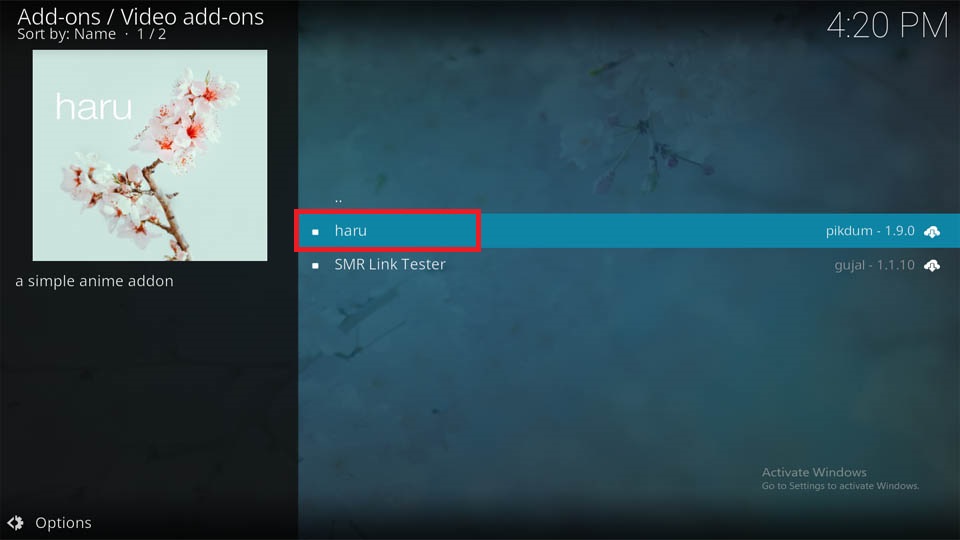
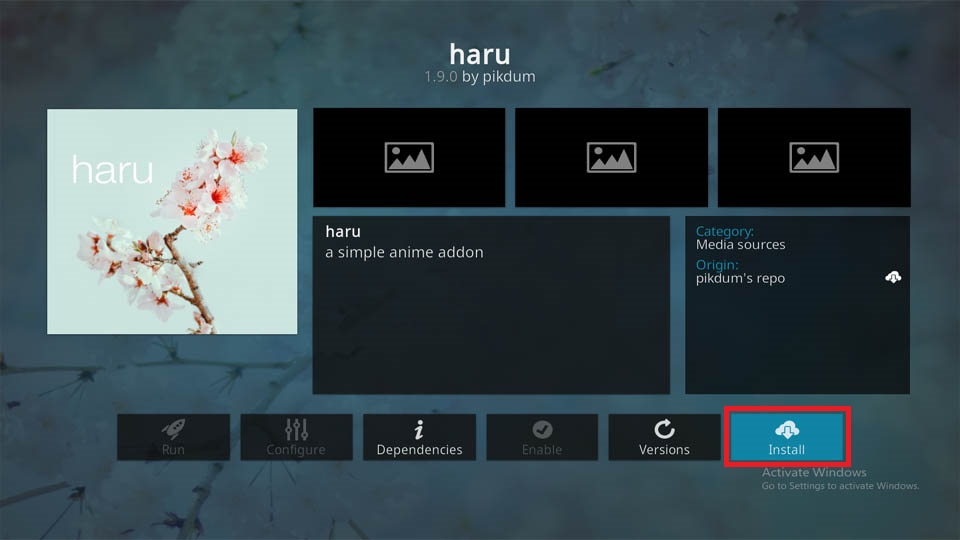
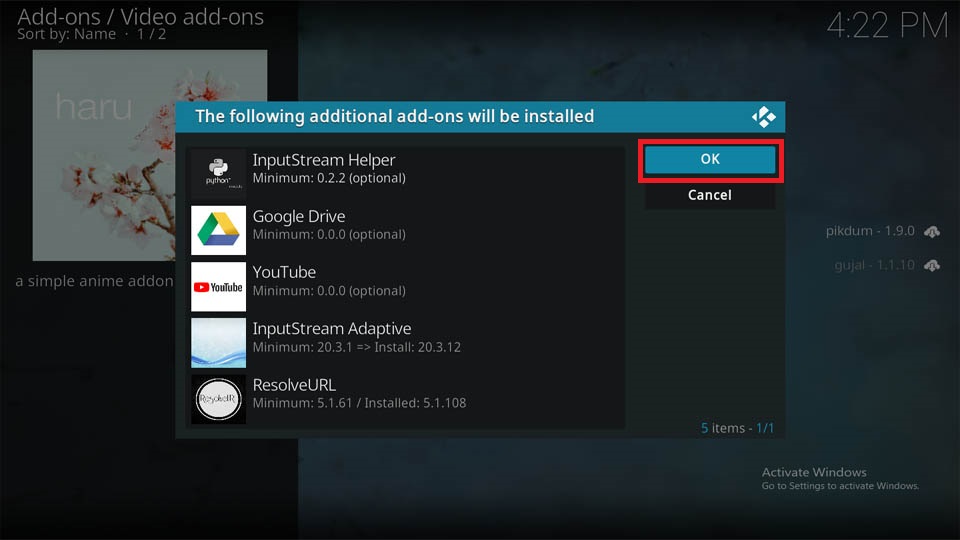
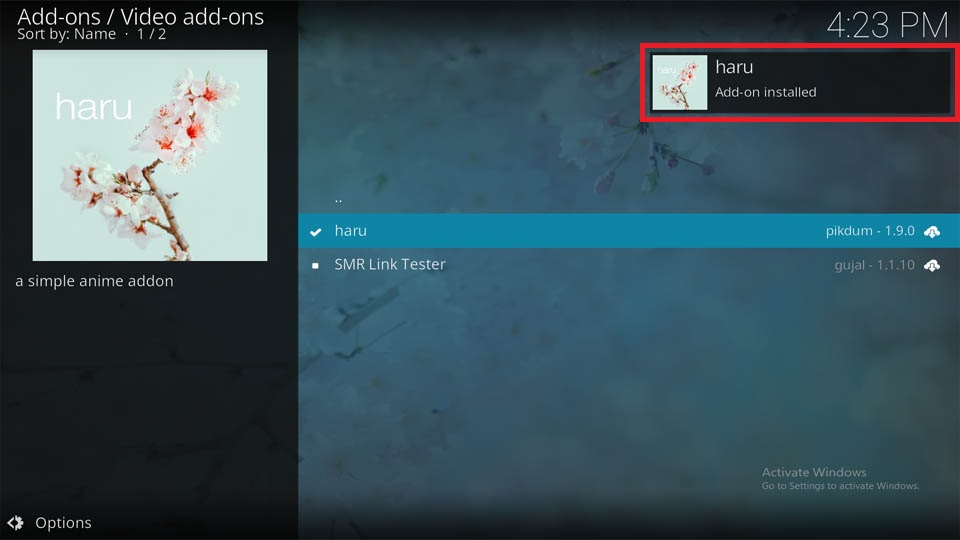

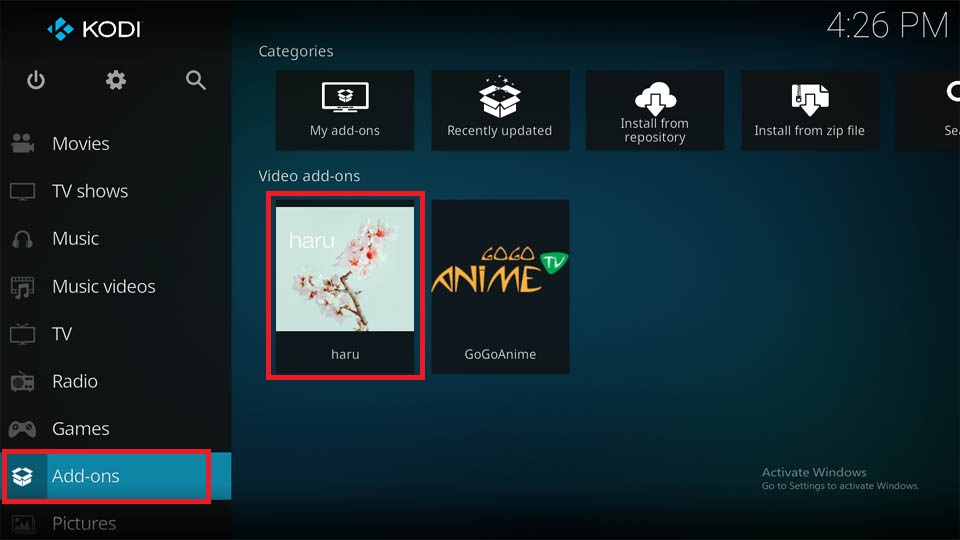
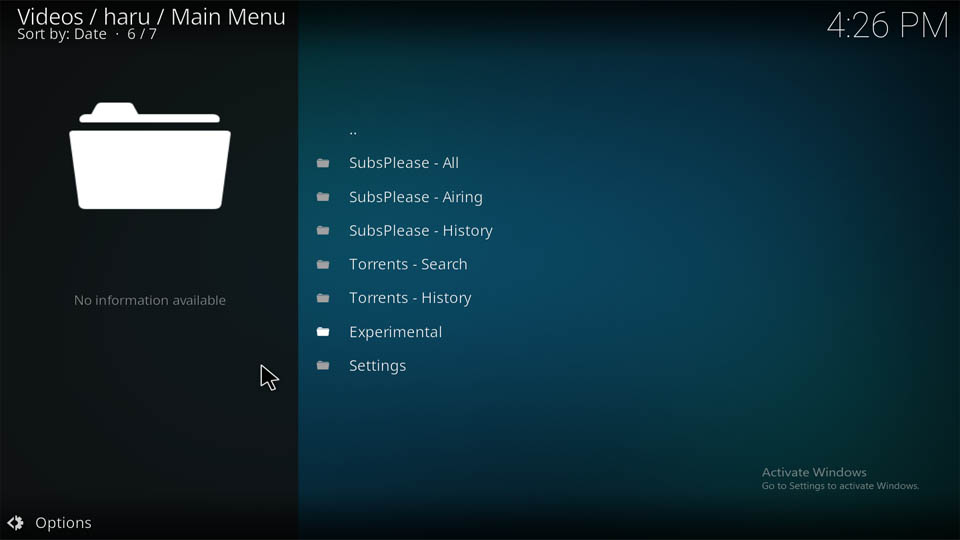
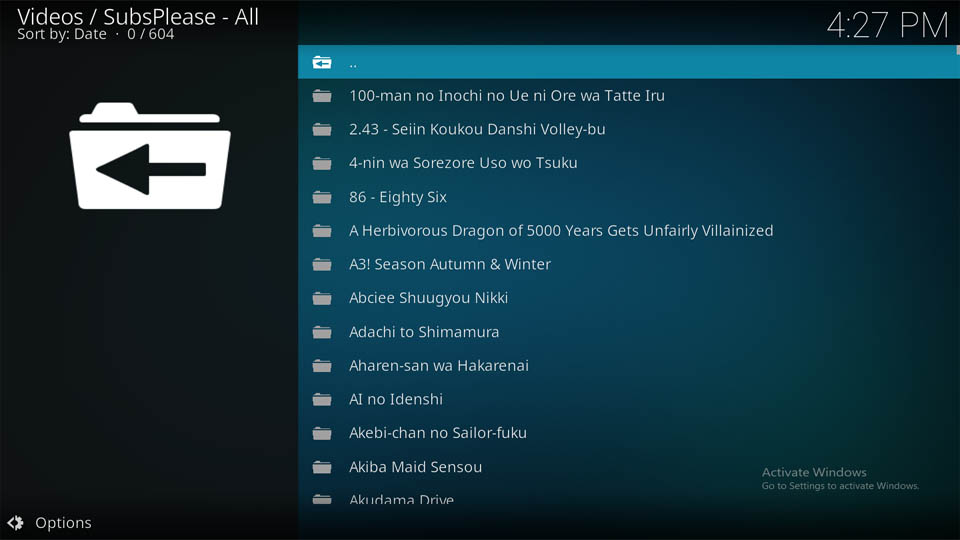
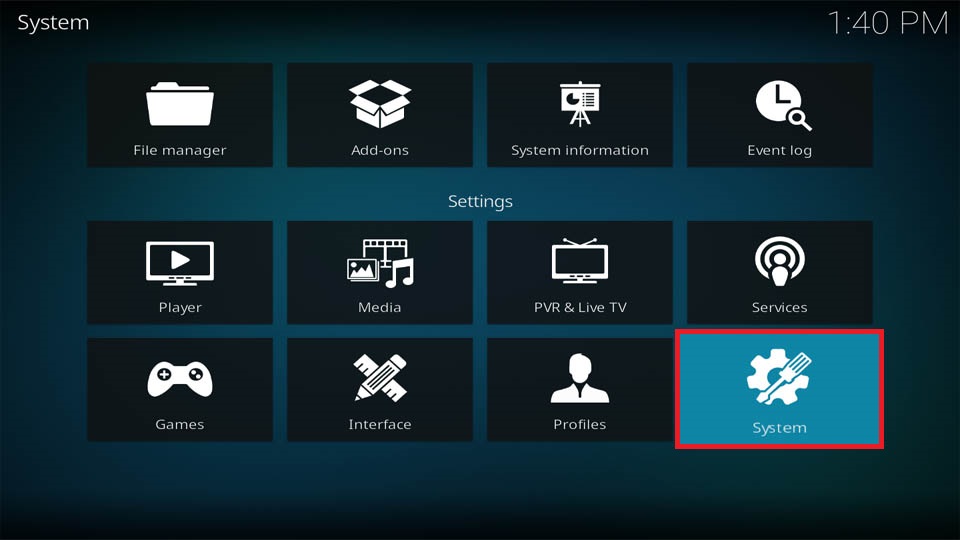
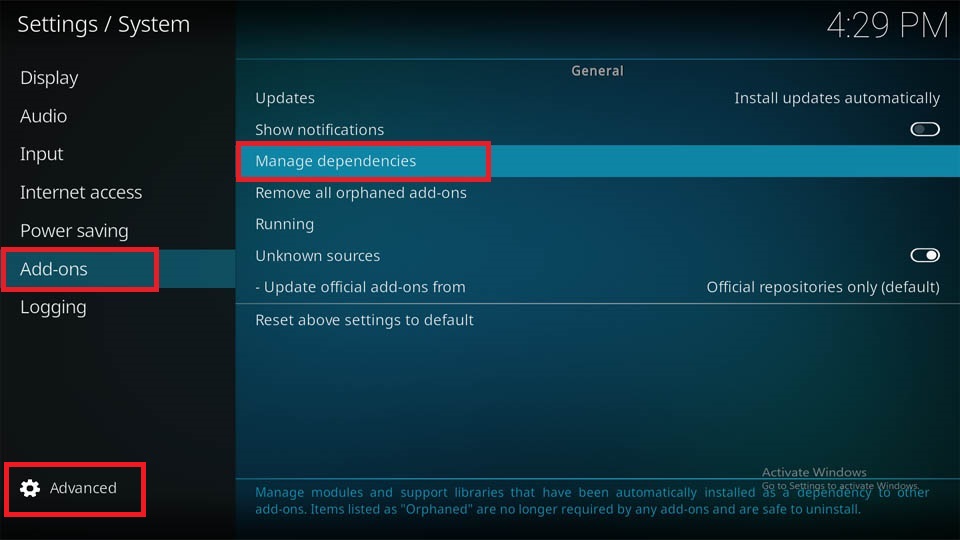
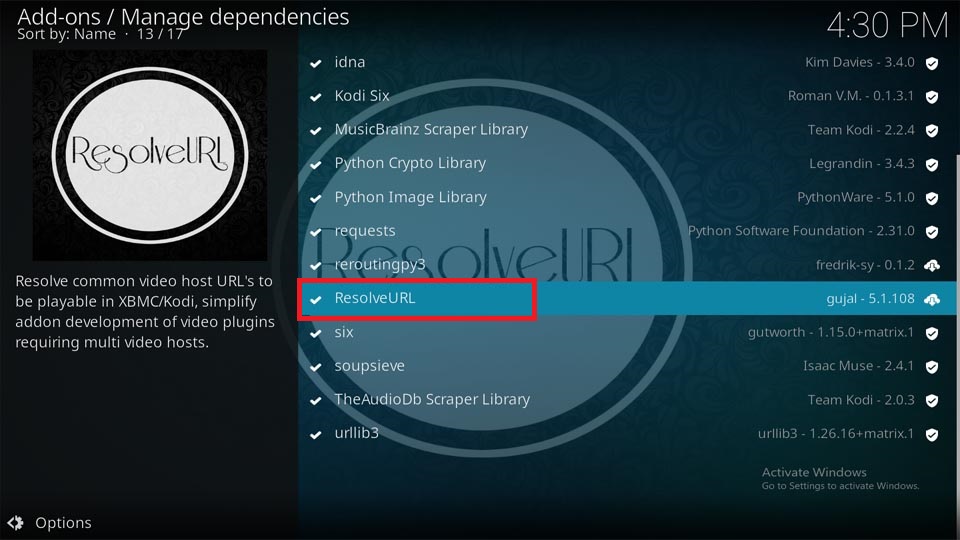
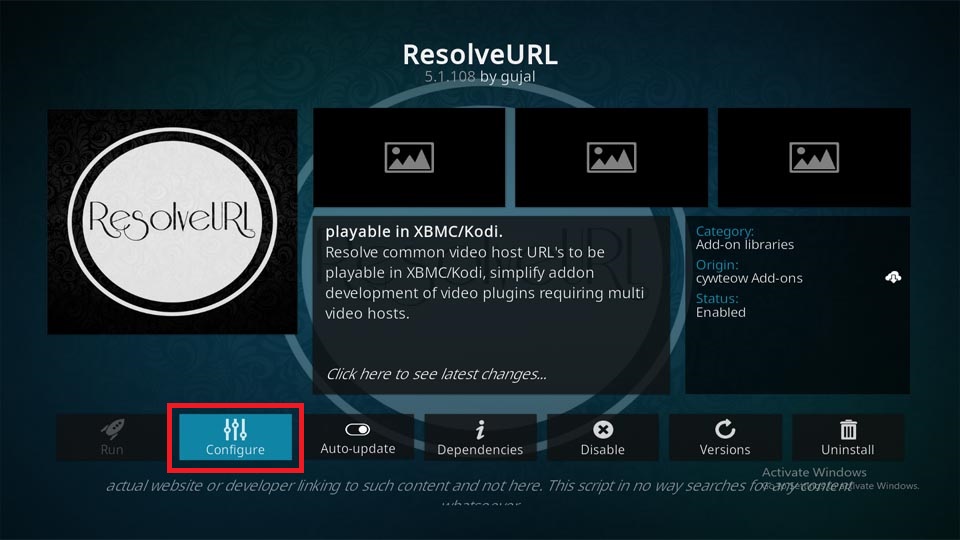
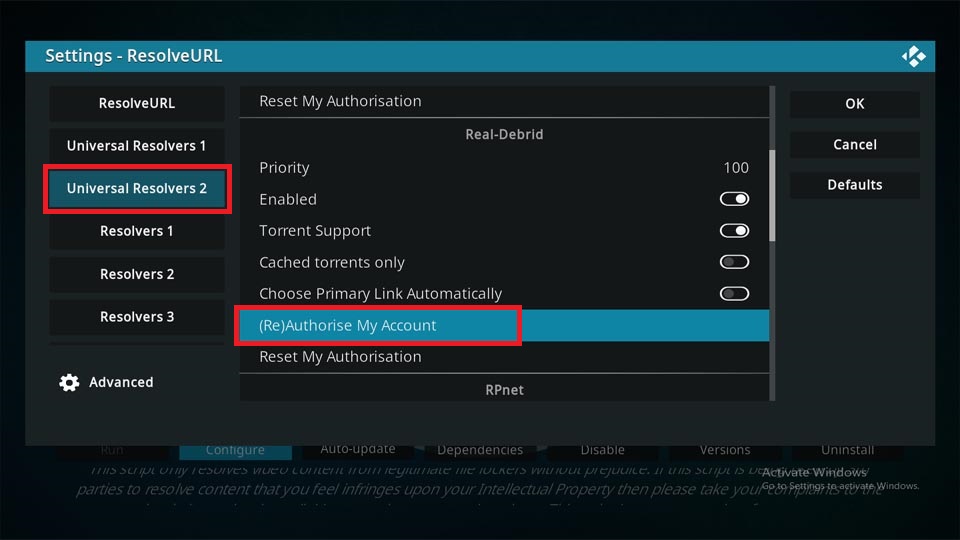
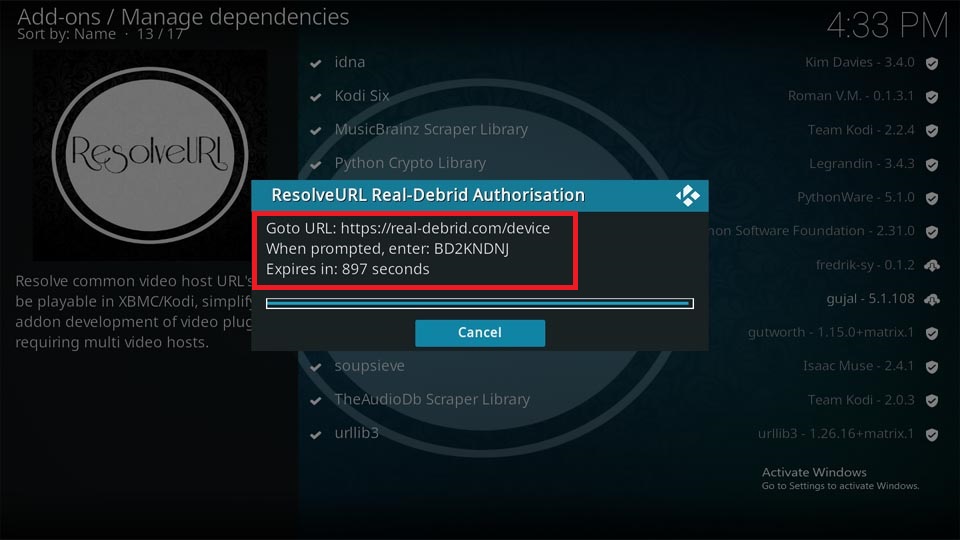
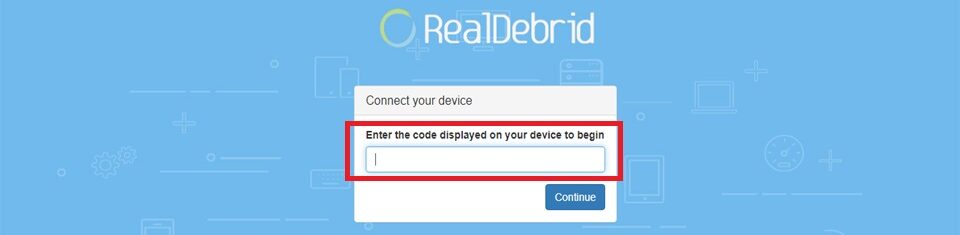
Leave a Reply