This post will show you how to install Green Monster Kodi Build on FireStick and other compatible devices, such as Android TV, Windows, macOS, iOS, Android Mobiles, and more. I have also provided a quick overview of the build at the end.
What Is Green Monster Build?
Green Monster is a build that lets you experience Kodi differently. The build changes the appearance of Kodi and makes it more intuitive.
The new interface of the build is more content-centric, allowing you to find streaming options quickly. You can explore popular categories like Movies and TV Shows right from the home screen. The home screen also shows the recommended movies and shows.
What makes Green Monster more useful is its preinstalled addons. Without a build, you must install each addon separately. However, with this build, you get tons of preloaded addons.
The Green Monster is one of the lightweight builds. It works smoothly on FireStick and other devices with low storage.
Attention KODI Users: Read before you continue
Government and ISPs endlessly monitor your online activities using your IP address 35.175.39.36 (exposed to everyone). Kodi is an excellent platform for streaming movies, TV shows, and sports, but streaming copyrighted content can get you into legal trouble.
You should use a reliable Kodi VPN and protect your streaming activities and privacy. A VPN will hide your IP address and bypass government surveillance and geo-restrictions.
I trust and use ExpressVPN, the fastest and most secure Kodi VPN. It's easy to install on any Kodi device, including Amazon FireStick, PCs, and Smartphones. In addition, it offers a 30-day money-back guarantee, and 3 free months with the annual plan.
Read: How to Install & Use the best VPN for Kodi.
Is Green Monster Build Safe?
Green Monster is hosted on the Crew Wizard, which is part of the well-known Crew Repo. However, the Crew Repo is an unofficial repository from an unverified source. Therefore, it may raise safety and security questions.
I have tested the Green Monster build on several devices. It has caused no harm. Additionally, I scanned the Crew Repo online file through Virus Total. You can see in the image below that not even a single security vendor flagged the file as malicious.
Is Green Monster Legal?
This build comes with numerous preloaded, third-party Kodi addons. Unfortunately, FireStickHow.com cannot determine if these addons fetch the streaming links from licensed sources. Therefore, we can’t verify whether Green Monster is legal or not.
First, I would advise you to watch only the content available in the public domain if you use one of the preloaded addons. We do not condone piracy.
However, we will also recommend you use ExpressVPN with the build. ExpressVPN will ensure your online activities are hidden and you stay away from any troubles.
How to Install Green Monster Kodi Build
The Green Monster is a third-party build downloaded from an unofficial source. The installation process of the build could be a bit long-drawn. Therefore, I am splitting it into four segments. Each segment contains its own set of steps. Here is how it will go:
- Part 1: Remove sideloading restrictions from Kodi.
- Part 2: Add the source URL.
- Part 3: Install the Crew Repository and the Crew Wizard.
- Part 4: Download and Install the Green Monster Build from the Wizard
Let’s go through each part in the order listed above.
Part 1: Remove sideloading restrictions from Kodi (enable Unknown Sources)
The default security system of Kodi prevents you from installing any addon or build from an external source. However, you can easily remove this restriction by following the steps below:
1. Go to Kodi Settings by clicking the cog icon on the home screen (in the upper-left corner).
2. Open the System option next.
3. Select the Add-ons option in the sidebar on the left. You can see the Unknown Sources on the right with a switch. Turn the switch on.
4. You may ignore this warning and click Yes.
You have successfully removed the sideloading restriction from Kodi.
Part 2: Add the source URL
You will now add the source URL on Kodi, from which you will install the Crew Repo later. Here are the steps:
1. Open the Kodi Settings one more time.
2. Open the File manager icon on this window.
3. You should see the Add source option here. Go ahead and open it.
4. You must now see a popup titled Add file source. Click where it displays <None>.
5. On this window, you will enter the source URL of the Crew Repo https://team-crew.github.io and click OK. I would recheck the URL for any typos.
Note: FireStickHow.com has no affiliation with the owners of this source. This link lets you download the third-party repository from an external source.
6. Next, click the empty box (as marked in the image below), where it asks you to type the source’s name.
7. Type Crew or any other name you want to identify this source with. Choose a name you can remember when needed. Click OK.
8. You may now click OK to save the source and the source name.
9. You have successfully added the source if you see the source name on this window.
Part 3: Install the Crew Repository and the Crew Wizard
You will now install the Crew Repo from the source you added earlier. From the repo, you will install the Crew Wizard. Later, you install the Green Monster build from this Wizard. Here are the steps:
1. One more time, return to the Kodi Settings window and access the Add-ons icon.
2. Click Install from zip file.
3. Ignore this warning prompt and continue by clicking Yes.
4. This is the window where you see the source name you added in the previous section (it is Crew for this guide). Go ahead and open it.
5. Click the file repostiory.thecrew.zip on this screen to install the Crew Repo. The version of the file in the image below may have changed.
6. The notification The Crew Repo Add-on installed confirms that the repo has been installed.
7. Open Install from repository.
8. Open the Crew Repo you just installed.
9. Click Program add-ons.
10. Click The Crew Wizard on the next window.
11. Click the Install option on the following screen.
12. The Crew Wizard is now getting installed on your device. It won’t take long. You can see the progress on the screen.
13. The notification appears in the top-right saying The Crew Wizard Add-on installed.
14. Within a second, a prompt pops up. Click Dismiss or press the back button.
15. Click Continue or press the back button.
16. Let’s click Ignore for now on this prompt. We will go to the build menu in the next section.
Part 4: Download and Install the Green Monster Build from the Wizard
We will now access the build menu of the Crew Wizard to install the Green Monster Kodi build. Here are the steps:
1. Head back to the home screen of Kodi and click Add-ons in the left section.
2. Hover over Program add-ons in the left section on the next screen. Then, click The Crew Wizard icon on the right.
3. Click Builds.
4. Choose the Green Monster build.
5. You are now presented with two options – Fresh Install or Standard Install. I always go with Fresh Install. This is because the builds usually work better when you reset Kodi before the installation. However, please feel free to try Standard Install.
6. Confirm that you wish to restore Kodi to its original settings before installing the Green Monster build by clicking Continue.
7. The build is now downloading. Give it a minute.
8. And now, the build is getting installed. It may also take a minute. Kodi may close after the installation is complete.
This is how you install the Green Monster build on Kodi.
Wait! It looks like you are all set to start watching your favorite content on Kodi. But have you protected your online identity yet? You are under constant surveillance by the Government and ISP. They use your IP address 35.175.39.36 to track you. Streaming free or copyrighted videos may get you into legal trouble.
Thankfully, you can use a VPN to easily protect your privacy and go invisible from your Government and ISP. I use and recommend ExpressVPN with Kodi.
ExpressVPN is the fastest, most secure, and streaming-friendly VPN. It is easy to install and set up on any Kodi device, including FireStick, Smartphones, PCs, and more.
ExpressVPN, offers an unconditional 30-day money-back guarantee. So, if you do not like the service (I don't see why), you can get a full refund within 30 days.
Please remember that we encourage you to use a VPN to maintain your privacy. However, we do not condone breaking copyright laws.
Before you start using Kodi for streaming, here is how you can protect yourself with ExpressVPN:
Step 1: Sign up for ExpressVPN Here
Step 2: Download ExpressVPN on your device by clicking HERE
Step 3: Open the ExpressVPN app on your device. Sign in with your account. Click the connect/power button to connect to the VPN
Great! You have successfully secured yourself with the best Kodi VPN.
A Quick Overview of the Green Monster Kodi Build
To run the build, relaunch the Kodi app. The Green Monster build will now load. However, give it a few minutes since it is the first run. During this time, the build will configure settings and update addons.
The following image shows the home screen of Kodi with the Green Monster build:
This build follows a standard structure. You can see the menu bar in the middle. The submenu bar is immediately below the main menu. The bottom section displays some of the preloaded addons. Finally, the top part shows the recommended videos based on the menu item selection.
You can explore the following categories in the main menu: Movies, TV Shows, Variety, Live TV, Sports, Kids, Music, and a few more.
The Green Monster build offers plenty of preinstalled addons. You can view the list by going to System > Video Addons from the home screen.
Here is the list of the preinstalled addons. It includes addons like The Crew, Homelander, Kodiverse, Alvin, and many more.
If you have a Real Debrid account, you can set it up quickly from the home screen. First, choose the System option in the main menu and click Authorize RD in the submenu.
A prompt with a code appears. Authorize Real Debrid with this code at https://real-debrid.com/device
Wrapping Up
Well, I guess this is pretty much it. This post outlined the steps on how to install Green Monster Kodi build. It also offered a quick overview of the build. Let me know if you have any questions through the comments section below.
Related:
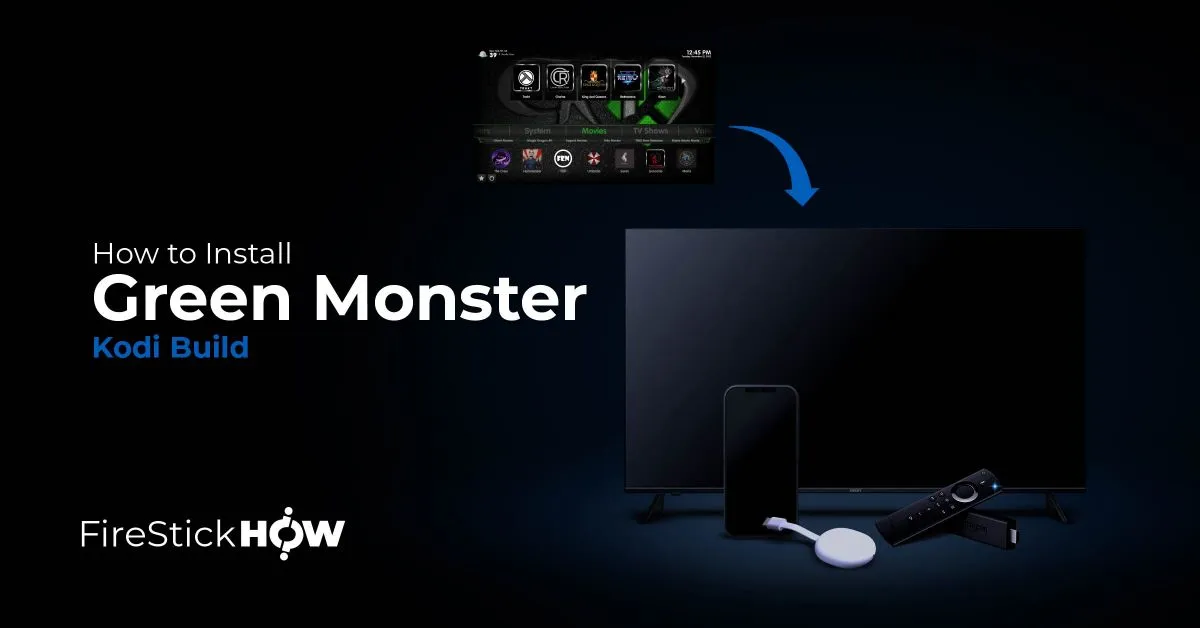
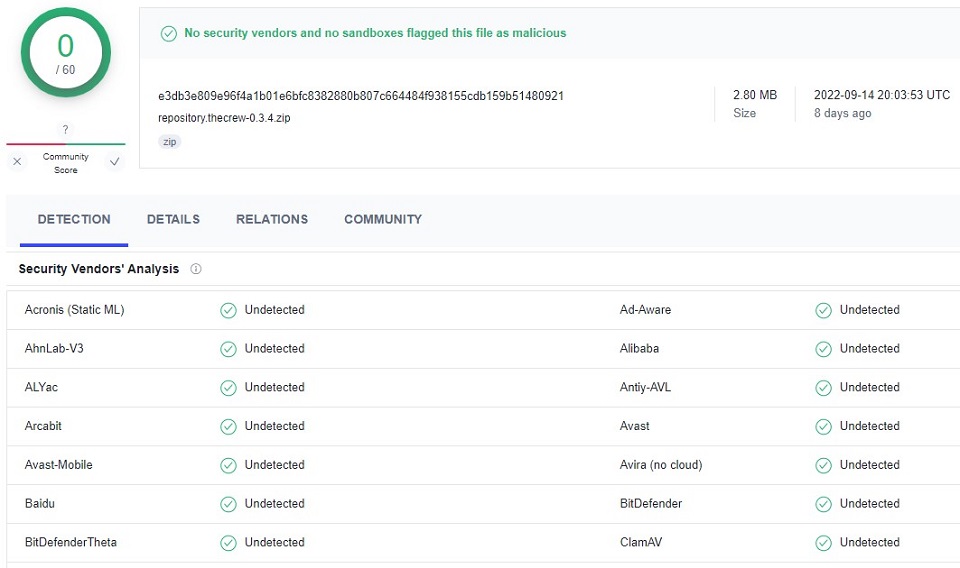
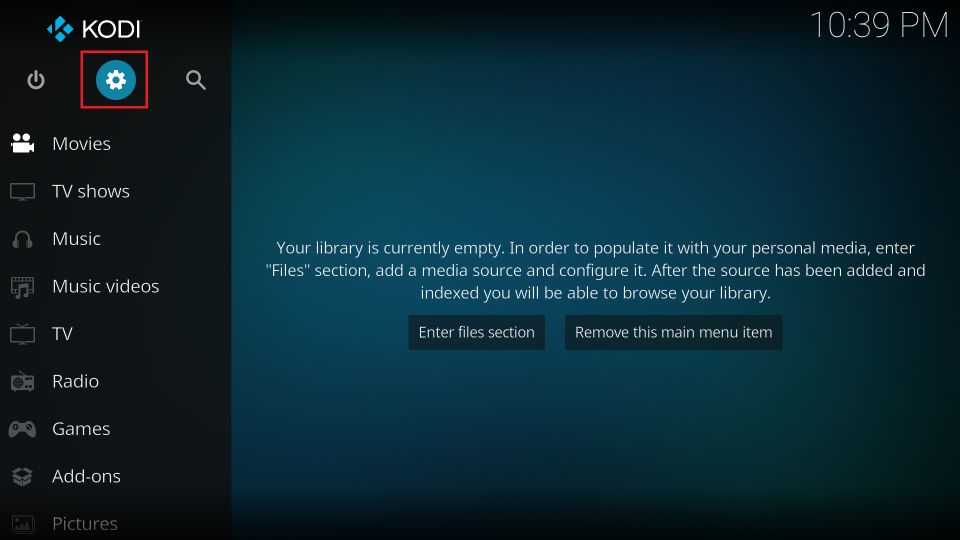
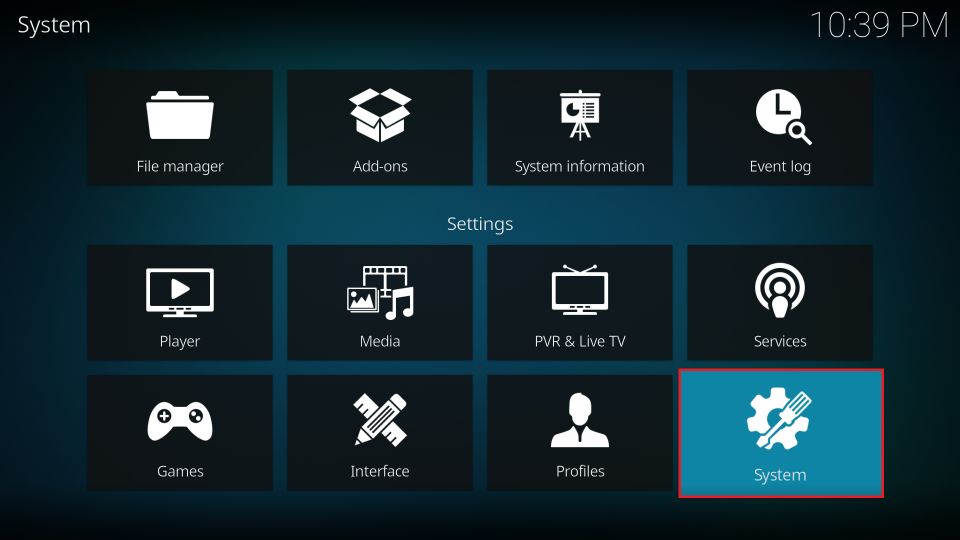
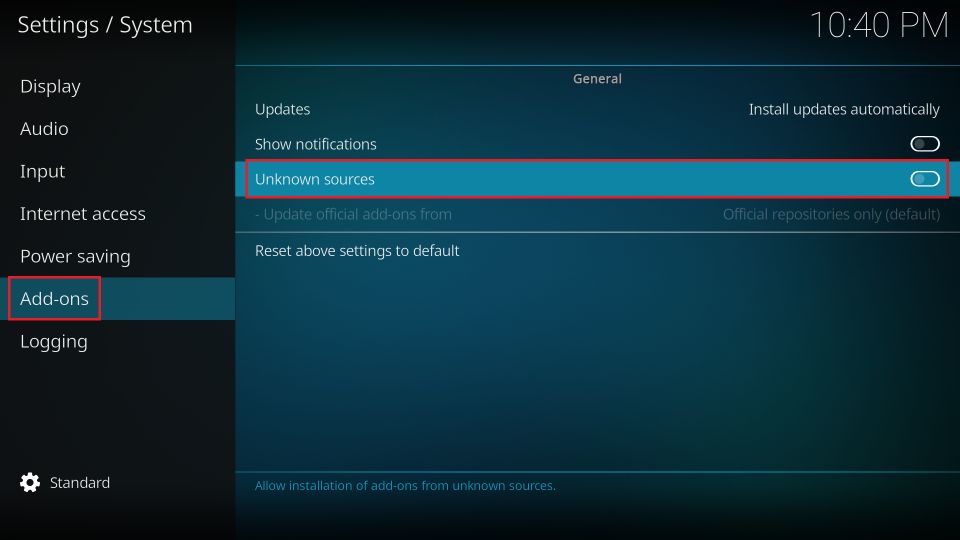
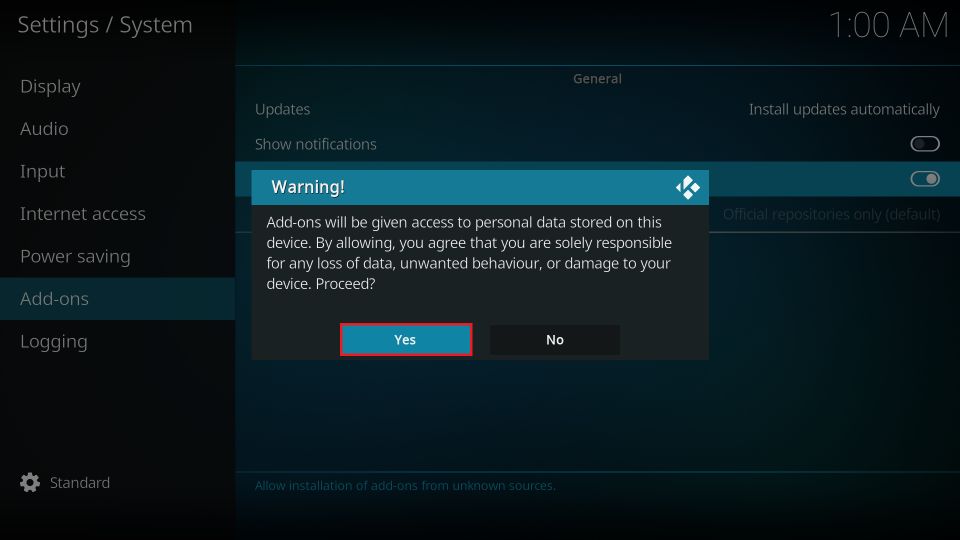
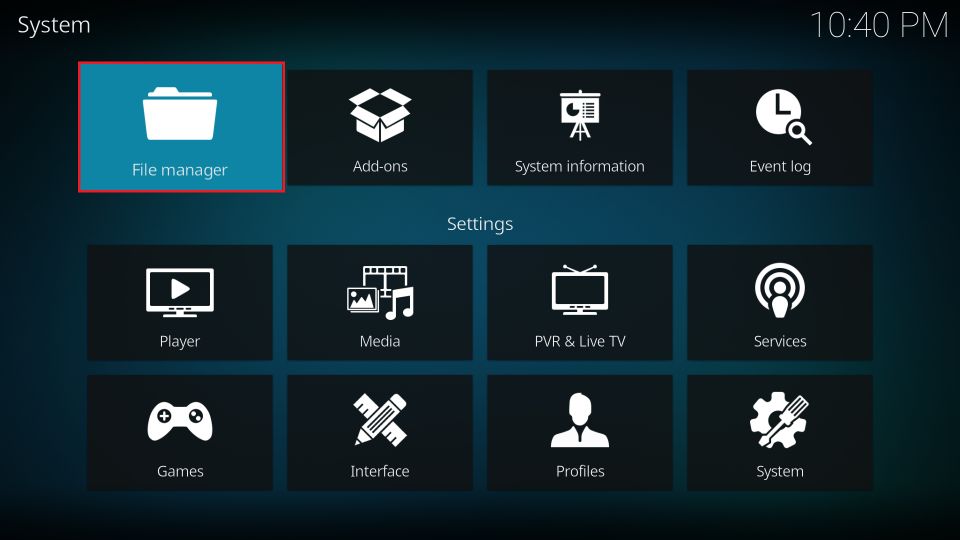
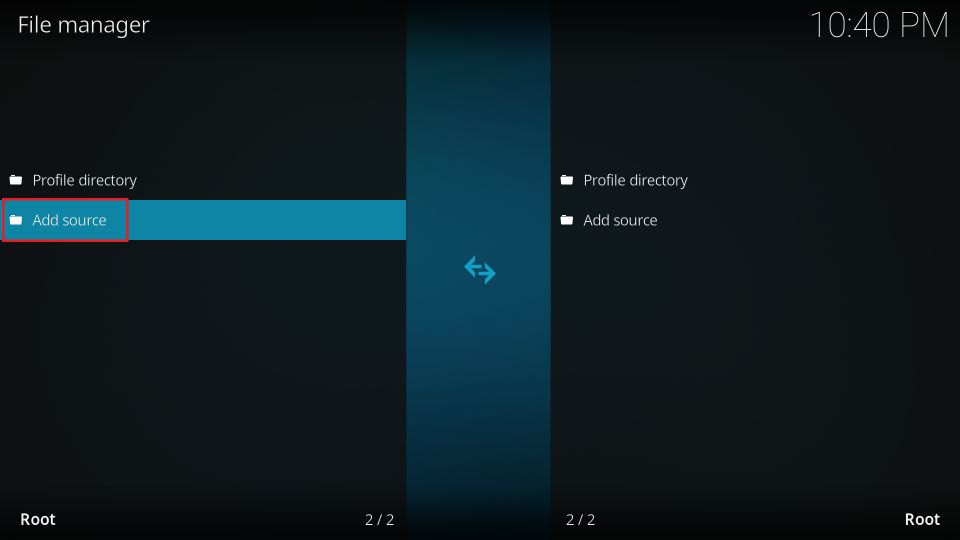
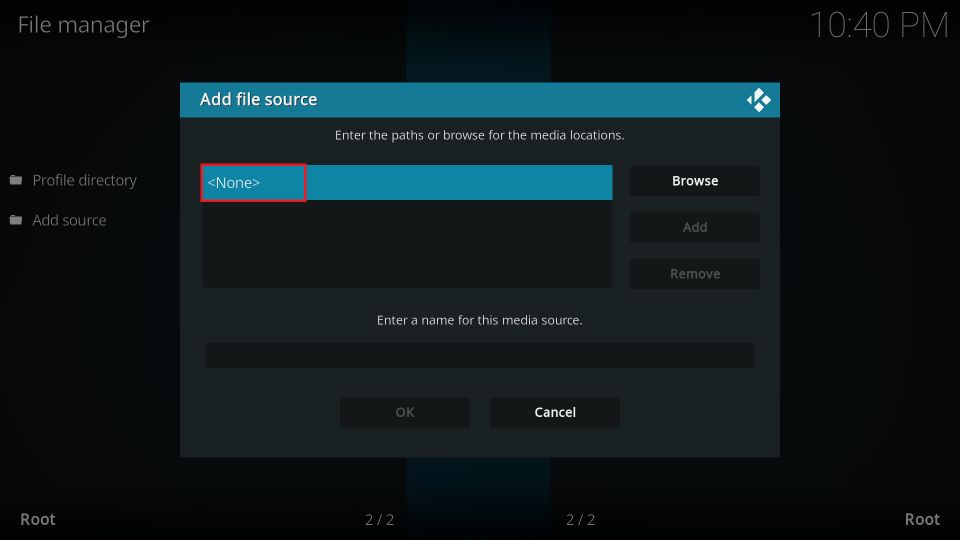
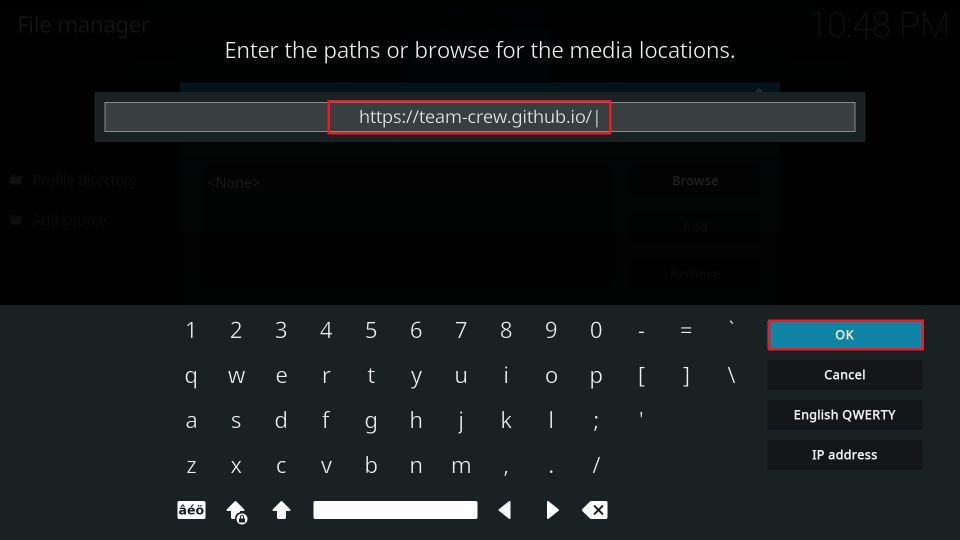
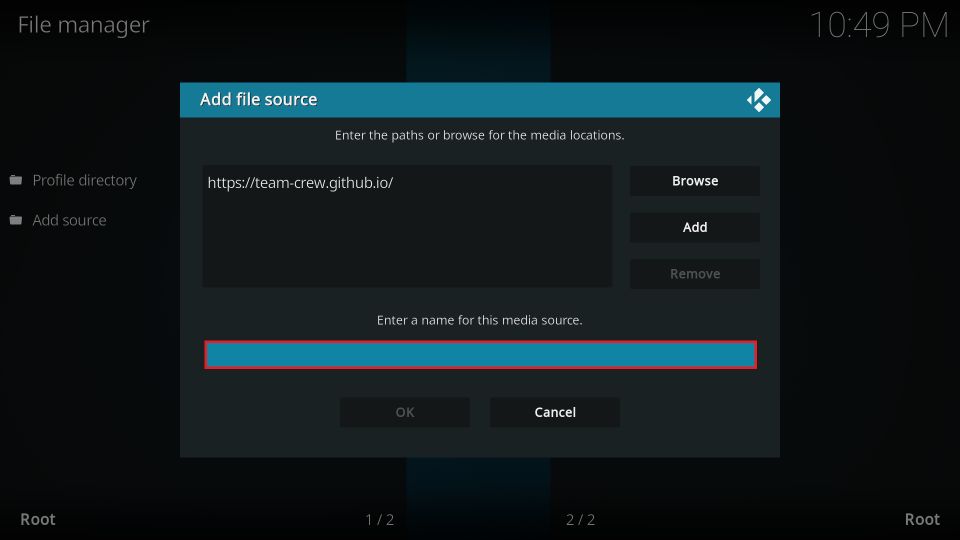
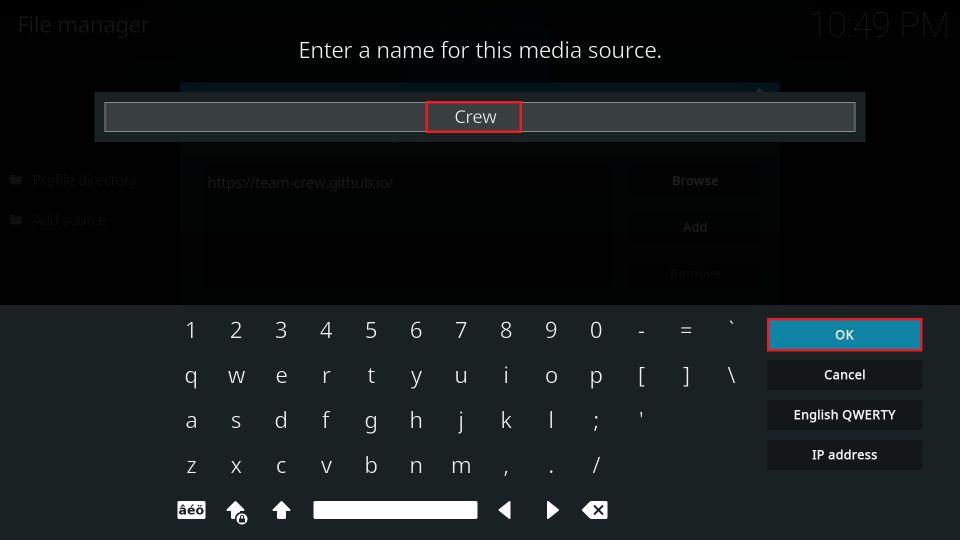
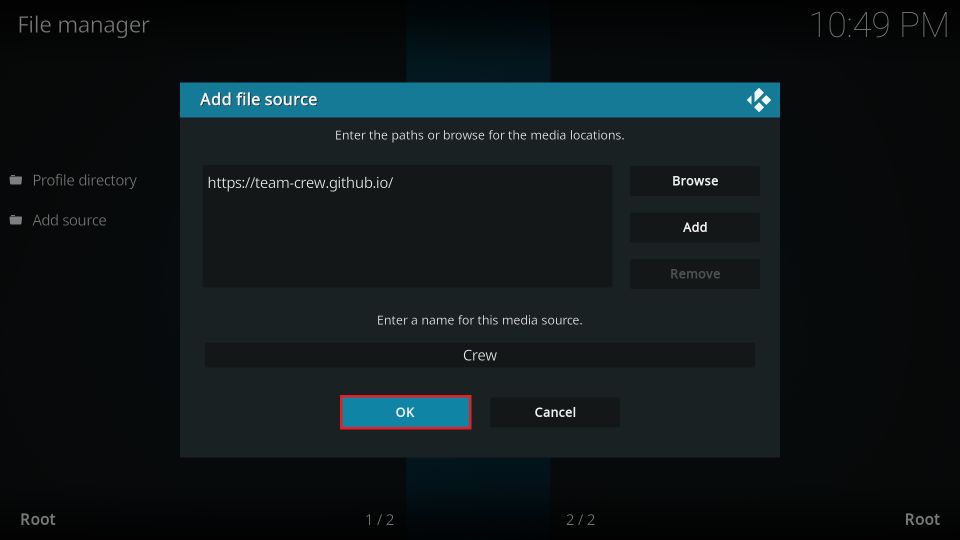
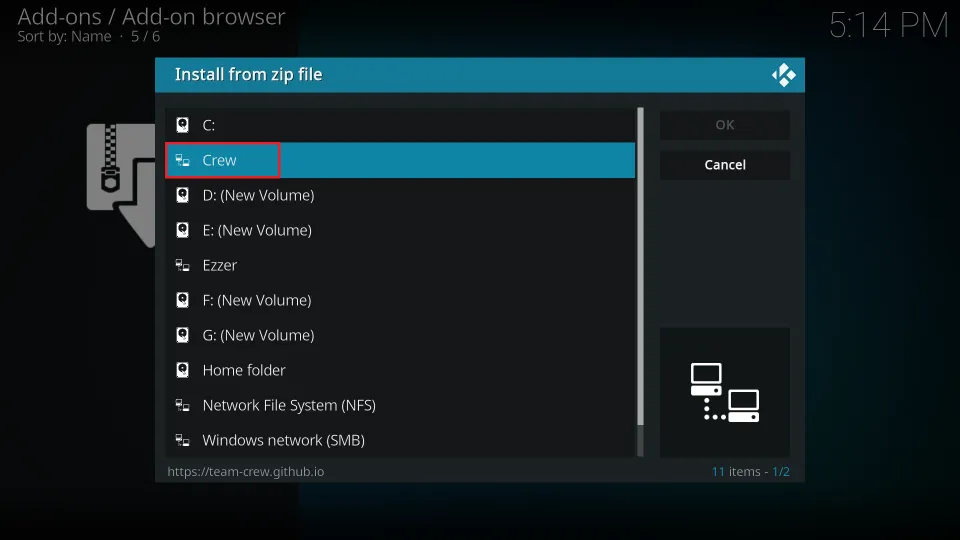
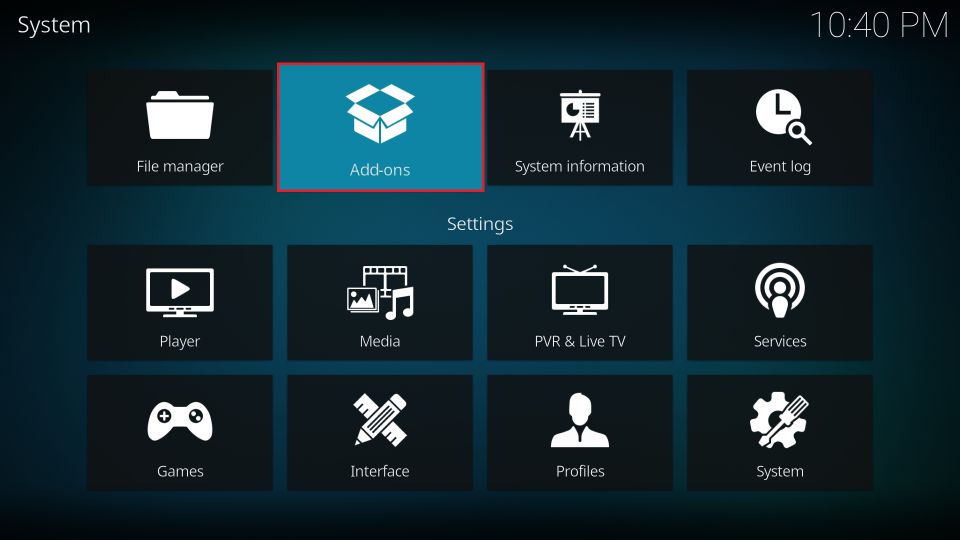
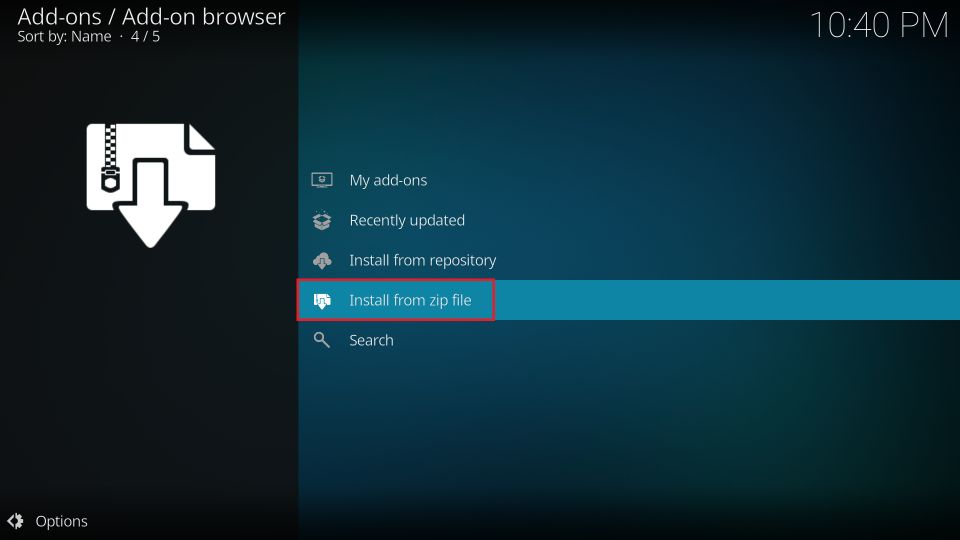
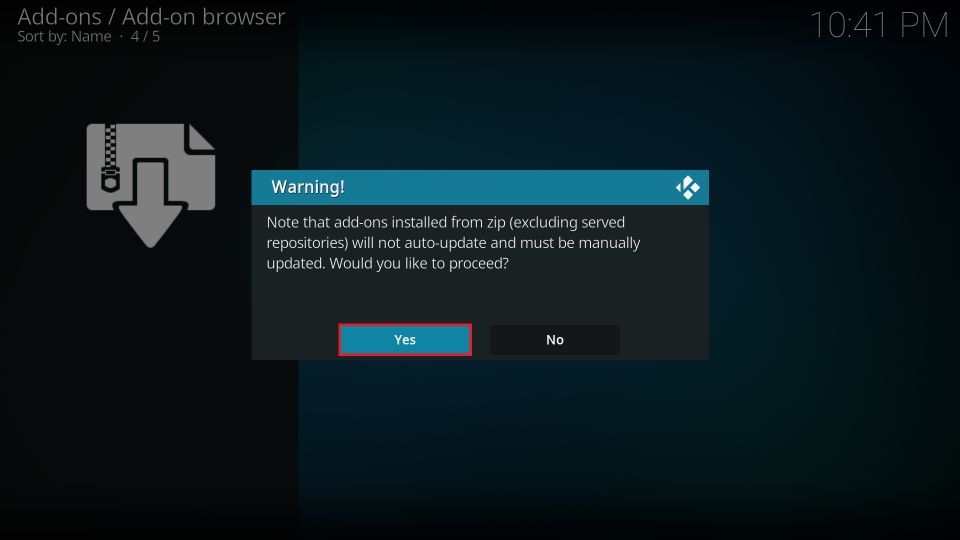
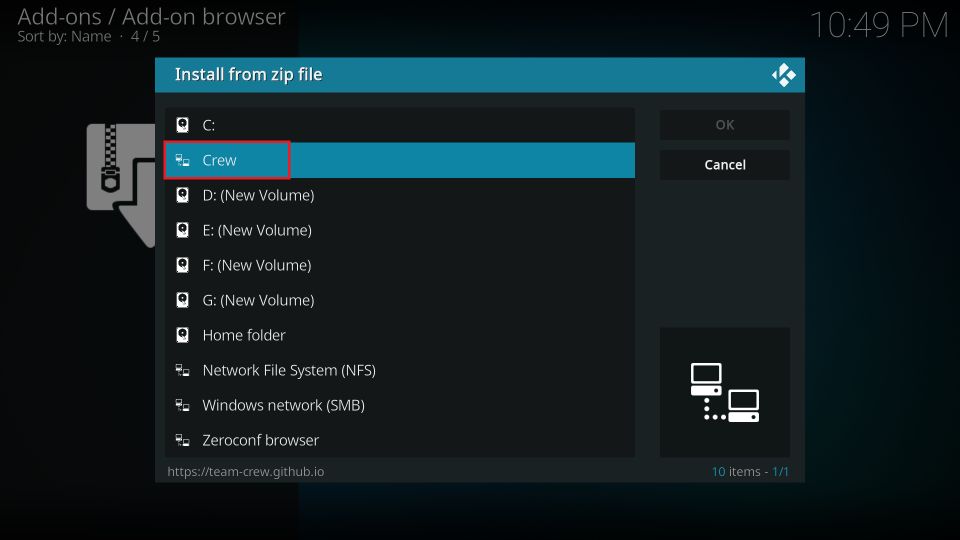
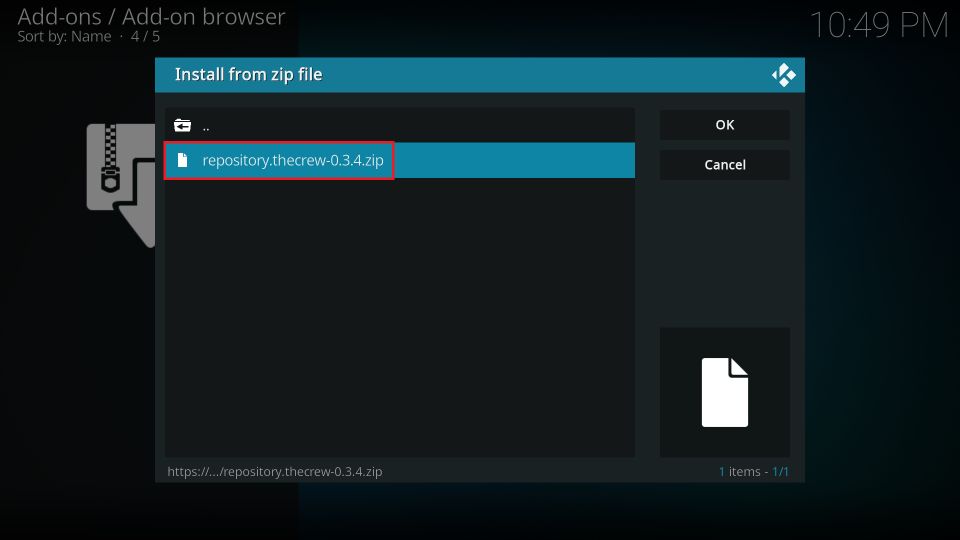
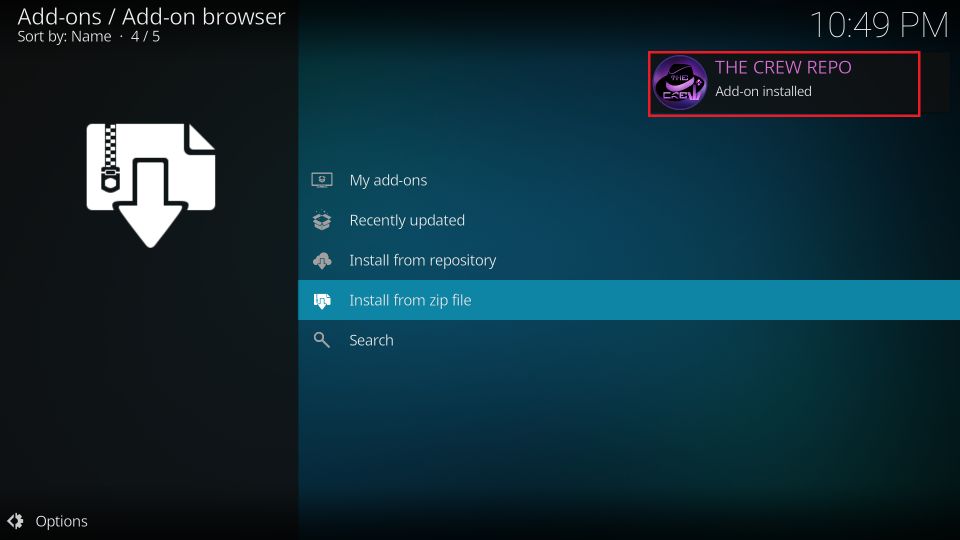
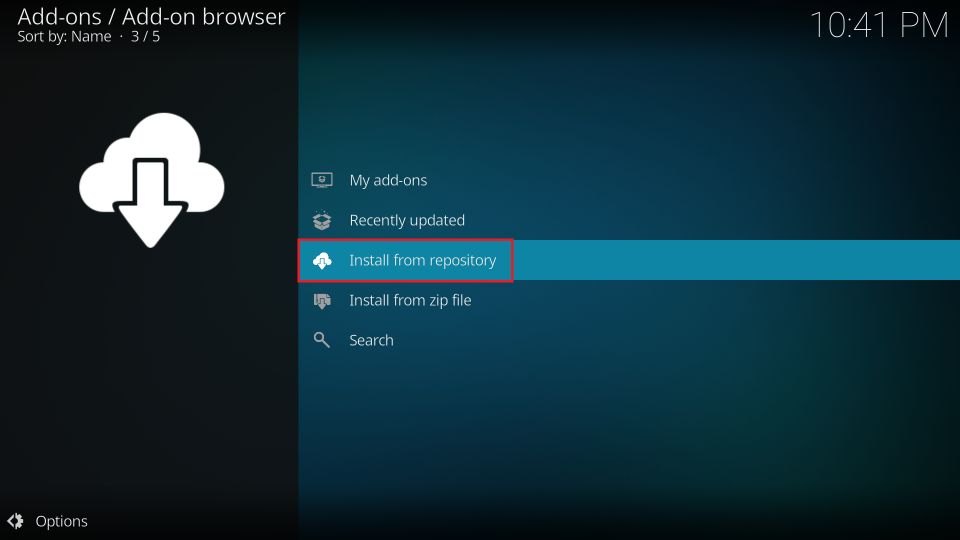
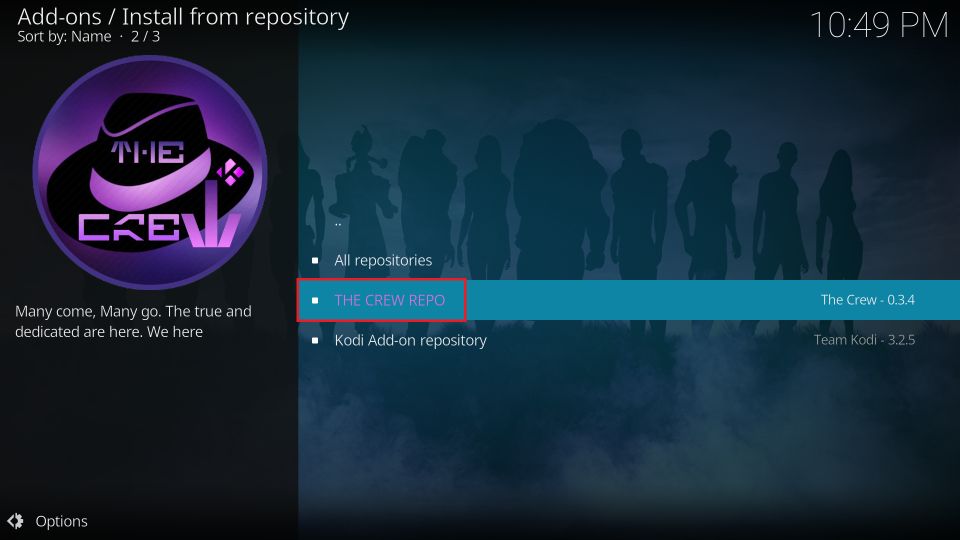
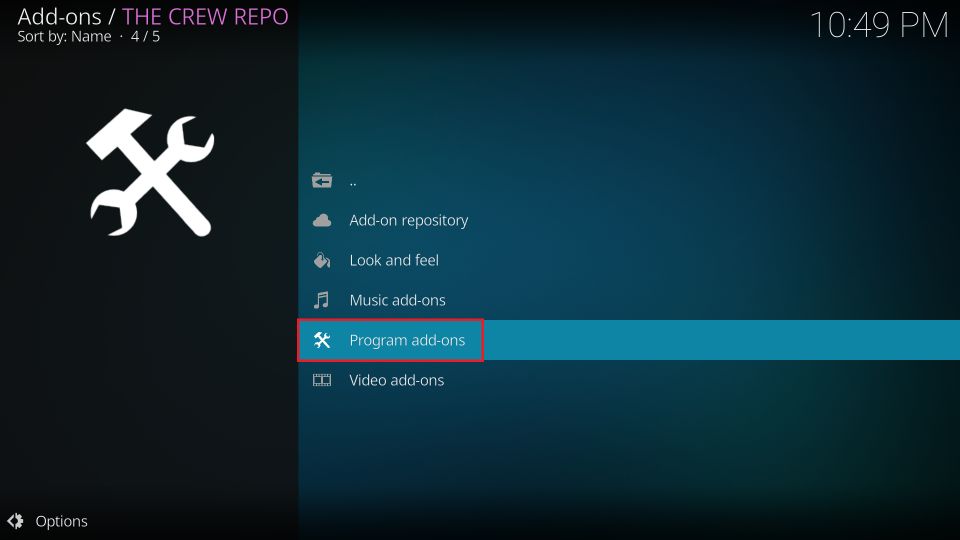
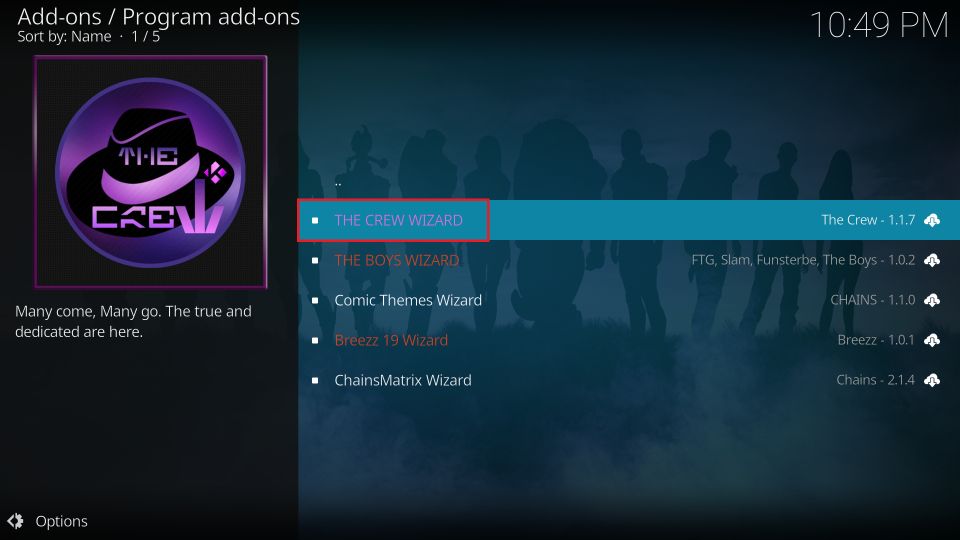
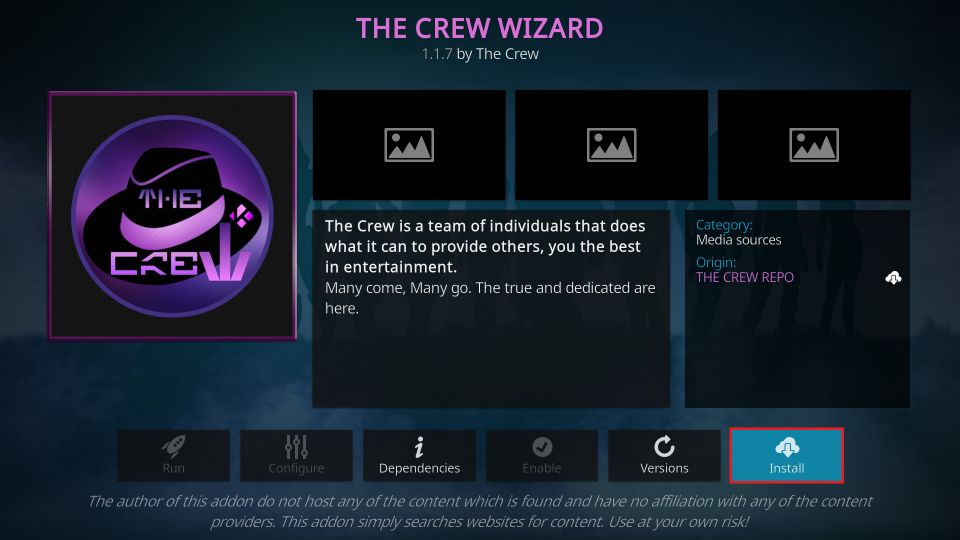
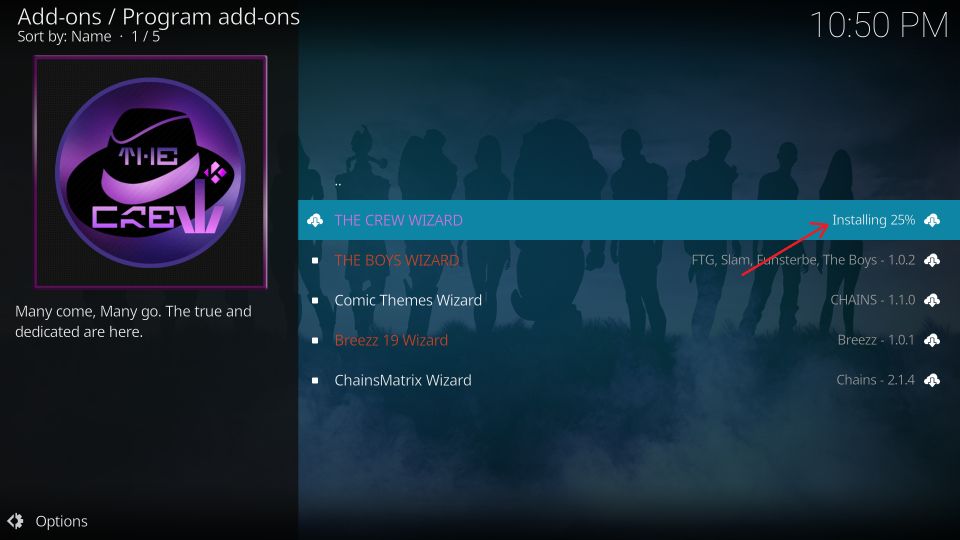
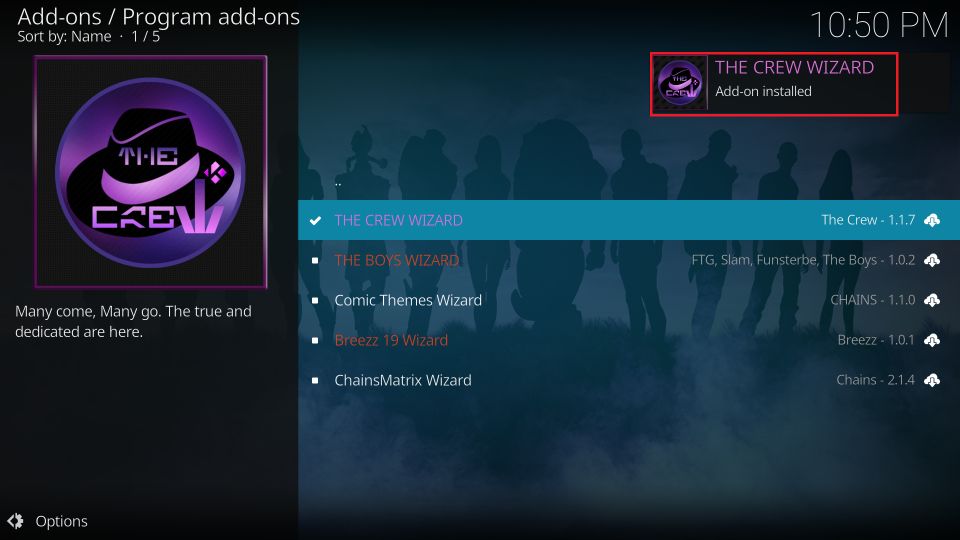
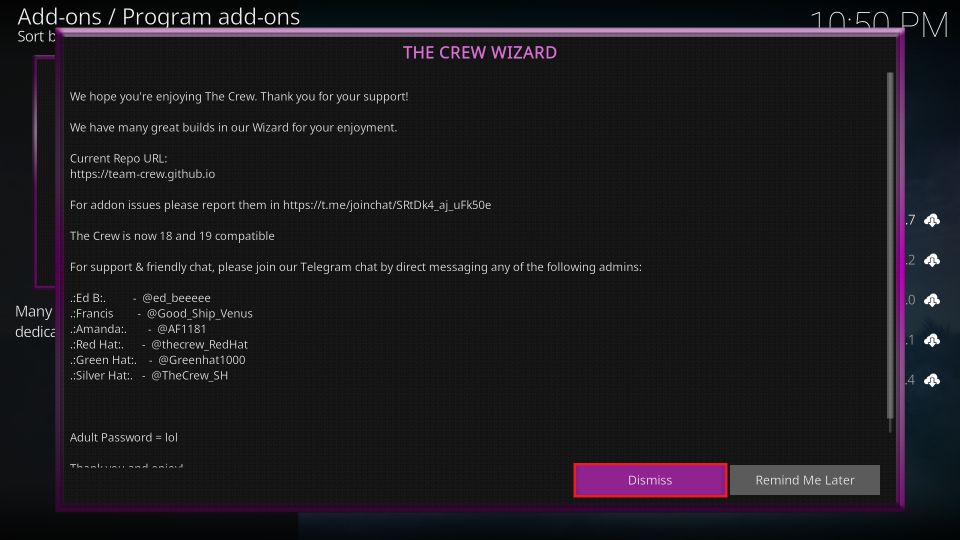
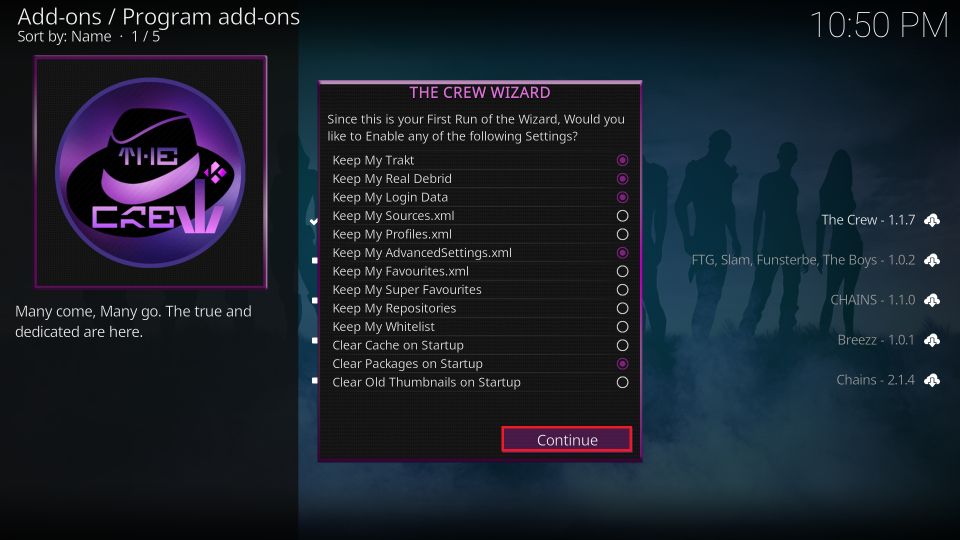
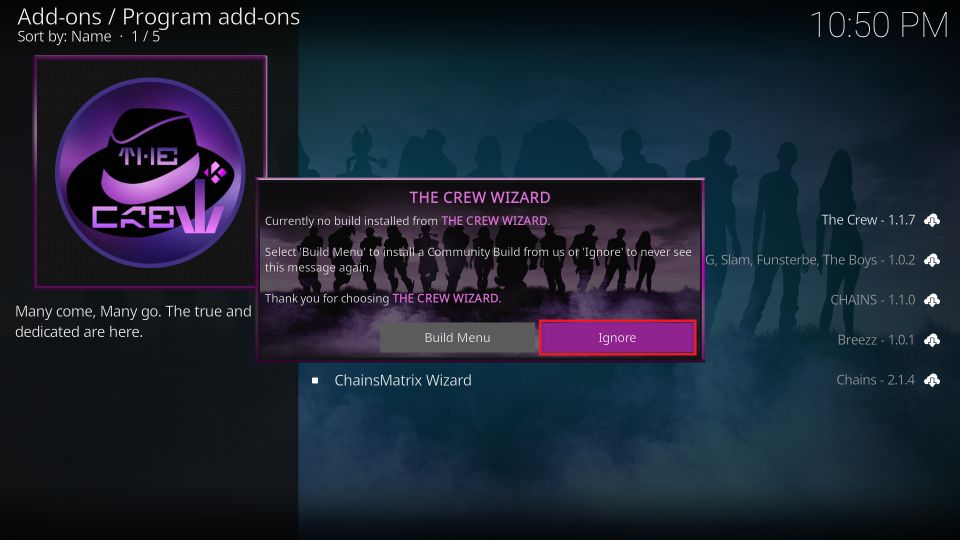
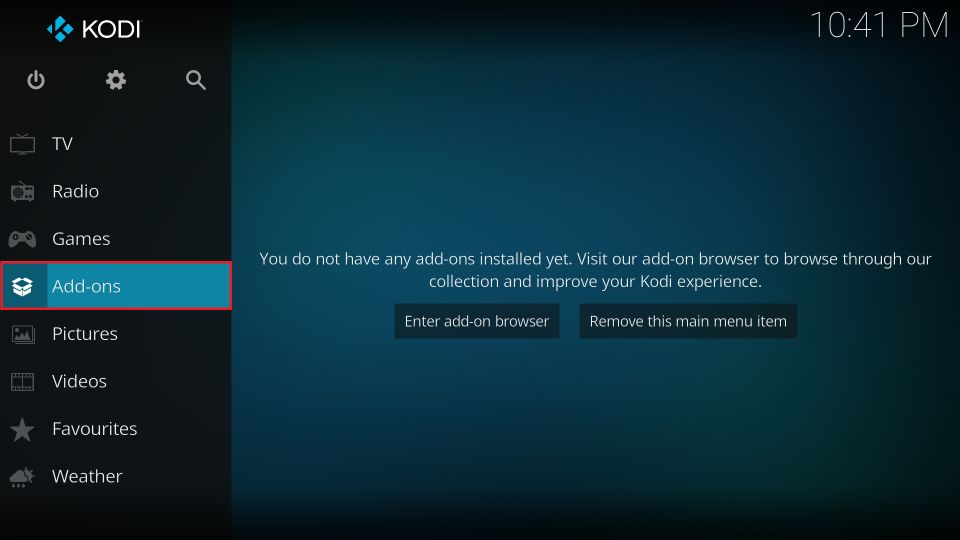
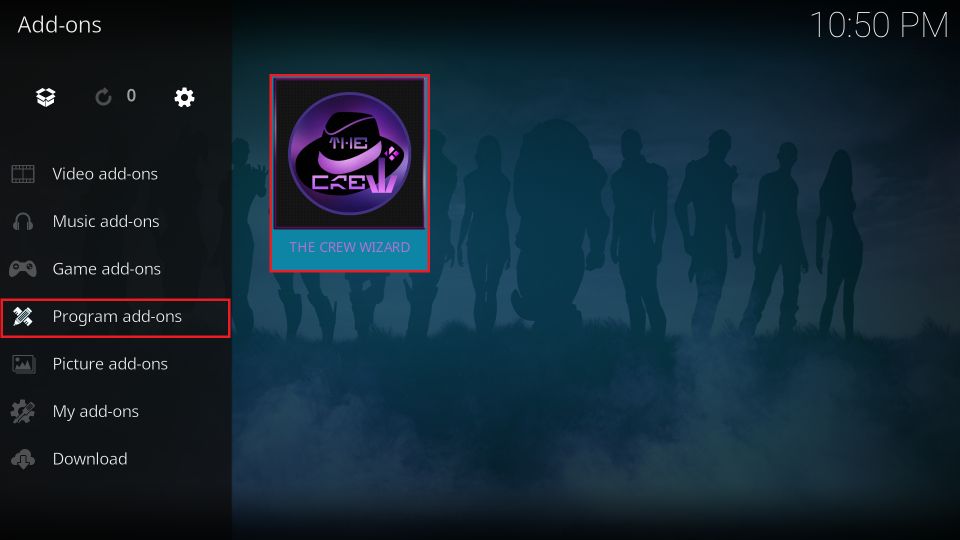
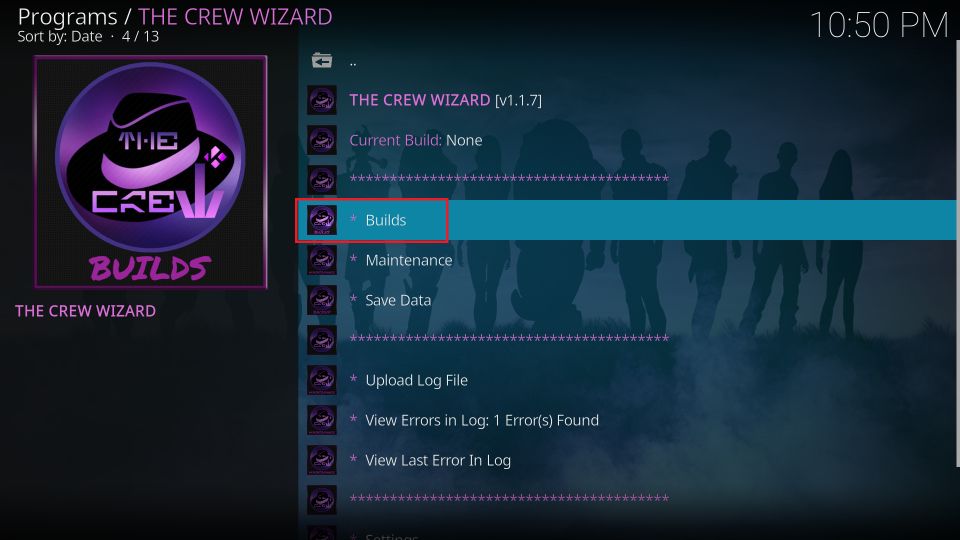
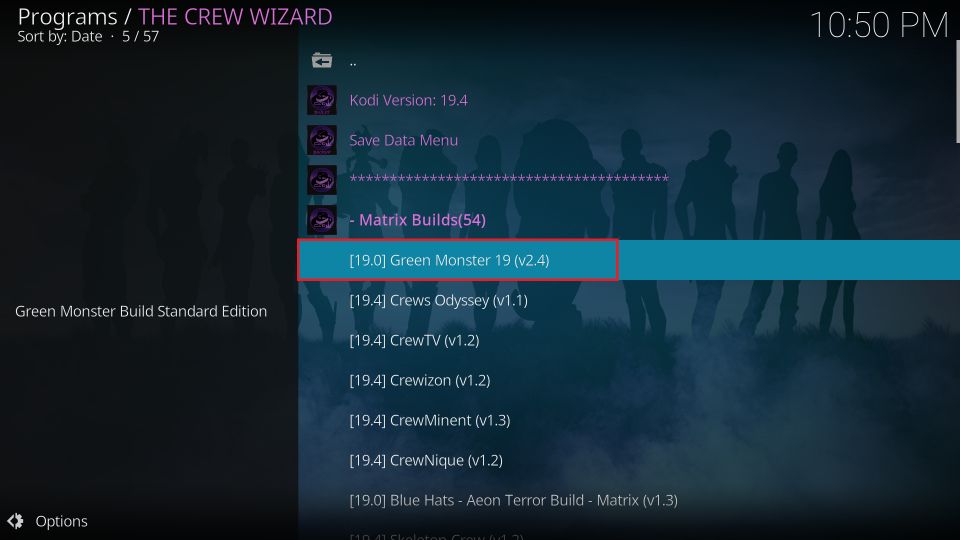
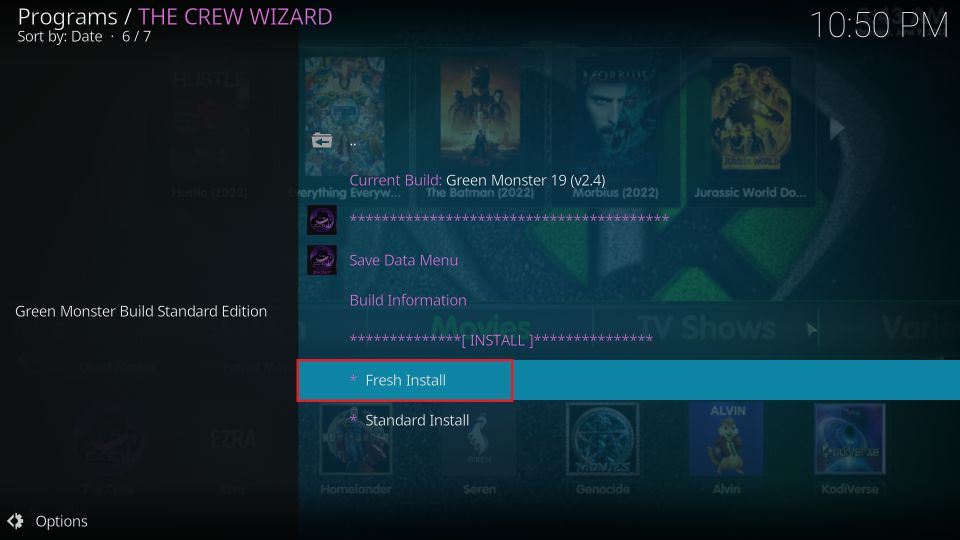
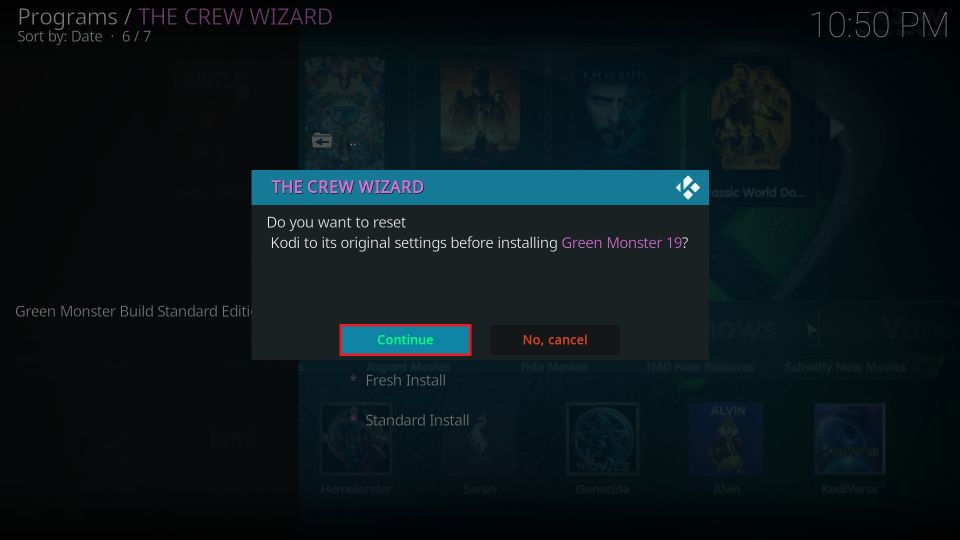
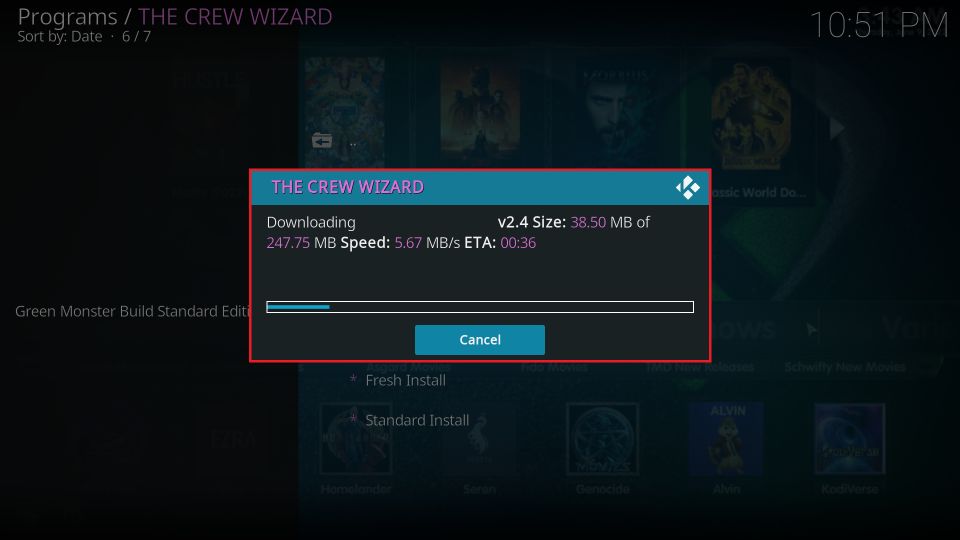
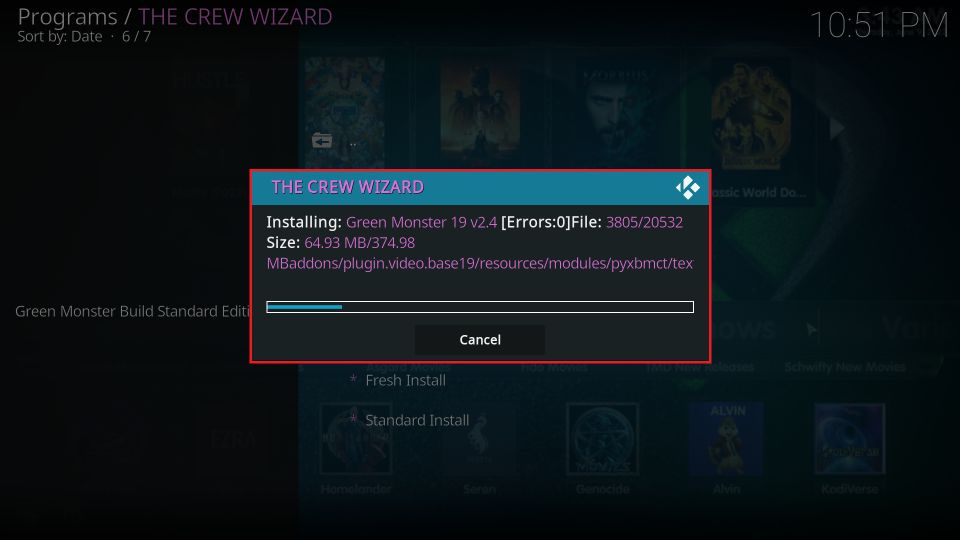

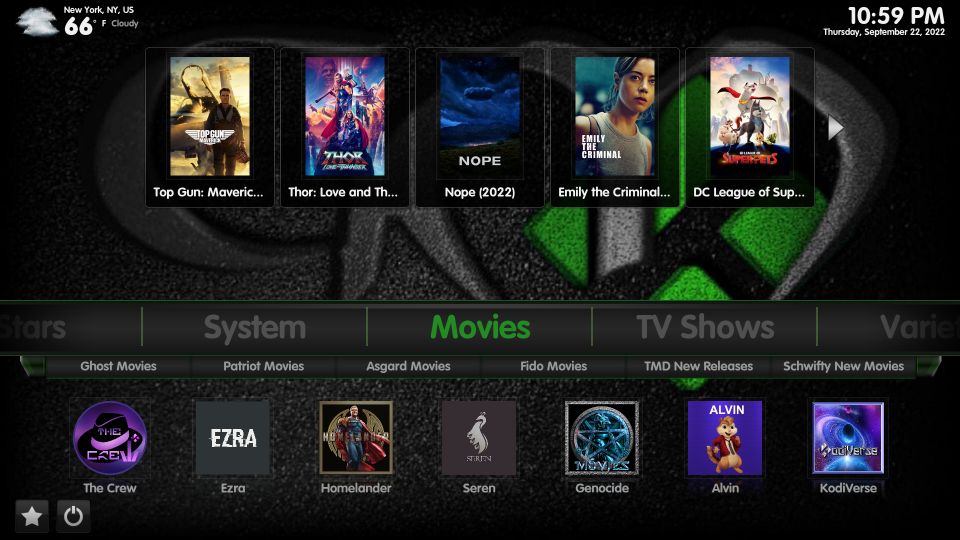
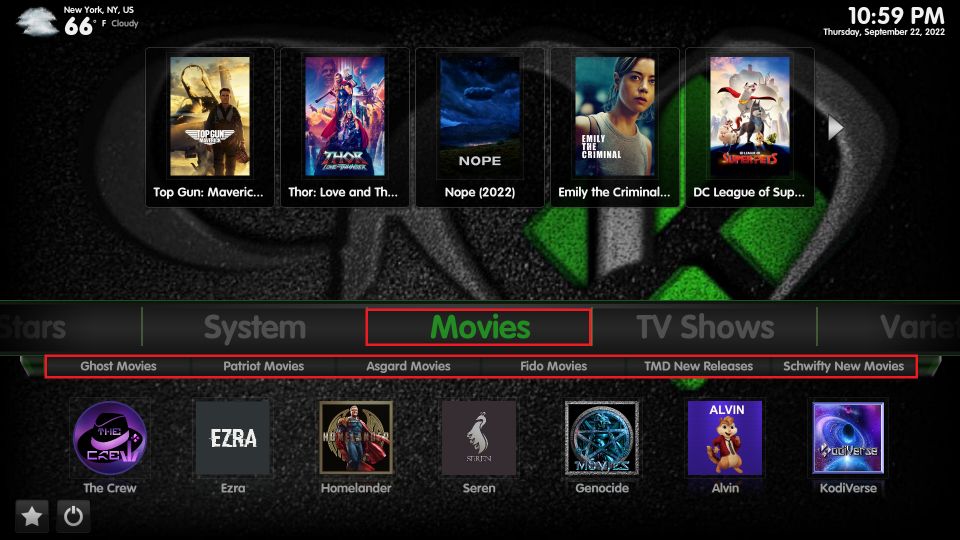
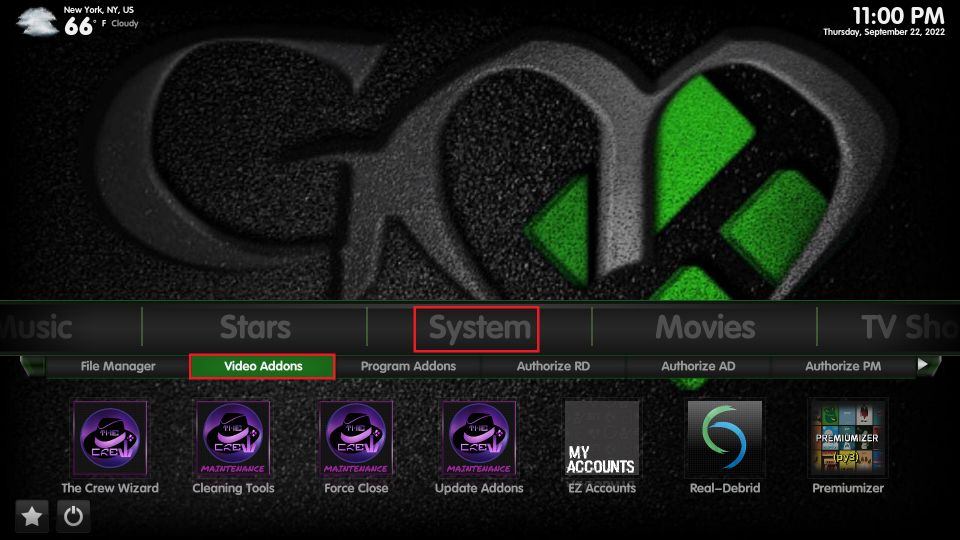
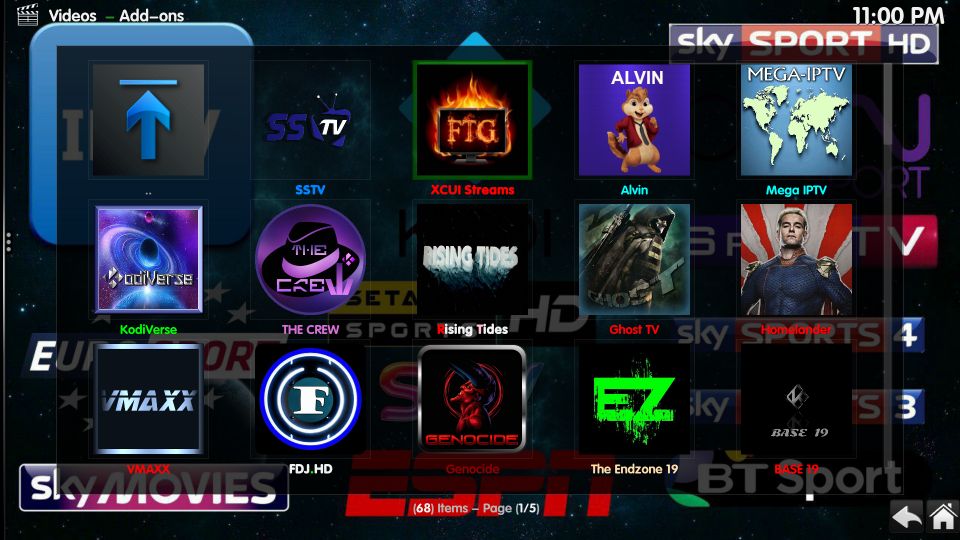
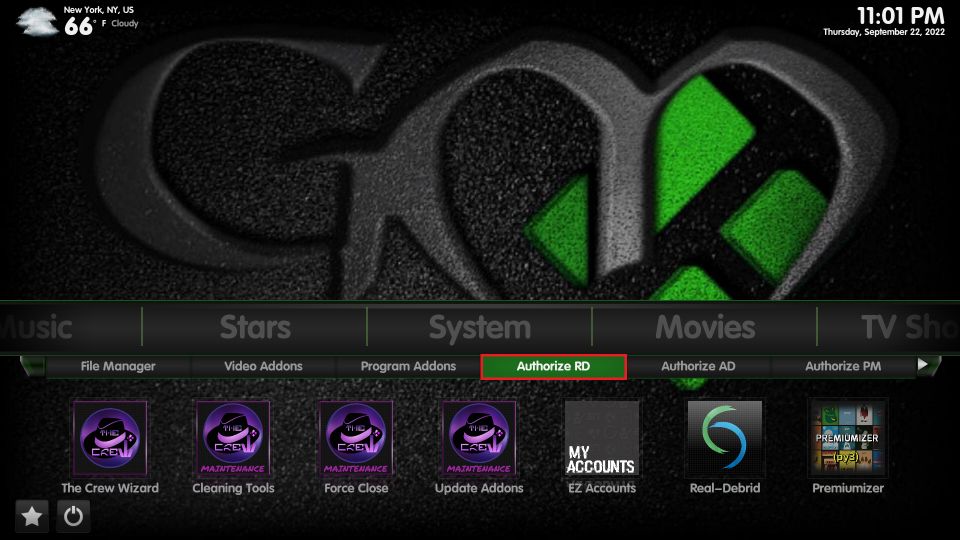
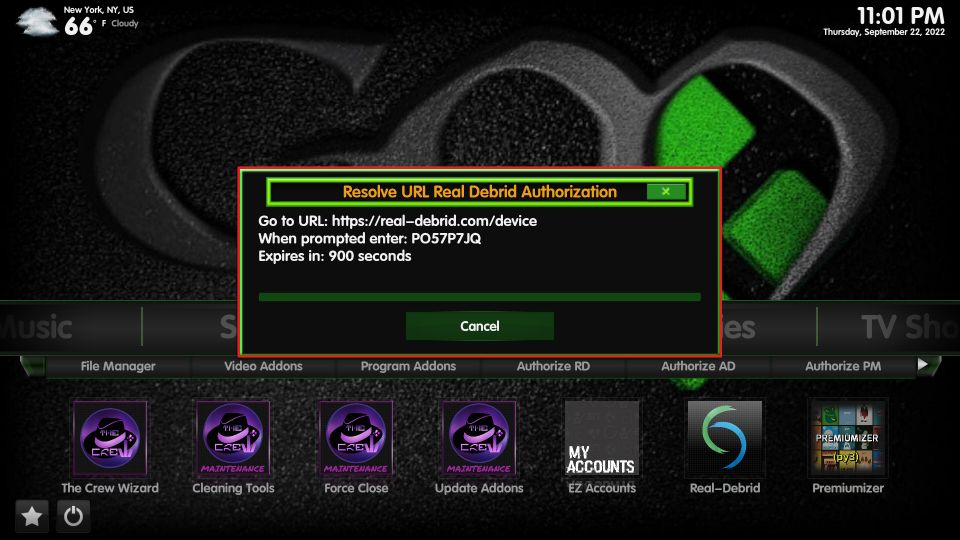
Leave a Reply