In this blog, I will describe how to install Gratis Kodi addon. I will also cover the safety and legal aspect of this addon and how to use the addon. The tutorial is compatible with all Kodi-supported devices like FireStick, PCs, and more.
What is Gratis Kodi Addon?
Gratis is a Kodi addon available on the third-party Diggzz repository. It is an addon to watch movies, TV shows, sports content, and live channels. Gratis is designed to be simple, user-friendly, and easy to navigate. The search facility is another distinct feature of Gratis. It allows you to find videos that aren’t easily accessible. The addon is fast and offers a high-quality viewing experience. Moreover, it has three integrated sources for each video. Whenever you choose an episode or a movie, select any of the three sources and start streaming immediately.
Attention KODI Users: Read before you continue
Government and ISPs endlessly monitor your online activities using your IP address 35.175.39.36 (exposed to everyone). Kodi is an excellent platform for streaming movies, TV shows, and sports, but streaming copyrighted content can get you into legal trouble.
You should use a reliable Kodi VPN and protect your streaming activities and privacy. A VPN will hide your IP address and bypass government surveillance and geo-restrictions.
I trust and use ExpressVPN, the fastest and most secure Kodi VPN. It's easy to install on any Kodi device, including Amazon FireStick, PCs, and Smartphones. In addition, it offers a 30-day money-back guarantee, and 3 free months with the annual plan.
Read: How to Install & Use the best VPN for Kodi.
Is Gratis Safe?
The safety of any addon is connected to its availability in the official Kodi repository. Although not every unofficial addon is unsafe, you can never be sure whether it contains malware or fishy content. Gratis is a third-party addon not available in the official Kodi repository. Therefore, its safety and security are under question.
However, to make things easy, I ran the URL of the Diggzz repository on VirusTotal. The results showed no malicious activity. Have a look:
Is Gratis Legal?
The legal aspects of the third-party addon are also ambiguous. I can’t state for sure whether Gratis is entirely legal. The addon contains many movies, shows, and live content, and it’s almost impossible to track whether all the content is legal. At FireStickHow, we don’t have expertise and tools to determine the legality of the Gratis Kodi addon.
Unofficial add-ons always run the risk of containing pirated or copyrighted content which can risk your safety. Therefore, I recommend always pairing unofficial addons with a reliable VPN like ExpressVPN to keep your security intact.
Features of Gratis
Gratis is a decent free-of-cost alternative to traditional subscription-based platforms. Some of the standout features of the addon are:
- It doesn’t require any registration or subscription fee.
- Contains sections like Latest Movies, Latest Seasons, Trending Movies, and more.
- Simple and easy-to-understand interface.
- High-quality streaming experience.
- It includes a dedicated section for Live Channels.
How to Install Gratis Kodi Addon
Installing the Gratis Kodi addon is not a complex process. Although it may be a bit elaborate, the steps are pretty straightforward. To further simplify the installation, I have divided it into three parts:
- Part 1: Enable Unknown Sources
- Part 2: Install Diggz Repository
- Part 3: Install Gratis Kodi Addon
Let’s start with Part 1!
Part 1: Enable Unknown Sources
Kodi protects the privacy of its users. Therefore, it doesn’t allow the installation of repositories or addons from third-party sources as a default setting. However, you can easily tweak the settings to enable Unknown Sources on Kodi. Here are the quick steps:
1. Power up Kodi and navigate to the main page. Then, press the Gear icon on the top-left corner.
2. Next, scroll down the Settings menu and select the System tab.
3. Select the Add-ons menu from the sub-sections in the left corner.
4. Then, navigate to the Unknown sources tab under the General section. Lastly, toggle the switch to turn it on.
5. Kodi will send a privacy warning. Please ignore it and press Yes.
The Unknown Sources feature is now turned on. It means you can easily install third-party repositories or addons on Kodi. However, I will advise you to turn off Unknown Sources after getting the Gratis Kodi addon to protect your privacy.
Part 2: Install Diggz Repository
The Diggz repository hosts the Gratis addon. Therefore, the second step of the installation is about getting the Diggz repo on Kodi. Please follow these steps:
1. First, return to Kodi Home and press the Gear icon at the top.
2. The Settings menu will launch. Next, press the File manager tab.
3. Now select Add source button.
4. The Add file source tab will appear. You must enter the URL and name of the file. Select None.
5. Now, enter https://diggz1.me/diggzrepo in the tab and press OK.
Disclaimer: FireStickHow.com does not host any third-party repository URLs. The URL above points to an external source.
6. Next, click the Enter a name for this media source tab. Then, enter diggzrepo or any other name for the file source and hit OK.
7. Return to the System menu Once you’ve added the Diggz repo file source on Kodi. Then tap the Add-ons icon.
8. Select Install from zip file in the addons menu.
9. Select diggzrepo (or the name you entered in the file source).
10. Next, press the Diggz_Repo.zip tab.
11. The repository will immediately start to install. Keep an eye out for the Diggz Repository Add-on installed notification to appear.
The Diggz repo is now available on Kodi.
Part 3: Install Gratis Kodi Addon
Now that you have the hosted repo on Kodi, installing the Grattis addon won’t be a hassle. Follow the following steps to get the Gratis Kodi addon:
1. In the addons menu, press the Install from repository tab.
2. Select Diggz Repository from the available options.
3. Scroll down and select Video add-ons.
4. All the available addons will appear. Navigate through the list and select Gratis.
5. The Gratis dashboard will load. Press the Install button at the bottom of the page.
6. All the addons installed with Gratis will be displayed. Press OK to proceed.
7. Gratis will begin to install on Kodi. Soon you will receive a notification titled Gratis Add-on installed.
This is how you install the Gratis Kodi addon.
Wait! It looks like you are all set to start watching your favorite content on Kodi. But have you protected your online identity yet? You are under constant surveillance by the Government and ISP. They use your IP address 35.175.39.36 to track you. Streaming free or copyrighted videos may get you into legal trouble.
Thankfully, you can use a VPN to easily protect your privacy and go invisible from your Government and ISP. I use and recommend ExpressVPN with Kodi.
ExpressVPN is the fastest, most secure, and streaming-friendly VPN. It is easy to install and set up on any Kodi device, including FireStick, Smartphones, PCs, and more.
ExpressVPN, offers an unconditional 30-day money-back guarantee. So, if you do not like the service (I don't see why), you can get a full refund within 30 days.
Please remember that we encourage you to use a VPN to maintain your privacy. However, we do not condone breaking copyright laws.
Before you start using Kodi for streaming, here is how you can protect yourself with ExpressVPN:
Step 1: Sign up for ExpressVPN Here
Step 2: Download ExpressVPN on your device by clicking HERE
Step 3: Open the ExpressVPN app on your device. Sign in with your account. Click the connect/power button to connect to the VPN
Great! You have successfully secured yourself with the best Kodi VPN.
How to Use Gratis Kodi Addon
The Gratis Kodi addon provides a wide variety of entertainment and sports videos. After getting the addon, refer to the following guide to learn how to use it:
First, go to the Kodi main menu and press the Add-ons tab.
Next, select Gratis from the list of available addons.
The main menu of the addon will appear when you launch it. It contains a variety of sections. You can check out the image below.
To start, select the tab titled Latest Movies.
All the new movies available on the addon will appear.
Next, select the Latest Episodes tab under the Trending Movies section.
You can see all the latest episodes of various TV Shows available for streaming.
Now, select the Search tab from the Gratis main menu.
The Search feature allows you to look for specific videos in the Gratis addon. Press the New Search button to search for content.
Now, click on the Live Sports tab.
Gratis contains various Sports content like Baseball, American Football, Boxing, Cricket, and more. You can press any sports category to view matches and live sports.
Lastly, press the Live Channels section from Gratis Home.
You will view all the available TV Channels – there are more than 300 channels.
Final Words
The above tutorial described how to install the Gratis Kodi addon. The steps are easy to follow and can be used on all Kodi-supported devices. If you have any queries, do let me know in the comments.
Related:

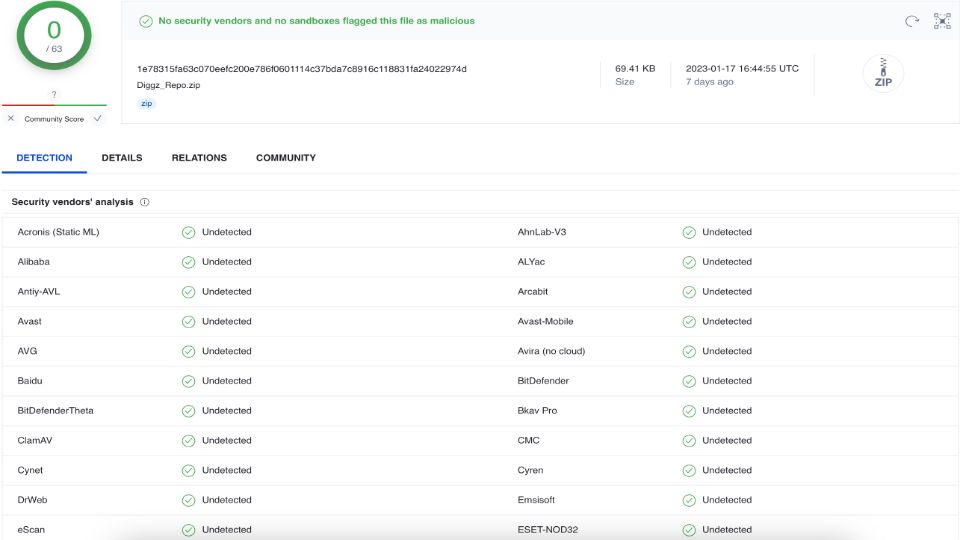
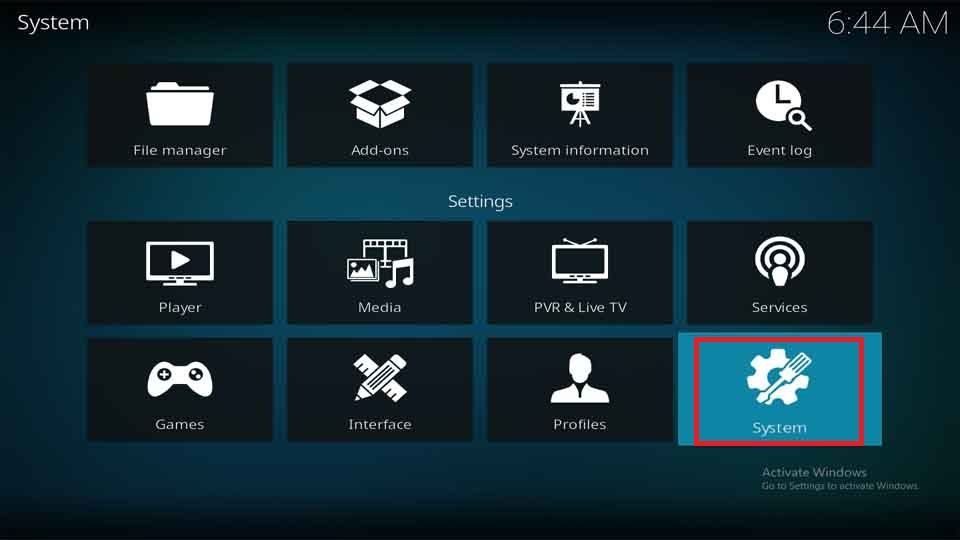
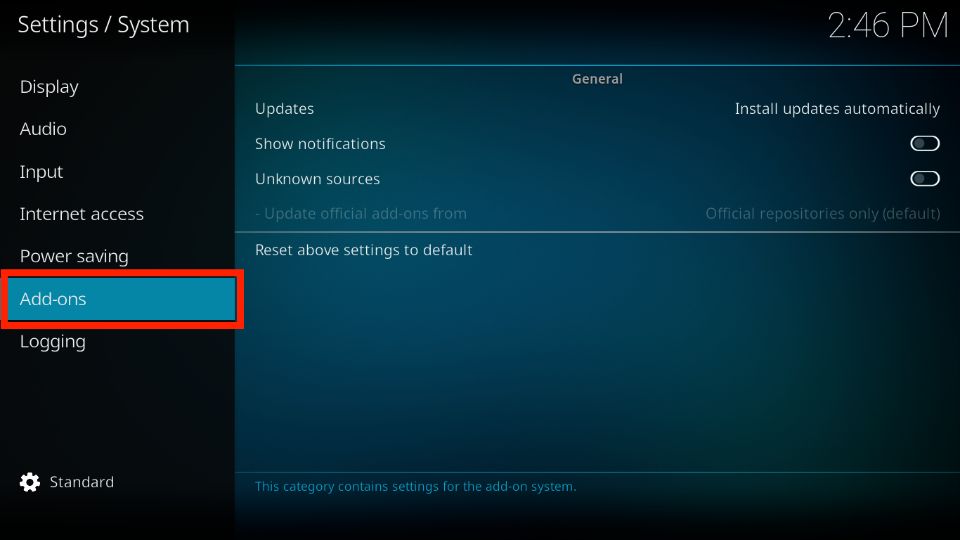
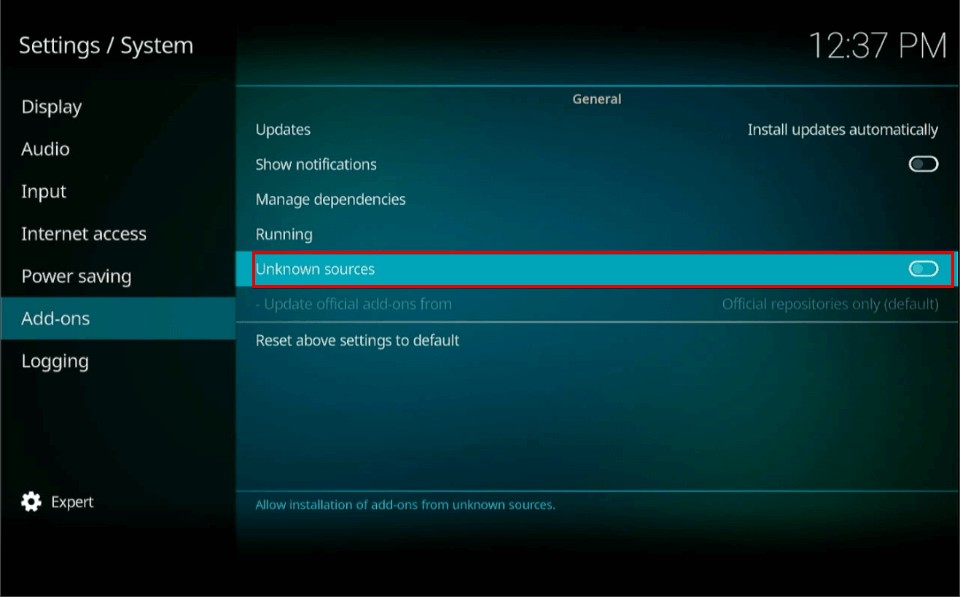
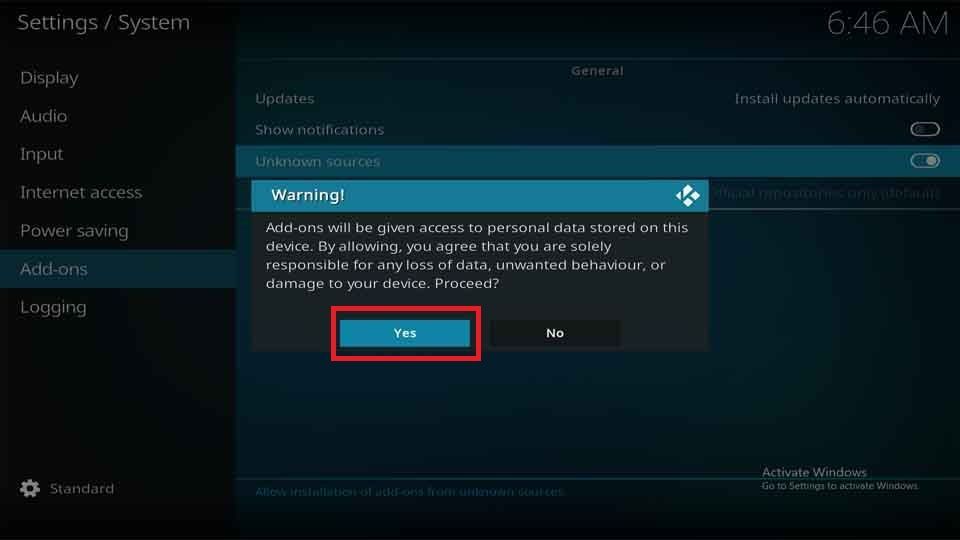
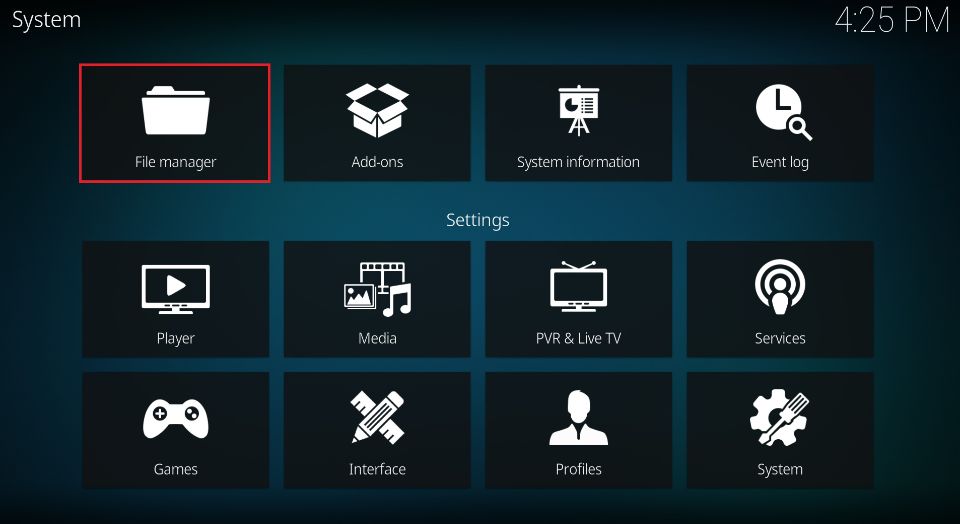
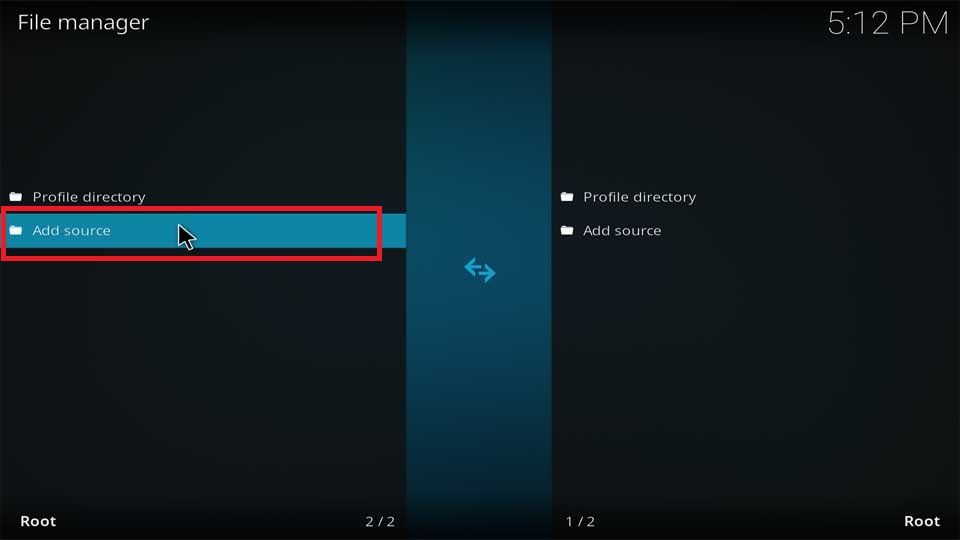
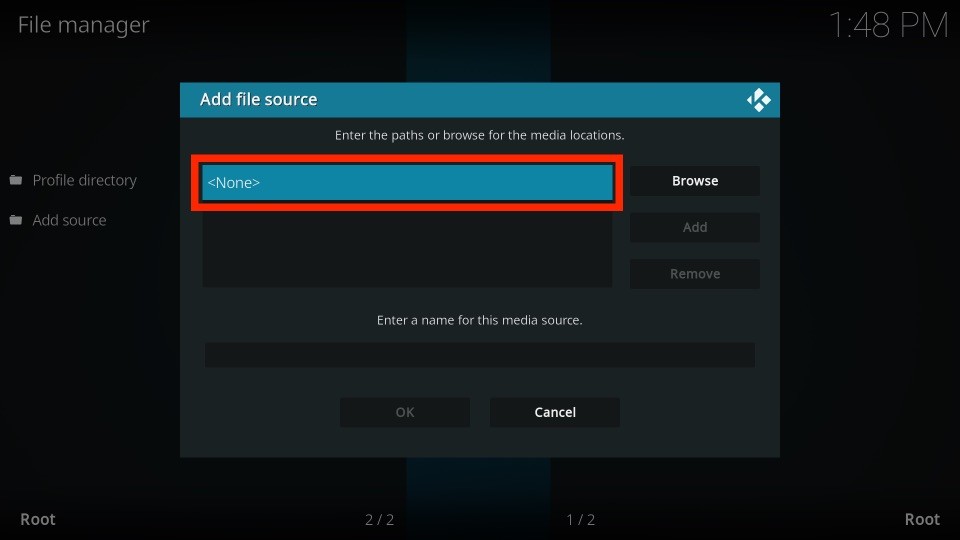
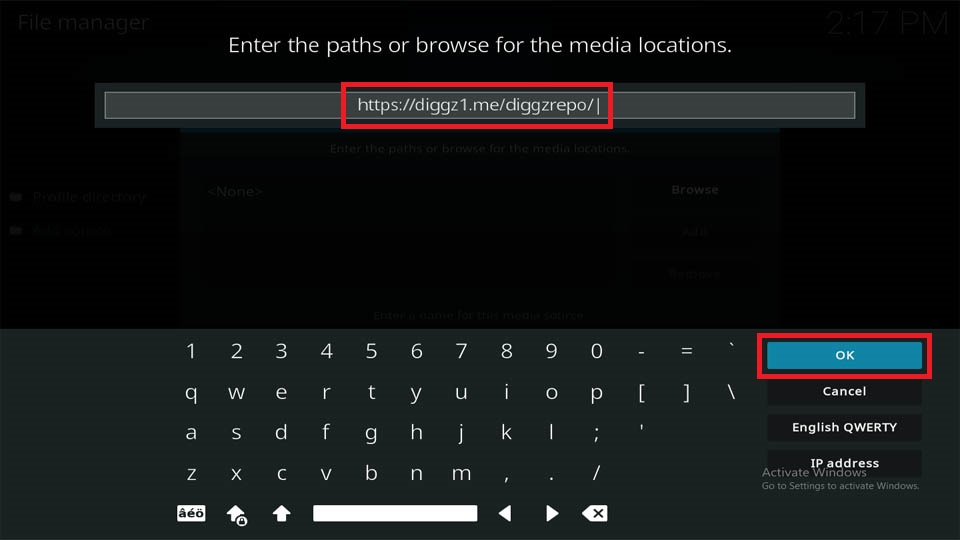
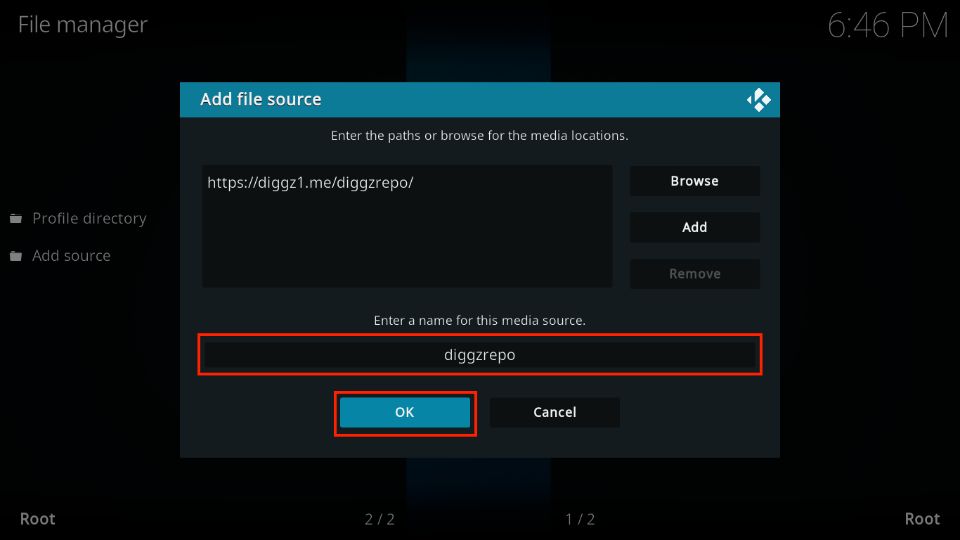
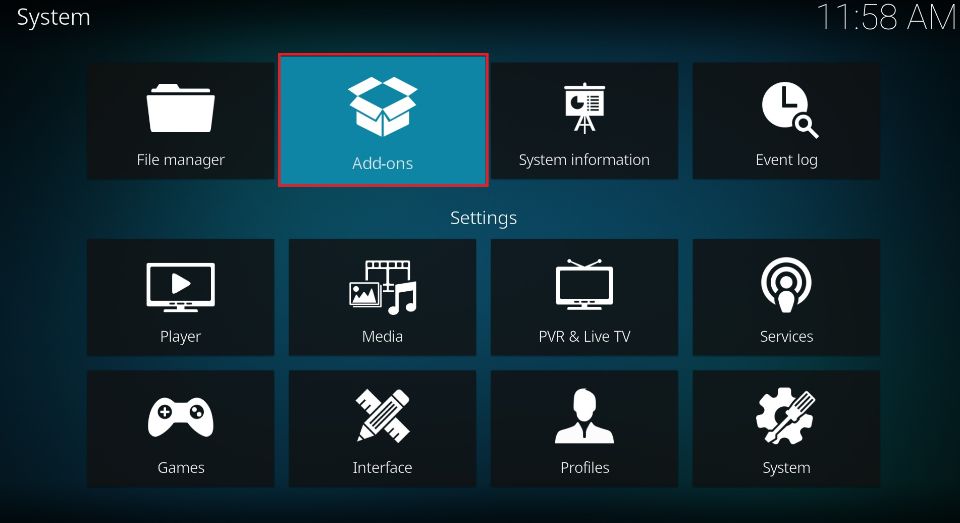
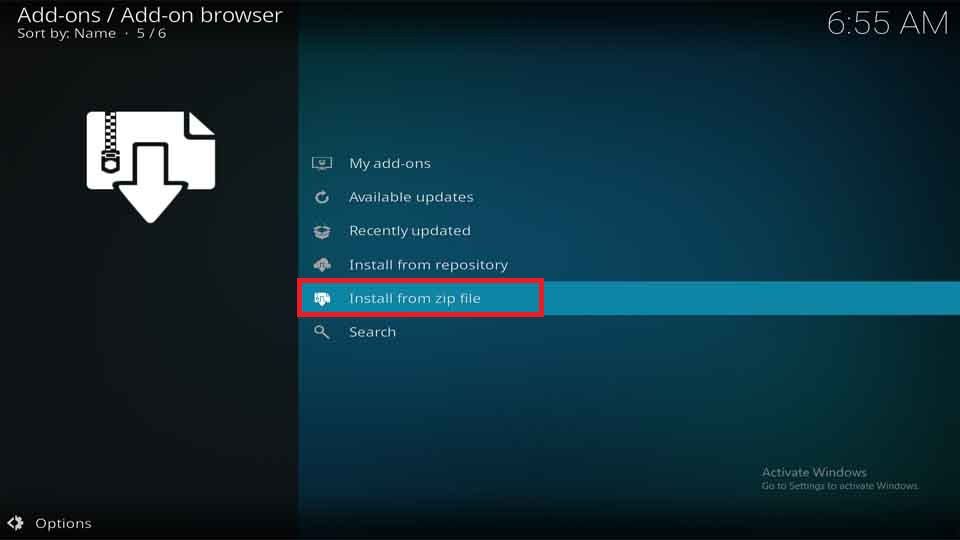
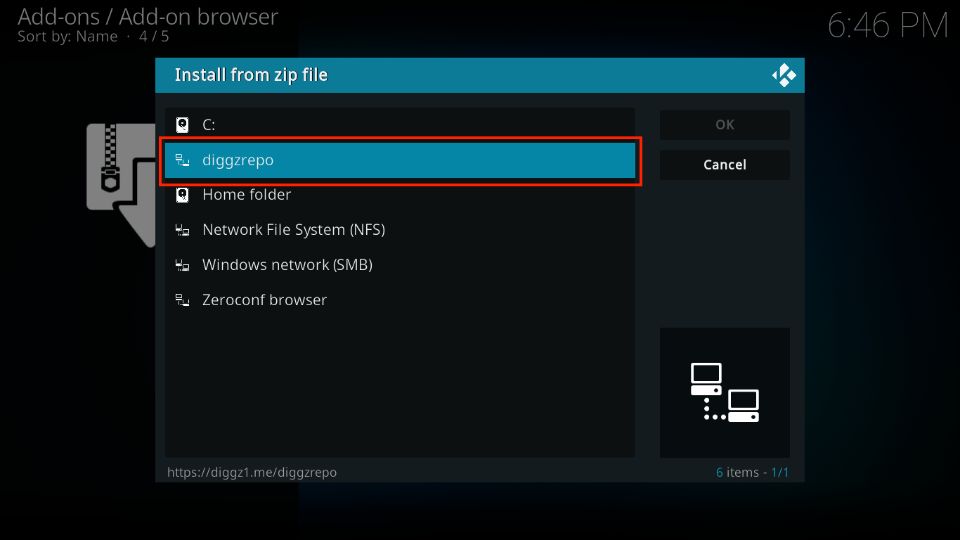
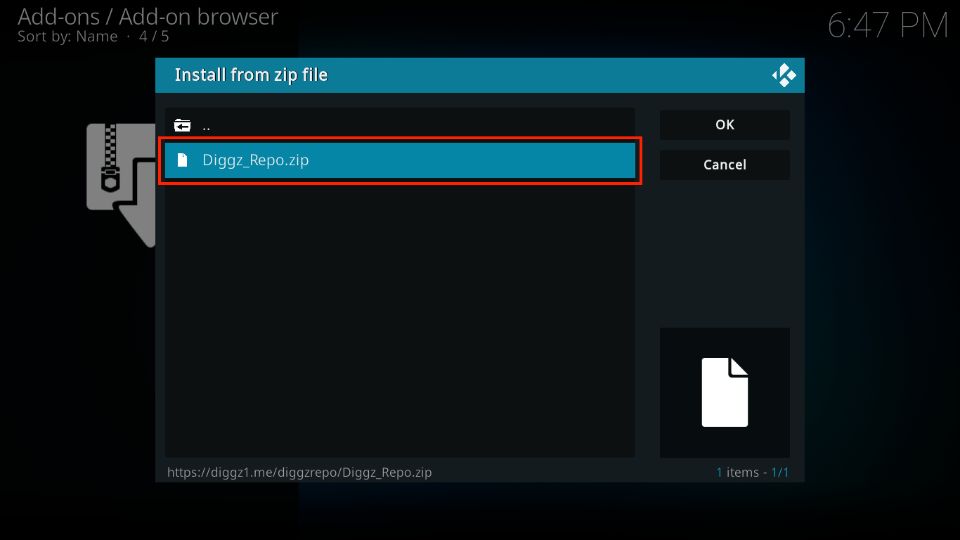
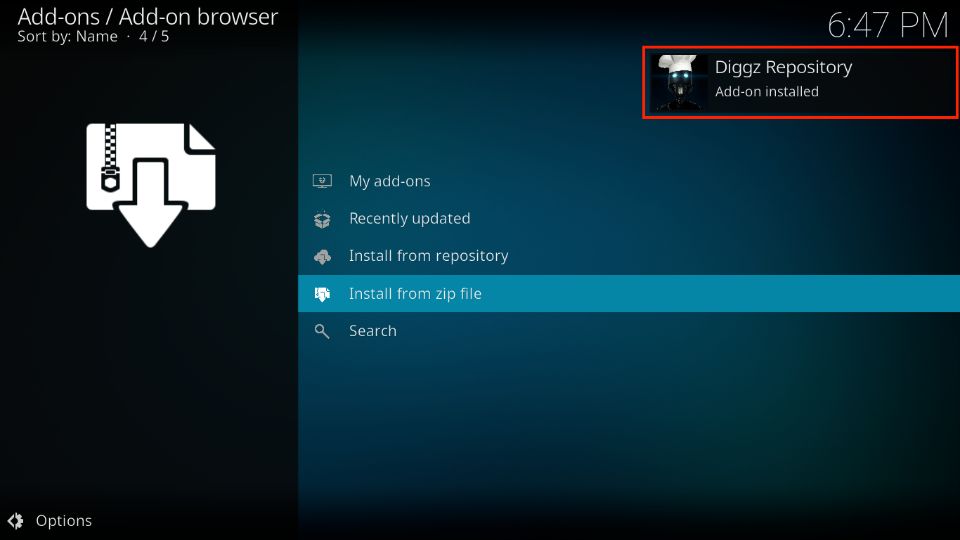

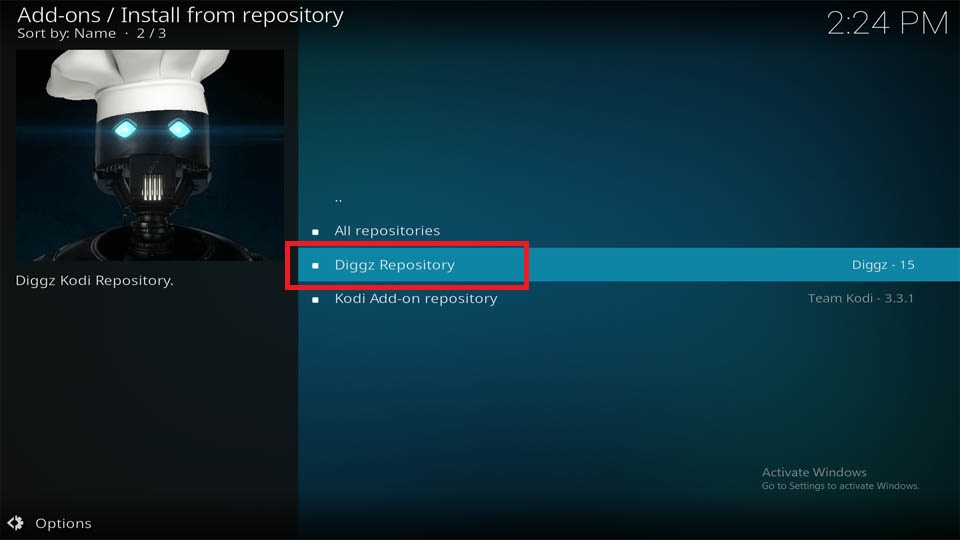
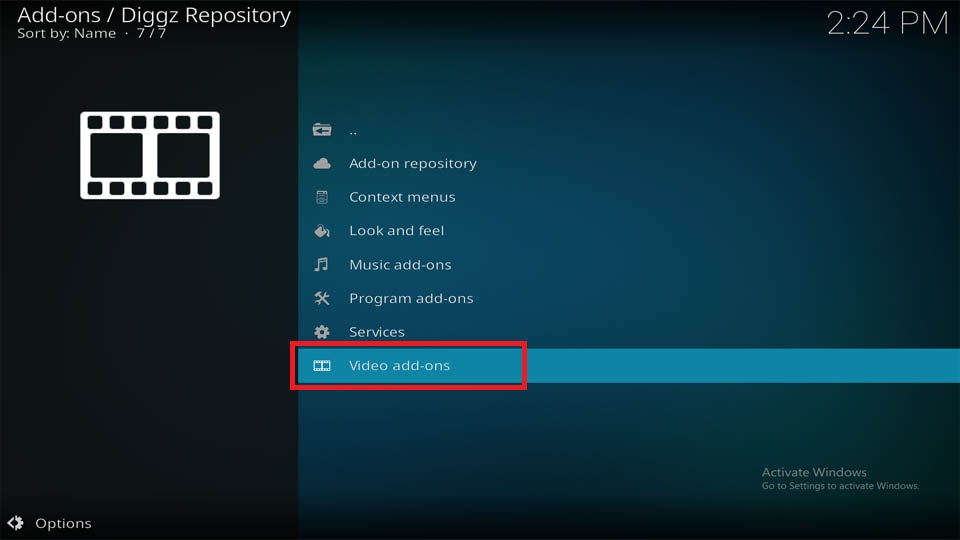
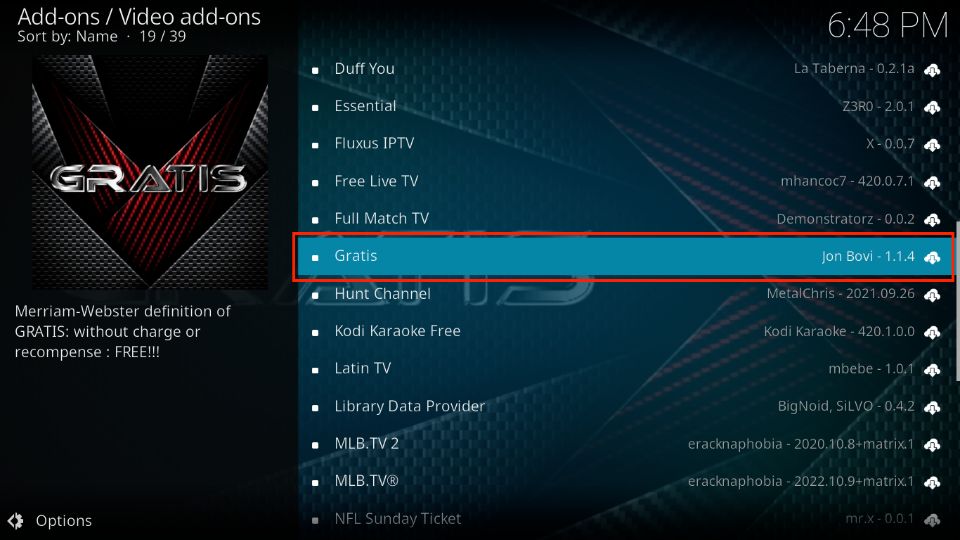
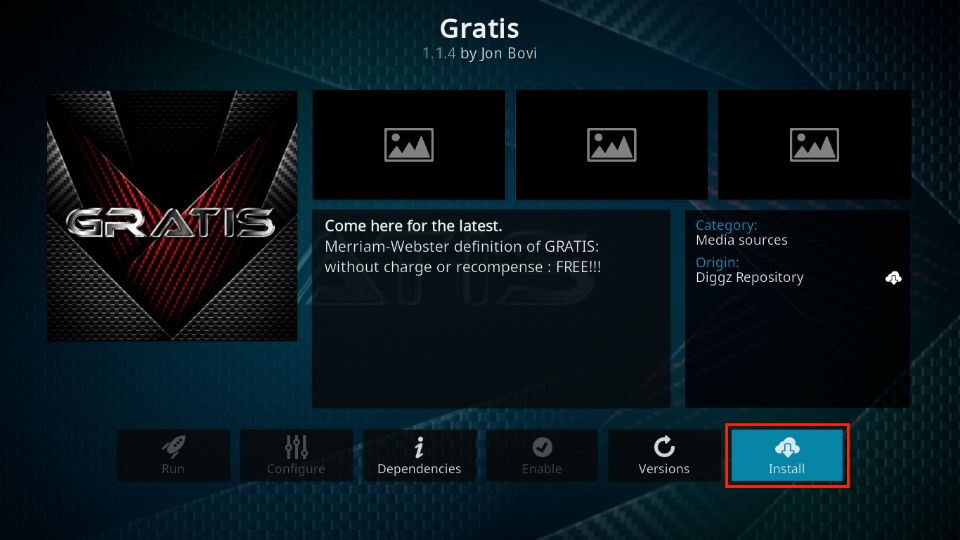
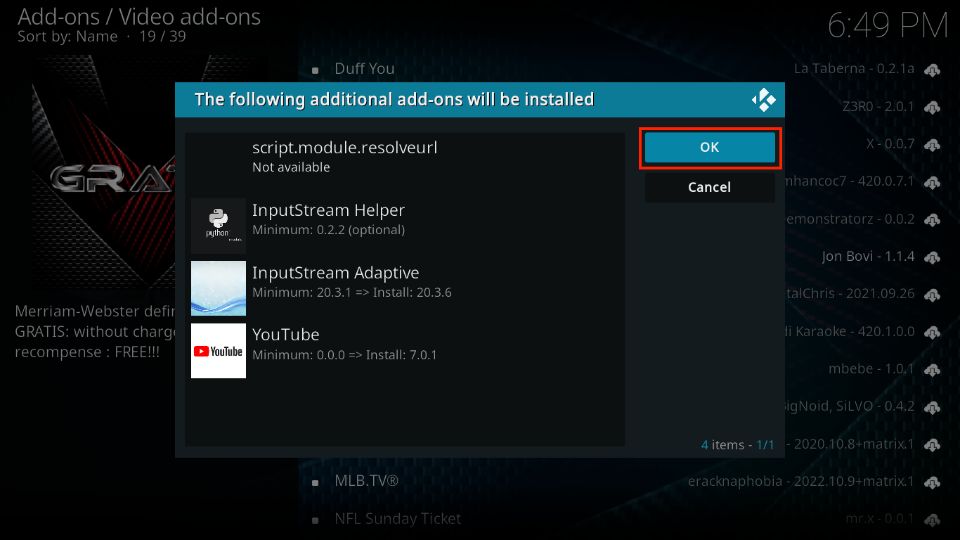
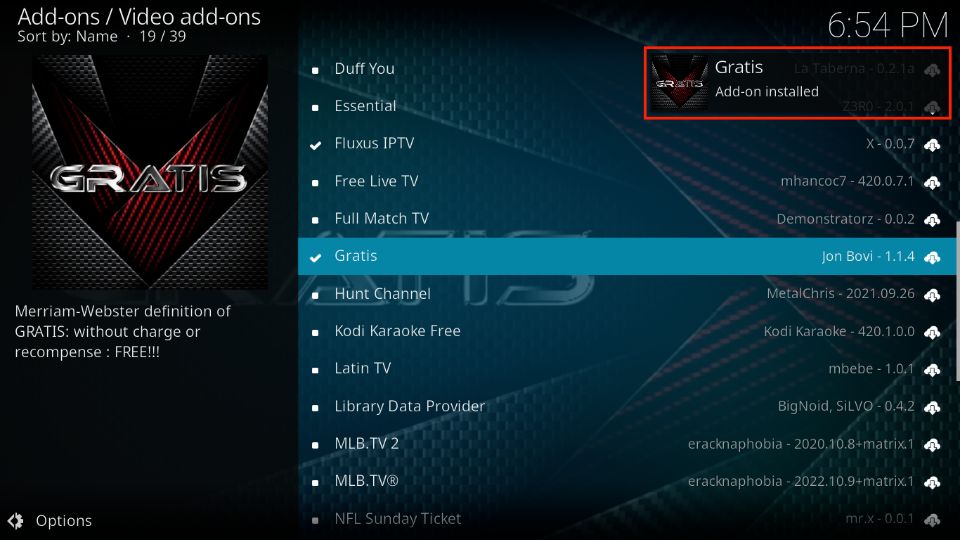

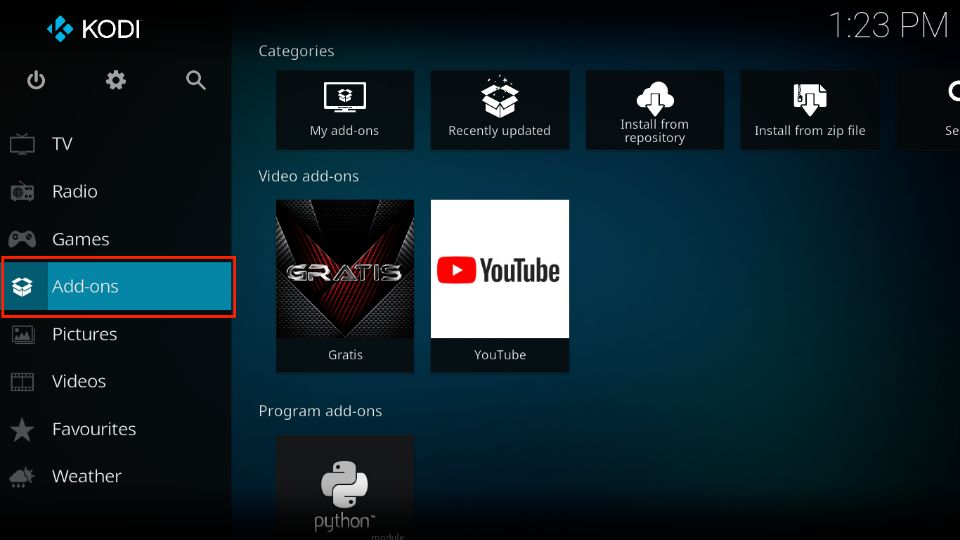
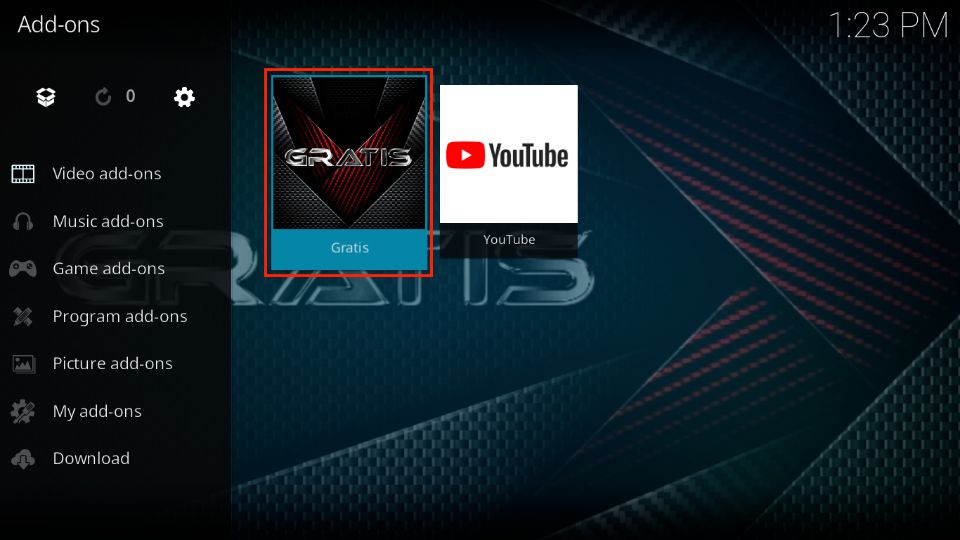
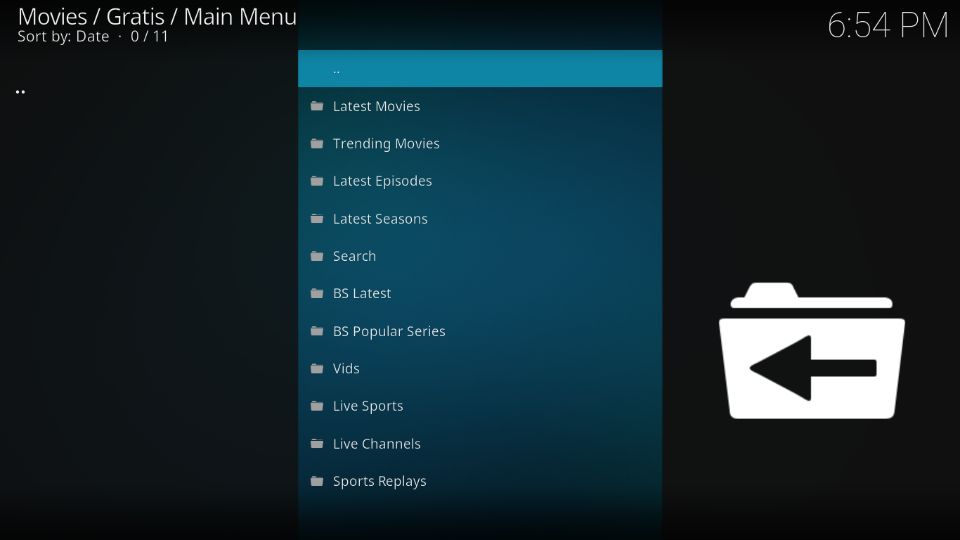
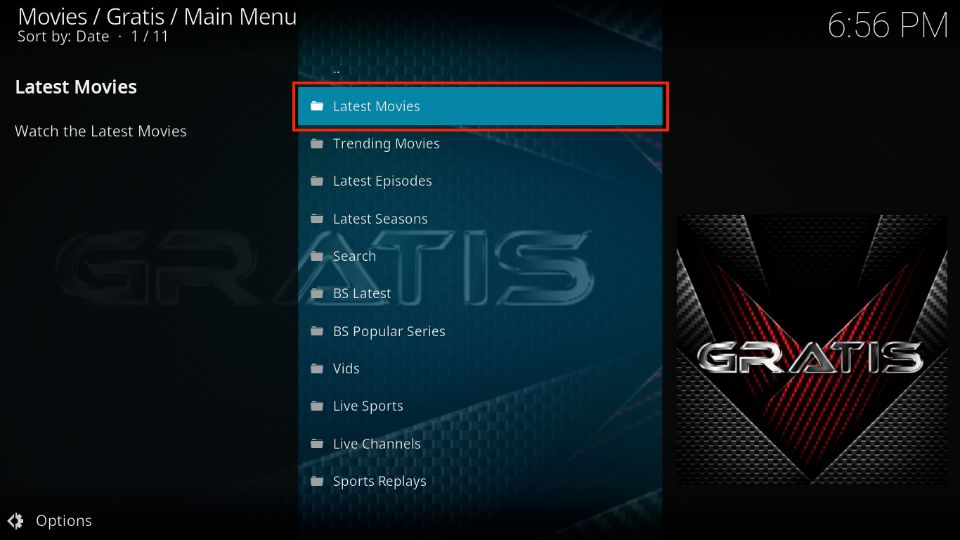
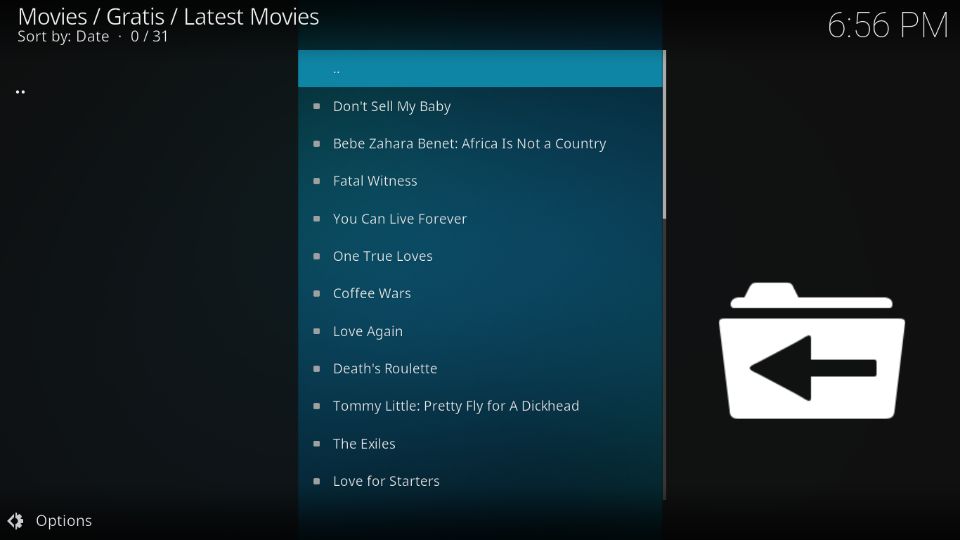
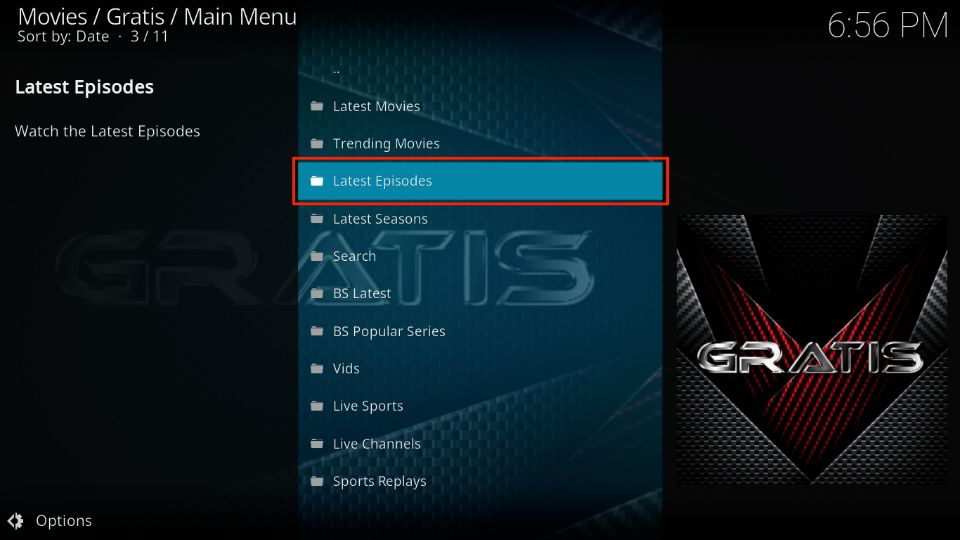
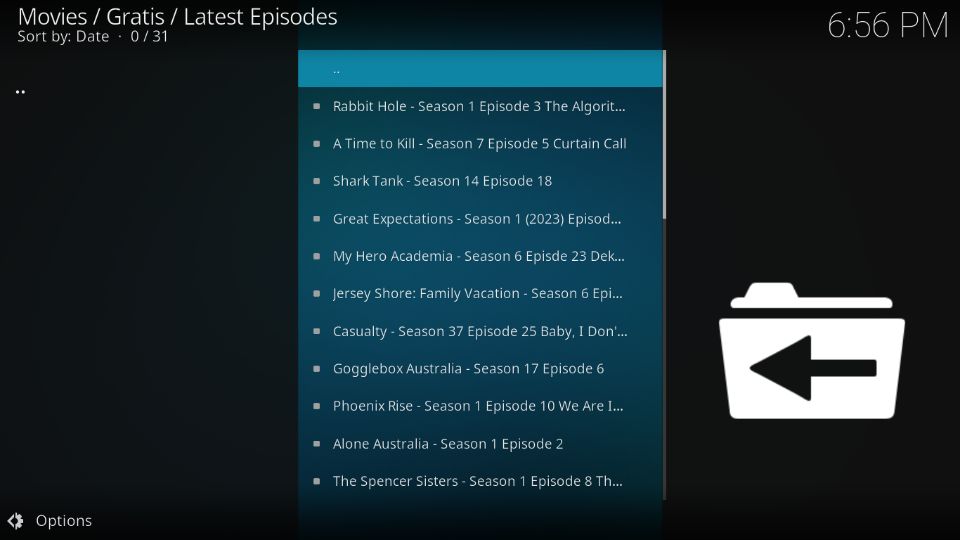
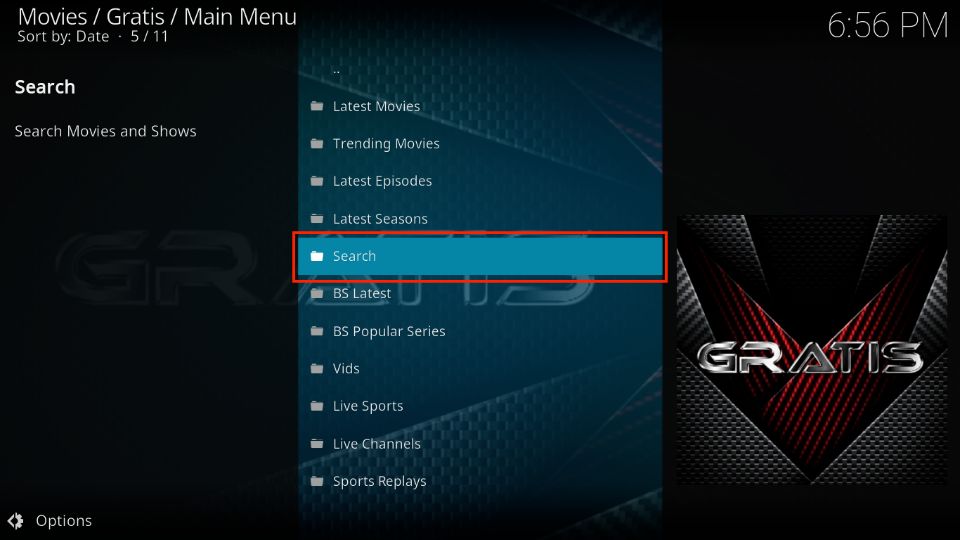
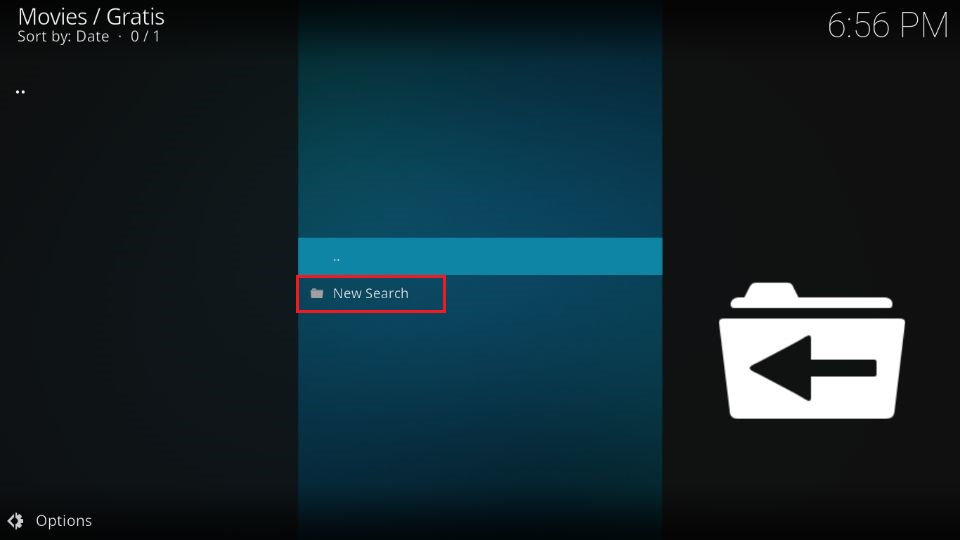
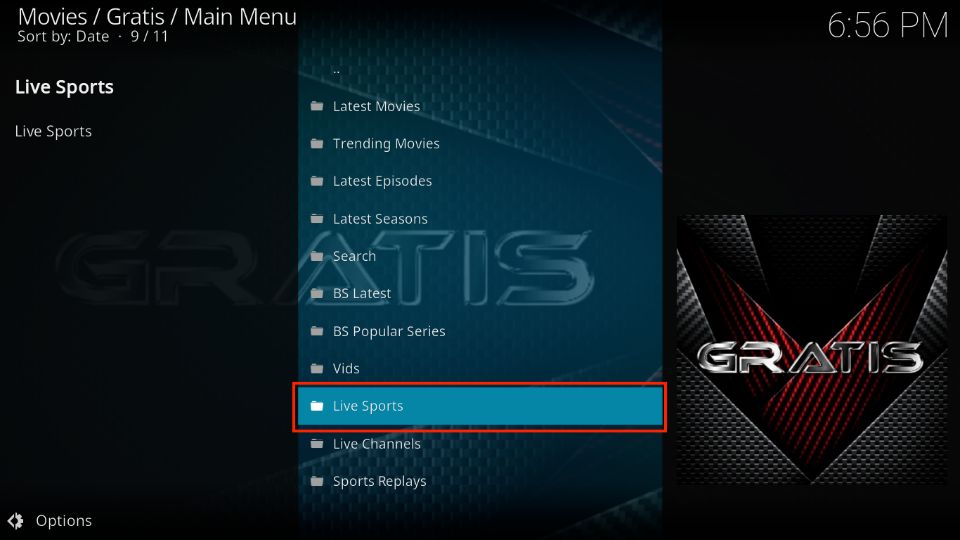
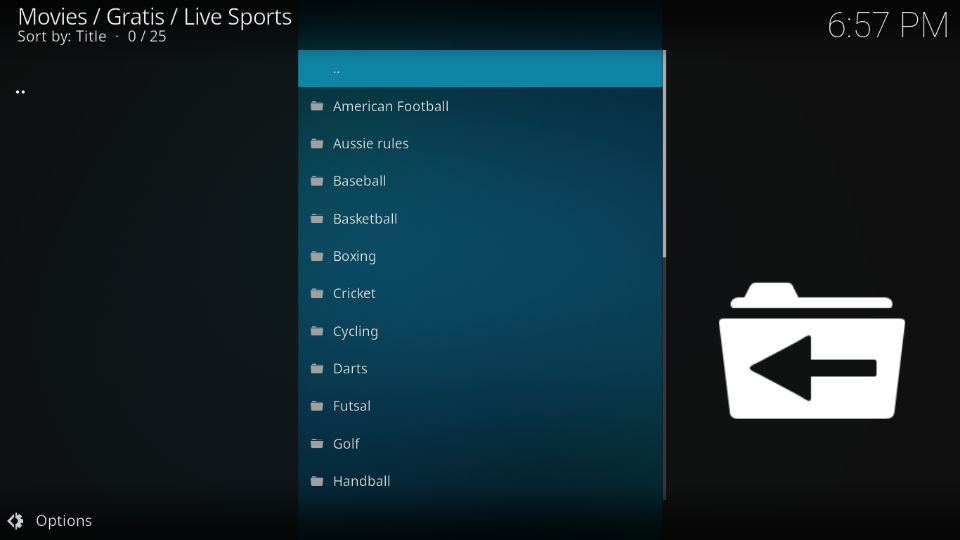
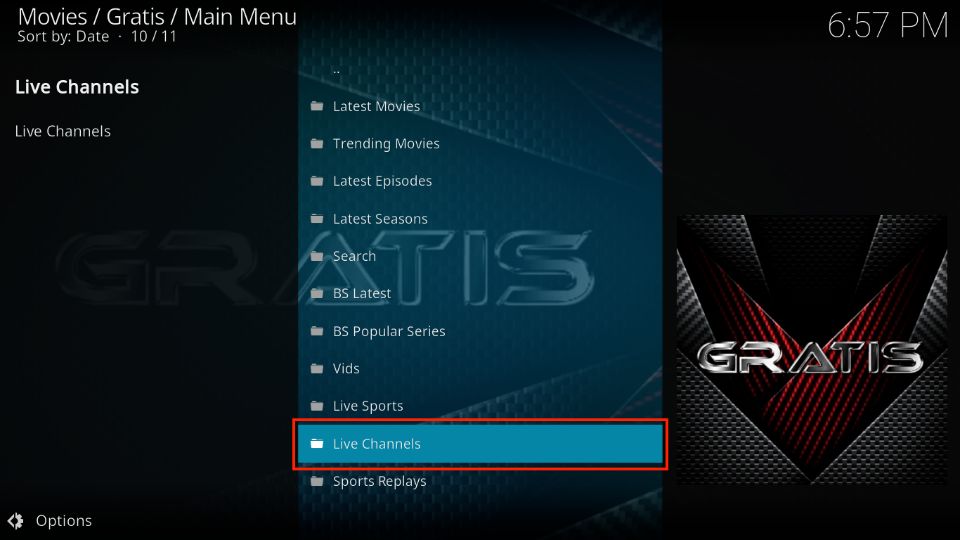
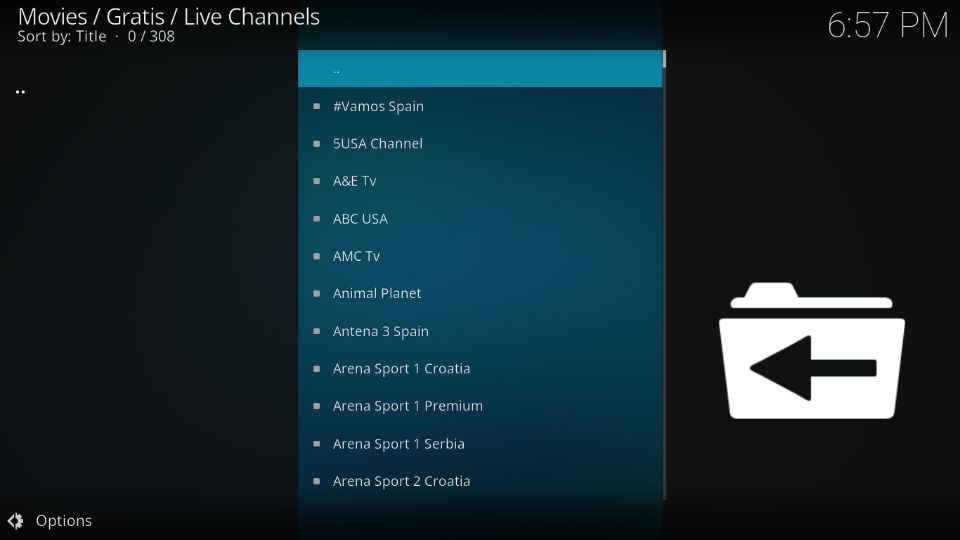
Leave a Reply