This guide demonstrates how to install GoGoAnime Kodi addon. I will cover the installation steps for all Kodi-compatible devices such as Mobiles, Computers, macOS, Linux Systems, FireSticks, and others. I will also share the features of the addon along with an overview.
What is GoGoAnime Kodi Addon?
The GoGoAnime Kodi Addon is popular for animation content. The addon is a third-party Kodi-compatible addon featuring Recent Releases, Popular anime, Ongoing Updates, New Season Shows, and many more animated programs.
The Cywteow Repository offers the addon. You can find a wide range of Japanese anime content within the addon.
The GoGoAnime Kodi Addon is also compatible with Real-Debrid, giving you a much better streaming experience. You can integrate Real-Debrid into the addon by using the steps I demonstrated at the end of this article.
Attention KODI Users: Read before you continue
Government and ISPs endlessly monitor your online activities using your IP address 35.175.39.36 (exposed to everyone). Kodi is an excellent platform for streaming movies, TV shows, and sports, but streaming copyrighted content can get you into legal trouble.
You should use a reliable Kodi VPN and protect your streaming activities and privacy. A VPN will hide your IP address and bypass government surveillance and geo-restrictions.
I trust and use ExpressVPN, the fastest and most secure Kodi VPN. It's easy to install on any Kodi device, including Amazon FireStick, PCs, and Smartphones. In addition, it offers a 30-day money-back guarantee, and 3 free months with the annual plan.
Read: How to Install & Use the best VPN for Kodi.
Is GoGoAnime Kodi Addon Safe?
The online virus scan test of GoGoAnime Kodi Addon suggests that no malicious reports are found for the repository. Please check the reports in the screenshot below.
However, this is not a guarantee to claim the absolute safety of the addon. I do not have additional tools to find the proper safety of GoGoAnime Kodi Addon.
I suggest that users keep their devices adequately protected whenever using an unofficial Kodi addon.
Is GoGoAnime Kodi Addon Legal?
I have tried to research from various online sources, and I could not find a single source that suggests that the GoGoAnime Kodi Addon is legal. Hence, it would be best to be cautious about using any unofficial Kodi addon like GoGoAnime.
To protect myself and my device from legal troubles, I use ExpressVPN, a trusted VPN service. This Kodi VPN masks my device’s online activities and keeps me from legal tangles.
Steps to Install GoGoAnime Kodi Addon
The steps of installation are divided into four parts:
- Allow the Unknown Sources.
- Add the repository source link.
- Install the Cywteow Repository.
- Install the GoGoAnime Kodi Addon.
I suggest you follow the screenshots of every step. It will give you the clarity.
Part 1: Allow the Unknown Sources
As I mentioned earlier, Kodi does not promote unofficial addons. Hence, we will modify the settings before starting the installation.
1. Open the Kodi app and click the Settings (Gear) icon.
2. Select the System icon.
3. Highlight the Add-ons tab on the left panel. Switch ON the Unknown Sources option, as shown in the screenshot below.
4. Say Yes to the Warning message and return to the home screen.
Part 2: Add the repository source link
The repository link will connect the addon’s repository to Kodi.
1. Click on the Gear Icon.
2. Select the File Manager option.
3. Click on Add source. On computers, it will require a double-click.
4. Select the <None> option.
5. In the text box, type https://cywteow.github.io/repo and select OK.
Disclaimer: This URL takes you to the original source of the repository. FireStickHow does not host any third-party URLs. We are not affiliated with the developers of the GoGoAnime Kodi addon.
6. Click within the Enter a name box.
7. I have given the name Repo Source. Type any relevant name and select OK.
8. Select OK.
9. The name of the repo should appear on the screen. Return to the home screen.
Part 3: Install the Repository
To install the Halcyon Kodi Addon, we will install its repository first.
1. Click on the Settings icon.
2. Select Add-ons.
3. Click on the Install from zip file option.
4. Select the repository link name. Just the way I have selected Repo Source. Remember, we gave this name in part 2 of the guide.
5. Click on the link repository.cywteow-X.X.X.zip and wait on the screen.
6. The installation success prompt will appear on the screen’s top right corner, ensuring that the repository is installed.
Part 4: Install the GoGoAnime Kodi Addon
Now, we will perform the steps to install the GoGoAnime Kodi Addon finally, and this is the final part of the installation.
1. Click on the Gear Icon.
2. Select Add-ons.
3. Click on the Install from repository link.
4. Select the cywteow Add-ons option.
5. Click on Video add-ons.
6. Select GoGoAnime from the list of addons on the screen.
7. Click on the Install box.
8. Select OK.
9. You will notice the installation prompt of GoGoAnime Add-on on the top right corner of the screen.
With this last step mentioned above, we have concluded the installation process of GoGoAnime Kodi Addon. I will now show you some features of the addon.
Wait! It looks like you are all set to start watching your favorite content on Kodi. But have you protected your online identity yet? You are under constant surveillance by the Government and ISP. They use your IP address 35.175.39.36 to track you. Streaming free or copyrighted videos may get you into legal trouble.
Thankfully, you can use a VPN to easily protect your privacy and go invisible from your Government and ISP. I use and recommend ExpressVPN with Kodi.
ExpressVPN is the fastest, most secure, and streaming-friendly VPN. It is easy to install and set up on any Kodi device, including FireStick, Smartphones, PCs, and more.
ExpressVPN, offers an unconditional 30-day money-back guarantee. So, if you do not like the service (I don't see why), you can get a full refund within 30 days.
Please remember that we encourage you to use a VPN to maintain your privacy. However, we do not condone breaking copyright laws.
Before you start using Kodi for streaming, here is how you can protect yourself with ExpressVPN:
Step 1: Sign up for ExpressVPN Here
Step 2: Download ExpressVPN on your device by clicking HERE
Step 3: Open the ExpressVPN app on your device. Sign in with your account. Click the connect/power button to connect to the VPN
Great! You have successfully secured yourself with the best Kodi VPN.
An Overview of the GoGoAnime Kodi Addon
The GoGoAnime Kodi Addon is all about popular anime content. If you are an anime lover, you will like the shows and programs offered within the addon.
To access the addon, visit the home screen of Kodi and select the Add-ons option on the left tab. Click on the GoGoAnime thumbnail on the main screen, as shown in the screenshot below.
The addon screen will offer you several options to watch. The broad categories include Recently viewed Releases, New Season shows, Popular Anime, and many more.
Each category has a vast list of programs and shows you can stream.
The screenshot below shows just one of the categories listed. Each show or program gives its summary or plot and its official poster.
For the Anime Series, you will see the list of episodes sequentially.
Once you play a program, the addon will ask which platform you wish to stream. You are free to choose any.
Steps to Integrate Real-Debrid with GoGoAnime Kodi Addon
Real Debrid makes your streaming experience much better and almost buffer-free. Here are the steps to integrate Real Debrid with GoGoAnime:
Step 1: Visit Real-Debrid’s official website, https://real-debrid.com/, subscribe for a plan, and finally return to the Kodi screen.
Step 2: On Kodi’s home screen, click on the Gear Icon.
Step 3: Click on System.
Step 4: Click on Manage Dependencies under the Add-ons tab.
Step 5: Scroll down the list and click on ResolveURL.
Step 6: Select Configure.
Step 7: Under the Universal Resolver 2 tab, scroll down and click on (Re)Authorise My Account under the Real-Debrid head.
Step 8: The code mentioned on the prompt box on the screen is the integration code. Note it down and visit the browser of the device.
Step 9: On the browser, open the link https://real-debrid.com/device. Enter the code from the Kodi screen, and then click on Continue.
This concludes the Real-Debrid integration into the GoGoAnime Kodi Addon.
Lastly, I reiterate that you stay connected through a trusted VPN like ExpressVPN to ensure complete safety and anonymity of your device. It certainly is a great respite as far as safety and legality is concerned.
Wrapping Up
I hope this article on GoGoAnime Kodi addon has made the installation more manageable for you. If you wish to know more about the addon or Kodi, please write in the comments section below.
Related:

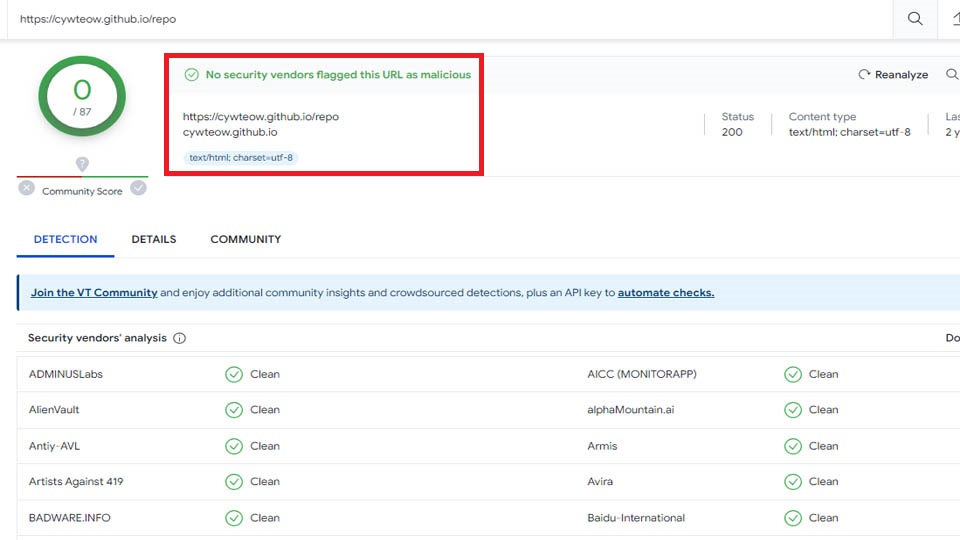
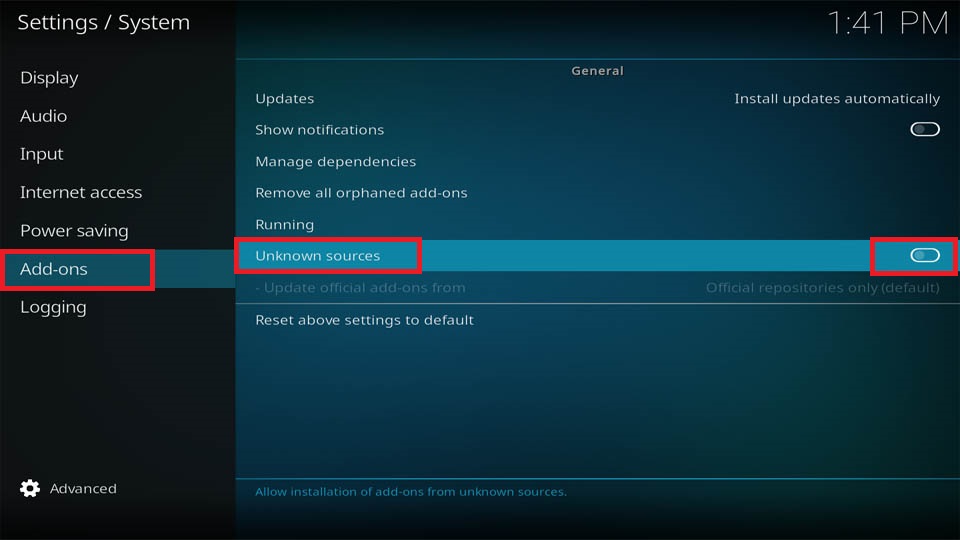
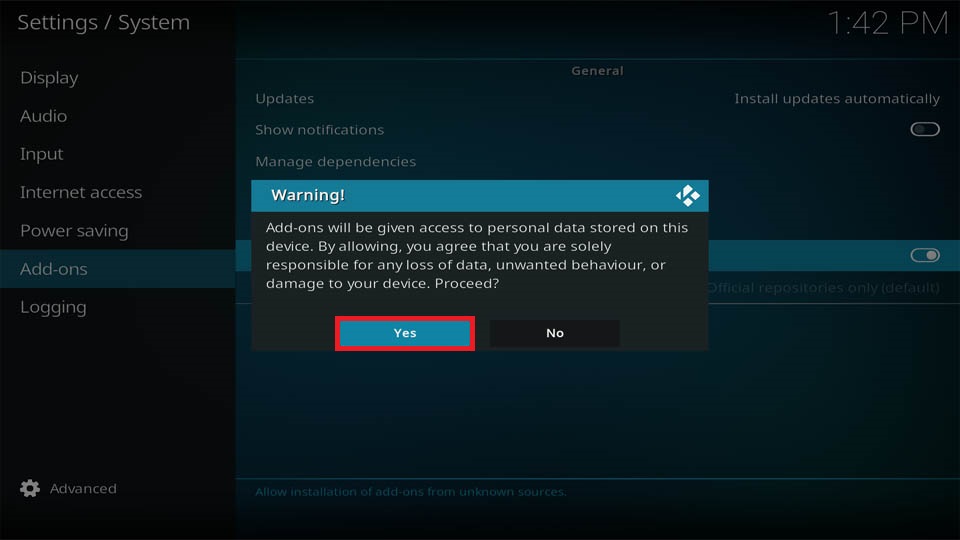
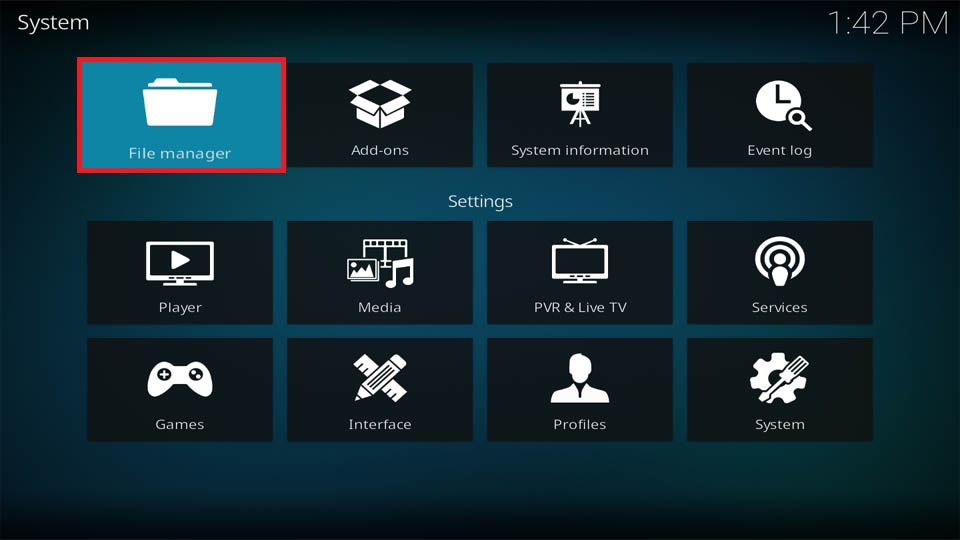
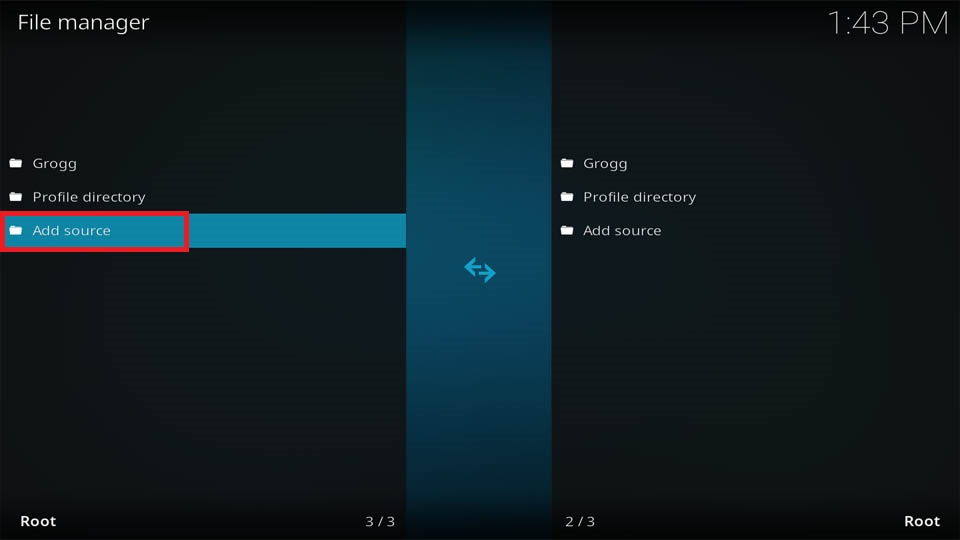
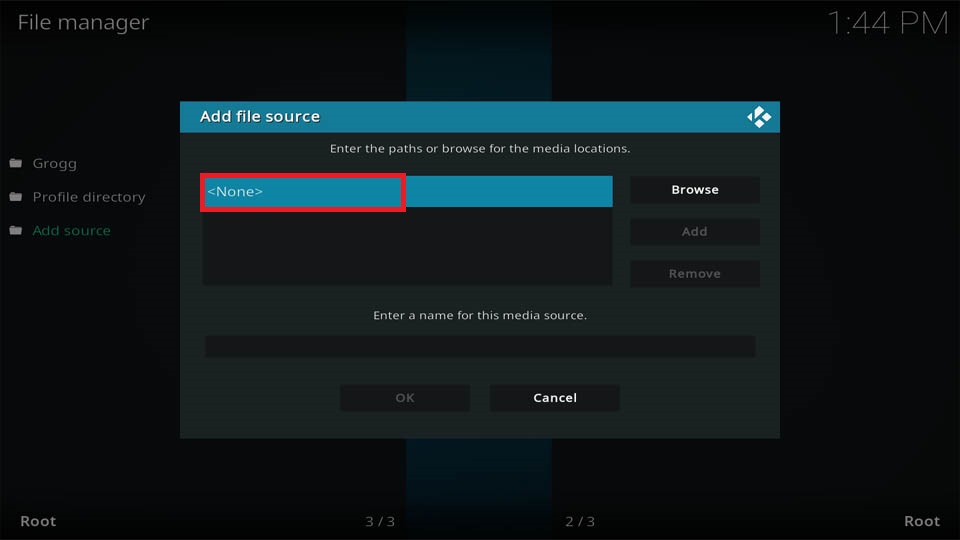
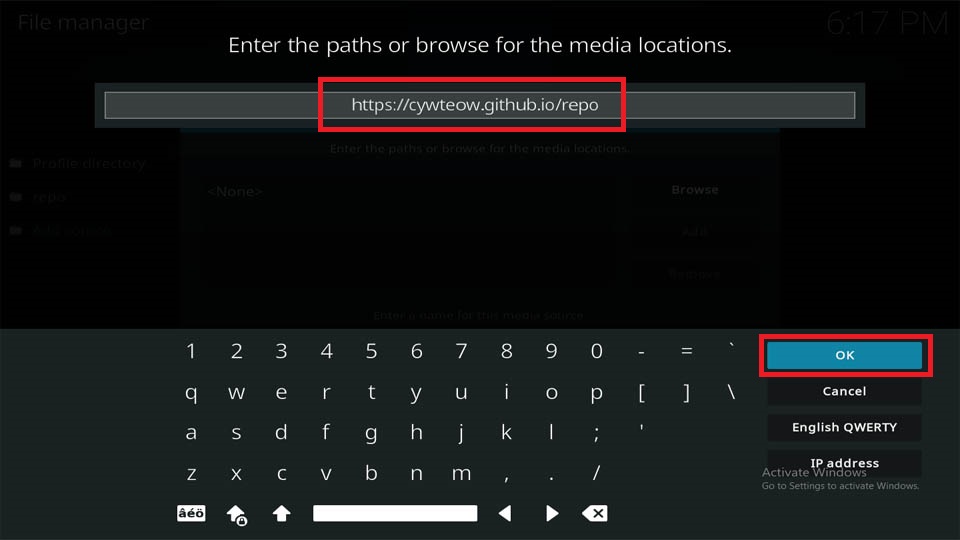
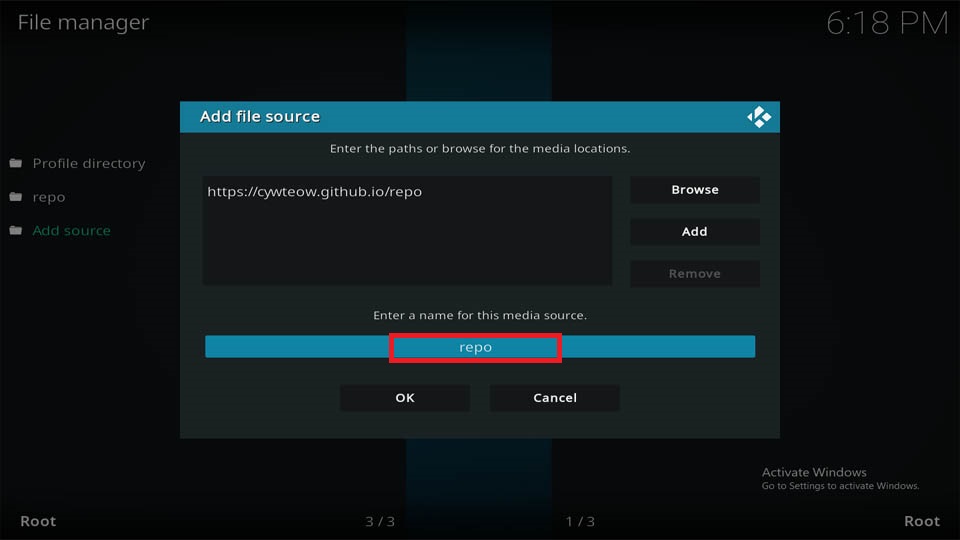
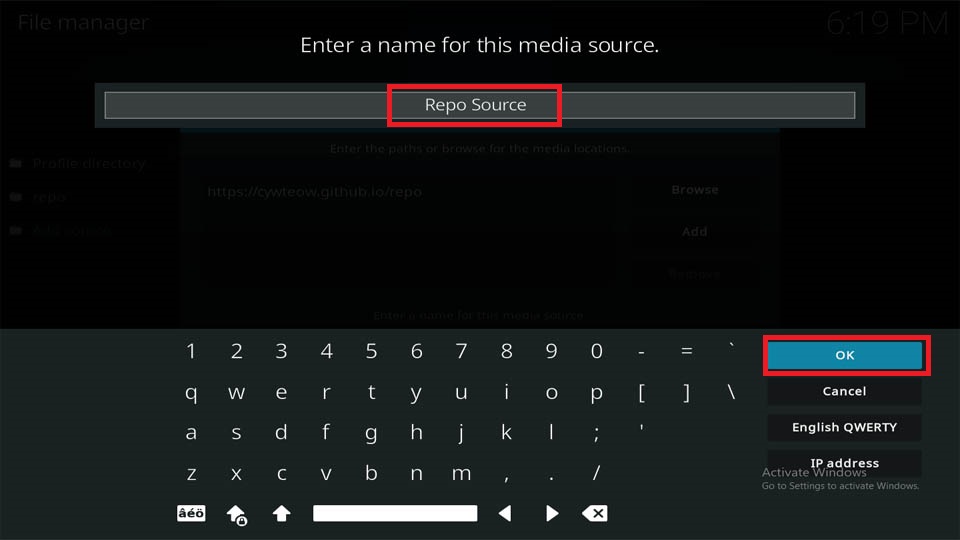
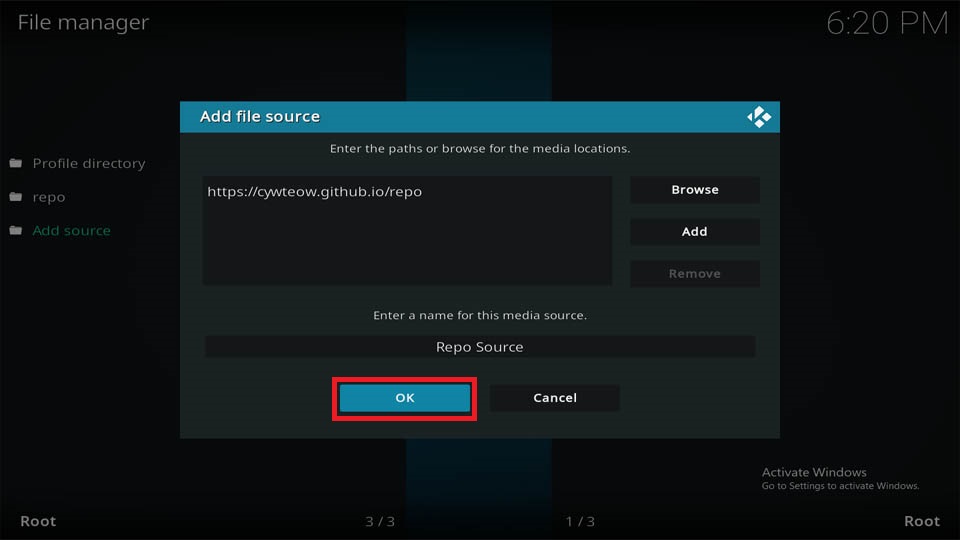
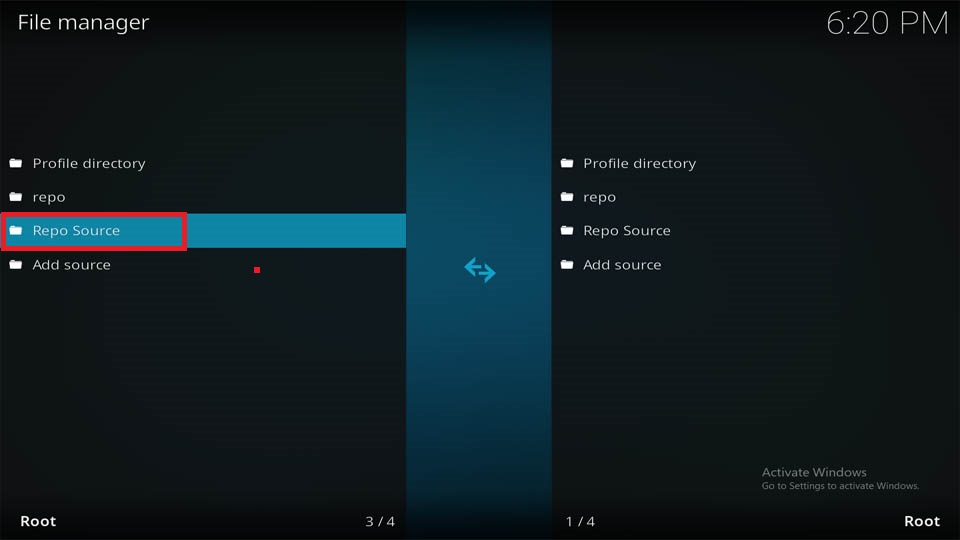
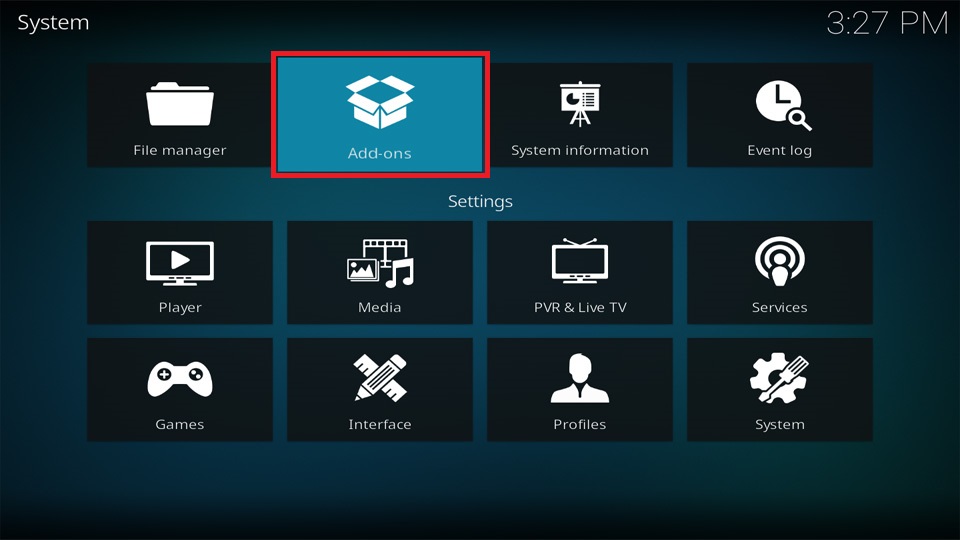
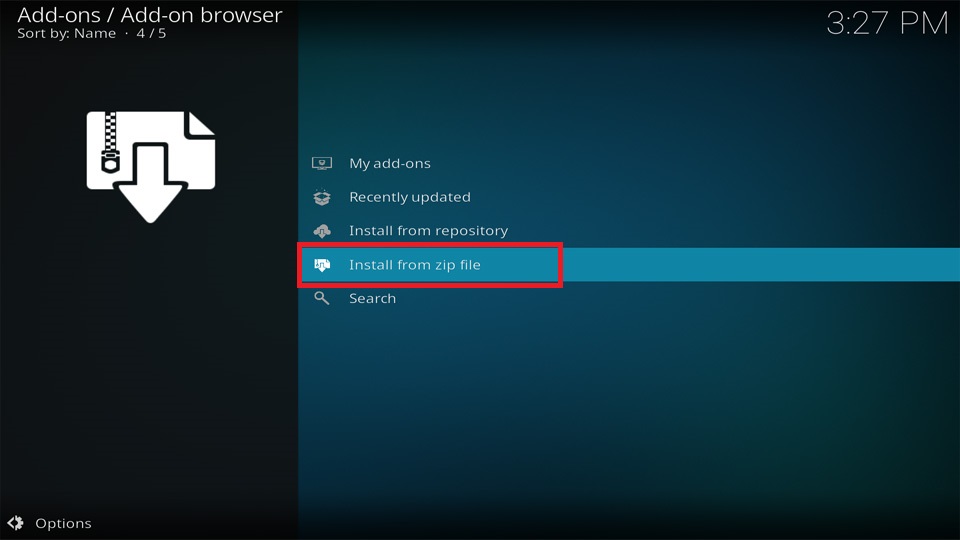
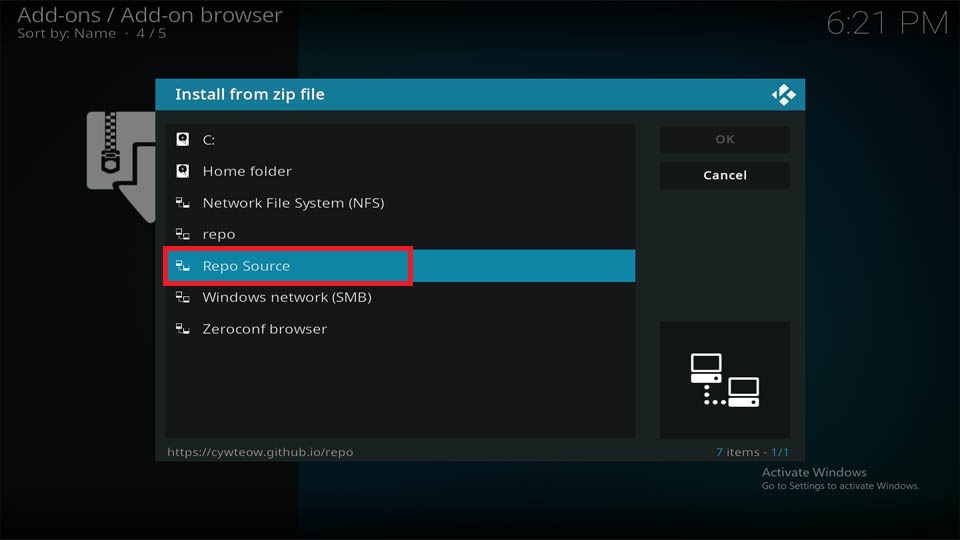
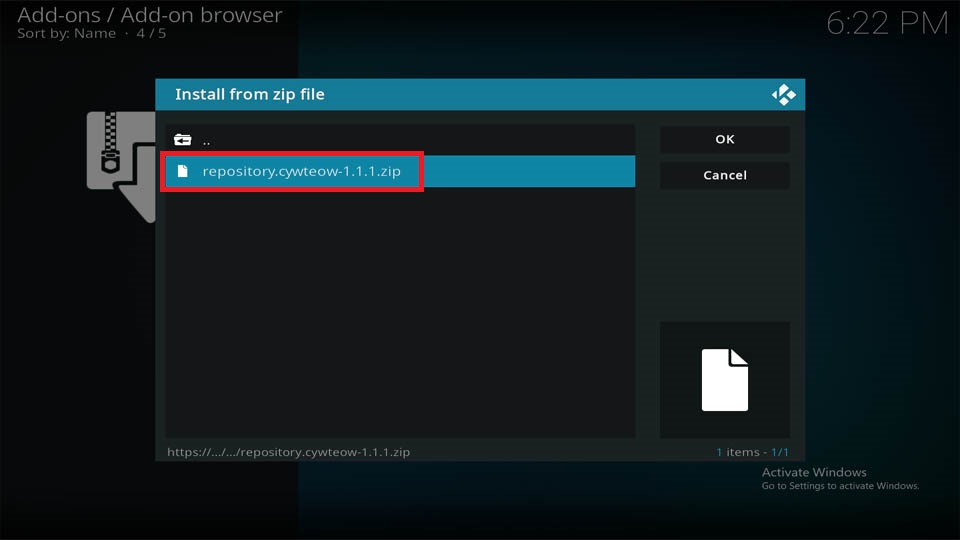
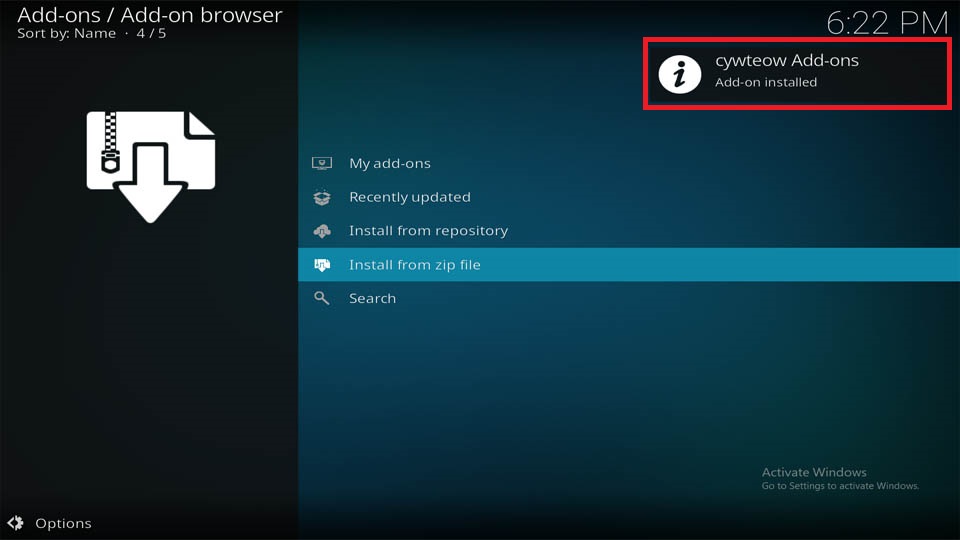
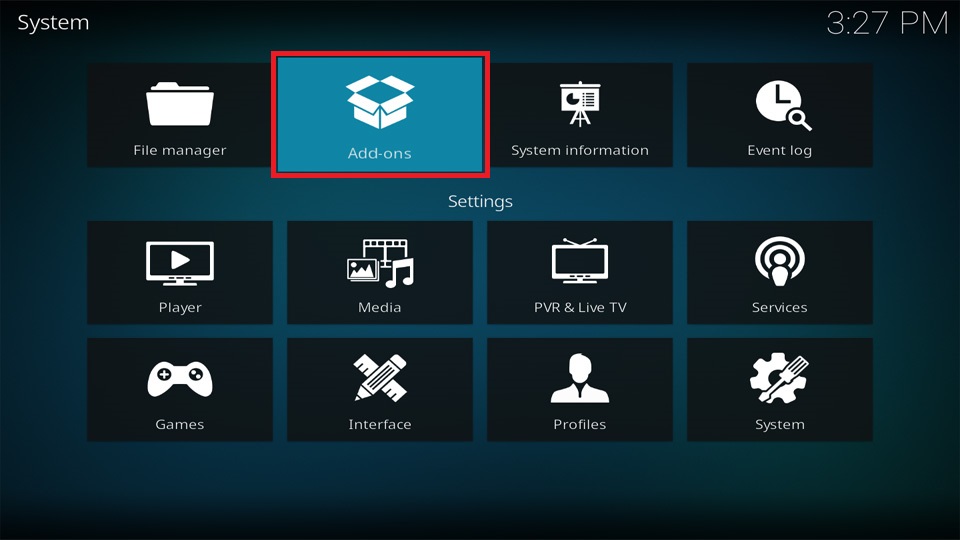
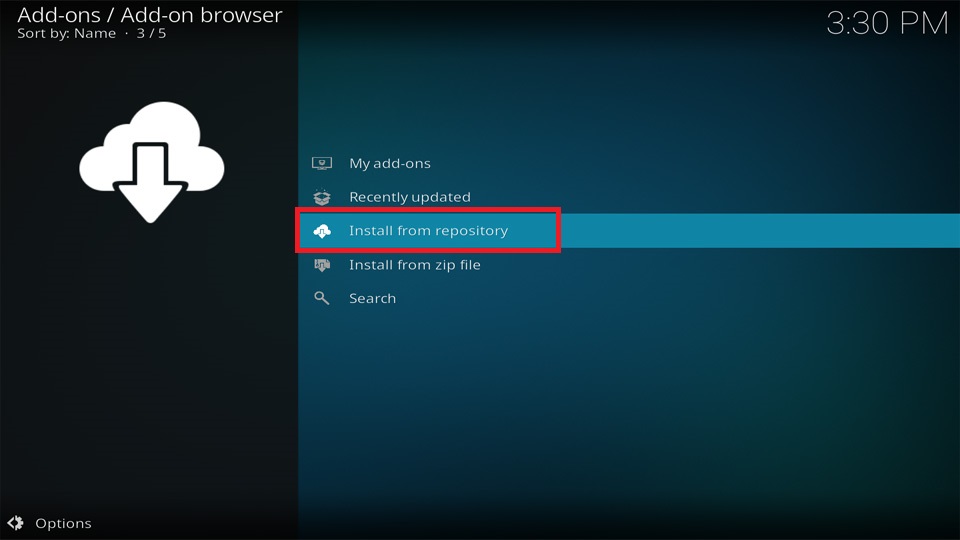
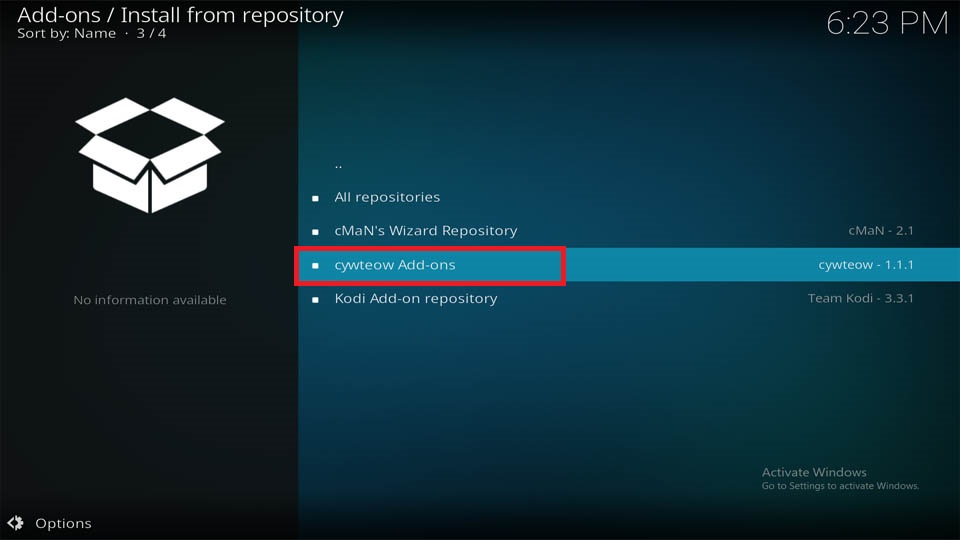
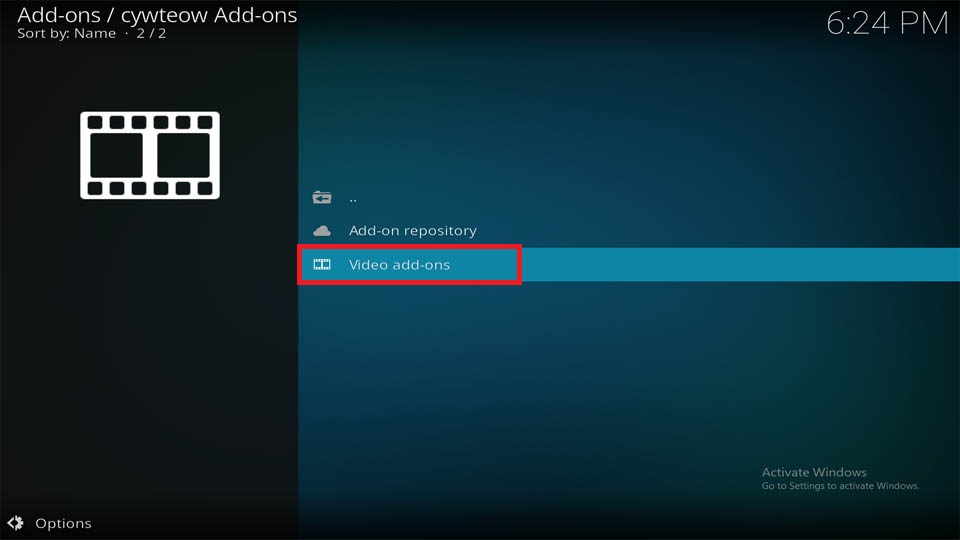
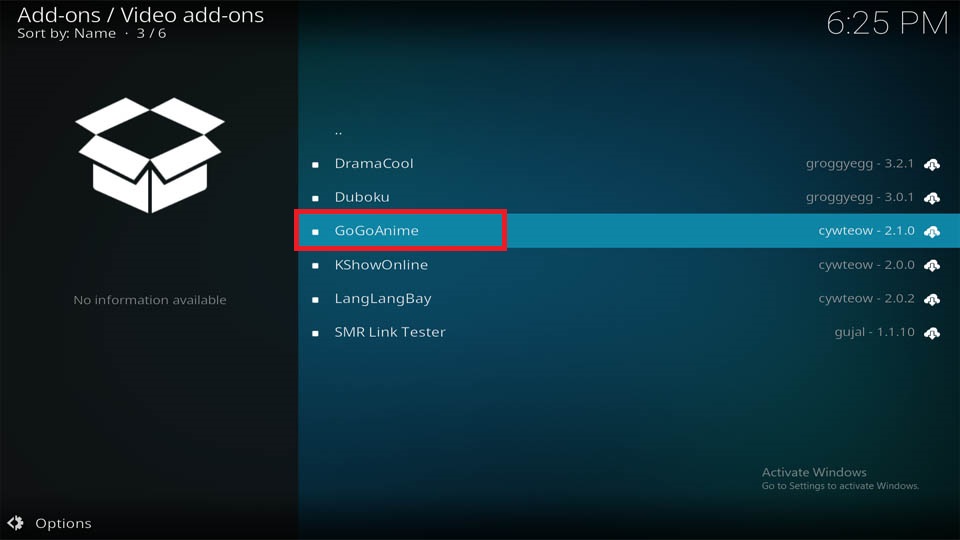
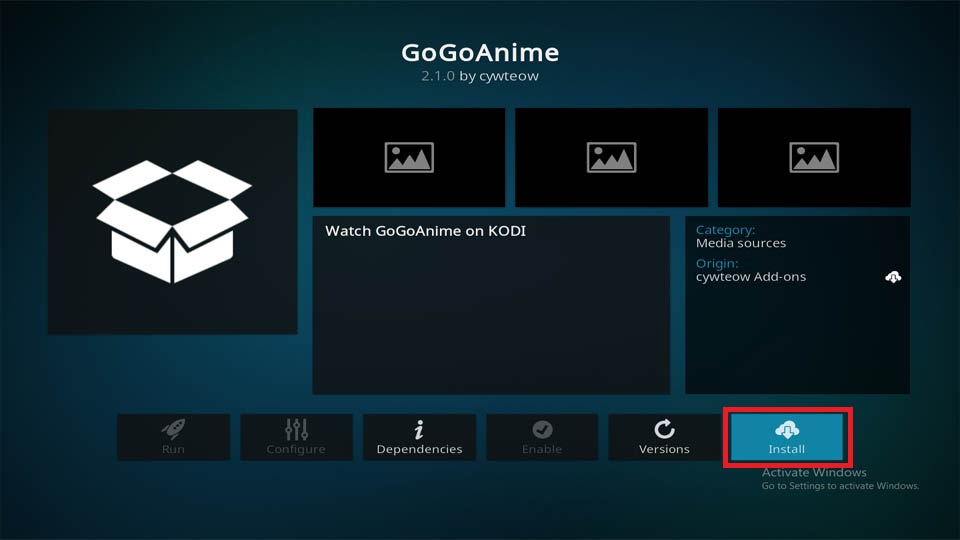
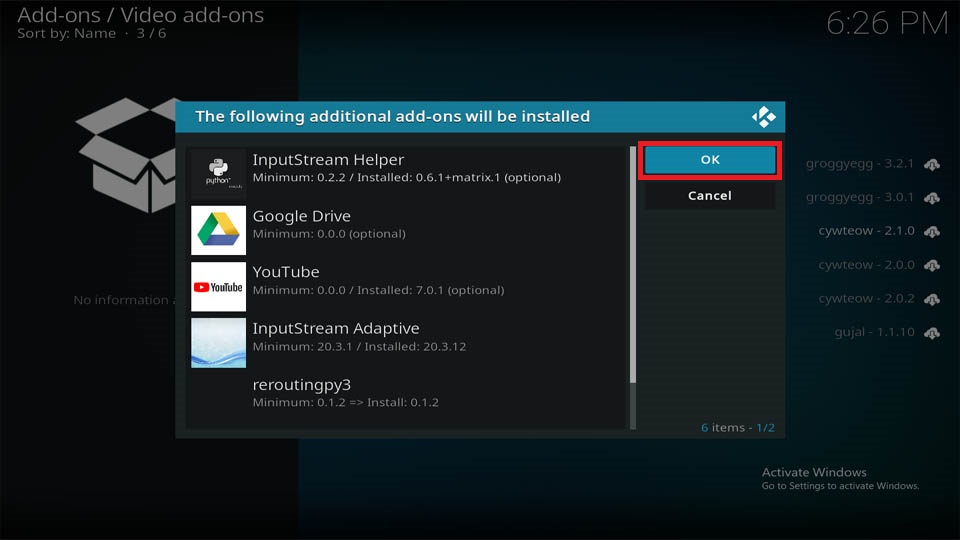
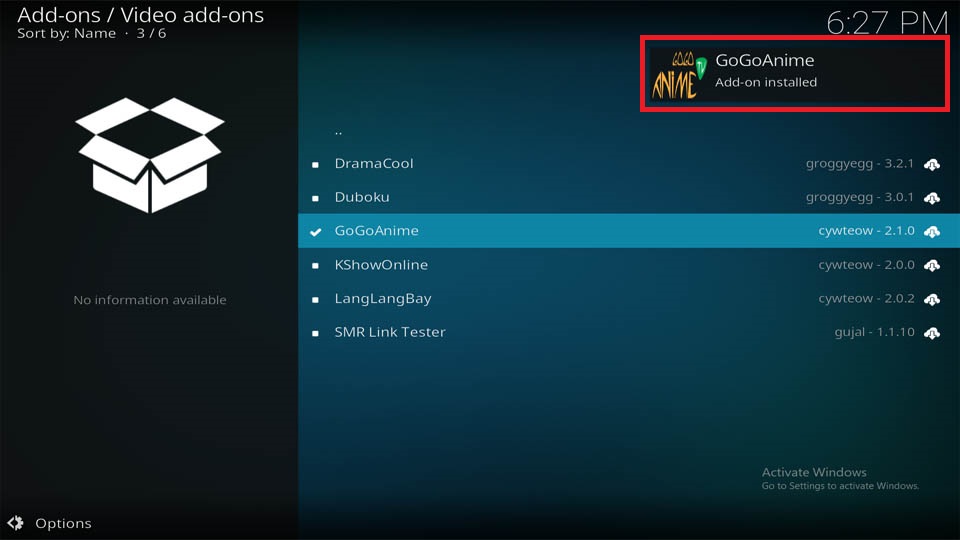

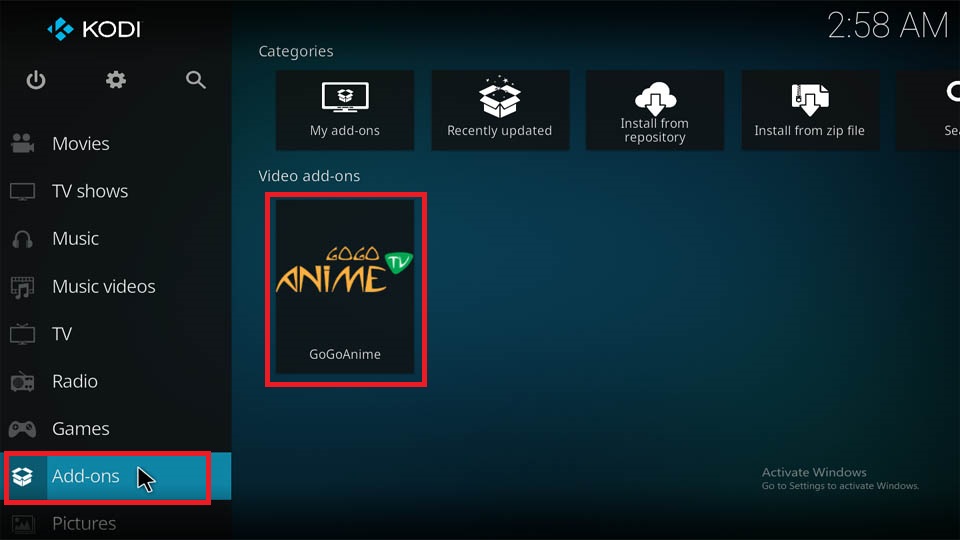
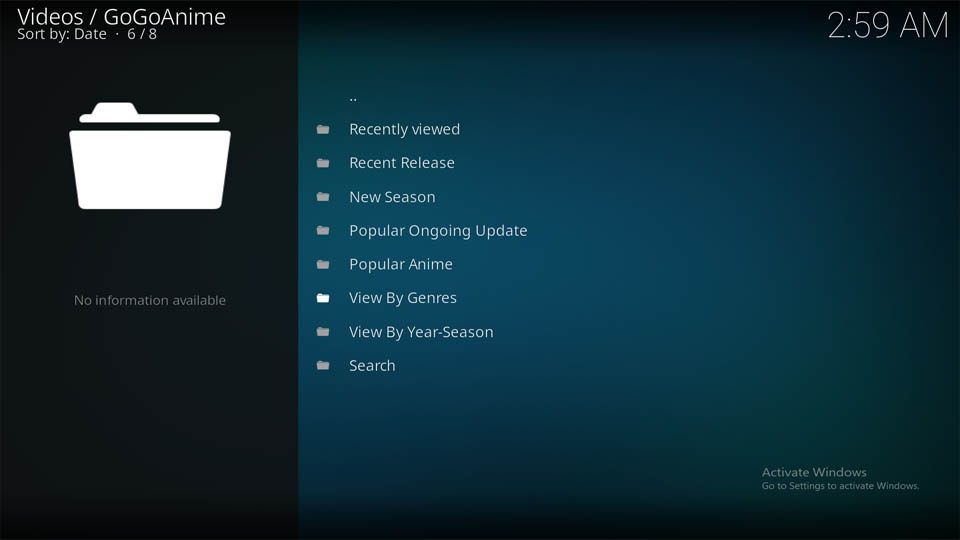
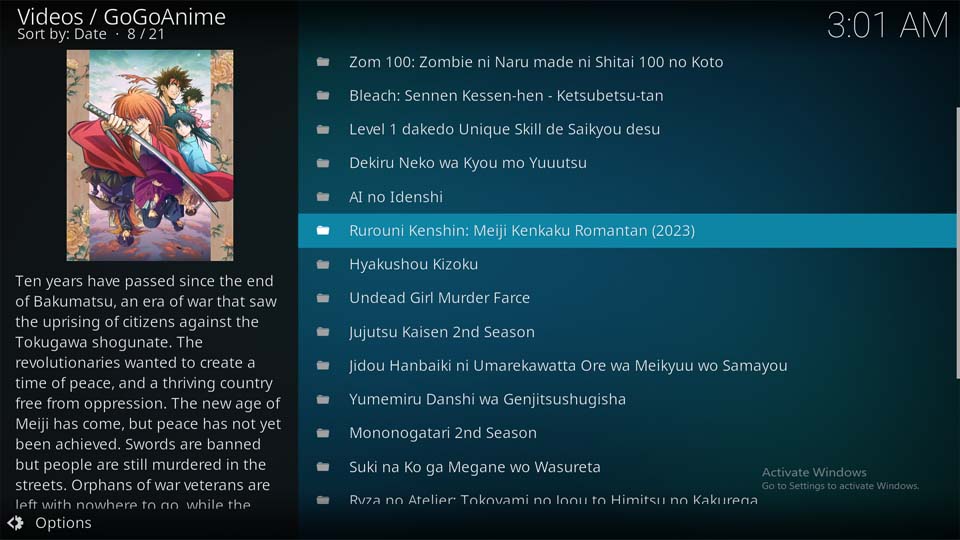
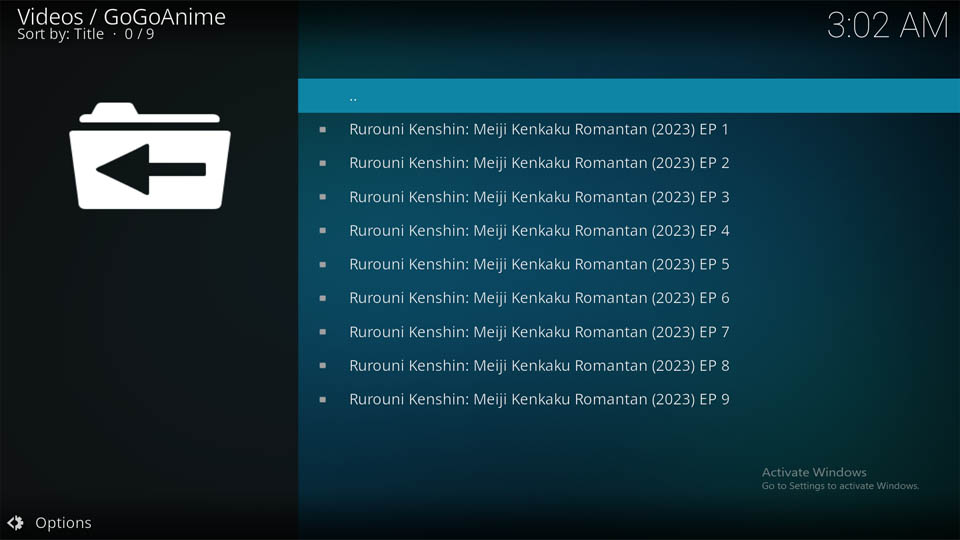
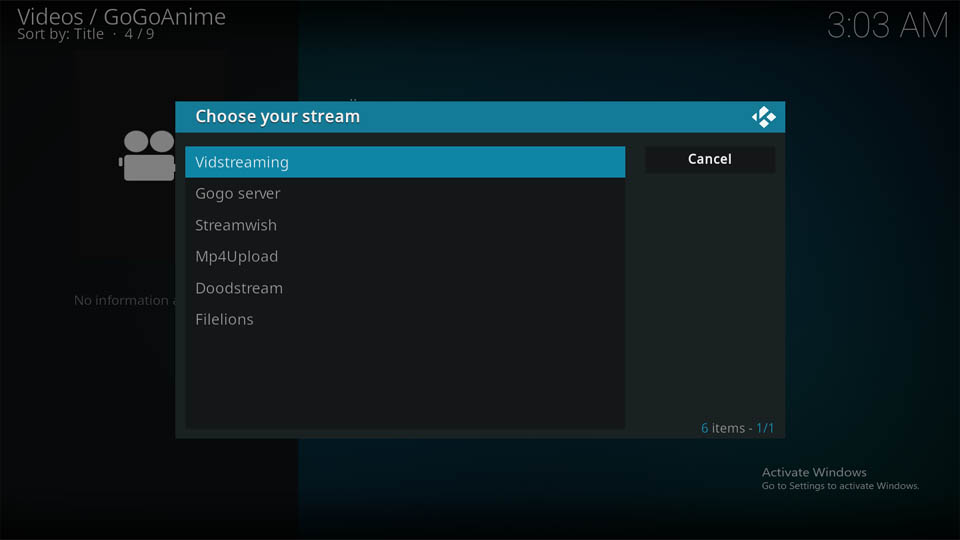
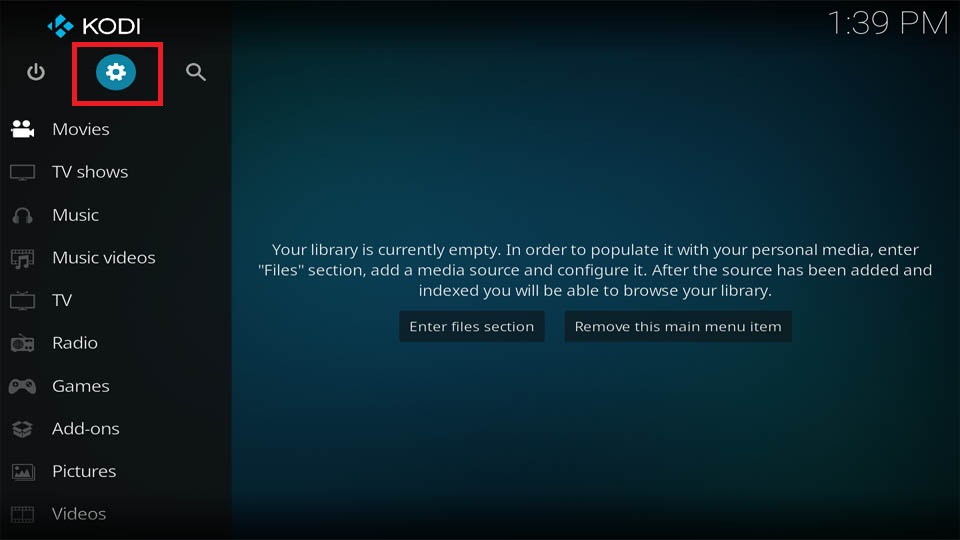
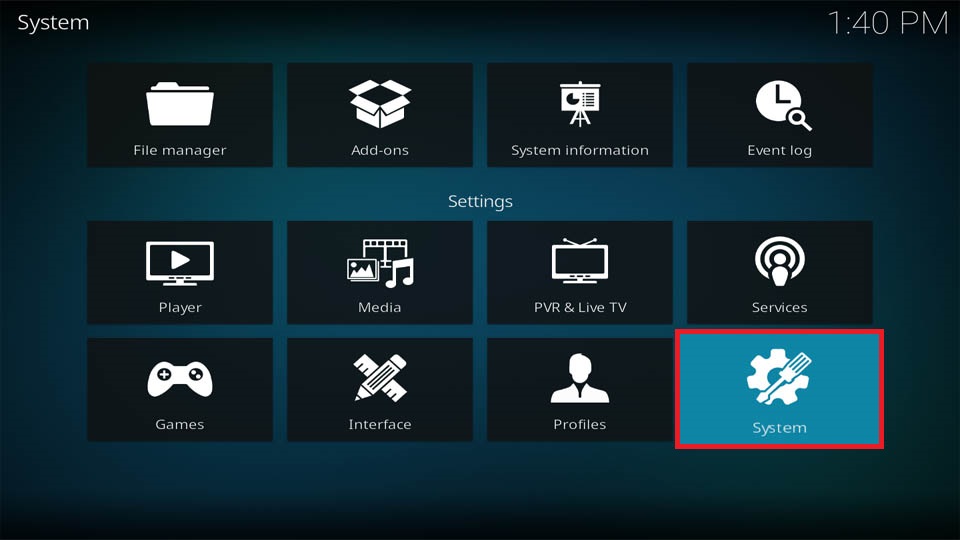
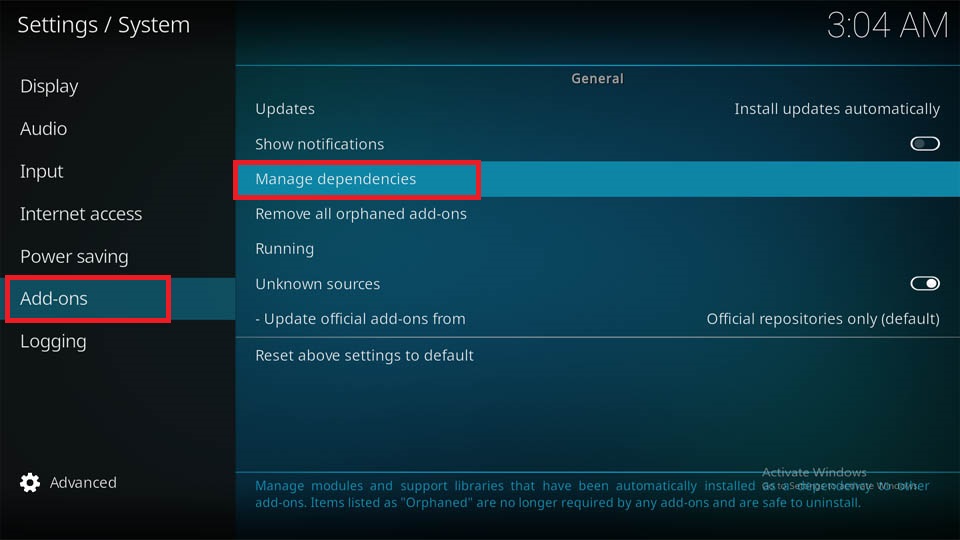
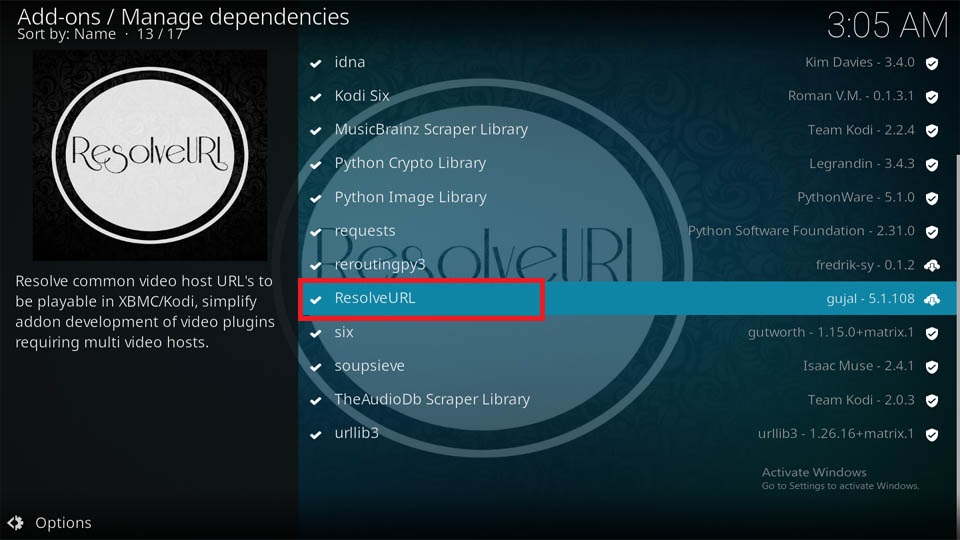
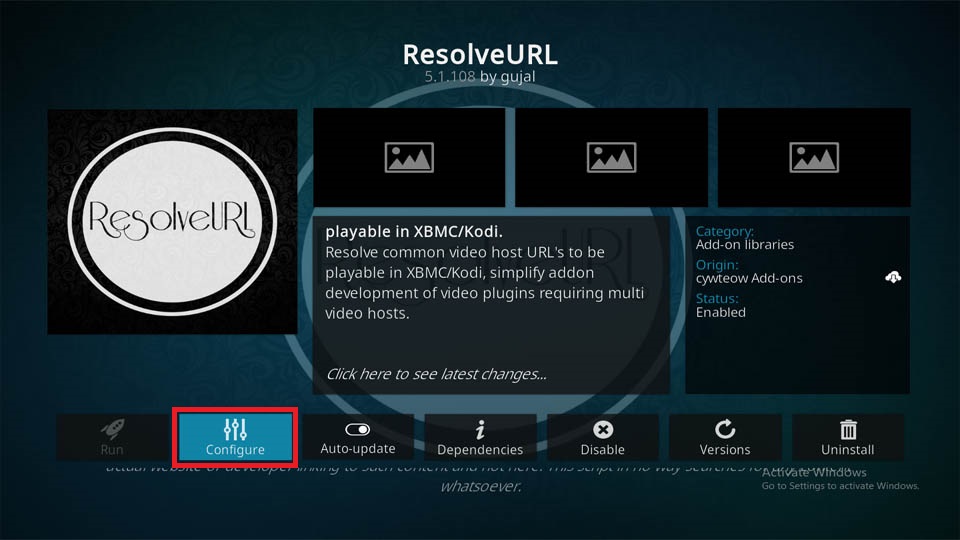


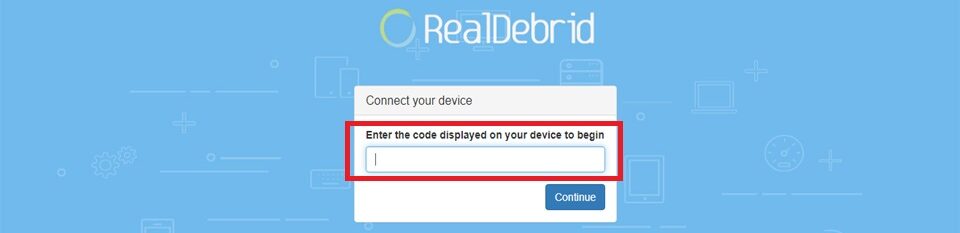
Leave a Reply