This tutorial will cover how to install Gen X Kodi addon. It also covers the legality and safety aspects of the addon. Furthermore, you can find the top features and the addon’s introduction. This tutorial applies to all Kodi-compatible devices like Windows PC, smartphones, Fire TVs, and more. So let’s jump right in!
What is Gen X Kodi Addon?
Gen X is a Kodi addon focusing on entertainment content. It is a third-party addon available through Narcacist’s Wizard repository. Gen X is known for its extensive library of movies and shows.
Gen X is a great addon that offers most content for free. You don’t have to follow an elaborate signup/login procedure. Just launch the addon and get started immediately.
Attention KODI Users: Read before you continue
Government and ISPs endlessly monitor your online activities using your IP address 35.175.39.36 (exposed to everyone). Kodi is an excellent platform for streaming movies, TV shows, and sports, but streaming copyrighted content can get you into legal trouble.
You should use a reliable Kodi VPN and protect your streaming activities and privacy. A VPN will hide your IP address and bypass government surveillance and geo-restrictions.
I trust and use ExpressVPN, the fastest and most secure Kodi VPN. It's easy to install on any Kodi device, including Amazon FireStick, PCs, and Smartphones. In addition, it offers a 30-day money-back guarantee, and 3 free months with the annual plan.
Read: How to Install & Use the best VPN for Kodi.
Is Gen X Safe?
The safety status of all unofficial addons like Gen X is usually under question. It’s because addons unavailable in the official repository come with a fair share of risks. However, I can’t say for sure whether Gen X is entirely safe. So always do your homework before installing any unofficial addon.
That said, Narcacist’s Repository zip showed no red flags on the VirusTotal check. Here’s the proof:
Is Gen X Legal?
Gen X offers streaming links from various providers. Therefore, its legal status is questionable. However, declaring any third-party addon legal or illegal is above FireStickHow’s expertise. Furthermore, FireStickHow doesn’t support copyrights violation or piracy.
However, if you need to get Gen X, it’s best to pair it with a reliable VPN. A VPN will secure your online privacy if you accidentally stream illegal stuff. I recommend ExpressVPN for streaming with Gen X and other Kodi addons.
Features of Gen X Addon
Here are some top reasons to consider getting the Gen X Kodi addon.
- Includes free links to movies, TV shows, and other entertainment.
- Well-laid-out interface.
- Hundreds of films and TV series are at your disposal.
- Available from the reputable Narcacist’s Wizard Repository.
- Works with Kodi-enabled devices, including Fire TVs, smartphones, Windows PCs, and Macs.
Installing Gen X Kodi Addon
Installing the Gen X Kodi addon requires some time (and effort.) It is because this addon isn’t available in the official repository. Therefore, the installation steps are made available to you in three parts.
Part 1: Enable Unknown Sources
The first part of the installation is about enabling unknown sources. Unfortunately, Kodi doesn’t let you install addons from unknown sources. For this reason, you need to tweak some settings to install unofficial addons.
1. First, launch Kodi home. Then, scroll and click on the Gear icon at the top left to launch the Settings menu.
2. Scroll down and press System.
3. On the right side, Add-ons will appear. You can make some customizations in this menu.
4. To enable unknown sources, toggle the Unknown sources switch.
5. You’ll see a data privacy warning; ignore it and hit Yes.
You’ve now enabled the installation of third-party addons in Kodi.
Part 2: Load Narcacist’s Wizard Repository
The second part covers installing the Narcacist’s Wizard repository in Kodi. The repository contains the Gen X Kodi addon. Here’s what you have to do:
1. Go to the Kodi home screen and hit the Cog icon to launch Settings.
2. The Settings menu contains a lot of customization and settings options. Next, tap the File manager icon located on the top.
3. Hit Add source.
4. The Add file source pop-up menu will appear. Click the first tab titled <None>.
5. Enter http://narcacist.com/repo in the bar and press OK.
Disclaimer: Remember that the above URL is the official website of Narcacist’s Wizard Repository. FireStickHow is not related to the addon developers.
6. Next, you need to name the source. Click the name tab with repo and pick a name.
7. Here, I am typing Narcacist. When you’re done, hit OK.
8. Now that you’ve filled in everything, give it a quick glance to see if the information is correct. Lastly, hit OK.
9. You can view the narcacist file source within the Add source menu below.
10. Return to the Settings menu and select Add-ons.
11. Press the Install from zip file option.
12. Pick the source of the file source you entered in step 8. I am choosing narcacist.
13. Execute repository.NarcacistWizard-x.x.x.zip.
14. The file will start to install. Please wait patiently. Soon the ‘Narcacist Wizard Repository Add-on installed‘ alert will appear.
It means you have successfully gotten the repository on your device. And, thus, completed the second part of the installation.
Part 3: Installing Gen X addon
The third part of the installation is about getting the Gen X addon. Again, it’s simple and quick. Here are the steps:
1. Inside the Add-ons catalog, press the Install from Repository tab.
2. Select Narcacist’s Wizard Repository.
3. Open Video add-ons of the Narcacist’s Wizard Repository.
4. Press Gen X.
5. The Gen X dashboard will load. You can do a bunch of actions in this menu. For now, go to the Install button and click it.
6. A few additional addons will be installed with Gen X. Hit OK to proceed.
7. The Gen X addon will start installing. Track progress on the screen.
8. Soon, a Gen X Add-on installed notification will pop up. You now have the addon installed on Kodi. Congratulations!
This is how you install Gen X addon on Kodi.
Wait! It looks like you are all set to start watching your favorite content on Kodi. But have you protected your online identity yet? You are under constant surveillance by the Government and ISP. They use your IP address 35.175.39.36 to track you. Streaming free or copyrighted videos may get you into legal trouble.
Thankfully, you can use a VPN to easily protect your privacy and go invisible from your Government and ISP. I use and recommend ExpressVPN with Kodi.
ExpressVPN is the fastest, most secure, and streaming-friendly VPN. It is easy to install and set up on any Kodi device, including FireStick, Smartphones, PCs, and more.
ExpressVPN, offers an unconditional 30-day money-back guarantee. So, if you do not like the service (I don't see why), you can get a full refund within 30 days.
Please remember that we encourage you to use a VPN to maintain your privacy. However, we do not condone breaking copyright laws.
Before you start using Kodi for streaming, here is how you can protect yourself with ExpressVPN:
Step 1: Sign up for ExpressVPN Here
Step 2: Download ExpressVPN on your device by clicking HERE
Step 3: Open the ExpressVPN app on your device. Sign in with your account. Click the connect/power button to connect to the VPN
Great! You have successfully secured yourself with the best Kodi VPN.
How to Use Gen X Kodi Addon
The Gen X Kodi addon gives you access to tons of fantastic movies and TV shows. The best part is most of them are free to stream. So, let’s learn how to make the most of the addon.
Click Add-ons located on the Kodi home page.
By default, the Video addons will appear. Select the Gen X Kodi addon.
Here you can view a bunch of menus. There are seven main menus available. They’re titled One Click, Free Movies, Movies, TV Shows, New TV Shows, and Settings.
Let’s go through them one by one. Let’s start with the top one. Press One Click.
You’ll view the One Click menu. It contains plenty of content. You can enjoy 4K Movies, British Cinema, Comedy Shows, Documentaries, and plenty of other content by pressing the tab.
Let’s explore New Movies.
Here, I see the list of new movies.
Next, there is the Free Movies tab.
This menu entails all the free content available for you. So let’s check what it is! The Free Movies menu offers many latest and old releases. So scroll through the movies list to watch what you like.
The following menu is called Movies. Hit it to load it up.
You can view sub-categories into which the movies are divided. Tap any category to view the available movies.
Now, click on TV Shows.
It will load up different categories into which the TV shows are divided.
Press New Movies to launch the menu.
The menu contains New Movies 2023, New Movies 2022, and Latest Movies.
Next, press the New TV Shows menu.
You will view a long list of all the latest and most fantastic TV shows on Gen X.
Set Up Real Debrid with Gen X
With your Real Debrid account hooked to Gen X, you can take the addon’s capabilities far beyond. Here’s everything you need to learn about Real Debrid. And if you want to integrate Real Debrid, here are the quick steps.
1. On the Gen X main page, click Settings.
2. Hit Authorise Real Debrid.
3. The Real Debrid Authorization pop-up menu will appear. To proceed, you need to follow the instructions. First, open http://real-debrid.com/device on a web browser. Then, enter the CODE when prompted. Next, use on-screen guidelines to complete the setup.
4. A ResolveURL, Real-Debrid resolver Authorised alert will pop up when you’re done. You’ve now set up Real Debrid.
Conclusion
This blog demonstrated how to install Gen X Kodi addon on your device. The addon is terrific if you love watching movies, TV shows, the latest releases, documentaries, and more. The simple-to-navigate interface makes using Gen X fun and easy. Let me know in the comments whether you like the addon.
Related:
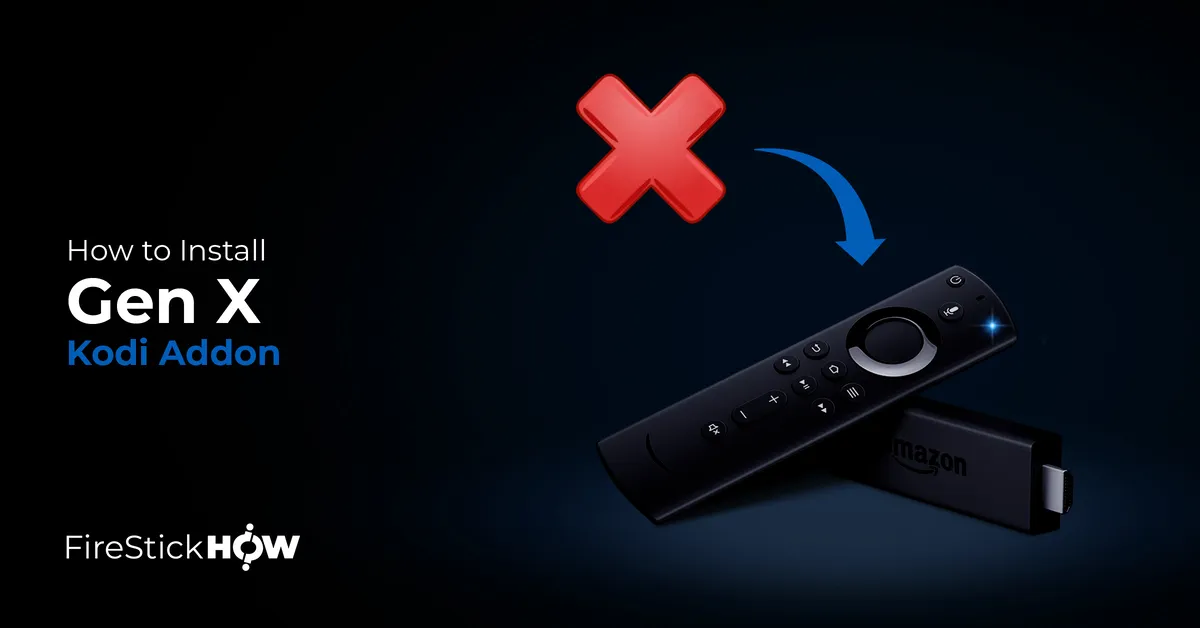
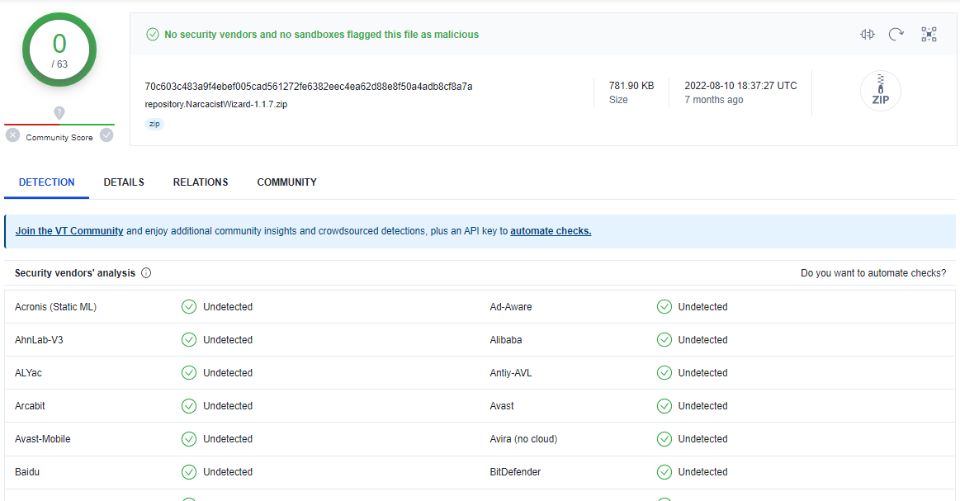
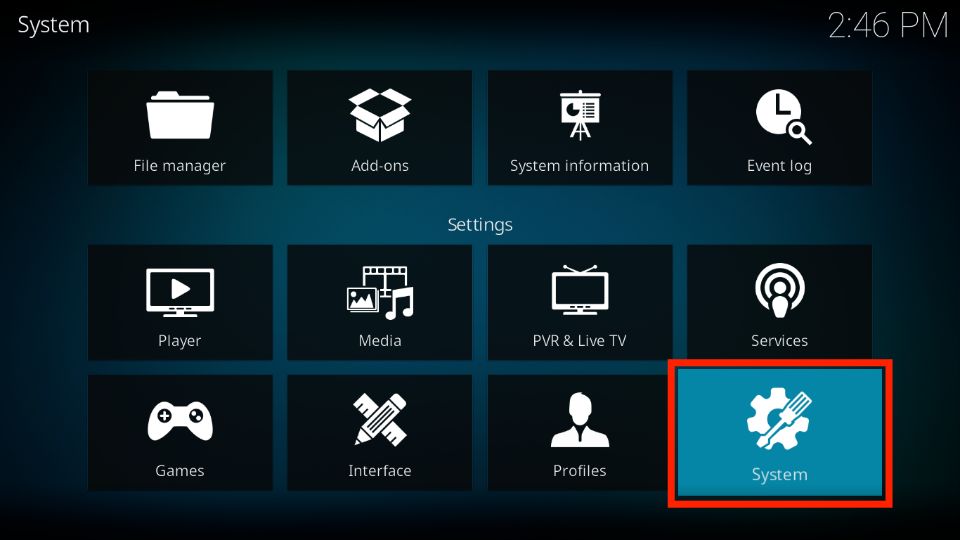
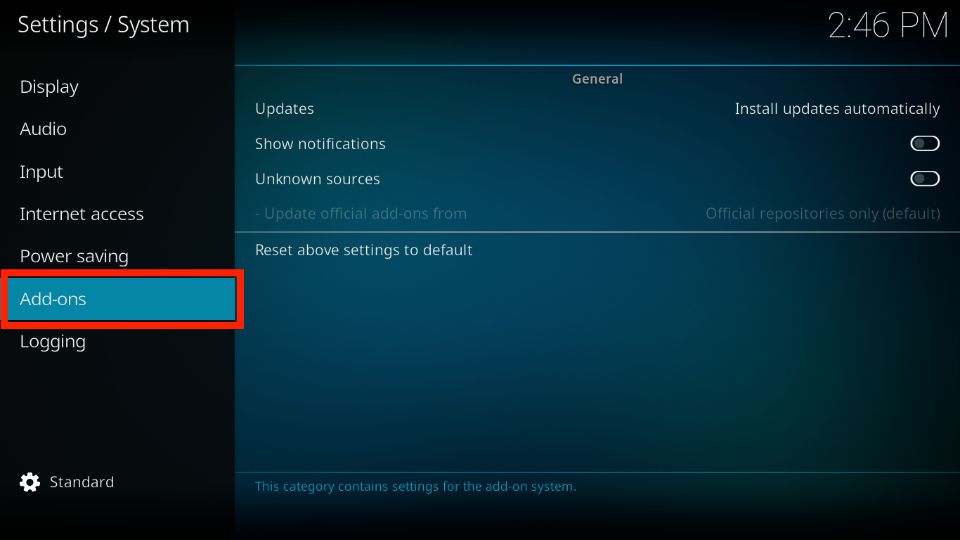
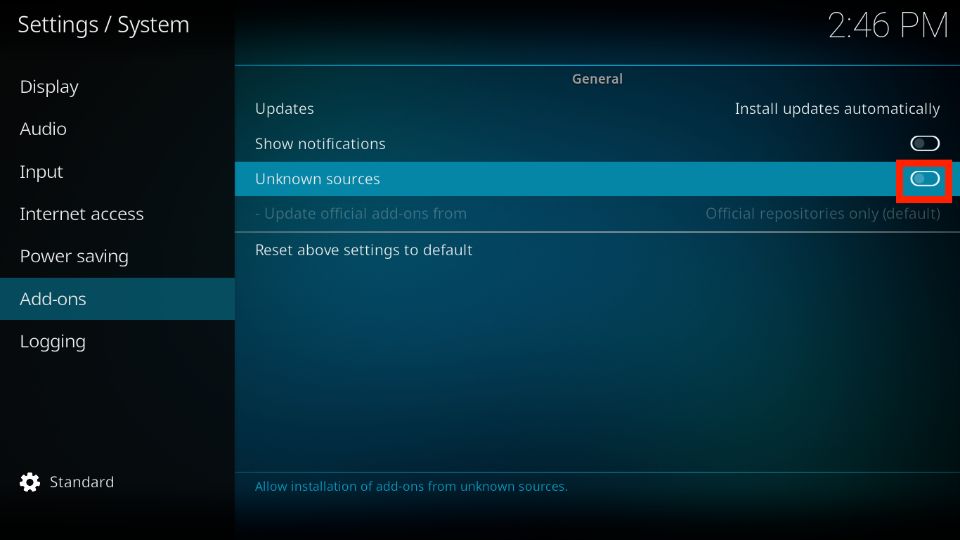
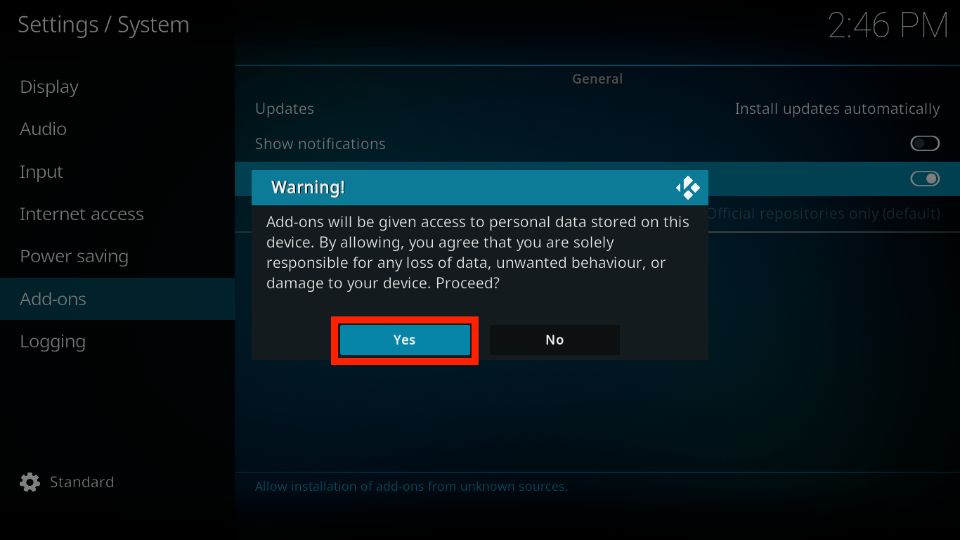
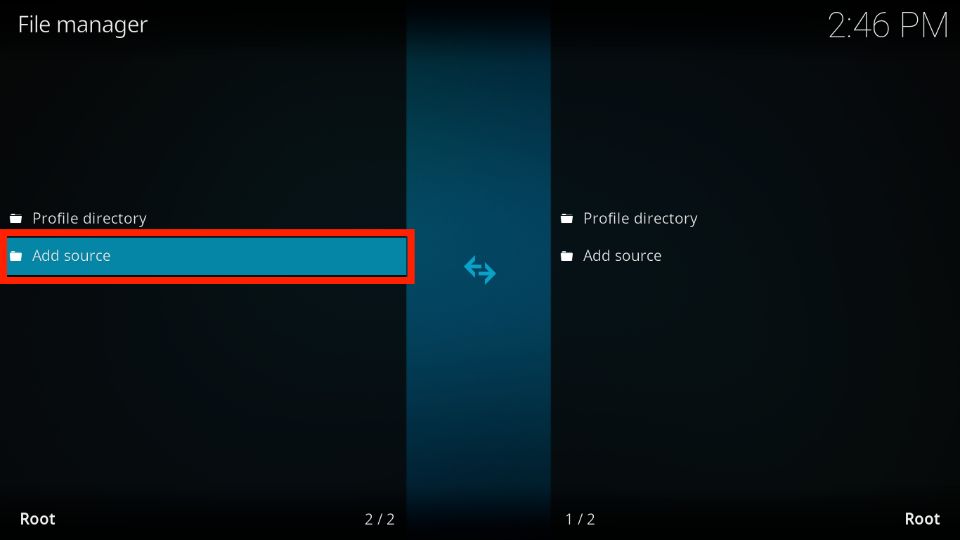
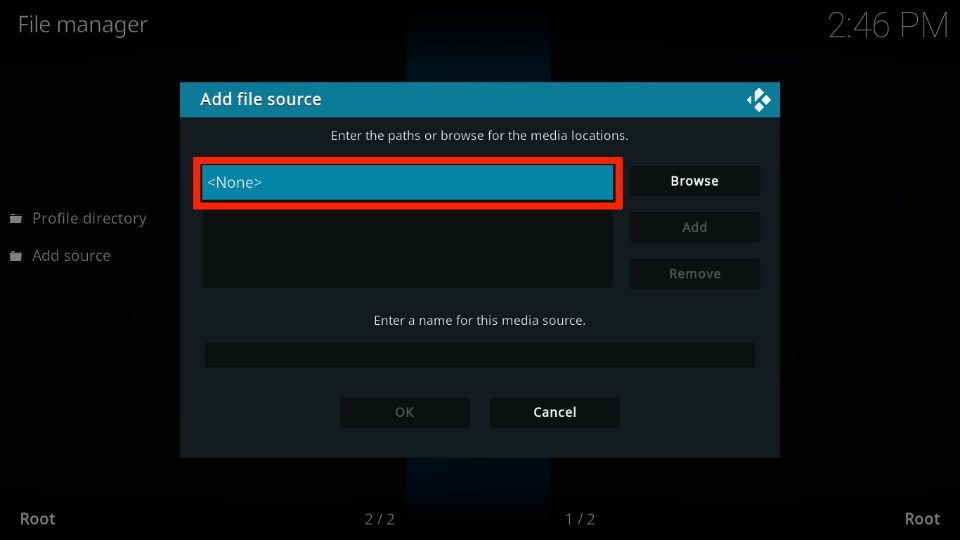
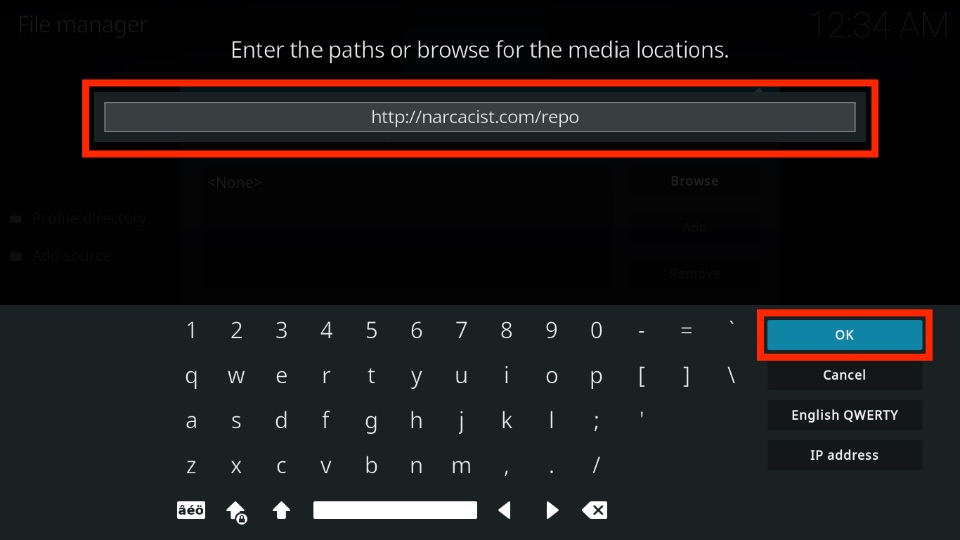

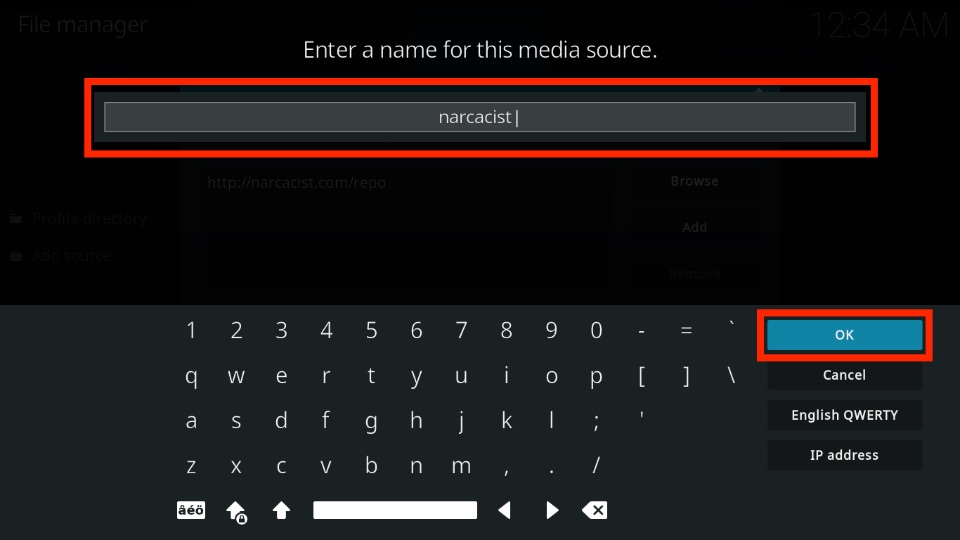
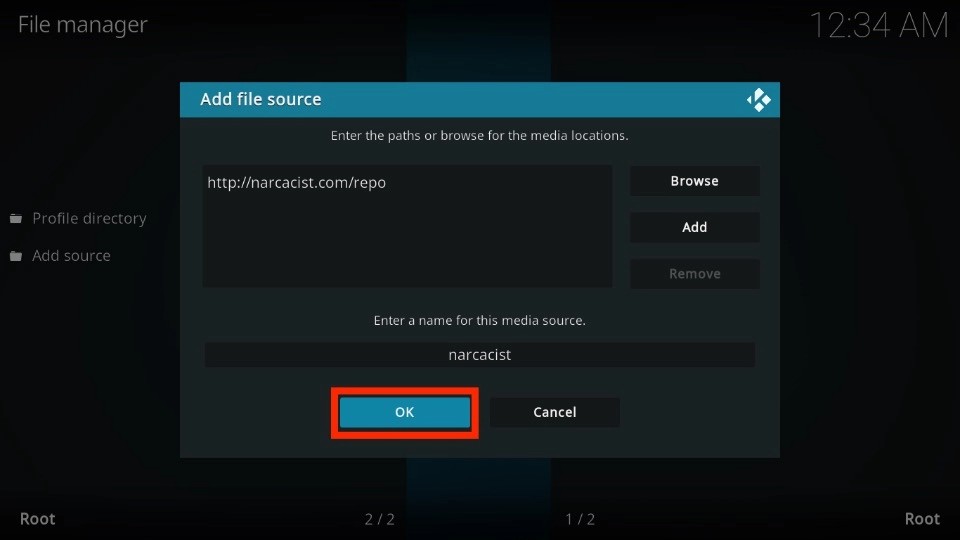
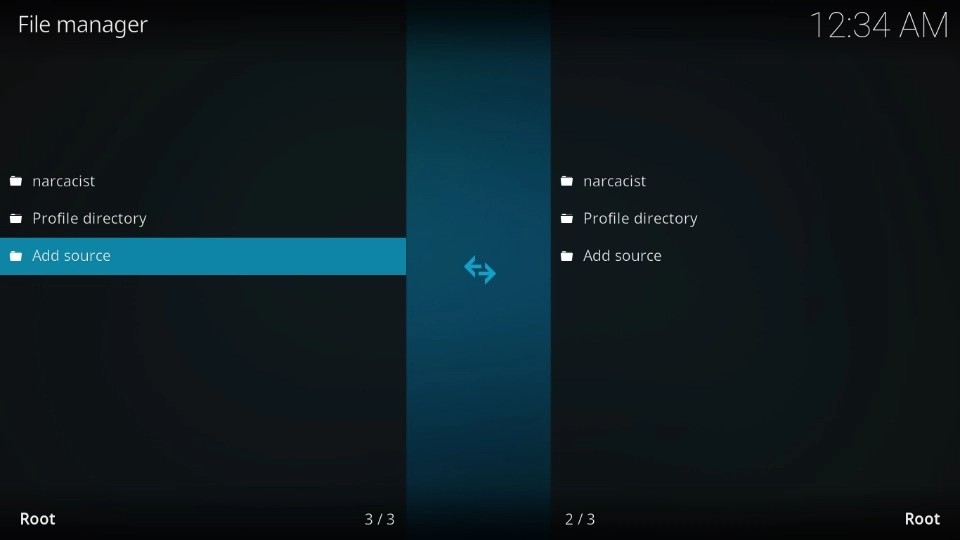
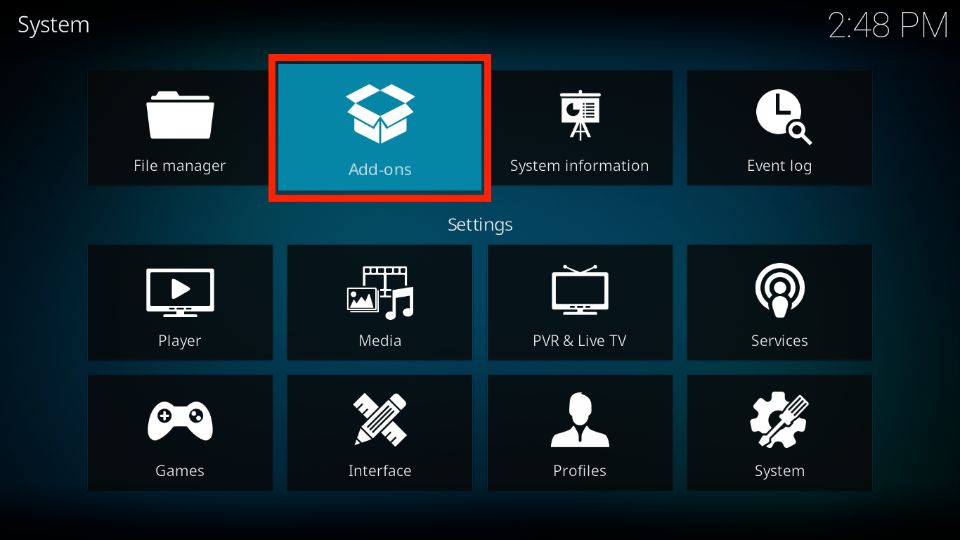
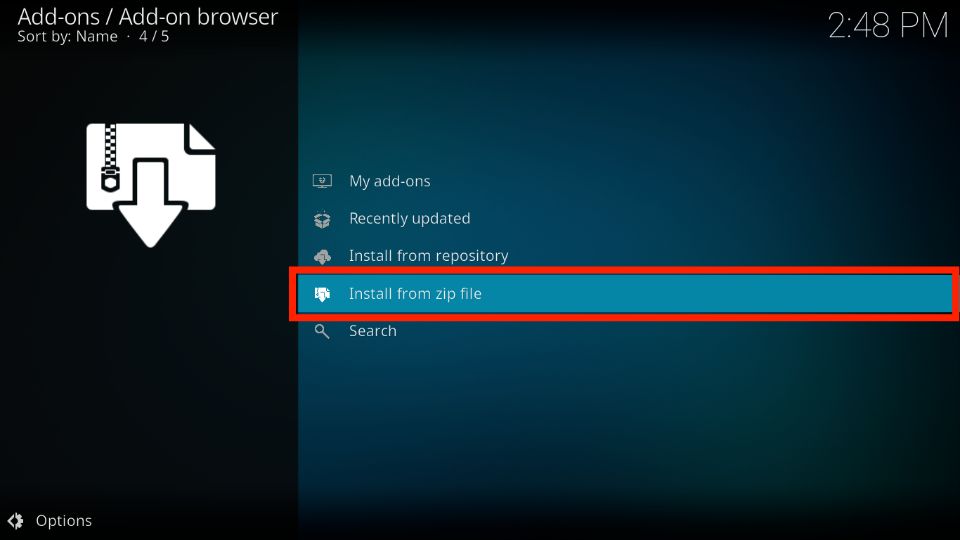
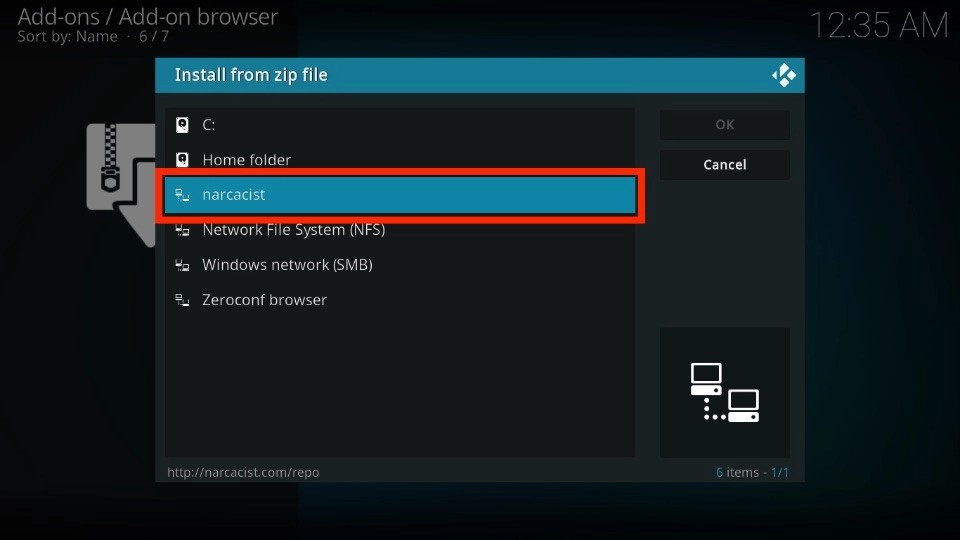
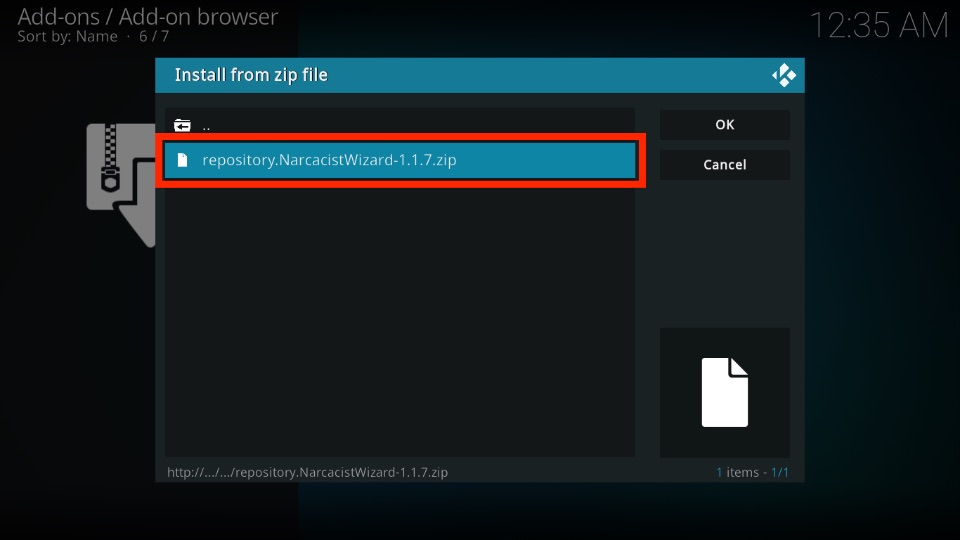
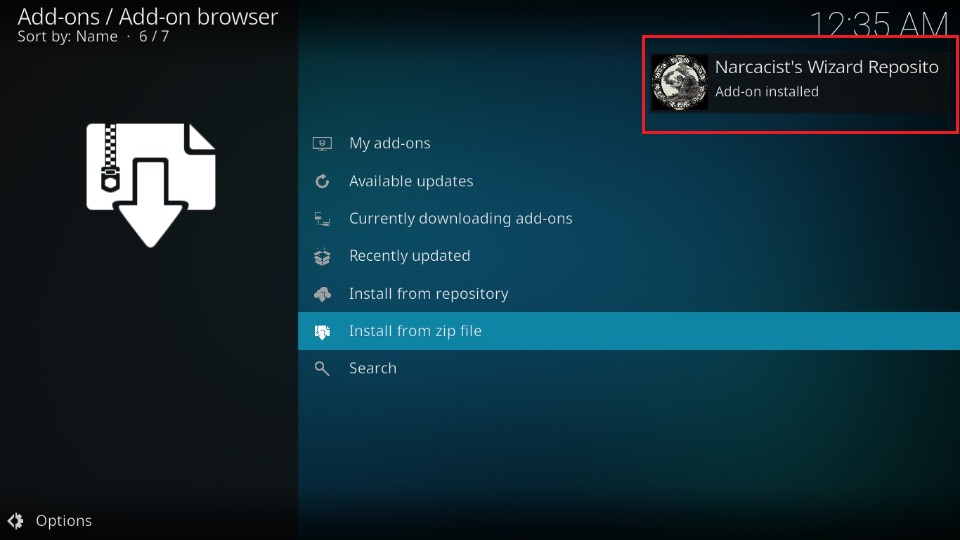
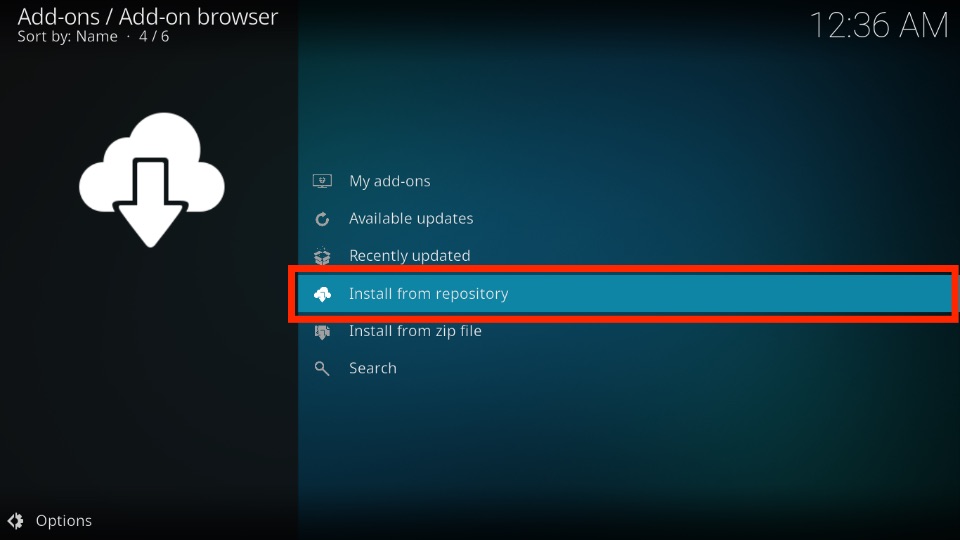
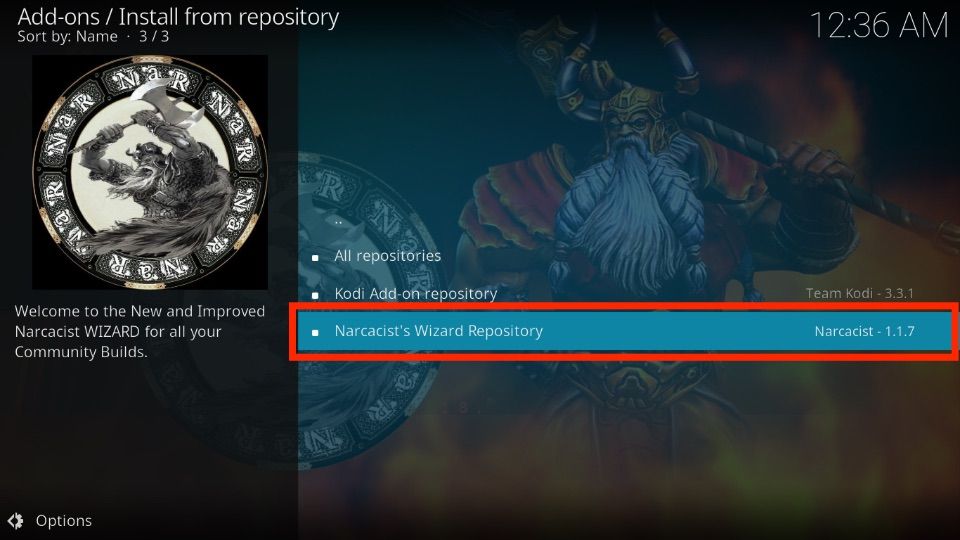
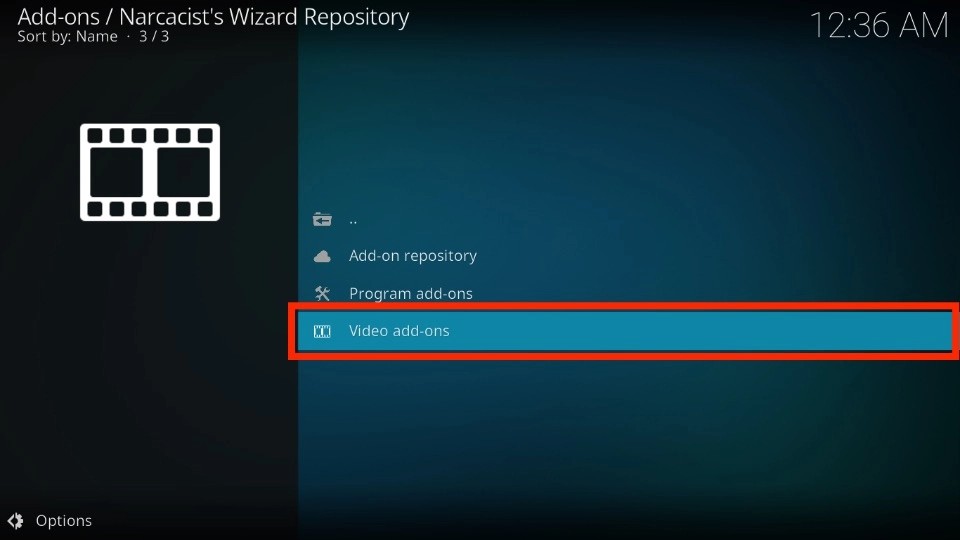
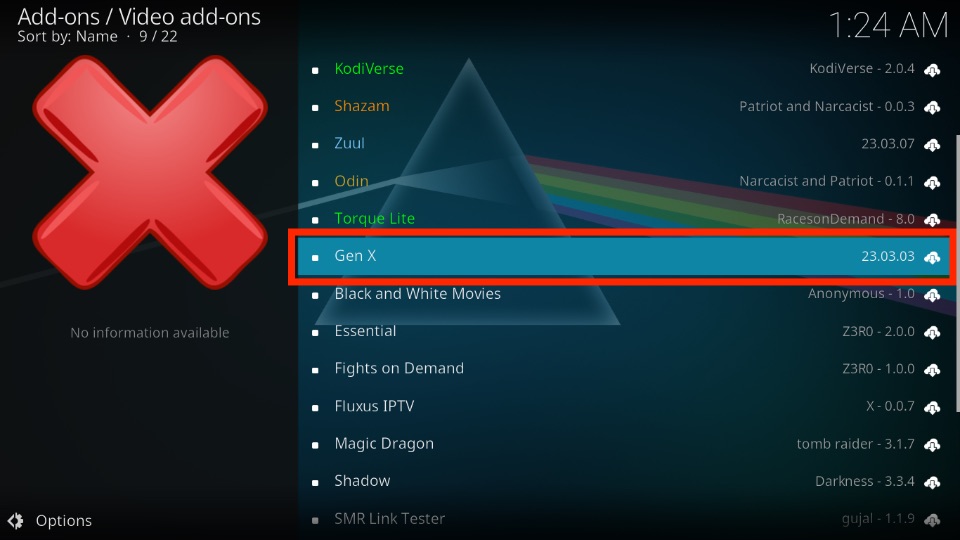
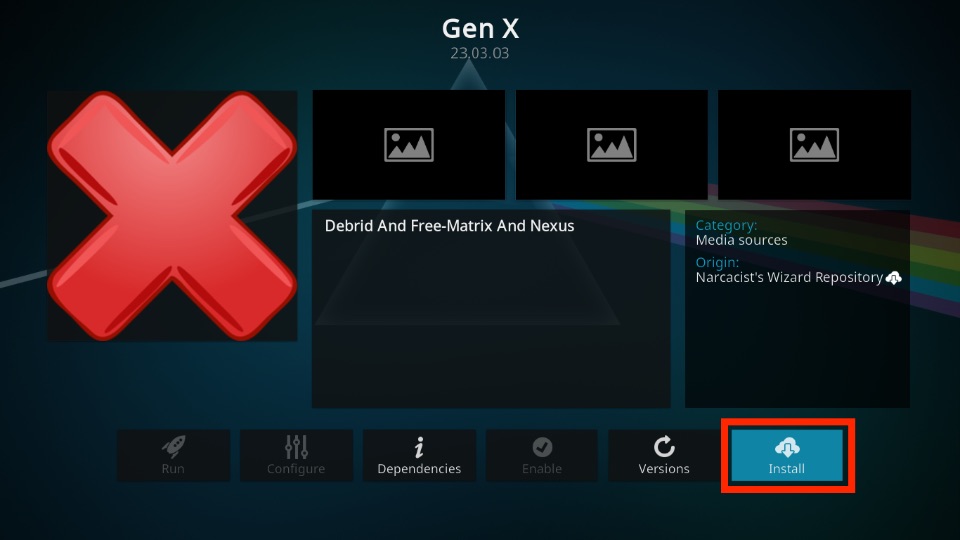
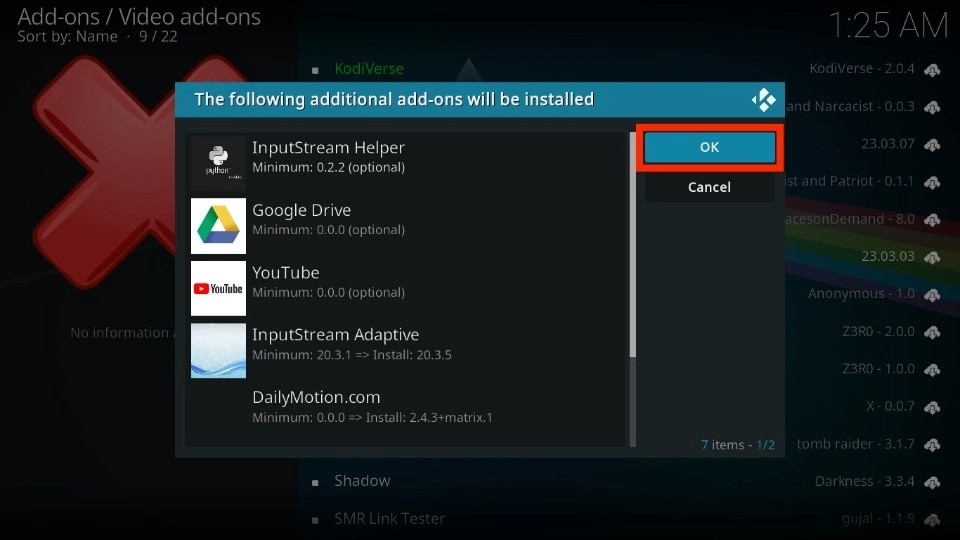
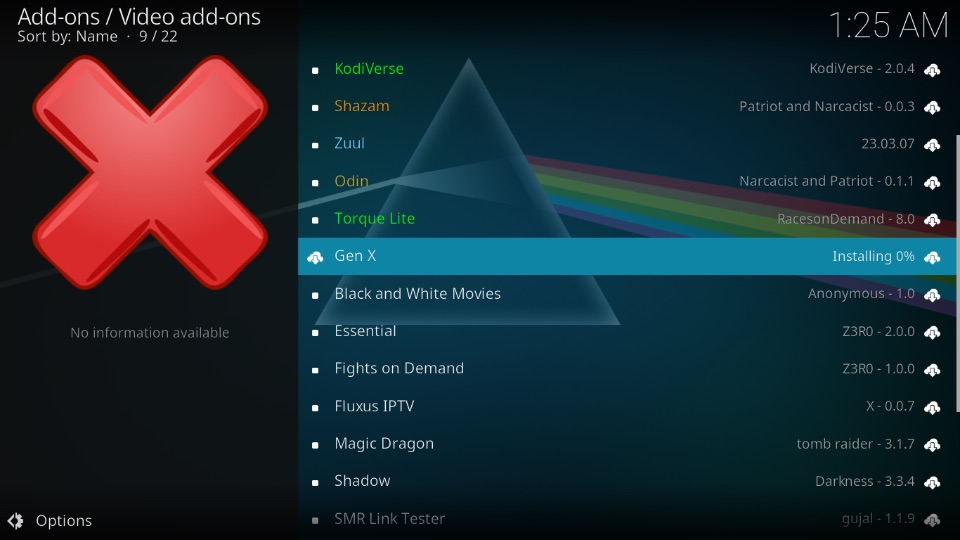
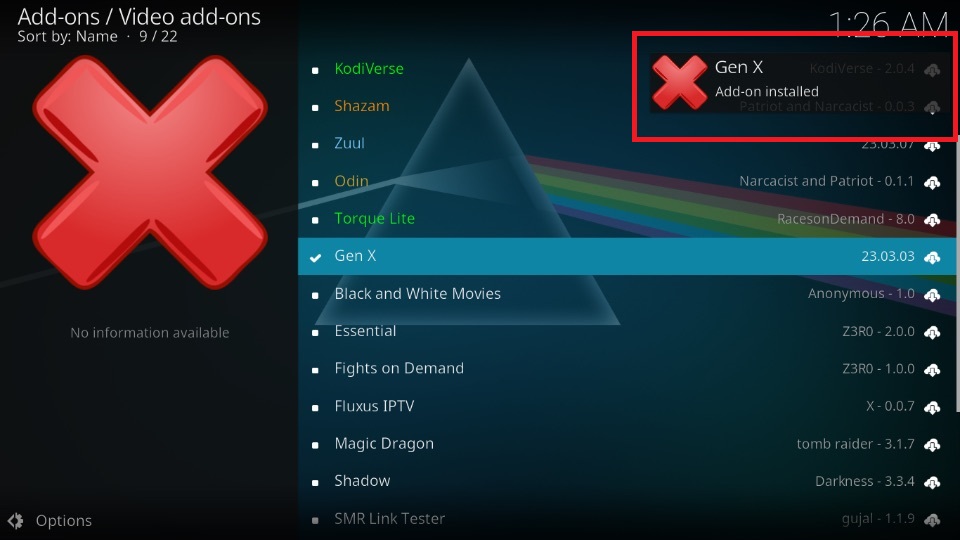

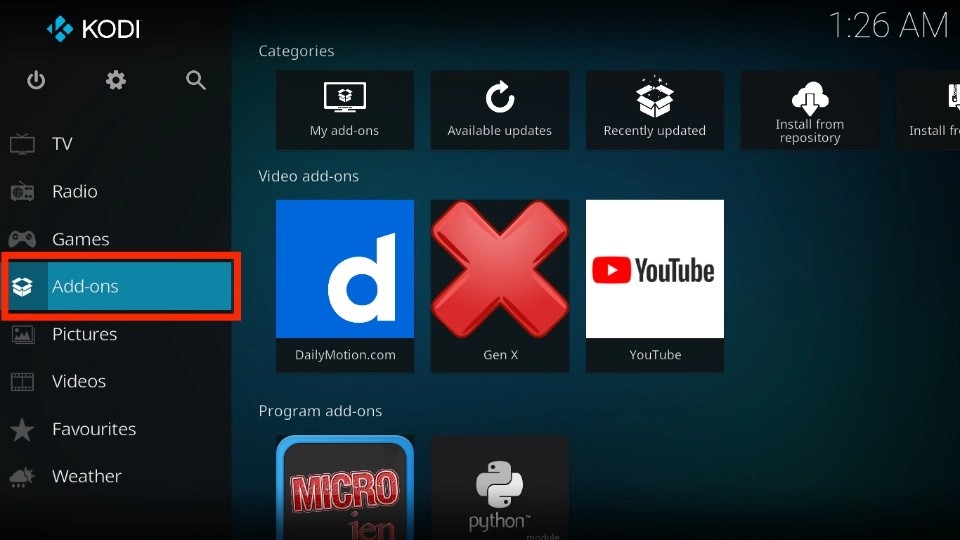
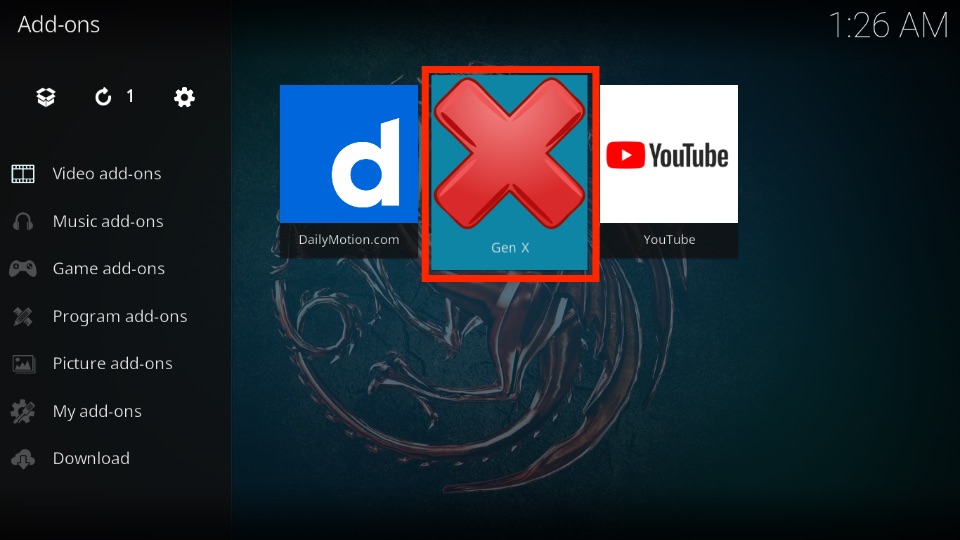
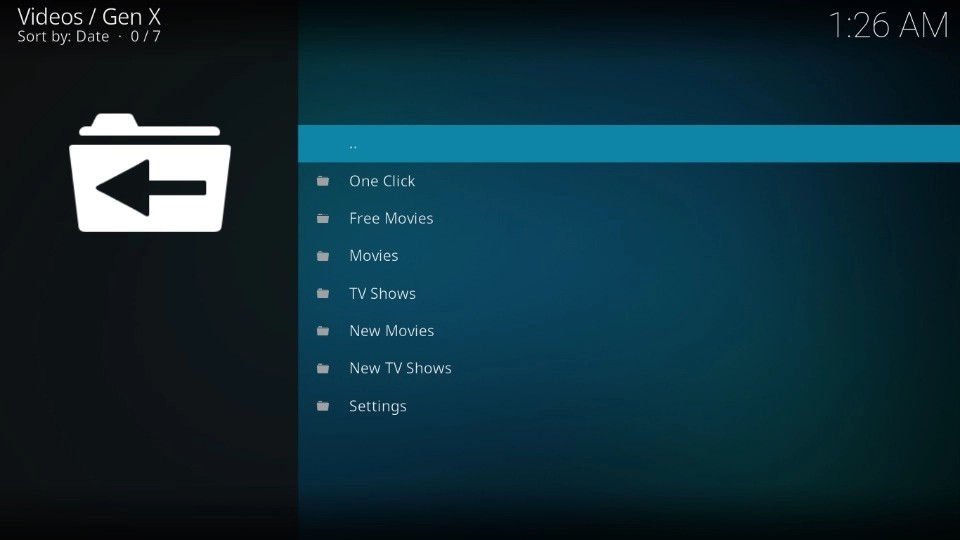
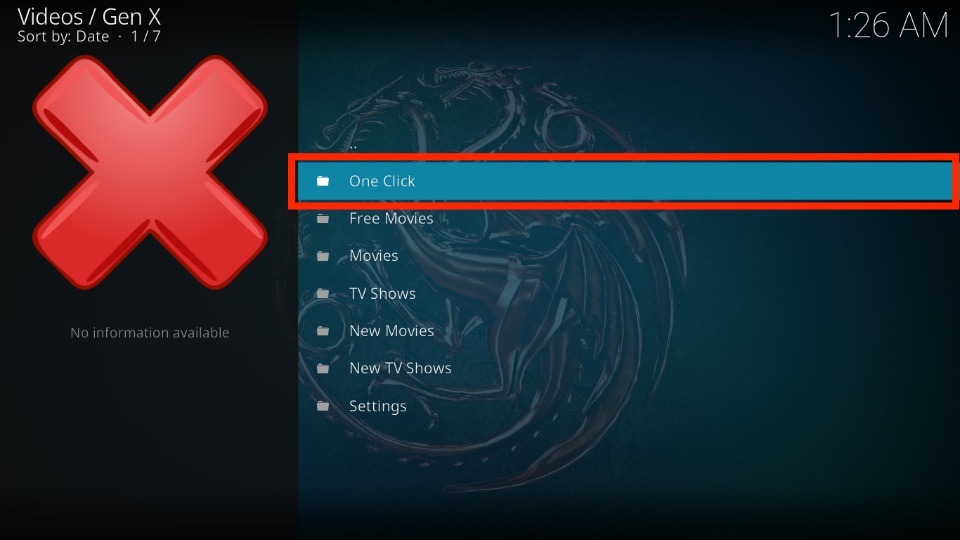
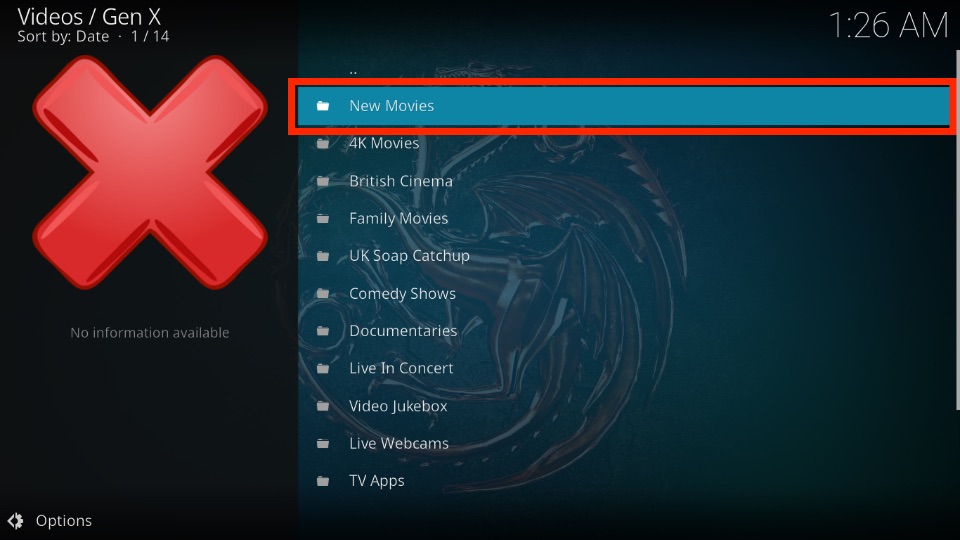
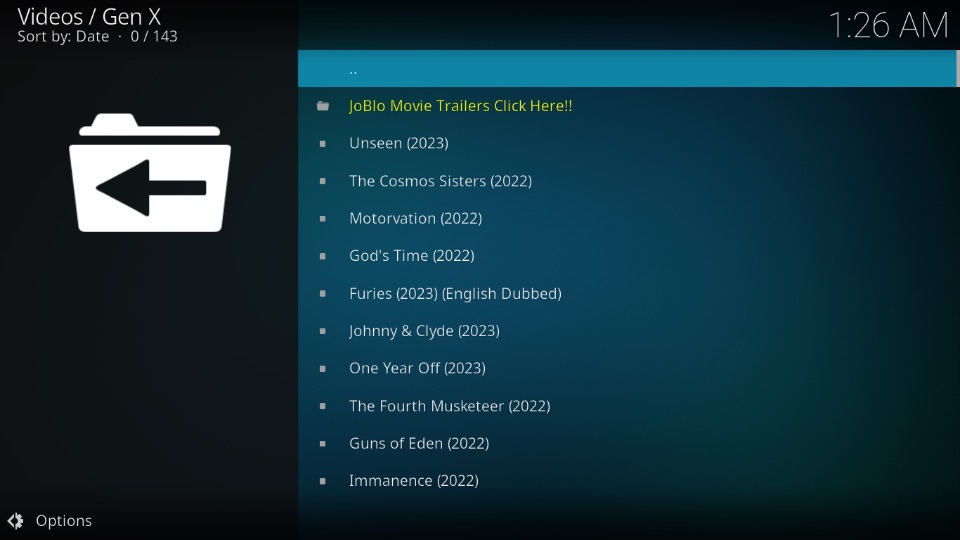
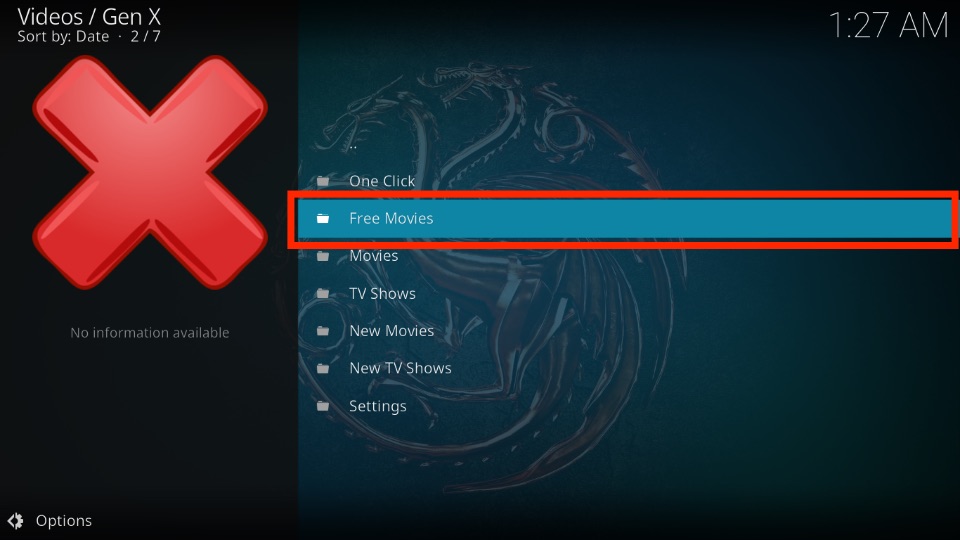
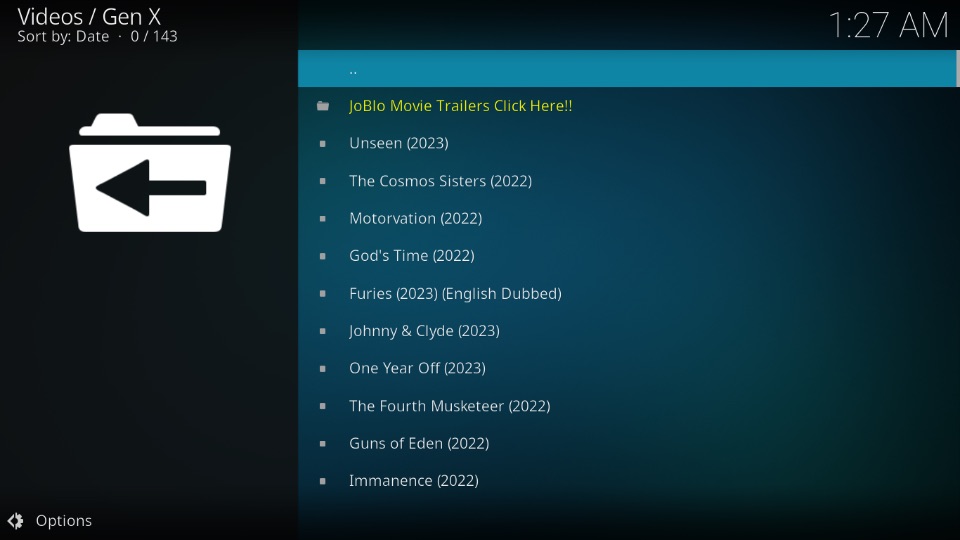

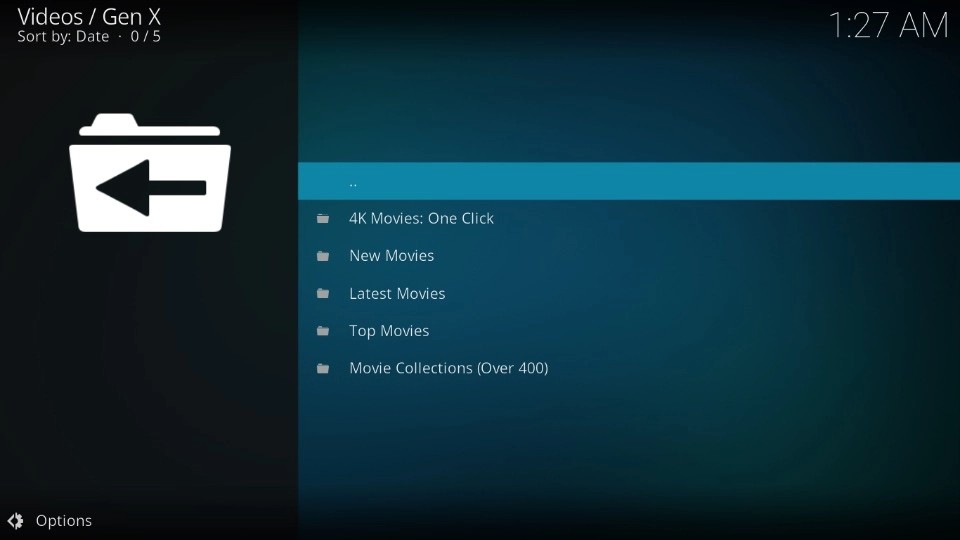
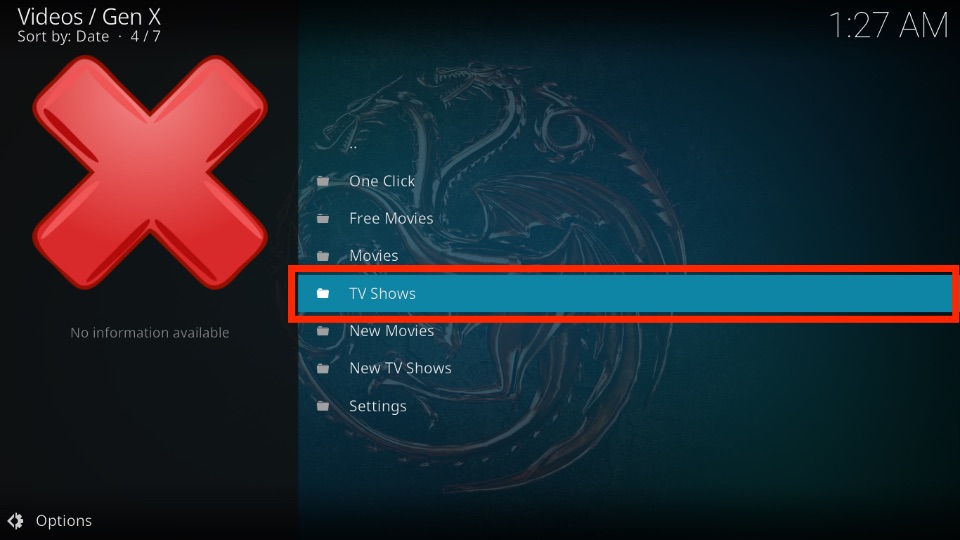
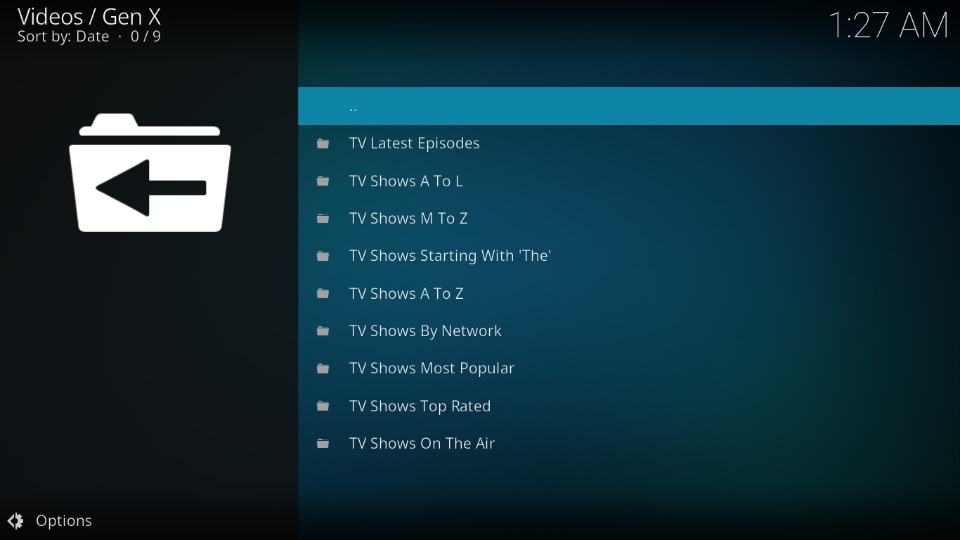
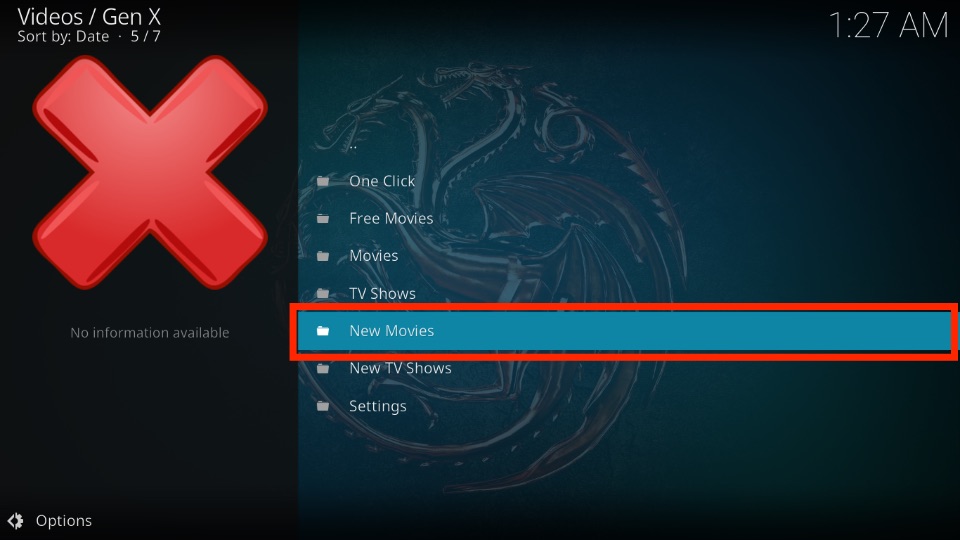
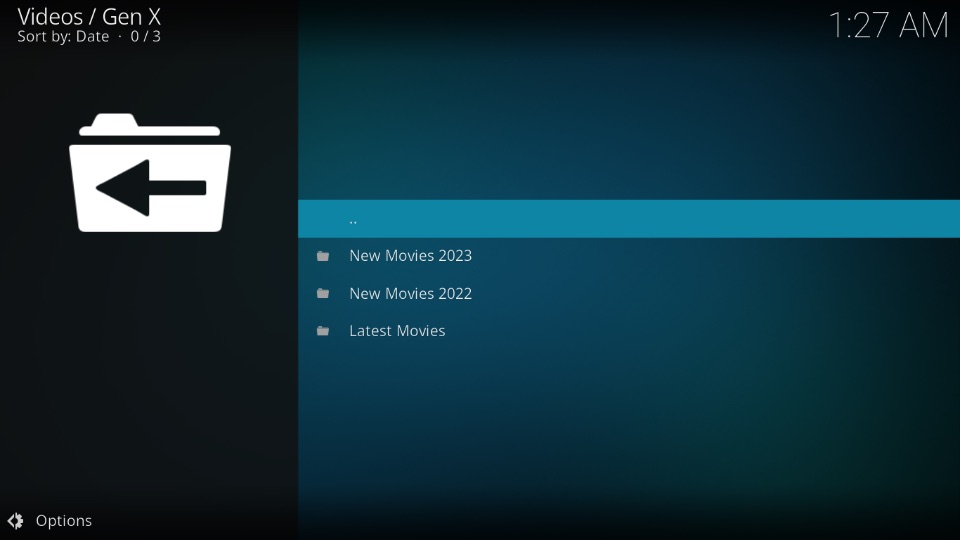
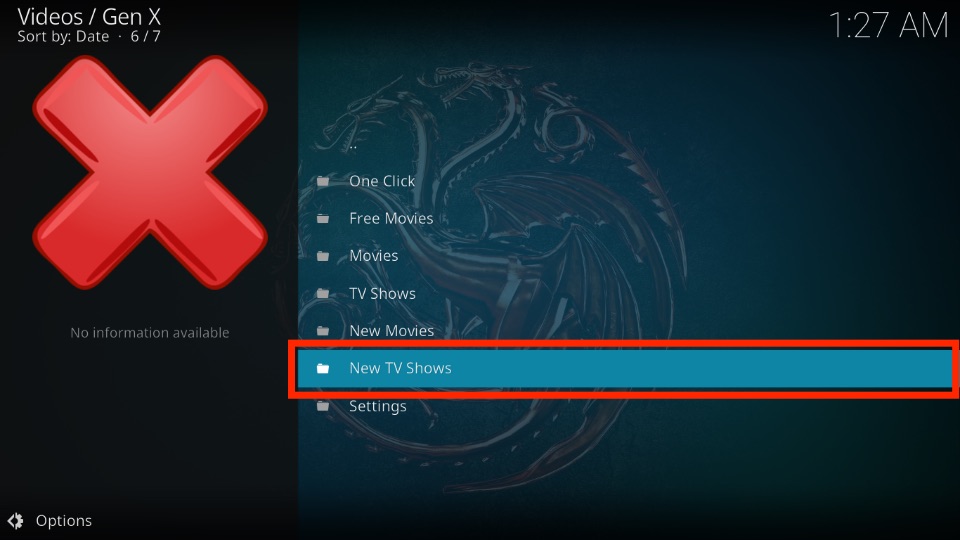
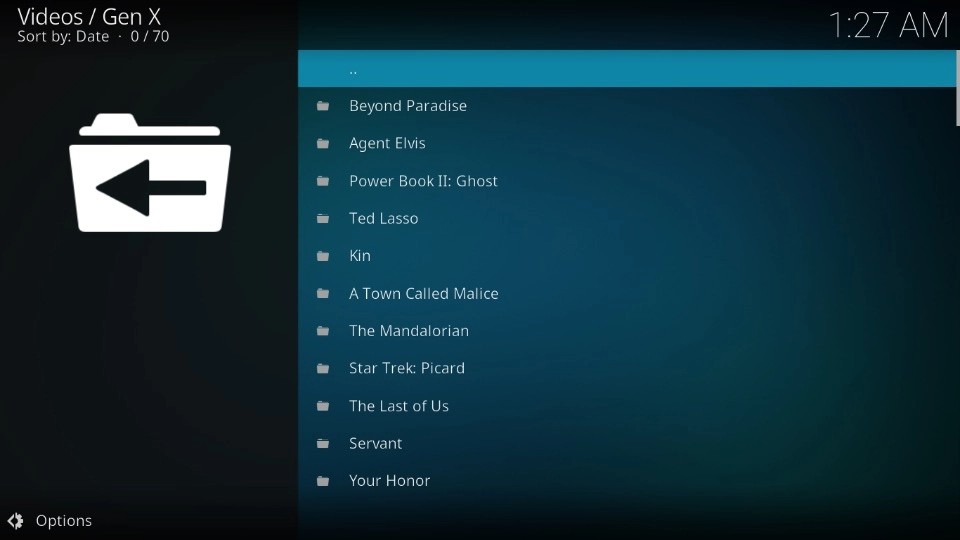
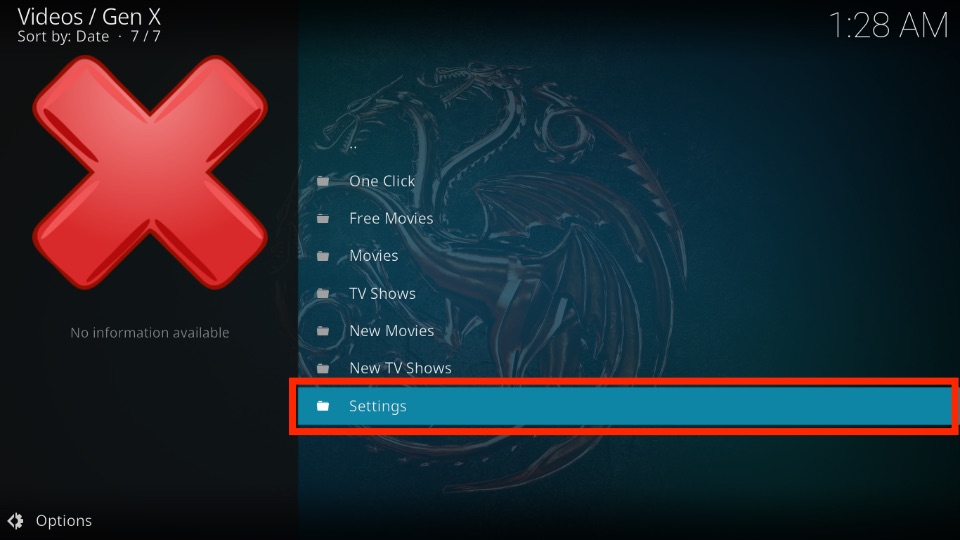
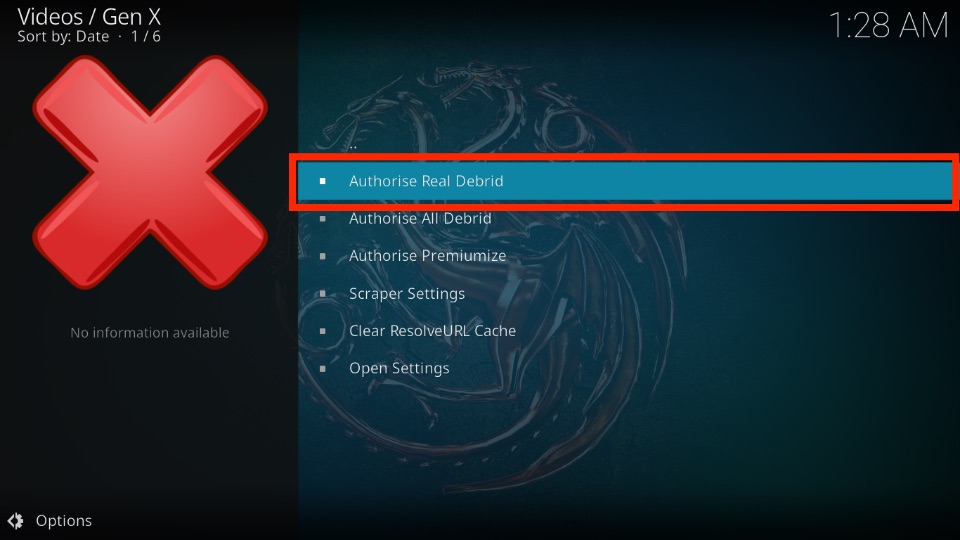
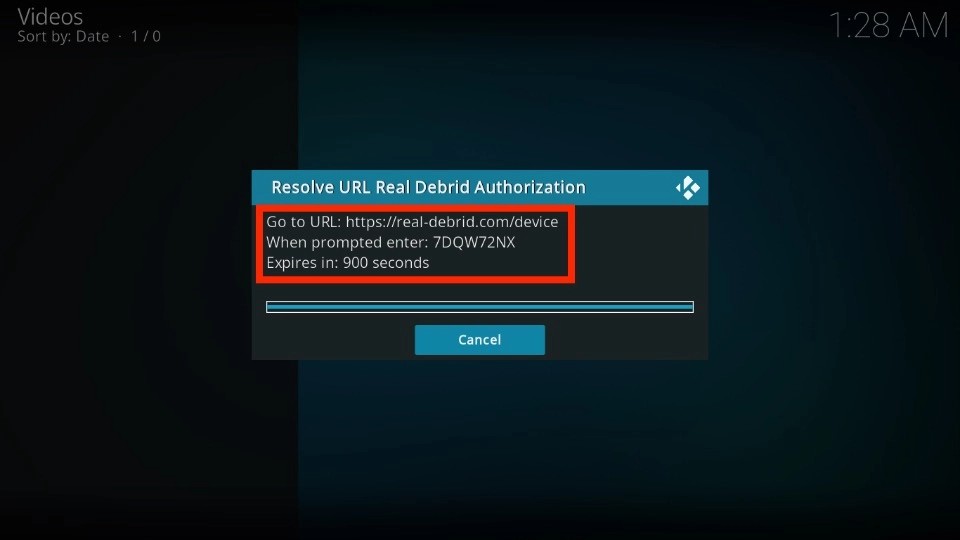
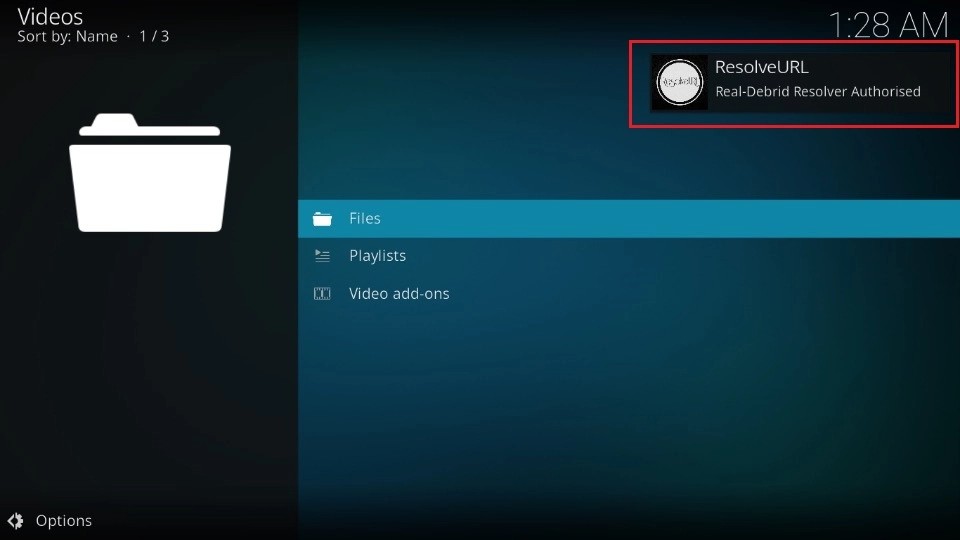
Leave a Reply