This article features instructions on how to add a game controller on FireStick. Similarly, it includes other information like why to connect a controller, the best controllers for FireStick, and more. This guide is a reference for all Fire TVs, including FireStick Lite, FireStick 4K Max, etc.
Why Connect a Game Controller on FireStick?
By connecting a game controller to your FireStick, you can use it to play games! Multiple FireStick games run optimally with a controller. Moreover, many other emulators on Fire TV require a modern controller for the best possible experience.
Apart from games, a game controller on FireStick can help you navigate the menu and apps. You can quickly type, switch apps, open menus, and more with a controller. But, of course, we can’t undermine the convenience of using a controller to launch YouTube videos, search for apps, etc.
A game controller sits naturally in your hand. Furthermore, it gives you multiple buttons to control your FireStick. But, admit it or not, the Fire TV remote buttons aren’t enough to provide a seamless experience.
So, there are numerous reasons to connect a game controller on FireStick. But what makes a controller suitable for Fire TVs? Coming toward you in the upcoming section.
Attention FireStick Users: Read before you continue
Your government and ISP are probably monitoring your streaming activities using your IP address 35.175.39.36 (exposed to all). You may get into serious legal trouble for streaming copyrighted videos on FireStick.
I strongly recommend getting a trusted VPN for FireStick to hide your IP address and protect your online identity.
I use ExpressVPN on all my devices as it is the most secure, fastest, and easy-to-use VPN. It comes with an unconditional 30-day money-back guarantee, and you get 3 free months with the yearly plan.
Don't miss out on the peace of mind and online security ExpressVPN provides.
Read: How to Install & Set up the best VPN on FireStick.
What Makes a Game Controller Suitable for FireStick
Three things make a game controller suitable for FireStick:
Compatibility
The game controller you want to connect with your FireStick must support Bluetooth HID gamepad profile. Mostly, all modern game controllers have this technology built in to communicate with the host.
Next, we have the availability of buttons. The controller you want to connect must have a layout of a modern controller. I’m attaching a picture of the Amazon Fire TV (2nd Gen) Game Controller below for reference.
Portability
Lastly, for convenience, the game controller must be portable. Although most modern Bluetooth controllers are mobile, some are pretty bulky, making them challenging.
Steps to Connect a Game Controller on FireStick
Finally, I’ll show how to connect a game controller on FireStick.
1. On FireStick home, select Settings Cog.
2. Scroll down and select Controllers & Bluetooth Devices.
3. Open Game Controllers.
4. Select Add New Game Controller.
Note: You’ll see paired controllers below Add New Game Controller.
5. FireStick will start searching for game controllers.
6. Switch on the Pairing Mode on your controller. Usually, you can enter the pairing mode by holding the power button for 5-10 seconds. If this doesn’t work, please refer to the controller manual or look it up online.
Your controller will appear on FireStick. Choose it.
7. On success, a message will appear – Device Connected [Controller Name] is now connected.
To Disconnect, click the SELECT button on your controller remote. And to Unpair, click the Three-Bar button on your FireStick remote.
Congratulations! You can now control your FireStick with your controller.
5 Best Game Controllers for FireStick
Here’s a rundown of the 5 best game controllers you can buy for your FireStick:
1. Dualshock 4 Wireless Controller
Dualshock 4 Wireless Controller by Sony is hands down one of the best controllers for FireStick. This controller features a stereo headset jack, a micro-USB port for charging, a clickable touchpad, and a built-in speaker.
Sony’s Dualshock 4 works on FireStick, Android, Windows, macOS, and pretty much any platform. The controller is loved for its tactile buttons, swift & precise analogs, and a great-looking handy design.
To connect Dualshock 4 Wireless Controller to FireStick, you need to turn on its pairing mode. Then, select it from your Fire TV’s Game Controller menu.
2. Xbox One Wireless Controller
Microsoft’s Xbox One Wireless Controller picks the second spot in our list of best FireStick controllers. This product has been around for over a decade, but it’s still the choice of the masses.
Thanks to its Bluetooth wireless connection, you can easily connect it to your FireStick. Also, it supports any device that features Bluetooth. Then, you can enjoy its comfortable-textured grips to control your Fire TV.
Xbox One Wireless Controller comes with a 40-foot Bluetooth range and a 3.5mm audio jack. Also, it features a micro-USB port for charging.
Overall, Xbox One Wireless Controller is an excellent choice for any FireStick device.
3. PL-608 Mini
Are you a fan of minimal products? If yes, the PL-608 Mini will be your go-to FireStick controller.
As the name suggests, PL-608 Mini is a discrete and lightweight controller. This product measures only 3 x 1.4 x 0.7 inches. So you can put it anywhere, just like your Fire TV remote.
PL-608 Mini looks neat and feels premium. However, you won’t find D-Pad, R1/R2, and L1/L2 buttons. But it does have six buttons and a mini analog.
All-in-all, PL-608 Mini is the best mini FireStick controller that’ll fulfill all your basic needs.
4. 8 BitDo SN30 Pro
Gaming, browsing, exploring apps, and you name it, 8 BitDo SN30 Pro rules all the tasks. SN30 Pro’s design inspiration came from classic controllers to give you an old-school feel. However, it features all the critical characteristics of your go-to FireStick controller.
From full button set to vibrations and wireless Bluetooth connection, SN30 Pro features everything. In addition, it features a USB-C charging port, so you can get that quick charge boost in no time.
SN30 Pro is compatible with FireStick. Furthermore, it officially supports Switch, Windows, macOS, Android, SteamOS, and more.
Other features of SN30 Pro include 4-controller modes, 18 hours of play, motion controls, and more.
5. Matricom G-Pad BX
Lastly, we have Matricom G-Pad BX. This controller provides you with the ultimate experience across all FireStick devices.
G-Pad BX features high-quality ABS plastic as its make material to keep your hands safe and comfy. Also, it features an ergonomic design, so your hands don’t feel stress, pressure, and tension.
As for the buttons, G-Pad BX has a 16-button layout. From two joysticks to D-pad and a mode switcher, it has everything.
G-Pad BX lets you use the controller in three modes, Android, Xinput, and Mouse. Also, it shows a light when charging.
Overall, G-Pad BX is one of the best affordable FireStick controllers.
5 Games to Play on FireStick
Your controller and FireStick are waiting for you to use it the right way. We have compiled a list of the best games for FireStick separately. However, let me quickly line up 5 games that work great with a game controller. Here they are:
1. TV Chess
How to Install & Play TV Chess on FireStick
TV Chess on FireStick is a chess game you can play with your controller. This game features three modes, Play with Random Player, Friends, and AI. People love this game as it features smooth controls, good animations, and stable gameplay. If you are a fan of chess, you’ll love TV Chess.
2. Hill Climb Racing
How to Install & Play Hill Climb Racing on FireStick
Hill Climb Racing is one of the most addictive and engaging physics-driving games. And it gets even better with a controller. You play as Newton Bill to conquer the high hills by collecting points, making recordings, and avoiding stumbles. Gain bonuses, unlock cars, upgrade vehicles and reach higher distances.
3. Red Ball 4
How to Install & Play Red Ball 4 on FireStick
Red Ball 4 is an action-packed adventure game that takes you on the journey of saving the world. Connect your FireStick controller to roll, jump and bounce through 75 levels of unique experiences. Get past tricky traps and beat the monsters, as the world’s fate depends on your moves.
4. Hungry Shark Evolution
How to Install & Play Hungry Shark Evolution on FireStick
Turn into a wild and hungry shark by playing Hungry Shark Evolution on FireStick. Grab your FireStick controller and go on an ocean rampage. Eat sea creatures, swimmers, fishermen, and anything that comes across you. But beware of traps like bombs! Install this game to explore a beautiful free-roaming world of water.
5. Asphalt 8
How to Install & Play Asphalt 8 on FireStick
Does Asphalt 8 really need an introduction? This game has been the absolute benchmark for any mobile racing game for years. And with a controller, the racing fun on the big screen gets even more exhilarating. Unlock cars, race, smash opponents, do back flips, and do anything you have dreamed of in this jaw-dropping racing game.
Final Words
This piece featured everything from reviewing controllers to showing how to add a game controller on FireStick. If you have questions about how to add a game controller on FireStick, drop a comment down below.
Related:


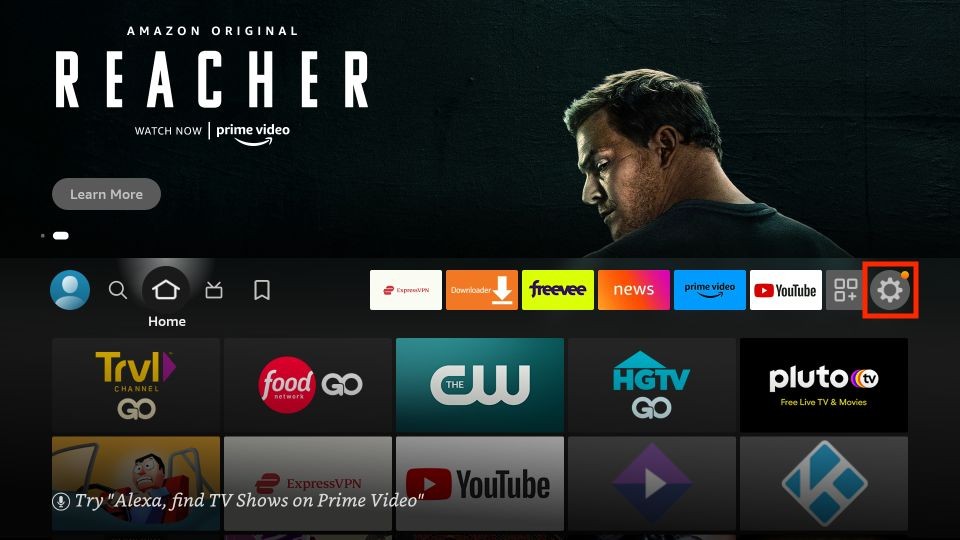
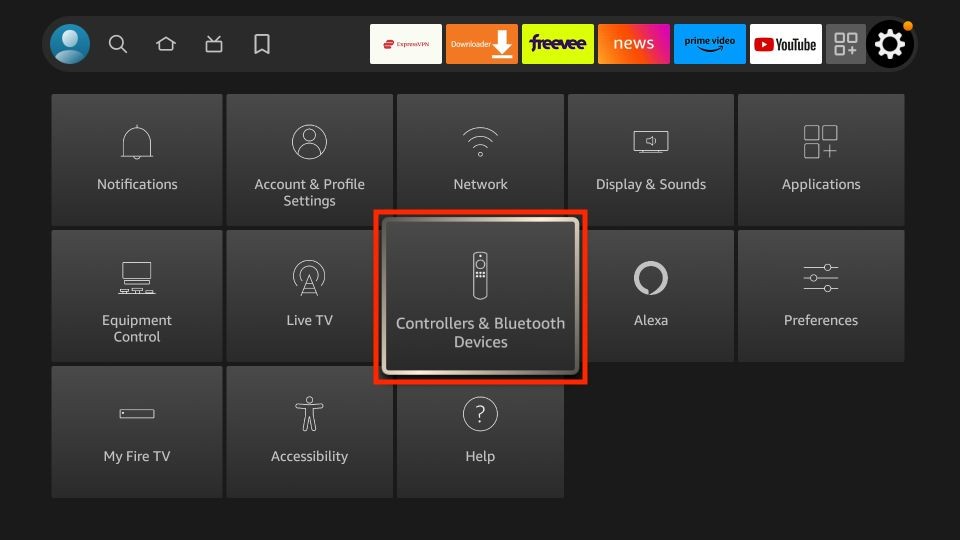
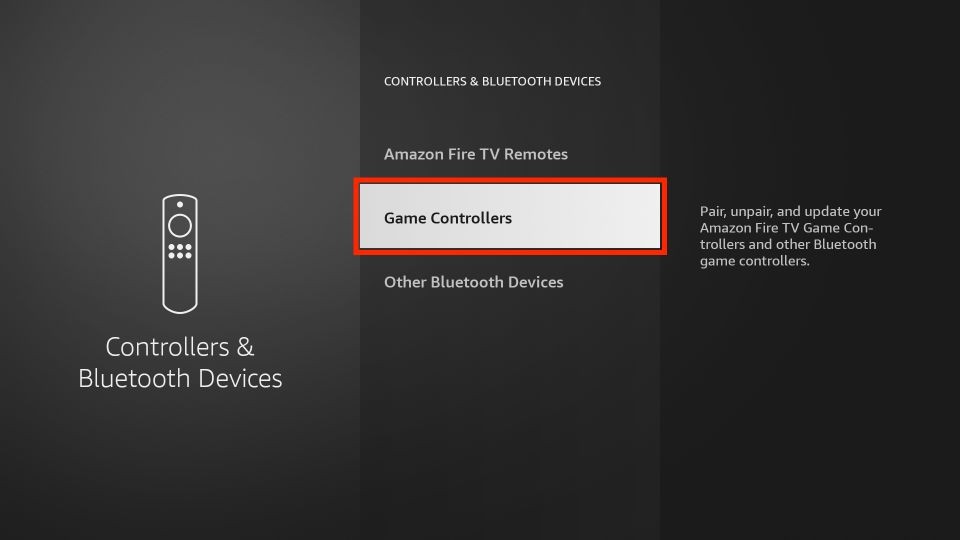
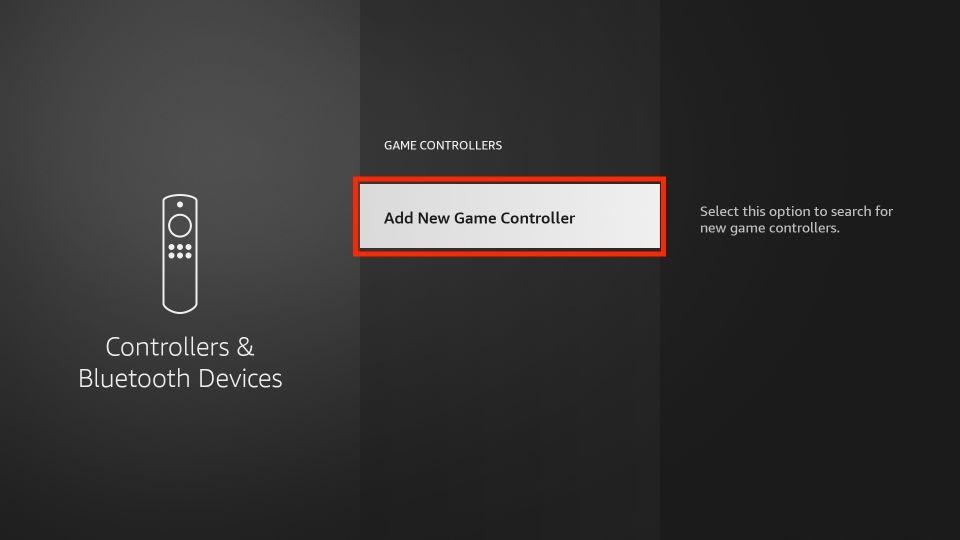
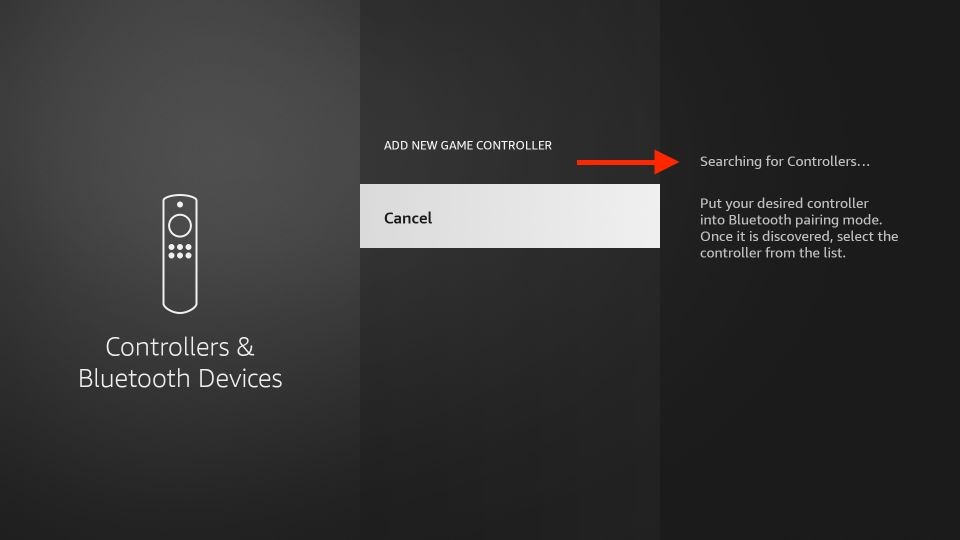
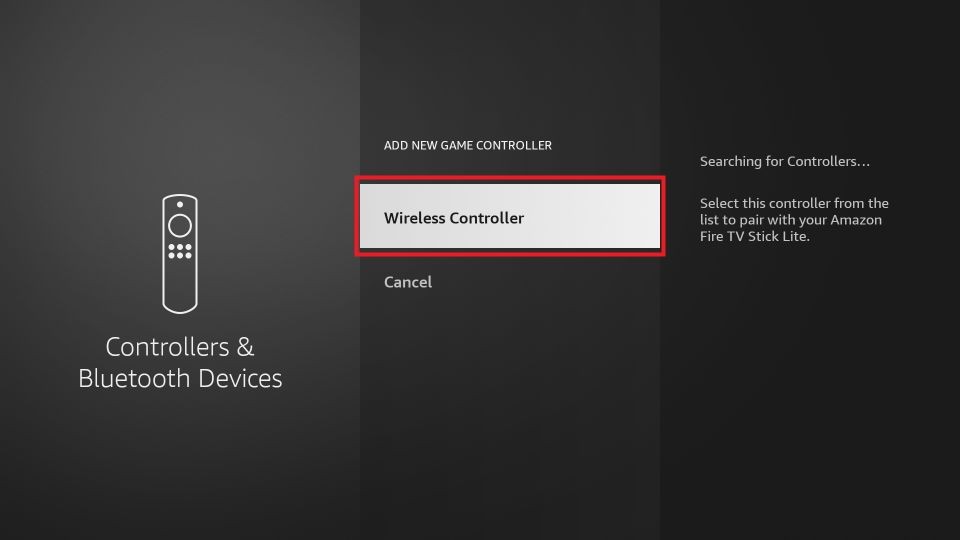
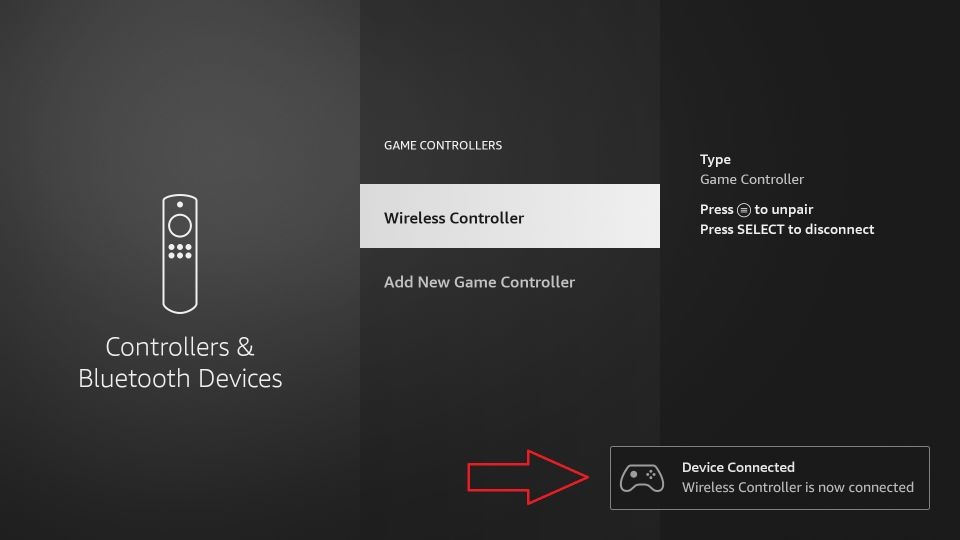










Leave a Reply