This tutorial shows how to install Funs Halloween Kodi Build on any device. This build is compatible with FireStick, PC, Mac, Android TV Boxes, Android TV, Android Smartphones, iOS, Raspberry Pi, and more.
 What Is Funs Halloween?
What Is Funs Halloween?
Funs Halloween is a Kodi build from the Chains Matrix Wizard. Like any other build, Funs Halloween reworks the default interface of Kodi and introduces new elements.
With this transformation, the build tries to make Kodi more streaming-centric. For example, it adds video categories, such as Movies and TV Shows, to the home screen. You can also explore selected video addons and recommended titles on the home screen.
In addition to the remodeling of Kodi, Funs Halloween also gives you several preinstalled Kodi addons.
The build is lightweight. Therefore, it runs smoothly on devices with low memory or slower processors, such as FireStick.
The only disadvantage that keeps the build from being one hundred percent user-friendly is the font choice. In addition, the menu items and other elements are not legible compared to several other Kodi builds.
Attention KODI Users: Read before you continue
Government and ISPs endlessly monitor your online activities using your IP address 35.175.39.36 (exposed to everyone). Kodi is an excellent platform for streaming movies, TV shows, and sports, but streaming copyrighted content can get you into legal trouble.
You should use a reliable Kodi VPN and protect your streaming activities and privacy. A VPN will hide your IP address and bypass government surveillance and geo-restrictions.
I trust and use ExpressVPN, the fastest and most secure Kodi VPN. It's easy to install on any Kodi device, including Amazon FireStick, PCs, and Smartphones. In addition, it offers a 30-day money-back guarantee, and 3 free months with the annual plan.
Read: How to Install & Use the best VPN for Kodi.
Is Funs Halloween Safe?
Funs Halloween is from an unofficial source. Therefore, I cannot guarantee that it is entirely safe. However, before writing this guide, I installed it on one of my devices. It hasn’t shown any signs of malicious intent.
I have also scanned the repository installation file with Virus Total. The file came out clean. Here is the screenshot of the scan:
Is Funs Halloween Legal?
The build gives you access to several unofficial or unverified Kodi addons. These addons fetch video streams from dozens of sources from around the world. Unfortunately, there is no way for FireStickHow to determine if all these sources have streaming permission from the content creators. Therefore, the legality of the Funs Halloween Kodi build remains undetermined.
So, what can you do now? First, stream only those videos that are in the public domain (or are copyright-free). Secondly, use ExpressVPN to mask your streaming data. a VPN is the best way to maintain online privacy.
How to Install Funs Halloween Kodi Build
Let me quickly give you an overview of the primary steps we will follow to install the Funs Halloween Kodi build:
- Part 1: Enable Sideloading of Builds on Kodi.
- Part 2: Add the Repository Source Path on Kodi.
- Part 3: Install the Repository and the Build Menu Wizard.
- Part 4: Install the Halloween Kodi Build from the Wizard.
Don’t worry if it seems complicated. Trust me. It is not when you start following the steps in each part. Let’s get going.
Part 1: Enable Unknown Sources to Allow Sideloading on Kodi
Kodi comes with a security feature that blocks sideloading of third-party programs, such as addons and builds. However, you can easily remove this security restriction by following these steps:
1. Open the Kodi app and click the Settings icon on the home screen (the gear option is in the top-left).
2. Next, open the option System.
3. Now, this window displays a bunch of options in the panel on the left. Click Add-ons. Go to the right panel and click Unknown Sources. The objective is to turn this feature ON.
4. The following warning message appears. Click Yes to confirm.
You have successfully configured the Kodi app to allow the installation of the Funs Halloween Kodi build.
Part 2: Add the Source Path for the Funs Halloween Kodi Build
Remember that you are not installing this build from the official repository. Instead, you download it from The Crew Repository, an external repository. Adding the source path tells Kodi where to download the repository from. Here are the steps:
1. Choose Settings again on the home screen of Kodi.
2. Click File manager on the next screen.
3. The following window displays the Add source option twice. You can click any of the two.
Note: Double-click Add source if you are using a computer.
4. You should now have a popup window like in the image below. Click <None>.
5. This window lets you add the source path or URL. Type the URL https://funstersplace.net/funs for the Crew Repo source. Click OK after checking that you typed the URL correctly.
Note: FireStickHow does not host this URL. We are not affiliated with the Funsterplace Repo or its developers. This URL downloads the repository, addons, and builds from an external source.
6. The input box for the media source name is blank. Click it to add a name.
7. Type the name Crew for this Crew Repo source. However, you may use any other name. It’s totally up to you. Click OK to continue.
8. The source name now appears in the input box. Click OK to add the source.
9. The source name you chose appears on this window as well.
You have added the repository source. Let’s get to the next part.
Part 3: Install the Crew Repo and the Chains Matrix Wizard
The Chains Matrix Wizard is the collection of builds that hosts Funs Halloween Kodi build. The Crew Repo is the place from where you install the Chains Matrix Wizard. Follow these steps:
1. Go to the settings window one more time and open Add-ons.
2. Click the option Install from zip file.
3. Click Yes to dismiss the warning prompt.
4. Click the repository source name you chose in the previous section. It is funs in our case.
5. This is the window where you click the repository installation file repository.funstersplace-x.x.x.zip. The file version on your screen may be different.
6. You should see the funstersplace Repository Add-on installed confirmation in the top-right section of the screen. The repo installation is complete.
7. Click Install from repository on the same window.
8. Open funstersplace Repository folder on the following screen.
9. Click Program add-ons.
10. Click Chains Matrix Wizard next.
11. Now, click Install in the bottom-right corner.
12. Wait while Kodi installs the Wizard. It should not take very long. The installation progress is visible on your screen.
13. A notification in the top-right corner confirms that the Chains Matrix Wizard installation is complete.
14. A window pops up immediately after the installation of the Wizard. I recommend a fresh installation of a Kodi build. Therefore, I click Cancel.
15. Press the back button to get rid of this prompt.
We now go to the last part.
Part 4: Steps to Install Funs Halloween Kodi Build
This is the section where we finally install the Funs Halloween build from the Chains Matrix Wizard. Here is how it goes:
1. Go back to the home screen of Kodi and click Add-ons in the panel on the left.
2. Hover over Program add-ons on the left but don’t click. Click Funswizard on the right.
3. Open the Build Menu folder.
4. Scroll down to the Funstersplace Builds section and click Funs Halloween build.
5. Click Continue on the prompt that says the Wizard is ready to install the build.
6. If you choose Fresh Start, wait a few seconds for the Wizard to delete data and reset Kodi. The download will start shortly. It will take a minute.
7. The Install Complete prompt appears. Click OK to force close the Kodi app. You can load the Funs Halloween Kodi build by restarting Kodi.
That’s it! The installation of the Funs Halloween Kodi build is now complete.
Wait! It looks like you are all set to start watching your favorite content on Kodi. But have you protected your online identity yet? You are under constant surveillance by the Government and ISP. They use your IP address 35.175.39.36 to track you. Streaming free or copyrighted videos may get you into legal trouble.
Thankfully, you can use a VPN to easily protect your privacy and go invisible from your Government and ISP. I use and recommend ExpressVPN with Kodi.
ExpressVPN is the fastest, most secure, and streaming-friendly VPN. It is easy to install and set up on any Kodi device, including FireStick, Smartphones, PCs, and more.
ExpressVPN, offers an unconditional 30-day money-back guarantee. So, if you do not like the service (I don't see why), you can get a full refund within 30 days.
Please remember that we encourage you to use a VPN to maintain your privacy. However, we do not condone breaking copyright laws.
Before you start using Kodi for streaming, here is how you can protect yourself with ExpressVPN:
Step 1: Sign up for ExpressVPN Here
Step 2: Download ExpressVPN on your device by clicking HERE
Step 3: Open the ExpressVPN app on your device. Sign in with your account. Click the connect/power button to connect to the VPN
Great! You have successfully secured yourself with the best Kodi VPN.
Overview of Funs Halloween Kodi Build
Reopen the Kodi app to launch the Funs Halloween build. The following image shows the home screen of Kodi with the build.
It would be best to allow the build a few minutes after the first launch. After that, the build will update everything from the web, including addons, repositories, scrapers, and more.
As I write this, the Funs Halloween menu has four categories at the bottom dedicated to streaming: Movies, TV Shows, Horror, and Sports.
Choose a category and press the down button/key to see more options. For instance, the Movies menu shows the Search Movies option and the related addons, such as Homelander, Chains Lite, and The Crew.
You can access the addons separately to explore more movies, shows, and other videos. First, select the Add-ons category in the main menu and press the down button/key. Now, click Video add-ons in the submenu.
You see the list of all the preinstalled addons in the left column.
Most of these addons offer the best streaming experience when you pair them with Real Debrid.
Real-Debrid is a link generator. It can get you high-quality video streams from fast servers that free scrapers cannot. Therefore, I always use Real Debrid with Kodi addons.
Follow our step-by-step guide to learn more about Real Debrid and sign up for an account.
To use Real Debrid with Funs Halloween Kodi build, follow the steps below:
1. Select Add-ons in the main menu on the home screen and click Debrid/Trakt in the submenu.
2. On the next screen, click Authorize Real-Debrid in the menu on the left.
3. Your Kodi screen displays a popup with the authorization code (similar to the one in the image below).
4. On a computer or mobile, go to real- debrid.com/device. Enter the authorization code (sign in to Real Debrid if needed). You will receive a confirmation on your Kodi screen when the authorization is successful.
5. You will see Real Debrid Authorization Successful notification.
This is how you sign in to your RD account on Funs Halloween Kodi build.
Conclusion
So, this guide showed you how to install Funs Halloween Kodi build. This build offers many preinstalled addons for streaming movies, shows, documentaries, and more. It also supports Real Debrid for top-notch video streams. How do you like this build? Let us know in the comments box below.
Related:
 What Is Funs Halloween?
What Is Funs Halloween?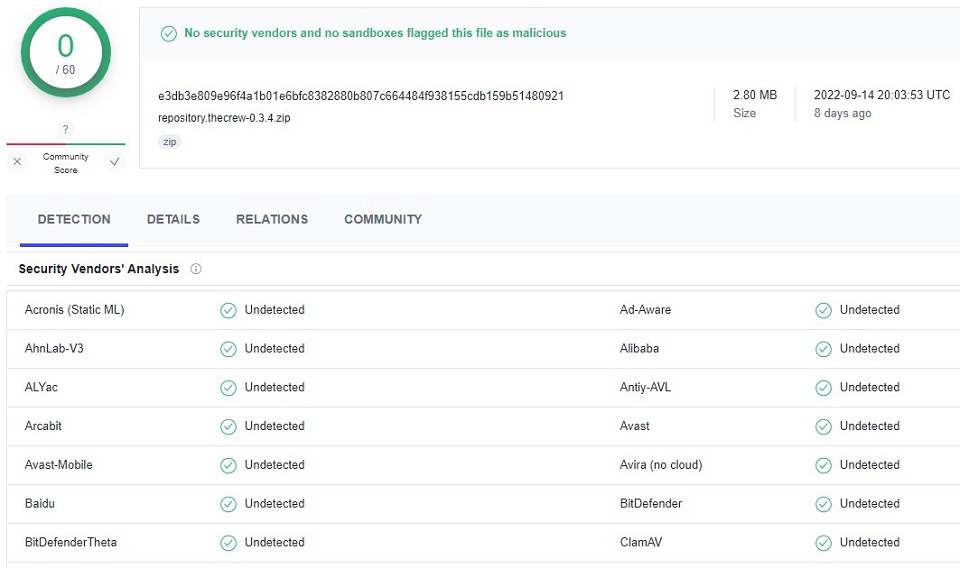
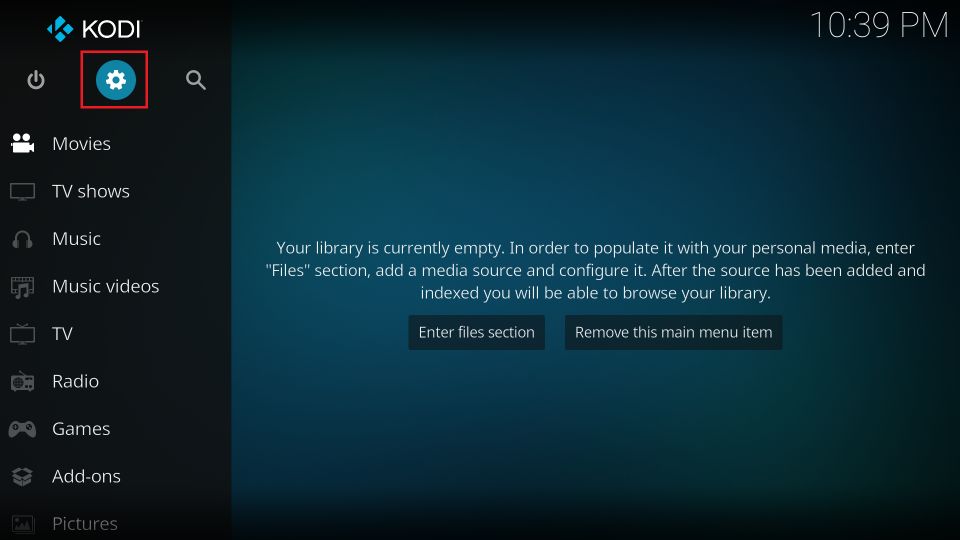
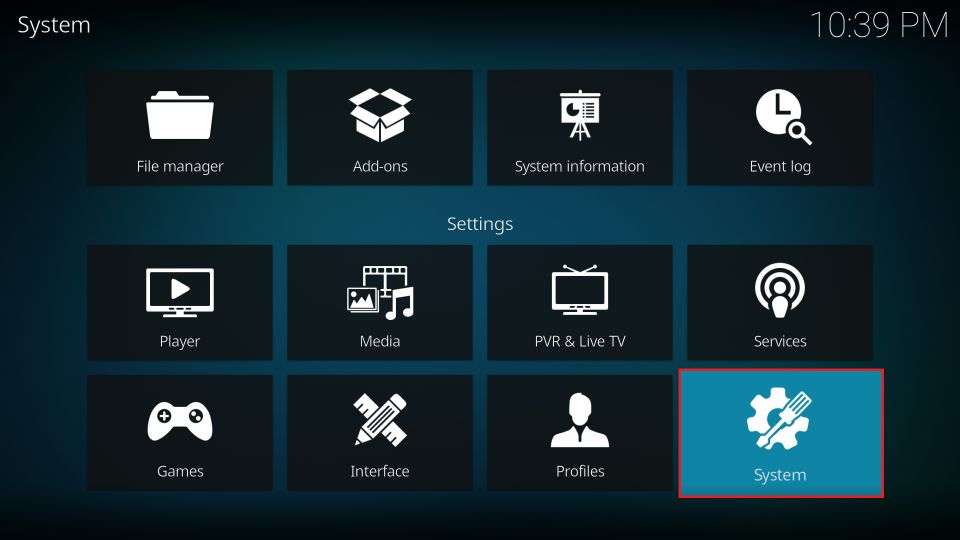
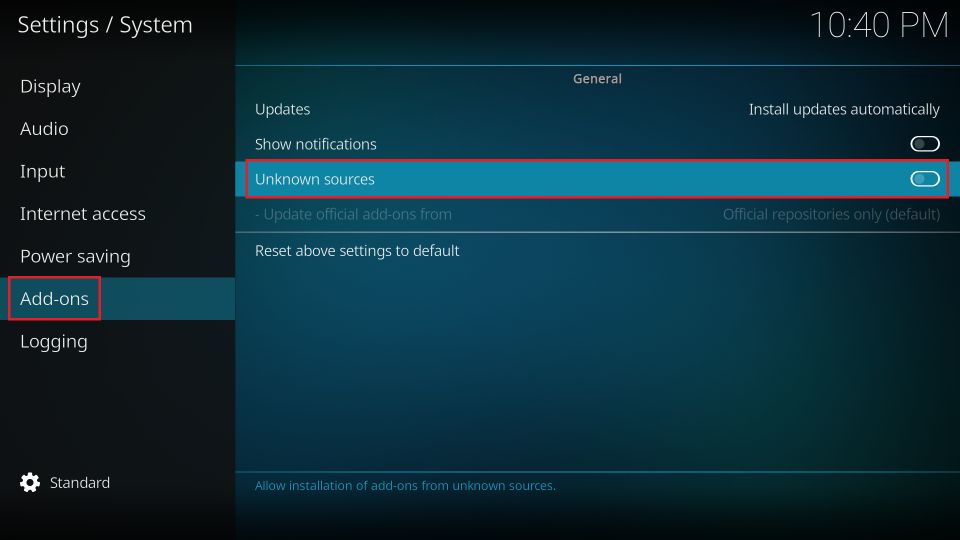
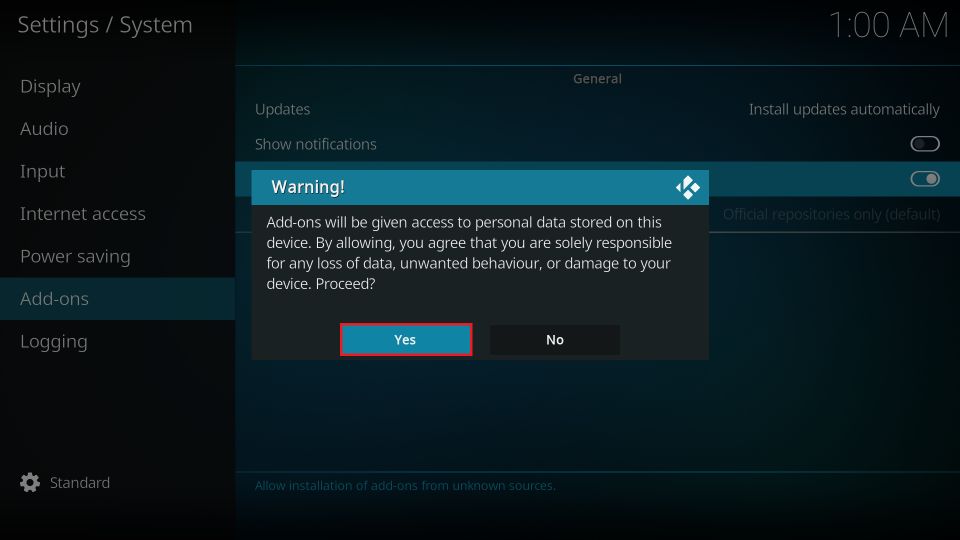
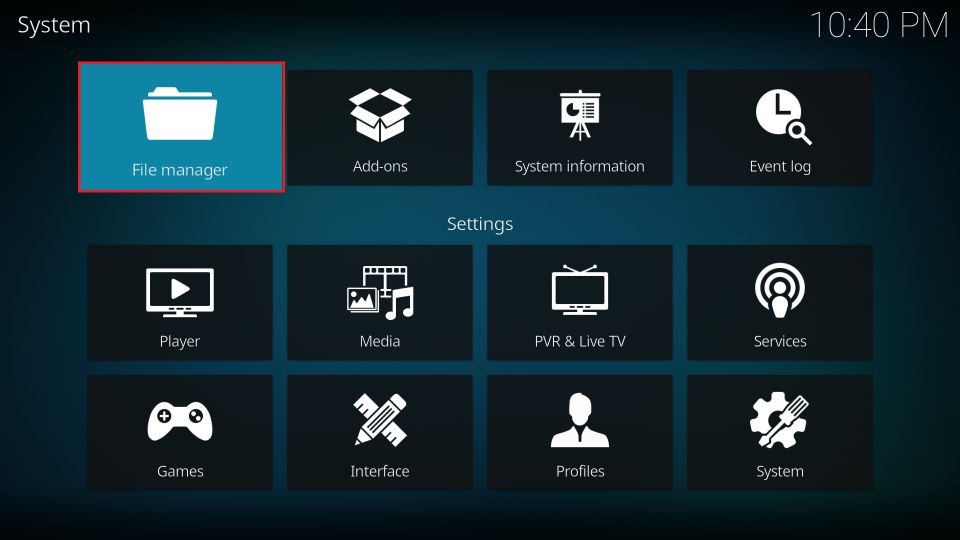
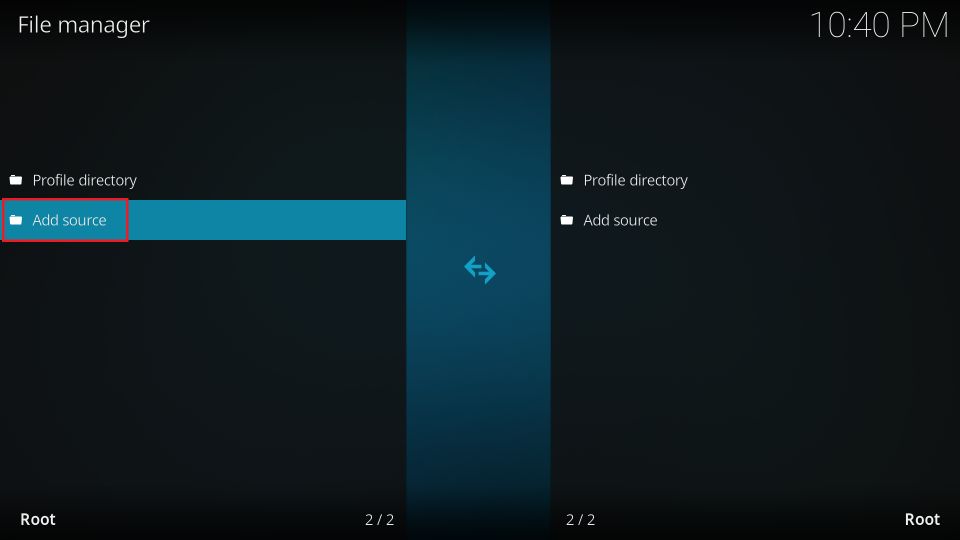
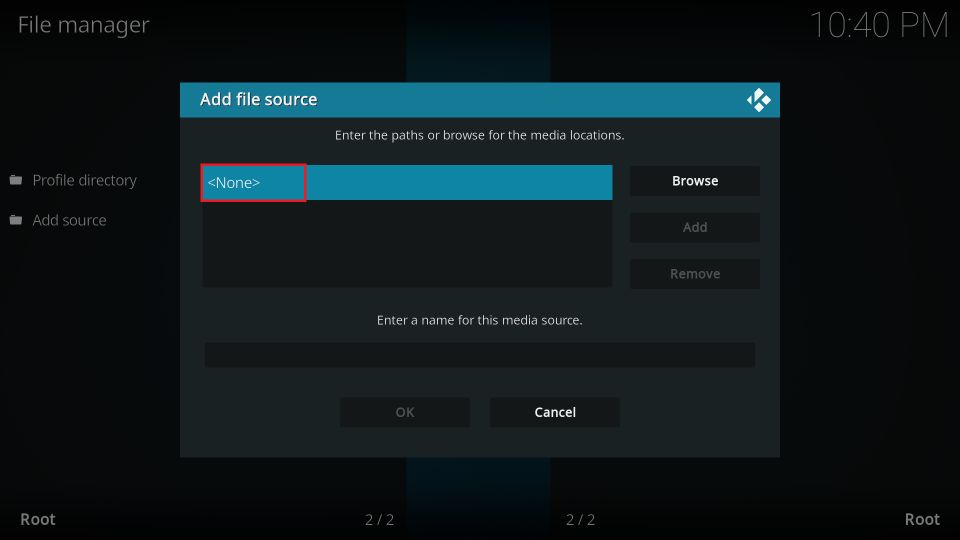
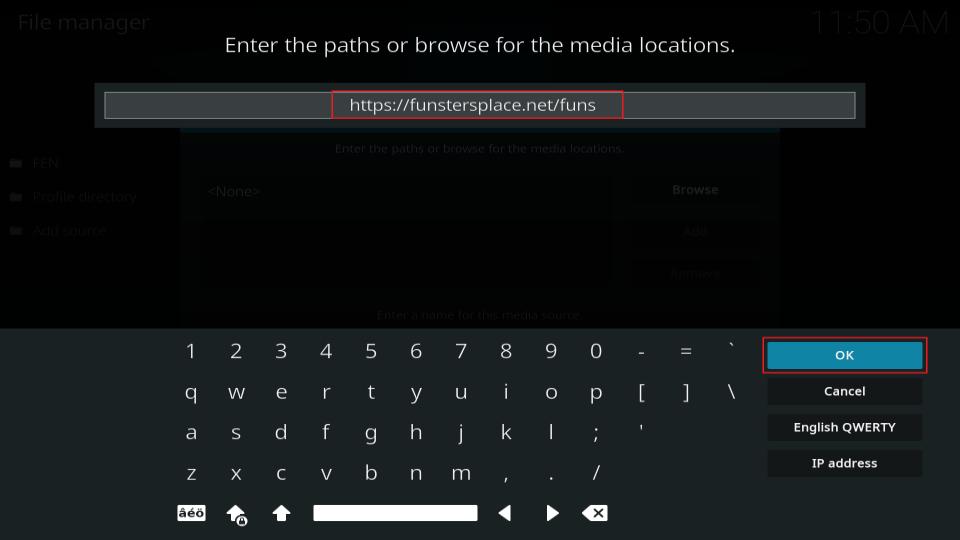
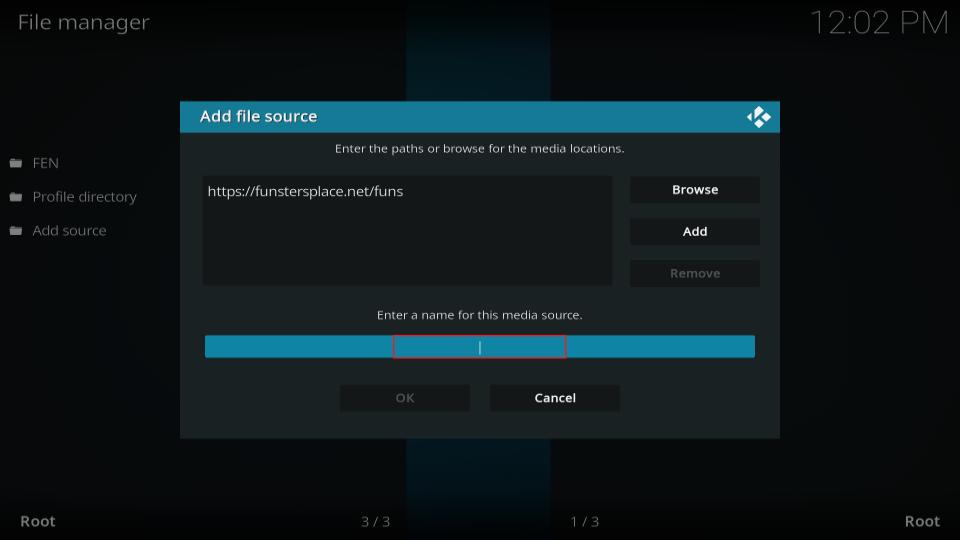
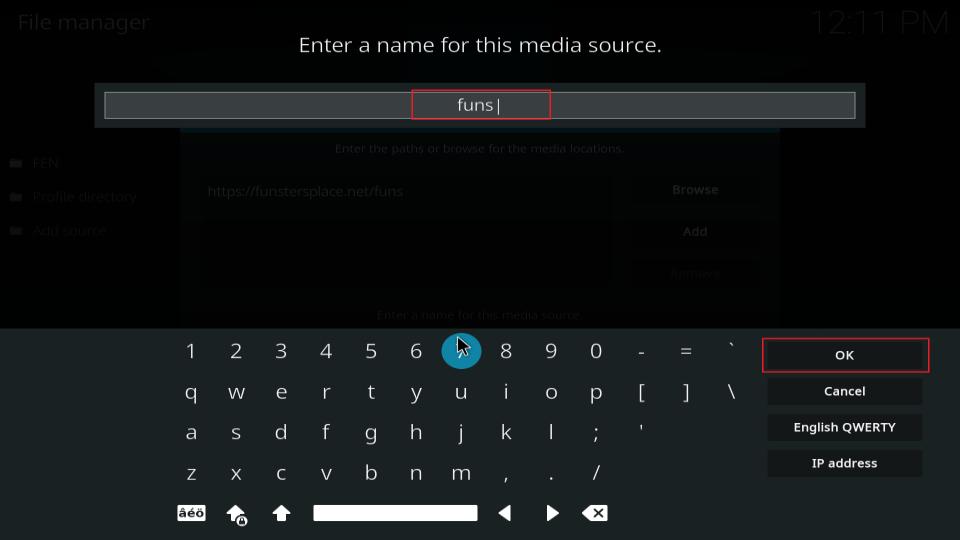
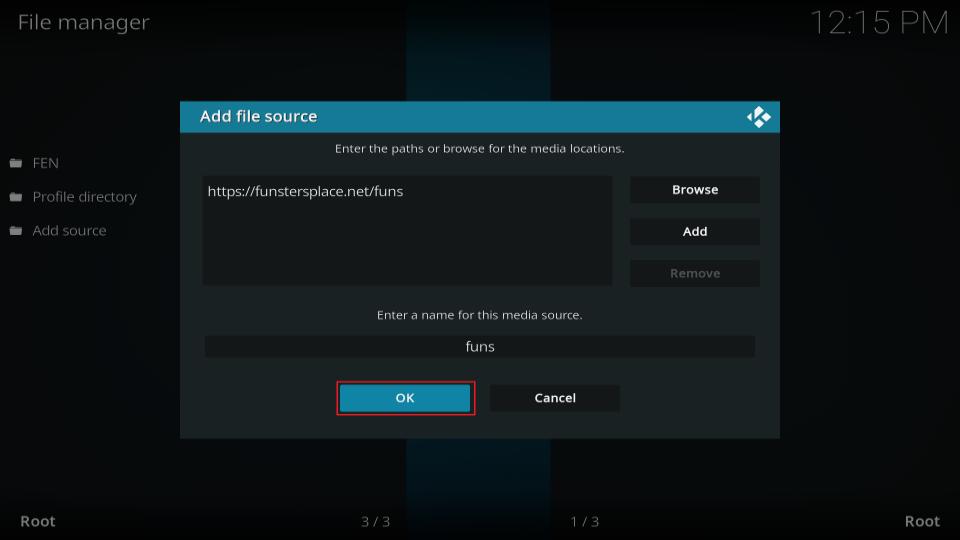
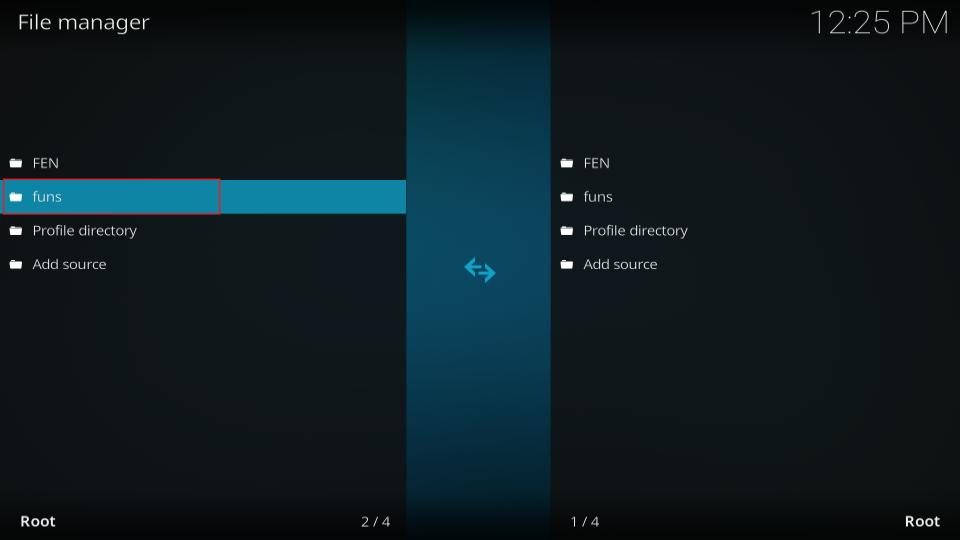
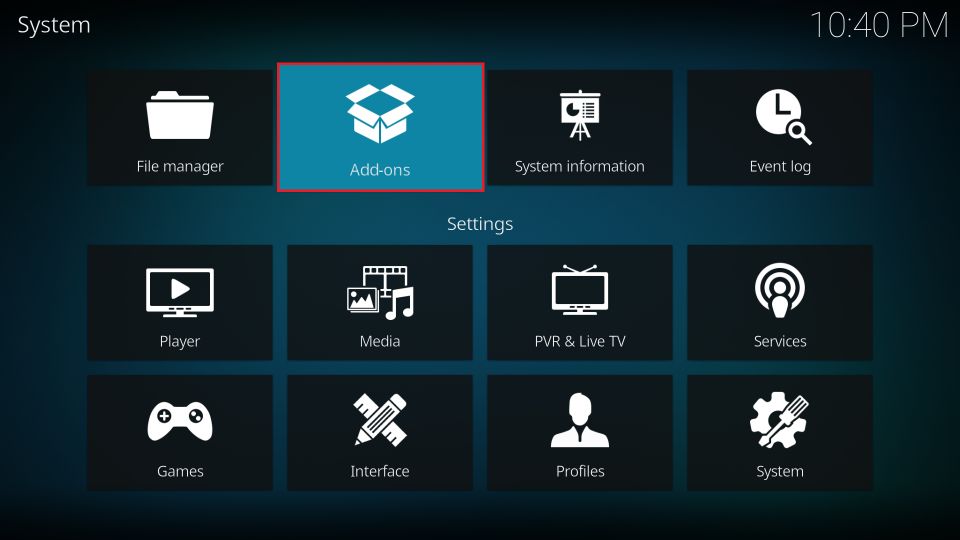
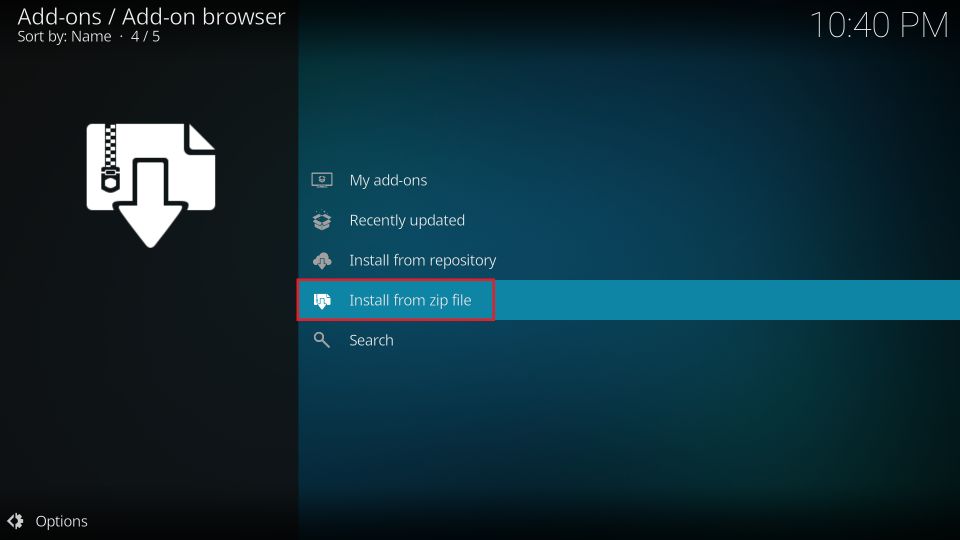
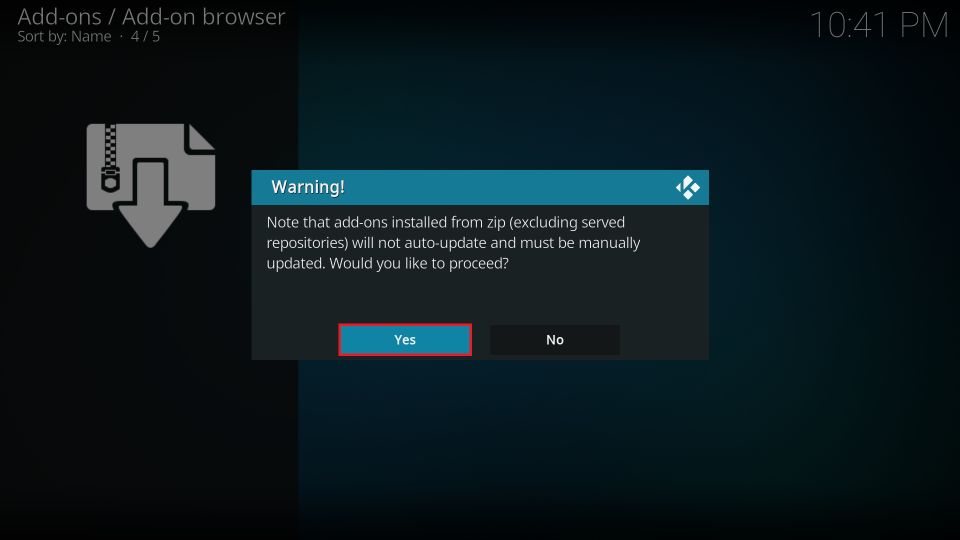
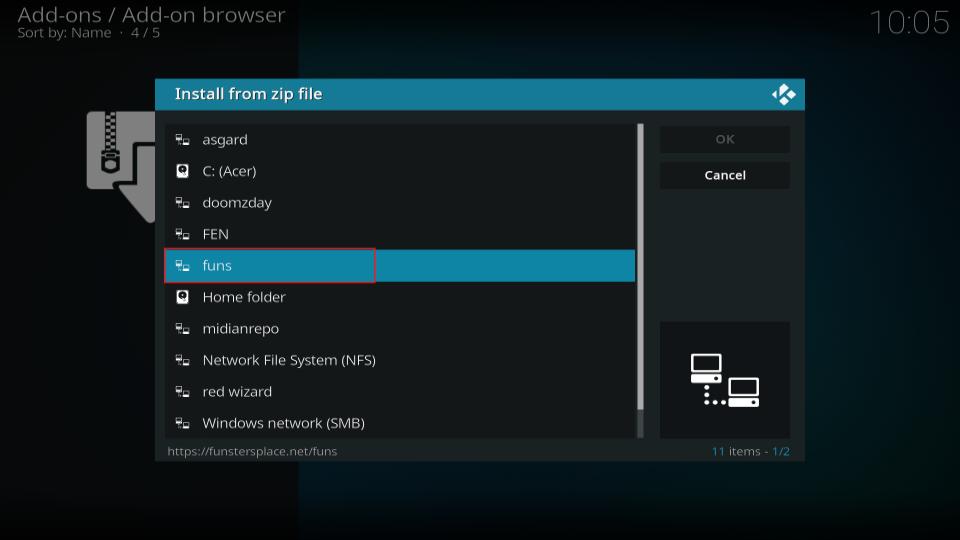
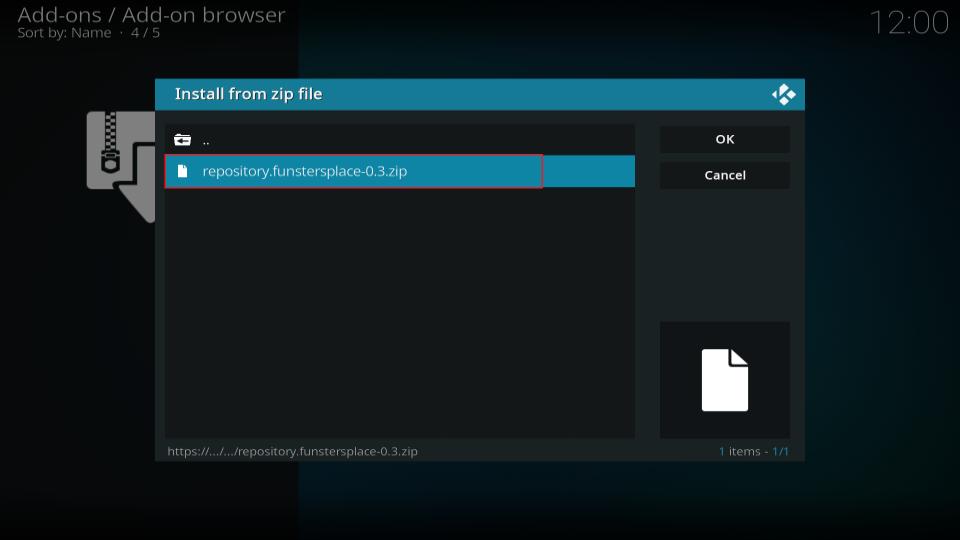
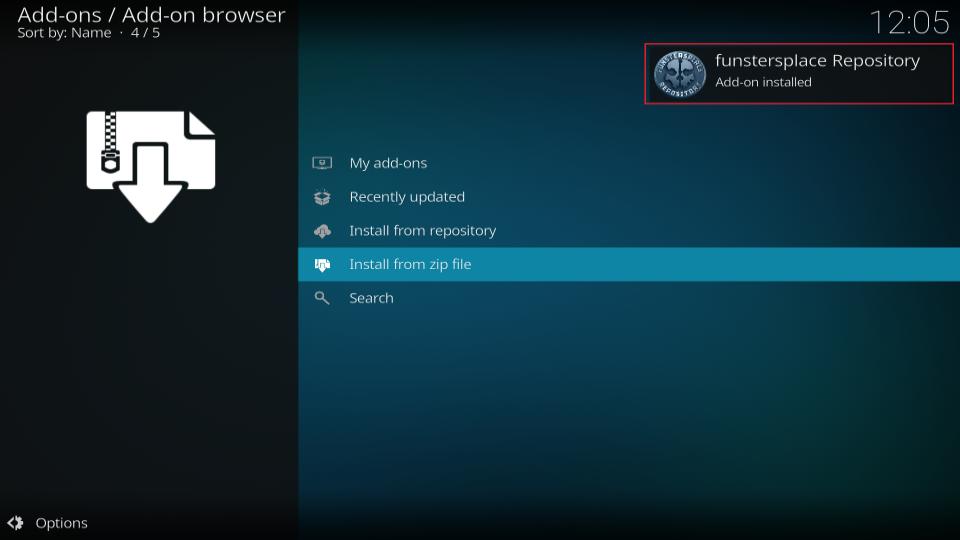
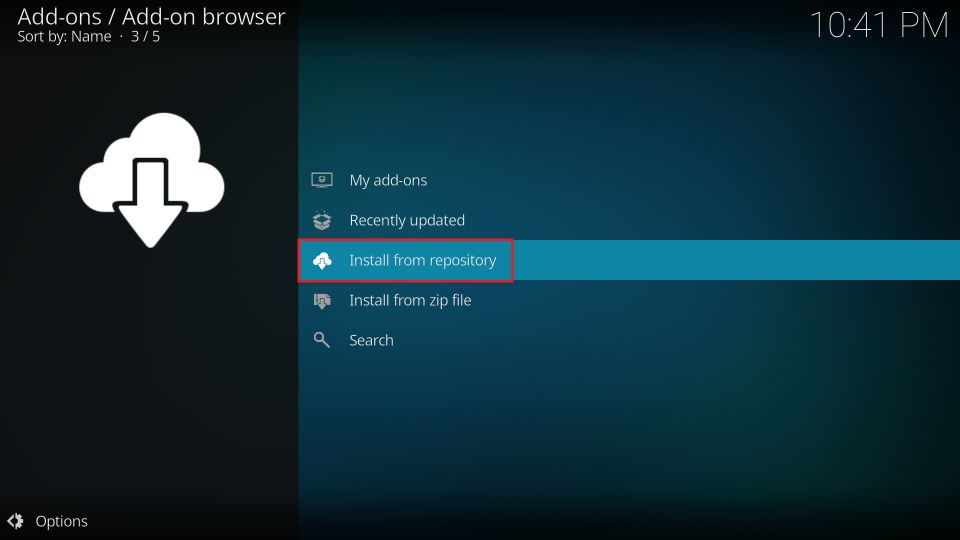
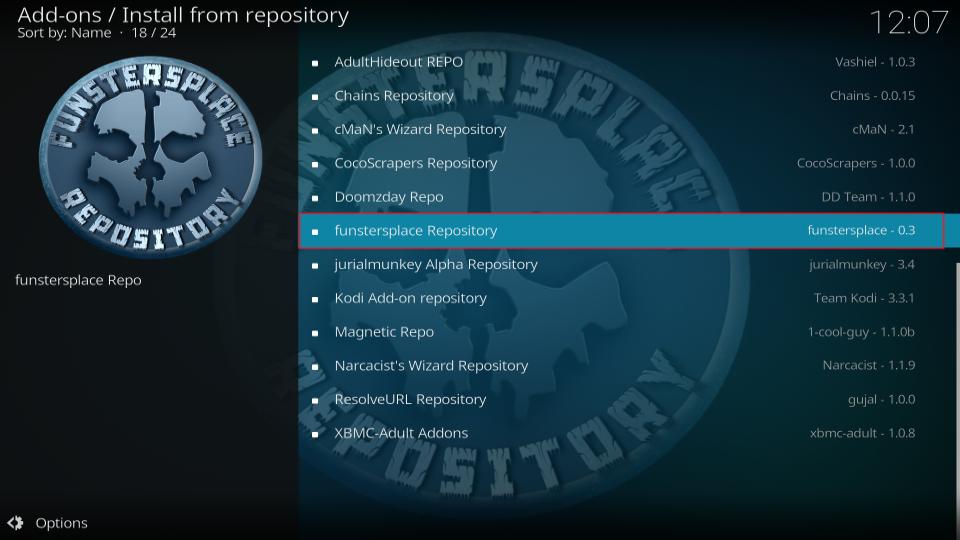
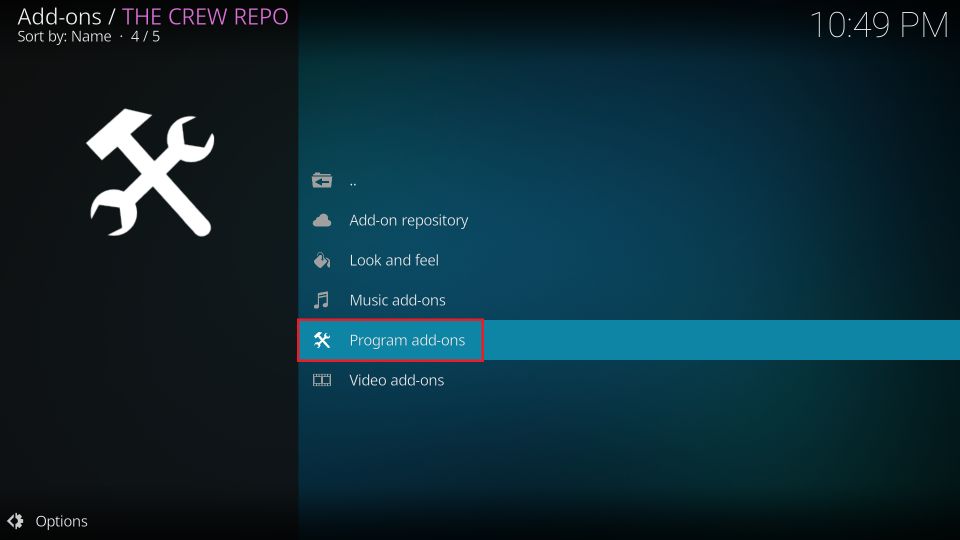
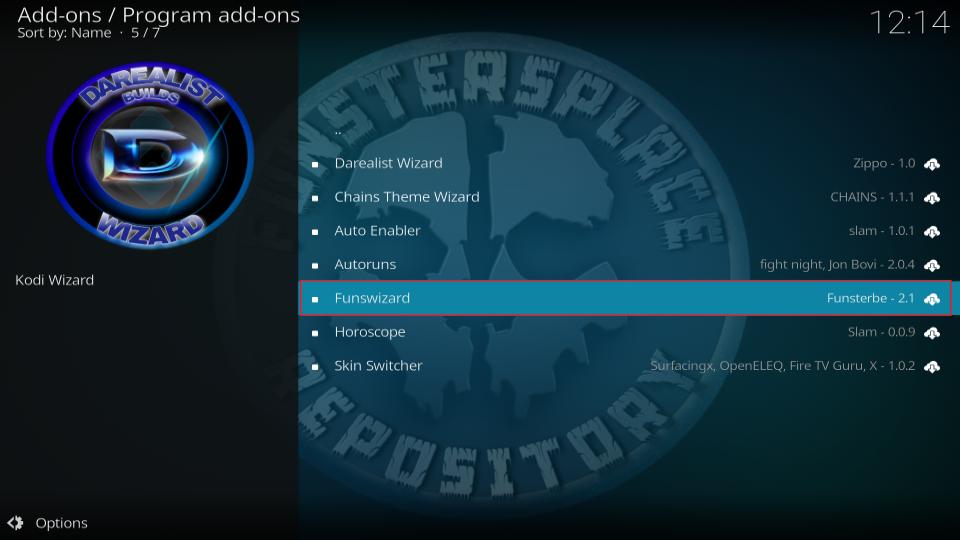
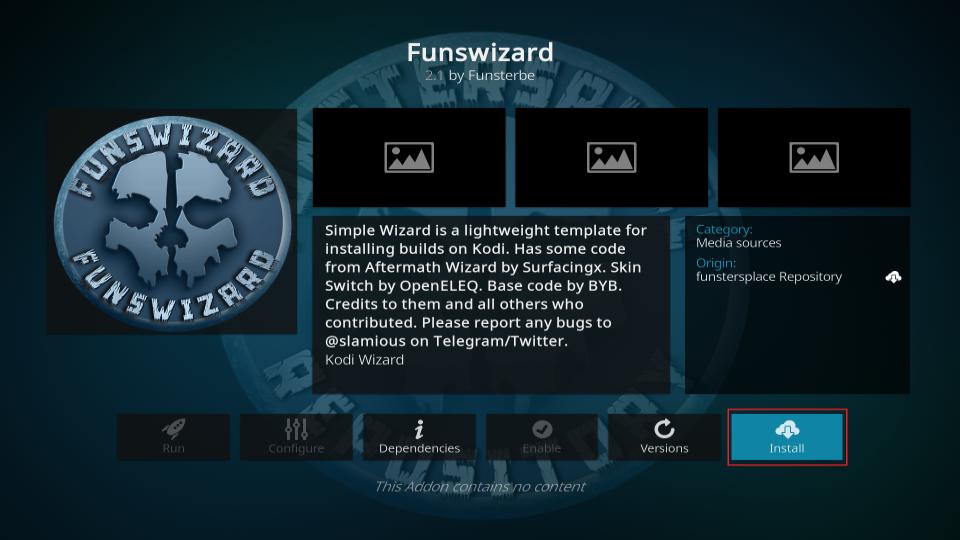
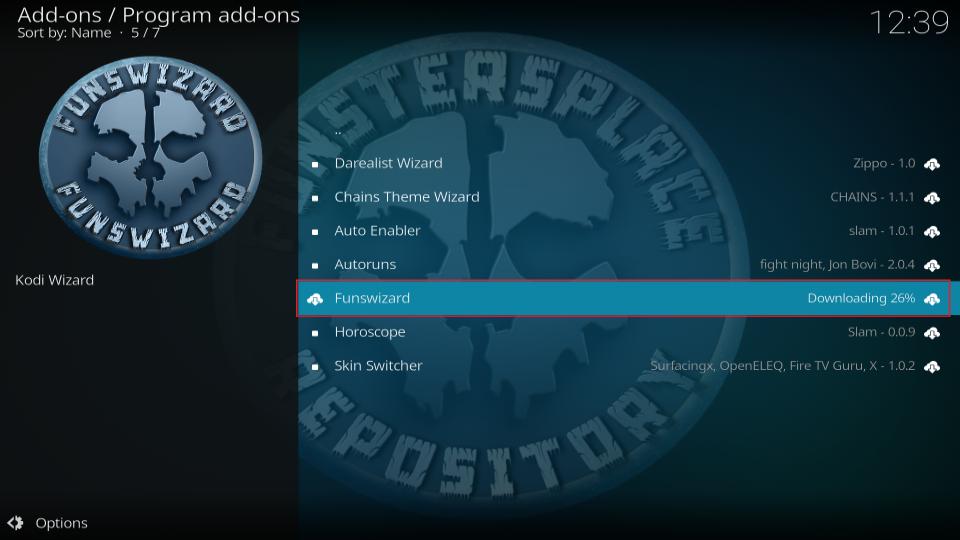
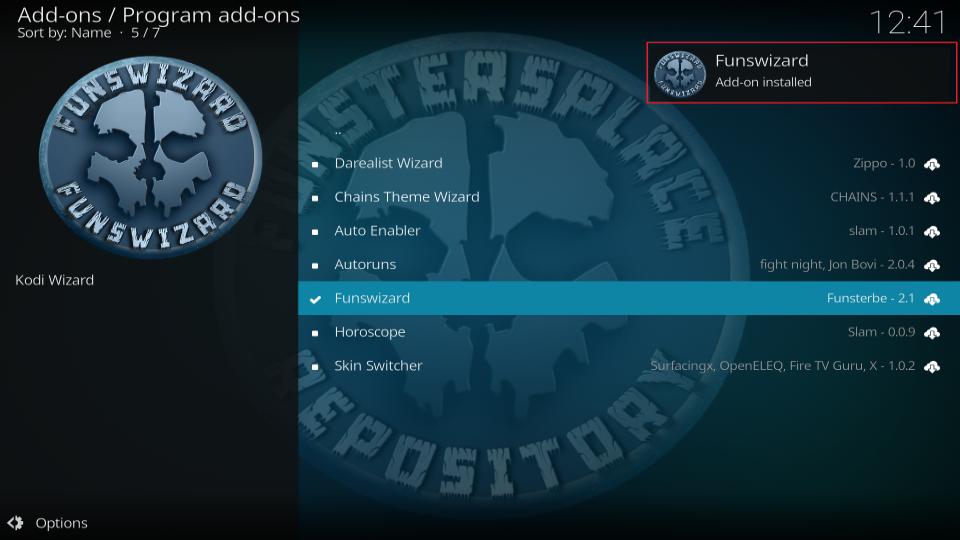
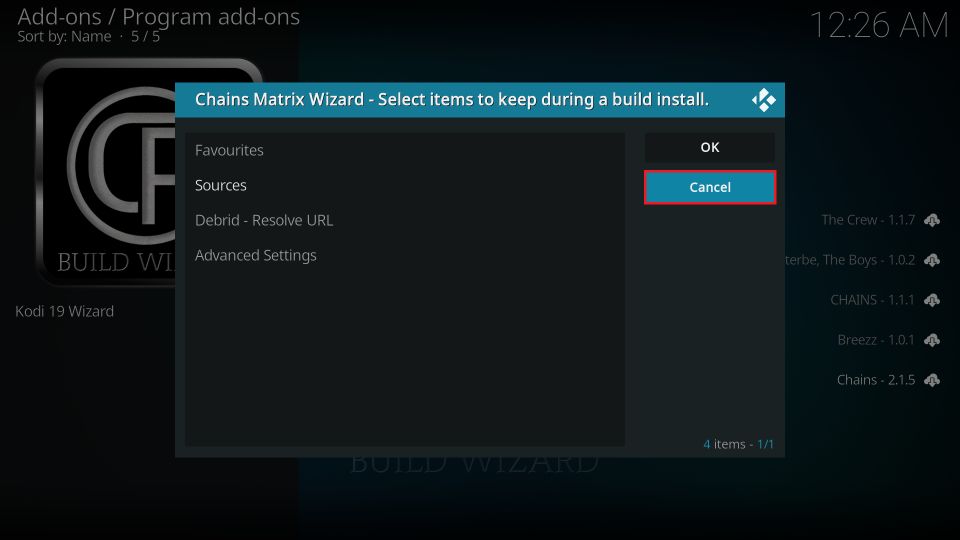
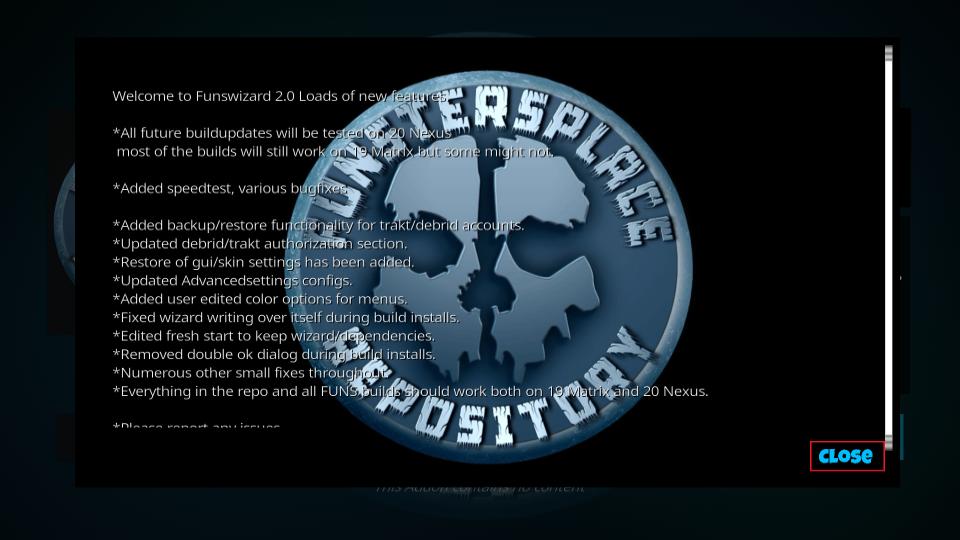
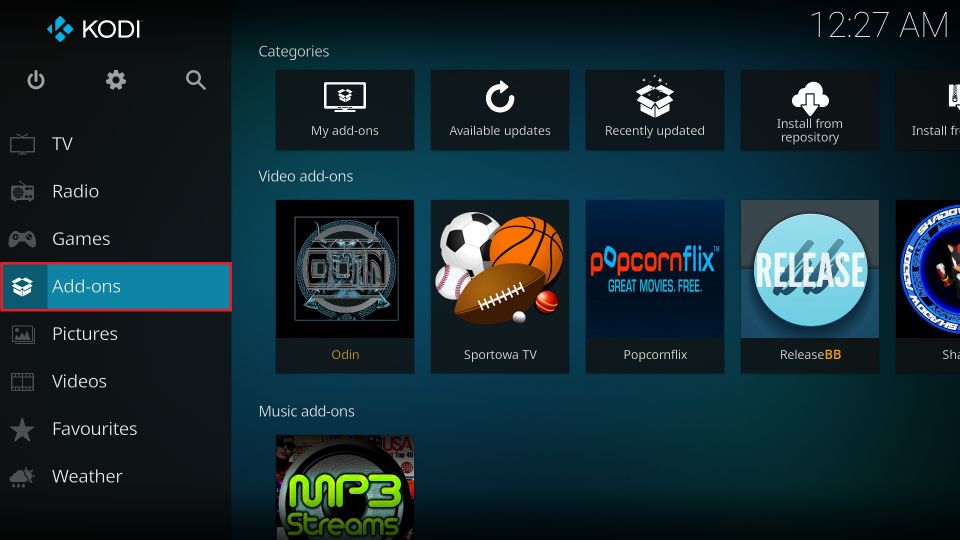
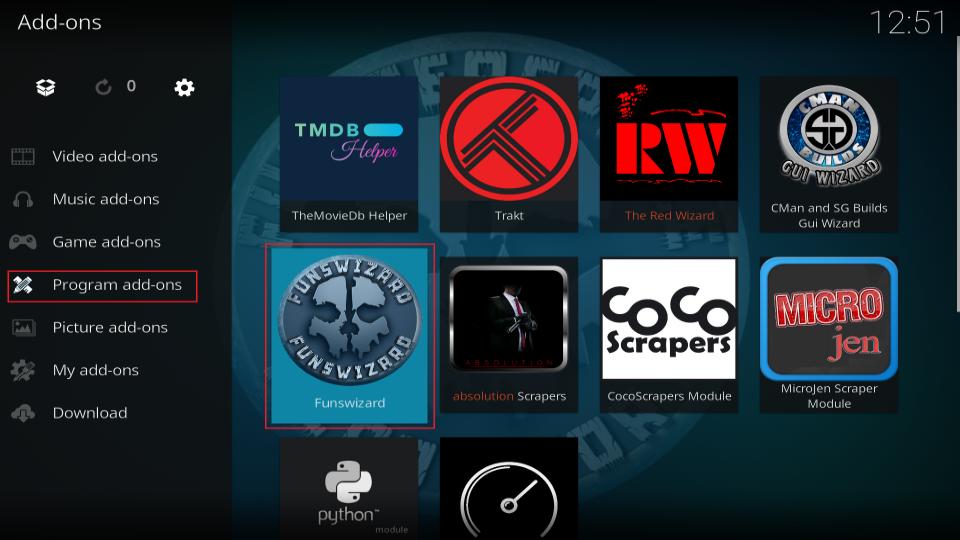
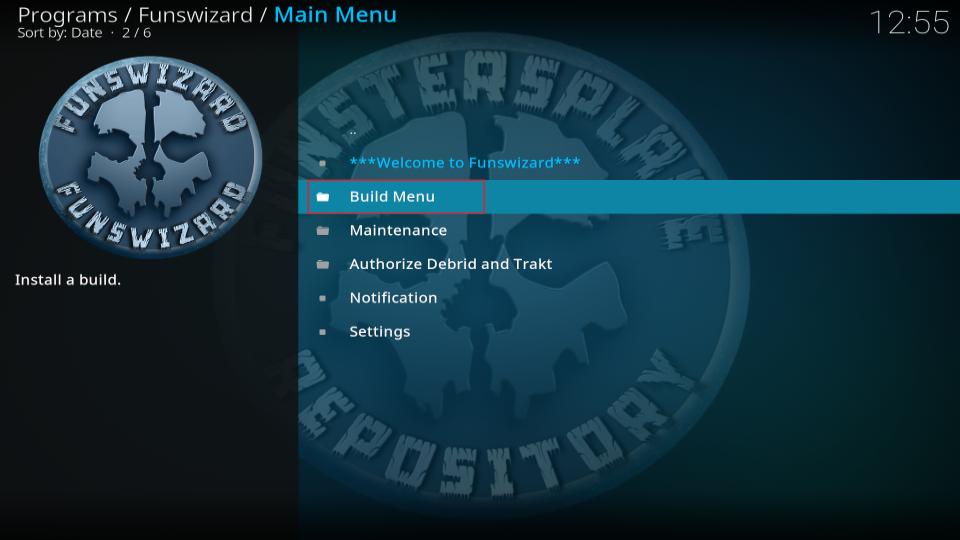
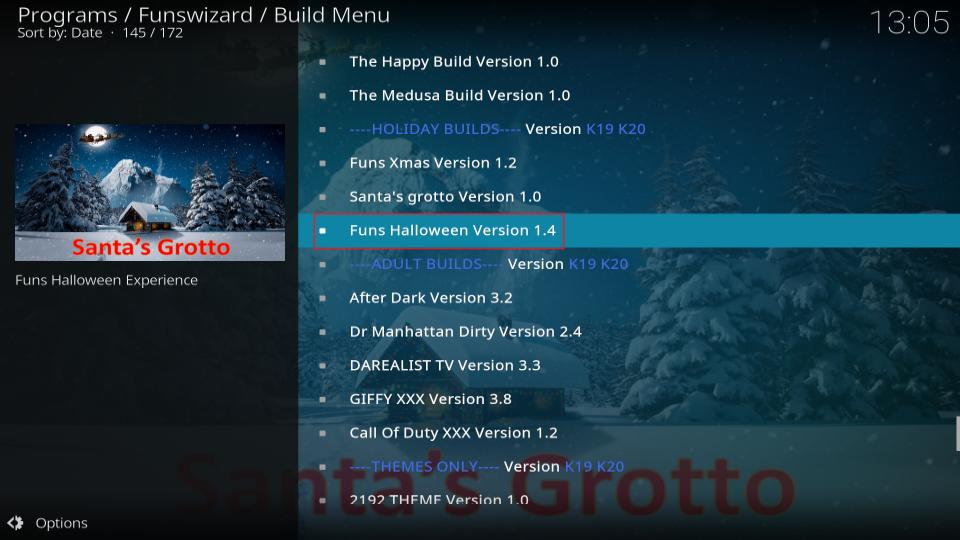
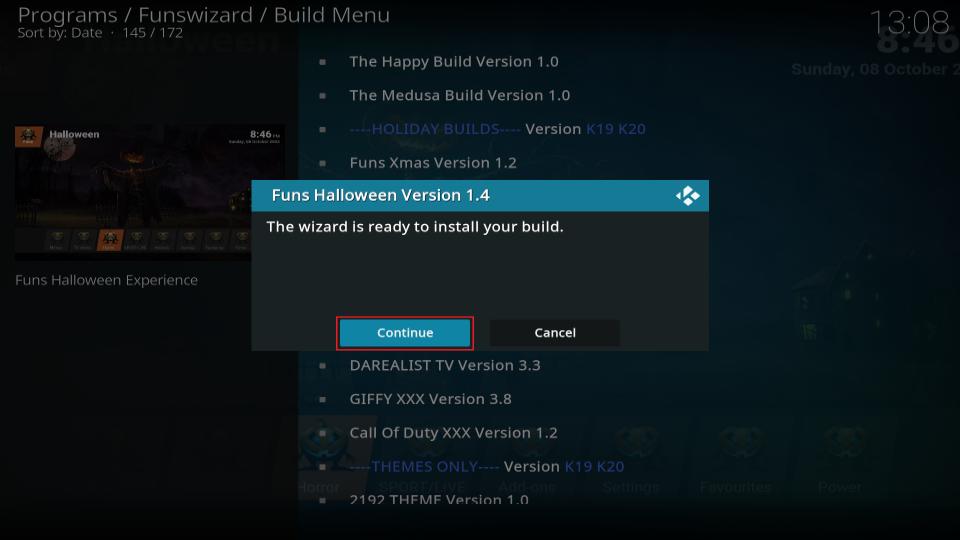
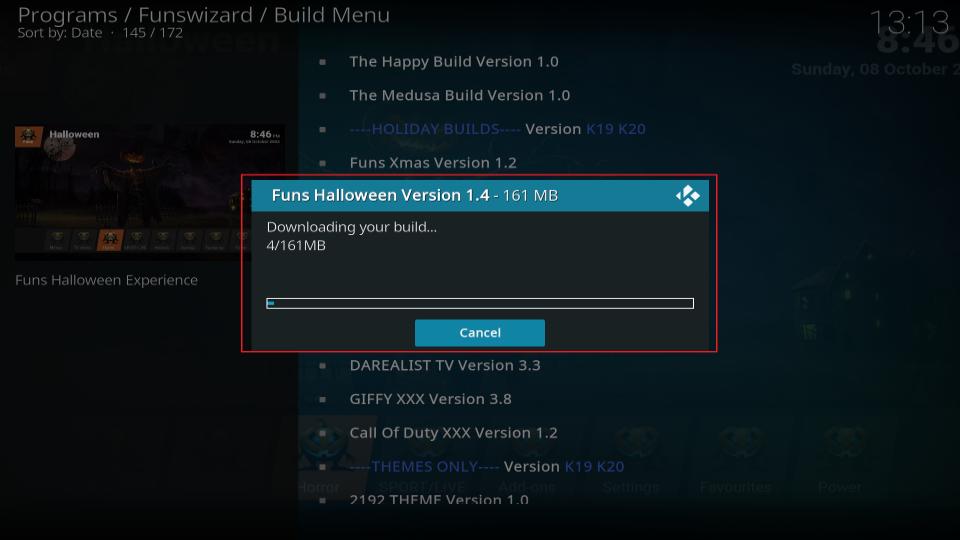
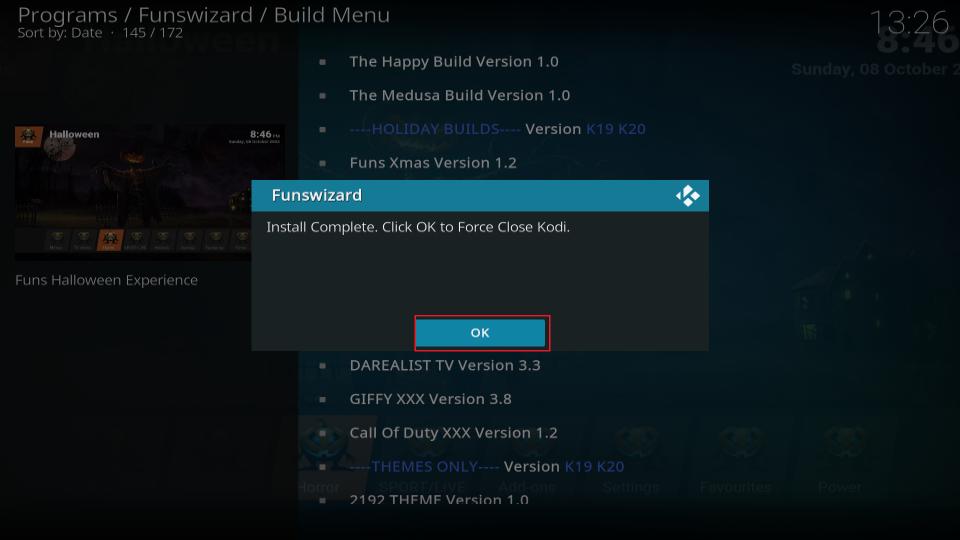

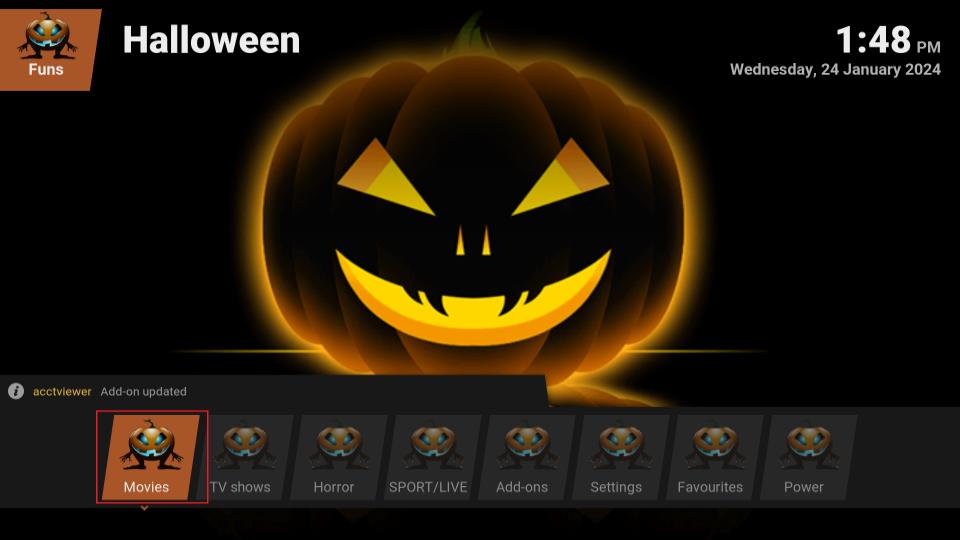
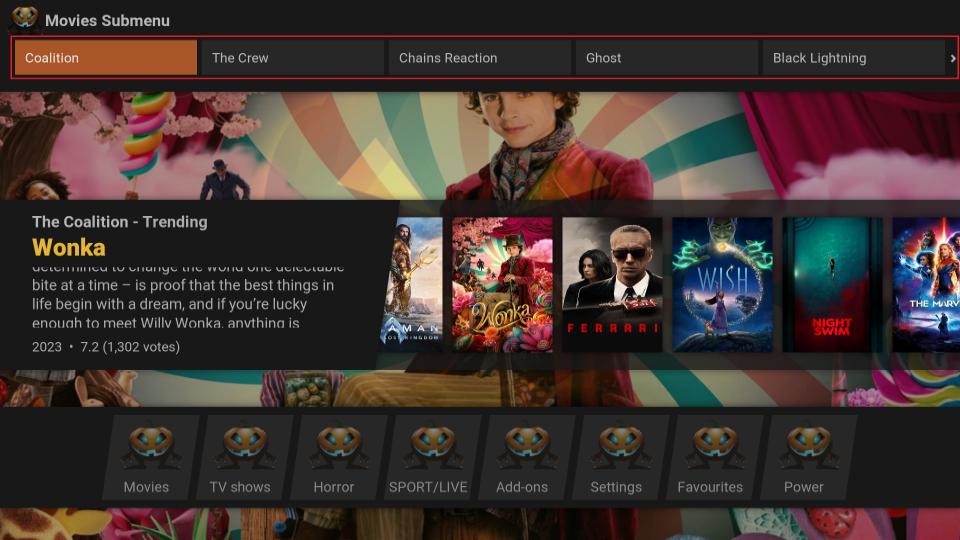
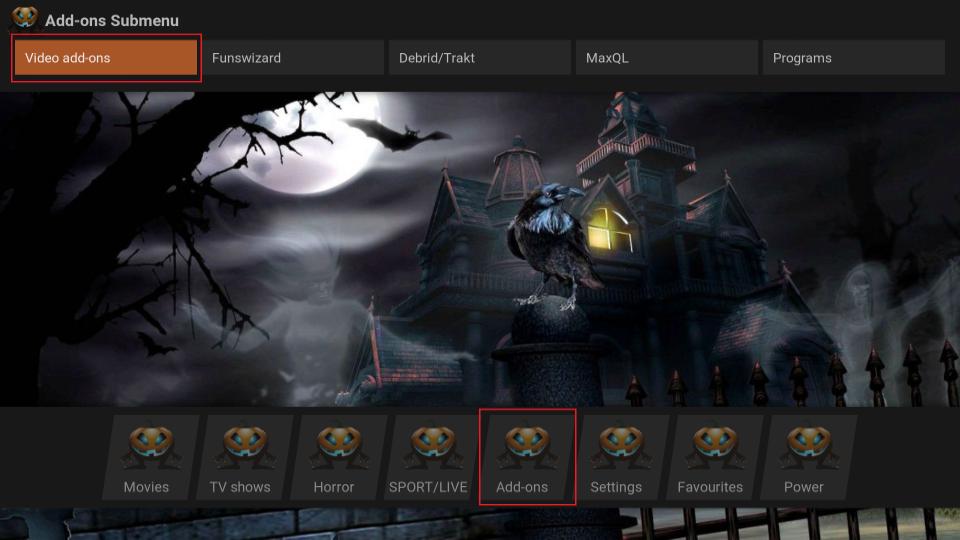
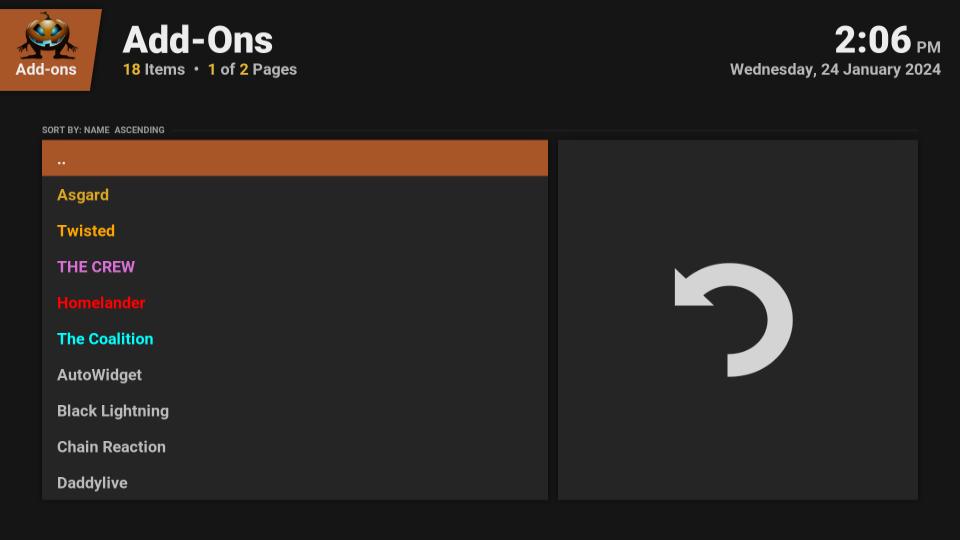
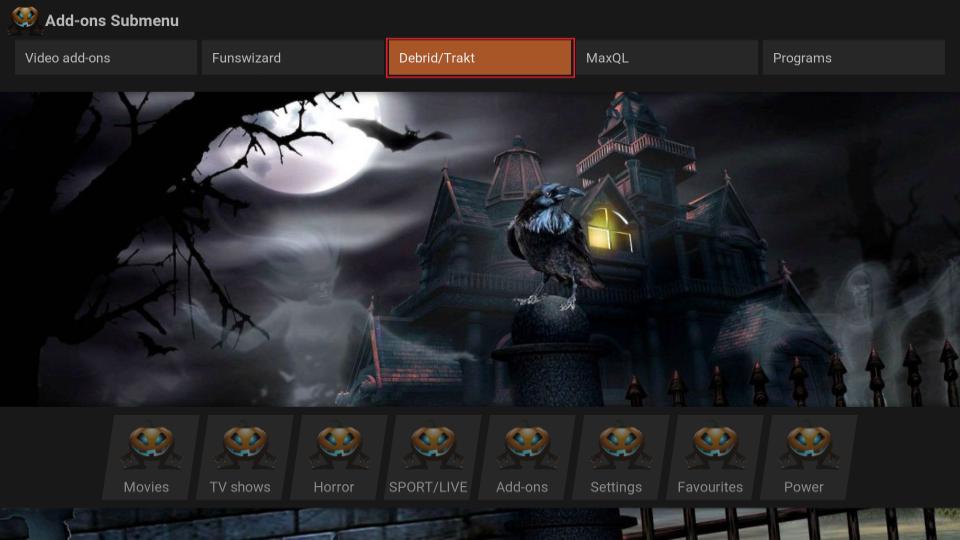
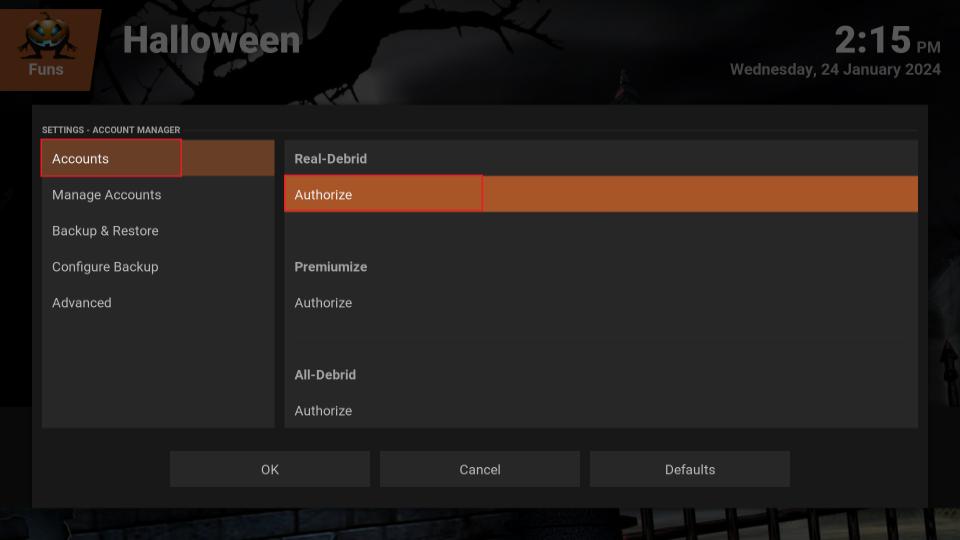
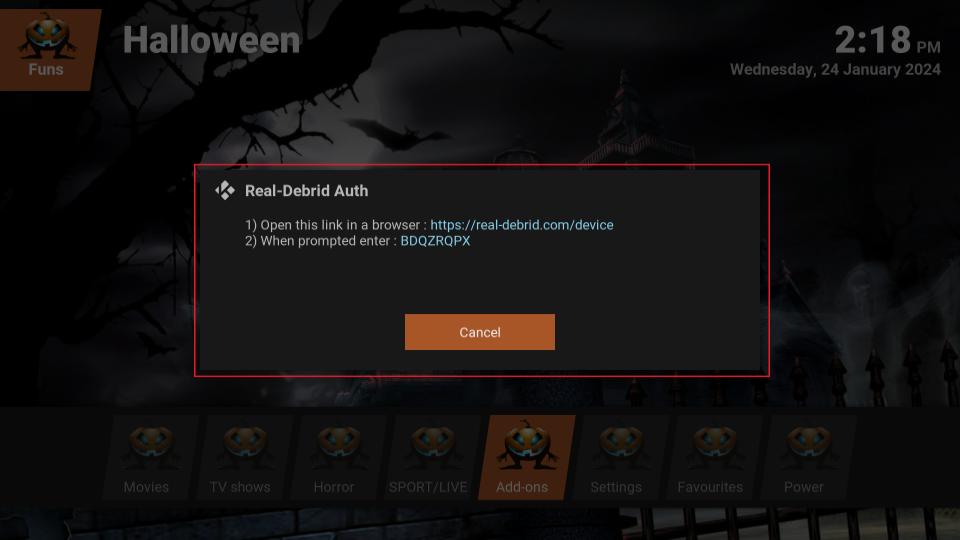
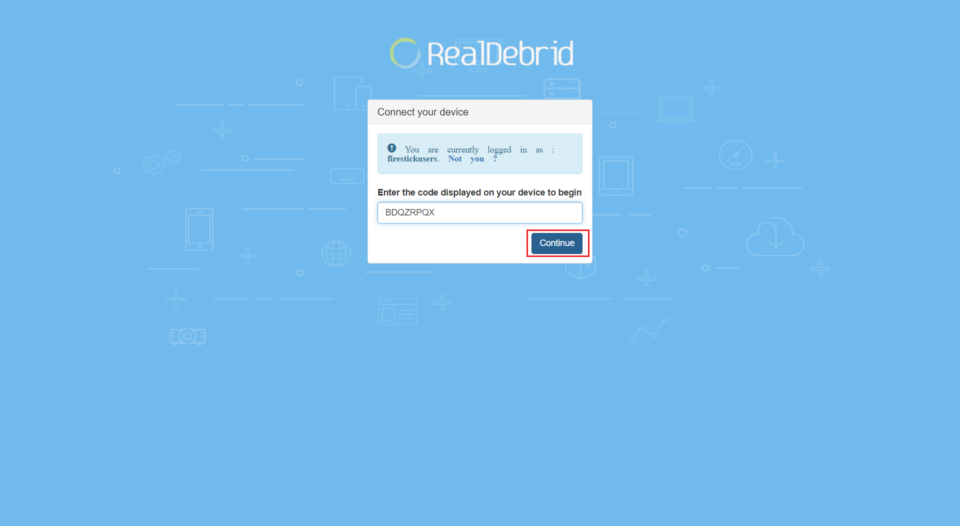
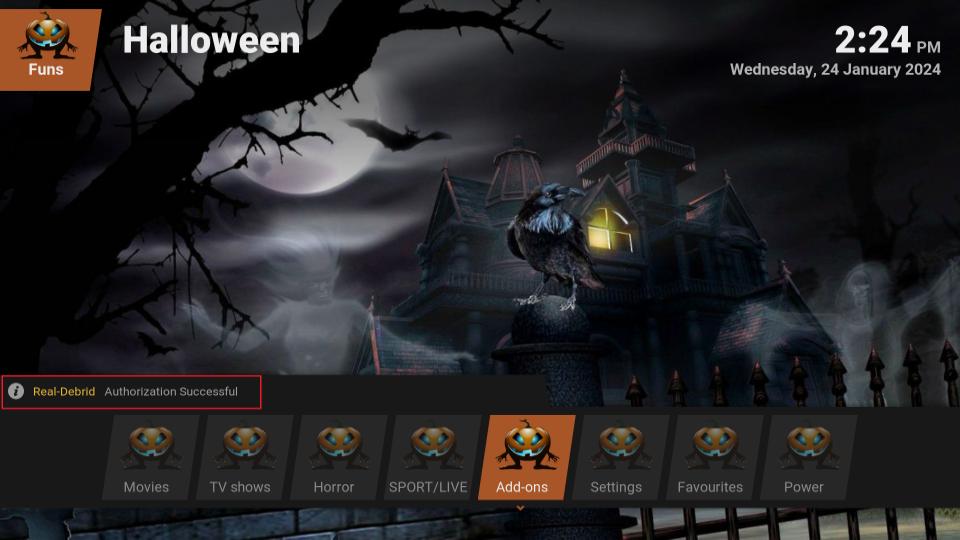
Leave a Reply