In this guide, I’ll show you how to install and use Fubo TV on FireStick. The guide applies to any Amazon Fire TV product, from FireStick Lite, FireStick 4K, FireStick 4K Max, New FireStick 4K, New FireStick 4K Max, and Fire TV Cube, to TV with inbuilt Fire OS. Before diving into the installation process, I will highlight the app’s features and content.

What Is Fubo TV?
Fubo TV is a live TV, sports, and on-demand content streaming platform. Dubbed the Netflix of sports, the service offers live coverage of popular sports events like FIFA World CUP, NASCAR, NFL, NBA, MLB, NHL, NCAA college football, English Premier League, La Liga, and Bundesliga. Fubo TV is exclusive to users in the US, Canada, and Spain.
Since its launch in 2015, the streaming platform has made its name as a sports streaming platform, but it offers more content. It has over 100 local channels, including ABC, FOX, CBS, NBC, ESPN, NFL Network, Comedy Central, MTV, E!, TLC, AMC, and Bravo. Moreover, Fubo TV offers over 10,000 hours of on-demand TV shows and films. In addition, you can binge-watch popular shows like Yellowstone, Walking Dead, Masked Singers, The Voice, and more.
The Fubo TV app has incredible features and content, making it one of the best FireStick apps. It has a straightforward user interface, and you can customize your viewing experience by bookmarking your favorite channels. The content is HD and 4K resolution, producing clear pictures for the best viewing experience. Additionally, you can record shows for later viewing with the 30 hours of Cloud storage that come with any subscription.
Fubo TV is a paid app offering three packages whose subscription renews monthly. These plans are the following:
- The Pro plan goes for $69.99 per month
- The Elite plan goes for $79.99 per month
- The Ultimate plan goes for $99.99 per month
Attention FireStick Users: Read before you continue
Your government and ISP are probably monitoring your streaming activities using your IP address 35.175.39.36 (exposed to all). You may get into serious legal trouble for streaming copyrighted videos on FireStick.
I strongly recommend getting a trusted VPN for FireStick to hide your IP address and protect your online identity.
I use ExpressVPN on all my devices as it is the most secure, fastest, and easy-to-use VPN. It comes with an unconditional 30-day money-back guarantee, and you get 3 free months with the yearly plan.
Don't miss out on the peace of mind and online security ExpressVPN provides.
Read: How to Install & Set up the best VPN on FireStick.
Features of Fubo TV
Fubo TV is an award-winning sports streaming app with great features. Here are its top features:
- It offers over 100 HD channels
- The app provides on-demand and live TV content in 4K resolution
- At Least 30 hours of cloud DVR which you can upgrade to 500 hours
- Offers 72 hours of lookback for missed or content that you want to replay
- Seven-day free trial to familiarize yourself with content before committing to a premium package
- Up to 10,000 hours of on-demand TV shows and films
How to Install Fubo TV on FireStick
Fubo TV is available on the Amazon App Store to download and install on compatible devices for free. Follow the below steps to install the app on your Fire TV device:
1. Click the Find icon beside the Home icon.
2. Click Search.
3. Using your Fire TV remote and the keyboard on the FireStick screen, type Fubo TV. Alternatively, press the voice button on your remote and voice “FuboTV.” Select Fubo TV on the suggested results.
4. Highlight and select the fuboTV tile under Apps & Games.
5. Click Get. The app will start downloading, and after the download is finished, it’ll install. This step may take a while, depending on the strength of your internet.
6. You’ll see the Open button once the download and installation are complete. Click it to launch the app.
You have successfully installed fuboTV on your Fire TV device.
Wait! It looks like you are all set to start watching your favorite content on FireStick. But have you protected your online identity yet? You are under constant surveillance by the Government and ISP. Free streaming of copyrighted videos may get you into legal trouble.
Thankfully, you can easily avoid online monitoring and safeguard your privacy with a trusted VPN on FireStick. A VPN will hide your IP address and online identity by encrypting your internet connection.
Please note that I am not encouraging you to violate any copyright laws. You should always watch the content available in the public domain. I am simply recommending the use of a VPN to maintain your privacy. You have every right to your privacy, which is constantly being breached these days.
I personally use ExpressVPN and have found it to be the fastest and most secure FireStick VPN. It is also the most streaming-friendly VPN I have ever used. Therefore, I highly recommend getting ExpressVPN for FireStick.
Here is how you can quickly get the ExpressVPN app on FireStick:
Step 1: Click HERE to subscribe to ExpressVPN and enjoy a 49% discount with 3 months of extended service. You are also eligible for a 30-day, full money-return guarantee.
Step 2: Download and install ExpressVPN on FireStick
- Choose the Find > Search option on the FireStick home screen on the menu bar.
- Search for ExpressVPN.
- Click the ExpressVPN icon on the following window.
- Click Download or Get on the next window
Step 3: Open ExpressVPN once you have downloaded it. Sign in with your account.
Step 4: Choose a server and click the Connect/Power button
Put your mind at ease now! You have successfully secured your streaming activities with ExpressVPN.
Overview of Fubo TV
With the best selection of live sports, local channels, and on-demand content, Fubo TV may become a favorite app on your FireStick. I recommend adding the app’s shortcut to your home screen for quick access.
When you launch the app, it will prompt you to start a free trial or sign in. The free trial lasts seven days, after which a charge is applied to your card or account. If you don’t want to pay for a package, ensure you cancel the subscription at the end of the trial period. Whether you are signing in up for a free trial or subscribing to a plan, below are steps to sign-up for a Fubo TV account:
1. Visit https://www.fubo.tv/signup on your phone or computer browser. You’ll see a message saying, “Welcome to Fubo.” Click Next.
2. Enter your email address, password, and home Zip code in the spaces provided, then click Confirm once you enter the correct Zip code.
3. Click Next.
4. Click Next below the ‘Next, choose a plan’ message.
5. Choose your preferred plan and click Next.
6. Choose whether you want to pay monthly or quarterly.
7. Click Next below the Set your Payment message.
8. Enter your payment details, then click Start free trial.
You’ve successfully signed up for a fuboTV account. Next, go back to your FireStick screen and click Sign In. You have two options: sign-up with a code or your email address. Signing up with a code is easier. Below are the steps to use a code to sign in to your fuboTV account:
1. Click Sign In on your FireStick screen.
2. Note the activation code on your FireStick screen, then go to https://www.fubo.tv/connect on your phone or computer browser. Enter the activation code in the space provided, then click Submit.
3. After successful activation, you’ll see a You’re all set message on the browser. The FuboTV screen on your FireStick will refresh, and you can start streaming your favorite content.
The fuboTV’s home screen is simple and uncrowded. You’ll find the navigation menu at the top center of the screen. When you press the navigation menu, six categories show up. These categories are Home, Sports, Shows, Movies, Guide, and Recordings.
These categories further branch into sub-categories to help narrow your content search—for instance, the Sports category branches into All Sports, Soccer, Football, and Basketball.
To find on-demand content, select Shows or Movies. The Shows category reveals popular shows and other binge-worthy content. As for the Movies category, the top row contains original movies on the Fubo network, followed by the Popular movie sub-category.
Lastly, the Guide category shows the program guide for TV channels. For instance, you can browse by time and see what is airing on ESPN and NBC at 5:00 PM.
Wrapping Up
True to its moniker, FuboTV is the Netflix of sports with a wide selection of sports-focused live TV channels. The app offers over 10,000 hours of on-demand content, including TV shows and movies. I hope the guide taught you how to install and use FuboTV on FireStick. Let me know your experience with the app in the comment section below.
Related:
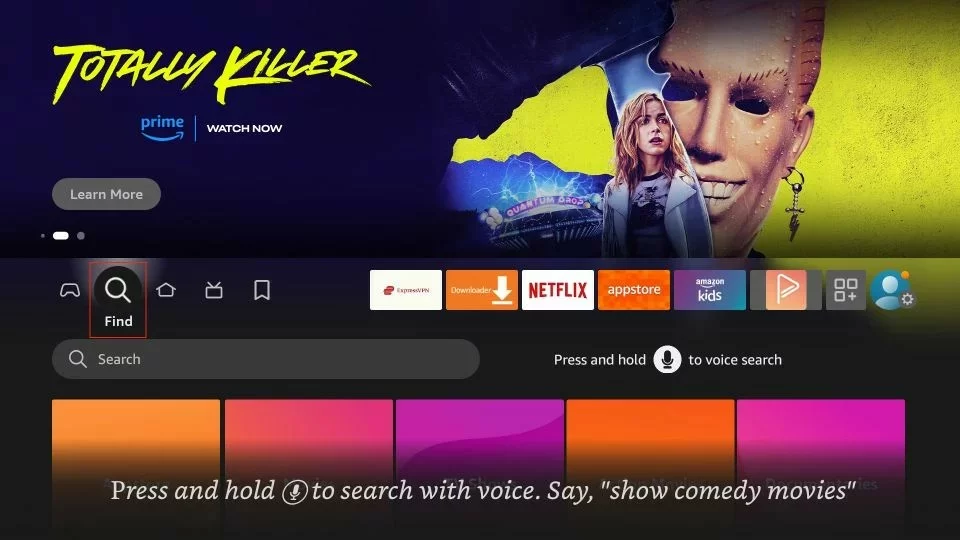
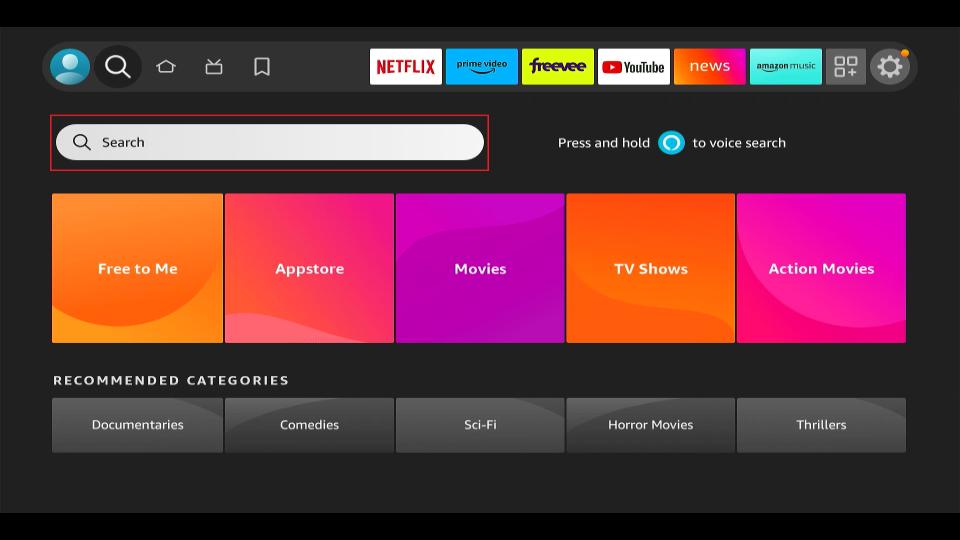
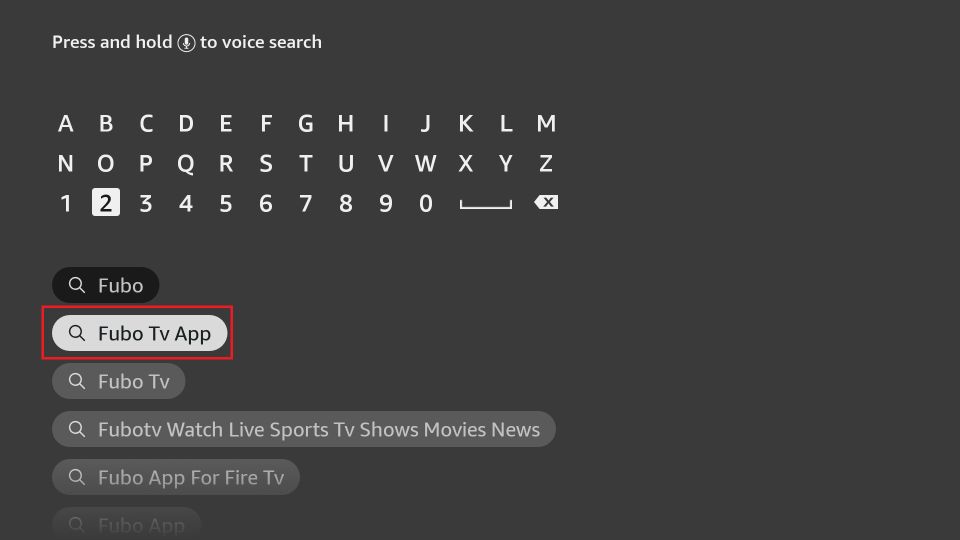
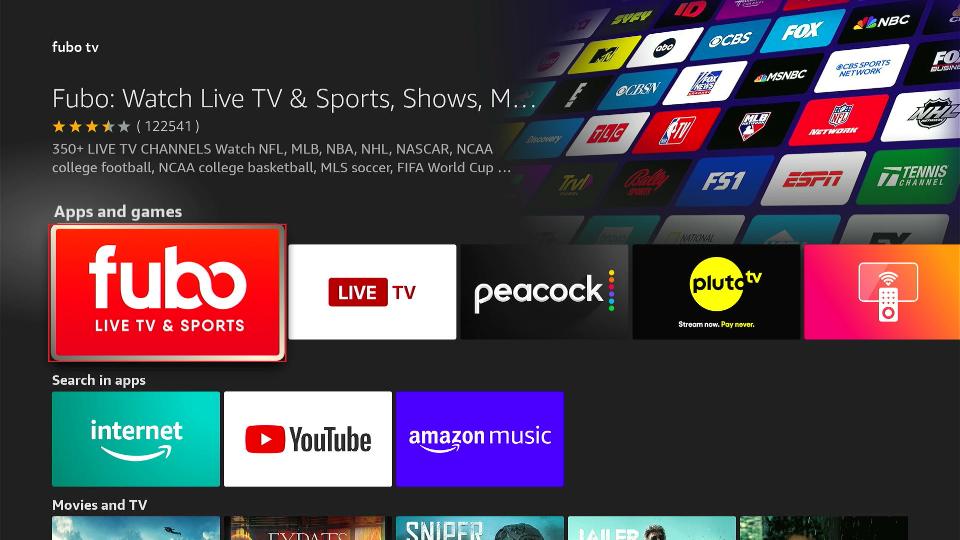
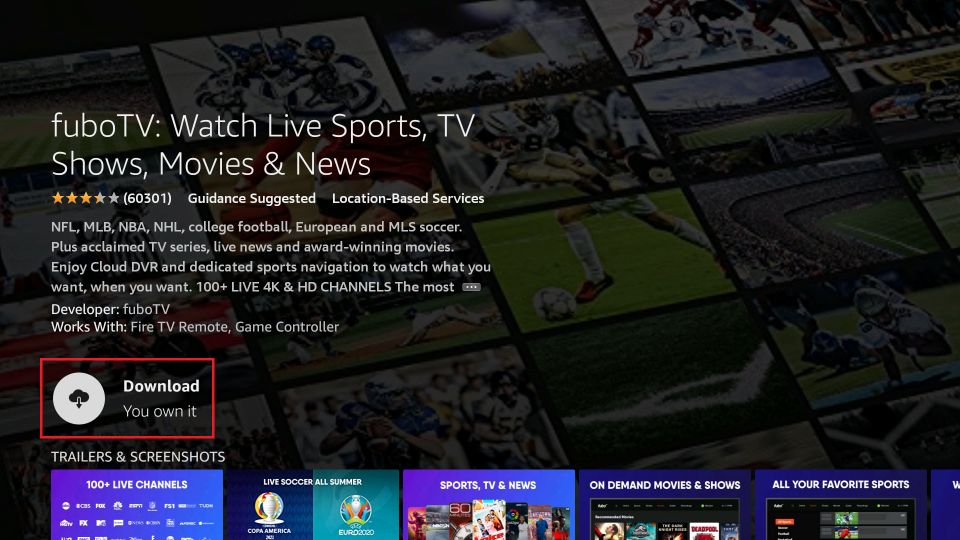
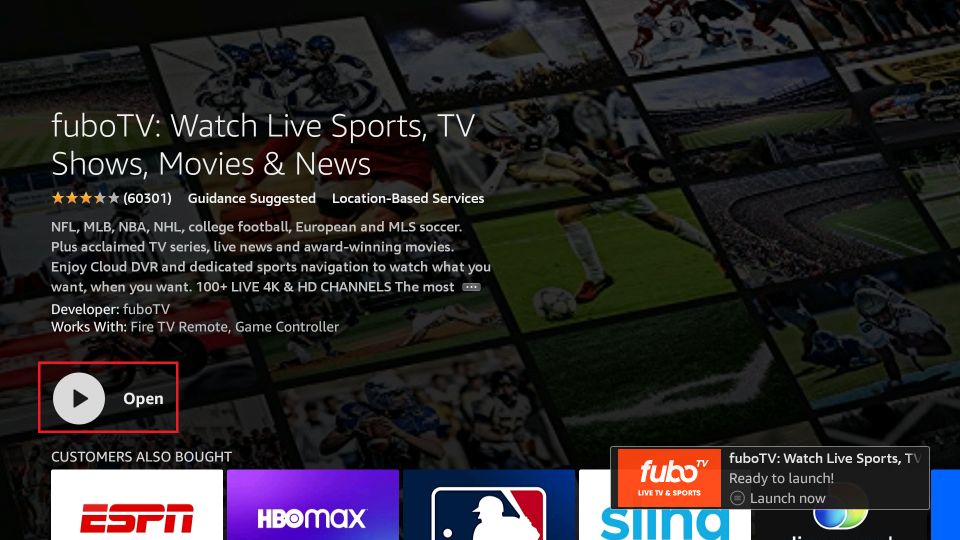






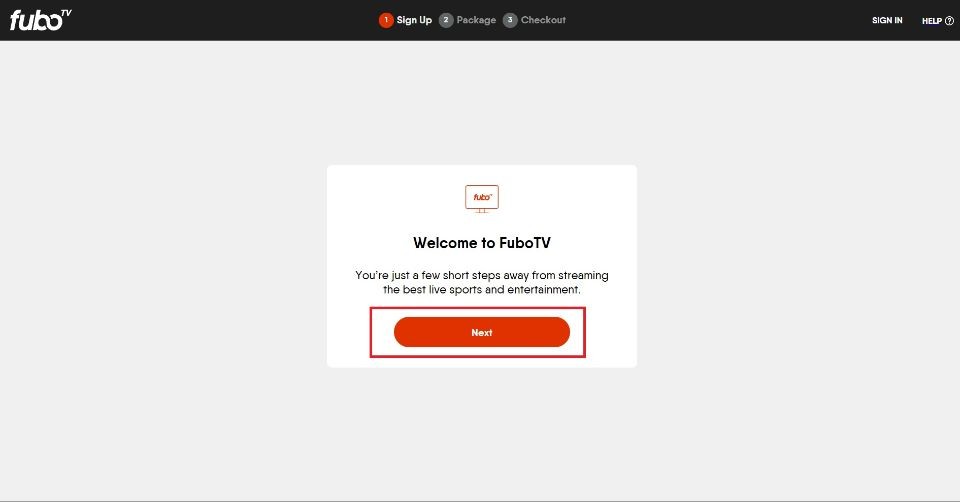
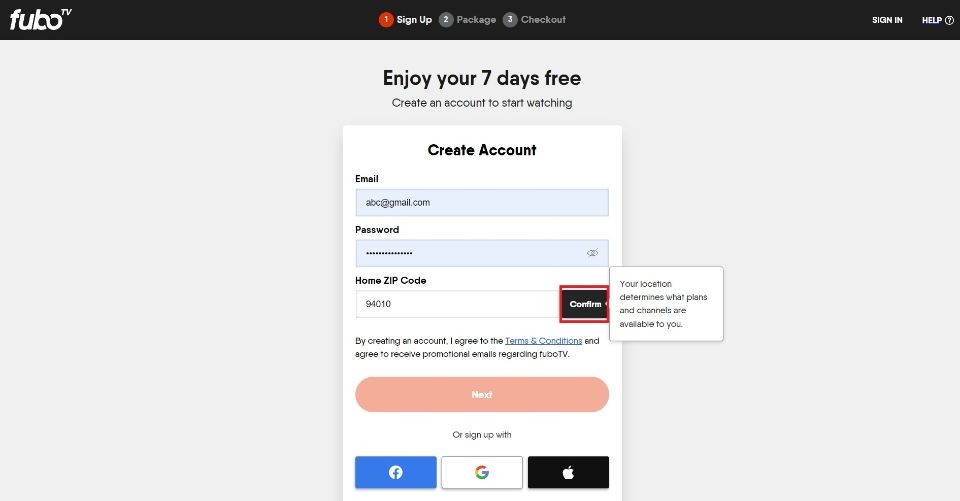
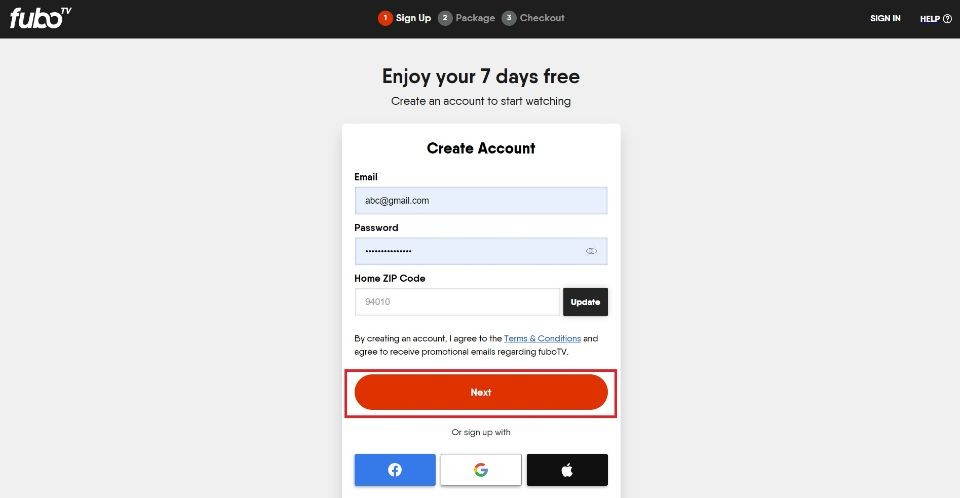
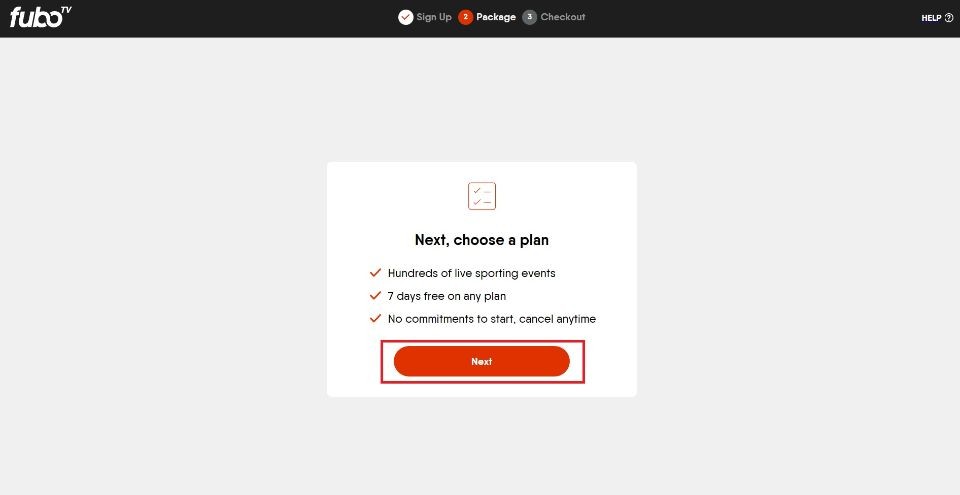
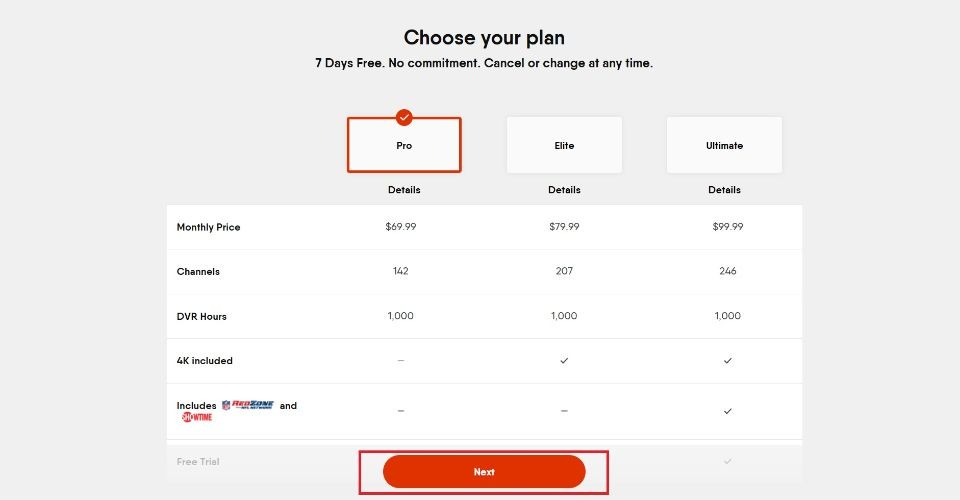
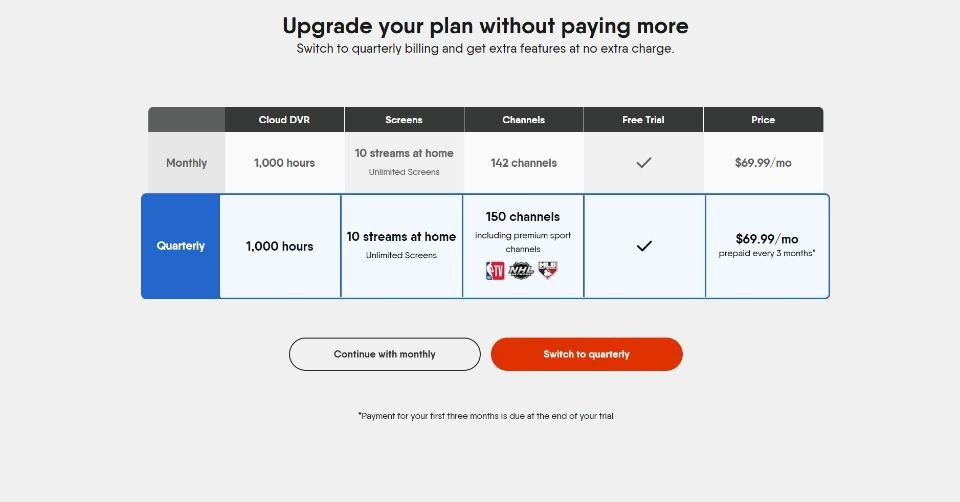
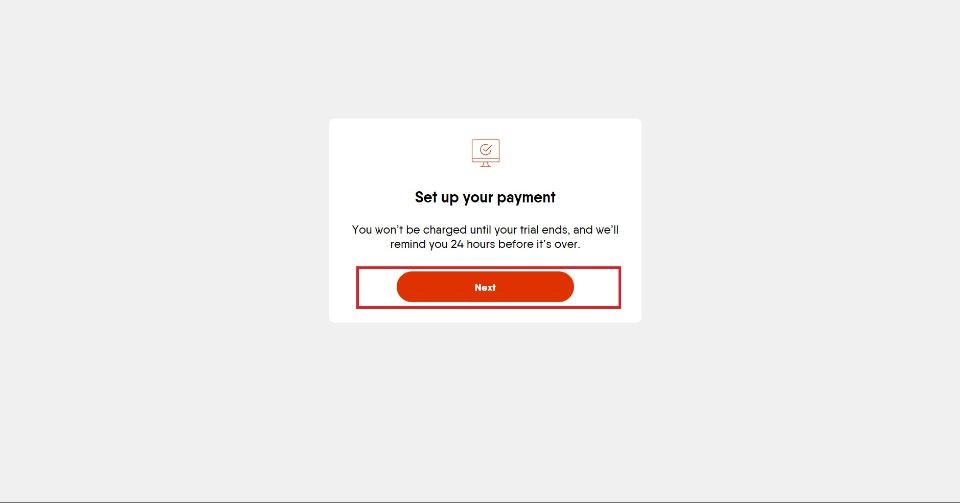
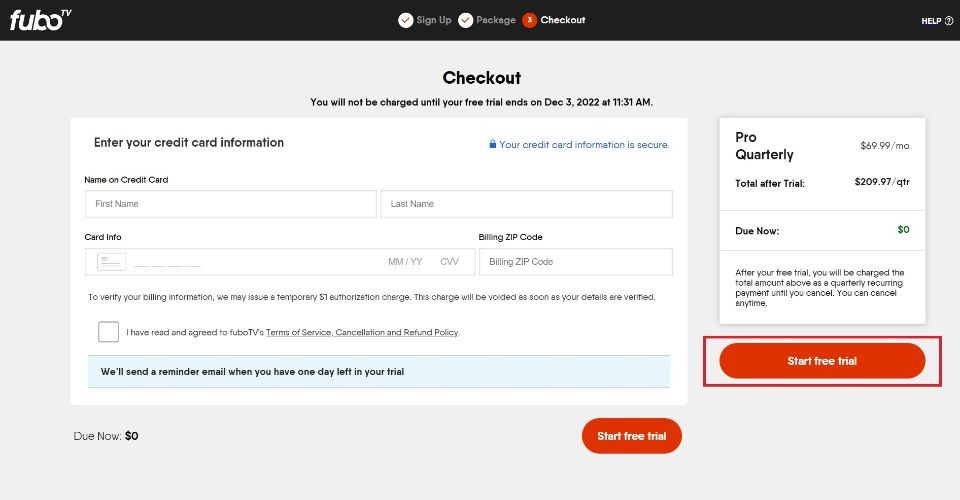
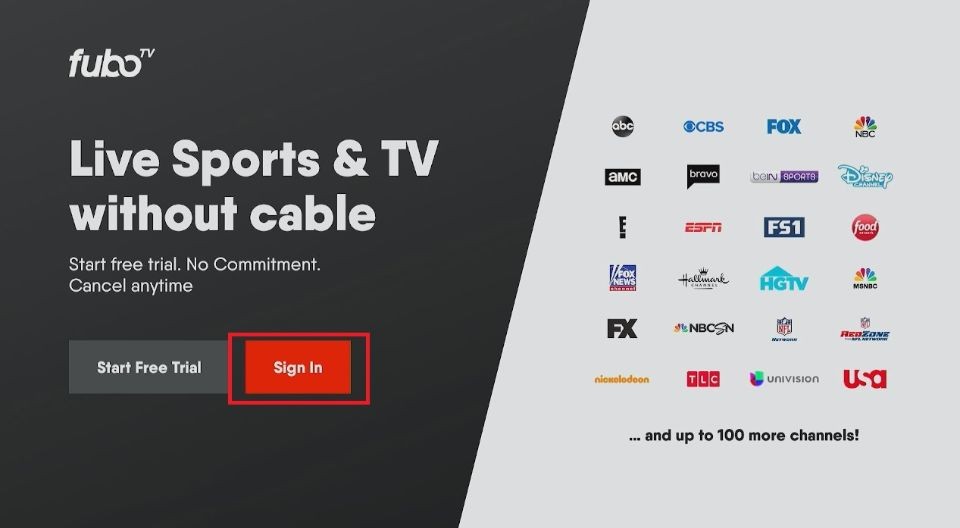
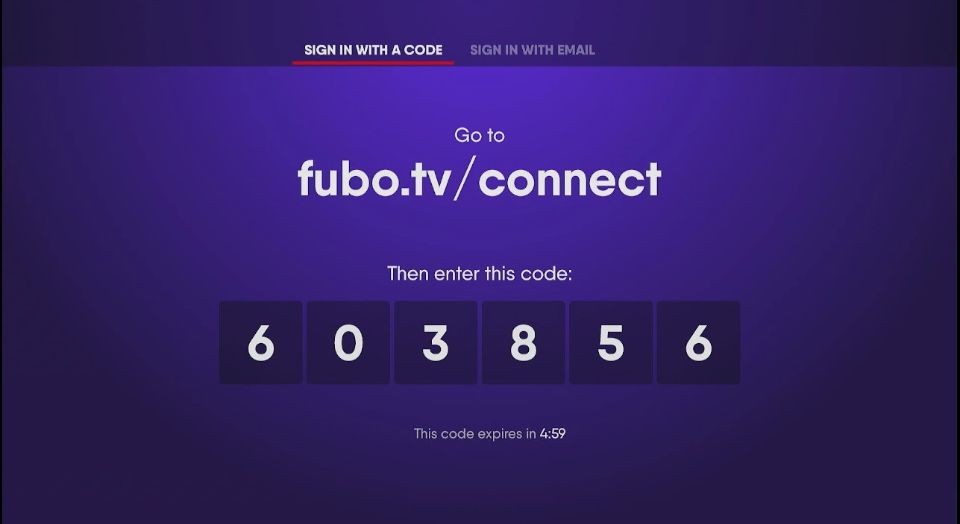
Leave a Reply