This article will show you how to download & install Triller TV (formerly FITE TV) on FireStick. If you are into combat sports, then this app is for you. The installation steps will remain the same for other Fire OS devices, including Fire TV Cube, FireStick 4K, FireStick Lite, and others. This article will also cover the app’s features and how to use it.
What Is Triller TV?
Triller TV (formerly FITE TV) is a dedicated app for combat sports lovers. If you are a fan of professional wrestling, the UFC, mixed martial arts, the WWE, boxing, or any other sport of this genre, this is the app to go for. It includes all the exclusive events happening in combat sports from all around the world.
Even though Triller TV is a fighting-sport-heavy app, there’s other content to watch. For instance, you can stream football too. The app is accessible not only in the USA but in other countries, including the UK, Australia, India, and more. Triller TV has a premium version called Triller TV+. You can find the official app for Triller TV on Android, iPhone, Android TV, Apple TV, Roku, and FireStick. Therefore, it is compatible with a lot of platforms. We have added Triller TV to our list of the best apps for FireStick.
Attention FireStick Users: Read before you continue
Your government and ISP are probably monitoring your streaming activities using your IP address 35.175.39.36 (exposed to all). You may get into serious legal trouble for streaming copyrighted videos on FireStick.
I strongly recommend getting a trusted VPN for FireStick to hide your IP address and protect your online identity.
I use ExpressVPN on all my devices as it is the most secure, fastest, and easy-to-use VPN. It comes with an unconditional 30-day money-back guarantee, and you get 3 free months with the yearly plan.
Don't miss out on the peace of mind and online security ExpressVPN provides.
Read: How to Install & Set up the best VPN on FireStick.
Features of Triller TV
Here are the top features of the app:
- Free of cost (the default version).
- Streaming is of high quality.
- Has an official Amazon app.
- You can watch the shows in full length.
- Stream combat sports, including boxing, MMA, Professional wrestling, WWE, and more.
- Shows like Impact Wrestling, MMA Rewind, Fight Club, UFC, The Fight Guys, MFC 14, Impact Plus, and more.
- Compatible with almost all platforms.
- Available in several countries.
- Has a premium version for a low monthly price.
- Covers tons of live events.
- 7,000+ supported TV models.
- Live chat option during live events.
Triller TV Subscription Plans
The Triller TV app, to begin with, is completely free to install and use. However, it does not have all the premium features. Triller TV+, on the other hand, Triller TV+ is the paid version of Triller TV. It has a price of $1.99/mo or $16.99/year and many additional features, as mentioned below.
- Allows viewing VOD on the app without any limit.
- On-demand Pay-Per-Views (PPVs) after 30 days of airing.
- Stream events like To Rank Classics, AEW, AFL, Road to One, ThrillerVerz, SFL, HBA Media, and more from over 200 organizations
- Access to over 4,000+ hours of on-demand library
- Provides DVR storage.
- Available in a lot of countries.
- Does not have any advertisements.
- Compatible with many devices.
- Does not have a high cost.
- Provides a 7-day free trial.
How to Install Triller TV(formerly FITE TV) on FireStick
You can download Triller TV directly from the Amazon App Store. There is no need to install the additional Downloader app for sideloading. Also, it is an official app, so that removes all the doubts about its safety and legality. Now follow the steps below to install Triller TV on your FireStick.
1. Click on Find or the Magnifying Glass icon from the home screen of FireStick.
2. Click on Search.
3. Type in Triller TV in the search bar.
4. Select Triller TV from the suggestions below.
4. Now click on Download or Get to start the installation.
5. It won’t take more than a minute or two to complete the download. Once done, you can open the app or return to your home screen to use it later.
That’s it. That is how you can install Triller TV on FireStick. In the next section, I will write about how to use the app and how you can make a shortcut on the home screen.
Wait! It looks like you are all set to start watching your favorite content on FireStick. But have you protected your online identity yet? You are under constant surveillance by the Government and ISP. Free streaming of copyrighted videos may get you into legal trouble.
Thankfully, you can easily avoid online monitoring and safeguard your privacy with a trusted VPN on FireStick. A VPN will hide your IP address and online identity by encrypting your internet connection.
Please note that I am not encouraging you to violate any copyright laws. You should always watch the content available in the public domain. I am simply recommending the use of a VPN to maintain your privacy. You have every right to your privacy, which is constantly being breached these days.
I personally use ExpressVPN and have found it to be the fastest and most secure FireStick VPN. It is also the most streaming-friendly VPN I have ever used. Therefore, I highly recommend getting ExpressVPN for FireStick.
Here is how you can quickly get the ExpressVPN app on FireStick:
Step 1: Click HERE to subscribe to ExpressVPN and enjoy a 49% discount with 3 months of extended service. You are also eligible for a 30-day, full money-return guarantee.
Step 2: Download and install ExpressVPN on FireStick
- Choose the Find > Search option on the FireStick home screen on the menu bar.
- Search for ExpressVPN.
- Click the ExpressVPN icon on the following window.
- Click Download or Get on the next window
Step 3: Open ExpressVPN once you have downloaded it. Sign in with your account.
Step 4: Choose a server and click the Connect/Power button
Put your mind at ease now! You have successfully secured your streaming activities with ExpressVPN.
How to Activate Triller TV on FireStick
Open up Triller TV from your home screen. As soon as you do, it will ask you to log in. Follow the steps below to log in and use the app. After launching Triller TV, select the login option that you prefer. The four options include Login with Amazon, Continue with Google, Continue with Facebook, and Continue with Triller TV.
A QR Code will appear alongside a number+alphabet code. Note the latter and scan the former. If you can’t scan, then directly visit: trillertv.com/connect/
Enter the code that you noted here and click on Connect. Again, you will see four login options, so select any one of them. Or, if you have a Triller TV account, you can enter the email and password to continue. Here is the link to the subscription page of Triller TV:
Now return to your FireStick, and you will have the Triller TV interface in front of you.
Overview of Triller TV
Assuming you will be using the app quite often, it’s better to learn how to create its shortcut on the home screen. This way, it will be easier to access the app every time. Here’s how you can move Triller TV to the home screen.
1. Firstly, go to the Apps & Games section by pressing Home button for 5 seconds.
2. Scroll over to Triller TV but don’t click anything further. Instead, press the three horizontal lines Button on the remote and select Move.
Press the buttons to move the app to your desired location.
Wrap Up
This was all about how to install & use Triller TV (formerly FITE TV) on FireStick. If you have been using the app, share your experience with us. If you haven’t in the past, then give it a try to see if it impresses you or not.
Related:

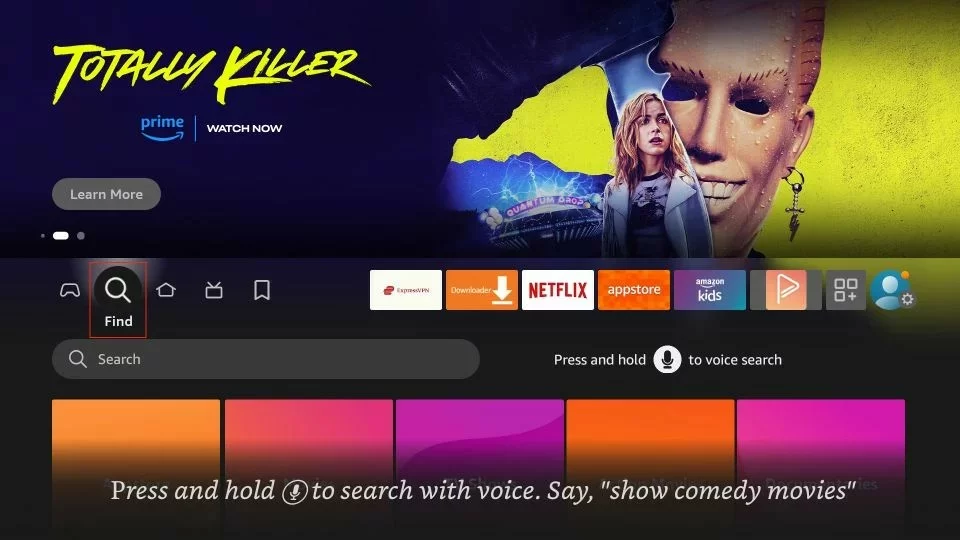
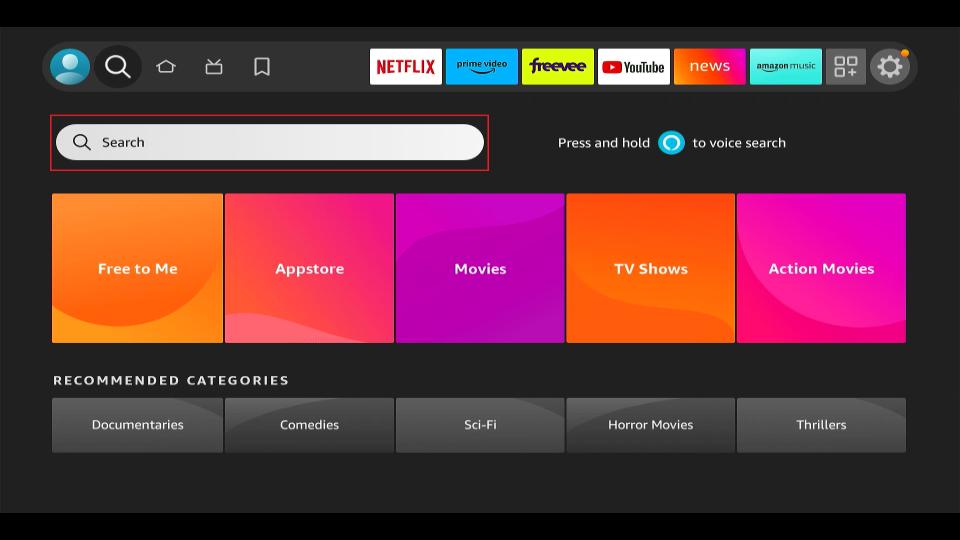
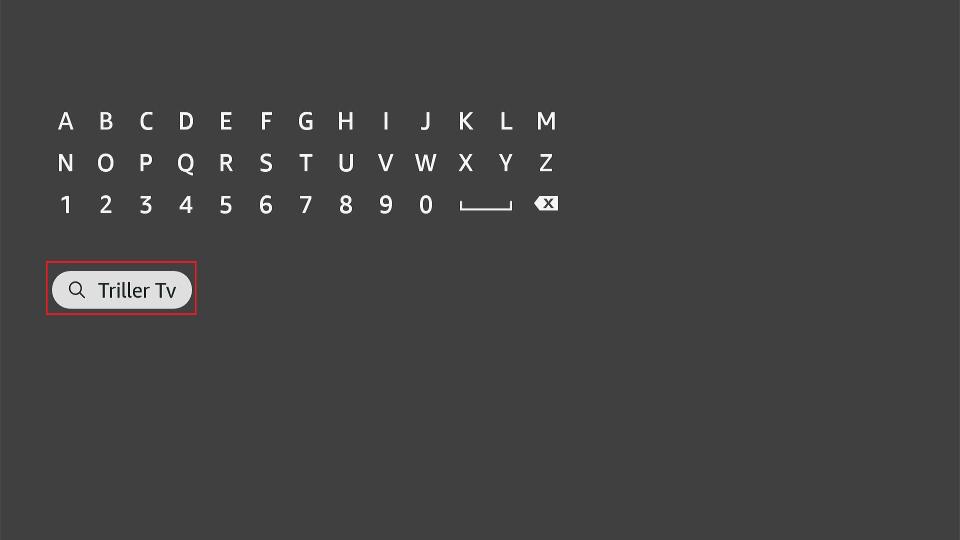
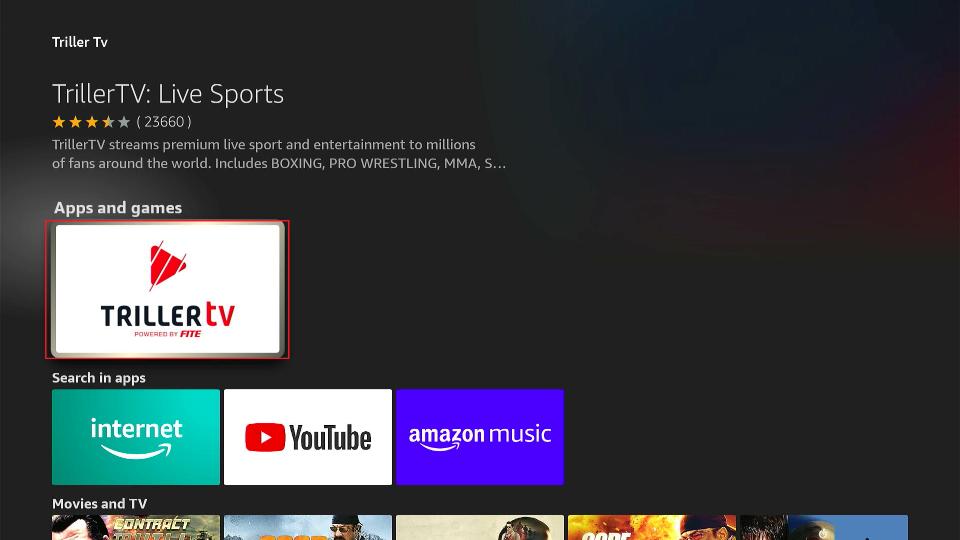
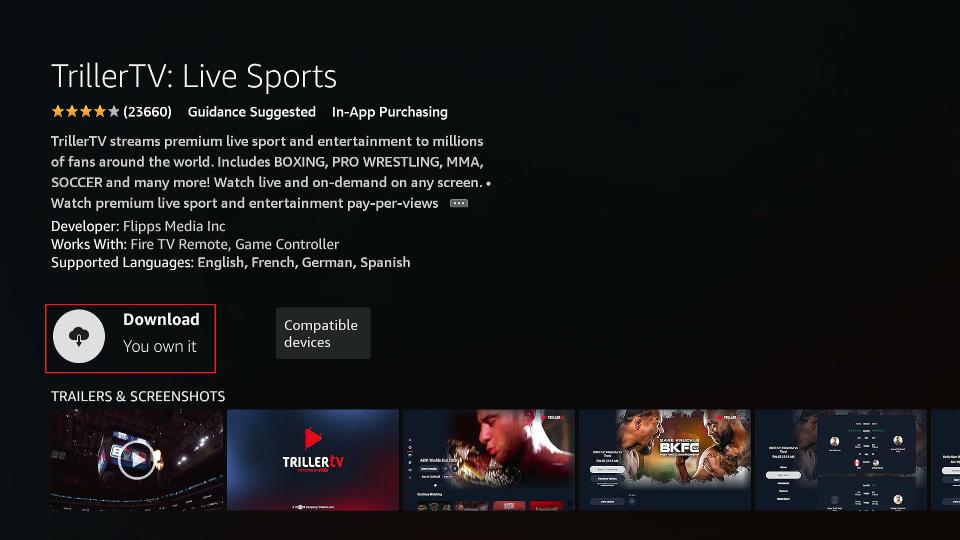
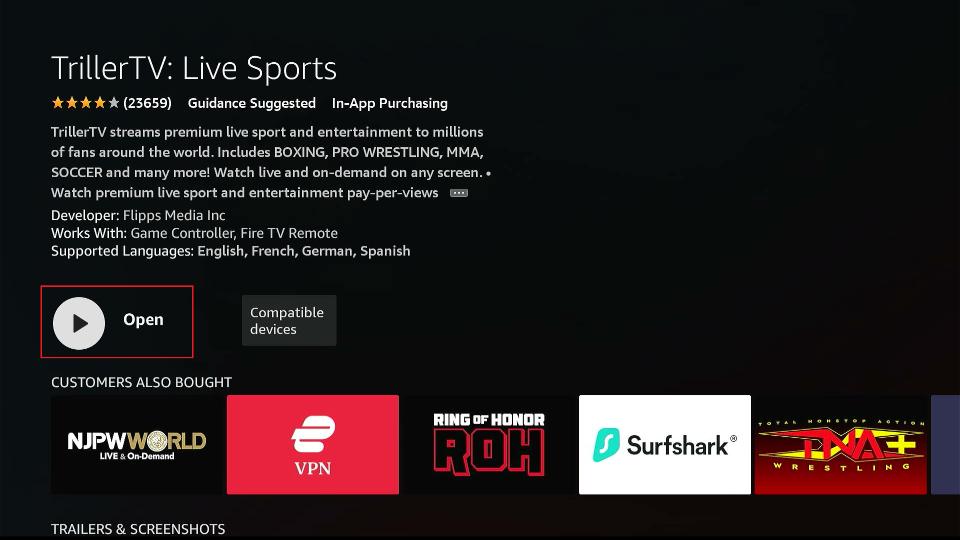






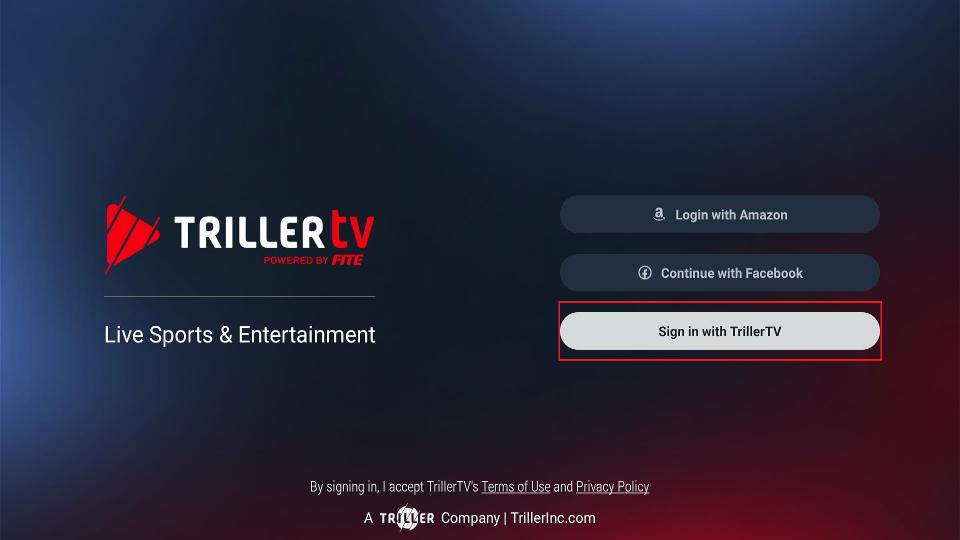
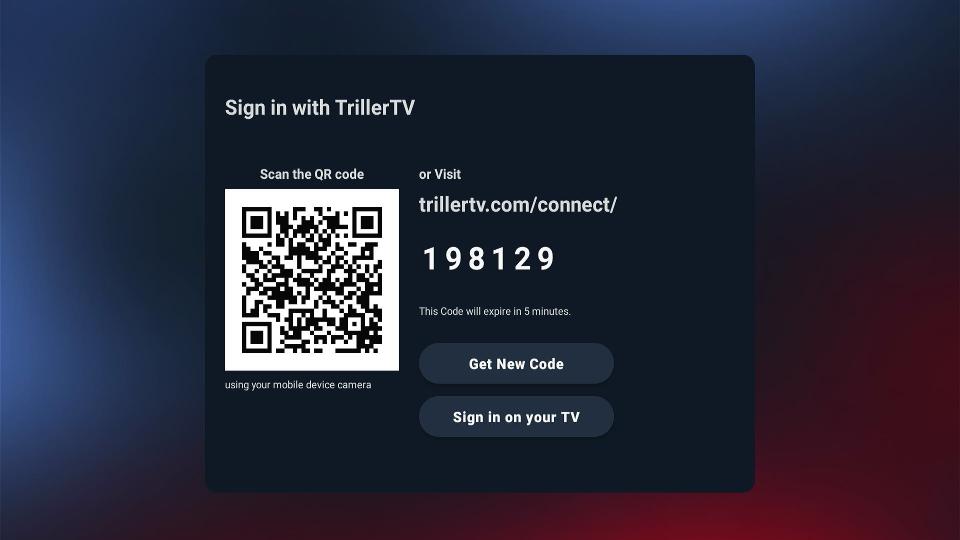
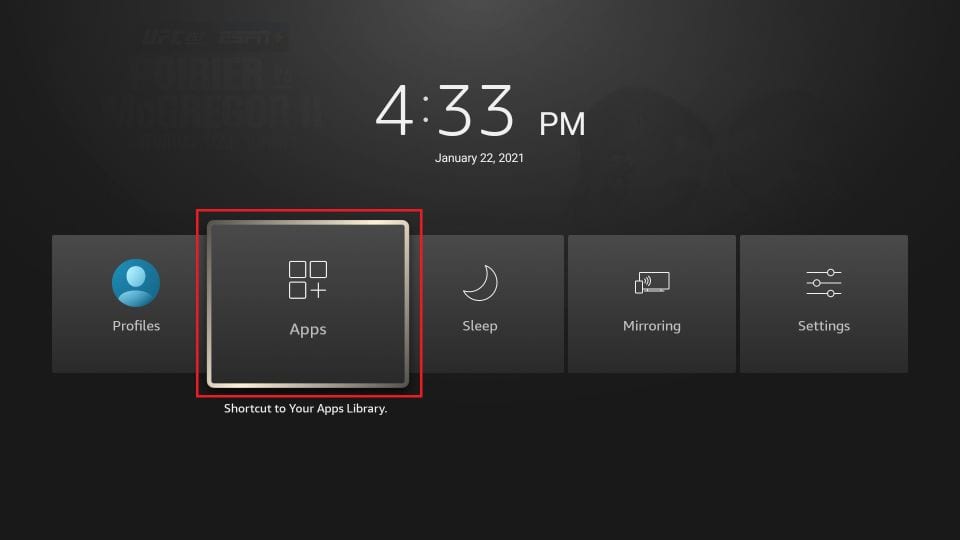
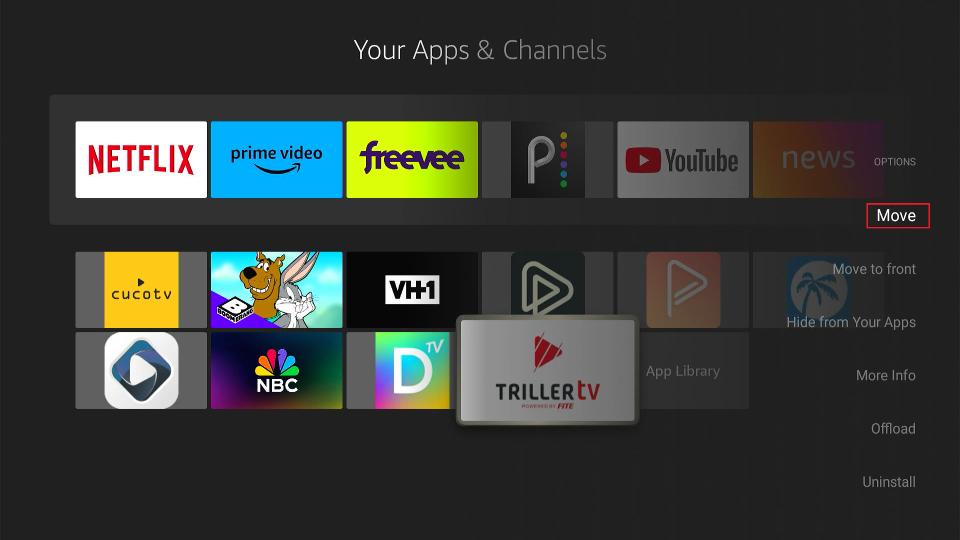
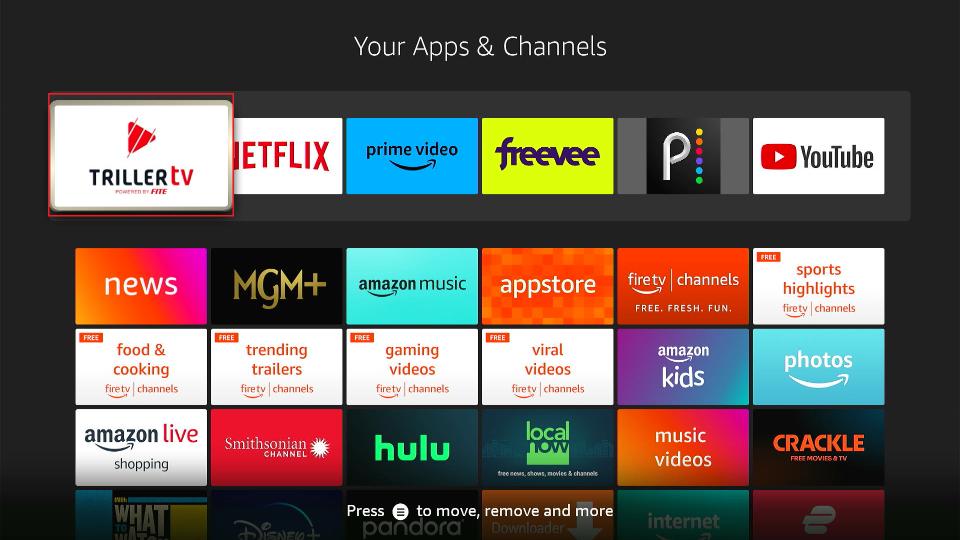
Leave a Reply