If your FireStick remote is not working, this post will attempt to provide possible solutions. Please read till the end. You may find the fix you are looking for.
Over the past year, I have faced multiple issues with the FireStick TV remote. Some are minor, and others are major. In one instance, Amazon shipped a replacement device.
Last month, I primed myself for a weekend watch with a tub of popcorn and an endless supply of beverages. The intention was to binge a new docuseries. Unfortunately, things soon went downhill. The FireStick remote refused to work and left me in a lurch.
The first thing I did was remove the battery and put it back. Nothing happened. I went through several troubleshooting steps and finally sorted out the issue. It could be anything from a dead battery to a damaged FireStick remote. In the next section, I will explain the probable causes and solutions of the FireStick remote issues.
Attention FireStick Users: Read before you continue
Your government and ISP are probably monitoring your streaming activities using your IP address 35.175.39.36 (exposed to all). You may get into serious legal trouble for streaming copyrighted videos on FireStick.
I strongly recommend getting a trusted VPN for FireStick to hide your IP address and protect your online identity.
I use ExpressVPN on all my devices as it is the most secure, fastest, and easy-to-use VPN. It comes with an unconditional 30-day money-back guarantee, and you get 3 free months with the yearly plan.
Don't miss out on the peace of mind and online security ExpressVPN provides.
Read: How to Install & Set up the best VPN on FireStick.
9 Ways to Fix FireStick Remote Not Working
The FireStick remote might stop working due to hardware or software glitches. Thankfully, you can resolve the majority of issues in a short time. Let us look at common FireStick remote issues and the corresponding fixes.
1. Ensure your FireStick Remote is Paired
The FireStick remote pairs with the stick via IR or CEC. Each device is paired with a specific remote. The pairing happens while setting up the FireStick for the first time or after a factory reset.
However, the remote might get unpaired automatically. Furthermore, the newer generation of FireStick remotes uses WiFi. Thus, it is essential to check your internet connection.
Pairing the FireStick remote when you get a replacement is also essential. Luckily, the pairing process is simple. Here’s how it’s done:
- Ensure the FireStick is plugged into your TV’s HDMI port.
- Switch on the Firestick and your TV.
- The Fire TV boot screen will appear. While this happens, hold the Home button on the remote for 10 seconds.
- Ideally, the remote should be paired with the FireStick. If it doesn’t, try to hold the Home button for longer (20 seconds).
2. Check if your FireStick is Not Paired with More Than 7 Devices
A common misconception is that the FireStick can be paired with only one remote. The truth is that it supports up to seven Bluetooth devices, including gaming controllers and wireless earbuds.
Check whether your FireStick is connected to more than seven Bluetooth devices. If yes, then the new device will not pair. Follow the steps below to unpair other devices.
1. Open Settings from the FireStick homepage. It is on the top menu bar.
2. Select the Remotes & Bluetooth Devices option on the current screen.
3. FireStick will show a list of connected devices. Select the device you want to unpair and follow the instructions.
I have realized that the pairing process is not consistent on FireStick. In some cases, it might take 2–3 attempts. Try pairing the FireStick remote multiple times by following the above steps. Let’s take a look at some other fixes.
3. Inpsect FireStick Remote Batteries
For decades, if there is one thing that hasn’t changed, it is remote batteries. Even today, remotes are powered by batteries, and the FireStick is no different.
If something happens to the battery, the FireStick remote will stop working. I have noticed that FireStick informs me about low remote batteries via on-screen notifications. However, it doesn’t always work.
Sometimes, battery leaks or corroded contacts can cause issues. It is tough to diagnose a bad battery, especially since remote batteries last for months together. I pat the backside of the remote on the couch so that it starts working. That said, this is just a temporary solution.
Here are some ways in which you can check the FireStick batteries:
- Remove the batteries and put them back again. Press gently to ensure it is properly seated.
- The battery’s polarity is critical. Remove the battery. You will find a sticker showing the right direction. Make sure you follow it.
- Sometimes, we tend to mix older batteries with newer ones. In such cases, the remote might work for a few days. But it will stop functioning due to weaker batteries. Always replace the remote batteries in pairs and, if possible, go for alkaline ones.
- Keep a spare battery handy. Replace it and check whether it is working. If not, then change the battery.
- Clean the battery contacts. Recently, I noticed mine had corroded. Perhaps this is because I live near the sea. It could also happen due to battery leaks. Spray WD-40 on a dry cloth and clean the battery contact.
Is the FireStick remote not working after changing the battery? Proceed to the next steps
4. Reset Fire TV Remote
It isn’t very pleasant when the FireStick remote stops working. Mostly, this happens due to pairing issues. I presume you have tried out the first step of this article. Yes, the one where you hold down the Home button.
If that doesn’t work, then the steps below should help:
- Unplug your FireStick from the power source. Make sure it is completely turned off.
- Press the following buttons together for at least 12 seconds – the Left Button, Menu Button, and the Back button.
Note: Press the Left and Menu buttons on 1st Gen Alexa Voice Remote. - Release the buttons and wait for about 5 seconds.
- Open the FireStick remote lid and take out the batteries.
- Plug the adapter back into the FireStick. Power it on and wait for the home screen to appear with the message that a remote can’t be detected.
- Insert the remote batteries.
- Press the Home button to pair your remote.
Note: Hold the Home button for 10 seconds if your remote isn’t paired.
Voila! Your FireStick remote should start working.
5. Check Remote Compatibility
A different generation of FireStick devices comes with a unique remote model. Some are backward-compatible, while others are not. This is especially true if you buy a new remote. Make sure it is compatible.
Interestingly, Amazon also supports third-party remotes and game controllers. These are designed specifically with FireStick in mind. However, stay away from cheap replicas. They do more harm than good in the long term.
Check out this Amazon Fire TV support page. You’ll see FireStick devices with their compatible remotes.
6. Inspect FireStick Remote for Damages
The FireStick remote uses a slew of sensors and processors. The components tend to stop working when the remote hits a hard surface. On the other hand, remotes often endure daily abuse.
I suggest keeping the FireStick remote in a designated spot. Furthermore, FireStick remote cases safeguard your remote from shocks of up to three meters.
A FireStick remote replacement could cost nearly half the price of the device. I suggest you use a silicon case and save yourself some money. If the remote is already damaged, then tough luck. It is not repairable, and you will have to buy a replacement.
7. Start Fresh by Factory Resetting FireStick
Have you tried all the steps, but nothing seems to work? Don’t lose hope just yet. Sometimes, pairing issues or software bugs can cause problems with the FireStick remote. More often than not, it is not possible to pinpoint these issues.
The best way forward is to reset FireStick and set it up fresh. Please don’t restore a previous backup. The issue might make its way through the backup.
8. Use Amazon Fire TV App as a Remote Alternate
You are all set for a weekend binge, and the FireStick remote gave up on you? Been there, done that. I have a secret that lets you use FireStick without a remote. The method is convenient when your remote isn’t working.
The Amazon Fire TV app is a simple FireStick remote application. It is available on both iOS and Android. The app turns your smartphone into a FireStick remote. That said, it is more of a makeshift arrangement. On the brighter side, you can continue your binge session without worry.
Wrapping up
It is very frustrating when the FireStick remote is not working. The fixes mentioned in the article should help you solve the issue with your FireStick remote. Typically, the remotes last for three years or more. Avoid dropping it on any hard surface, including the floor. Replacing or re-inserting batteries usually helps fix the remote. Have more tips to share? Let us know in the comments below.
Related:
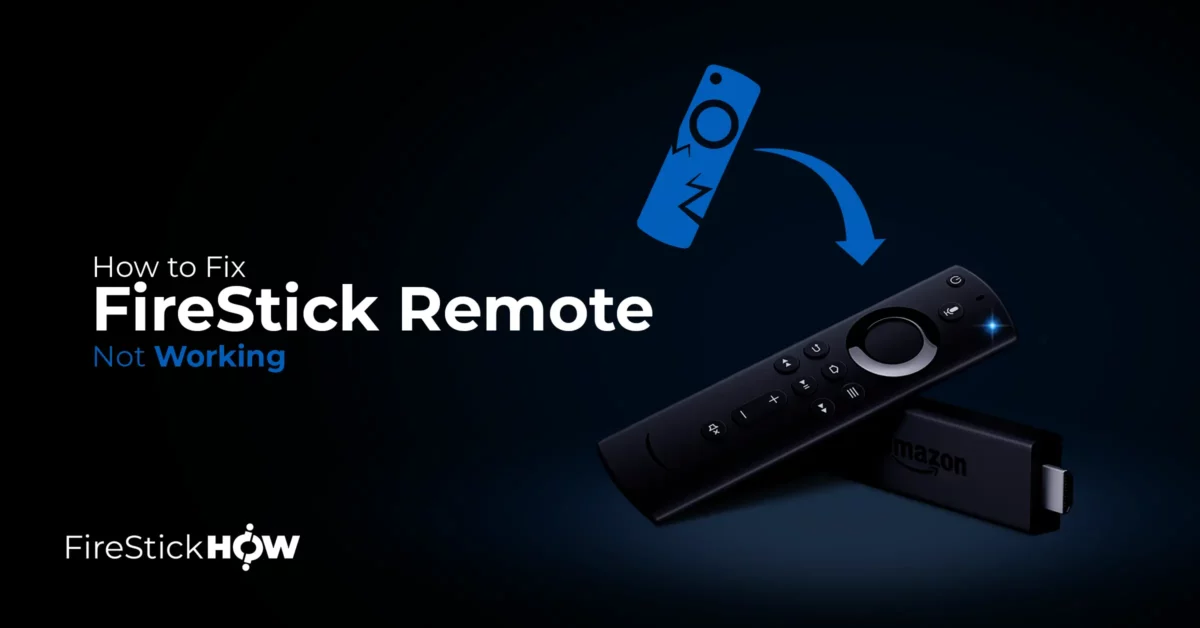
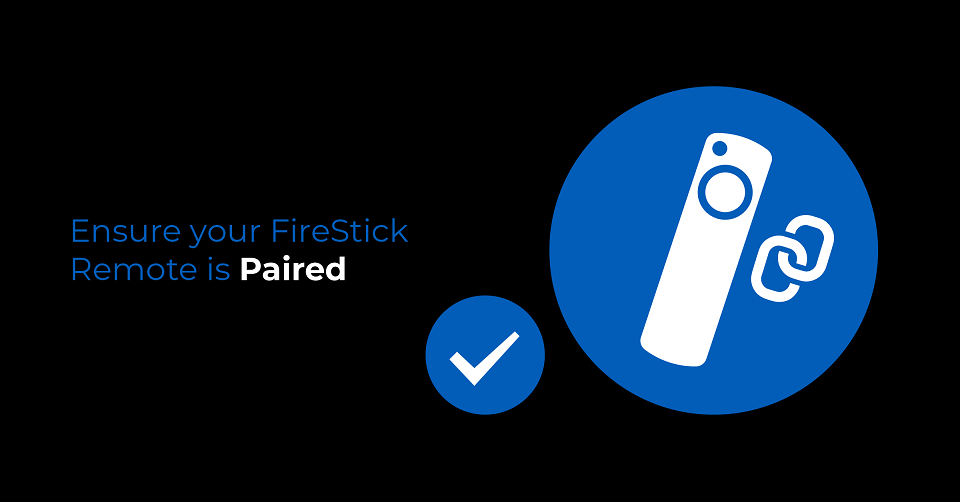
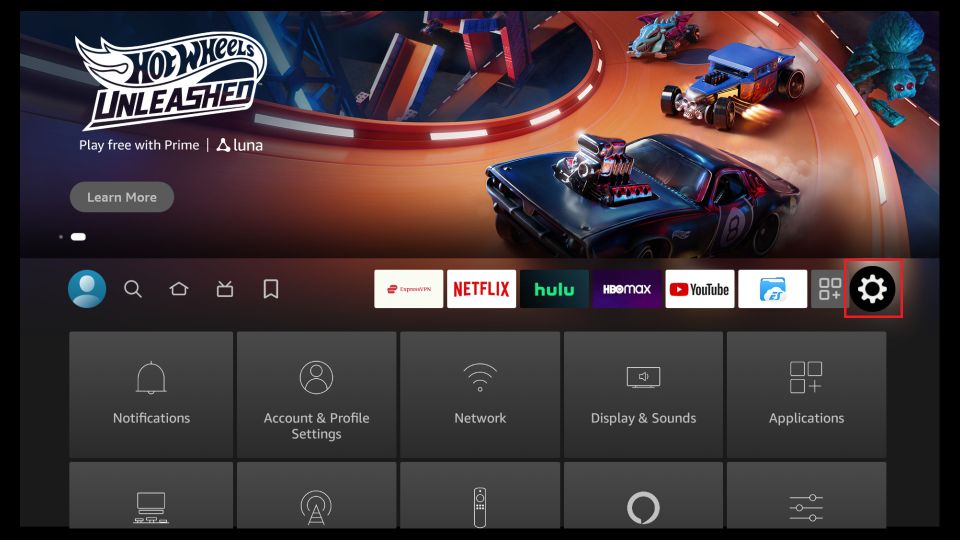
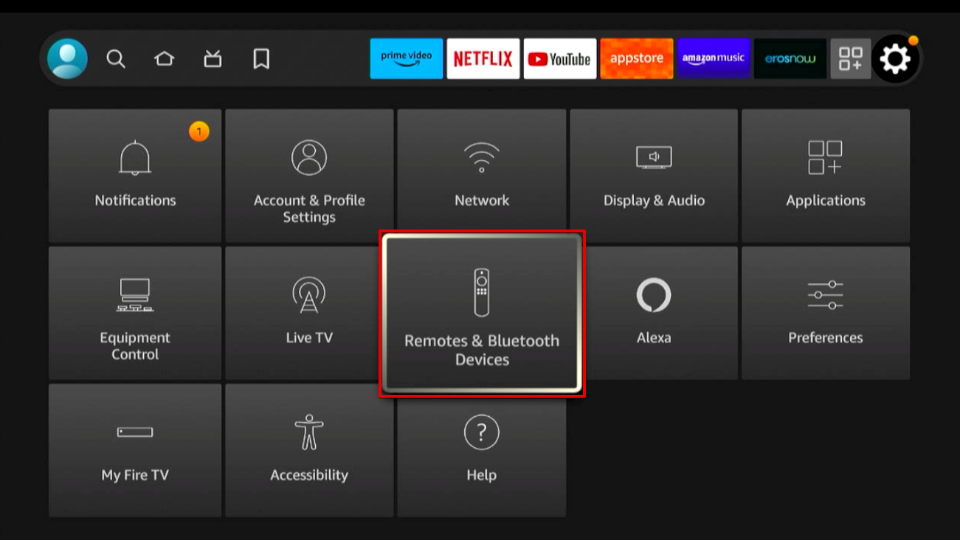
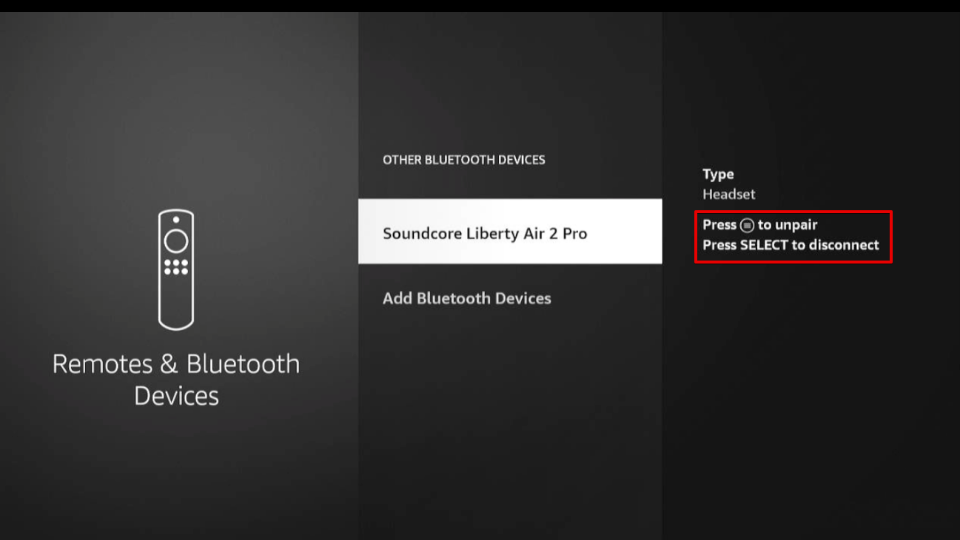
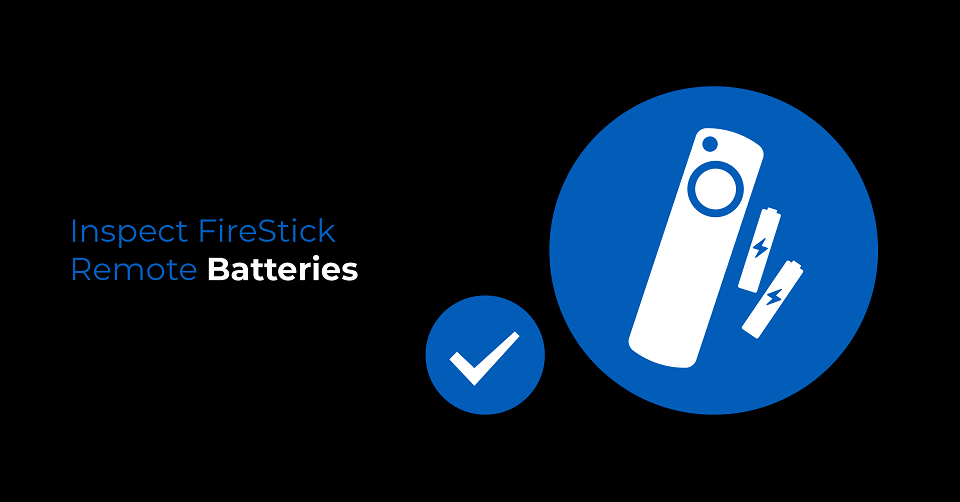
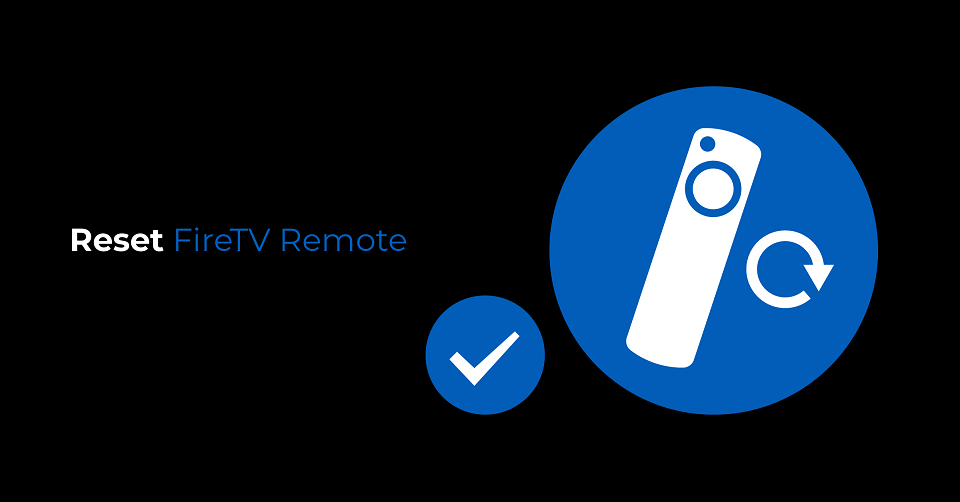
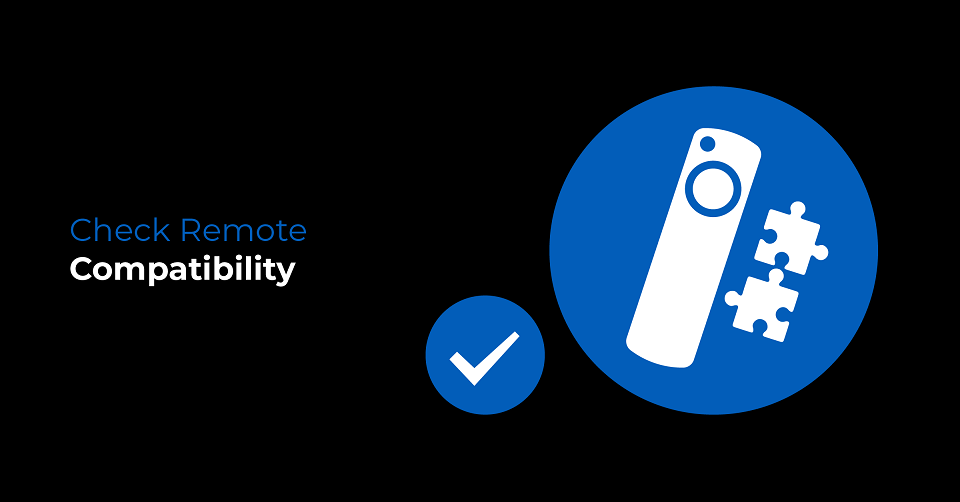
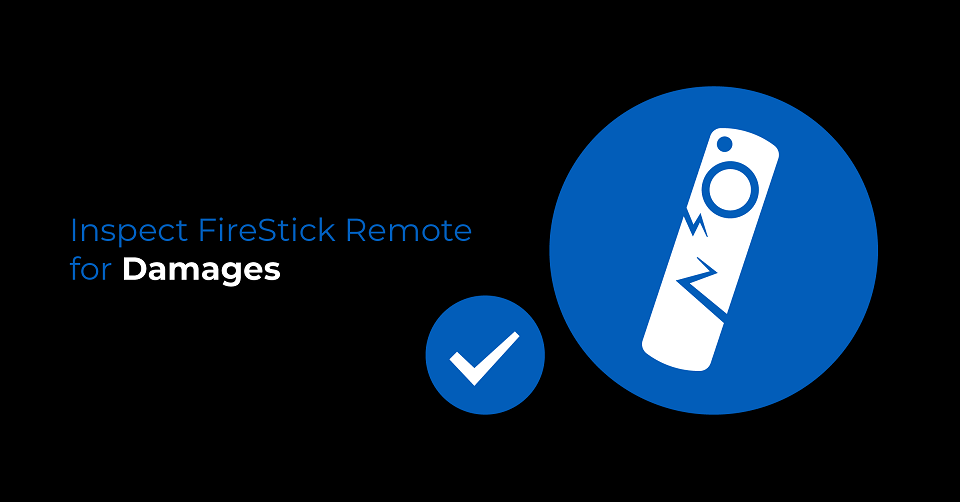
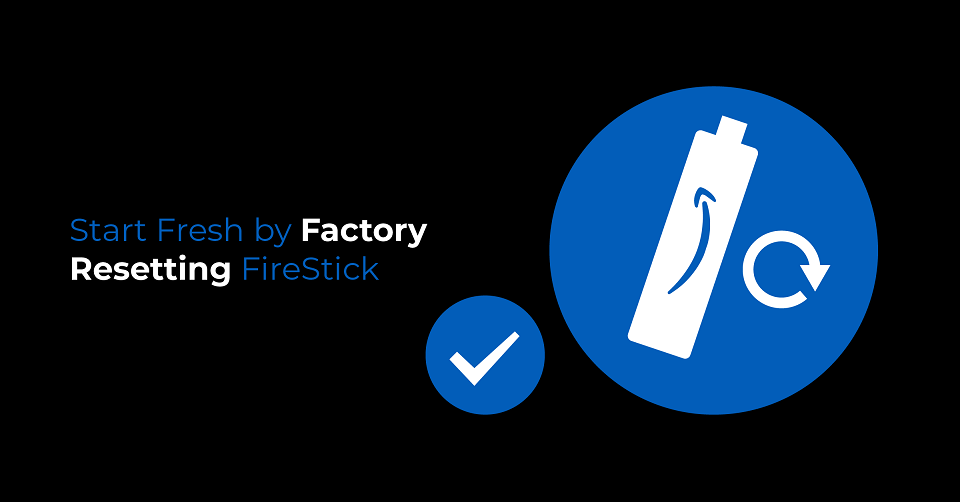
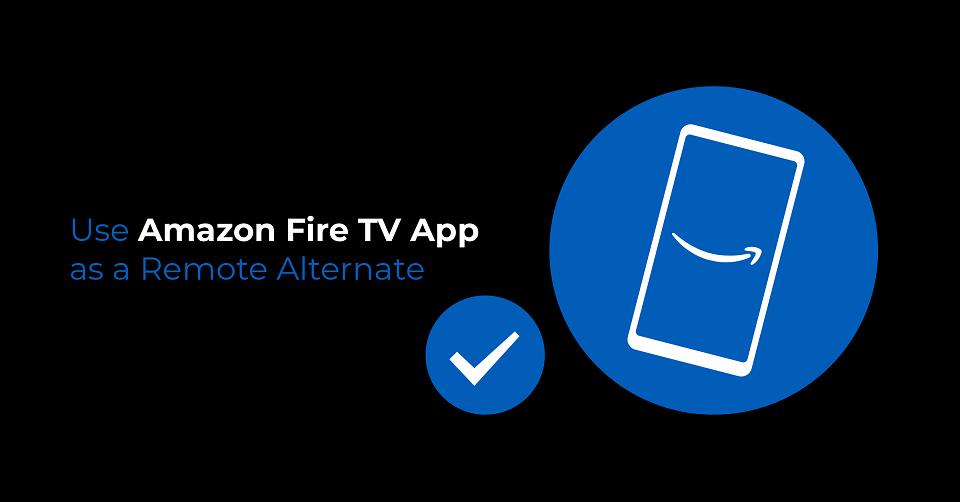
Leave a Reply