This guide highlights the best FireStick browsers. These browsers work well with Fire TV products like the FireStick 3rd Gen, the FireStick 4K, Fire OS TVs, 4K Max, All New FireStick 4K, All New FireStick 4K Max, and the Fire TV Cube and FireStick Lite.
There are more ways to utilize your Fire TV device than just streaming content. You can also browse the internet and play video games on a bigger TV screen.
You can directly download a browser onto the FireStick from the Amazon app store. Using the official browsers is better than sideloading unofficial browsers onto your device.
Besides a lengthy setup process, unofficial web browsers typically don’t work well with FireStick devices. They experience random shutdowns and lagging and offer a poor browsing experience. Before discussing the best FireStick, let’s cover the basic steps for installing a web browser on FireStick.
Attention FireStick Users: Read before you continue
Your government and ISP are probably monitoring your streaming activities using your IP address 35.175.39.36 (exposed to all). You may get into serious legal trouble for streaming copyrighted videos on FireStick.
I strongly recommend getting a trusted VPN for FireStick to hide your IP address and protect your online identity.
I use ExpressVPN on all my devices as it is the most secure, fastest, and easy-to-use VPN. It comes with an unconditional 30-day money-back guarantee, and you get 3 free months with the yearly plan.
Don't miss out on the peace of mind and online security ExpressVPN provides.
Read: How to Install & Set up the best VPN on FireStick.
Installing a Web Browser on FireStick
Remember, this list covers browsers available on the Amazon App Store. You don’t have to change FireStick settings. You can download them directly. Follow the installation steps below:
1. Go to the home screen and click Find.
2. Click Search.
3. Enter the name of the browser you want to install, e.g., Amazon Silk, then click on the browser in the suggested results.
4. Click the web browser tile under Apps & Games.
5. Click Get or Download.
6. Wait until the browser gets downloaded.
7. Click Open.
Congratulations! You have now installed the Amazon Silk Web Browser.
Wait! It looks like you are all set to start watching your favorite content on FireStick. But have you protected your online identity yet? You are under constant surveillance by the Government and ISP. Free streaming of copyrighted videos may get you into legal trouble.
Thankfully, you can easily avoid online monitoring and safeguard your privacy with a trusted VPN on FireStick. A VPN will hide your IP address and online identity by encrypting your internet connection.
Please note that I am not encouraging you to violate any copyright laws. You should always watch the content available in the public domain. I am simply recommending the use of a VPN to maintain your privacy. You have every right to your privacy, which is constantly being breached these days.
I personally use ExpressVPN and have found it to be the fastest and most secure FireStick VPN. It is also the most streaming-friendly VPN I have ever used. Therefore, I highly recommend getting ExpressVPN for FireStick.
Here is how you can quickly get the ExpressVPN app on FireStick:
Step 1: Click HERE to subscribe to ExpressVPN and enjoy a 49% discount with 3 months of extended service. You are also eligible for a 30-day, full money-return guarantee.
Step 2: Download and install ExpressVPN on FireStick
- Choose the Find > Search option on the FireStick home screen on the menu bar.
- Search for ExpressVPN.
- Click the ExpressVPN icon on the following window.
- Click Download or Get on the next window
Step 3: Open ExpressVPN once you have downloaded it. Sign in with your account.
Step 4: Choose a server and click the Connect/Power button
Put your mind at ease now! You have successfully secured your streaming activities with ExpressVPN.
Best FireStick Browsers
Let’s review some of the best FireStick web browsers.
1. Amazon Silk Web Browser
Amazon Silk is designed for Fire TV and FireStick devices and is the best FireStick web browser. This browser is easy to use and has several features that may help the user.
One of the outstanding features is the ability to create and manage bookmarks from your home screen. This makes it easy to access and revisit any websites you save. Creating a bookmark takes a few simple steps:
1. Enter a specific URL on the search tab.
2. After the page opens, click on the bookmark symbol.
Amazon Silk allows you to use the desktop version of a webpage like a computer or phone web browser. In case the desktop version has a better view or features, you can switch by following these steps:
1. Enter the URL to a web page or site in the Search section.
2. After the site opens, click the TV symbol on the top-right edge next to the bookmark icon.
Another feature that provides more flexibility is the ability to switch search engines. Amazon Silk’s default search engine is Bing, but you can change your preference.
The steps to changing the search engine are as follows:
1. Click the menu icon on your Amazon Silk home screen.
2. Scroll down to Manage and select Settings.
3. Click Advanced Settings in the next window.
4. Click Search engine, then select Bing, Yahoo!, Google, Escosia or DuckDuckGo.
You can customize other features and functions through settings, such as managing personal information like addresses and passwords, adding parental controls, changing privacy settings, and changing your cursor’s scrolling speed.
Use the Clear History and Data function and the Private browsing option for better browser management and privacy. To switch to private browsing, click the Eye icon next to the desktop version icon.
Overall, Amazon Silk is adequate for all FireStick web browsing needs with its customizable features and straightforward interface.
Pros
- Straightforward interface.
- Private browsing feature.
- Multiple search engine options.
- Bookmarking feature.
Cons
- You can’t sync or sign in from various devices.
2. Downloader
Downloader is primarily an app you use to sideload unofficial apps on your FireStick. But it also has a built-in browser to perform essential internet search functions.
Downloader is available on the Amazon App Store for free.
Unlike other FireStick browsers, Downloader lets you download files on the device. That’s probably because the Downloader app’s primary purpose is to sideload apps. That can’t be done without downloading files.
Unfortunately, Downloader as a browser doesn’t have many features. It is only for basic browsing. For instance, it doesn’t have a built-in search engine support. If you wish to access a specific search engine, you can enter the full URL, such as google.com.
You can bookmark sites and pages by adding them to your Favorites. You can also zoom in and out of pages and view them on full-screen.
Overall, Downloader is perfect for simple browsing.
Pros
- Basic browsing capability.
- Allows direct download of files from web pages.
- You can bookmark web pages by adding them to your favorites.
Cons
- It doesn’t have a search engine.
Bonus App: Bookmarker For Amazon Silk
A Bookmaker app isn’t a web browser but an app you can install to search specific sites or web pages on Amazon Silk quickly. To access the Bookmaker app, go to your FireStick’s Apps & Channels section like any other installed app.
You can download up to nine Bookmaker apps, each with a specific URL. The Bookmaker apps use your installed browser to open the URL. In this case, they’ll use Amazon Silk.
When you search for the Bookmarker app on the Amazon App Store, you’ll notice it has numbers between 1 and 9. You don’t have to download them in any particular order. You only need to install those matching the number of URLs you wish to bookmark.
For example, if you have five URLs to websites you visit regularly, you’ll download five Bookmark apps. Please note that you must remember which Bookmark app you dedicated to each URL.
Installing Bookmarker apps is relatively easy. Just follow the steps below:
1. Go to your FireStick home screen and click Find.
2. Click Search.
3. Type Bookmarker on the Search Bar and click on Bookmarker in the suggested results.
4. Click on the Bookmarker you want to download.
5. Click Get or Download, depending on the on-screen option.
6. Wait for the Bookmark app to download and install.
7. Click Open or hold down the remote’s menu button to open.
After opening the app, it will prompt you to add the URL you wish to bookmark. Enter the URL, then select Amazon Silk from the browser choices. Finally, click on Save Settings.
Pros
- Easy access to pre-saved URLs.
- Easy to install and use.
Cons
- A limited number of bookmarks.
- Uses the installed web browser.
Wrapping Up
Amazon Silk is the most convenient web browser for FireStick. It has several search engine options, customizable privacy settings, and a private mode option. If you wish to have essential URL search functions, Downloader is an excellent alternative.
Install the Bookmaker app if you have Amazon Silk but still want an app to load specific URLs quickly. You can install up to nine Bookmaker apps, each leading to a different web page.
This post has highlighted the best FireStick browsers. Please share your opinion on the browsers covered in this post by commenting below.
Related:
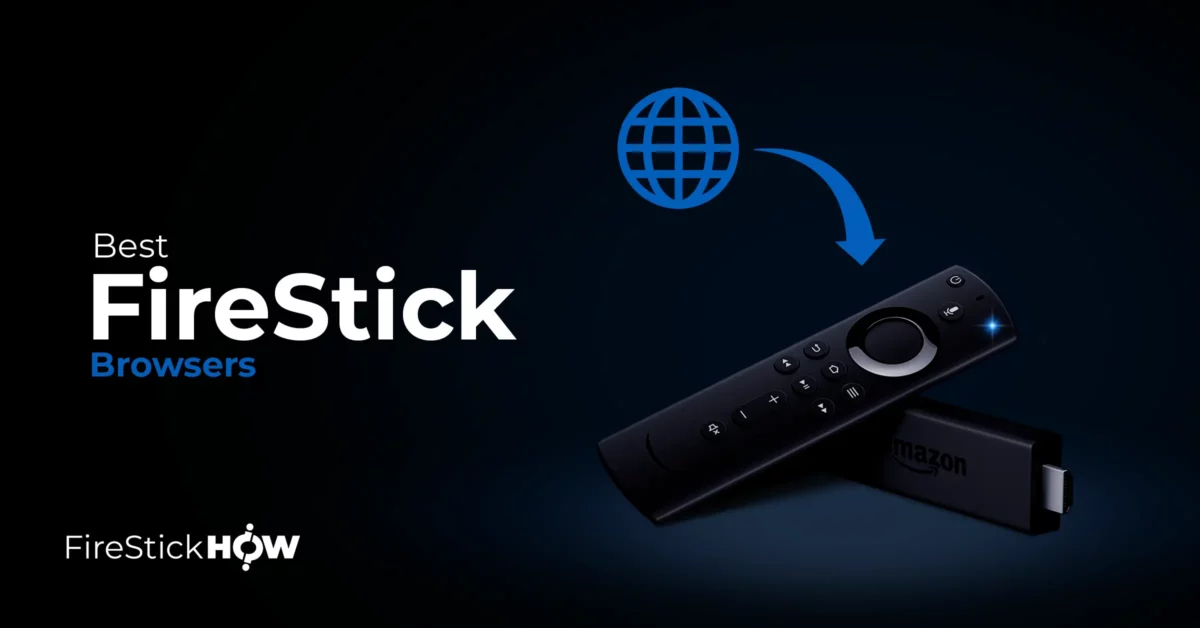
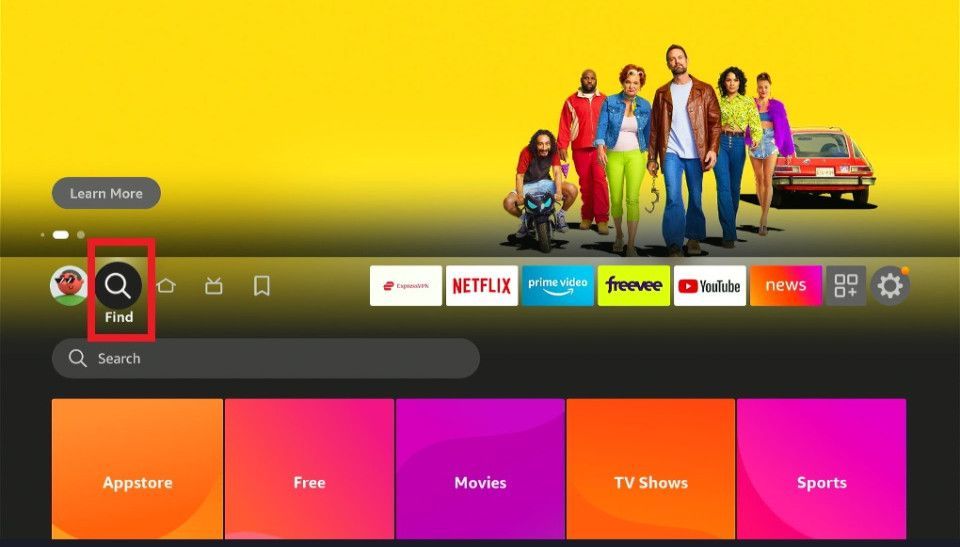
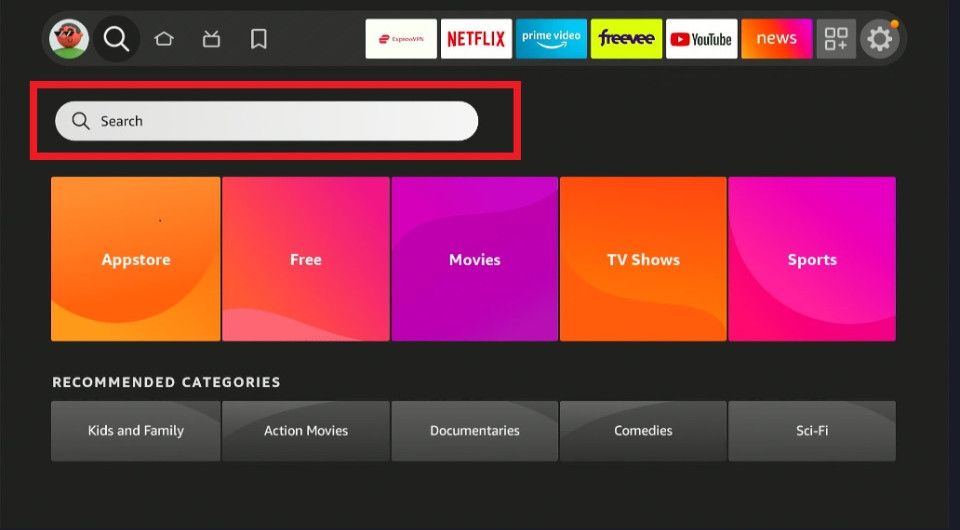
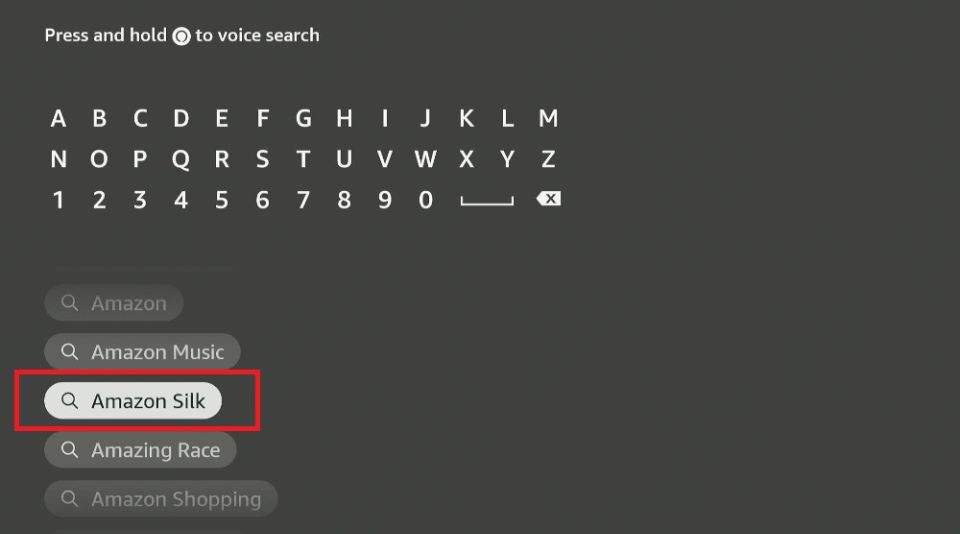
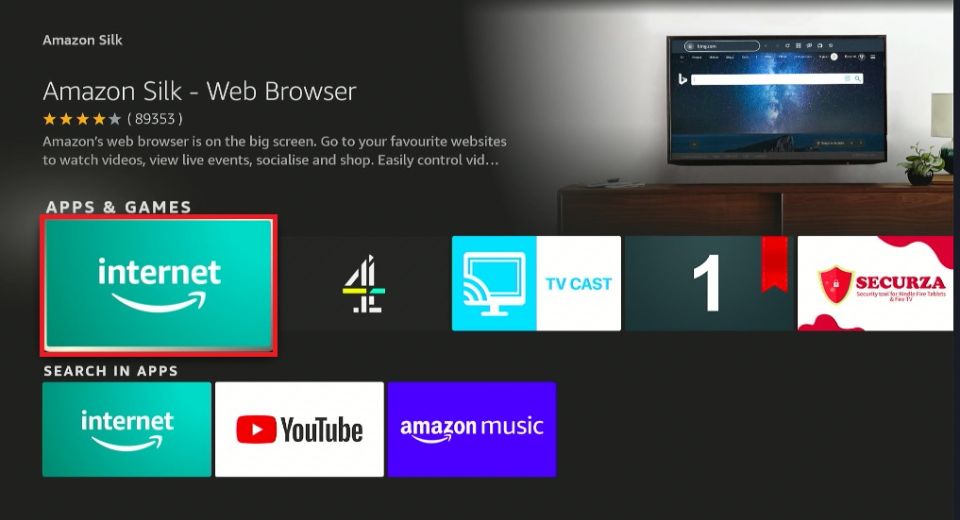
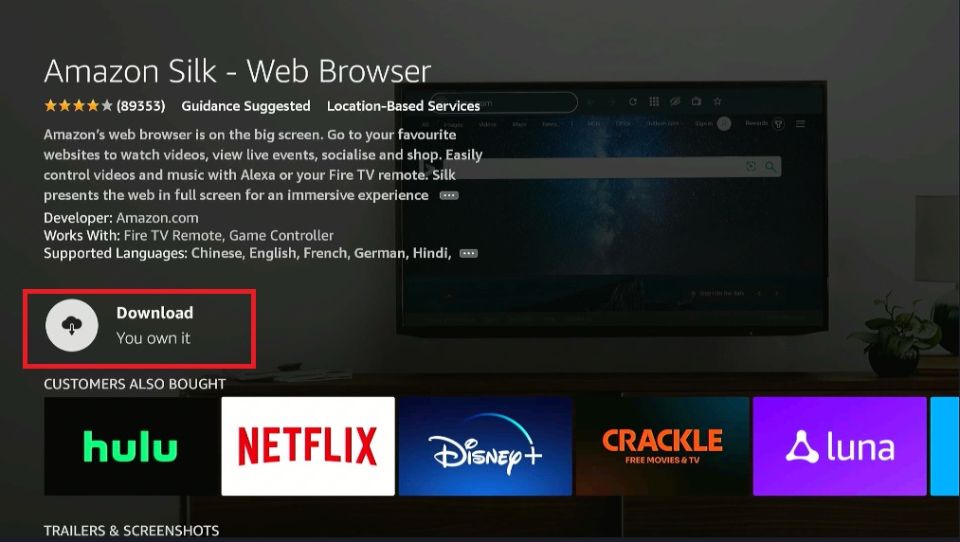
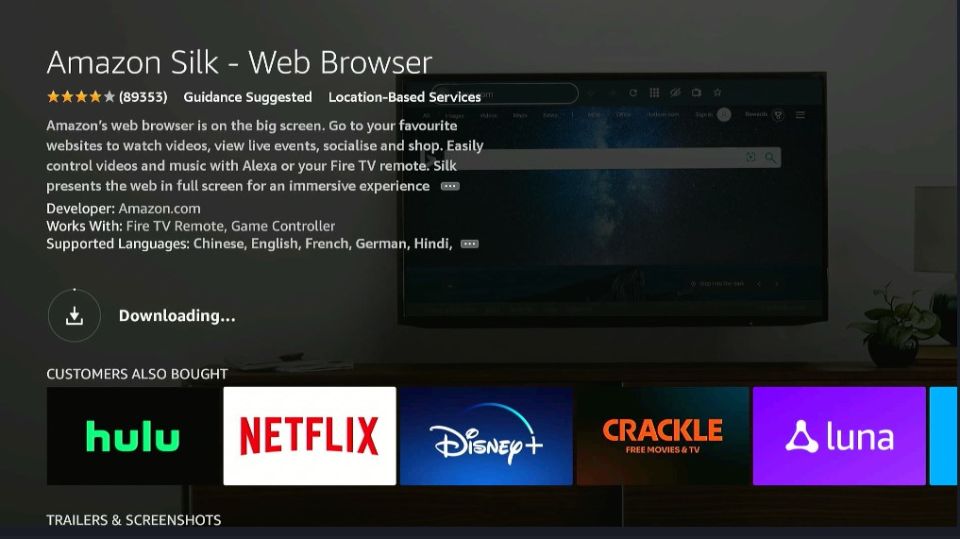
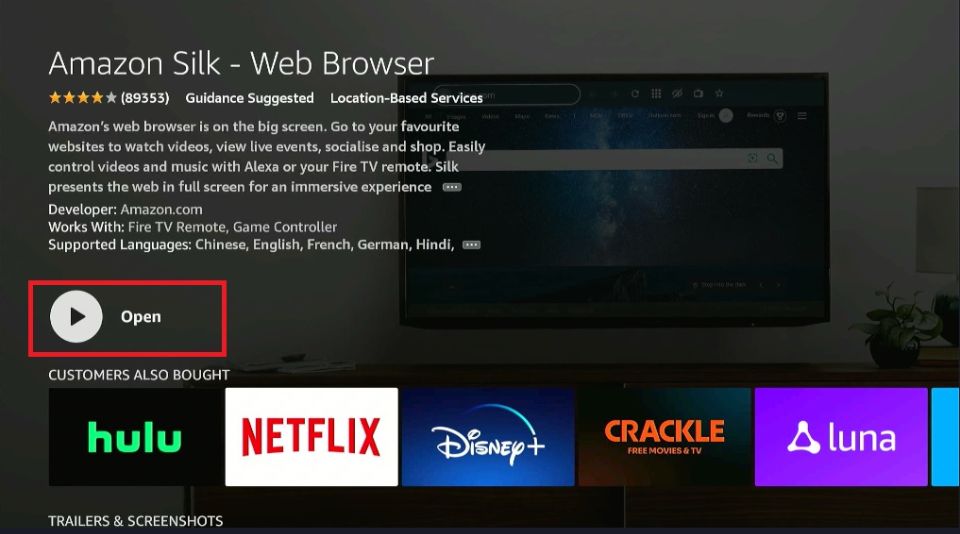






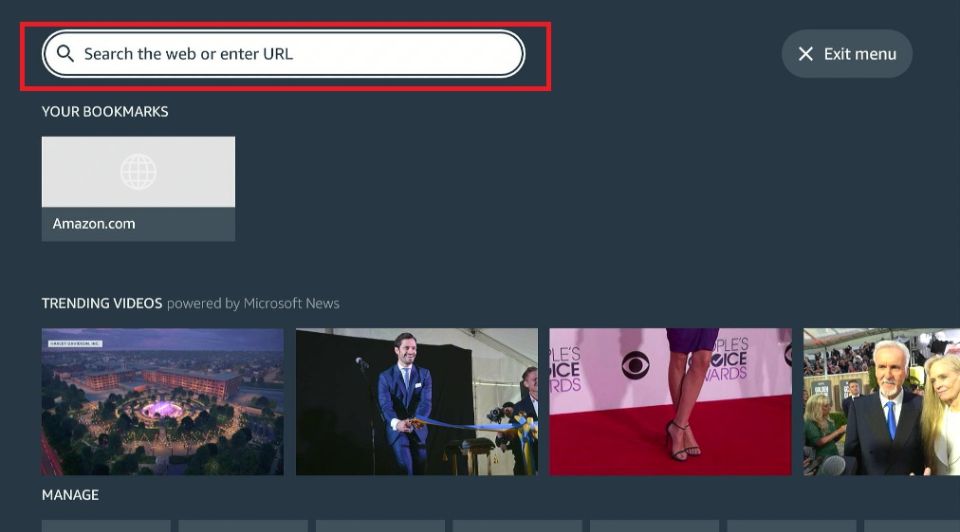
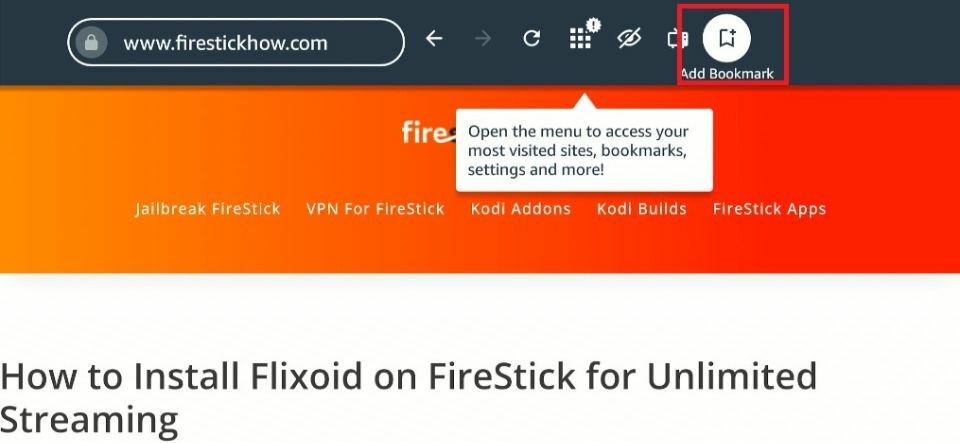
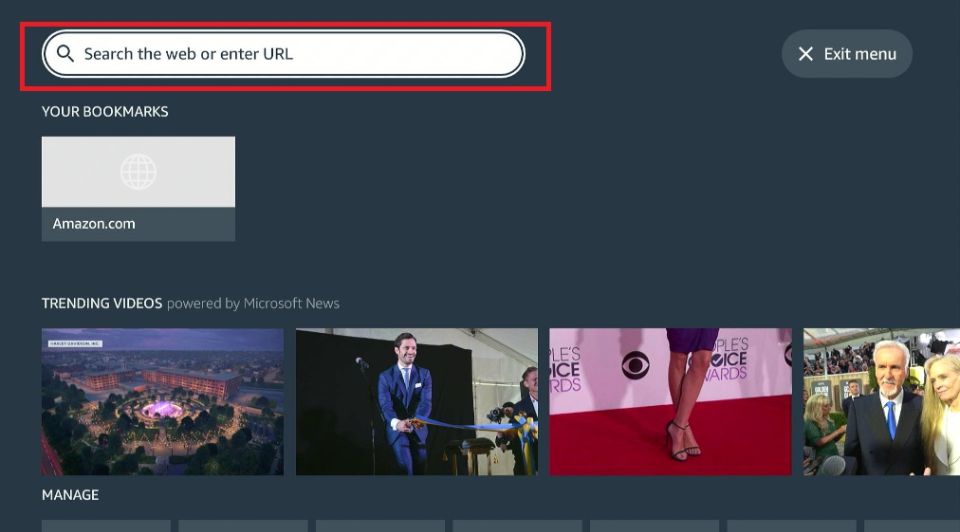
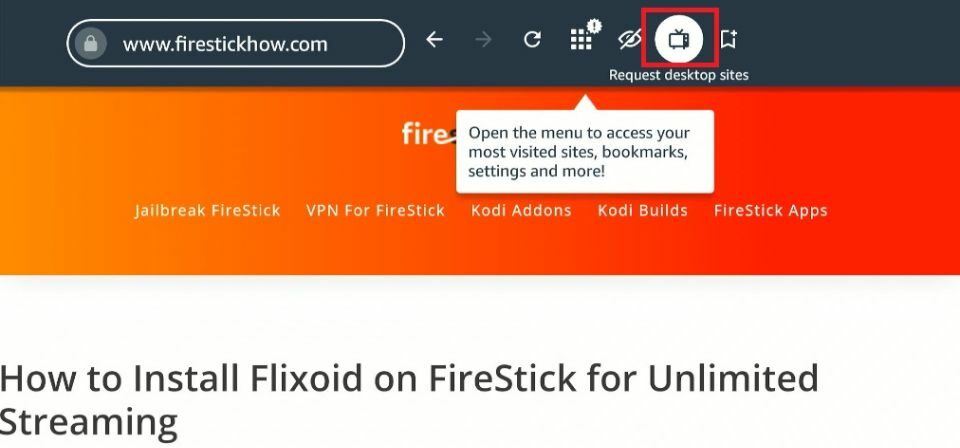
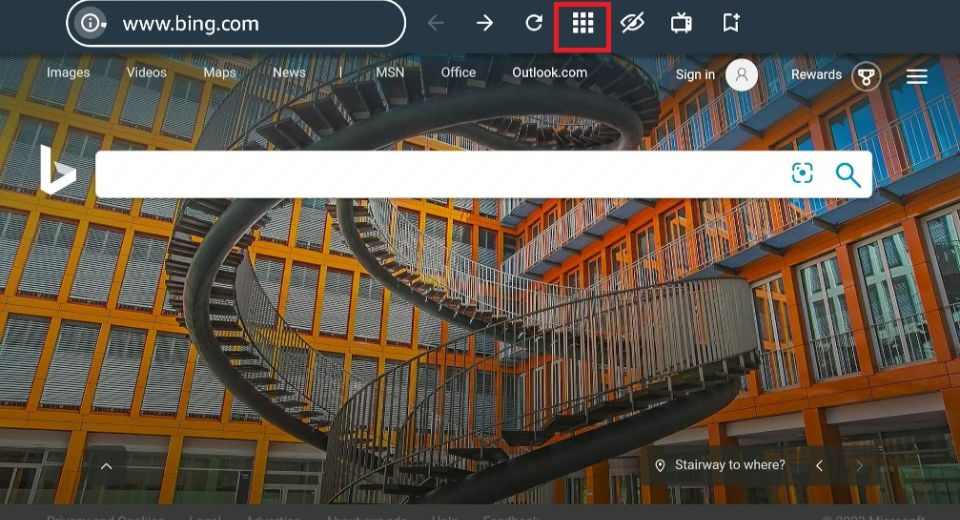
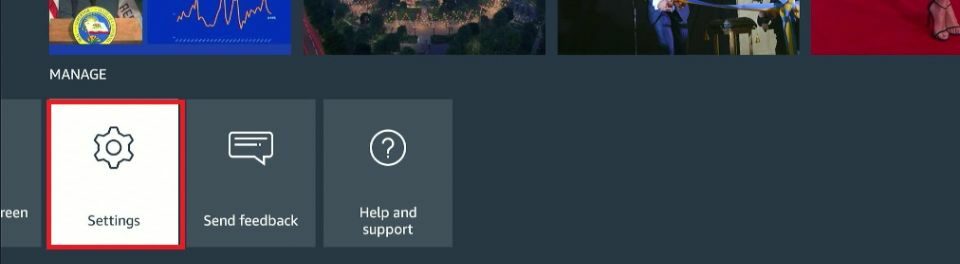
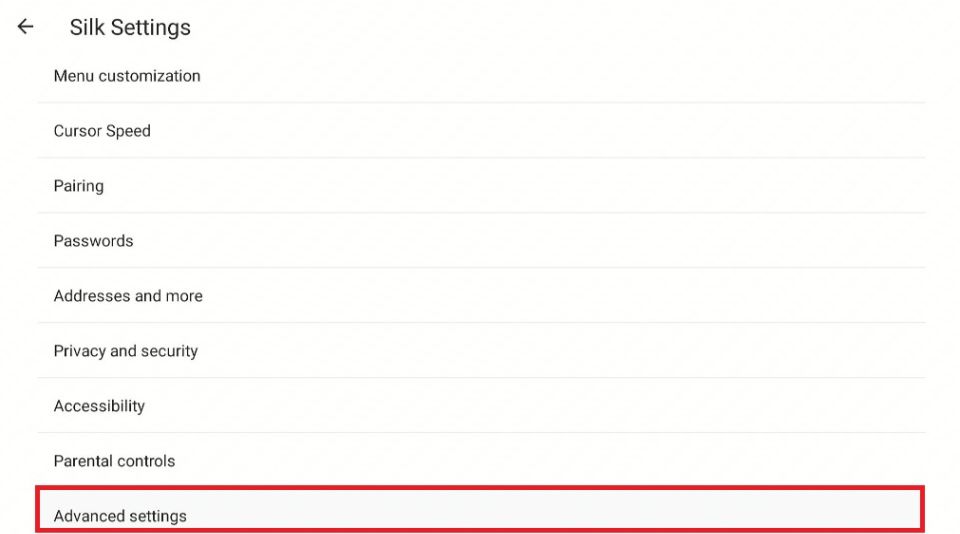
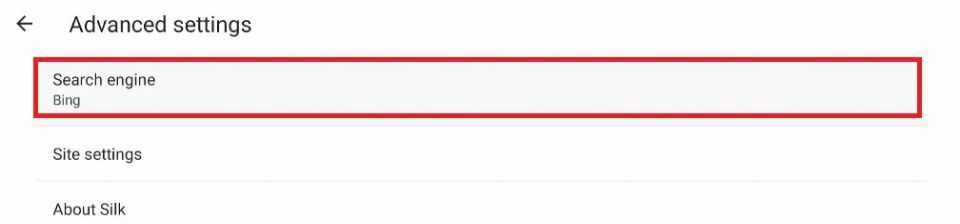
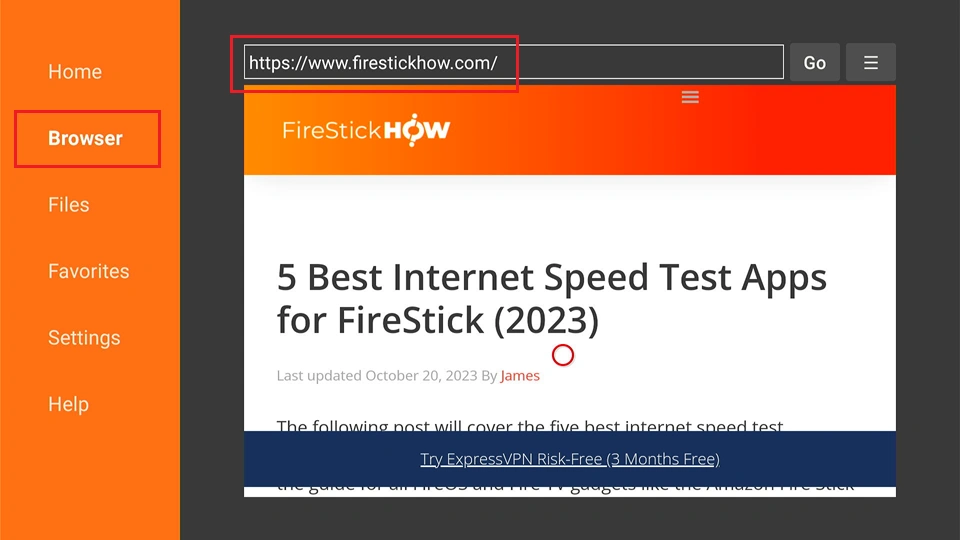
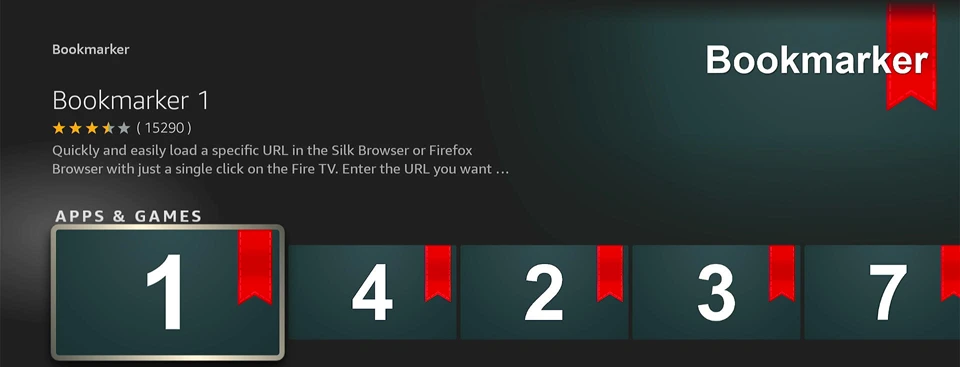
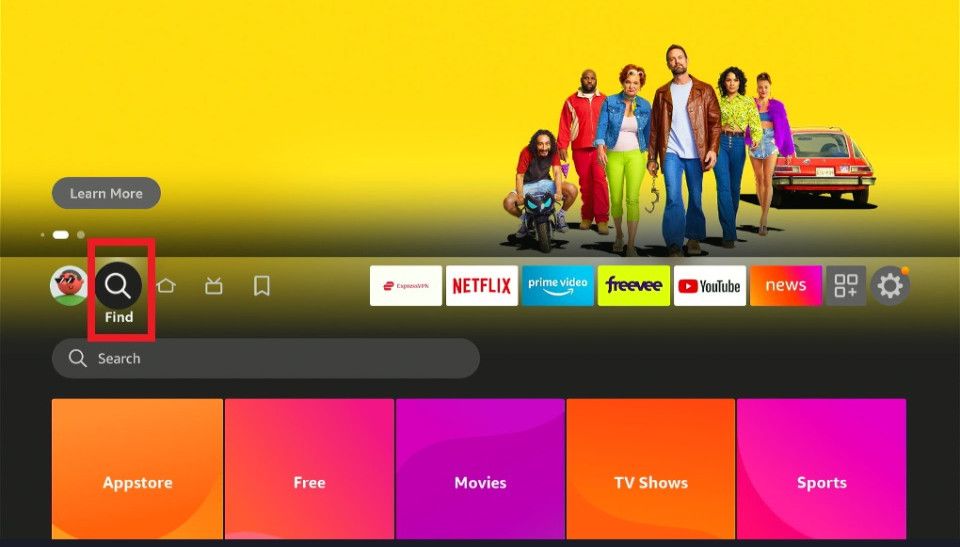
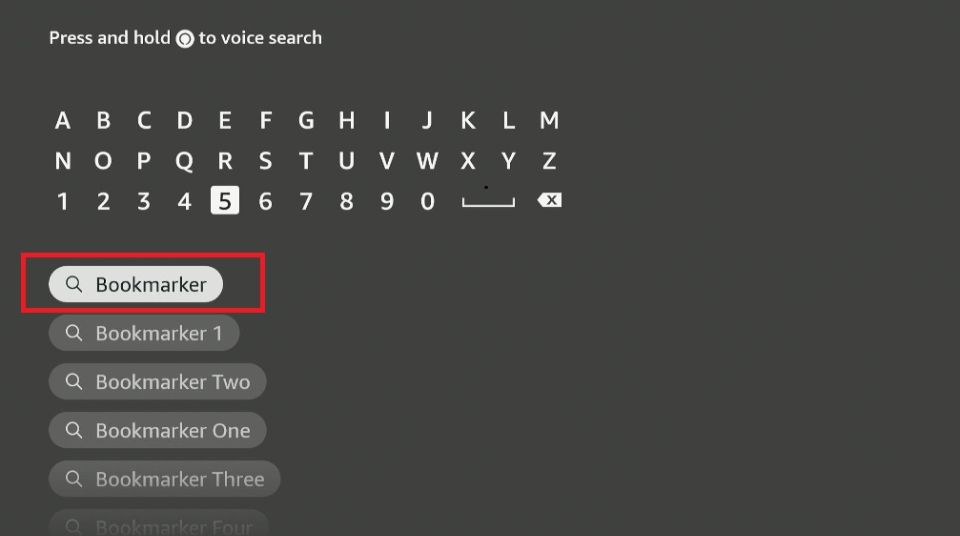
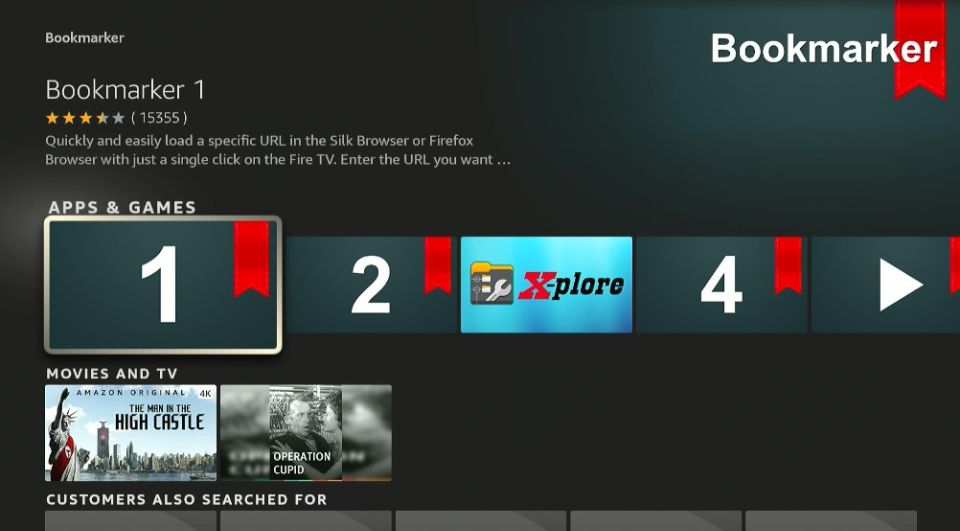
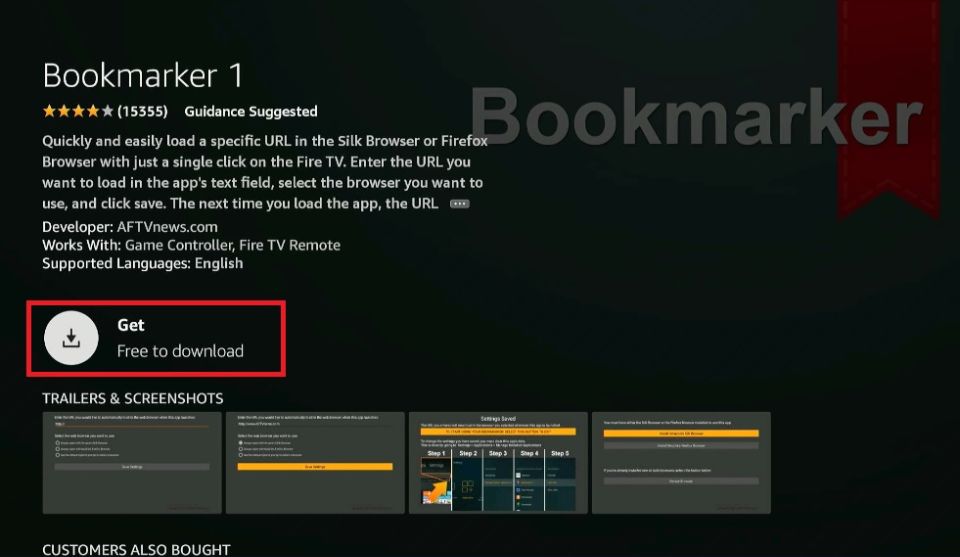
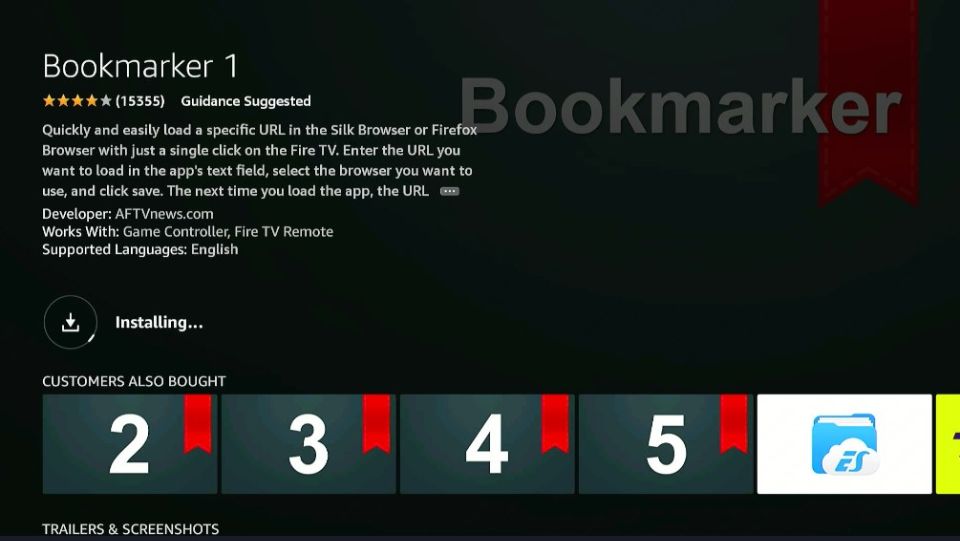
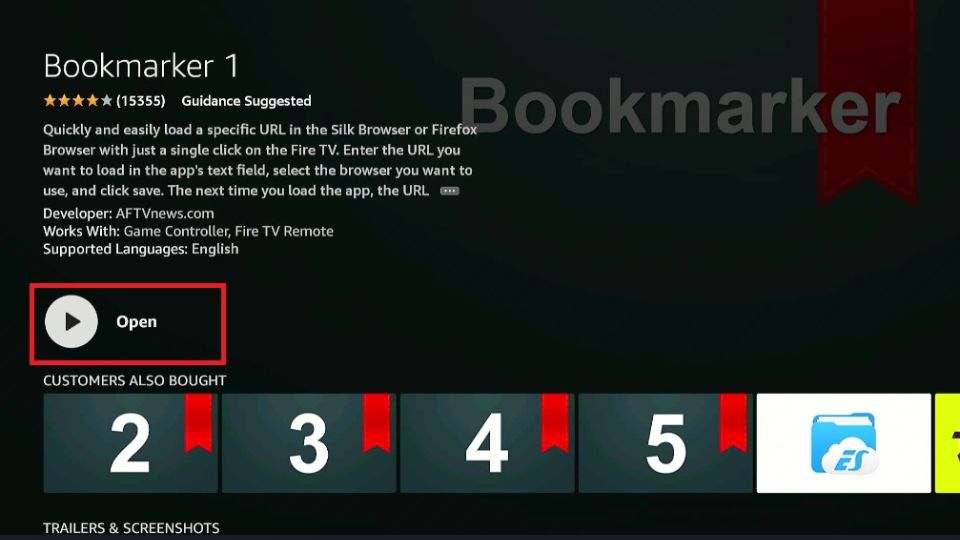
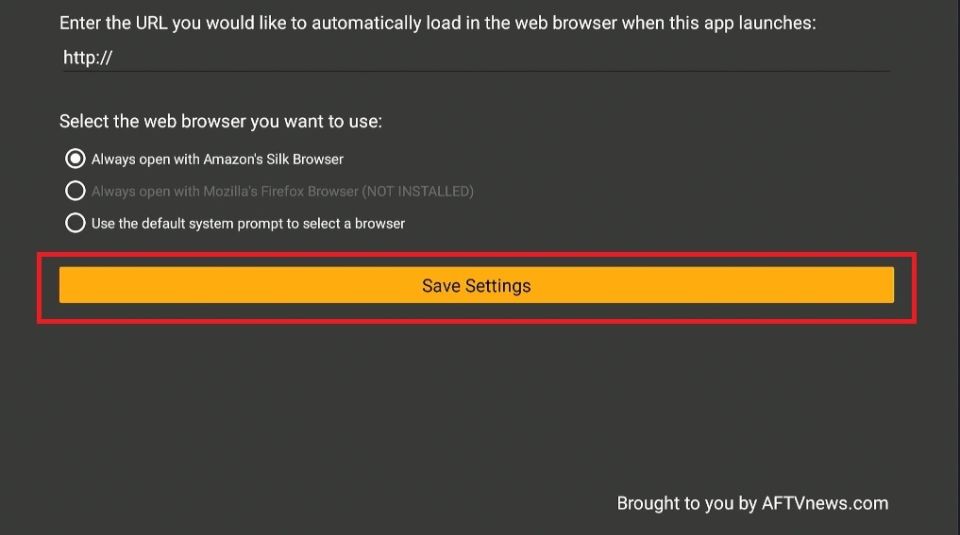
Leave a Reply