This tutorial explains the primary steps to install and use FileSynced on FireStick. Refer to this guide when installing this app on Fire TV products like FireStick 3rd Gen, TVs with Fire OS, Fire TV Cube and Lite, and FireStick 4K and 4K Max.
What Is FileSynced?
FileSynced is a new and improved alternative to the FileLinked app that’s no longer available. It utilizes a similar FileLinked model, where you input a short code and then access apps under it. Another similarity between FileSynced and FileLinked is that its developers let you create your codes within the app by registering on their website.
If you’re looking for an alternative method to downloading apps that may be unavailable on official App Stores, FileSynced is an excellent choice. Several things stand out about this app, but the most significant is the straightforward interface. The layout is laid back, so you don’t have to worry about navigation. Tabs available on this app include a Downloads button, Previous Codes, Trending, and Settings tabs.
Besides the easy-to-use interface, FileSynced has several public codes that host various apps, from Live TV and Gaming to Sports and Adult content apps. Other apps available on FileSynced codes include file managers, organizations, and VPNs.
The best news is, that FileSynced receives regular updates so that you have access to the latest apps.
Attention FireStick Users: Read before you continue
Your government and ISP are probably monitoring your streaming activities using your IP address 35.175.39.36 (exposed to all). You may get into serious legal trouble for streaming copyrighted videos on FireStick.
I strongly recommend getting a trusted VPN for FireStick to hide your IP address and protect your online identity.
I use ExpressVPN on all my devices as it is the most secure, fastest, and easy-to-use VPN. It comes with an unconditional 30-day money-back guarantee, and you get 3 free months with the yearly plan.
Don't miss out on the peace of mind and online security ExpressVPN provides.
Read: How to Install & Set up the best VPN on FireStick.
Is FileSynced Safe?
FileSynced is unavailable on official app stores like Amazon. This means that FireStickHow.com can’t establish the safety of this app’s content. Ensure you investigate the app’s sources and content before installing FileSynced on FireStick.
Fortunately, FileSynced didn’t have any virus or malware after running its APK on VirusTotal.
Is FileSynced Legal?
It’s impossible to be sure about the legitimacy of third-party apps like FileSynced. The best thing is to be cautious and protect your data with a VPN when using FileSynced. I recommend using ExpressVPN, one of the best VPNs available today.
With ExpressVPN, you don’t have to worry about hackers and prying third-parties hijacking your personal data as it fully encrypts your online activities. Additionally, you can choose server locations from many global locations available. A VPN is also handy when accessing websites and apps subject to geo-restriction features.
Features of The FileSynced App
Let’s take a quick run-down of the best features of the FileSynced app:
- It has a plain clutter-free interface.
- It features a trending codes category where you can see popular codes.
- FileSynced has a clear history function.
- There’s a check for updates tab under settings to access the latest updates.
- It has a favorites section where you can add your regular apps.
- Free download and installation.
How to Install FileSynced on FireStick
Installing FileSynced takes a few simple moves. The installation process is sectioned into two parts, as covered below:
Setup FireStick for Sideloading FileSynced
FileSynced isn’t hosted on Amazon App Store. Consequently, you can’t download it directly onto your FireStick. Instead, you’ll require a Downloader to sideload the app. Follow the steps below to setup the Downloader:
1. On the FireStick home screen, click Find> Search and install the Downloader app.
2. Next, go to FireStick Settings> My Fire TV> Developer Options> Install Unknown apps.
Note: Some devices display Unknown Apps instead of the Install Unknown Apps option. If you receive this option, click ON.
Steps to Install FileSynced on FireStick
After installing the Downloader, proceed with the FileSynced app installation using the steps below:
1. Click My Apps on your Fire TV home screen.
2. Click the Downloader app.
3. Click on the Search bar.
4. Enter this URL: firestickhow.com/fs, and click Go.
Disclaimer: FireStickHow.com does not host the above APK. The URL points to an external source where the FileSynced APK file is hosted.
5. Wait for the app to download.
6. Click Install.
7. Click Done.
8. Click on Delete to delete the downloaded file.
9. Click Delete again to confirm.
That’s how you install FileSynced on FireStick.
Wait! It looks like you are all set to start watching your favorite content on FireStick. But have you protected your online identity yet? You are under constant surveillance by the Government and ISP. Free streaming of copyrighted videos may get you into legal trouble.
Thankfully, you can easily avoid online monitoring and safeguard your privacy with a trusted VPN on FireStick. A VPN will hide your IP address and online identity by encrypting your internet connection.
Please note that I am not encouraging you to violate any copyright laws. You should always watch the content available in the public domain. I am simply recommending the use of a VPN to maintain your privacy. You have every right to your privacy, which is constantly being breached these days.
I personally use ExpressVPN and have found it to be the fastest and most secure FireStick VPN. It is also the most streaming-friendly VPN I have ever used. Therefore, I highly recommend getting ExpressVPN for FireStick.
Here is how you can quickly get the ExpressVPN app on FireStick:
Step 1: Click HERE to subscribe to ExpressVPN and enjoy a 49% discount with 3 months of extended service. You are also eligible for a 30-day, full money-return guarantee.
Step 2: Download and install ExpressVPN on FireStick
- Choose the Find > Search option on the FireStick home screen on the menu bar.
- Search for ExpressVPN.
- Click the ExpressVPN icon on the following window.
- Click Download or Get on the next window
Step 3: Open ExpressVPN once you have downloaded it. Sign in with your account.
Step 4: Choose a server and click the Connect/Power button
Put your mind at ease now! You have successfully secured your streaming activities with ExpressVPN.
Overview of The FileSynced App
Before checking out FileSynced app features, creating an app shortcut on your FireStick home screen is best. A shortcut is a time-saving feature that helps you avoid browsing past multiple apps on FireStick to get to FileSynced. Check out this comprehensive guide on how to create a FireStick app shortcut.
As noted earlier, FileSynced has a plain interface. The app has a few buttons on the bottom bar to help navigate. These include Previous Codes, Downloads, Favorites, Trending Codes, and Settings. The previous codes button shows codes you’ve entered before. You can click on any code in this section to review apps in a specific store.
The Downloads tab is where you access apps you’ve downloaded. You also install downloaded apps from this button. To install any app, click on it, then select Install. Next is the Favorites tab. Here, you can add all your regular apps instead of re-entering the specific codes and finding them under the store.
The Trending Codes section is where you find popular codes with other users. Next to the code is the number of views. Most codes under this section have a diverse collection of apps, including entertainment apps, file managers, and VPNs.
Examples of tending codes include John Wayne v2, Movie LiveTV Games Tools, DreamLocator, NextTime Tech, Tasha Apps, and many more.
Additionally, you can filter the stores under the trending codes section by New, Month, Total Hits, or Verified options.
To view apps under specific codes in the Trending codes section, click on the code, then scroll down to view available apps. Installing any app on the list is also straightforward.
Just click on the download symbol to the right of the app’s name. Once the download is complete, the app will go to the Downloads section.
You can also install apps using codes other than those on the app. Just enter the code in the text bar at the center of the home screen and click Enter Code.
Click the Settings button to enable Adult content, Clear Cache function, and Auto-Install. At the bottom of the Settings page is a Check for Updates button. Review this tab regularly to see if you’re using the latest version of FileSynced.
Wrapping Up
FileSynced is ideal for accessing and downloading multiple apps from one source, including entertainment, adult content, file manager, and VPN apps. It’s relatively easy to use and has a few navigation buttons. Downloading and installing apps from FileSynced is also seamless. You only need to click on the code to open, then click on the download icon.
As you can see from this tutorial, it’s easy to install FileSynced on FireStick. If you already have FileSynced on FireStick, share your experience with the app in the comments.
Related:
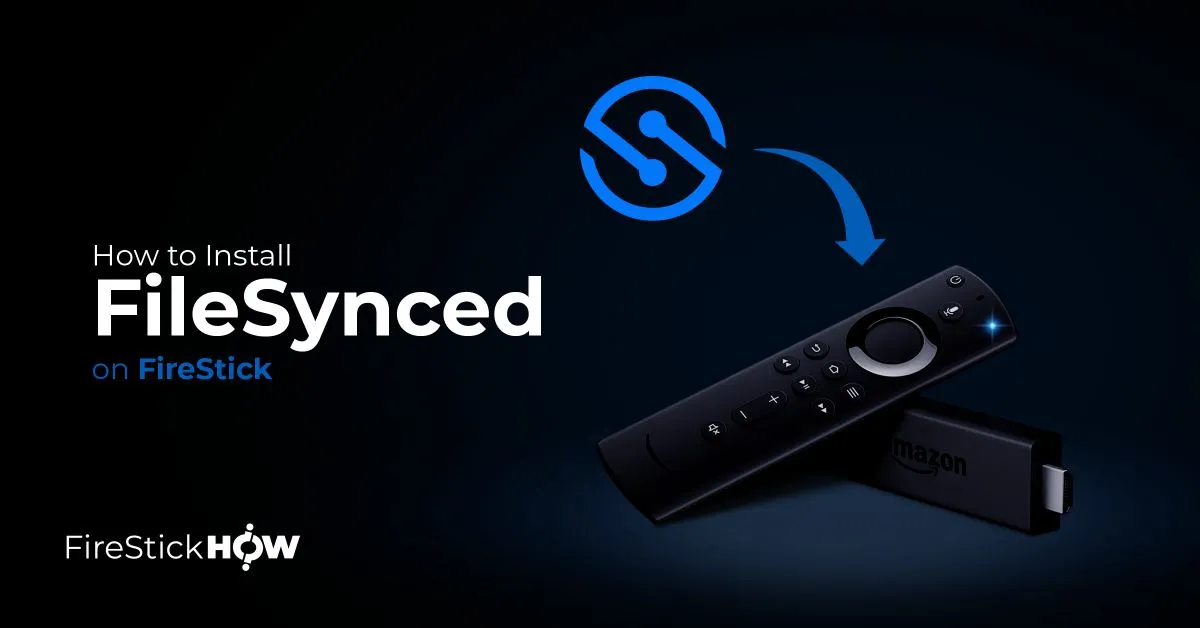
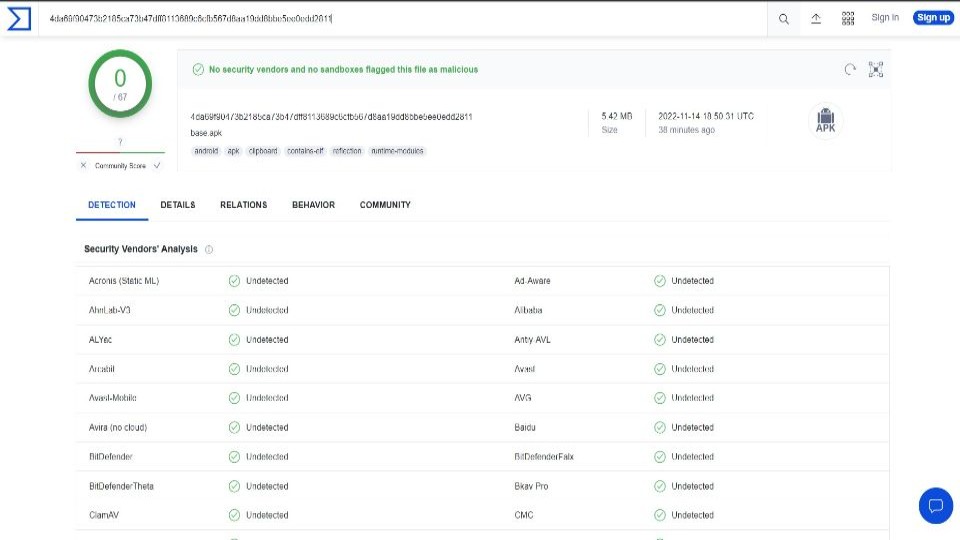
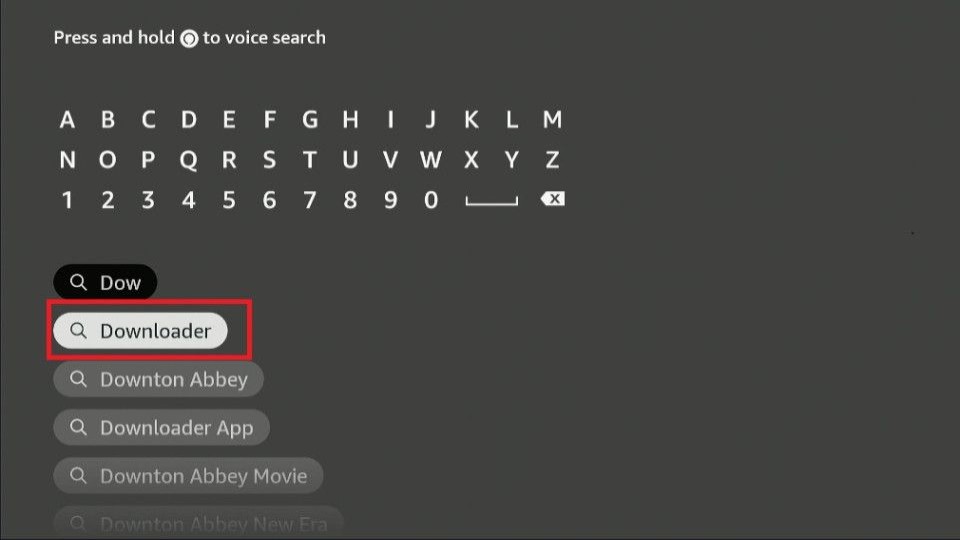
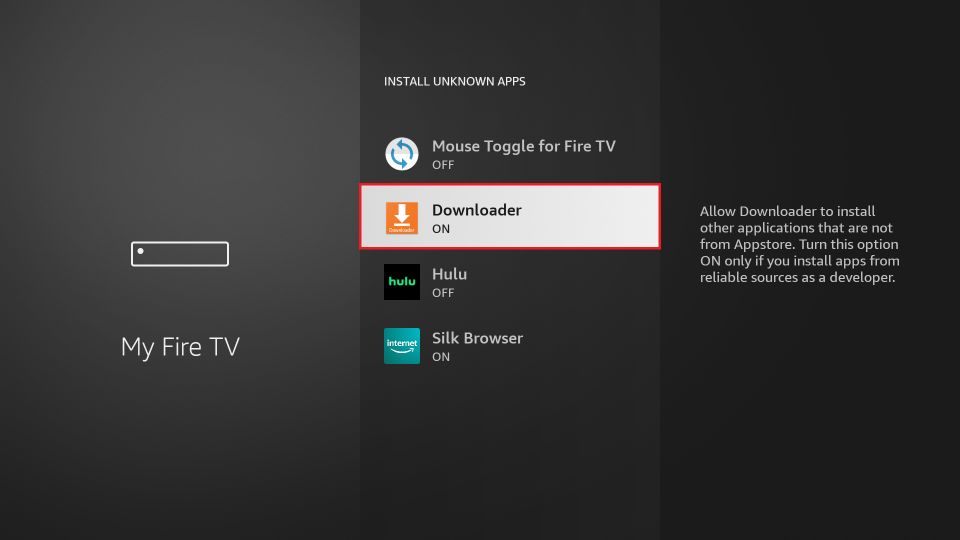
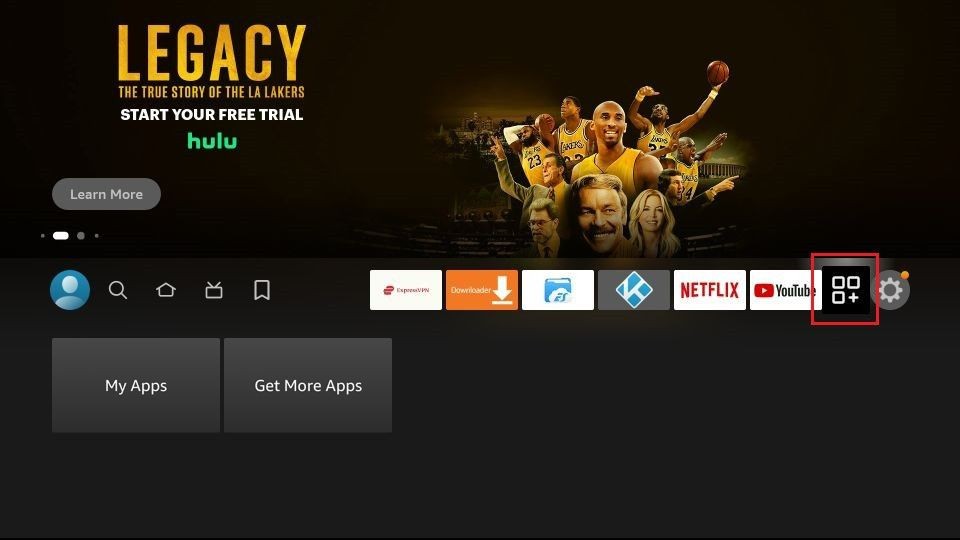

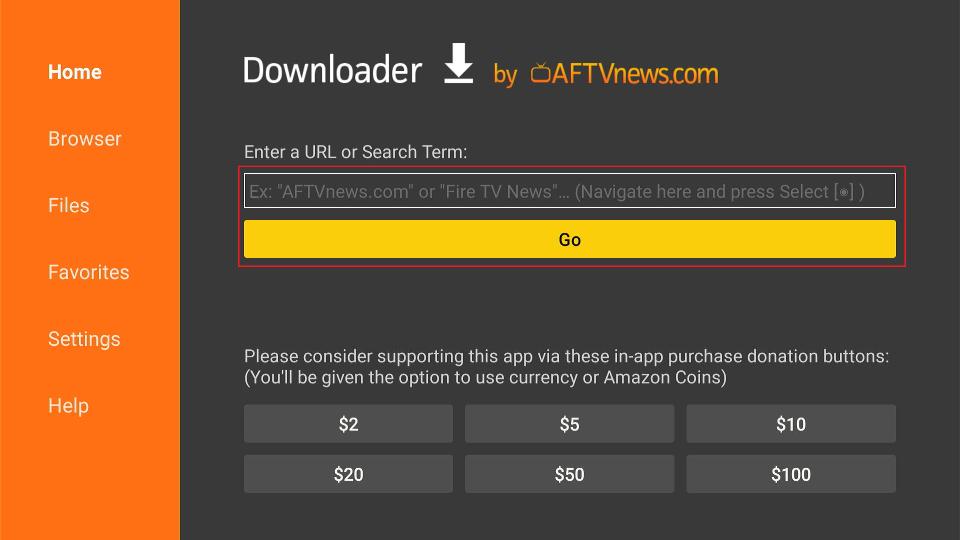
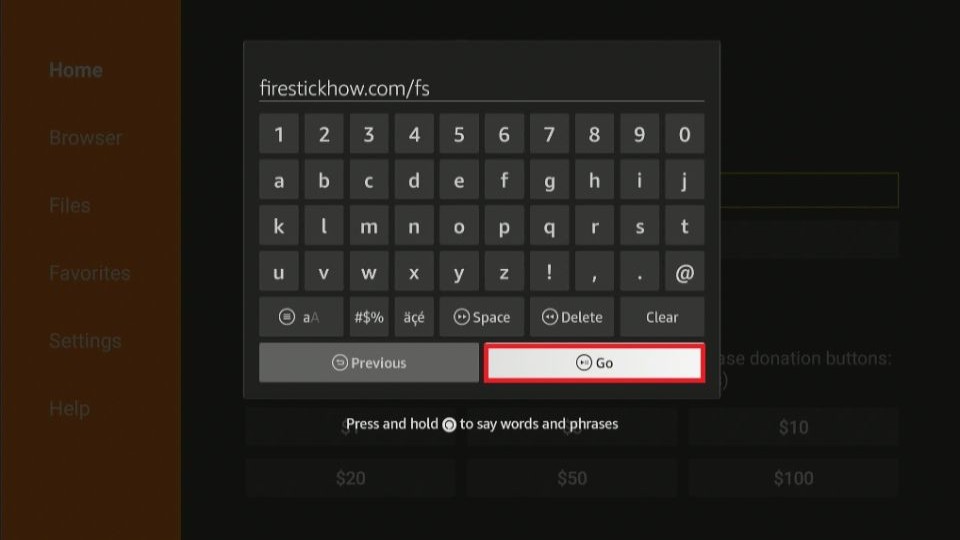
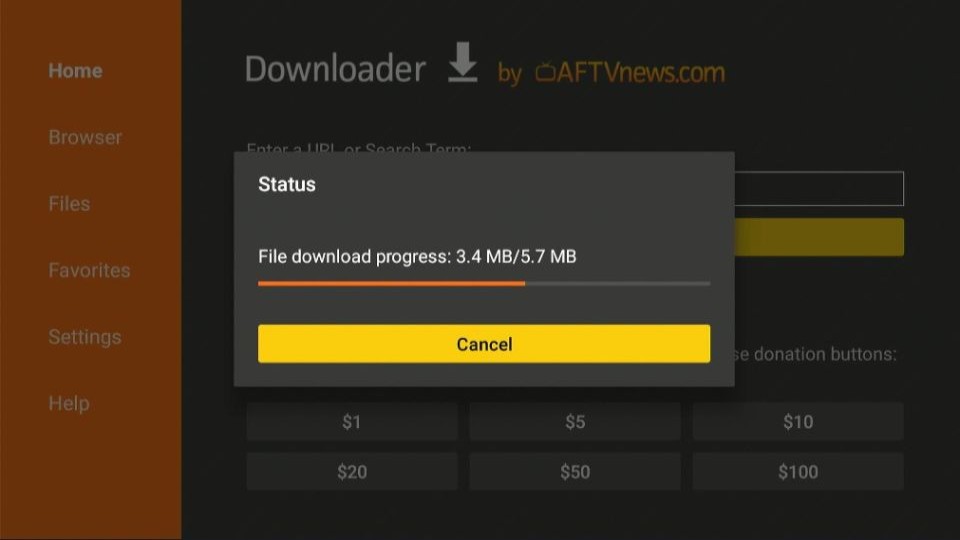










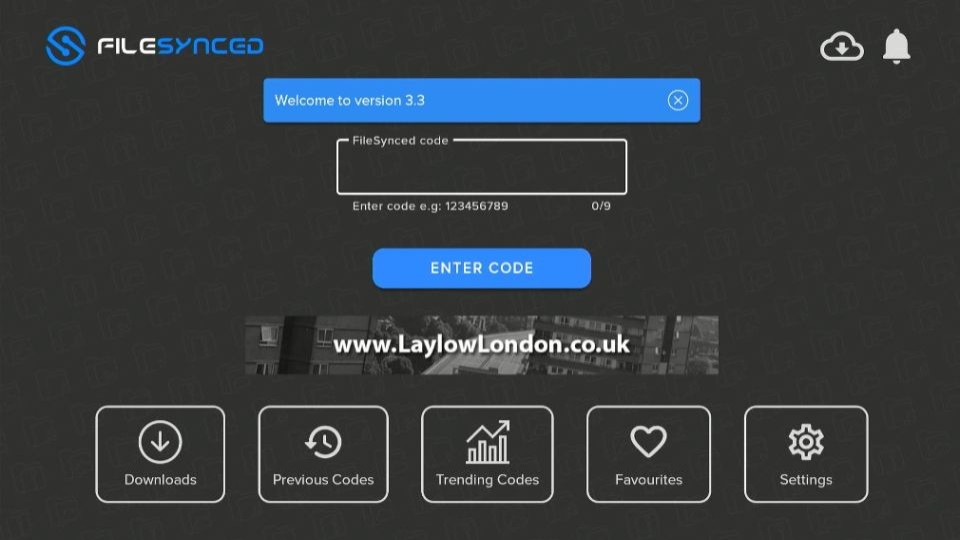
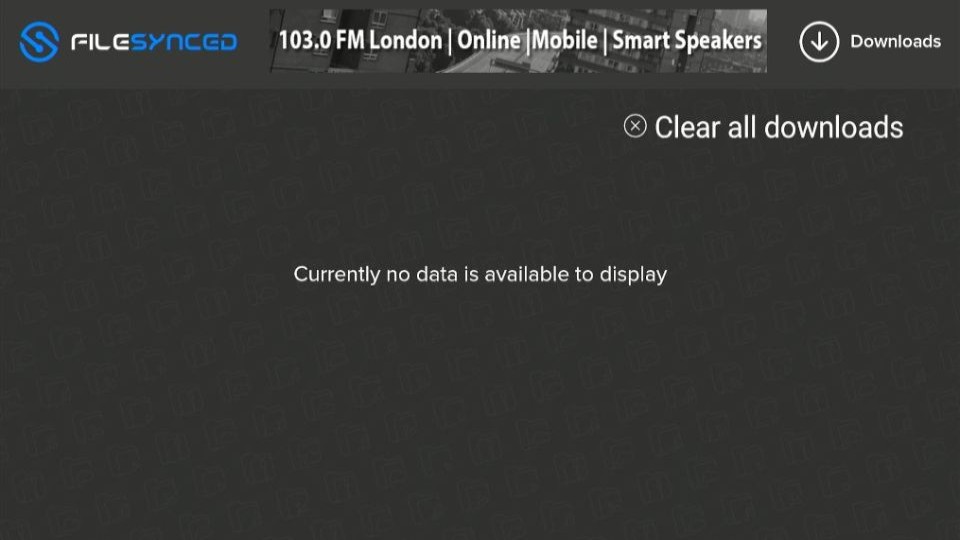
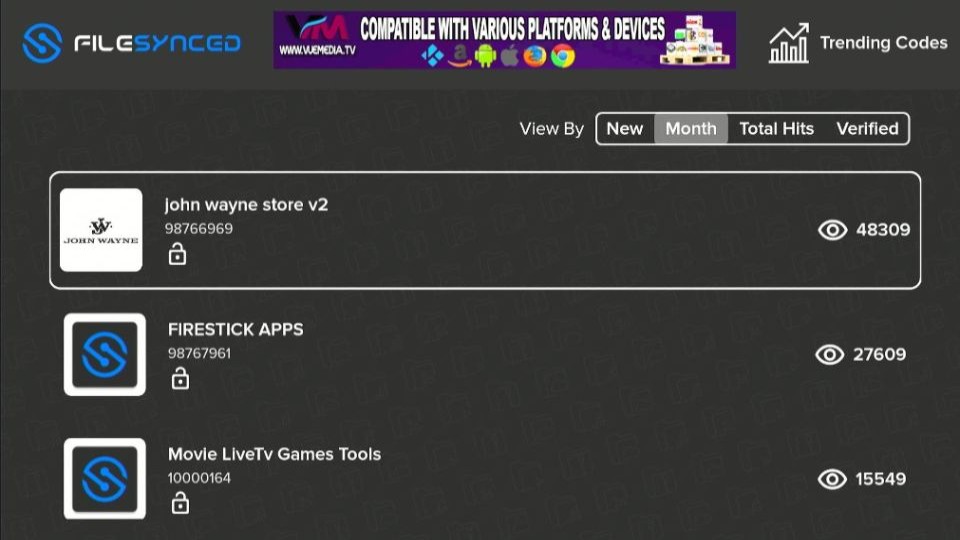
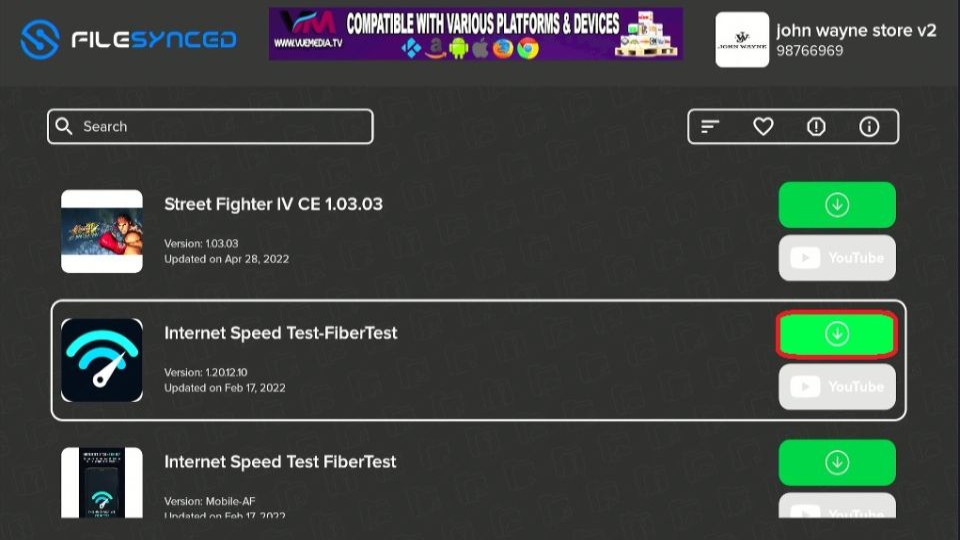
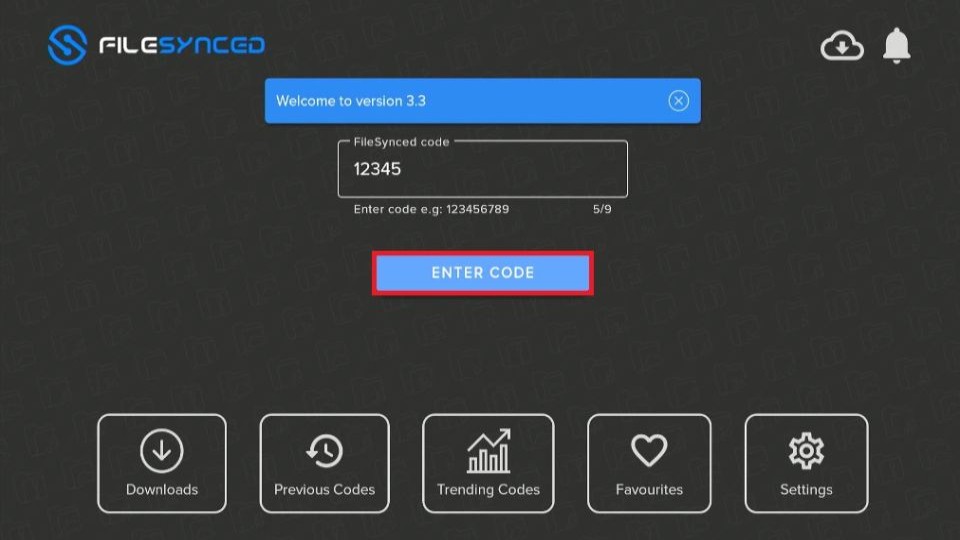
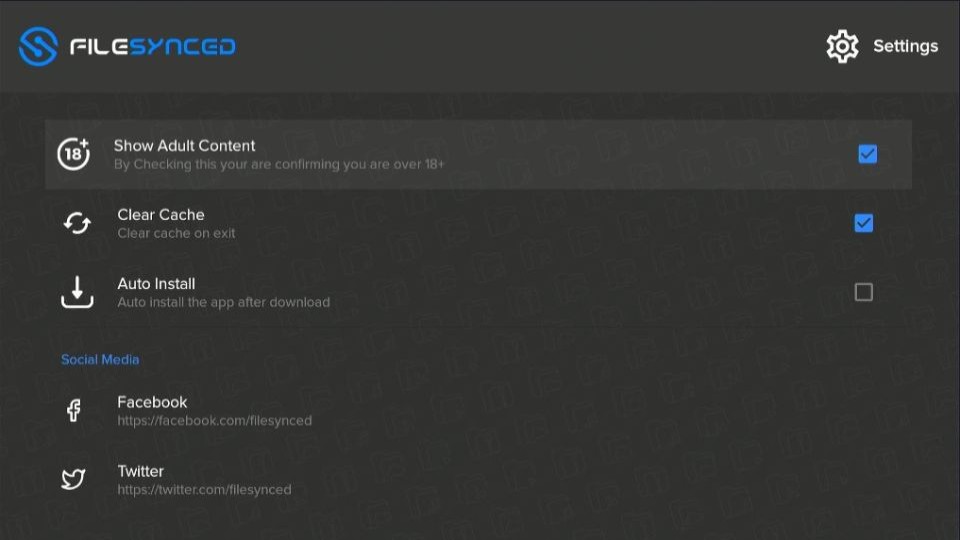
Leave a Reply