In this article, I’ll show how to install Fights on Demand Kodi addon. Also, I’ll talk about what’s FOD, how to use it, and more. This guide is a reference for all Kodi devices like Amazon FireStick, Nvidia Shield, Windows PC, Android phones/tablets, and more.
About Fights on Demand (FOD) Addon
Fights on Demand, or FOD, lets you stream replays of wrestling, fighting, kickboxing, boxing, and all other fight-related sports. This addon features 79 sections, so you have tons of fighting content to watch.
To stream premium content, Fights on Demand requires you to use a free service called Uptobox. Other than that, multiple Non-Debrid sections let you stream fighting content with a single click.
Overall, Fights on Demand is a one-stop-shop hub to stream various types of wrestling content for free!
Attention KODI Users: Read before you continue
Government and ISPs endlessly monitor your online activities using your IP address 35.175.39.36 (exposed to everyone). Kodi is an excellent platform for streaming movies, TV shows, and sports, but streaming copyrighted content can get you into legal trouble.
You should use a reliable Kodi VPN and protect your streaming activities and privacy. A VPN will hide your IP address and bypass government surveillance and geo-restrictions.
I trust and use ExpressVPN, the fastest and most secure Kodi VPN. It's easy to install on any Kodi device, including Amazon FireStick, PCs, and Smartphones. In addition, it offers a 30-day money-back guarantee, and 3 free months with the annual plan.
Read: How to Install & Use the best VPN for Kodi.
Is Fights on Demand Safe?
Fights on Demand is a third-party addon on the Narcacist’s Wizard Repository. And like other unofficial repos/addons, the safety of FOD isn’t guaranteed.
I’m not suggesting that FOD is an unsafe Kodi addon. But no proof from Kodi developers suggests it’s 100% safe. So, we at FSH can’t take responsibility for labeling Fights on Demand safe. However, I used VirusTotal to analyze the Narcacist’s Wizard Repository zip. Thankfully, it passed all the checks.
Is Fights on Demand Legal?
The legality status of Fights on Demand remains unknown. That’s because no Kodi authority/body takes the responsibility to check whether third-party addons are legit.
As Fights on Demand features a ton of content, it’s impossible to track back the streaming links and check their legitimacy. And at FireStickHow.com, we don’t possess the resources to verify them either.
But if you want to safely use Fights on Demand without worrying about legality, use a reliable VPN like ExpressVPN.
Features of Fights on Demand
The top features of Fights on Demand are:
- On-demand one-click to play content
- Easy Uptobox integration to watch premium stuff
- Multiple fighting sports sections
How to Install Fights on Demand Kodi Addon
To go through a non-traditional route to install Fights on Demand. That’s because the addon is available on a third-party repo called the Narcacist’s Wizard Repository. Note that I have split the FOD installation guide. It features three parts, so you can easily follow the instructions.
Part 1: Turn On Kodi Unknown Sources
Firstly, you’ll need to let Kodi access Unknown Sources from the internet. Here are the steps to enable the option:
1. Under the Kodi logo on your app’s top left, click Cog Gear to open Kodi settings.
2. Scroll to the bottom right to select System.
3. Inside System, on the left side, go to Add-ons. On the right, scroll down to Unknown sources and turn it on.
5. Kodi will notify you about the consequences of adding third-party repos/addons. Choose Yes to proceed.
Part 2: Install Narcacist’s Wizard Repository
Now, we’ll add the source URL of Narcacist’s Wizard Repository and load its zip file to access the repo.
1. Open Kodi settings by clicking Settings Cog Gear on the top left side of your screen.
2. Go inside the File manager.
3. Choose Add source.
Note: You’ll see two Add Source options, one on your right and one on the left. You can select anyone. But it’ll be down the list if too many repos are loaded previously.
4. Pick <None> located under Enter the paths… on Add file source window.
5. Write down the official website of the Narcacist’s Wizard Repository – https://mylostsoulspace.co.uk/repo. To save, press OK.
Note: A third-party developer owns the above URL. FireStickHow.com is not associated with the developers.
6. Narcacist’s Wizard Repository source will be given a default name, repo. To change the name, select it – under Enter a name for this media source. Next, type a new name. I’m choosing Narcacist. Then, hit OK.
7. Go one step back to Kodi’s settings. From there, open Add-ons.
8. To see the source you have added, choose Install from zip file.
9. Read and confirm Kodi’s warning message about auto-updates by hitting Yes.
10. Select Narc or the alias you have set in step 6.
11. Open the .zip file named repository.NarcacistWizard-x.x.x.
Note: 1.1.6 is the version of the Narcacist Wizard Repository. You can expect a different version when installing the repo, as its developers frequently roll out updates.
12. On success, Kodi will deliver a notification – Narcacist’s Wizard Repository Add-on installed.
Hurray! Narcacist’s Wizard Repository is now installed on your Kodi app.
Part 3 – How to Install Fights on Demand addon
At last, the following instructions show how to install Fights on Demand via Narcacist’s Wizard Repository:
1. Choose Install from repository to open the repos available on your Kodi app.
2. Launch Narcacist’s Wizard Repository.
3. The repo is divided into three sub-sections, open Video add-ons to access.
4. Navigate down the video addons list, locate Fights on Demand, and open it.
5. When the FOD dashboard appears, click Install on the bottom right side of your screen.
6. You can track FOD’s downloading and installing progress, which I have highlighted in the screenshot below.
7. You’ll receive a message Fights on Demand Add-on installed within seconds.
Hurray! Fights on Demand is now available in your local Kodi addon library.
Wait! It looks like you are all set to start watching your favorite content on Kodi. But have you protected your online identity yet? You are under constant surveillance by the Government and ISP. They use your IP address 35.175.39.36 to track you. Streaming free or copyrighted videos may get you into legal trouble.
Thankfully, you can use a VPN to easily protect your privacy and go invisible from your Government and ISP. I use and recommend ExpressVPN with Kodi.
ExpressVPN is the fastest, most secure, and streaming-friendly VPN. It is easy to install and set up on any Kodi device, including FireStick, Smartphones, PCs, and more.
ExpressVPN, offers an unconditional 30-day money-back guarantee. So, if you do not like the service (I don't see why), you can get a full refund within 30 days.
Please remember that we encourage you to use a VPN to maintain your privacy. However, we do not condone breaking copyright laws.
Before you start using Kodi for streaming, here is how you can protect yourself with ExpressVPN:
Step 1: Sign up for ExpressVPN Here
Step 2: Download ExpressVPN on your device by clicking HERE
Step 3: Open the ExpressVPN app on your device. Sign in with your account. Click the connect/power button to connect to the VPN
Great! You have successfully secured yourself with the best Kodi VPN.
How to Use Fights on Demand Kodi Addon
Go to the Kodi home, scroll to Add-ons, and launch it. On the Video add-ons sub-tab, open Fights on Demand.
On FOD home, 74 sections let you stream different types of boxing, wrestling, mixed martial arts, etc., content.
Let’s discover the first section of Fights on Demand, which lets you check all the latest replays of fighting and mixed martial arts.
You’ll find all the latest fighting and mixed martial art replays listed date-wise.
Note: Sections like the first one that aren’t marked with Non-Debrid require setting up the stream via Uptobox. But don’t worry. I’ll also show you how to do that in the next section.
Next, let’s open the second section of FOD that lets you watch fighting replays – marked with Non-Debrid.
There are various fighting replays inside this section sorted out by date.
Note: Non-Debrid sections are one-click. Just select the title, and it’ll start playing.
To watch non-debrid mixed martial arts replays, open the third FOD folder.
I can see 280 mixed martial arts replays available to play with a single click.
A separate section down the list lets you watch the kickboxing action.
Just like other sections, the list of events follows the date order.
If you are into boxing, scroll to the end and open the last folder.
Here, you’ll find the latest one-click to play boxing replays.
How to Set Up Uptobox on Fights on Demand
To play any premium content on FOD, you’ll need to authorize it via Uptobox.
Uptobox is a file hosting platform where you can create a free account to host or access multiple types of content. And as FOD hosts its premium content on Uptobox, you’ll need to create an account on www.uptobox.com.
Once done, use the following steps to unlock premium content on FOD without paying anything:
1. Launch the title, and you’ll see the Uptobox Stream Authorisation window. Next, visit https://uptobox.com/pin on your PC/phone via a web browser.
2. Enter the code you see on your Kodi app and click the Link Account button.
3. Wait for the content to load and play on your Kodi app.
Conclusion
Fights on Demand provides you access to an endless library of wrestling content. Use our guide to learn how to install Fights on Demand Kodi addon today! And if you encounter any error, hit us in the comments section.
Related:
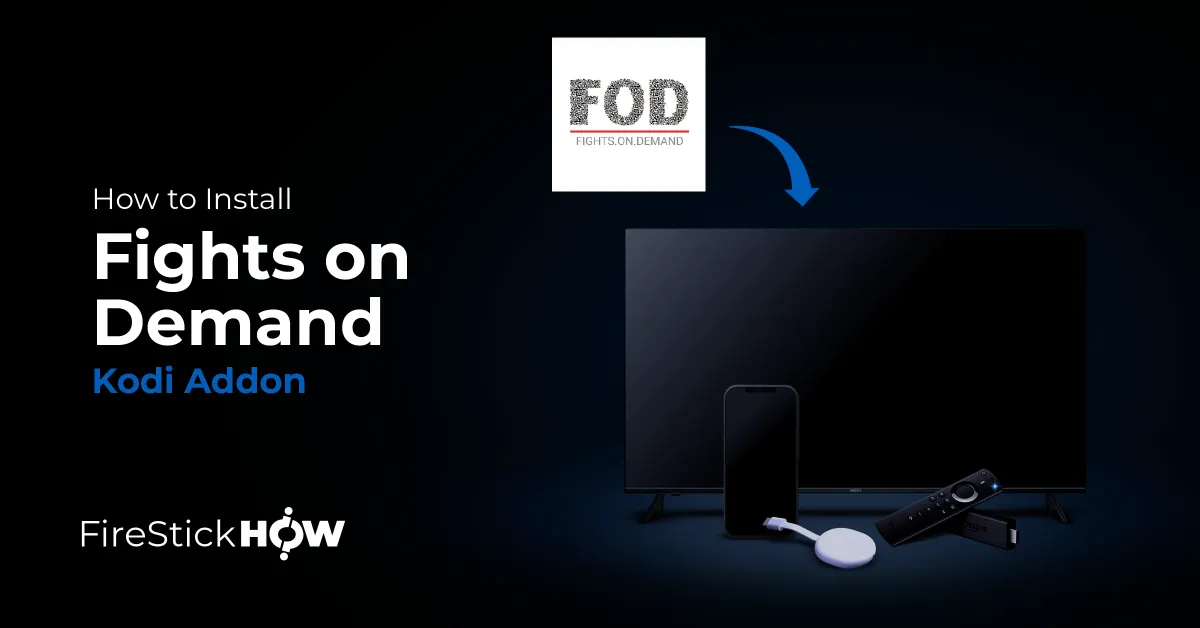
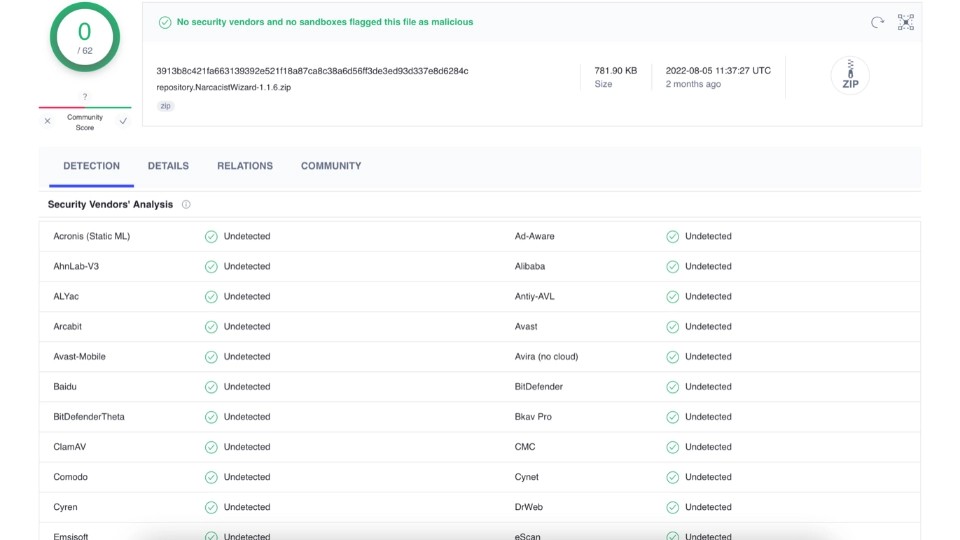



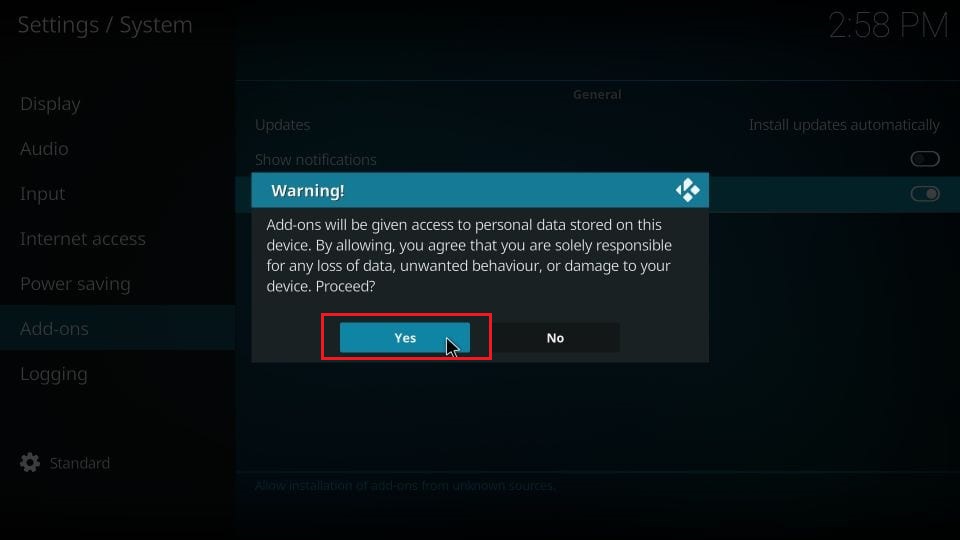
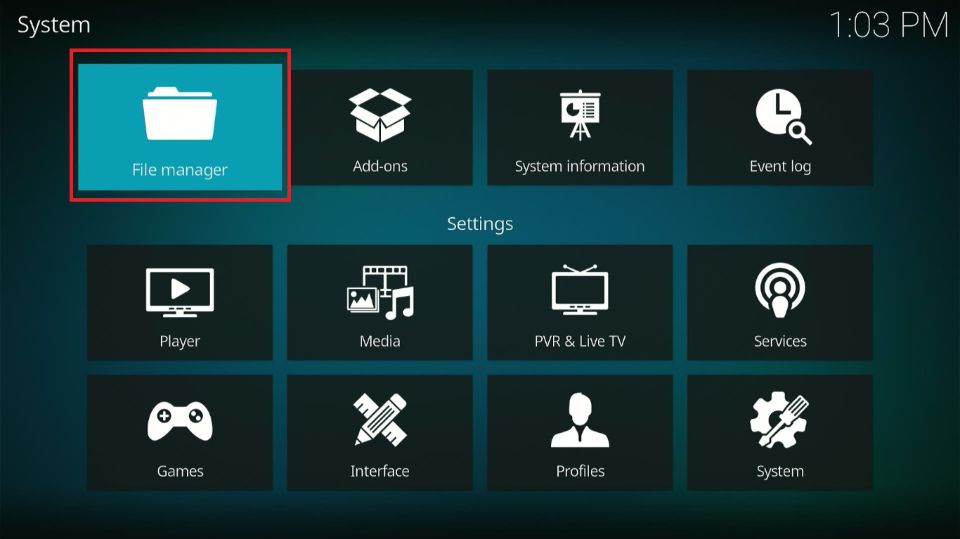
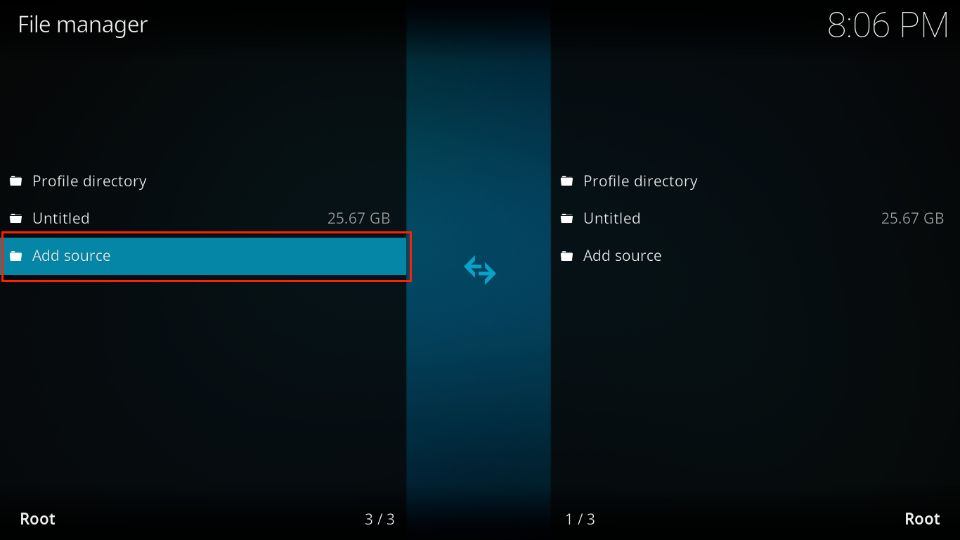
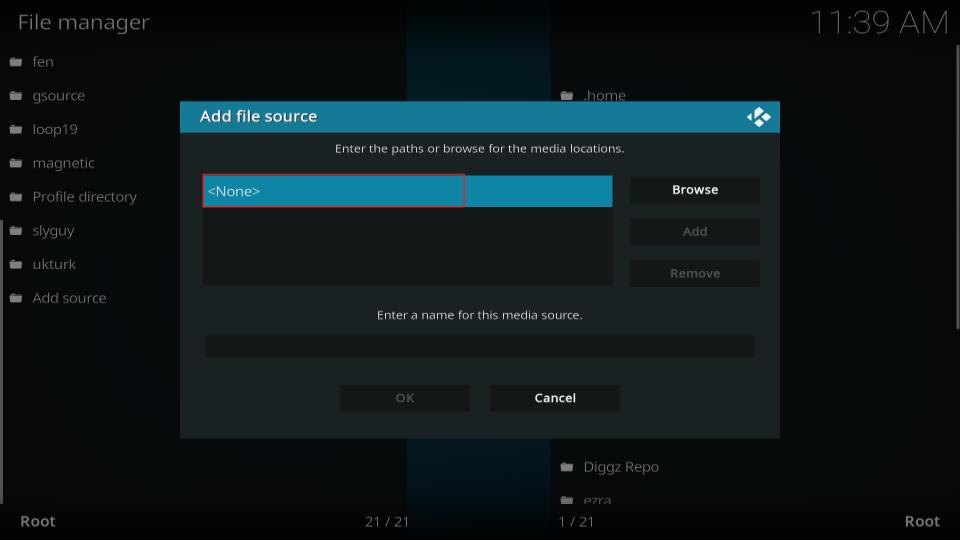
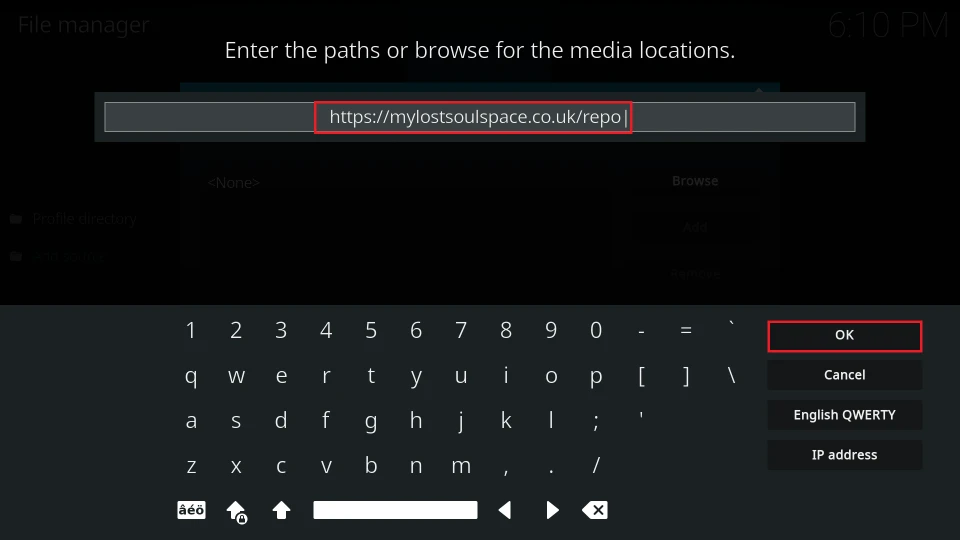
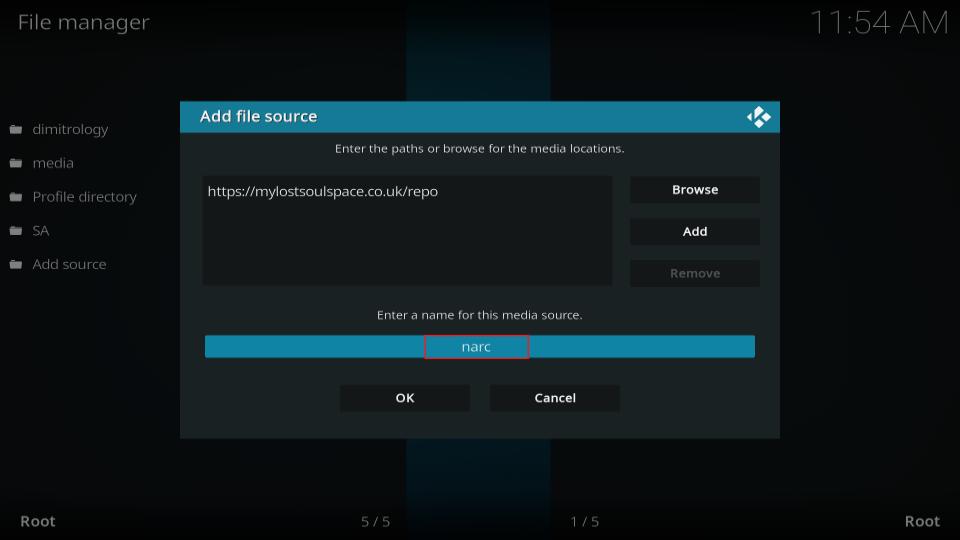
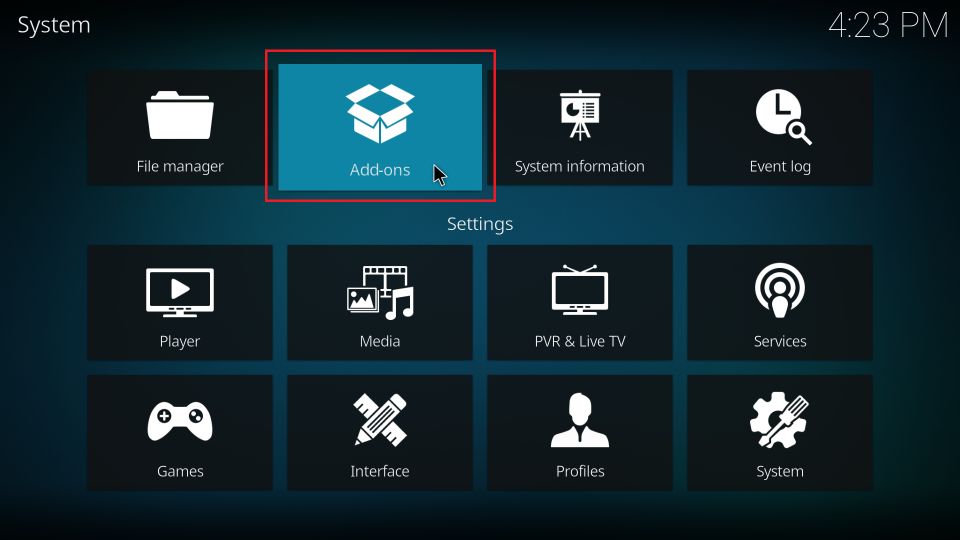
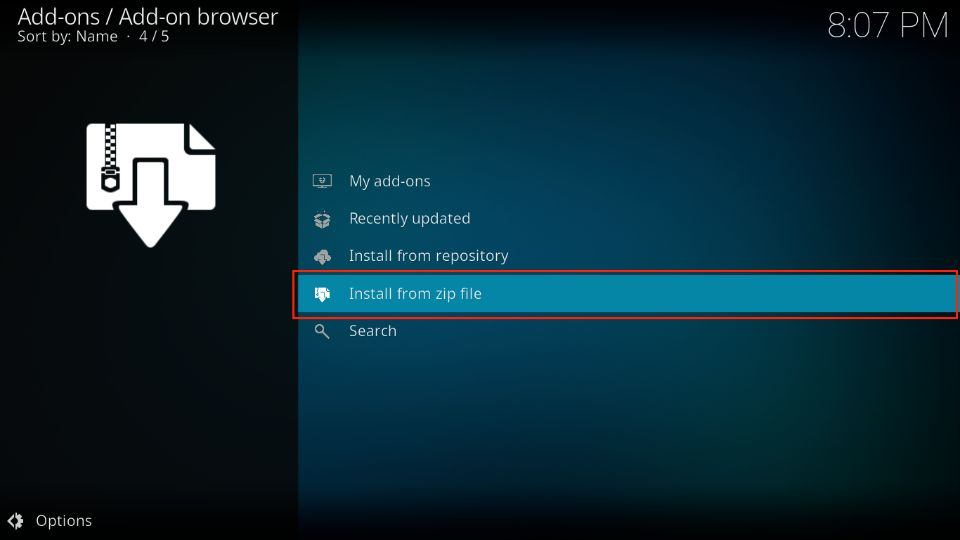

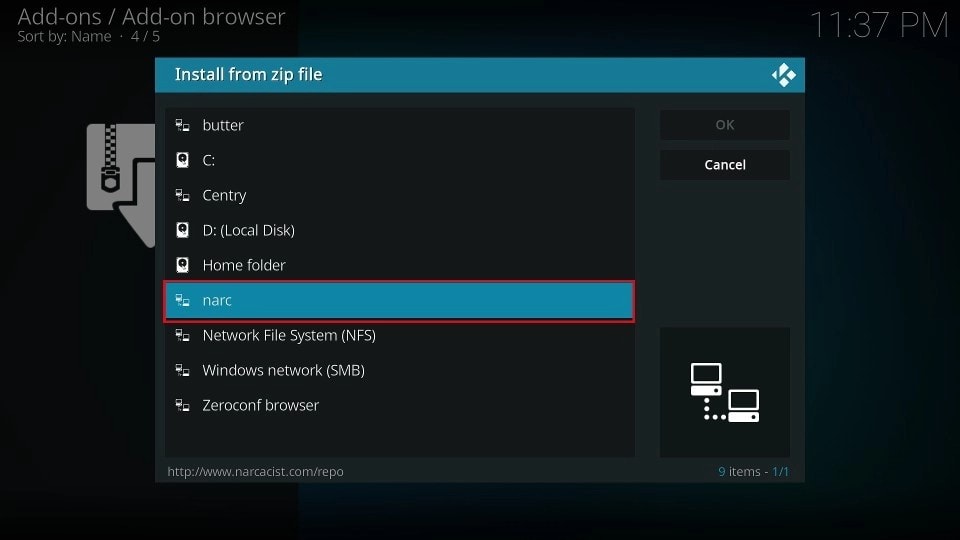
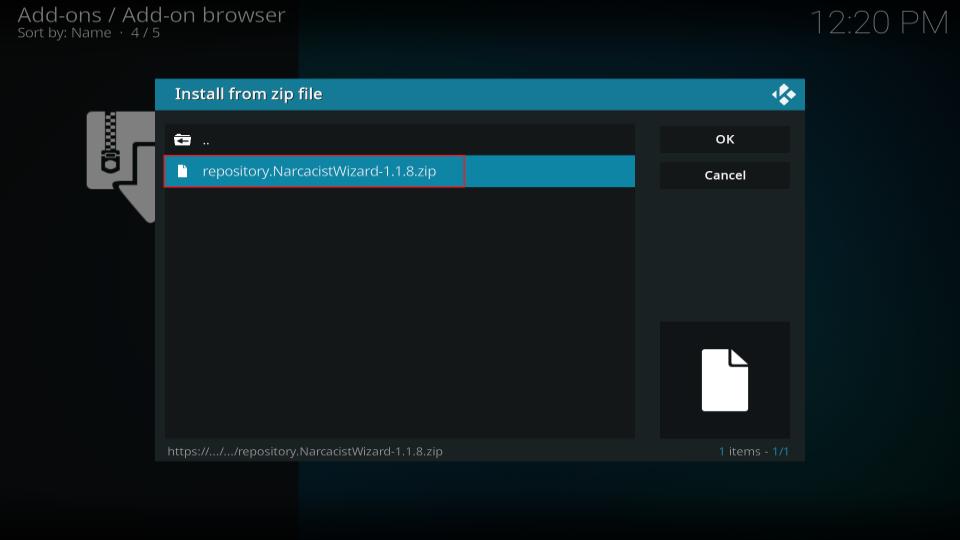
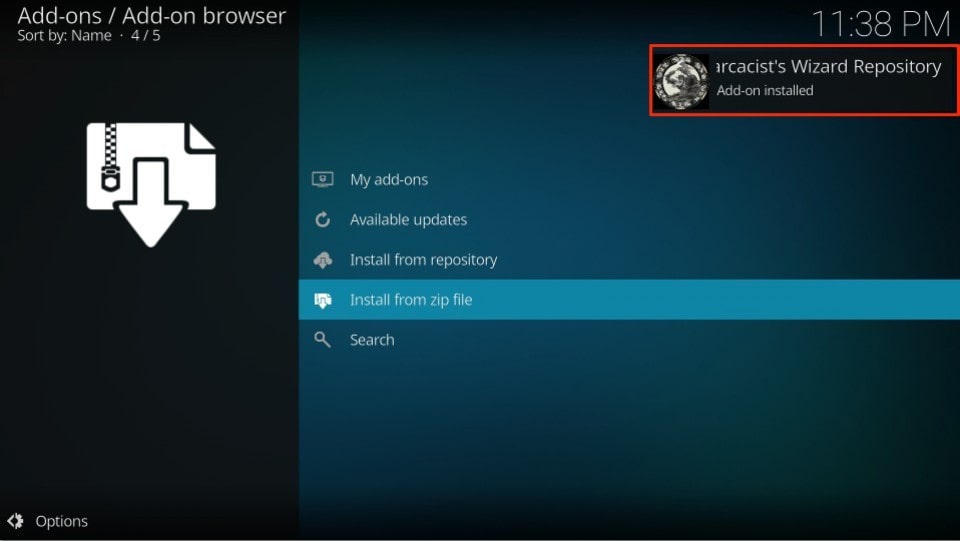
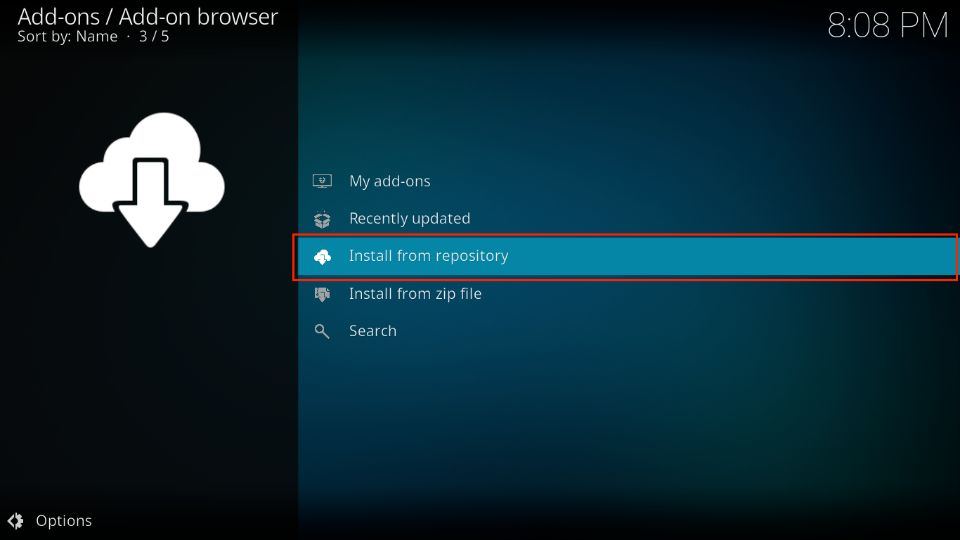
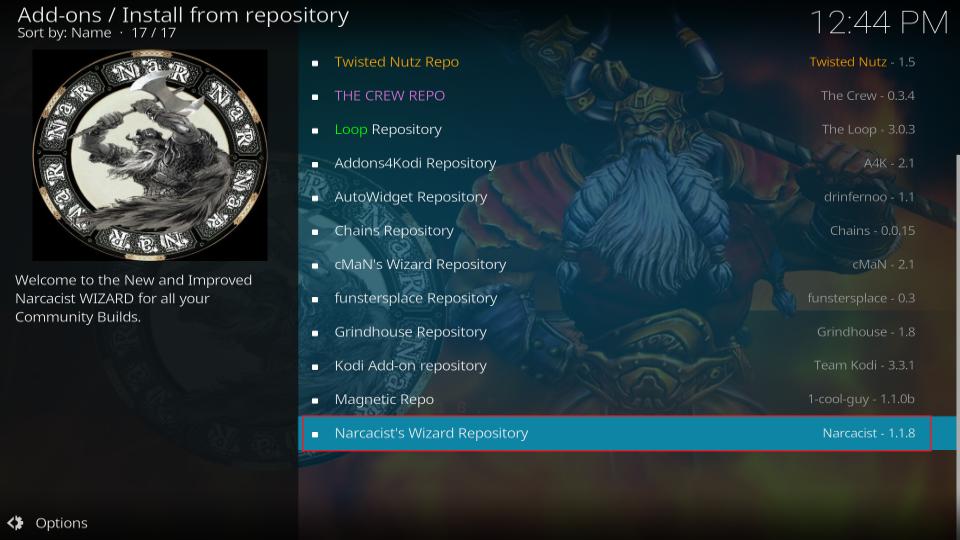
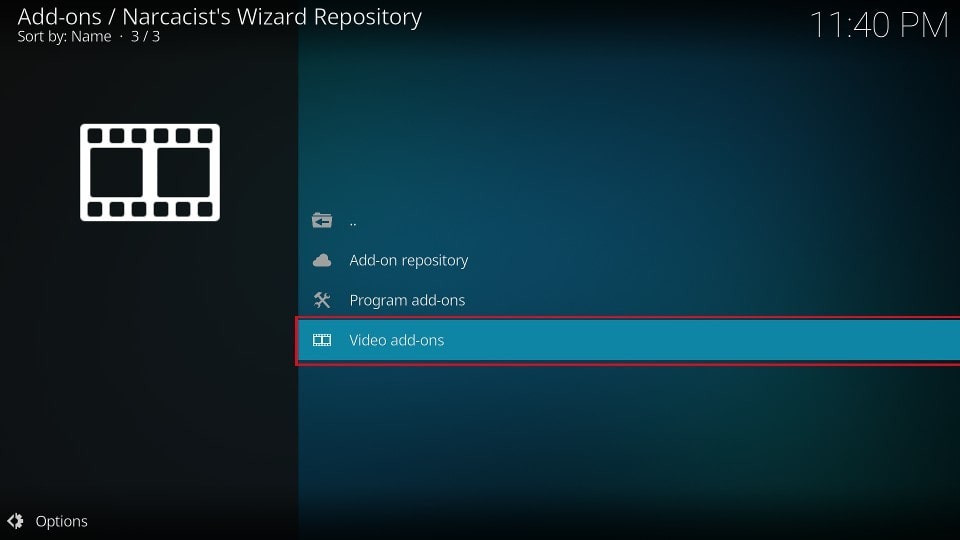
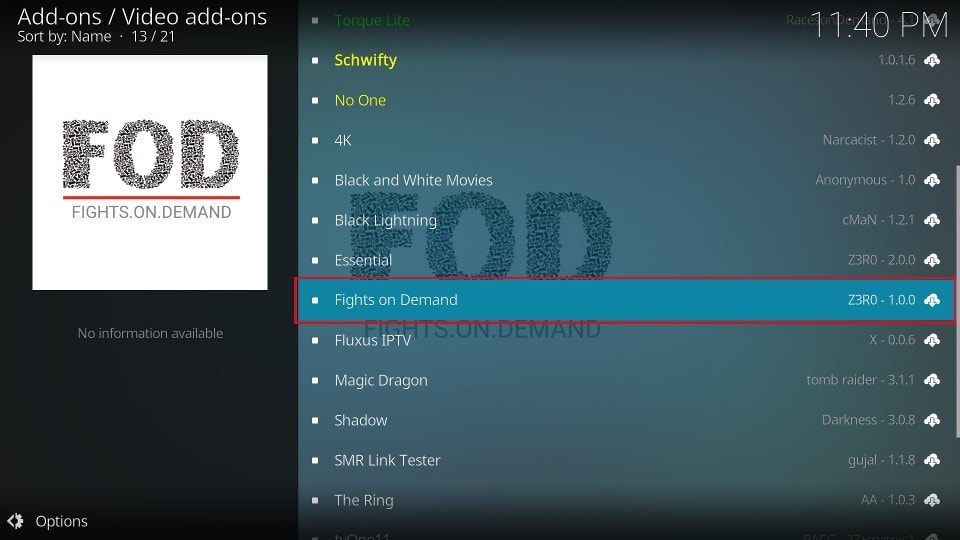
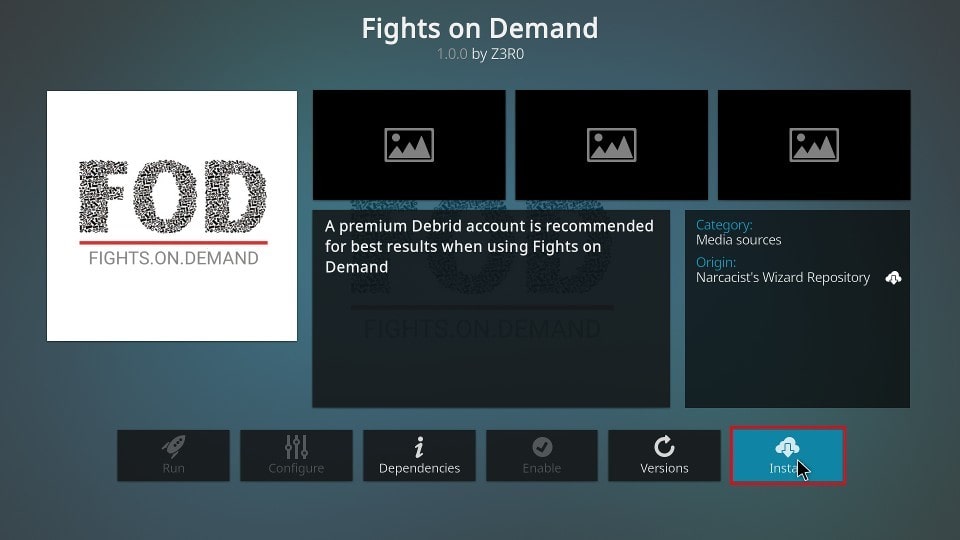
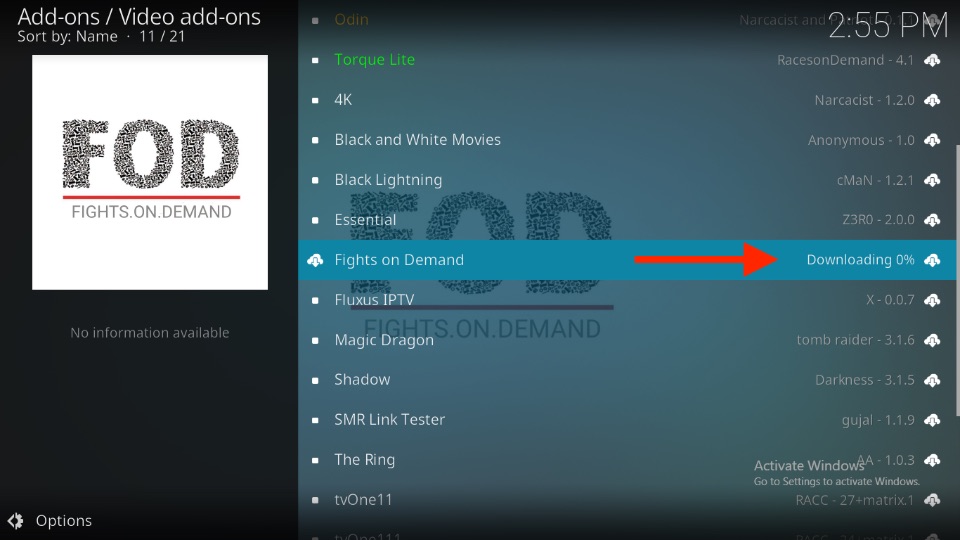
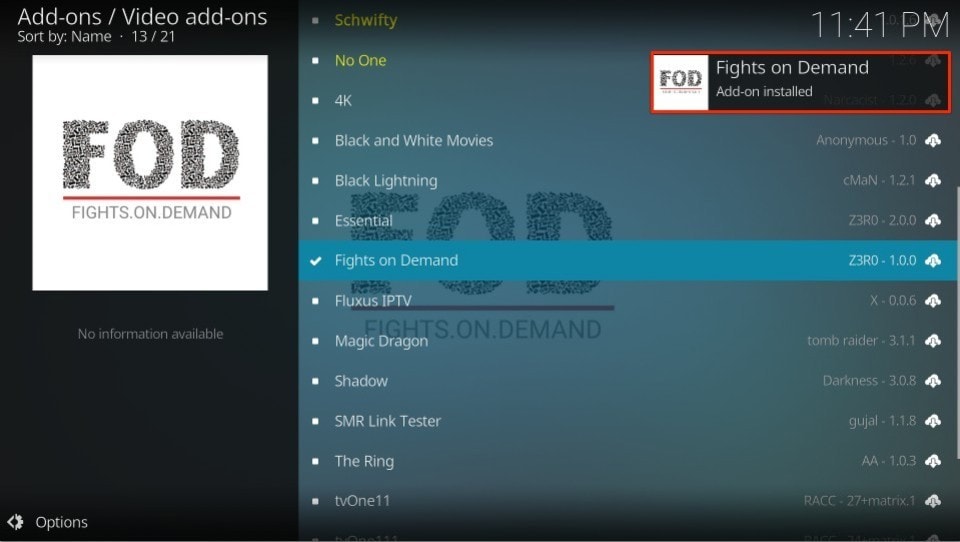

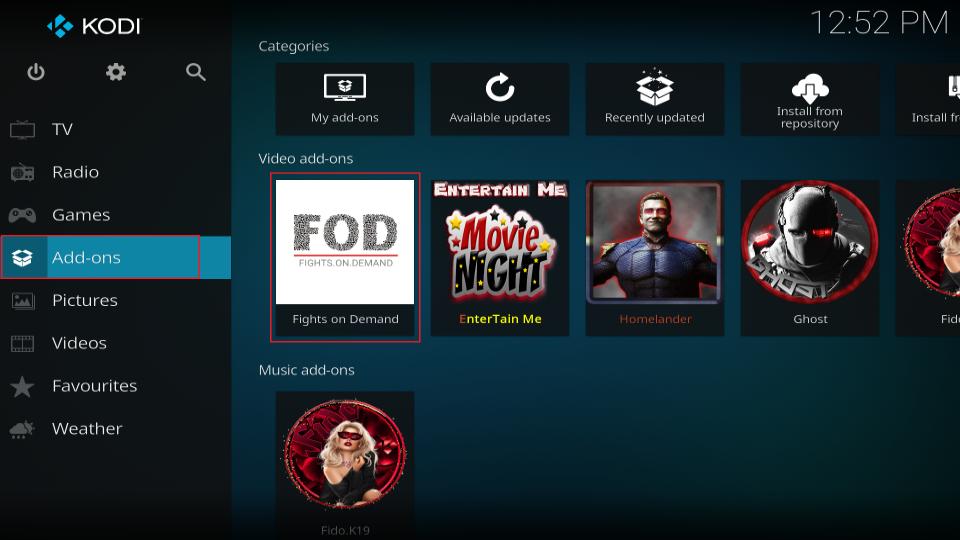
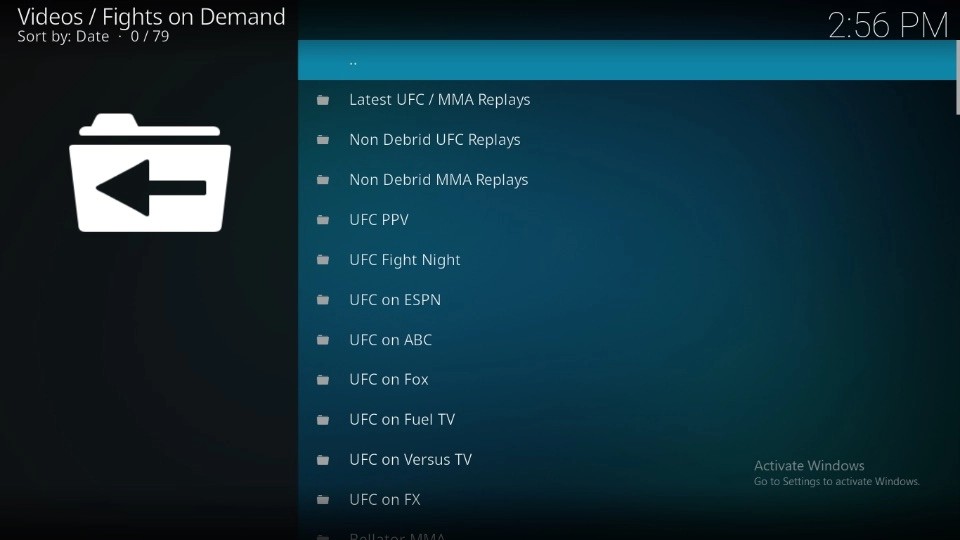
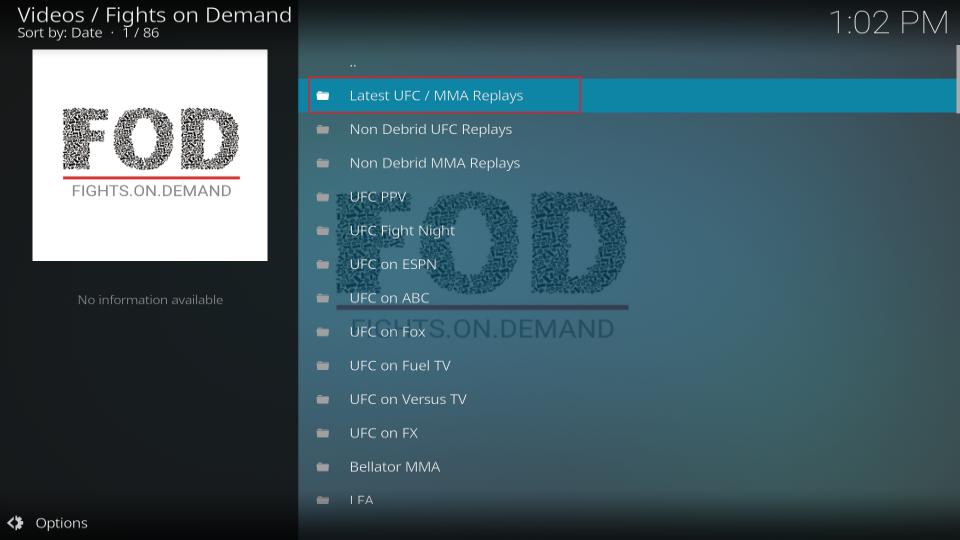
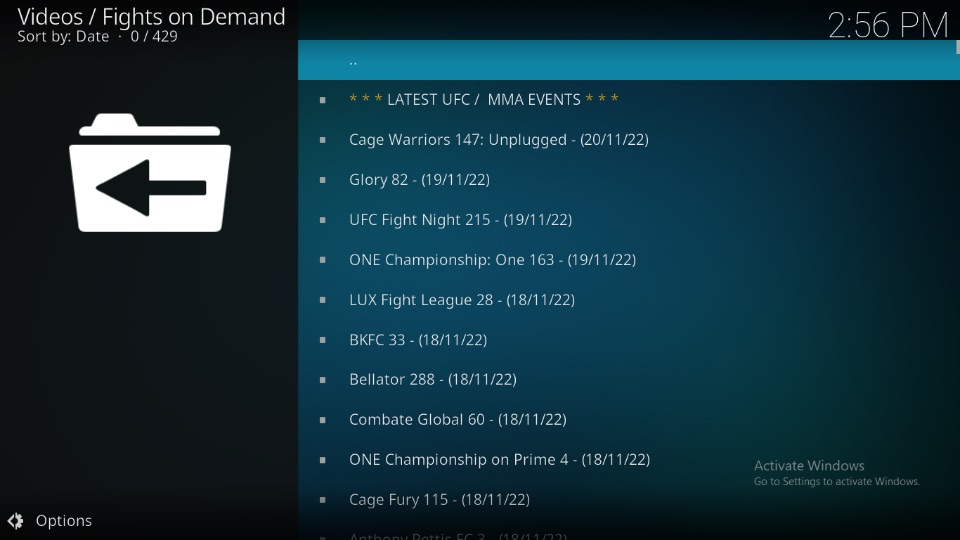
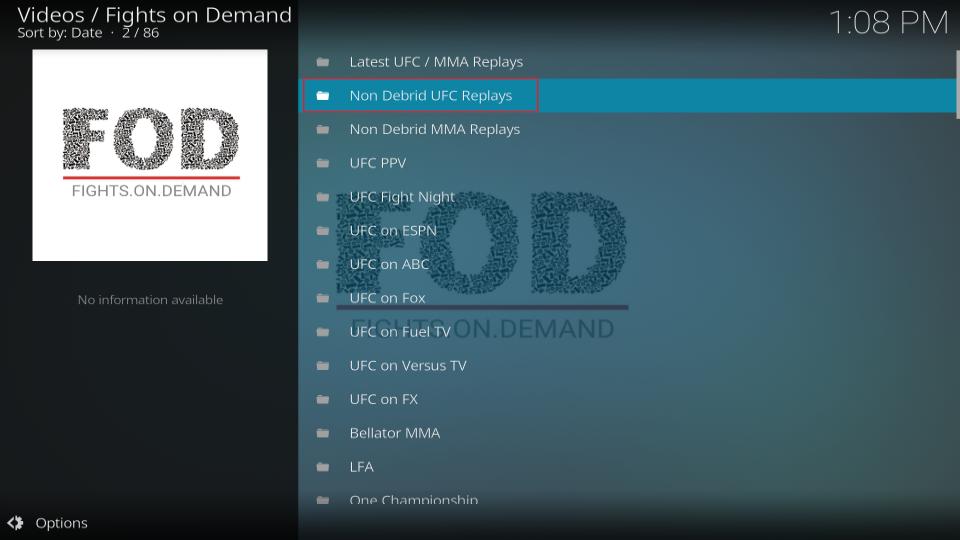
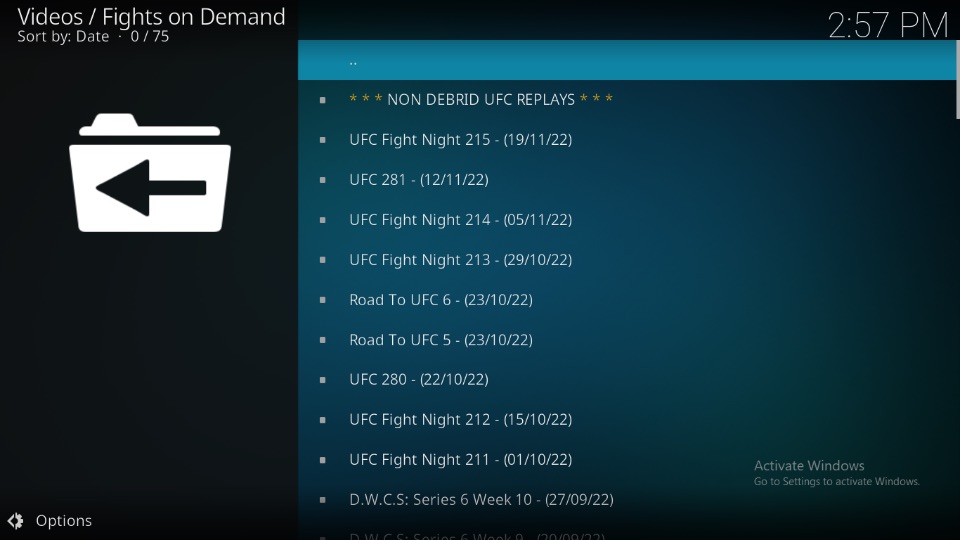
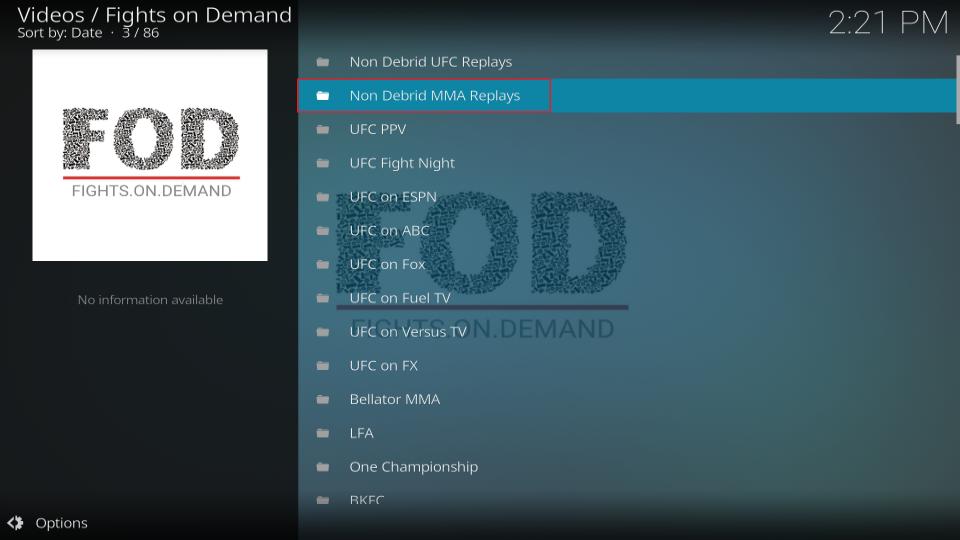
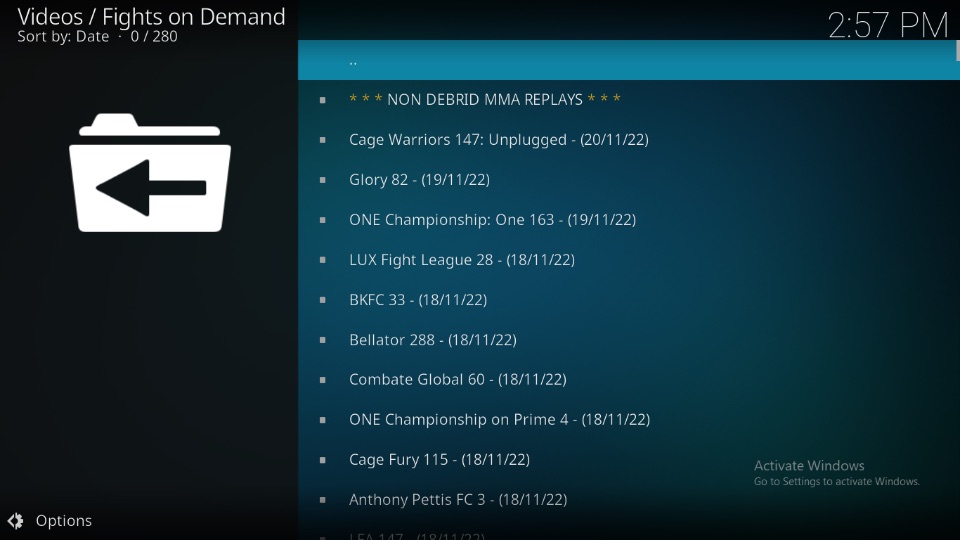
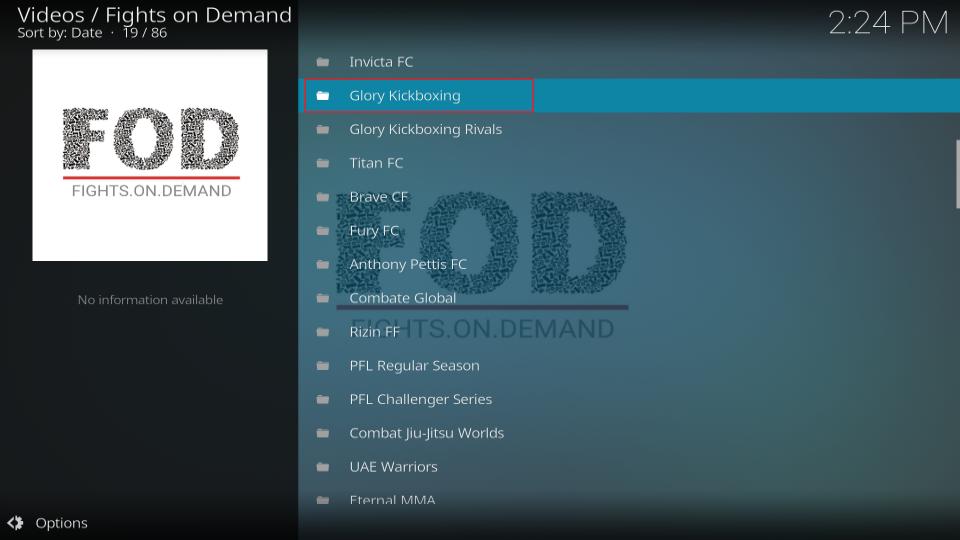
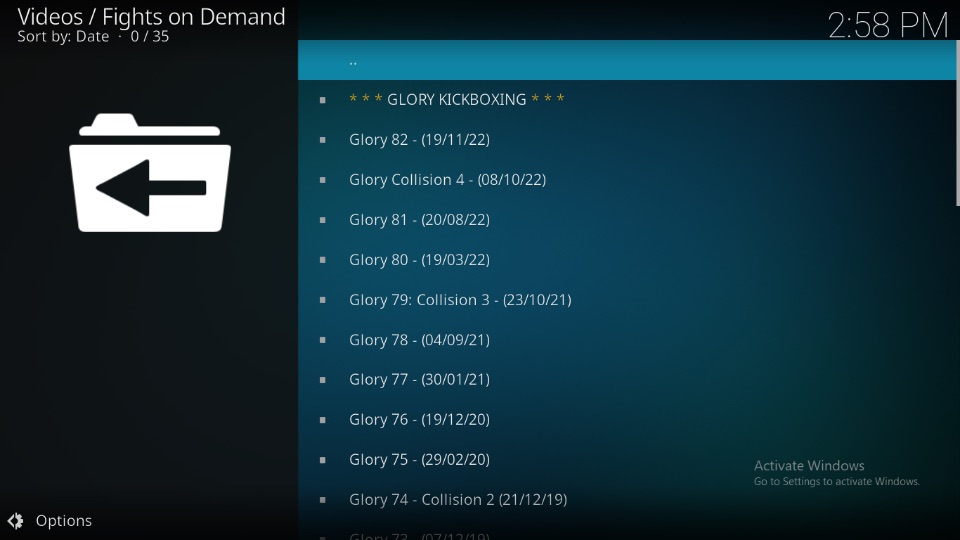
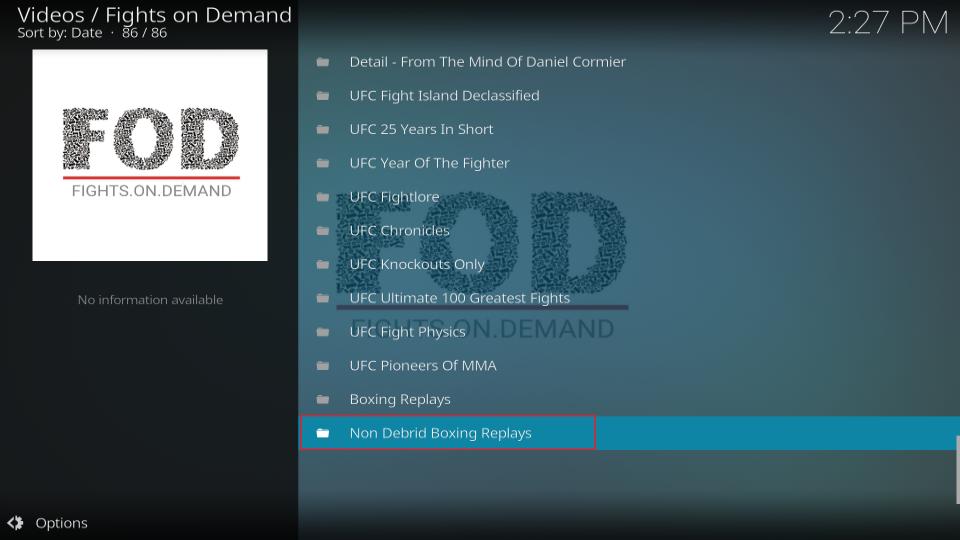
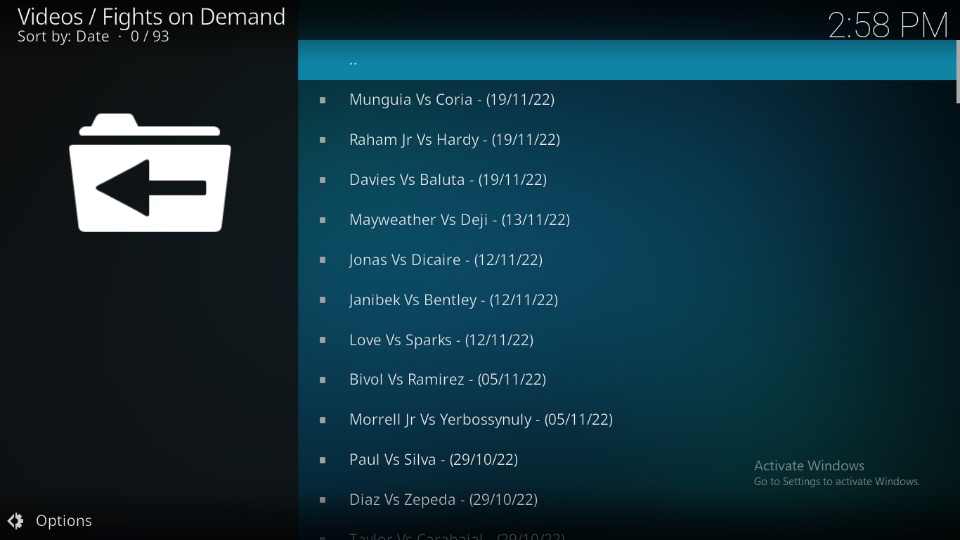
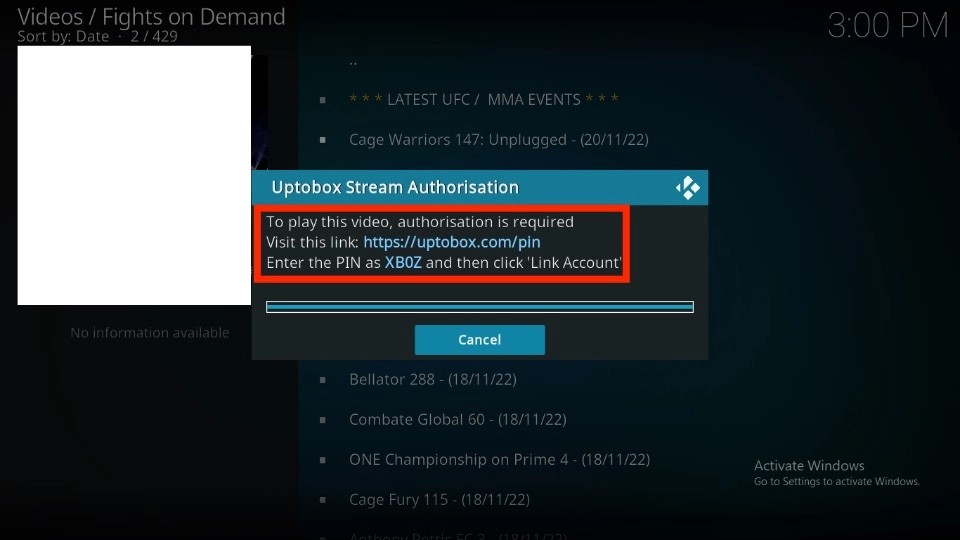
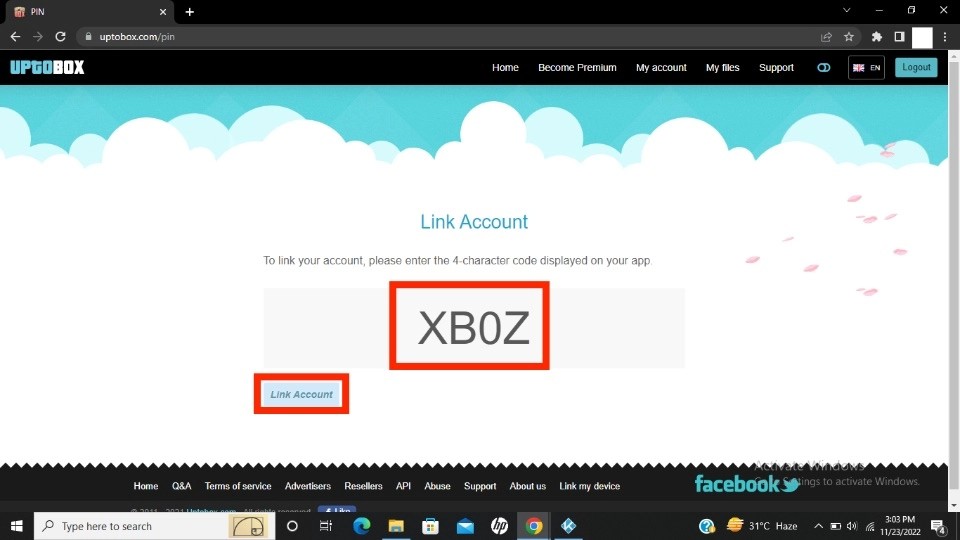
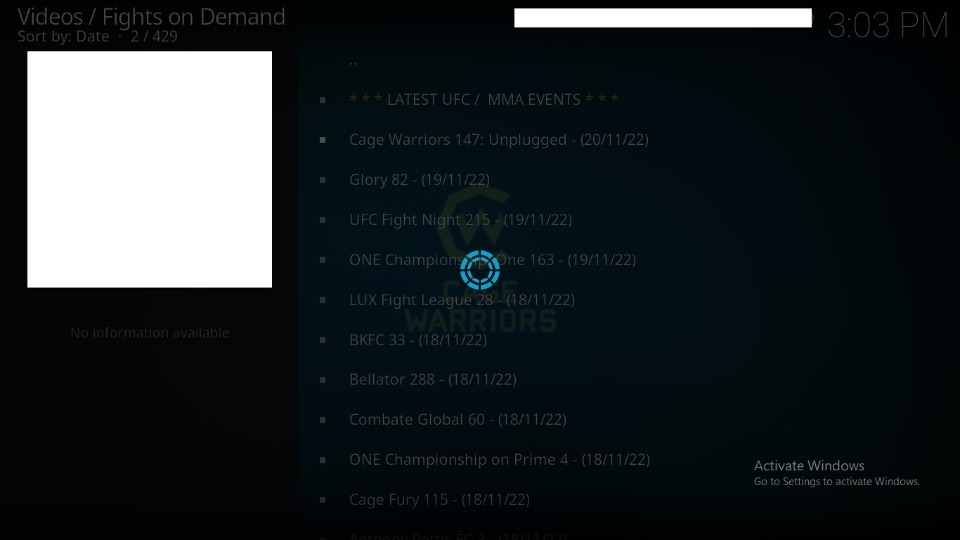
Leave a Reply