The guide focuses on how to install Estuary Build on Kodi. However, I would also briefly cover what Estuary Build is all about, its safety of usage, its legality, and a brief overview of the build. The steps demonstrated in this article apply equally to all Kodi-compatible devices, including smartphones, Android TV, Google TV, Fire TV Cube, Computers, Rasberry Pi, and Nvidia Shield.
What is Estuary Build?
Estuary Switch is a lightweight Kodi Build that works with Kodi 20 Nexus. It offers you a wide range of movies, including 4K movies, Paranormal TV, and various genres of episodes and shows.
You name a new show or movie from across the world in the most popular languages, and you will find it with Estuary Build.
Estuary Build also offers the unique feature of not altering the Kodi home screen. That means that the switch uses the original Kodi interface, unlike other builds. It enables you to access all Kodi options right from the home screen.
Attention KODI Users: Read before you continue
Government and ISPs endlessly monitor your online activities using your IP address 35.175.39.36 (exposed to everyone). Kodi is an excellent platform for streaming movies, TV shows, and sports, but streaming copyrighted content can get you into legal trouble.
You should use a reliable Kodi VPN and protect your streaming activities and privacy. A VPN will hide your IP address and bypass government surveillance and geo-restrictions.
I trust and use ExpressVPN, the fastest and most secure Kodi VPN. It's easy to install on any Kodi device, including Amazon FireStick, PCs, and Smartphones. In addition, it offers a 30-day money-back guarantee, and 3 free months with the annual plan.
Read: How to Install & Use the best VPN for Kodi.
Is Estuary Build Safe?
We don’t have a definite answer to the safety aspect of Estuary Build since it’s a third-party service. Unfortunately, we do not have adequate tools to know whether it’s hundred percent safe. However, I can say that the build has been safe for me. I have been using it for weeks and have come across nothing fishy.
For your reference, I have run a test on VirusTotal and found no security vendors flagging the source URL of the build as malicious or unsafe.
I suggest you also run a test on any trusted source on the web and find out the results for yourself. It’s always best to get assured before using a third-party build.
Is Estuary Build Legal?
The legality of Estuary Build is yet another aspect I would not assure you of. Unfortunately, most third-party builds come from unverified sources. But this is something you don’t have to worry about. Using the best VPN service, you can safeguard yourself and your system from any possible legal hassle.
You will find several good VPN services available on the internet. If you ask me, I have been using ExpressVPN for a long time, and it works fairly for me.
Please note that I do not condone piracy or copyright violations. I am recommending a VPN to maintain your privacy.
How to Install Estuary Build on Kodi
To save you time and make it easy, each of the steps mentioned below on how to install Estuary Build on Kodi is followed by a screenshot. Please ensure that you do not miss any step. The process may look a little extensive here, but it will not take more than five minutes to install the build. Let’s start.
Part 1: Enable third-party installation
Let’s quickly change a Kodi setting before the installation.
1. On the Kodi home screen, press on System Settings Gear Icon.
2. Press System in the right bottom corner.
3. Move your cursor on the left panel and keep it on Add-ons. Then move to Unknown Sources and switch it ON. Usually, it is off.
4. Press YES on the warning prompt.
Part 2: Add the Repository Source
Let’s now add the repository URL that hosts the Estuary build.
1. Go back to the home screen and press System Gear Icon.
2. Press File Manager.
3. Press Add Source. Again, if you are using a PC, you will have to double-click.
4. Press <None>, as shown below.
5. Type in the URL https://team-crew.github.io/ in the box that appears. It’s safe for you to copy the link from here and simply paste it into the box. Press OK.
Disclaimer: The URL you see above hosts the Crew Repo. The Crew is a third-party repo, and FireStickHow.com is not associated with it. The URL takes you to an external source.
6. Press on the media source Name box.
7. Give a name to the source file and press OK. You would have to remember this name during the further installation process.
8. Press OK.
Part 3: Steps to Install the Estuary Build
This is the part where we install the Estuary Kodi build.
1. Click on the Settings Gear Icon of Kodi home.
2. Press Add-ons.
3. Press Install from zip file.
4. Press on the file name you gave during the previous steps. I named it Estuary Crew for reference.
5. Press on the repo zip link and wait on the screen to see a success prompt.
6. Once you have seen the success prompt on the top right of the screen (like the one in the image), move back to the home screen.
7. Press Settings Gear Icon again.
8. Press Add-ons.
9. Press Install from repository.
10. From the list of all repositories, find and press THE CREW REPO.
11. Press Program add-ons.
12. Search and press on Chains Build Wizard. Ensure that you select the same as shown in the screenshot.
13. This is the installation window. Press Install at the right bottom of the screen.
14. Press OK. Do not press on any other option. Instead, wait for a few seconds. You will see a Chains Build Wizard Add-on installed notification.
15. The installation is almost complete. Press the Close button on the bottom right of the screen.
16. A prompt box would show the following. Select NO and go back to the main home screen.
17. Point your cursor to the Add-ons option on the left panel. Then press Chains Build Wizard.
18. Press Build Menu.
19. Find Estuary Build Version 1.1 among the list and press on it.
20. Now press Continue.
21. Wait on the screen and press nothing.
22. Keep waiting. Press nothing until you see an installation success prompt.
23. There you are. The installation of Estuary Build on Kodi is complete for you. You are good to go and browse the build. The system would automatically force close your Kodi. To use the build, you will have to reopen Kodi. Let’s now get a brief overview of the build and see what’s in there.
So, this is how you install the Estuary Kodi Build.
Wait! It looks like you are all set to start watching your favorite content on Kodi. But have you protected your online identity yet? You are under constant surveillance by the Government and ISP. They use your IP address 35.175.39.36 to track you. Streaming free or copyrighted videos may get you into legal trouble.
Thankfully, you can use a VPN to easily protect your privacy and go invisible from your Government and ISP. I use and recommend ExpressVPN with Kodi.
ExpressVPN is the fastest, most secure, and streaming-friendly VPN. It is easy to install and set up on any Kodi device, including FireStick, Smartphones, PCs, and more.
ExpressVPN, offers an unconditional 30-day money-back guarantee. So, if you do not like the service (I don't see why), you can get a full refund within 30 days.
Please remember that we encourage you to use a VPN to maintain your privacy. However, we do not condone breaking copyright laws.
Before you start using Kodi for streaming, here is how you can protect yourself with ExpressVPN:
Step 1: Sign up for ExpressVPN Here
Step 2: Download ExpressVPN on your device by clicking HERE
Step 3: Open the ExpressVPN app on your device. Sign in with your account. Click the connect/power button to connect to the VPN
Great! You have successfully secured yourself with the best Kodi VPN.
An Overview of Estuary Build on Kodi
After the installation of Estuary Build, you will see a new look and feel of your Kodi. It would look like the following screenshot.
You can see there are several items you can select from. For convenience, a SEARCH box is there for you. Here you would find all sorts of movies and shows.
I see some of my loved movies enlisted here. You can search for yours. In addition, I found a few shows that are not readily available anywhere else. You have a different section to search for the shows you want to watch. For example, you have 4K shows, comedy, drama, and weekly shows, to name a few.
The Estuary Build is all yours now. Dive into an endless pool of movies and shows and enjoy what you always wanted to see.
Conclusion
I hope I have been able to successfully walk you through the guide on how to install Estuary Build on Kodi. I would reiterate that the installation steps mentioned in this article are common for all Kodi-enabled devices. We have already spoken about the safety and legalities of using the build and how you can safeguard yourself from any possible legal issues using a trusted VPN Service.
Related:
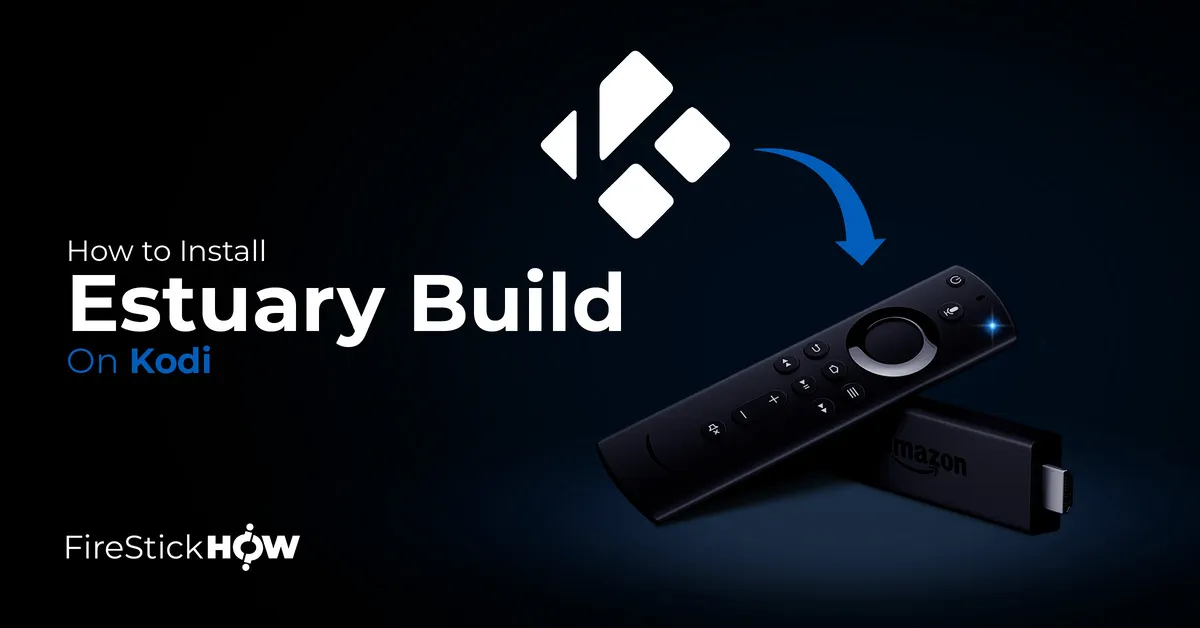
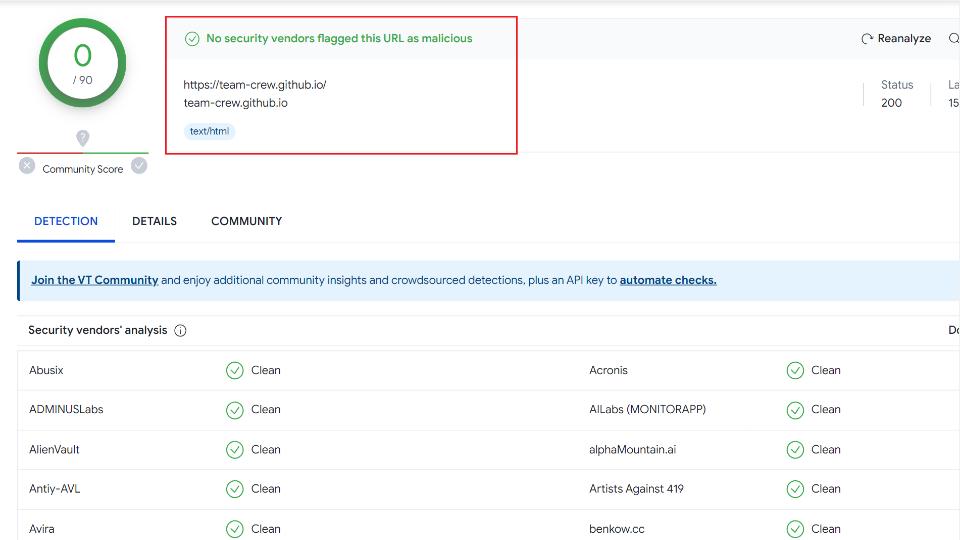
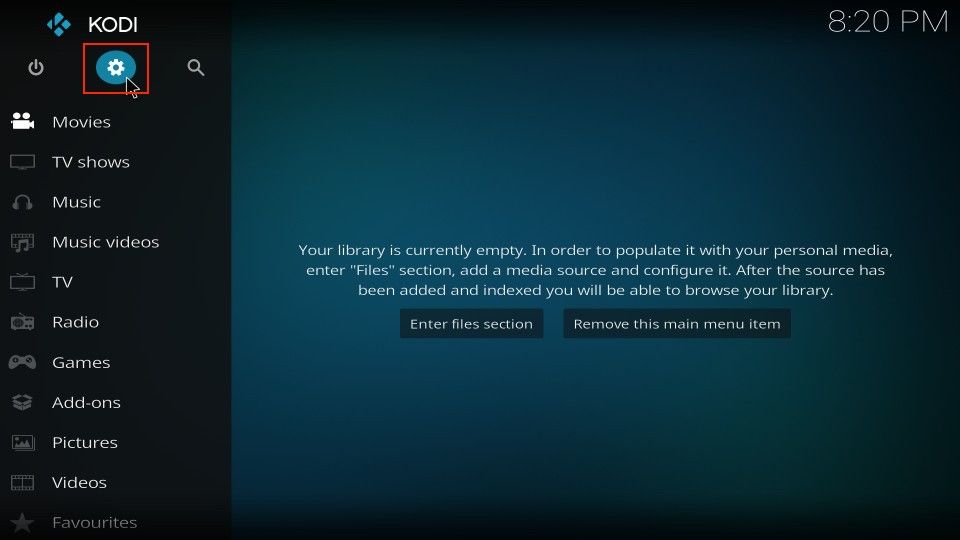
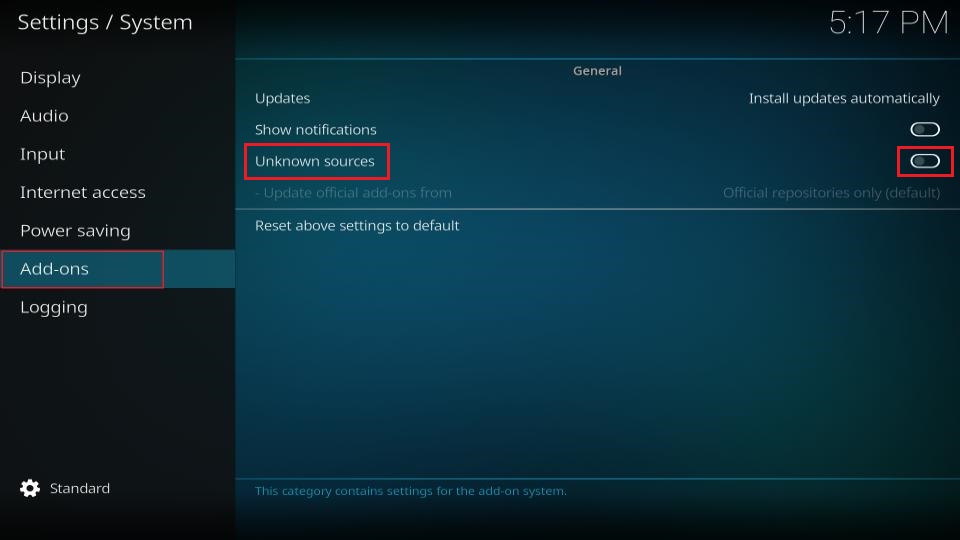
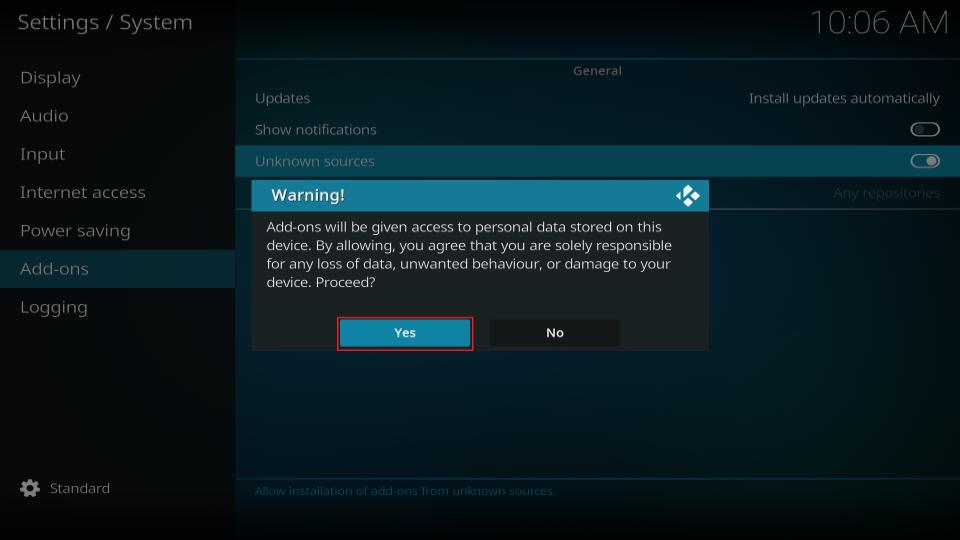
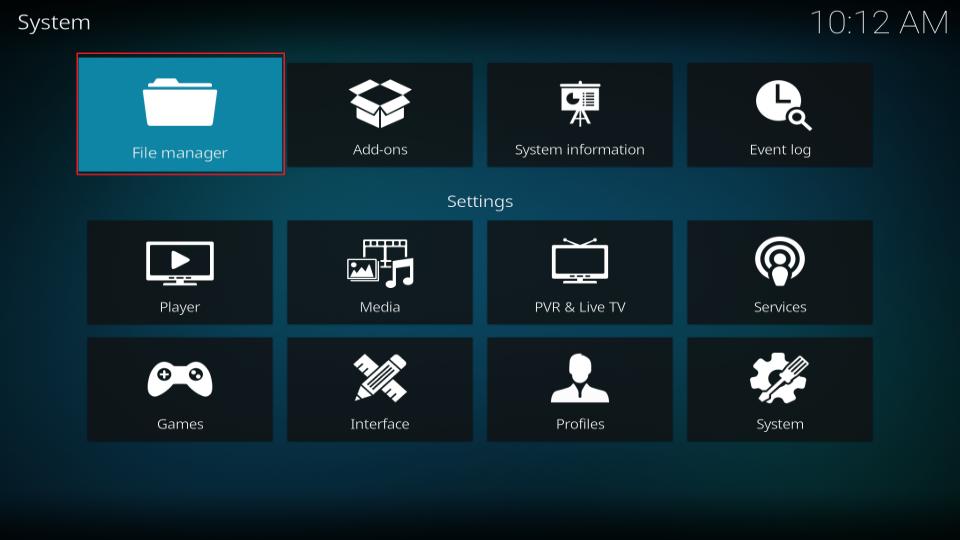
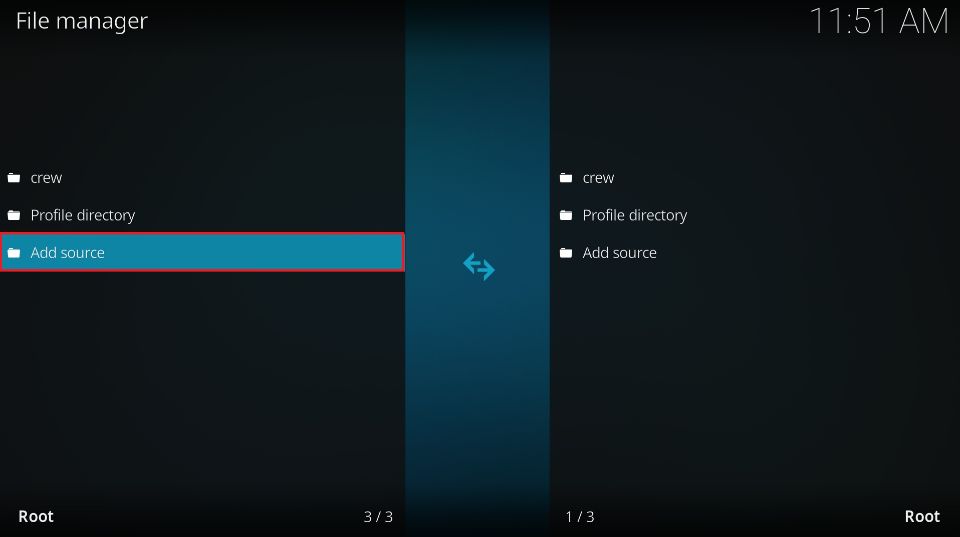

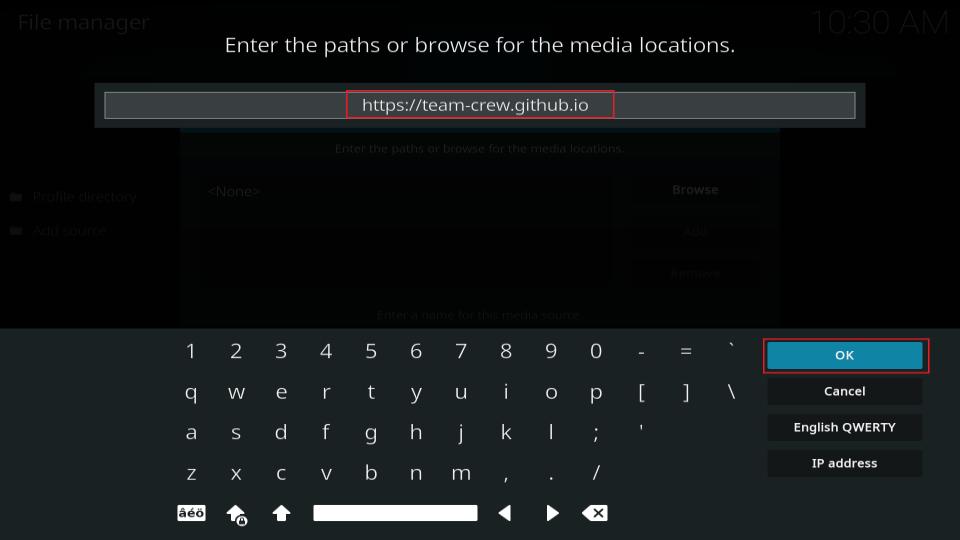
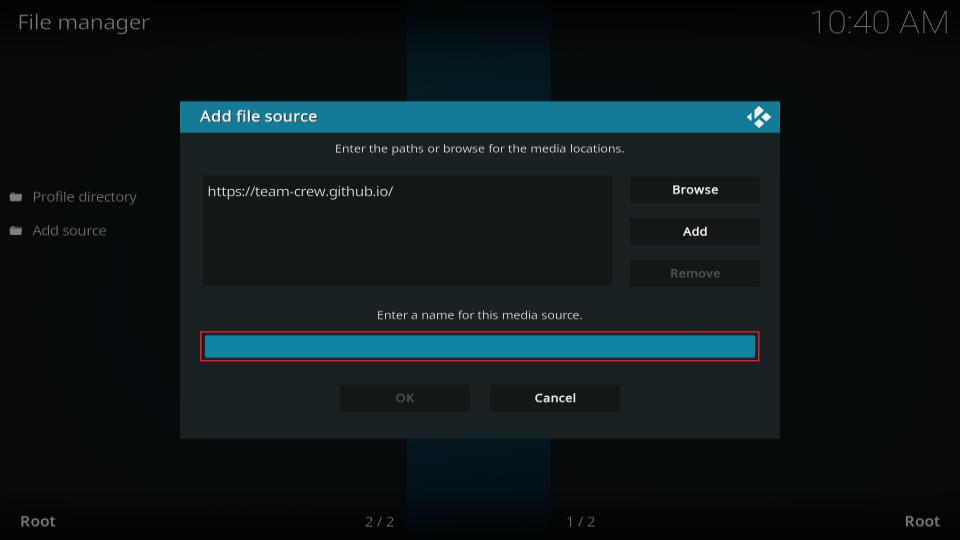
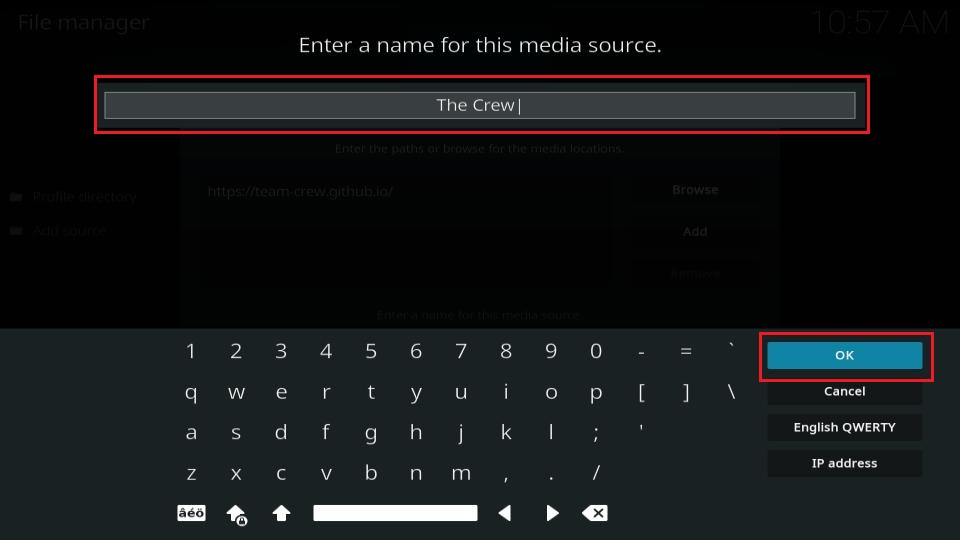
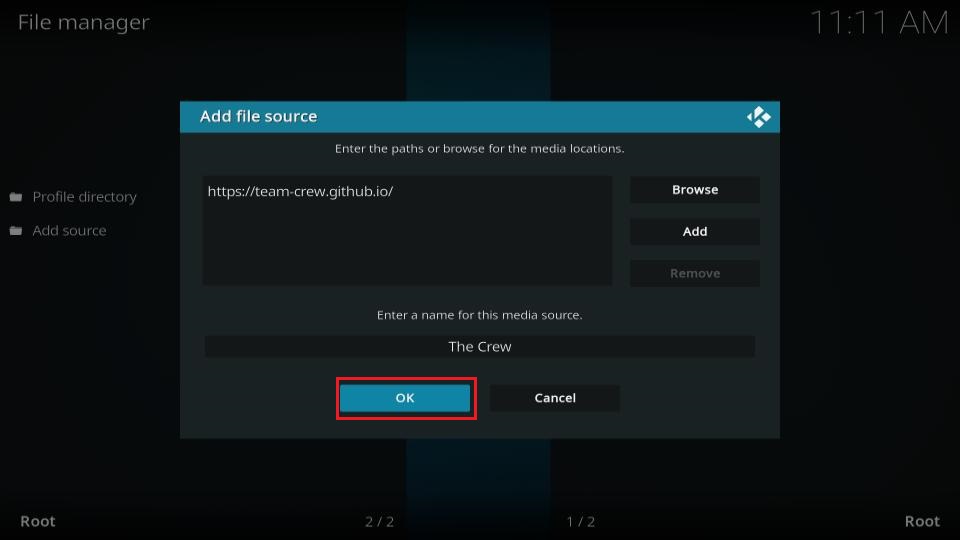
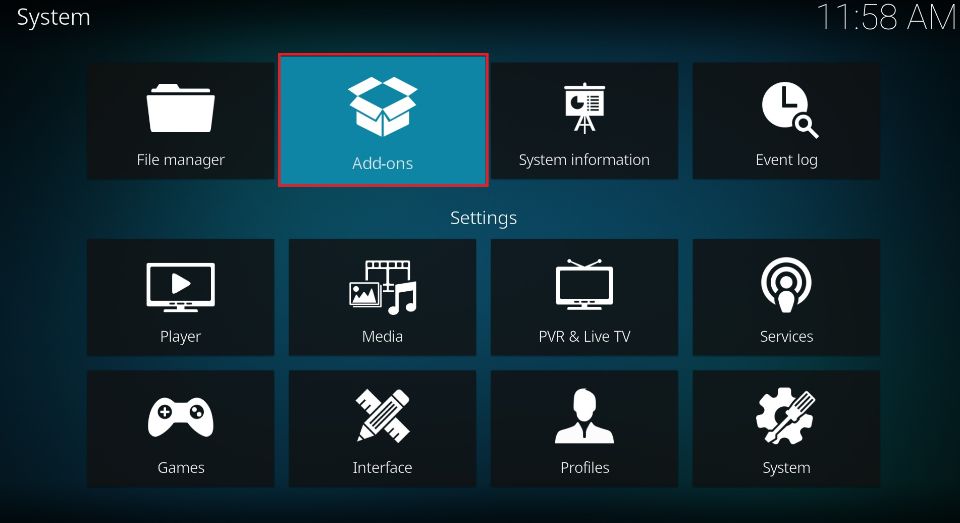
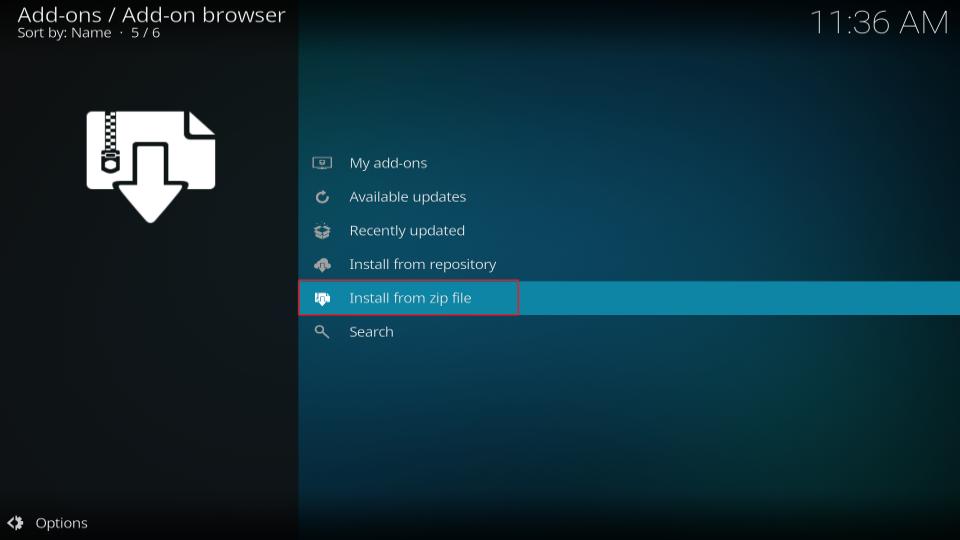
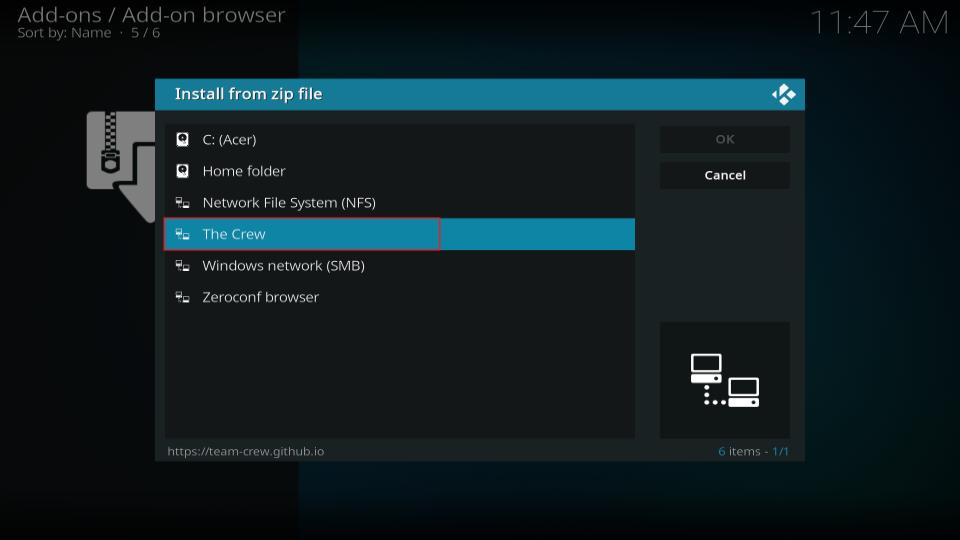
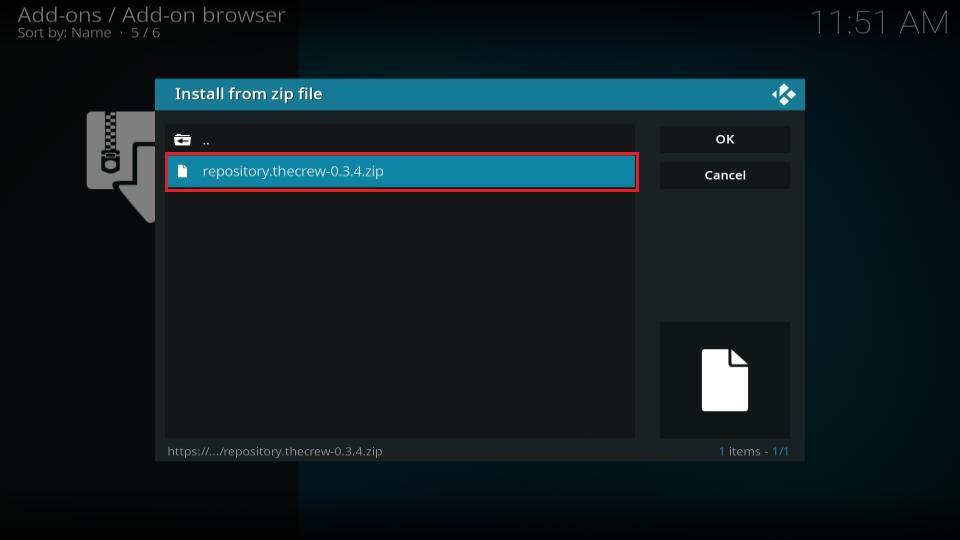
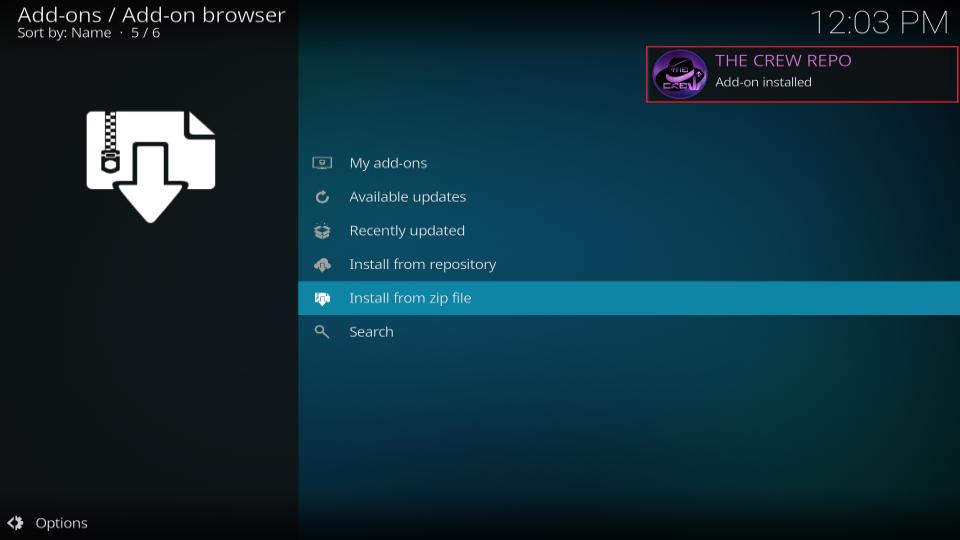
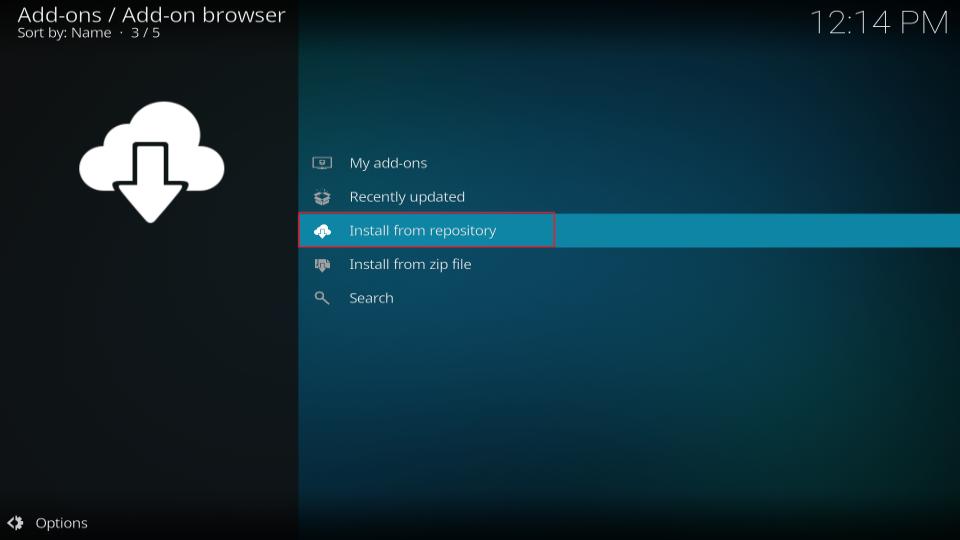
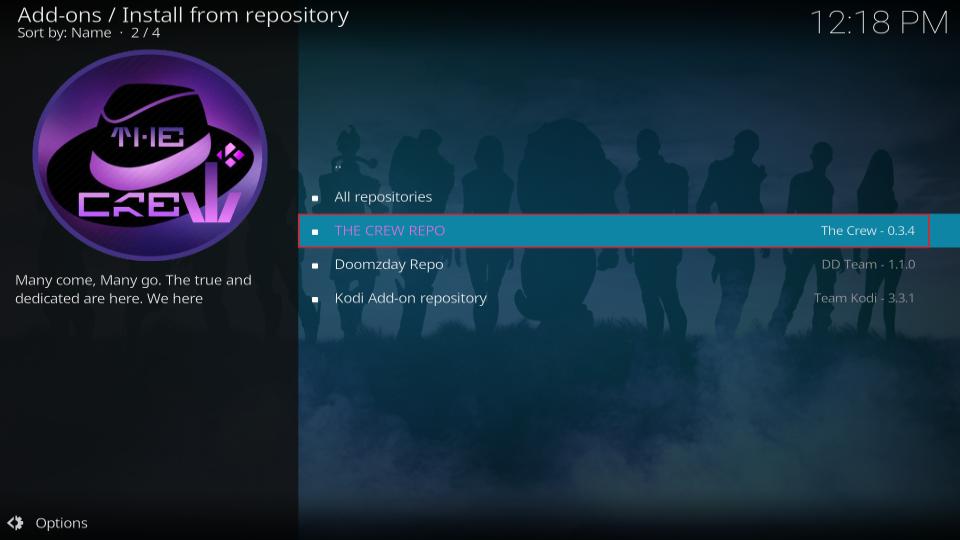
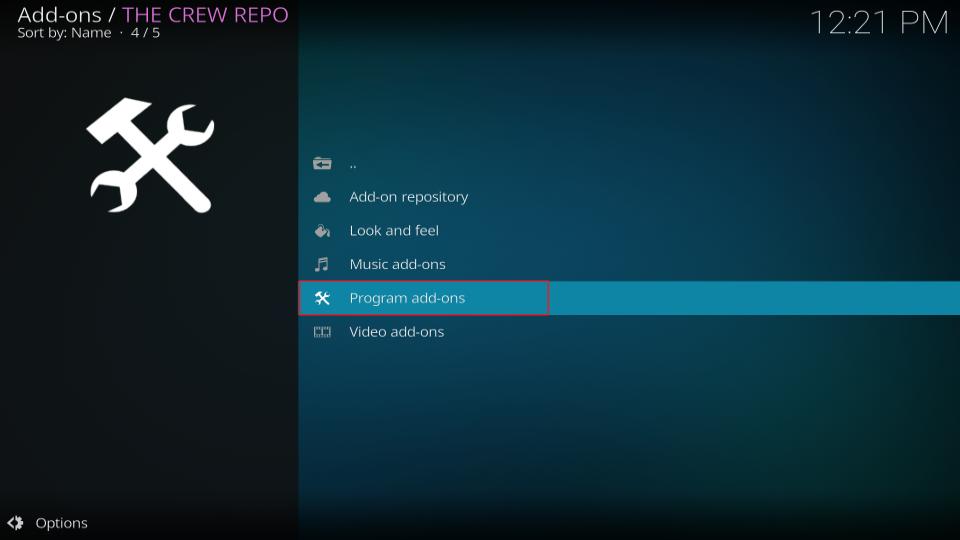
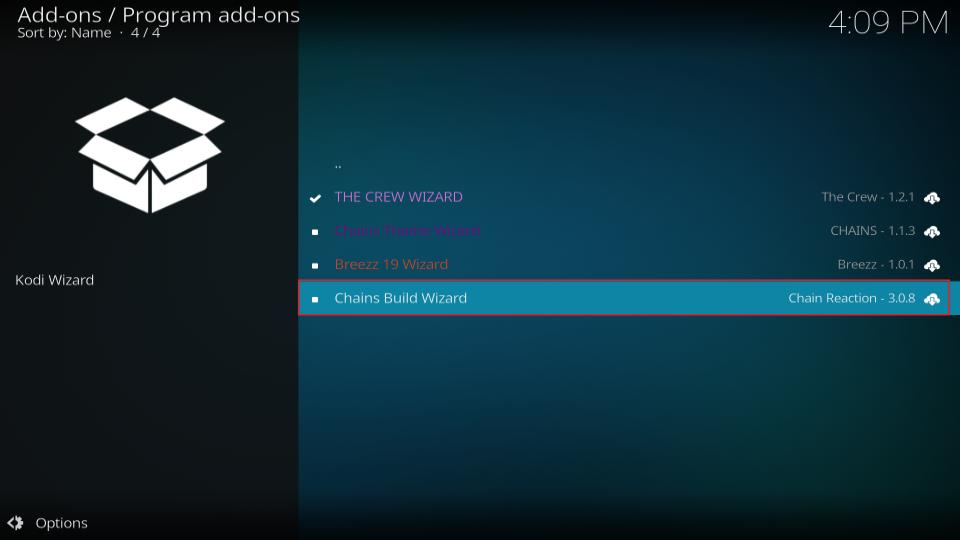
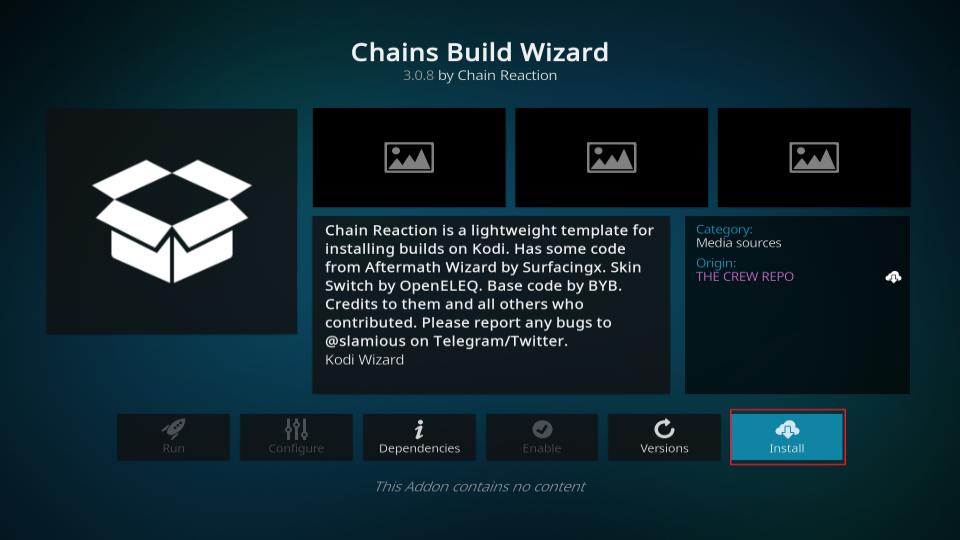
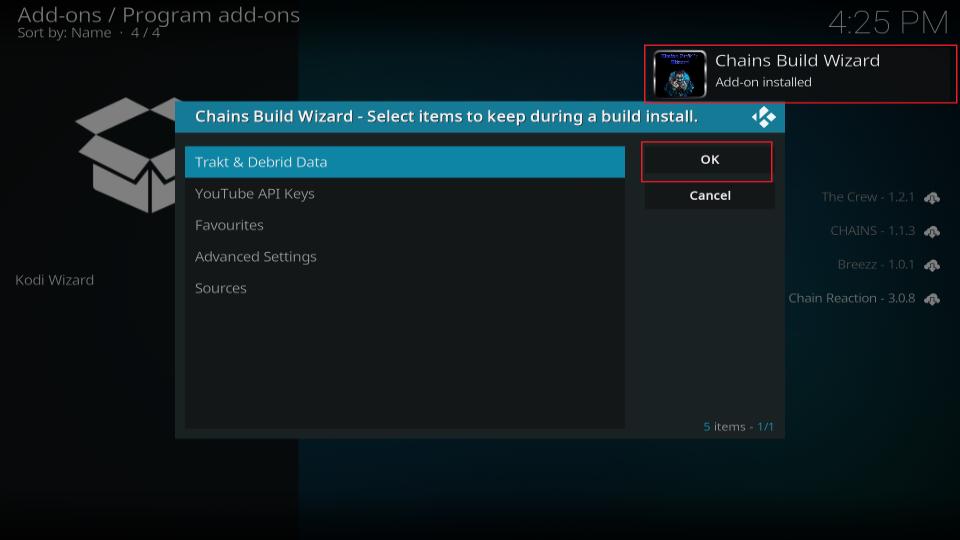
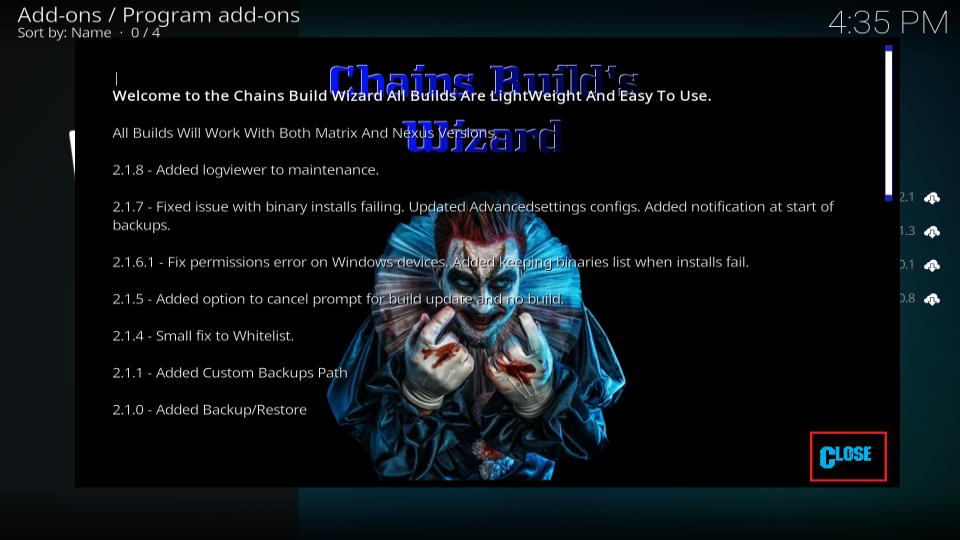
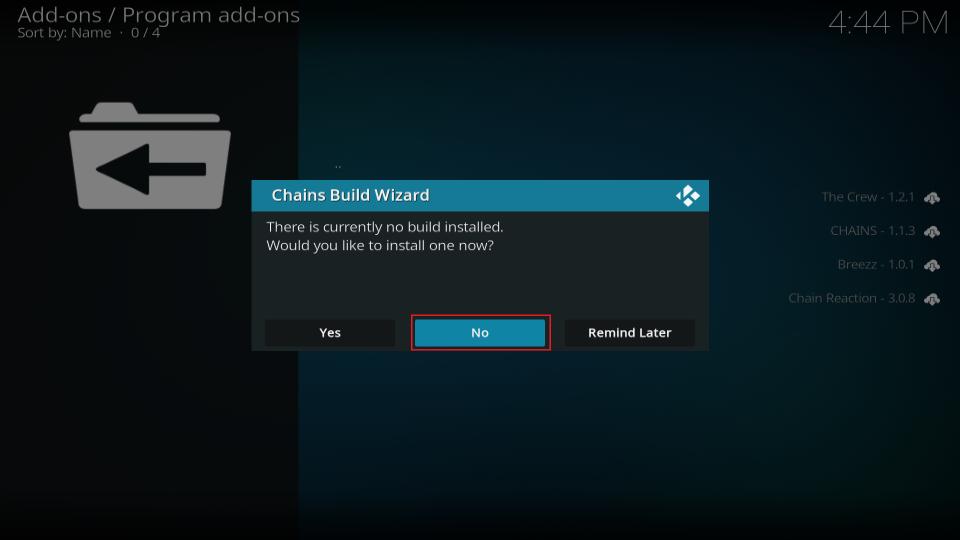
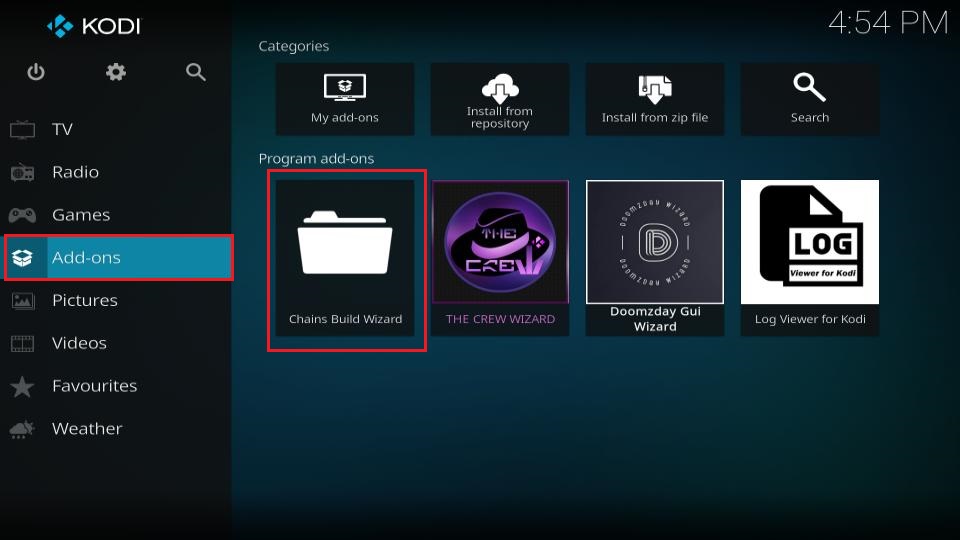
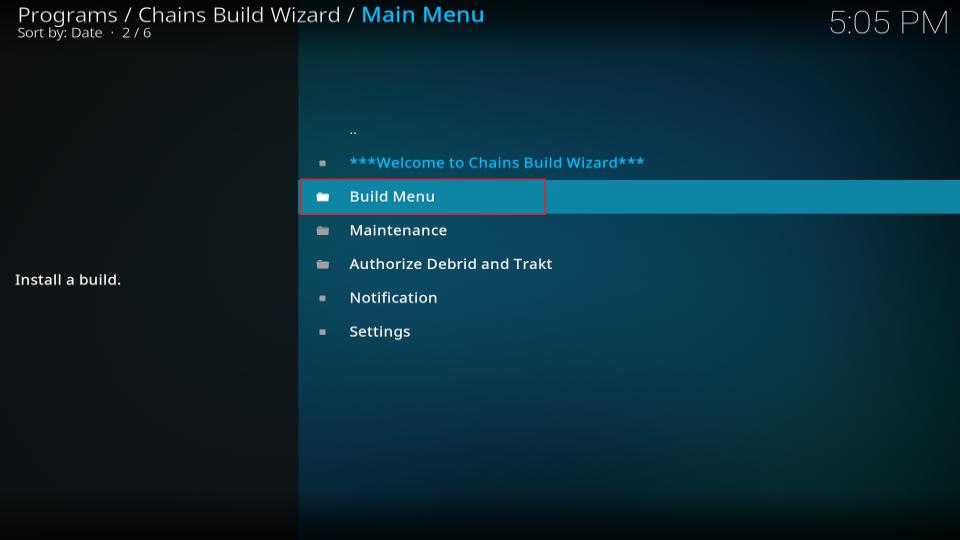
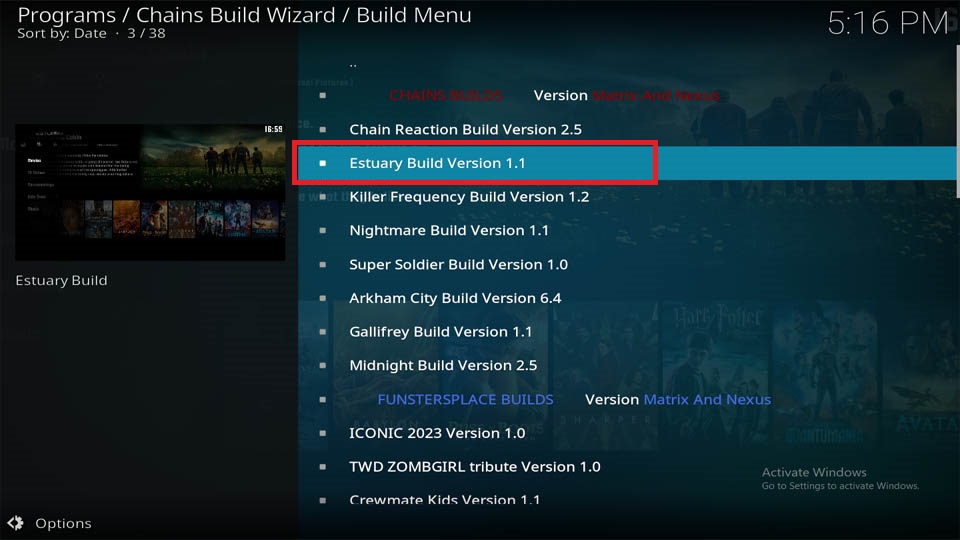
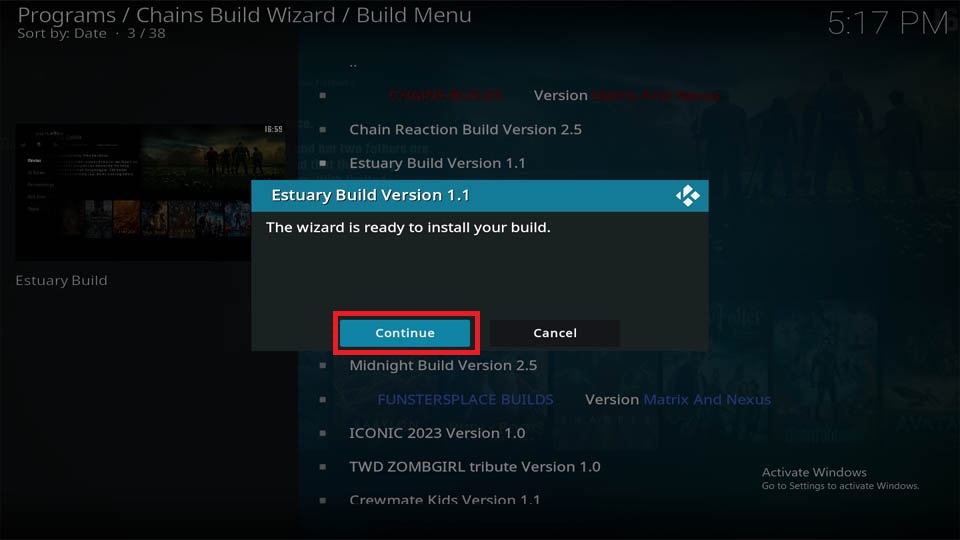
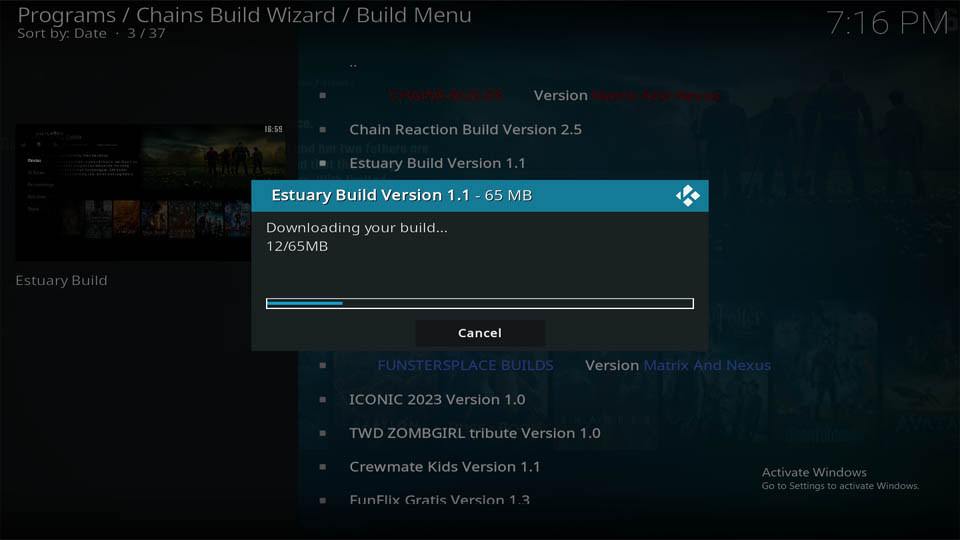
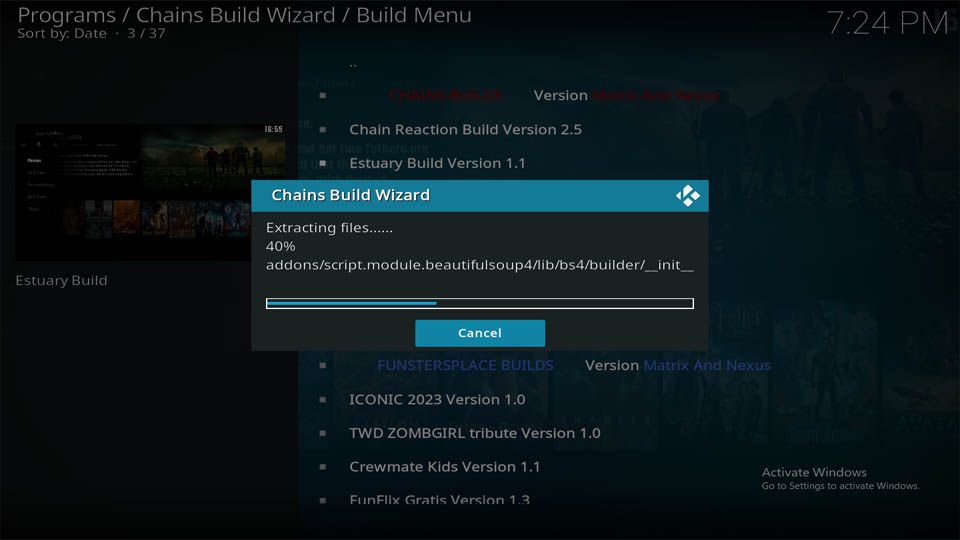
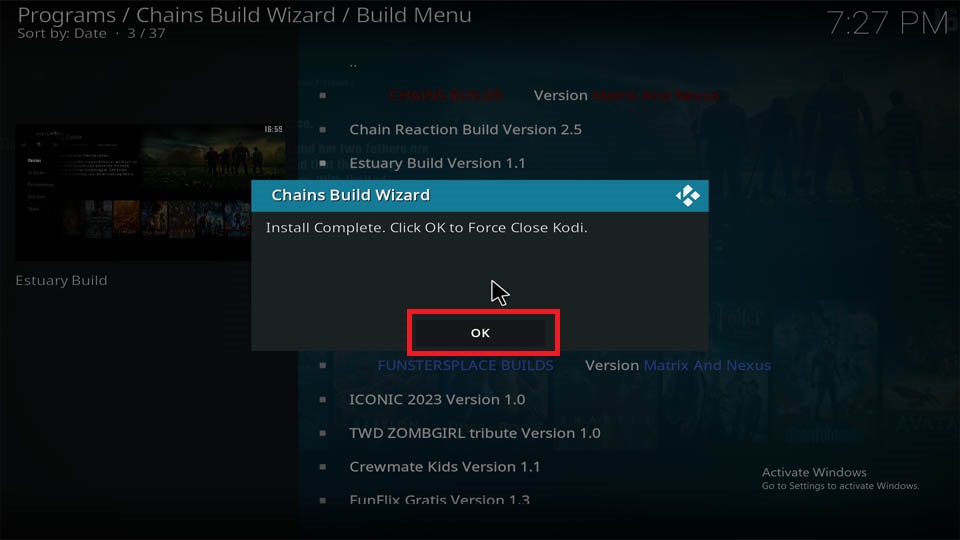

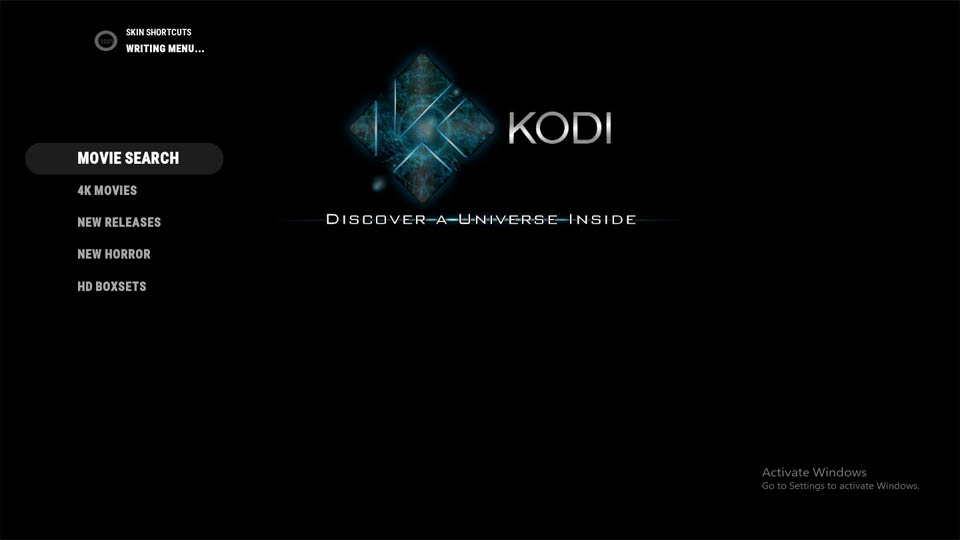
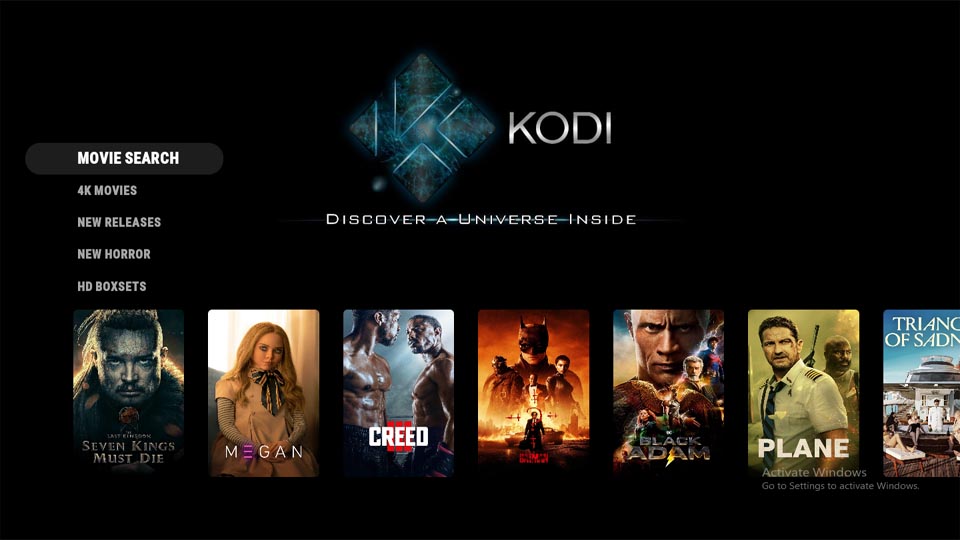
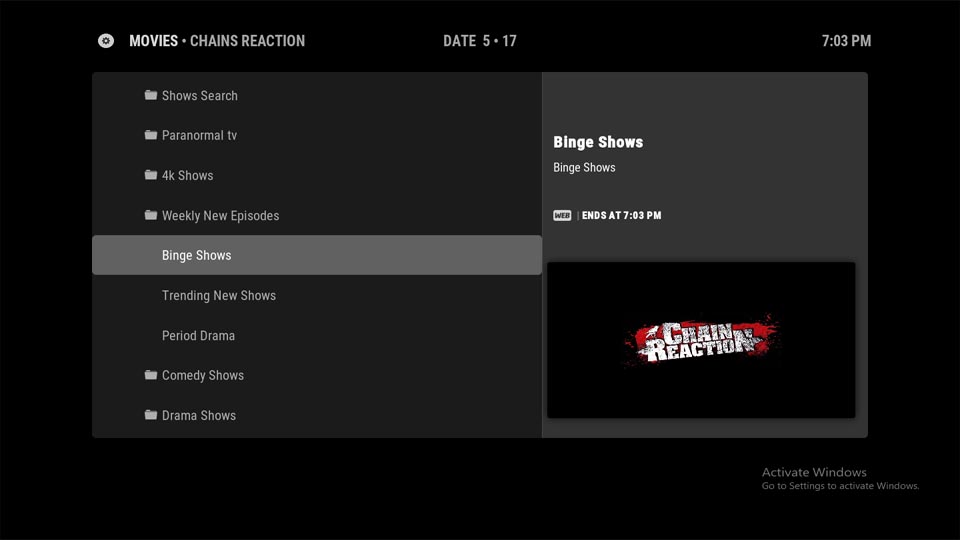
Leave a Reply