Today I will explain the essential steps to install and watch ESPN on FireStick. I’ve also listed the ESPN app’s payment plans, features, and overview. The tutorial applies to any Fire TV or Fire OS device, including FireStick 4K, 4K Max, FireStick Lite, Fire TV Cube, New FireStick 4K, New FireStick 4K Max, FireStick 3rd Gen, and TV sets with built-in Fire OS.
What is ESPN?
ESPN is an app that allows you to watch live sports, highlights, and other sports-related content on your FireStick device. It is a streaming service provided by ESPN, a well-known sports broadcasting network, that showcases live sports events, news, analysis, and commentary from different sporting leagues and competitions around the world.
With the ESPN app, you can enjoy streaming on your smart devices and phones. You can also buy the ESPN+ subscription to access exclusive shows, series, podcasts, and more.
You can stream on three devices simultaneously if you get the ESPN+ plan. In addition, the app is compatible with many devices, including smartphones, tablets, TVs, and more.
Attention FireStick Users: Read before you continue
Your government and ISP are probably monitoring your streaming activities using your IP address 35.175.39.36 (exposed to all). You may get into serious legal trouble for streaming copyrighted videos on FireStick.
I strongly recommend getting a trusted VPN for FireStick to hide your IP address and protect your online identity.
I use ExpressVPN on all my devices as it is the most secure, fastest, and easy-to-use VPN. It comes with an unconditional 30-day money-back guarantee, and you get 3 free months with the yearly plan.
Don't miss out on the peace of mind and online security ExpressVPN provides.
Read: How to Install & Set up the best VPN on FireStick.
How to Subscribe to ESPN?
There are two ways to subscribe to ESPN. You can get an ESPN subscription via your TV provider or the ESPN+ plan. Here’s how.
TV Provider
You can get an ESPN subscription using your TV provider. After launching the app, select your cable TV provider and enter the password to stream content on the ESPN app. Once you complete the online registration through your TV provider, you can get access to a lot of exclusive ESPN content.
ESPN+
You can get an ESPN+ subscription using the ESPN app or their official website. Once you register and purchase ESPN+, you can access tons of exclusive content, shows, series, podcasts, and more on the app. The plan is $9.99 per month and offers a fantastic streaming experience.
ESPN+ Pricing & Plans
ESPN+ offers various packages and plans to choose from. You can switch plans anytime. Here are the three plans:
- ESPN+ Subscription: You can get the ESPN+ subscription for $9.99 per month or $99.99 per year.
- Disney Bundle: The Disney bundle is divided into three categories. The Disney Bundle Duo Basic is $9.99/per month. It doesn’t provide you access to ESPN+. On the other hand, Disney Bundle Trio Basic costs $12.99/month. It includes ESPN+ with ads. Lastly, Disney Bundle Trio Premium is $19.99/month. It has ESPN+ without ads, in addition to Disney+ and Hulu.
- Pay-per-view: If you have an ESPN+ subscription, you can avail of live UFC PPV events for just $79.99/event. For new subscribers or ESPN+ monthly package holders, the PPV package is $124.98
How to Create ESPN+ Account
Creating an account on ESPN+ is super simple. You only need to visit their official site and complete the registration process.
Follow these quick steps.
Go to ESPN+’s official website using your web browser. Then tap on Subscribe to ESPN only.
Tap on the E-mail tab and enter your email address. Next, tap Continue to proceed.
To complete the signup process, write your First Name, Last Name, and Password in the designated boxes. Then tap Sign Up.
After signing in, you can purchase a plan for ESPN+. First, opt for either the Monthly or Annual plan. Then, choose to pay via credit card or Paypal. Next, enter the card/details, and tap Agree & Subscribe to complete your purchase.
Features of ESPN
Here are the top highlights of the app:
- High-quality video streaming.
- Supports various devices, including iOS, Android, Roku, Xbox, and more.
- Affordable monthly and yearly plans.
- ESPN+ subscription lets you access tons of on-demand and live content.
- ESPN+ has a lot of exclusive shows and series.
How to Install ESPN on FireStick
Now that you have registered on ESPN, you can easily install the app via the Amazon App Store. This will allow you unlimited streaming of your favorite content.
Here’s how you can install ESPN on your FireStick.
1. Turn on your Fire TV and go to the home page. Then tap the Find icon to maximize the menu.
2. Click the Search bar on the top left side of the page.
3. Start typing ESPN in the search field. Then select ESPN when it appears in the suggested searches.
4. The application will appear under the Apps & Games section. Tap the ESPN logo to open it in the Amazon app store.
5. Tap the Get icon to start downloading the application.
6. ESPN will start installing on your FireStick. Wait for the process to complete. Till then, you can view the downloading progress on the screen.
7. After the download completes, the Downloading symbol will change to the Open button.
This is how you install ESPN on FireStick.
Wait! It looks like you are all set to start watching your favorite content on FireStick. But have you protected your online identity yet? You are under constant surveillance by the Government and ISP. Free streaming of copyrighted videos may get you into legal trouble.
Thankfully, you can easily avoid online monitoring and safeguard your privacy with a trusted VPN on FireStick. A VPN will hide your IP address and online identity by encrypting your internet connection.
Please note that I am not encouraging you to violate any copyright laws. You should always watch the content available in the public domain. I am simply recommending the use of a VPN to maintain your privacy. You have every right to your privacy, which is constantly being breached these days.
I personally use ExpressVPN and have found it to be the fastest and most secure FireStick VPN. It is also the most streaming-friendly VPN I have ever used. Therefore, I highly recommend getting ExpressVPN for FireStick.
Here is how you can quickly get the ExpressVPN app on FireStick:
Step 1: Click HERE to subscribe to ExpressVPN and enjoy a 49% discount with 3 months of extended service. You are also eligible for a 30-day, full money-return guarantee.
Step 2: Download and install ExpressVPN on FireStick
- Choose the Find > Search option on the FireStick home screen on the menu bar.
- Search for ExpressVPN.
- Click the ExpressVPN icon on the following window.
- Click Download or Get on the next window
Step 3: Open ExpressVPN once you have downloaded it. Sign in with your account.
Step 4: Choose a server and click the Connect/Power button
Put your mind at ease now! You have successfully secured your streaming activities with ExpressVPN.
How to Use ESPN on FireStick
Once you successfully install the ESPN app on FireStick, you can immediately start streaming.
Here’s how you load and use ESPN on your streaming device.
In the FireStick home screen, tap the Three Square icon to open the apps menu.
Scroll through the apps and select ESPN to launch it.
The app will start to load. If you’re launching it for the first time, it may take a few moments. Wait for ESPN to load and open.
The app will display some features it offers, like rewinding and more. Tap Got it to proceed.
That’s it. The ESPN home screen will load. Here you can view the main menus at the top of the page. Below them, there’s a bunch of live content available. You can explore the live viewing options using your FireStick remote.
Below the live section is the Upcoming section. It displays future matches and upcoming events.
Next, tap the ESPN+ menu next to the Featured section to open it. Here you can Signup using your ESPN+ subscription to avail of additional features and content options.
The following section contains ESPN Originals. First, tap the Originals button to open it. Then, using your FireStick remote’s directional buttons, you can scroll through the list and select content to view.
Lastly, tap Browse to open the last main menu in the list. It features different content viewing options divided into sub-sections. So whether you’re a Basketball, Baseball, or Boxing fan, there’s something for everyone in this section.
Next to Browse is the search tab. Click the Magnifying Glass icon to open it. You can utilize the search bar to look for specific sports content.
How to Sign In ESPN on FireStick
To sign in to ESPN on FireStick, follow these steps:
First, tap the Gear icon on the top right side of the display to open the Settings menu.
Click on Account Information at the start.
The Provider Log-In page will load. You can now sign in via TV Provider Account or ESPN Account to fully avail the application’s features.
FAQ’s
Here are some popular ESPN FireStick FAQs.
How can I watch ESPN on FireStick outside of the US?
Unfortunately, currently, ESPN is only available for US citizens. But that doesn’t mean you can’t enjoy streaming on ESPN if you live outside the states. People anywhere in the globe can use the app via a trusted VPN service like ExpressVPN. It’ll help you temporarily relocate your connection, and you can enjoy buffer-less and fast streaming.
Is ESPN on FireStick free?
ESPN is a free application you can install on your FireStick via the Amazon store. But, viewing content is not free. Once the trial period ends, you require a cable TV or ESPN+ subscription to stream content.
Is ESPN safe and legal for FireStick?
Yes, ESPN is an entirely safe and legal application for FireStick. The app is officially available on the Amazon store. Also, there are no safety and legality issues regarding streaming or accessing content. But you can opt for a VPN to be entirely on the safe side.
Wrapping Up
This guide was all about how to install the ESPN app on FireStick. I hope you understand how to set up and start using ESPN on your streaming device. Luckily, running it on your Fire TV is super straightforward. Just download the app via the Amazon app store and enjoy tons of exclusive and live content.
Related:
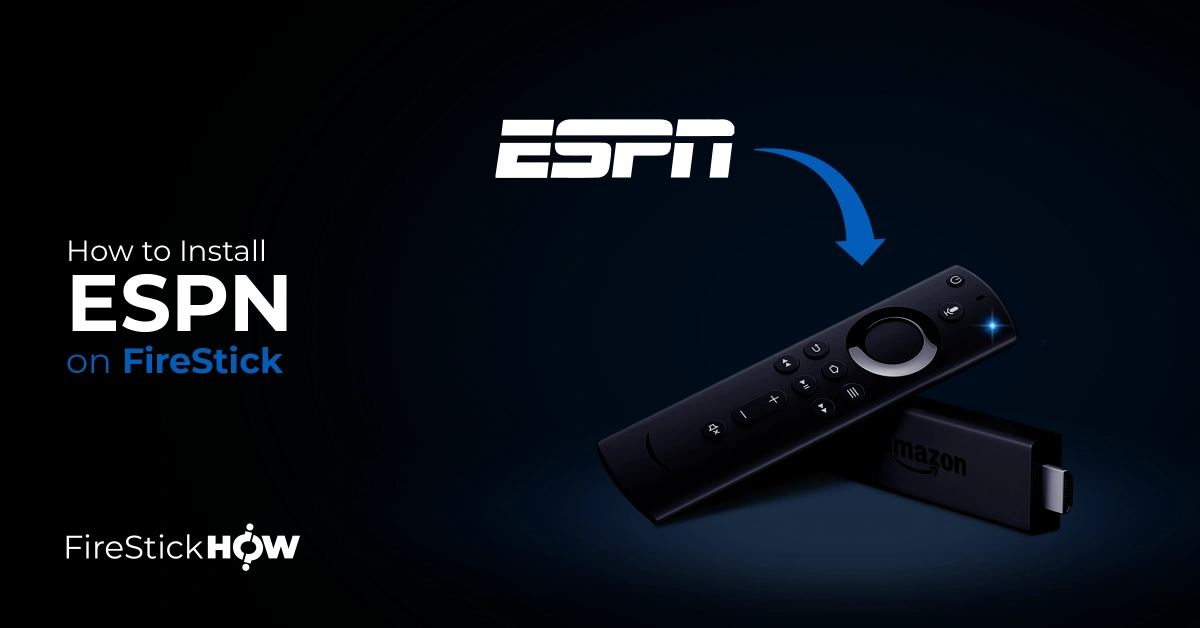
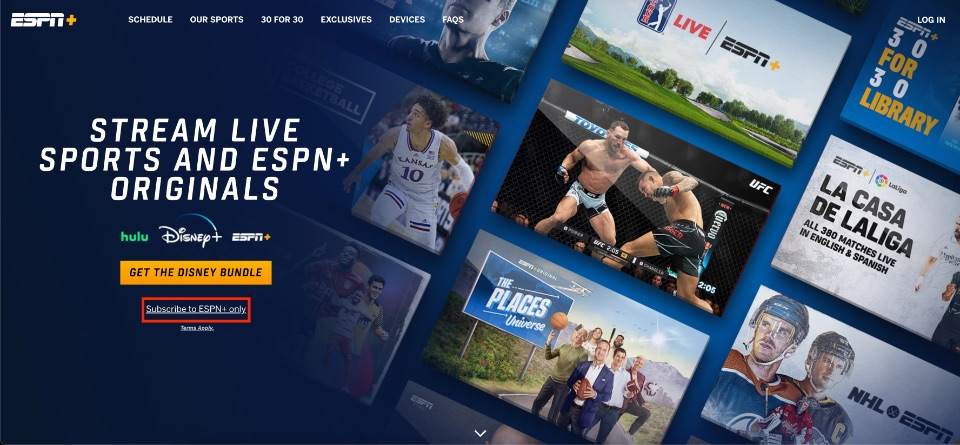
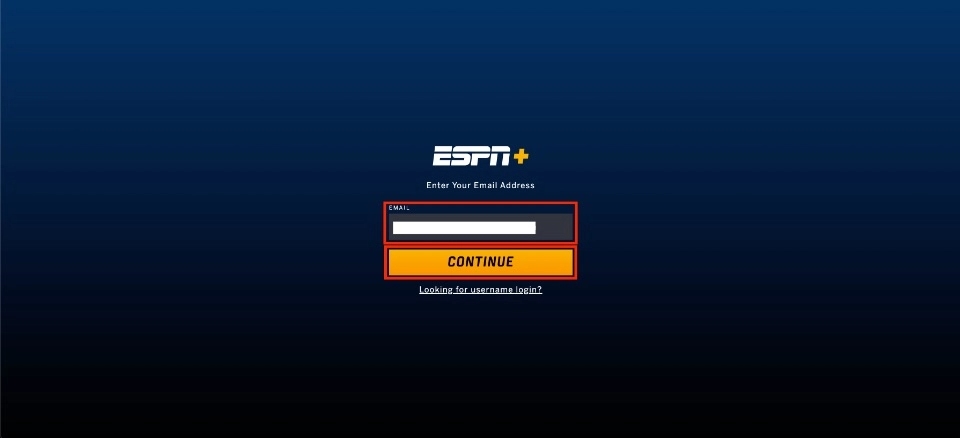
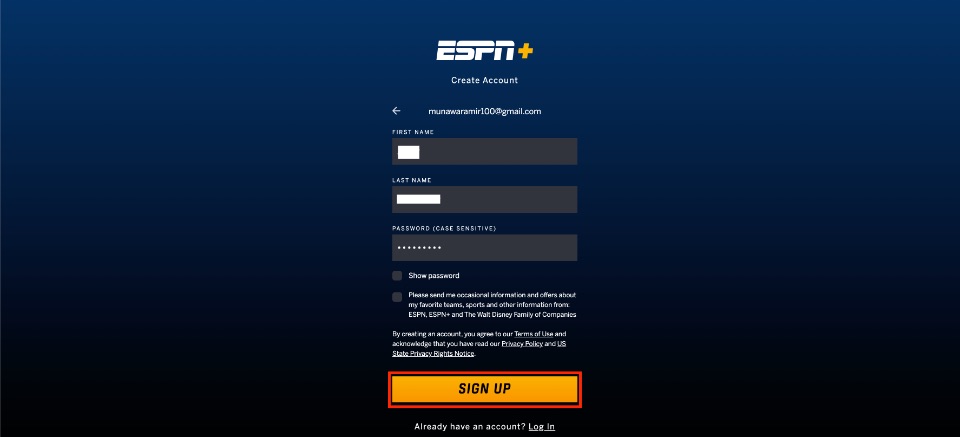
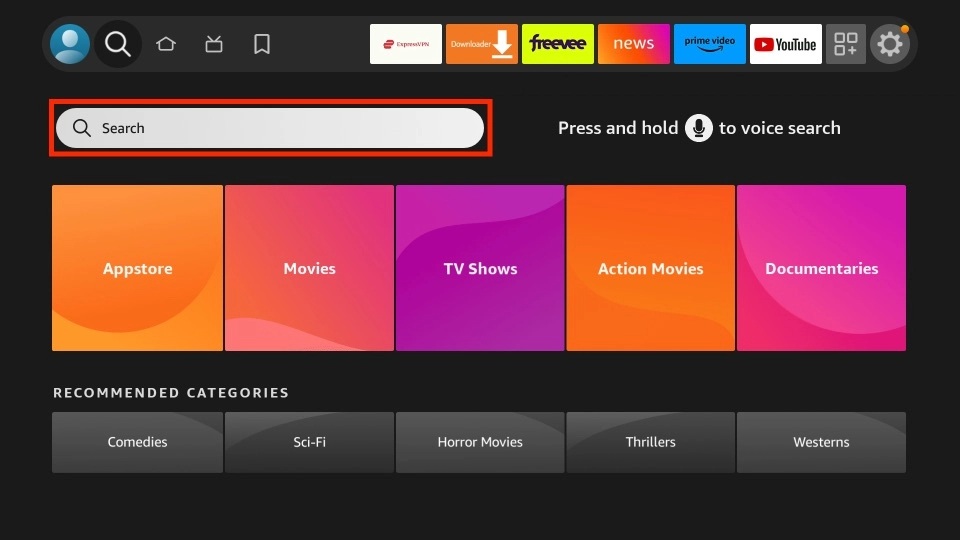
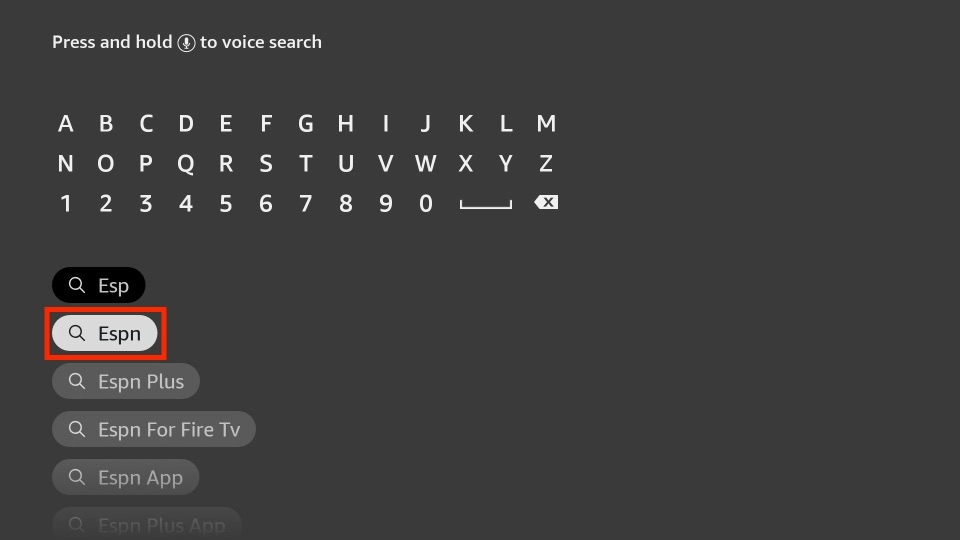
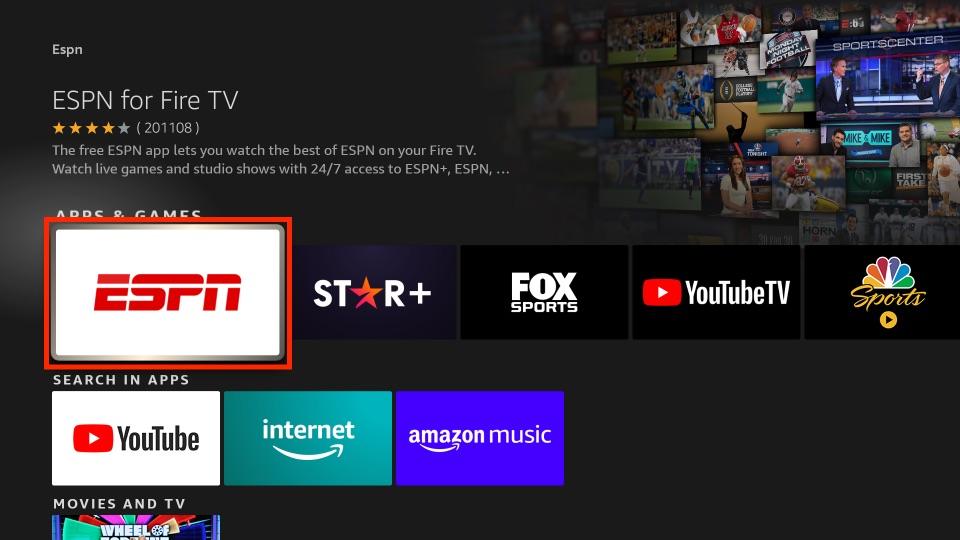
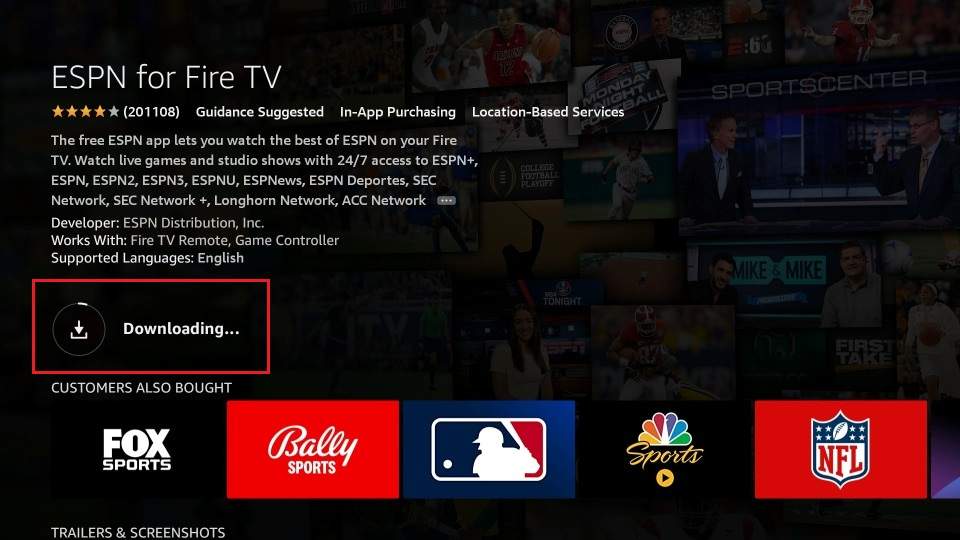
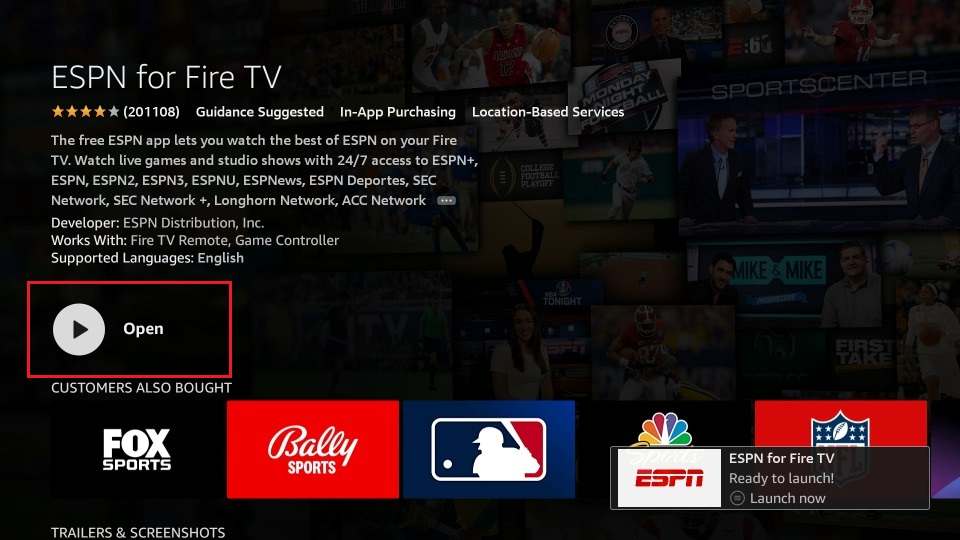






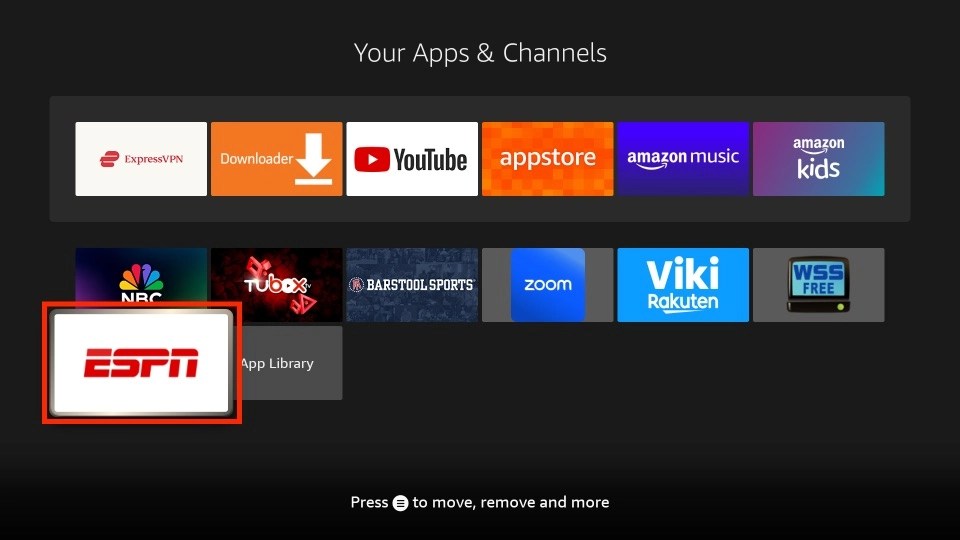
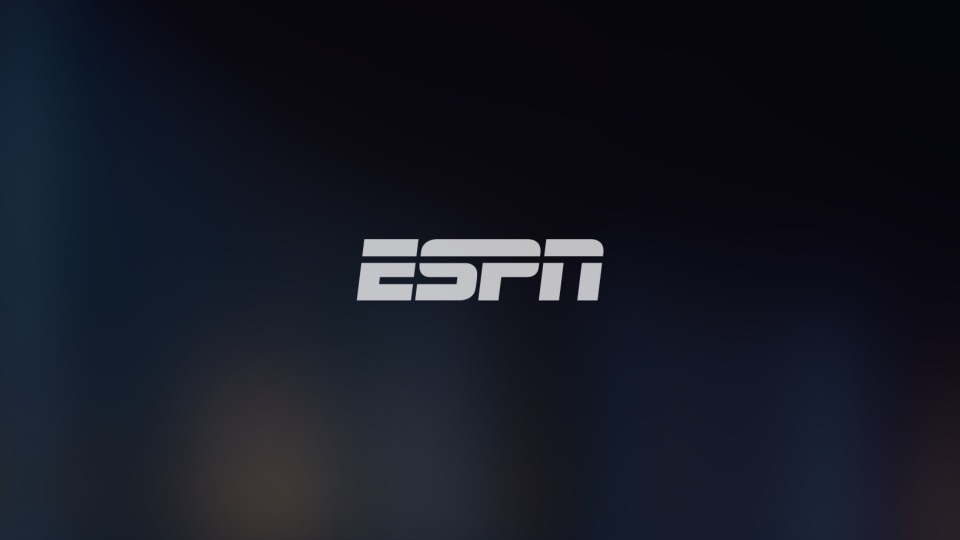
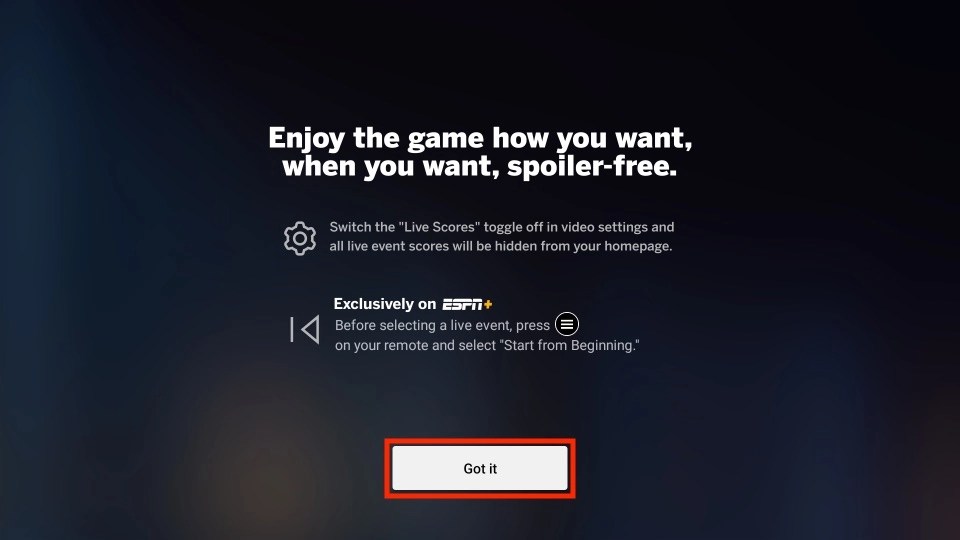
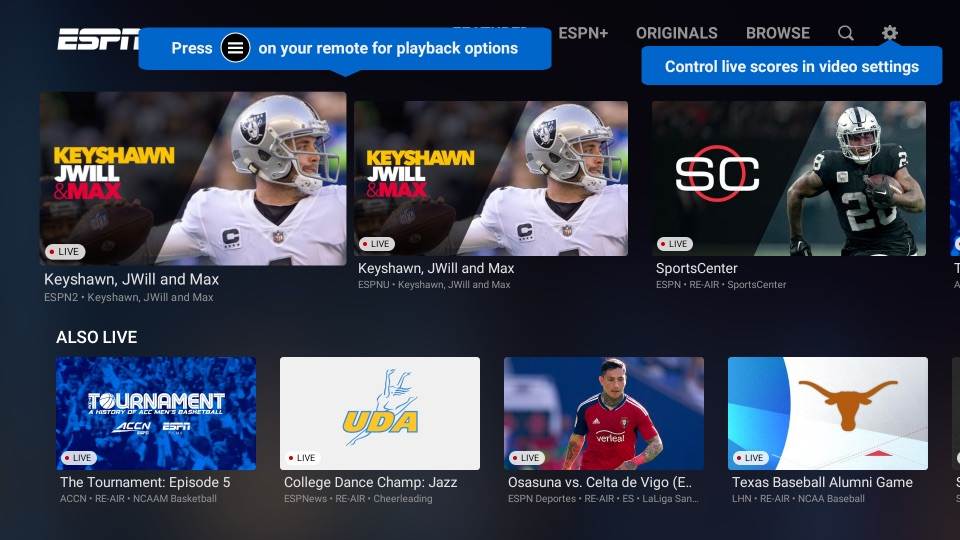
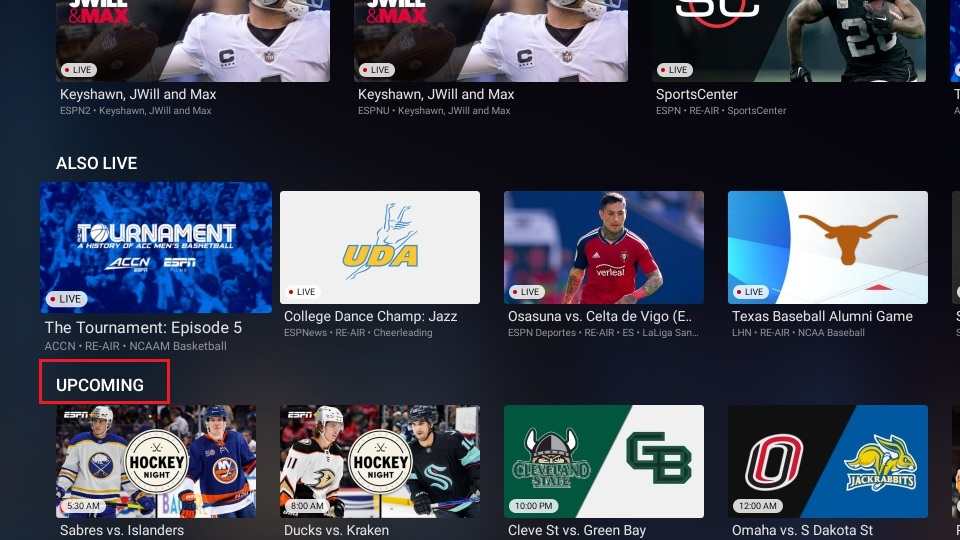
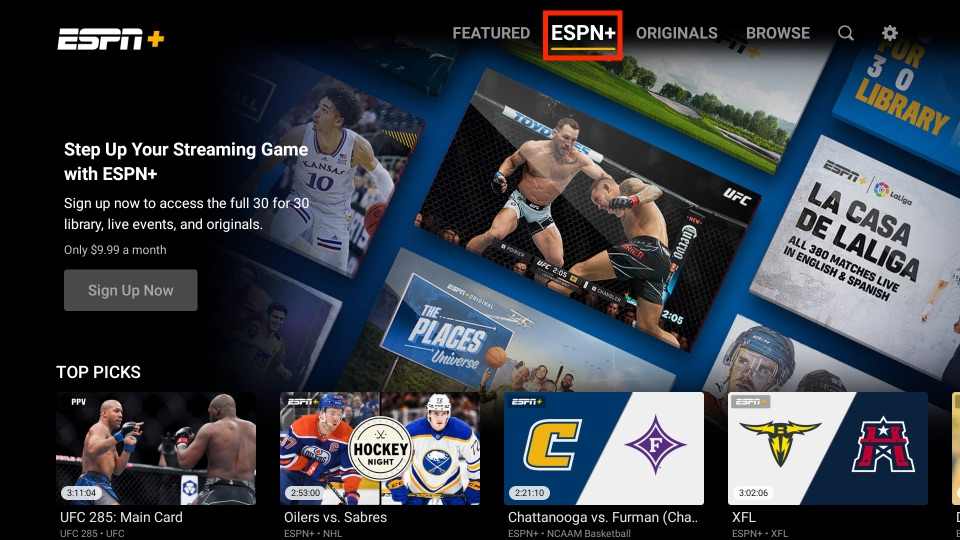
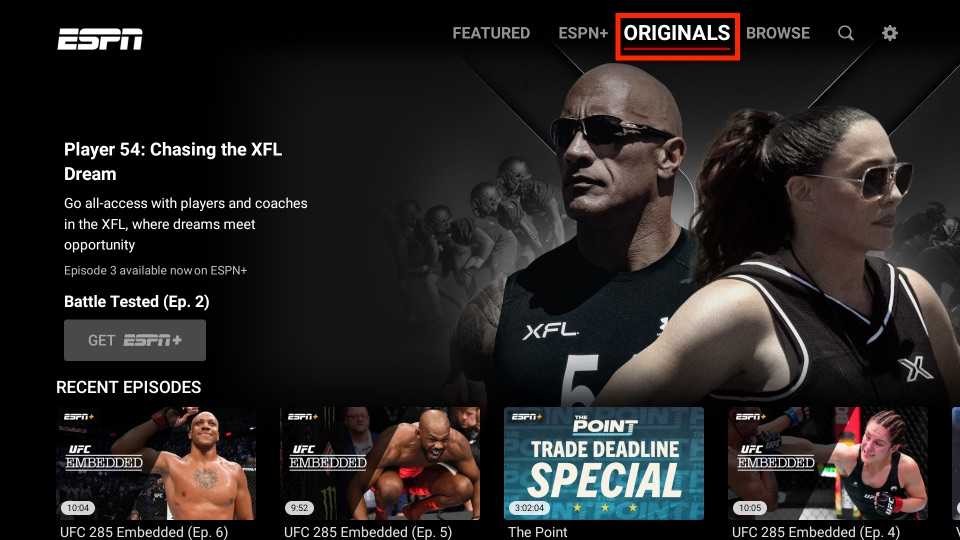
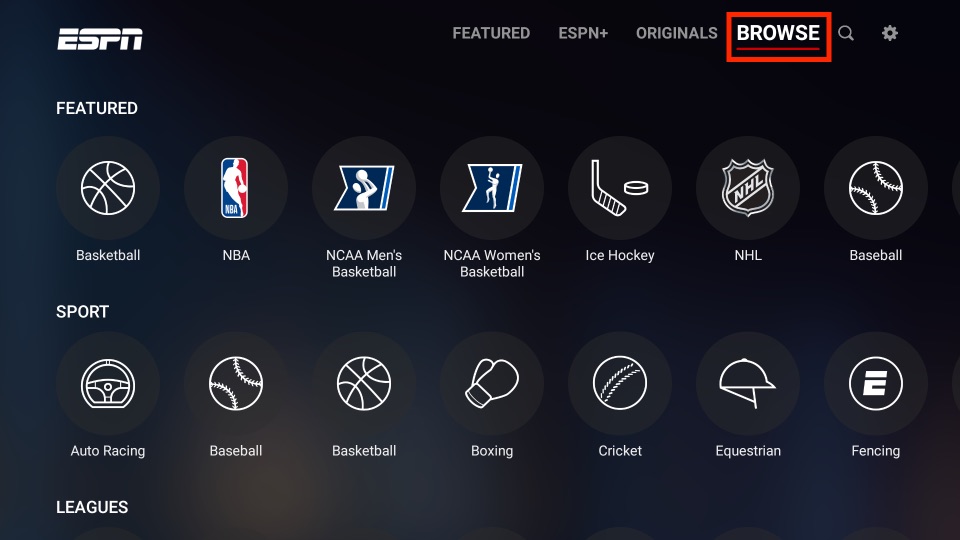
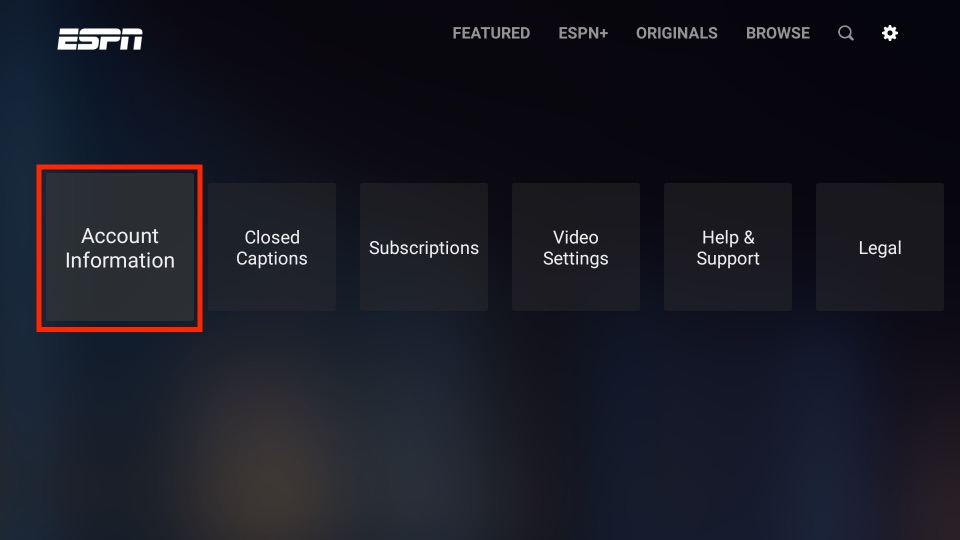
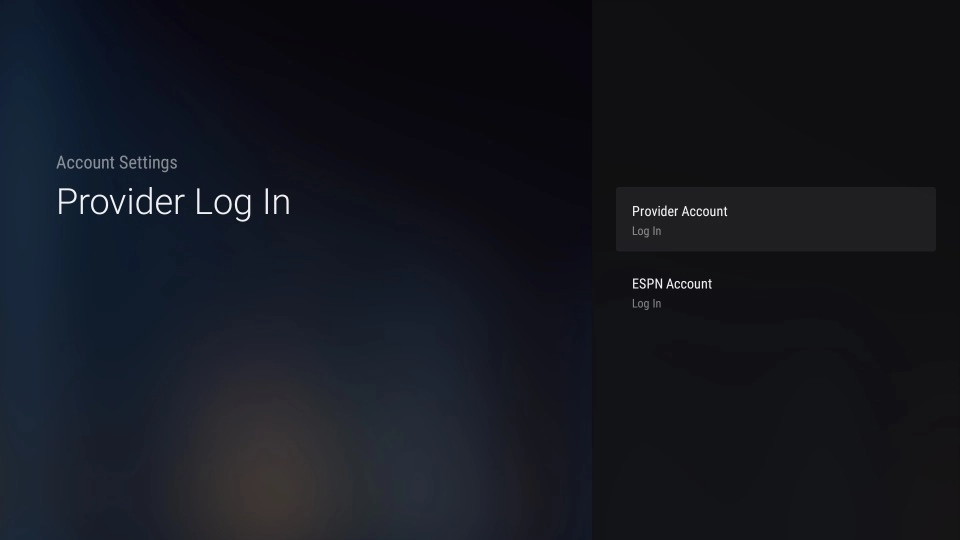
Leave a Reply