This guide will show you how to install Diablo Kodi Build on your device. The steps shown here apply to all Kodi-compatible devices and operating systems, such as computers, smartphones, Linux Systems, and FireStick. I will also touch upon the features and safety of the Build and give you an overview of the Diablo Kodi Addon.
What is Diablo Kodi Build?
The Diablo Kodi Build is located in the Narcacist Repository and contains several other builds. Some of the best features of Diablo Kodi Build include Real-Debrid integration, several video addons, excellent navigation, and an impressive user interface.
The Build offers Movies, TV Shows, Sports, Documentaries, Kids’ content, and One Click. It also has a Search option that makes things easier for users. The Settings option of the Build is quite navigable. It also enables you to connect to Live TV. You can explore much more about the Build once you install it.
Attention KODI Users: Read before you continue
Government and ISPs endlessly monitor your online activities using your IP address 35.175.39.36 (exposed to everyone). Kodi is an excellent platform for streaming movies, TV shows, and sports, but streaming copyrighted content can get you into legal trouble.
You should use a reliable Kodi VPN and protect your streaming activities and privacy. A VPN will hide your IP address and bypass government surveillance and geo-restrictions.
I trust and use ExpressVPN, the fastest and most secure Kodi VPN. It's easy to install on any Kodi device, including Amazon FireStick, PCs, and Smartphones. In addition, it offers a 30-day money-back guarantee, and 3 free months with the annual plan.
Read: How to Install & Use the best VPN for Kodi.
Is Diablo Kodi Build Safe?
The Diablo Kodi Build is hosted on a third-party, unofficial repository. Hence, I can’t assure you about the safety of this Build as I do not have the necessary tools to examine it.
I ran a virus scan of the repository’s source URL and found that one out of 88 security vendors has already marked the link as malicious. Although 87 vendors cleared it, a red flag can still be alarming. Therefore, I will advise you to exercise caution and ensure your device is adequately protected.
Is Diablo Kodi Build Legal?
An unofficial Kodi Build can put you in legal trouble because of the hosted content. Diablo Build is also one such unofficial build, and I can’t determine the legality of this build due to the lack of resources.
I do not encourage piracy. However, you can avoid legal hassles by using a trusted VPN Service. I personally have been using ExpressVPN. It keeps the device’s identity anonymous and ensures safety from legal aspects.
How to Install Diablo Kodi Build
The steps to install Diablo Kodi Build are divided into five parts:
- Allow the Unknown Sources.
- Add the repository link.
- Installation of the source repository
- Installation of Team Asgard, which hosts Diablo Build.
- Installation of the Diablo Kodi Build.
I have attached screenshots of every step to make the process easier.
Part 1: Allow the Unknown Sources
The first step is to allow unknown sources. Here are the steps:
1. Click the Settings or Gear Icon on Kodi’s home screen.
2. Select System.
3. Highlight Add-ons on the left panel of the screen and then allow Unknown Sources.
4. Click YES on the prompt box and return to the home screen.
Part 2: Add the Repository Link
In this section, we will add the URL of the repository.
1. Click on Settings.
2. Select File Manager.
3. Select Add Source or double-click on it if you are installing the build on a PC.
4. Click on <None>.
5. Enter the Repository Source link https://mylostsoulspace.co.uk/repo and click OK.
Disclaimer: FireStickHow is not affiliated with the developers of the repository.
6. Click in the Enter a name box.
7. Give a proper name to the source. I have used Diablo Build Repo.
8. Click on OK.
9. Just check if the name appears here and then move back to the home screen.
Part 3: Install the Repository
We will install the repository in this section.
1. Click on Settings.
2. Select Add-ons.
3. Select Install from zip file.
4. Click on the source URL you named. I have chosen Diablo Build Repo.
5. Choose the link repository.NarcacistWizard-x.x.x.zip and wait on the screen for a few seconds. An installation prompt would appear on the top right corner of the screen showing that Narcacist Repository is installed.
6. Return to the home screen When you see this notification (as in the screenshot).
Part 4: Installation of Team Asgard for Diablo Build
In this part, we will install Team Asgard, which hosts the Diablo Build.
1. Click Settings on the home screen.
2. Select Add-ons.
3. Select Install from repository.
4. Select Narcacist’s Wizard Repository.
5. Select Program add-ons from within Narcacist’s Repository.
6. Select Team Asgard.
7. Click on Install. Wait for a few seconds on the screen. An installation success prompt would appear on the top right corner of the screen.
8. Wait on the screen even after you see the Team Asgard installation success prompt (as shown in the image).
9. A selection box will appear on the screen. For a demo, I have check-boxed each option. It’s optional for you. Click Continue to proceed.
10. On the following screen, select Narcacist’s Wizard Repository.
11. Click to continue, as shown in the screenshot below.
12. Select Team Asgard, and you will be redirected to Team Asgard’s home screen.
Part 5: Installation of Diablo Kodi Build
This is the final step of installation. It will take another 5 minutes, at max.
1. Select Team Asgard on the top left corner of the screen.
2. From the menu under Team Asgard, select Diablo.
NOTE: Confirm the version of Kodi your device is using before choosing Diablo. It has different links for Kodi 20 and Kodi 19. Select the Diablo Build from the Kodi version list according to the one your device uses.
3. Select Yes, Install.
4. The installation might take a minute or more, depending on your device’s internet speed. Wait on the screen and press nothing.
5. Stay on the screen until you receive a prompt to Force Close Kodi. Don’t click anywhere.
6. Select OK to Force Close Kodi.
7. Choose OK to close Kodi.
You will have to restart Kodi to use the newly installed Diablo Build.
Wait! It looks like you are all set to start watching your favorite content on Kodi. But have you protected your online identity yet? You are under constant surveillance by the Government and ISP. They use your IP address 35.175.39.36 to track you. Streaming free or copyrighted videos may get you into legal trouble.
Thankfully, you can use a VPN to easily protect your privacy and go invisible from your Government and ISP. I use and recommend ExpressVPN with Kodi.
ExpressVPN is the fastest, most secure, and streaming-friendly VPN. It is easy to install and set up on any Kodi device, including FireStick, Smartphones, PCs, and more.
ExpressVPN, offers an unconditional 30-day money-back guarantee. So, if you do not like the service (I don't see why), you can get a full refund within 30 days.
Please remember that we encourage you to use a VPN to maintain your privacy. However, we do not condone breaking copyright laws.
Before you start using Kodi for streaming, here is how you can protect yourself with ExpressVPN:
Step 1: Sign up for ExpressVPN Here
Step 2: Download ExpressVPN on your device by clicking HERE
Step 3: Open the ExpressVPN app on your device. Sign in with your account. Click the connect/power button to connect to the VPN
Great! You have successfully secured yourself with the best Kodi VPN.
An Overview of the Diablo Kodi Build
The interface skin of Diablo Kodi Build is attractive yet simple. The home screen of the build looks like the following screenshot:
The home screen shows you the day, date, and time, necessary features unavailable on the standard Kodi interface. You can also find Search, One Click, Movies, TV Shows, Sports, Docs, and Kids sections on the home screen.
One of the main features Diablo Build offers is the integration of Real-Debrid. I will quickly show you how to integrate Real-Debrid into the Diablo Kodi Build.
How to Access the Real-Debrid Set-up Option
Integrating Real-Debrid with the build enhances your streaming experience and saves a lot of buffering data and time. It can help you stream content not readily available on all streaming platforms. Here is how you can activate Real-Debrid from the settings of the Diablo Kodi Build.
1. From the home screen of Diablo Build, use arrow keys to move right to System. Down below the System, click on RESOLVEURL.
2. Highlight Universal Resolver 2 on the left panel of the screen and then click on (Re)Authorize My Account, and a pop-up will appear.
3. Visit the link mentioned on the screen, and when prompted to enter the code, use the code on your screen.
4. On the device’s browser, open the link https://real-debrid.com/device and enter the code in the box below. Then click on Continue.
Real-Debrid will be integrated into Kodi, and you can enjoy the Diablo Build much better. Lastly, I would like to re-emphasize that using a trusted VPN service like ExpressVPN can help you keep your device anonymous and protected.
Wrapping Up
I hope this article on how to install the Diablo Kodi Build has been helpful. If there is anything else you wish to know about the build or Kodi in general, you can write below in the comment section, and I will provide you with the relevant information.
Related:
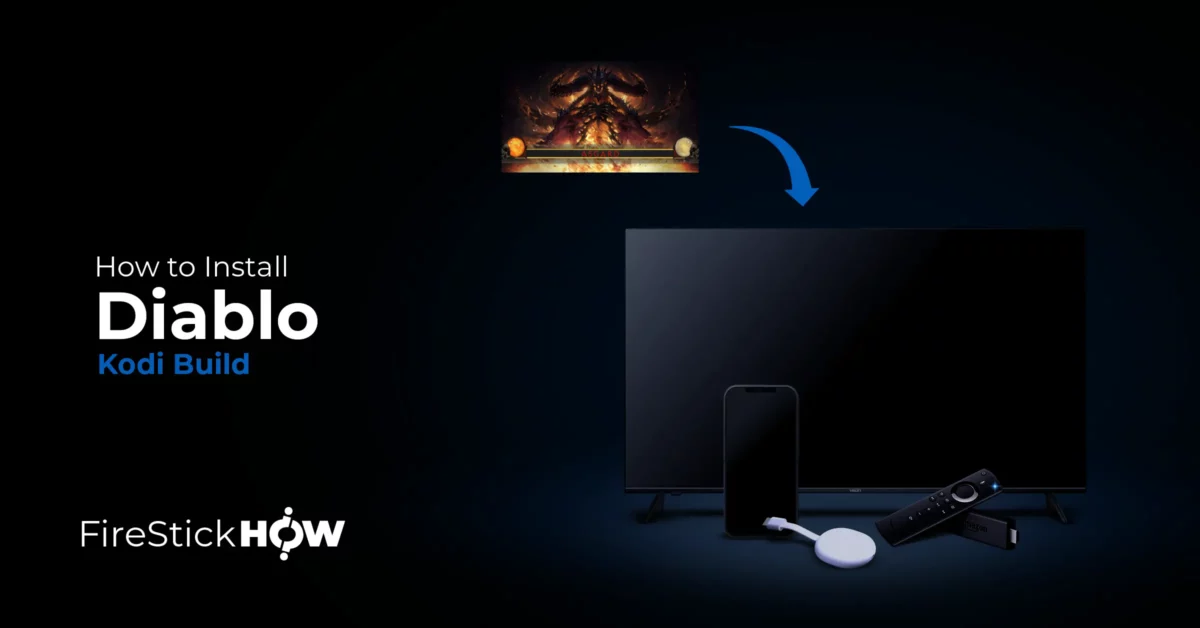
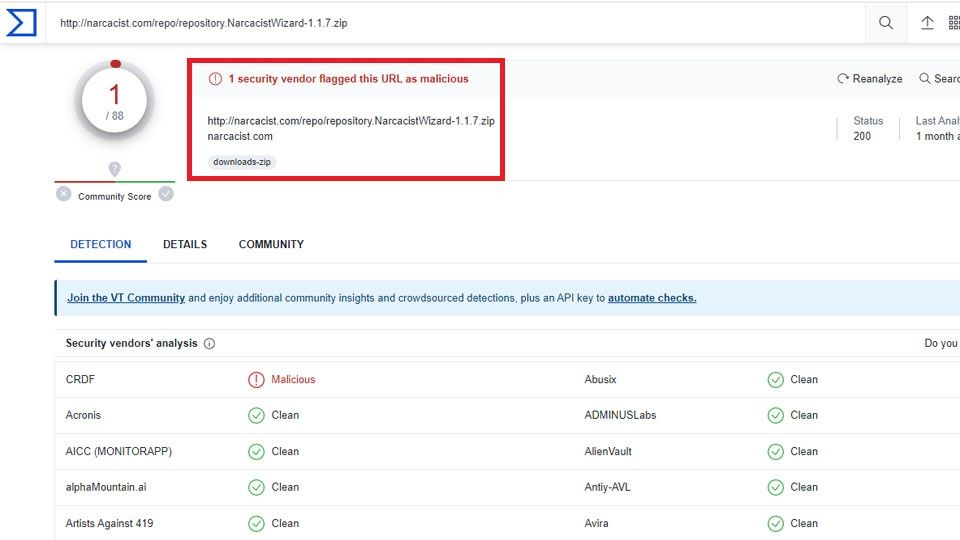
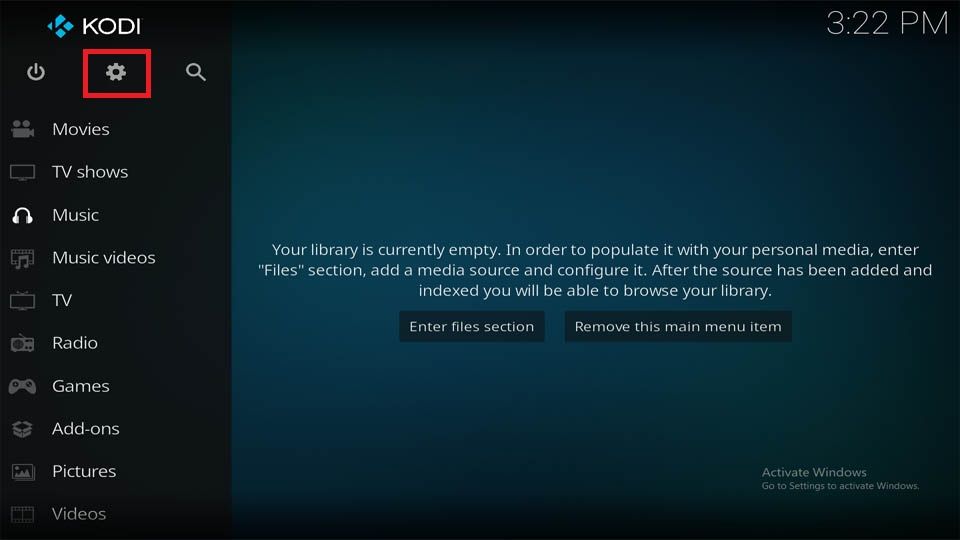
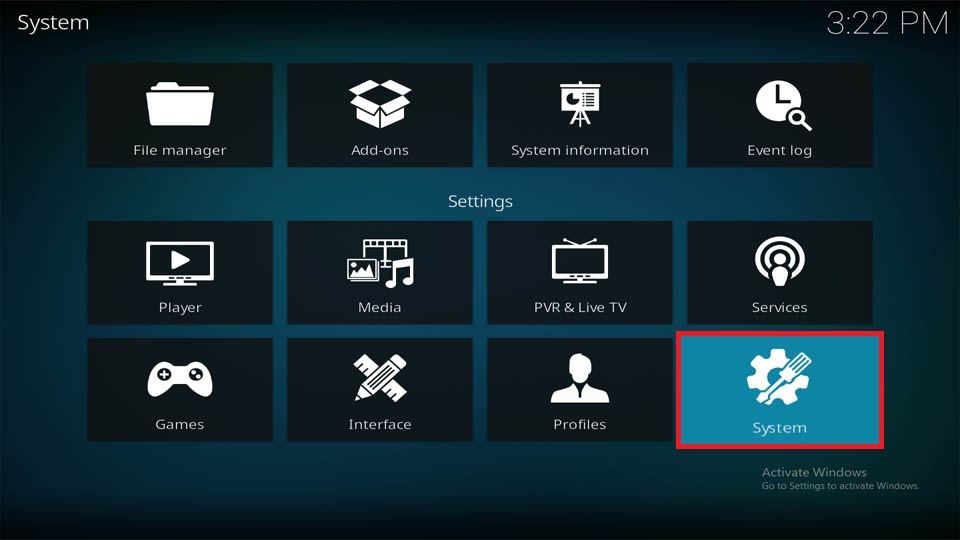
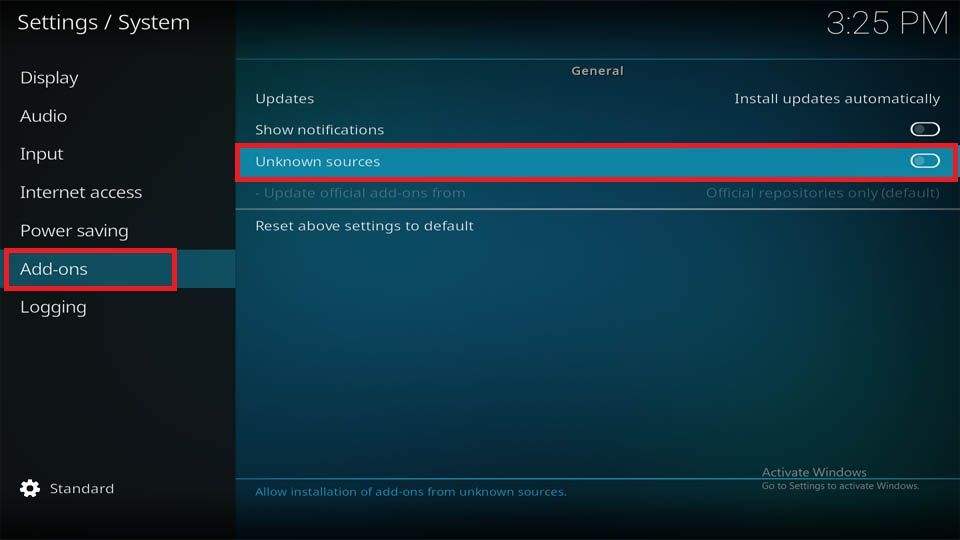
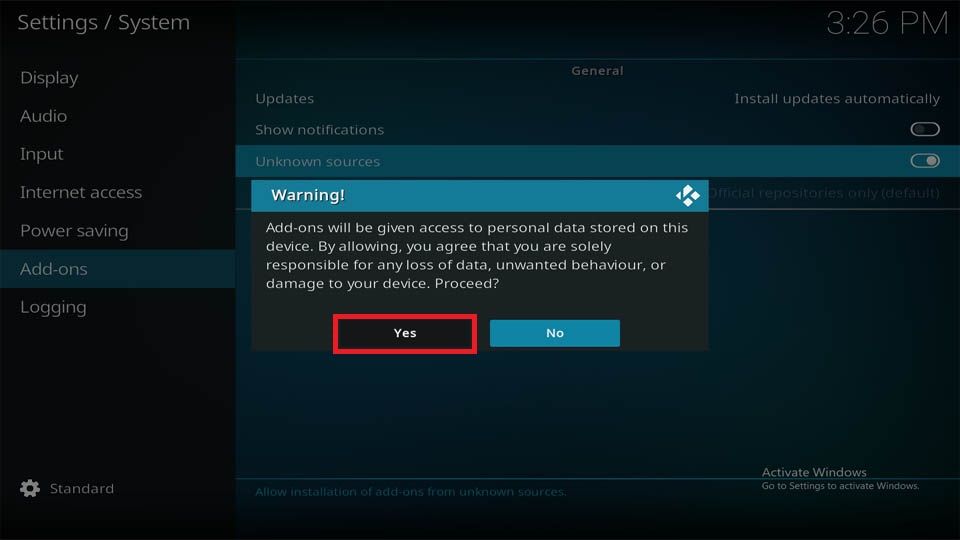
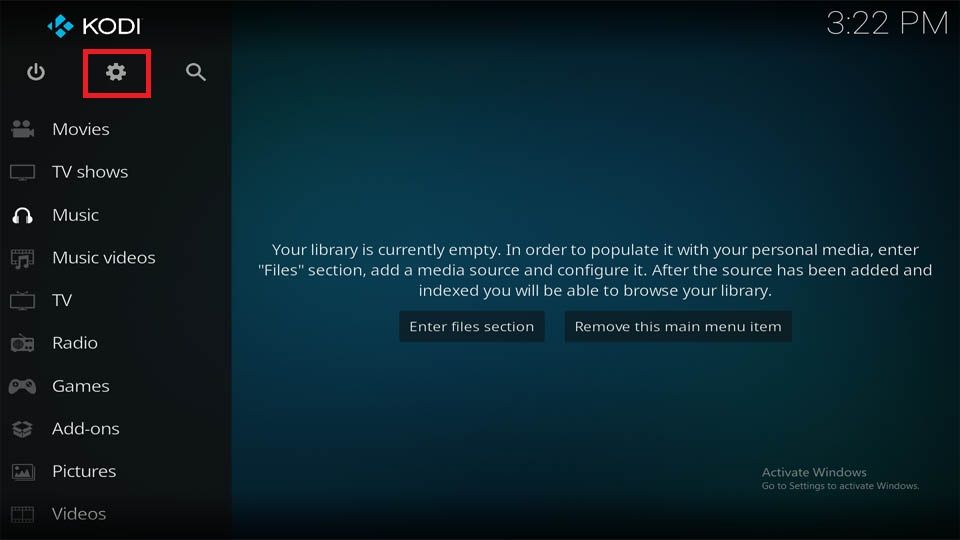
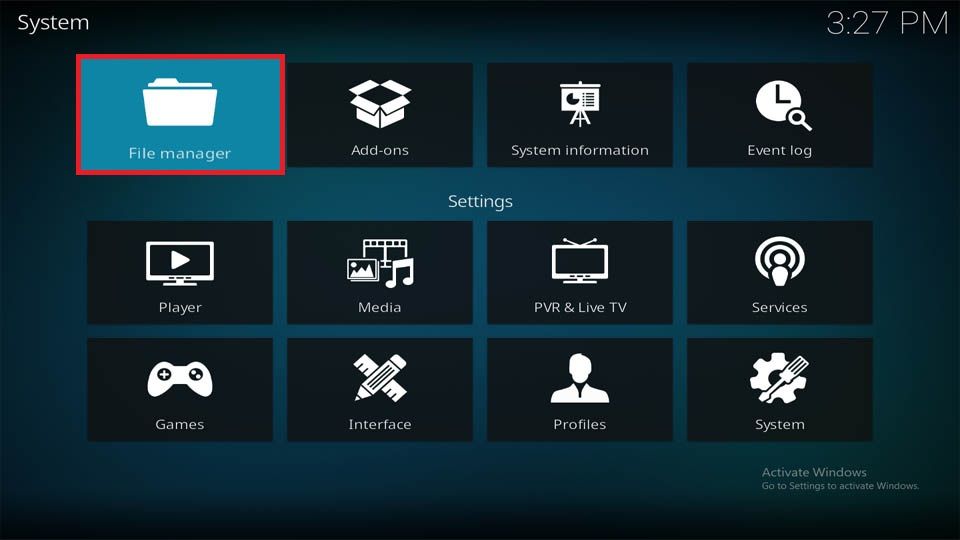
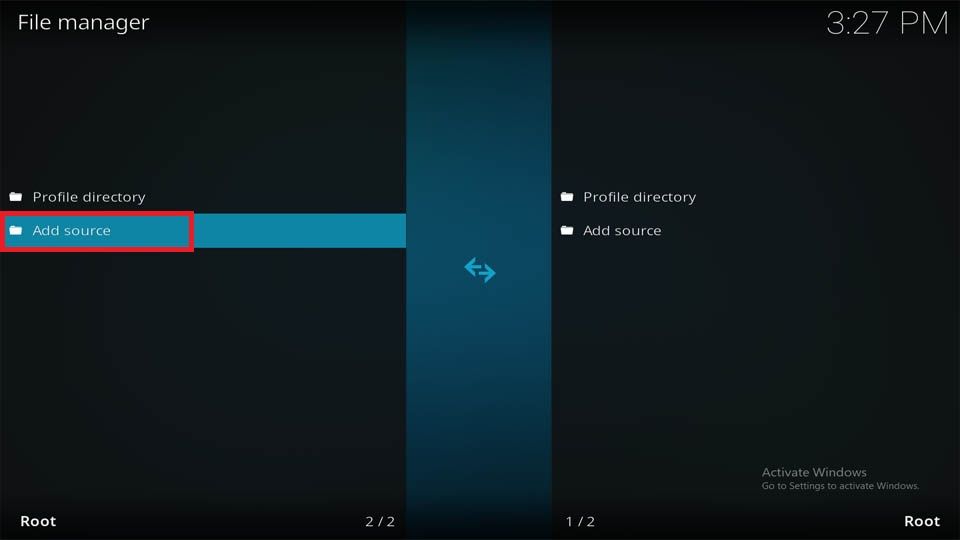
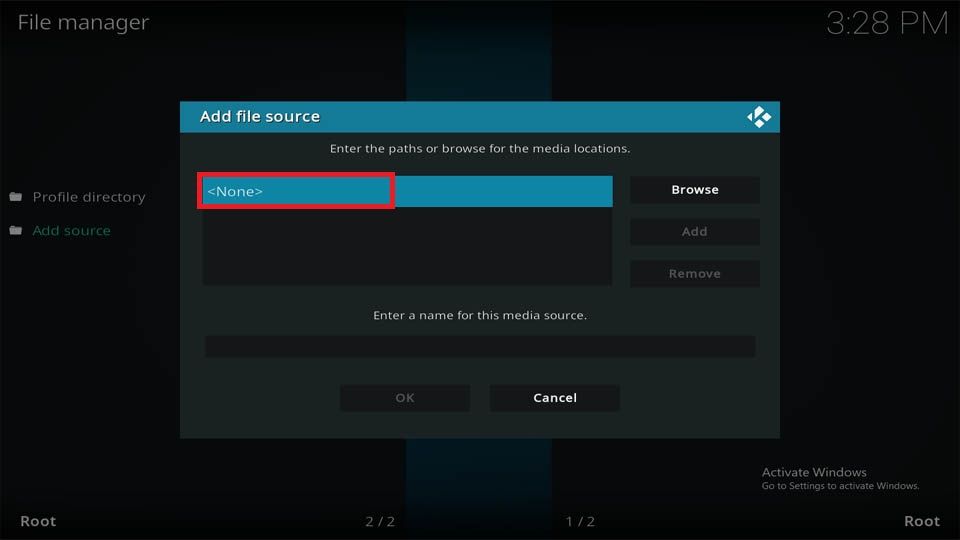
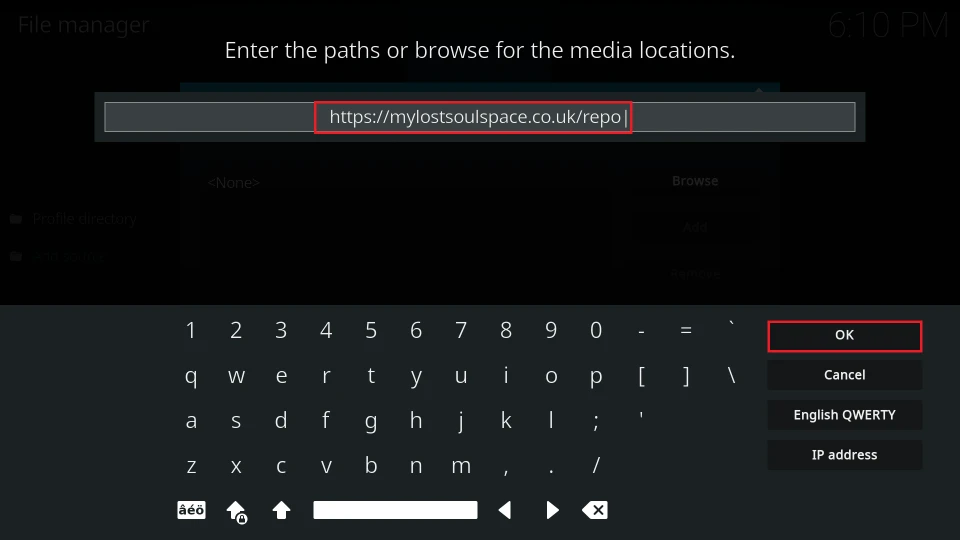
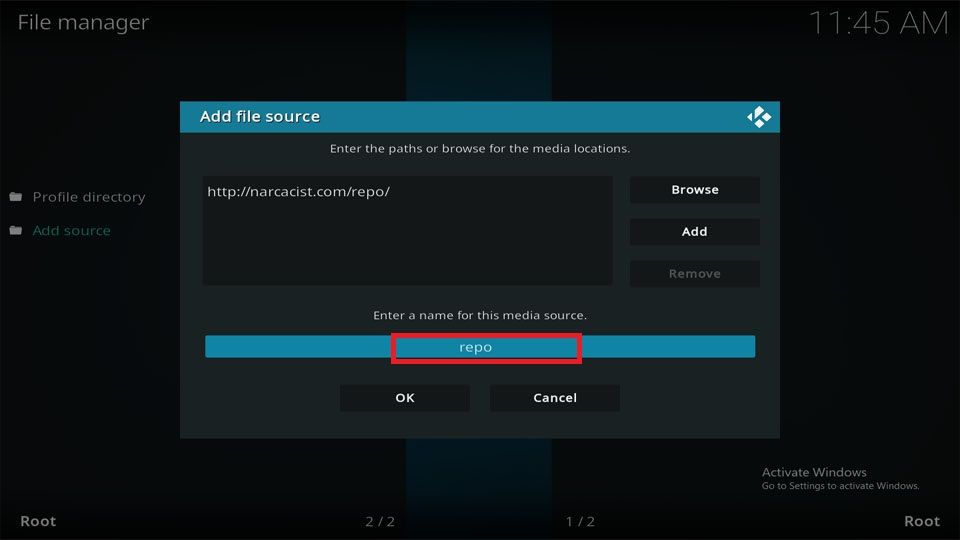
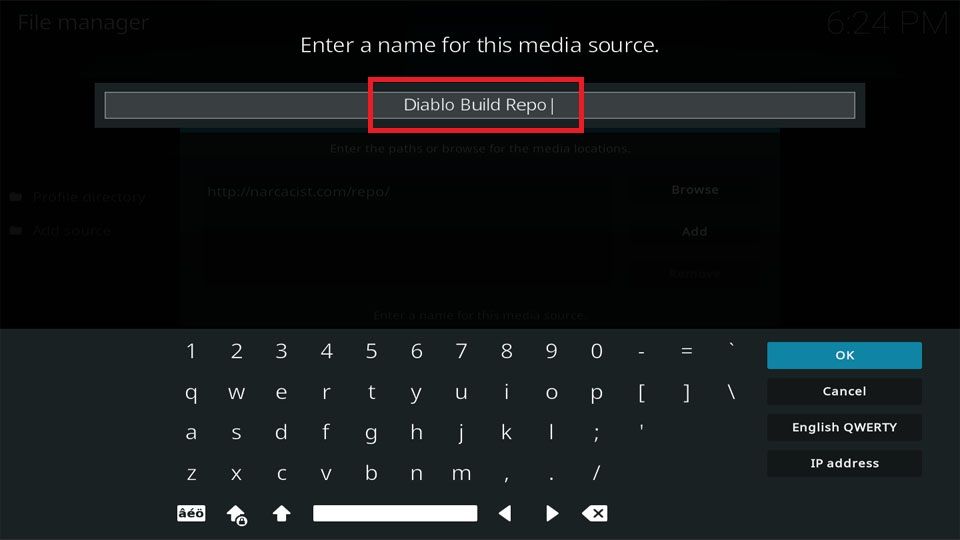
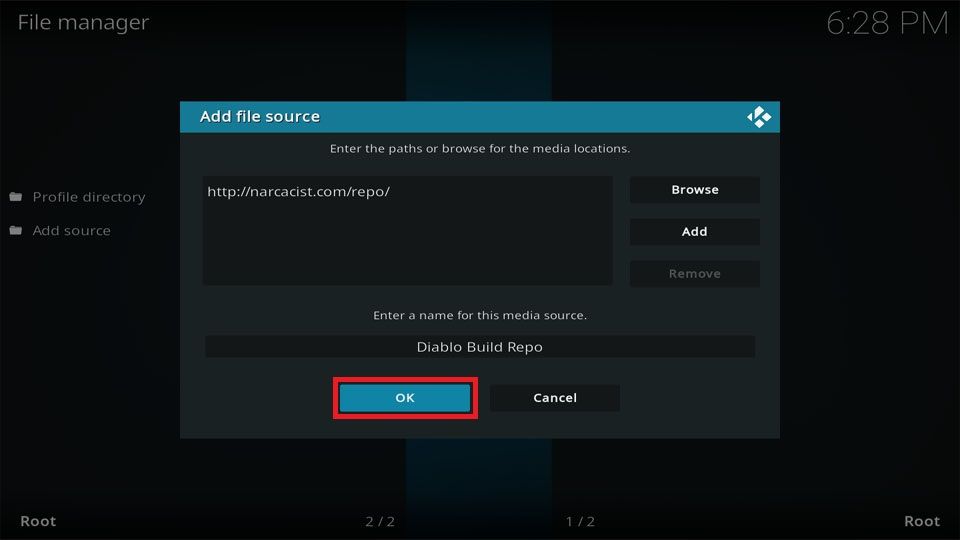
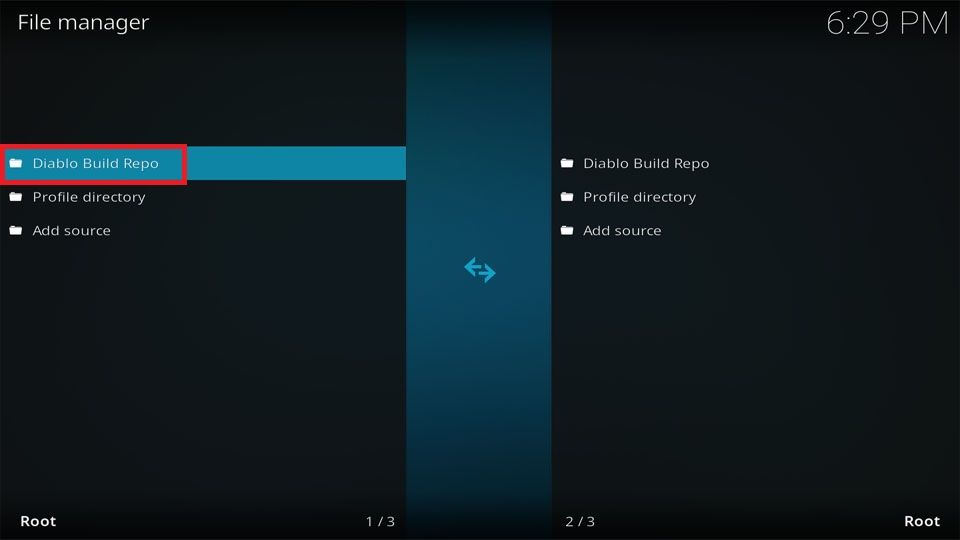
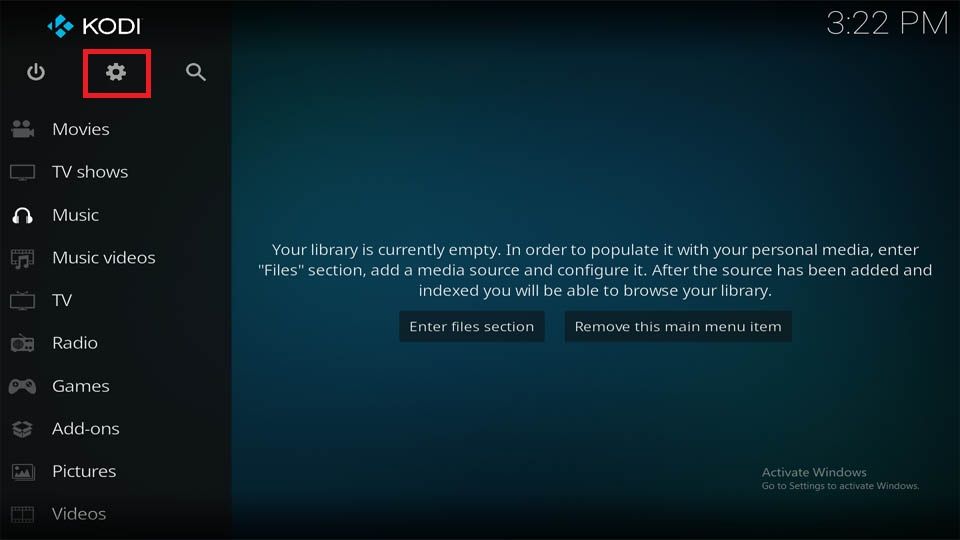
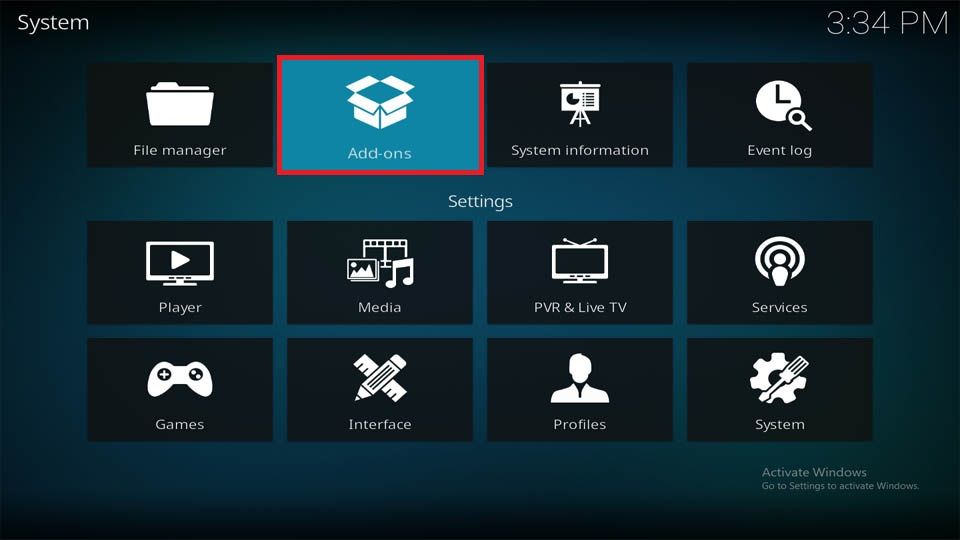
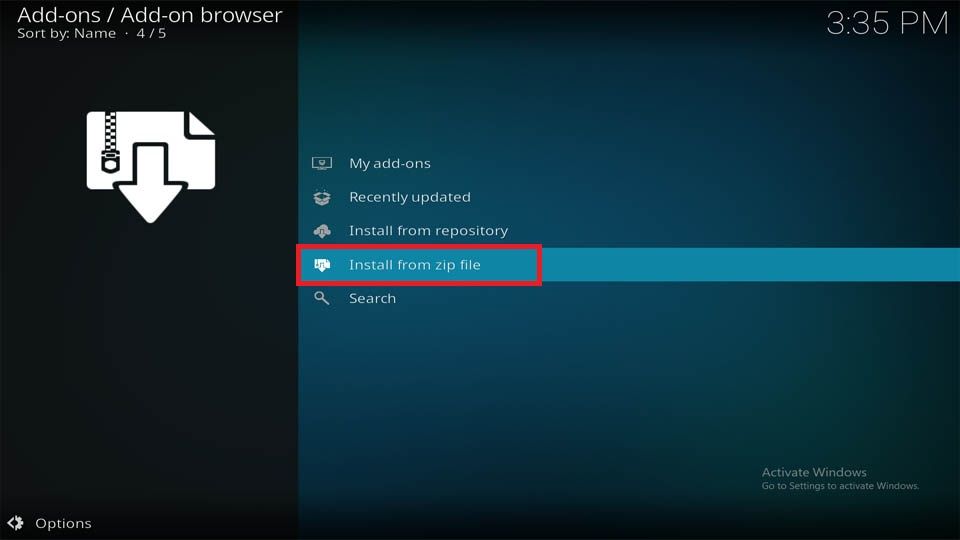
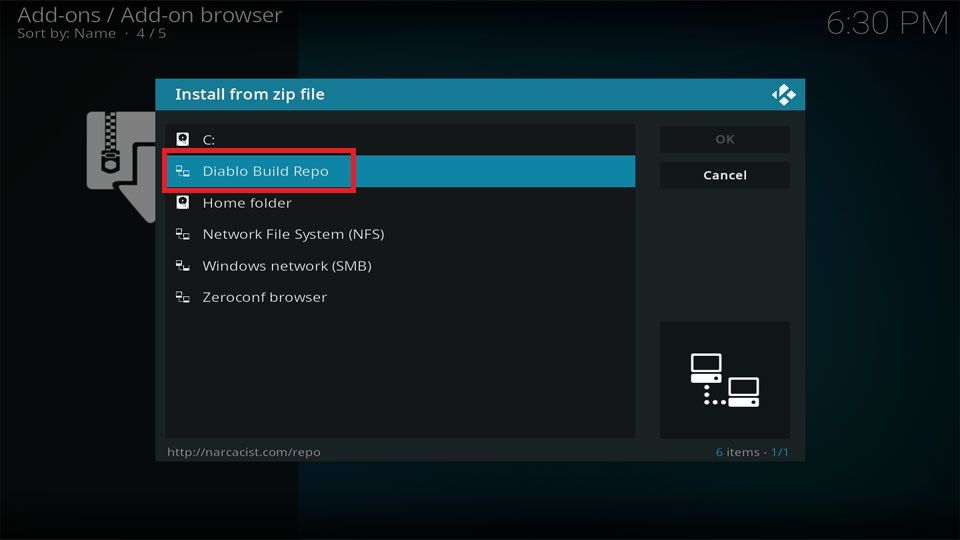
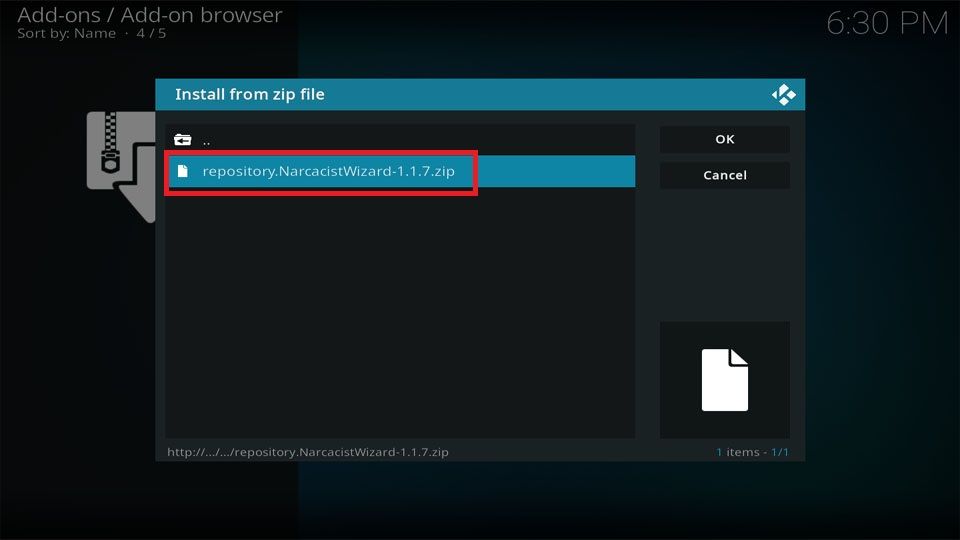
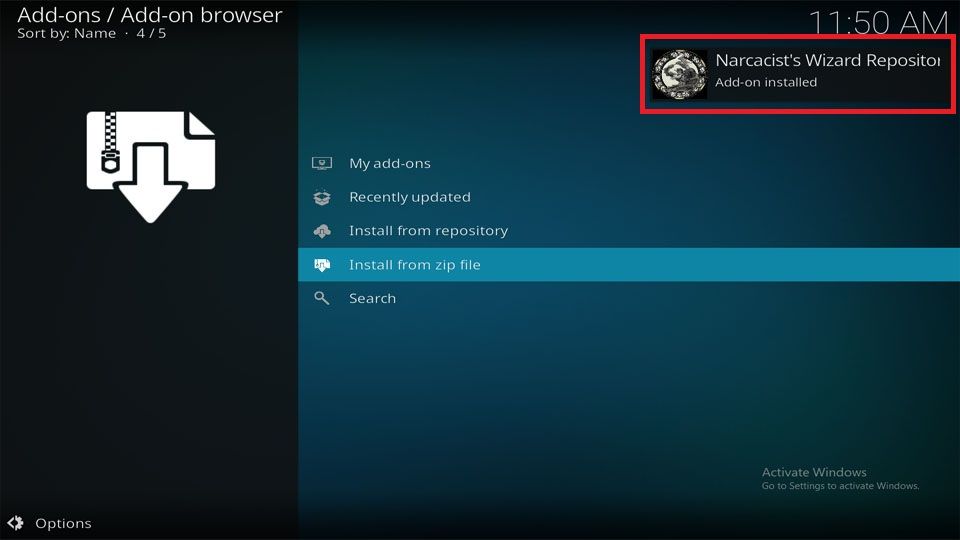

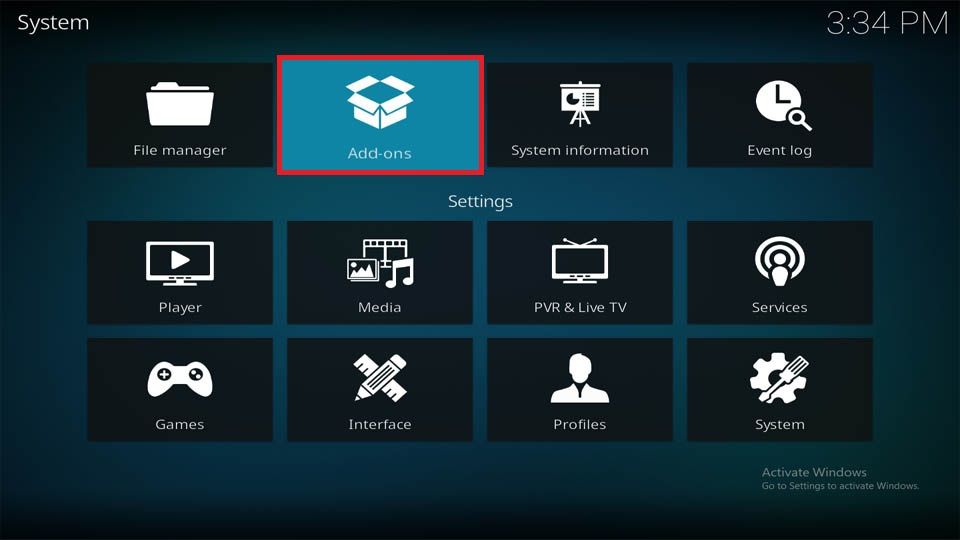
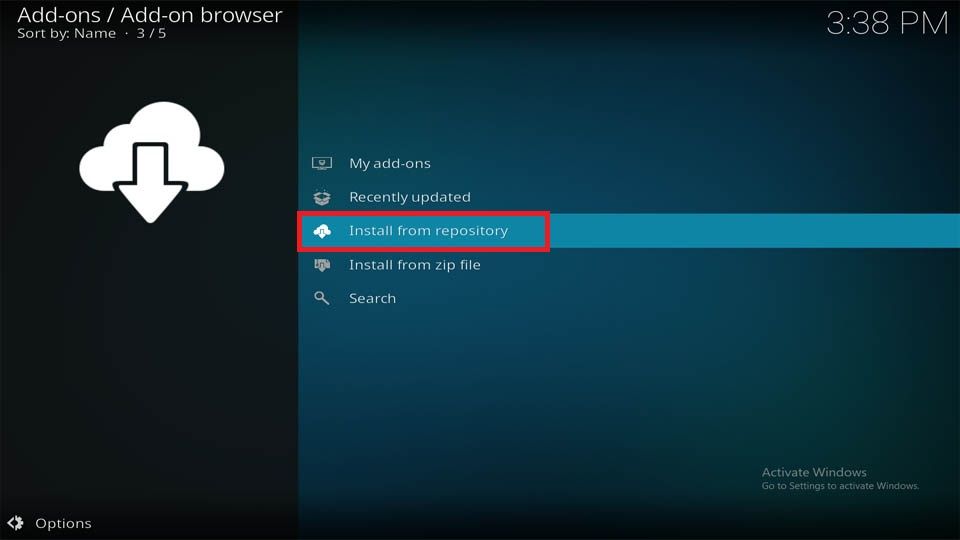
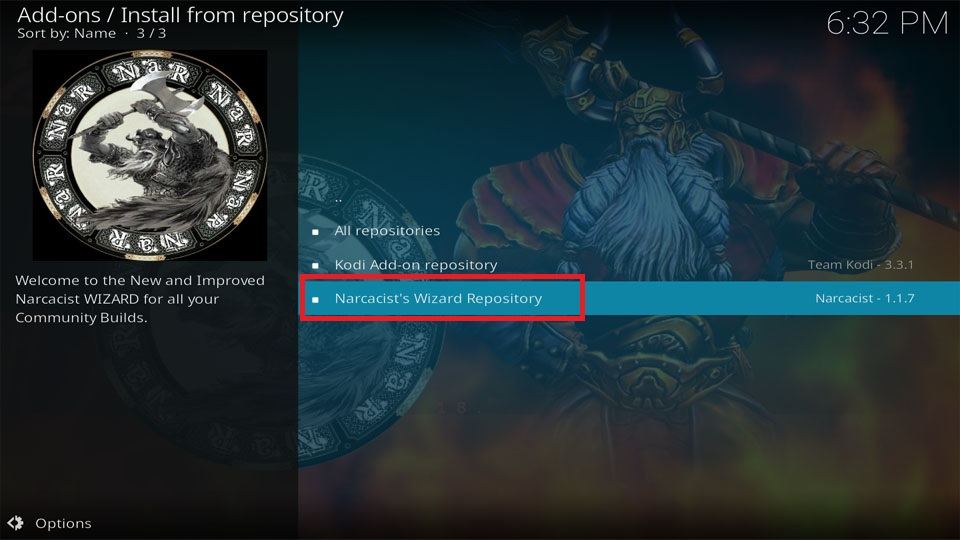
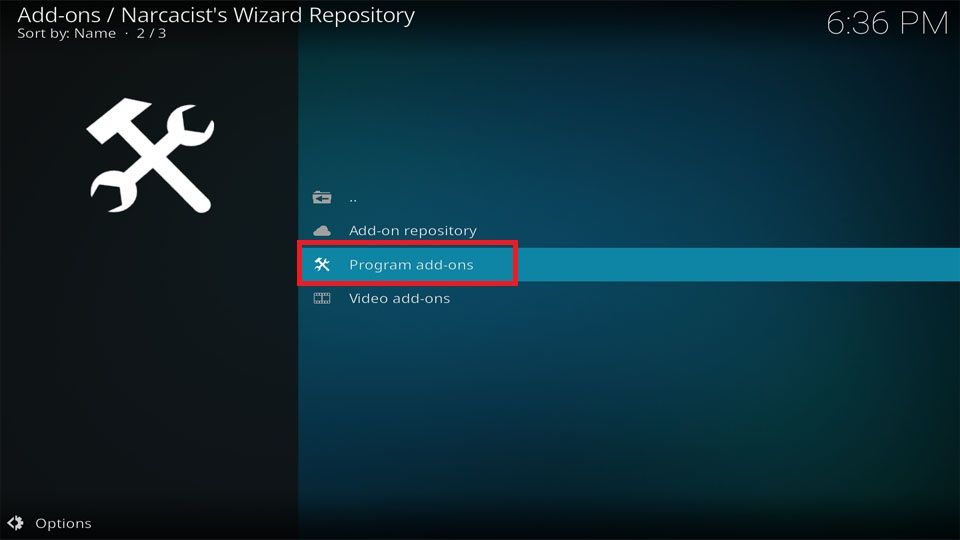
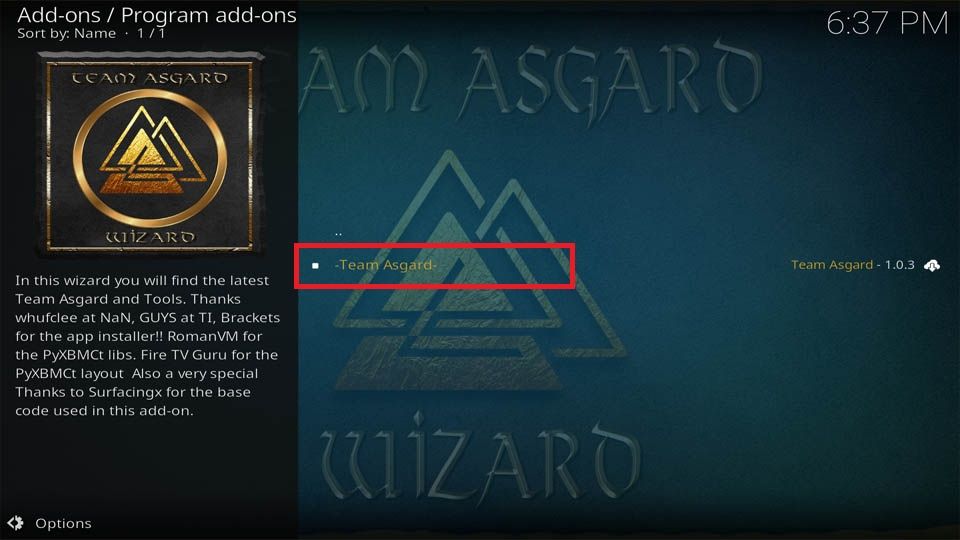
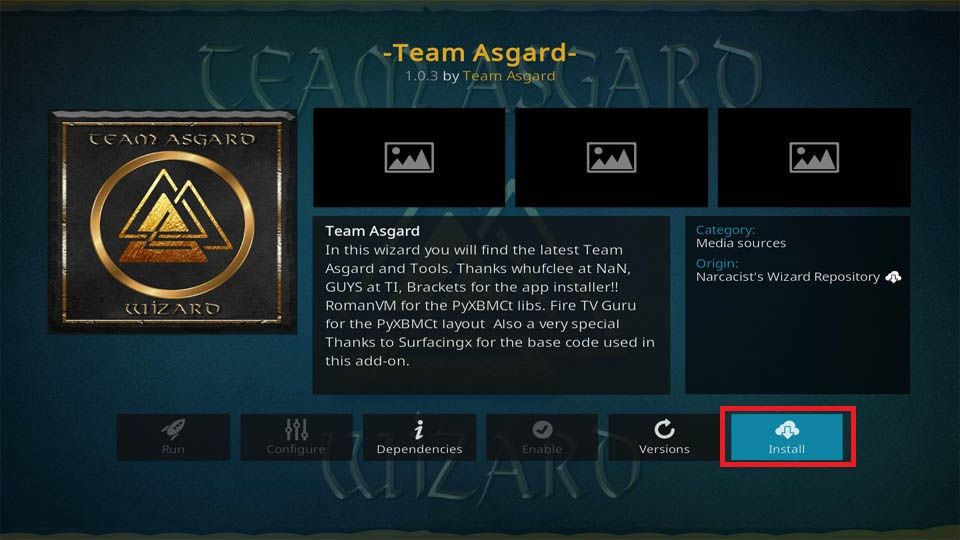
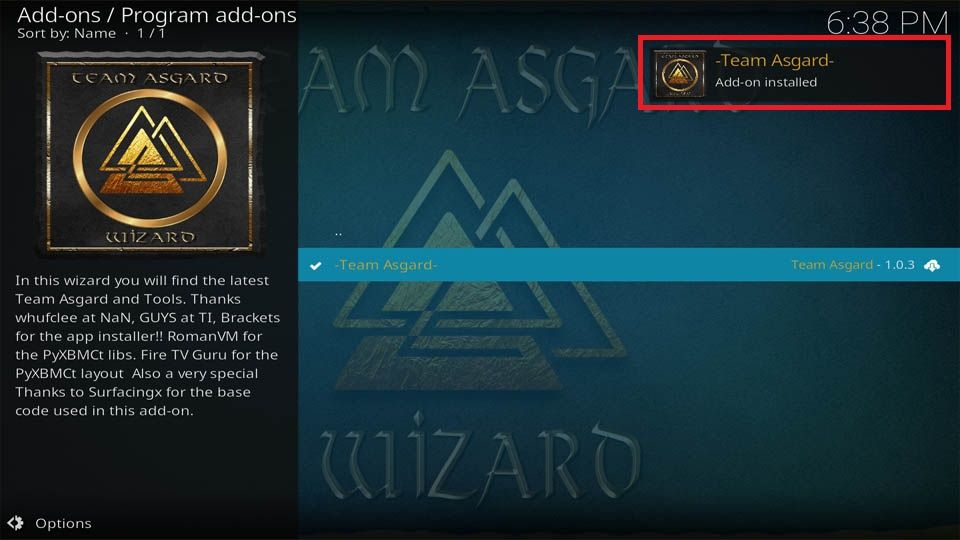
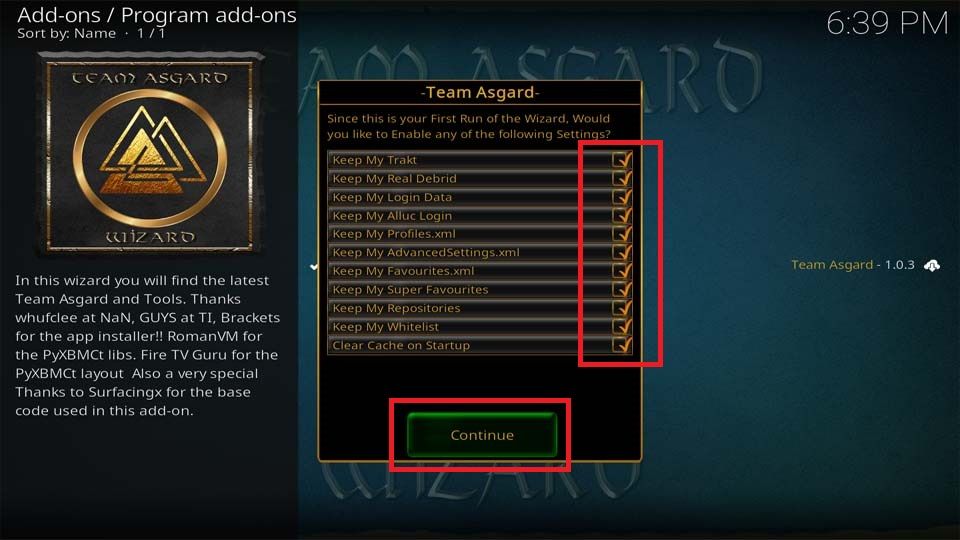
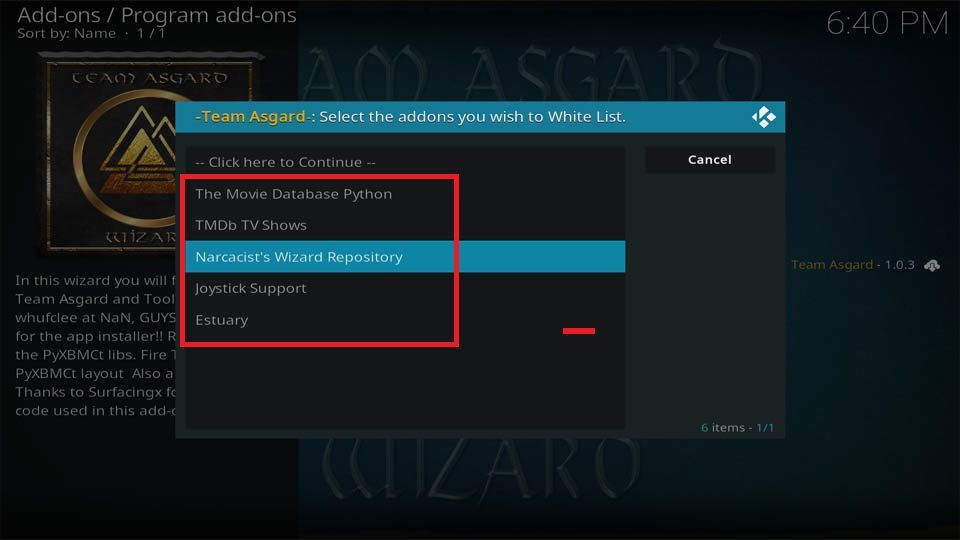
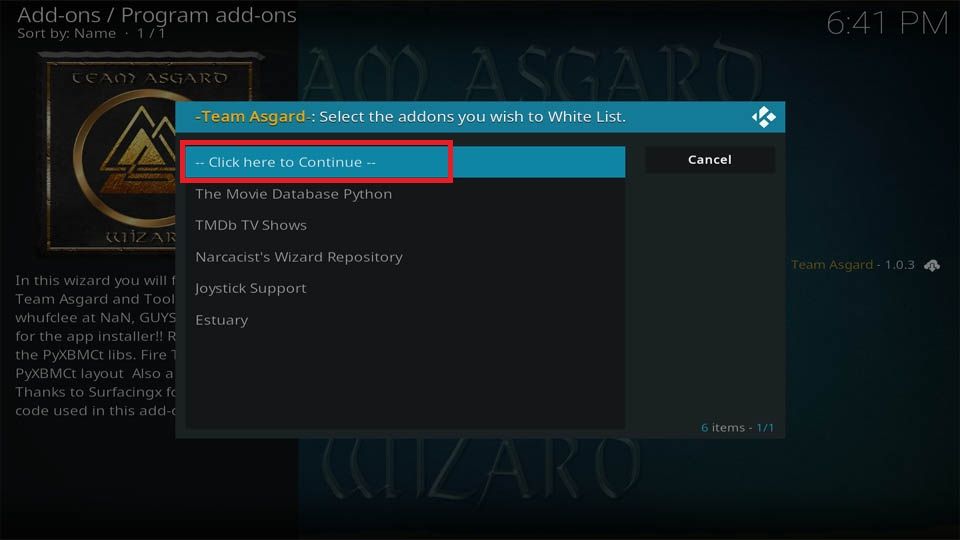
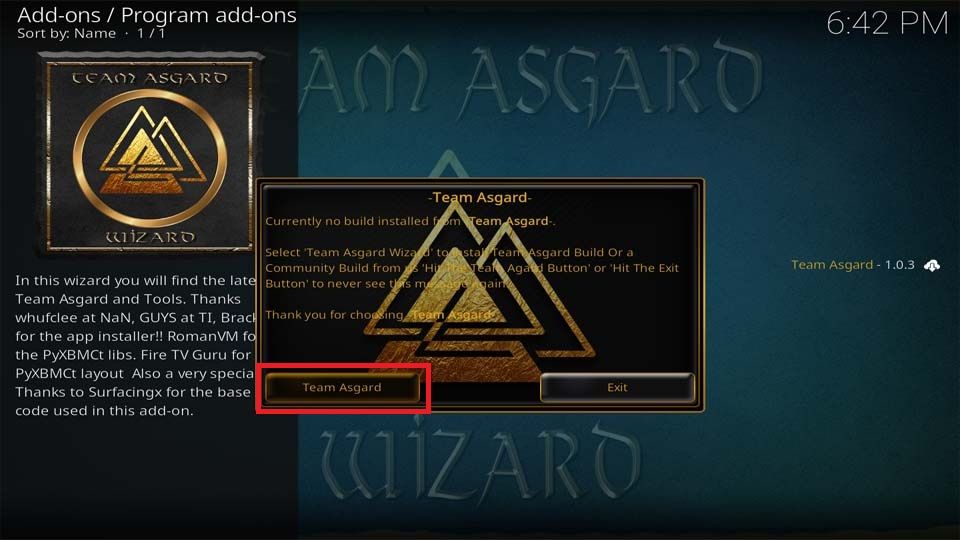
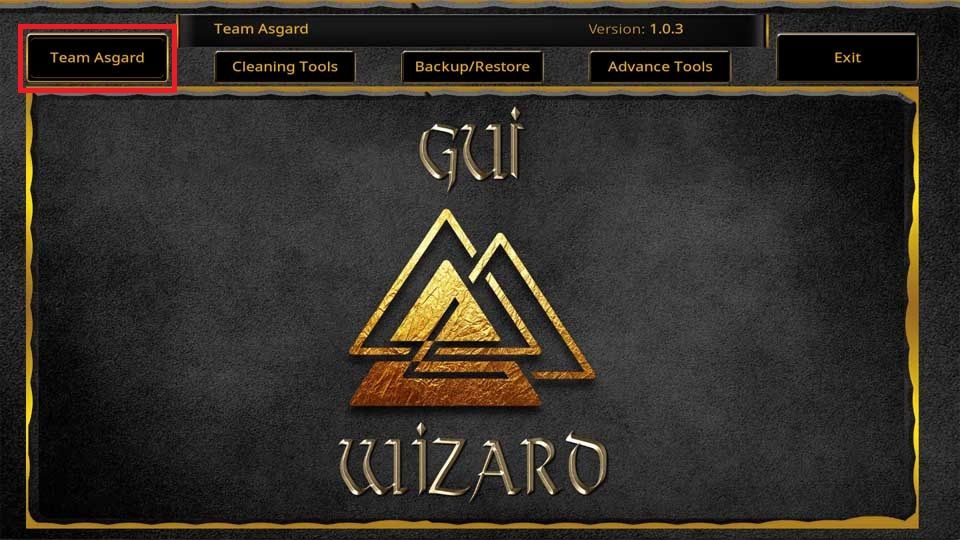
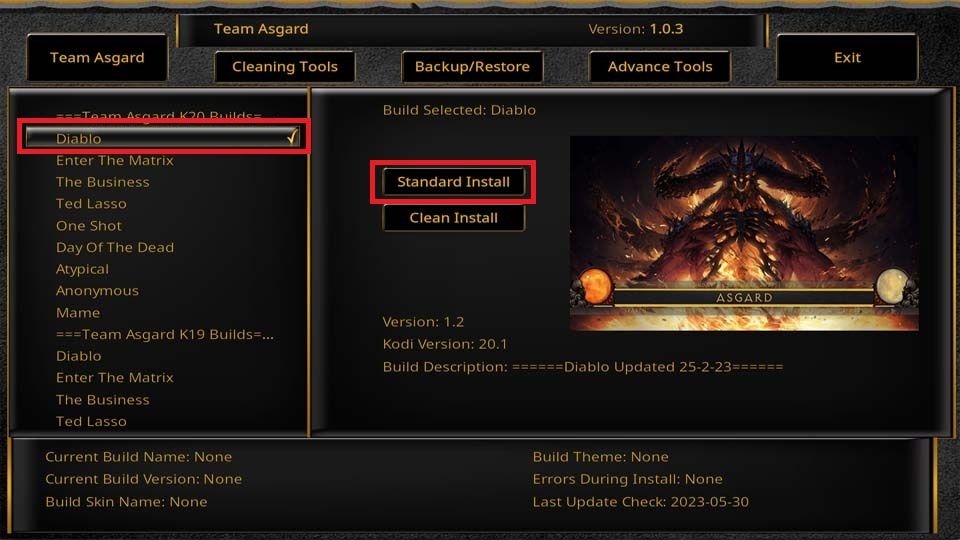
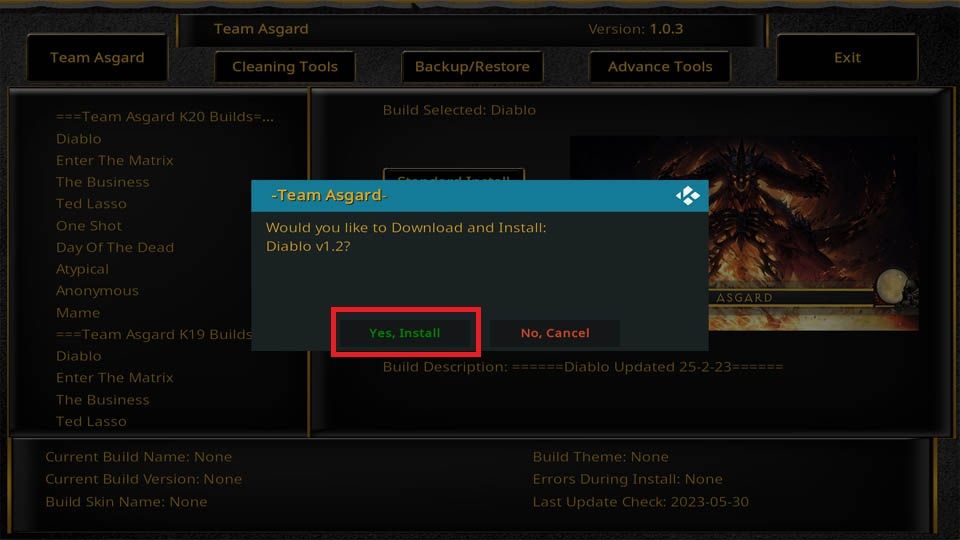
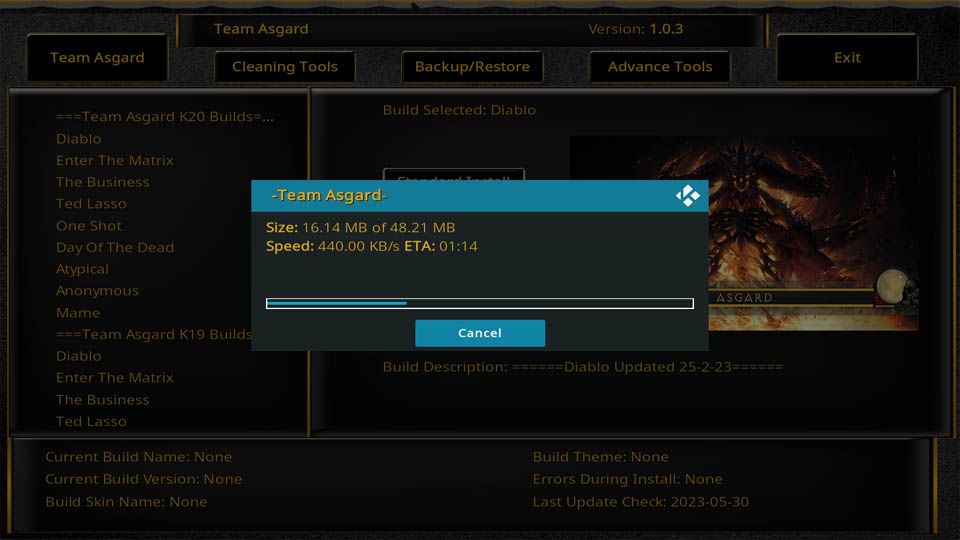
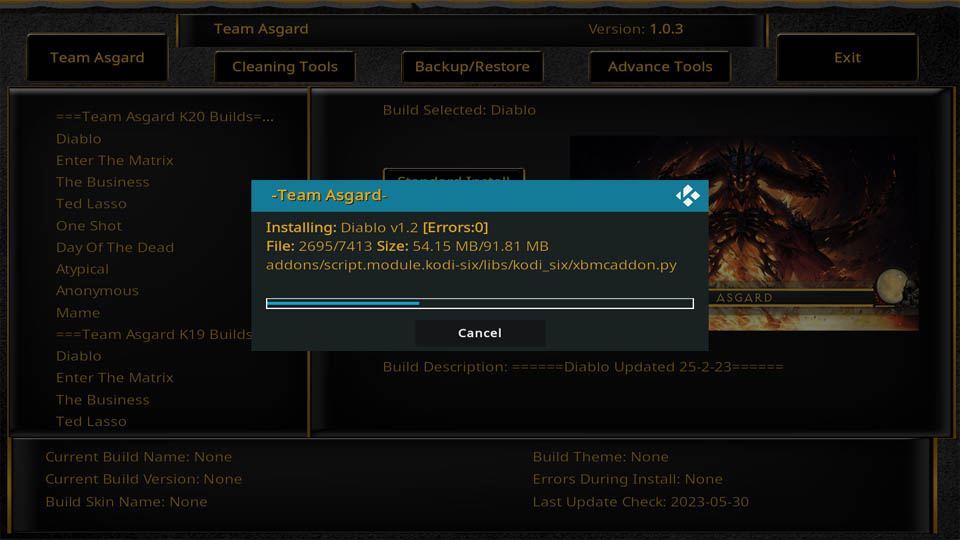
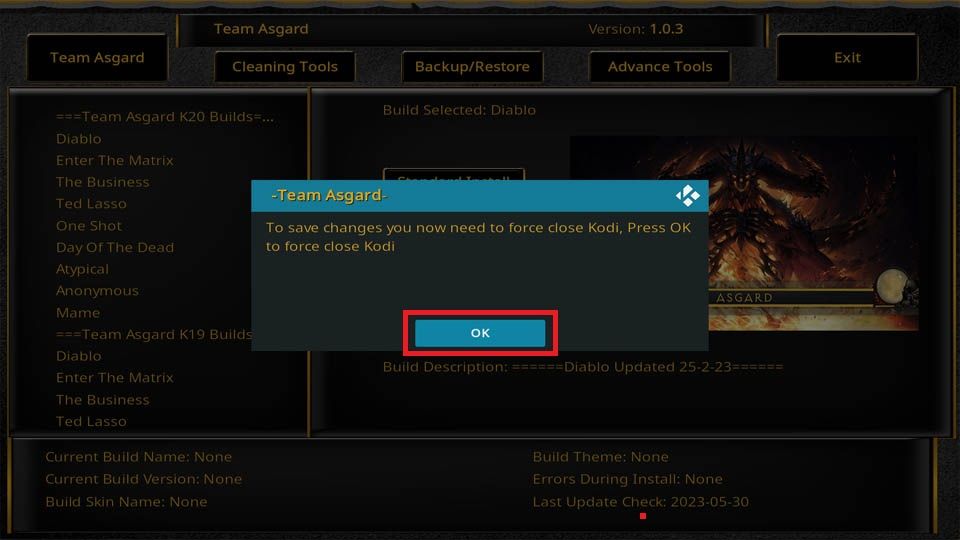
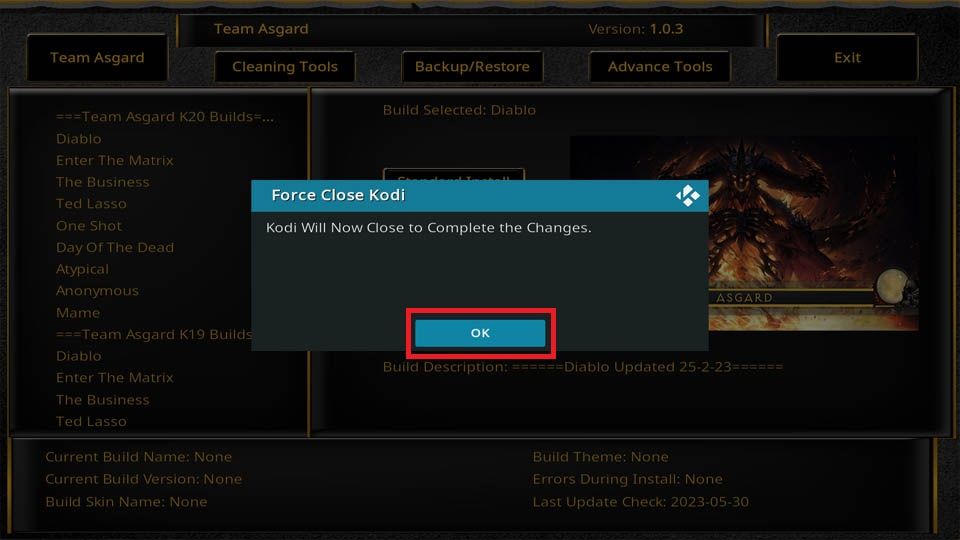

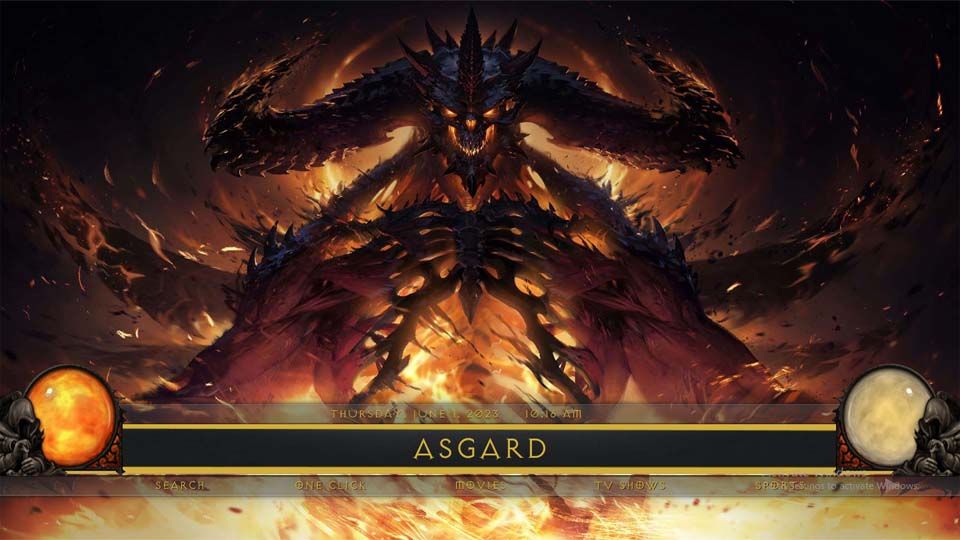
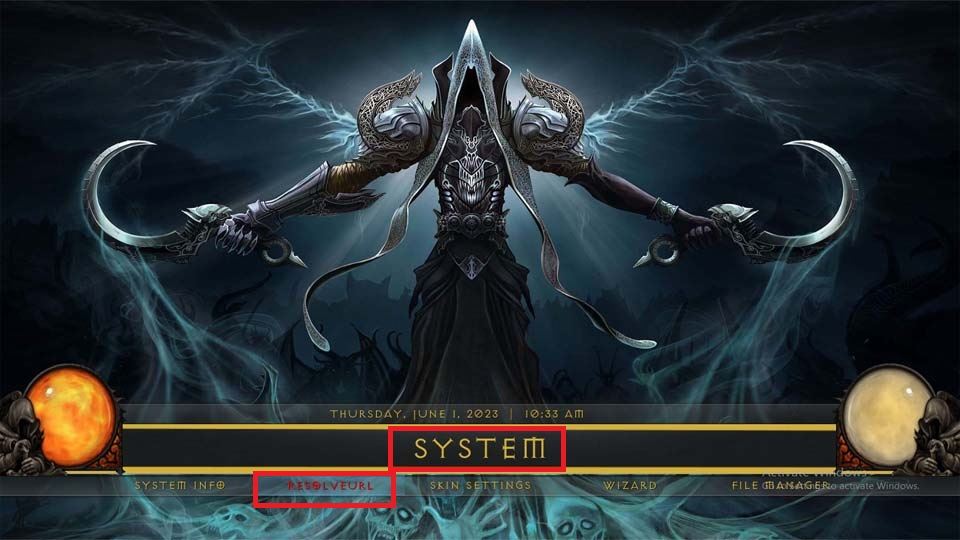
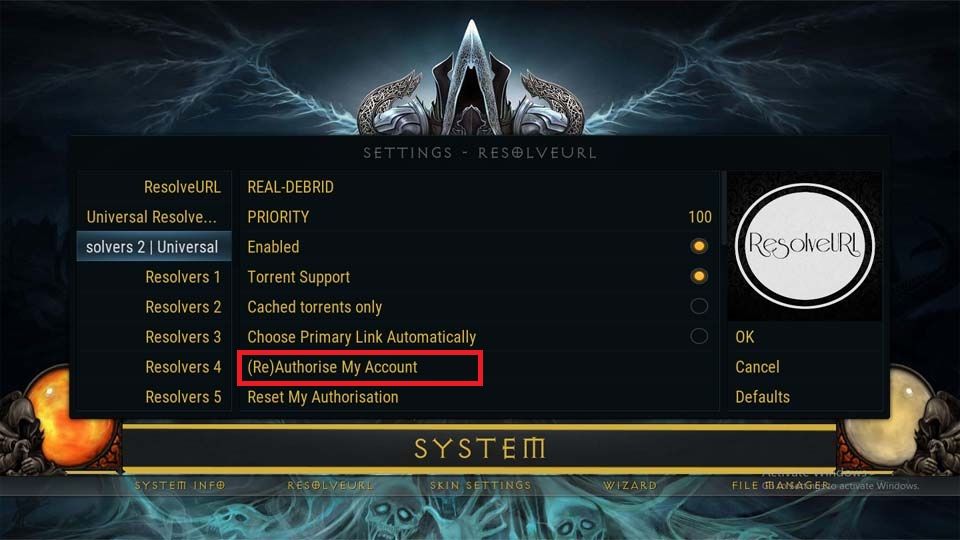
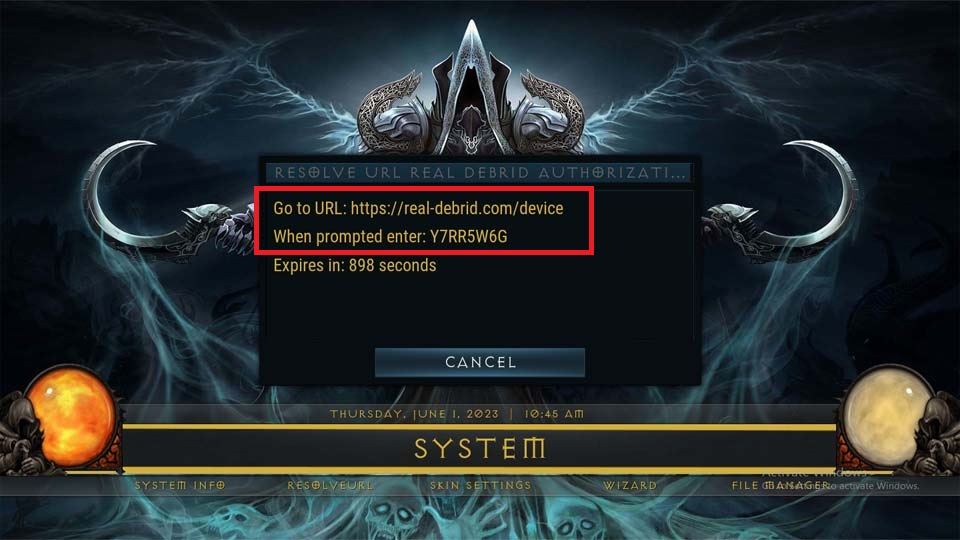
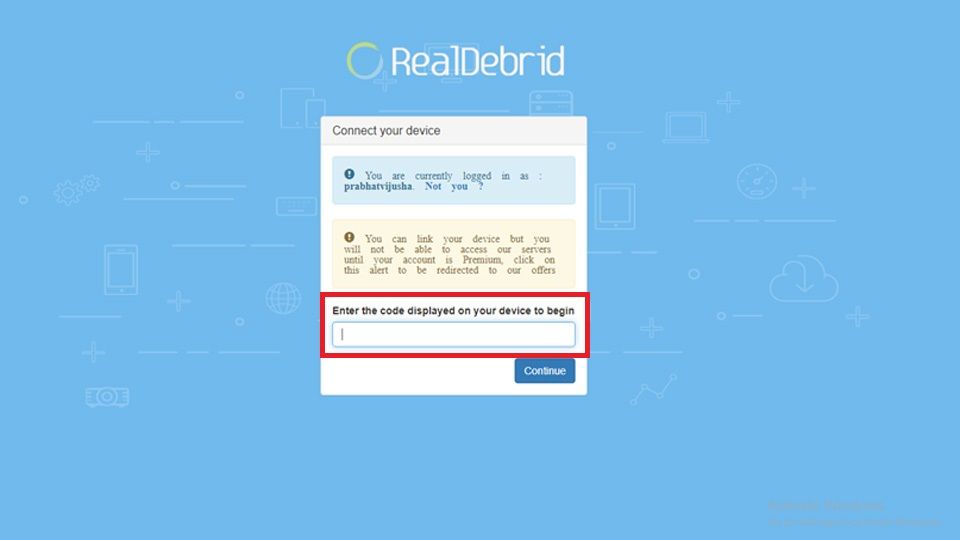
Leave a Reply