This post details the steps to install DaddyLive Kodi addon. The steps are suitable for Fire TV devices like the Fire TV Cube, FireStick Lite, FireStick 4K, and FireStick 4K Max, as well as Windows and Android devices.
What is DaddyLive Kodi Addon?
DaddyLive Kodi Addon is an all-inclusive Kodi addon for entertainment and sports streaming. With this Kodi addon, you can access tons of TV series, movies, live TV channels, and live sports.
I like the simple, uncomplicated interface of the addon. I didn’t have to worry about navigation or finding what I wanted to stream. The home screen has well-organized sections. Another thing I enjoyed about this addon is the variety of the content.
The movie and TV show sections are equally great, with a good blend of the latest and older content. This addon’s streaming quality offers a high resolution of up to 1080p. The channels are fast-loading, and there’s barely any buffering.
If you’re a sports fan looking for an inclusive Kodi addon with several sports options and live channels, DaddyLive Kodi addon has everything you need.
You can also check out this guide on some of the best Kodi addons.
Attention KODI Users: Read before you continue
Government and ISPs endlessly monitor your online activities using your IP address 35.175.39.36 (exposed to everyone). Kodi is an excellent platform for streaming movies, TV shows, and sports, but streaming copyrighted content can get you into legal trouble.
You should use a reliable Kodi VPN and protect your streaming activities and privacy. A VPN will hide your IP address and bypass government surveillance and geo-restrictions.
I trust and use ExpressVPN, the fastest and most secure Kodi VPN. It's easy to install on any Kodi device, including Amazon FireStick, PCs, and Smartphones. In addition, it offers a 30-day money-back guarantee, and 3 free months with the annual plan.
Read: How to Install & Use the best VPN for Kodi.
Is DaddyLive Safe?
FireStickHow.com can’t tell whether unofficial addons like the DaddyLive are safe or not. It means you must independently research and verify the addon’s safety before setting it up on Kodi.
However, I scanned the repository that hosts the Daddylive addon on VirusTotal. Thankfully, it didn’t show any virus or malware flags. Check the image below:
Is DaddyLive Legal?
Unofficial addons like DaddyLive operate in a legal gray area. These addons scrape content from different sources and may contain some copyrighted content. Consequently, FireStickHow.com can’t speak to the addon’s legitimacy. However, protecting your digital footprint when using third-party addons is essential to protecting your data.
I suggest using a reputable and secure VPN service like ExpressVPN. The VPN will hide your IP address, so your device history can’t be linked to you. ExpressVPN has global server locations, so you don’t have to worry about content access limitations caused by geo-restrictions. It will also ease your mind because you can browse securely and anonymously.
Features of The DaddyLive Kodi Addon
Let’s discuss some of this addon’s core features:
- DaddyLive has a seamless, uncomplicated layout you can navigate effortlessly.
- It has a high streaming resolution of up to 1080p.
- Features high-quality links with minimum lagging.
- DaddyLive has a diverse library with content like live sports.
- Daddylive groups content into categories to make finding channels and content more convenient.
How to Install DaddyLive Kodi Addon
Installing DaddyLive on Kodi should take only a few minutes with the correct information. The installation steps are sectioned into three, as covered below:
Part 1: Switch ON Unknown Sources
The Kodi app’s default settings block the installation of unknown apps to protect your data. However, DaddyLive is an unofficial addon, and installing it requires the removal of this restriction. Use the steps below to enable unknown sources in your app:
1. Launch Kodi and click Settings (upper-left corner).
2. Click the Systems tile on the next screen.
3. Click Add-ons.
4. Turn on Unknown sources.
Part 2: Install the Repository Hosting DaddyLive
You’ll find DaddyLive in The Crew repository. You can install this repo using the following steps:
1. Open Settings again.
2. Open the File Manager tile.
3. Click (or double-click if needed) Add Source.
4. Next, click the <None> on this popup.
5. Type https://team-crew.github.io and click OK.
Disclaimer: The URL above is not hosted on the FireStickHow server. We do not have any affiliations with the addon developers. You will download the addon from a third-party source.
6. Click the text box to edit the name. Enter Crew or any other memorable name.
7. Click OK below the media source input box.
Part 3: Install DaddyLive
After installing the Crew repository, the next step is to install the addon. Follow the steps below:
1. Return to Settings and open the Add-ons tile.
2. Select Install from zip file.
3. Click Crew or the media source name you had assigned.
4. Next, select repository.thecrew-x.x.x.zip.
5. After, you’ll see a The Crew Repo Addon Installed notification. Click Install From Repository.
6. Click The Crew Repo.
7. Click Video Add-ons.
8. Scroll down until you get to DaddyLive and click on it.
9. Click Install at the bottom-right corner. Wait for the DaddyLive Addon Installed notification
You have now successfully installed DaddyLive addon on your Kodi.
Wait! It looks like you are all set to start watching your favorite content on Kodi. But have you protected your online identity yet? You are under constant surveillance by the Government and ISP. They use your IP address 35.175.39.36 to track you. Streaming free or copyrighted videos may get you into legal trouble.
Thankfully, you can use a VPN to easily protect your privacy and go invisible from your Government and ISP. I use and recommend ExpressVPN with Kodi.
ExpressVPN is the fastest, most secure, and streaming-friendly VPN. It is easy to install and set up on any Kodi device, including FireStick, Smartphones, PCs, and more.
ExpressVPN, offers an unconditional 30-day money-back guarantee. So, if you do not like the service (I don't see why), you can get a full refund within 30 days.
Please remember that we encourage you to use a VPN to maintain your privacy. However, we do not condone breaking copyright laws.
Before you start using Kodi for streaming, here is how you can protect yourself with ExpressVPN:
Step 1: Sign up for ExpressVPN Here
Step 2: Download ExpressVPN on your device by clicking HERE
Step 3: Open the ExpressVPN app on your device. Sign in with your account. Click the connect/power button to connect to the VPN
Great! You have successfully secured yourself with the best Kodi VPN.
How to Use DaddyLive Kodi Addon
Opening the DaddyLive add-on after installation is straightforward. After launching, you’ll notice the interface is clutter-free. The main home screen is divided into live sports and live TV. Click on any tab to view channels or sports genres under that tab.
The live sports section features a TV show library and a list of sports genres (check the image below). The TV show library isn’t as extensive as the standard content streaming addon, but there are still current and old TV shows you can stream.
You’ll see different live sports channels when you go to the Live TV tab. The sports channels are one-click open, and the streaming resolution is high quality.
Wrapping Up
DaddyLive addon features live TV and sports channels in various genres, including soccer, baseball, WWE, golf, tennis, snooker, etc. The app’s interface is straightforward. It’s divided into two categories, leading to an enormous sports channel library. Besides sports, DaddyLive also offers a TV show section to stream current and old shows.
The good news is that it only takes a few minutes to learn how to install the DaddyLive Kodi addon. If you have already installed this addon, I’d love to hear your opinion in the comments.
Related:

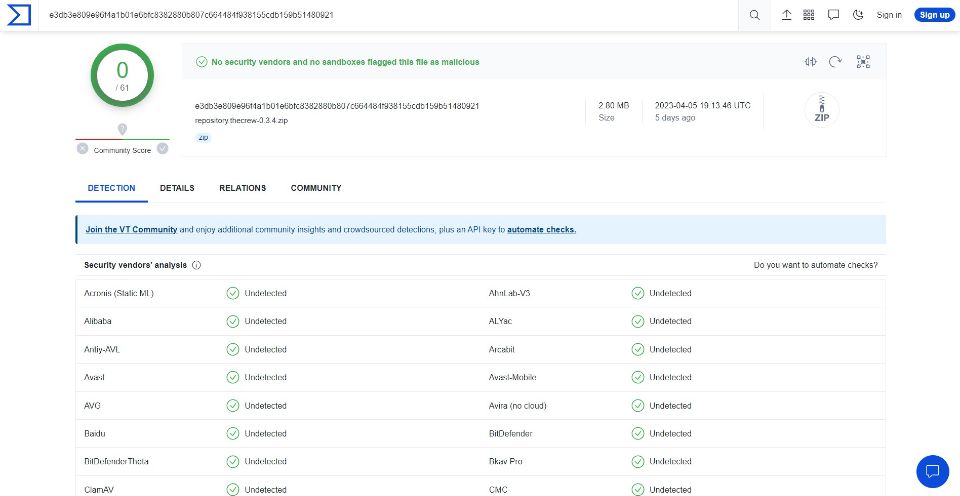


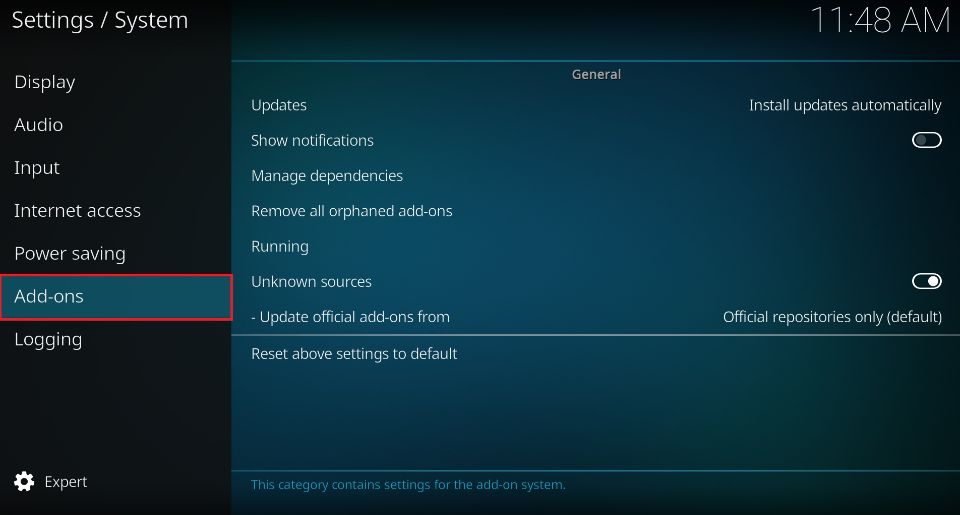
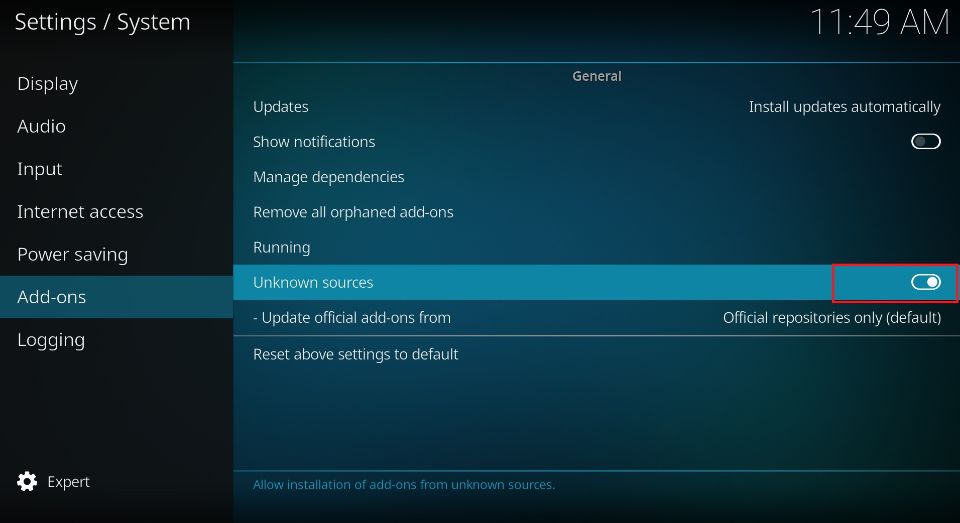
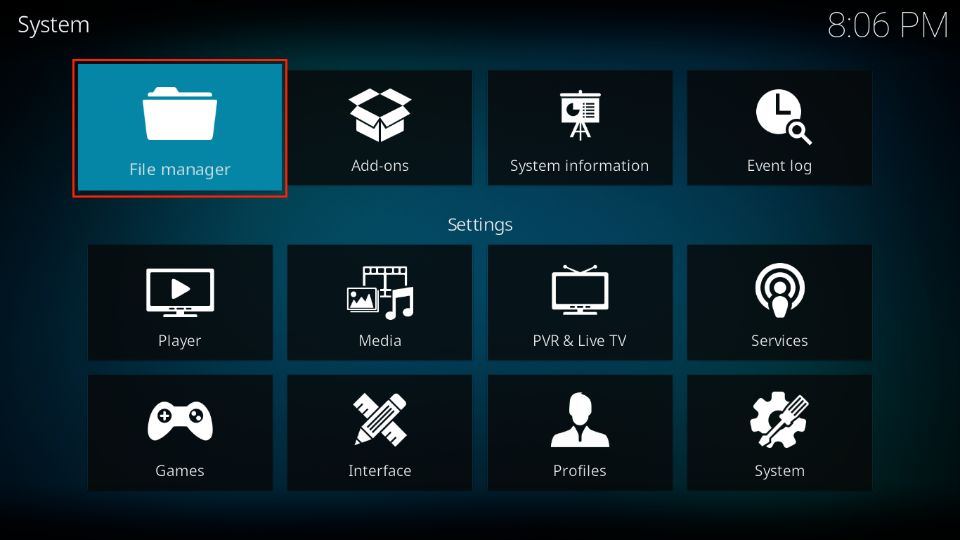
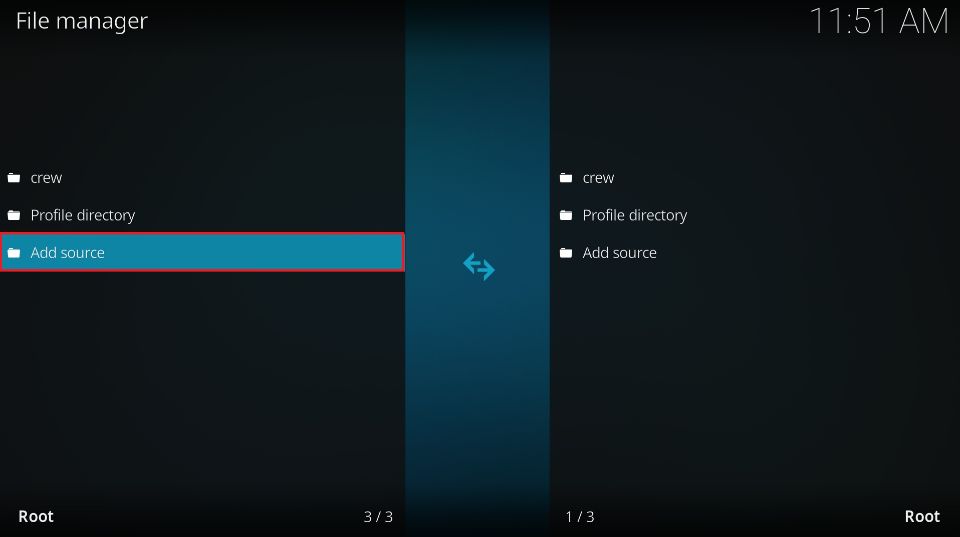
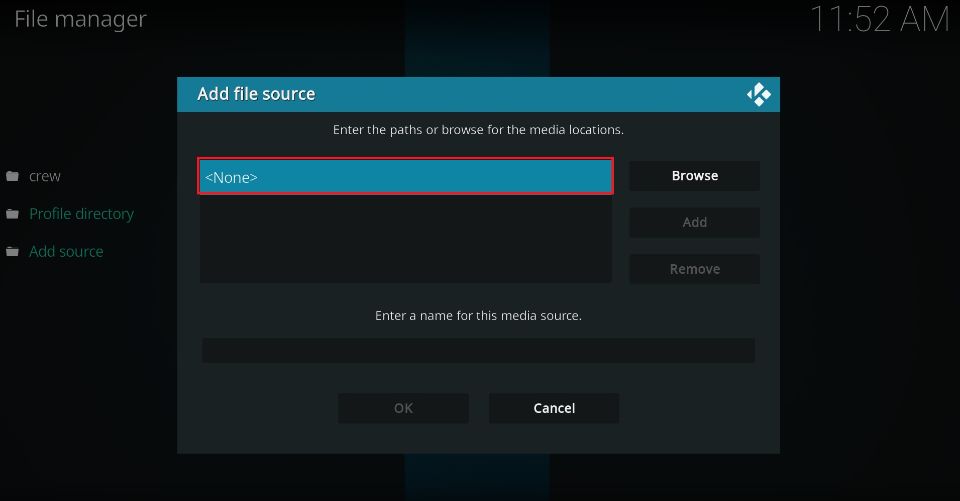
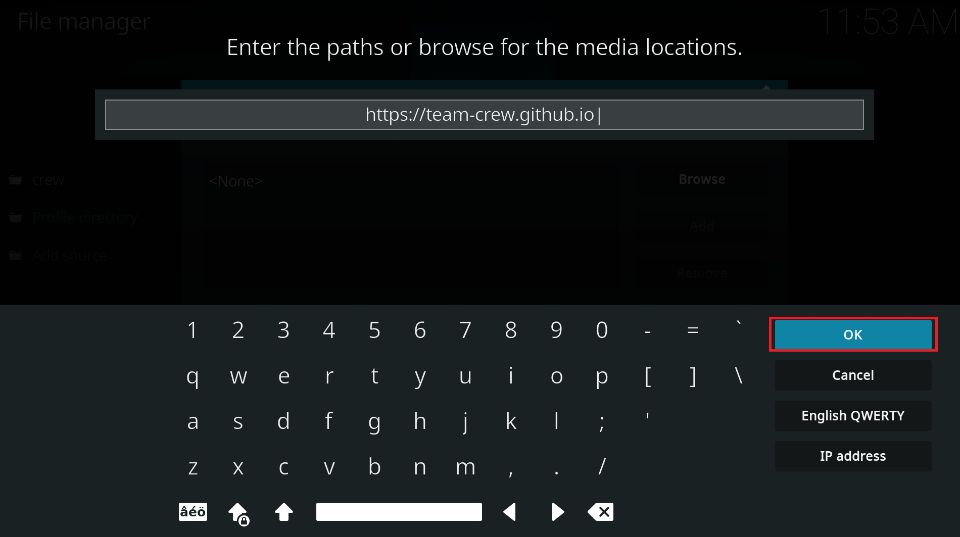
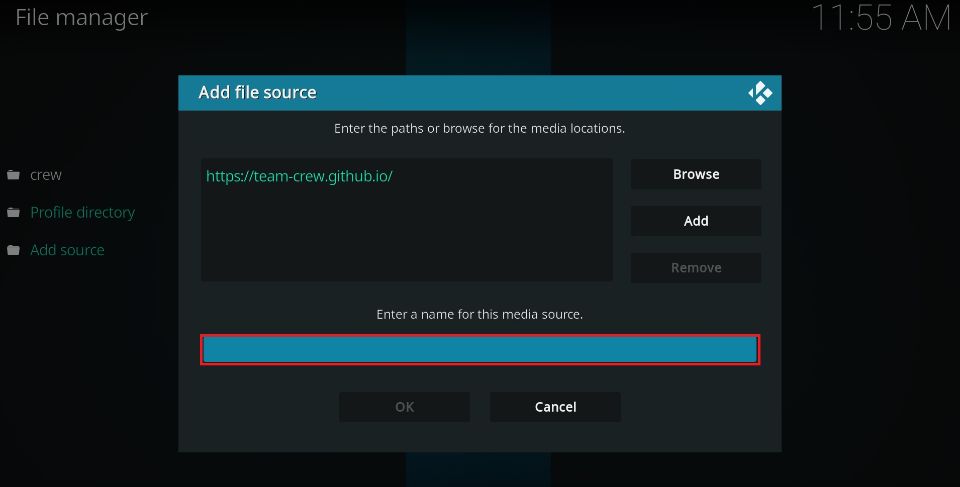
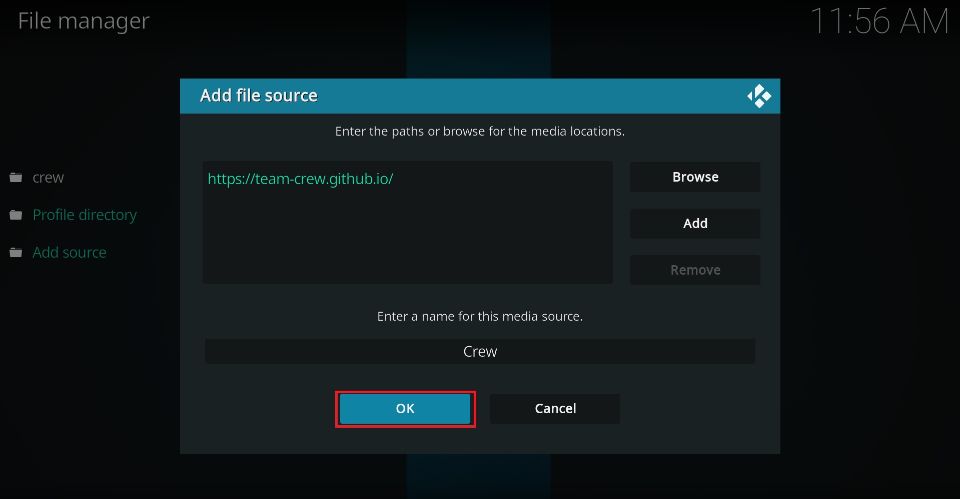
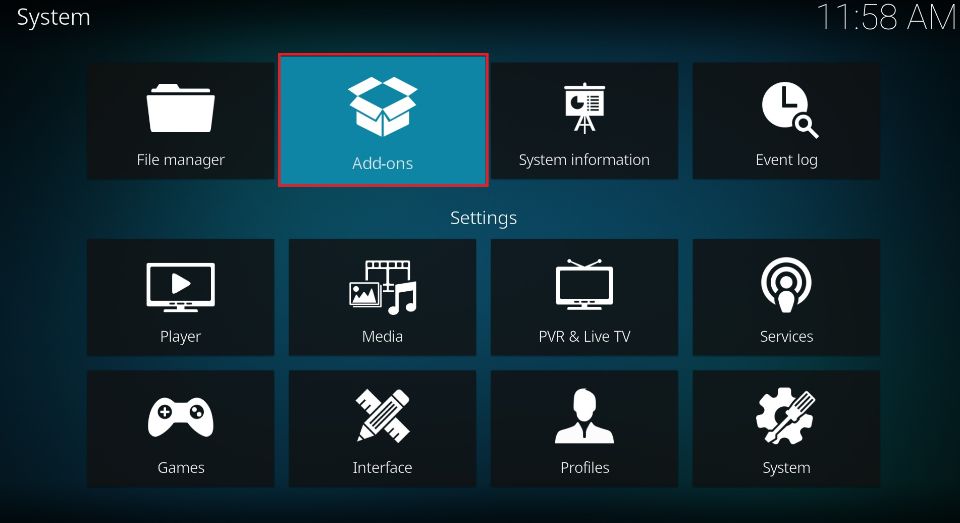
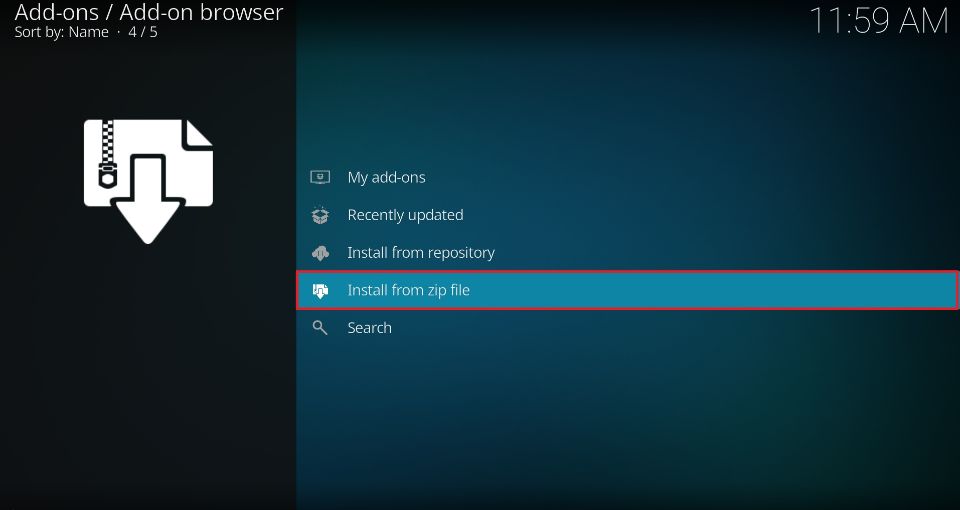
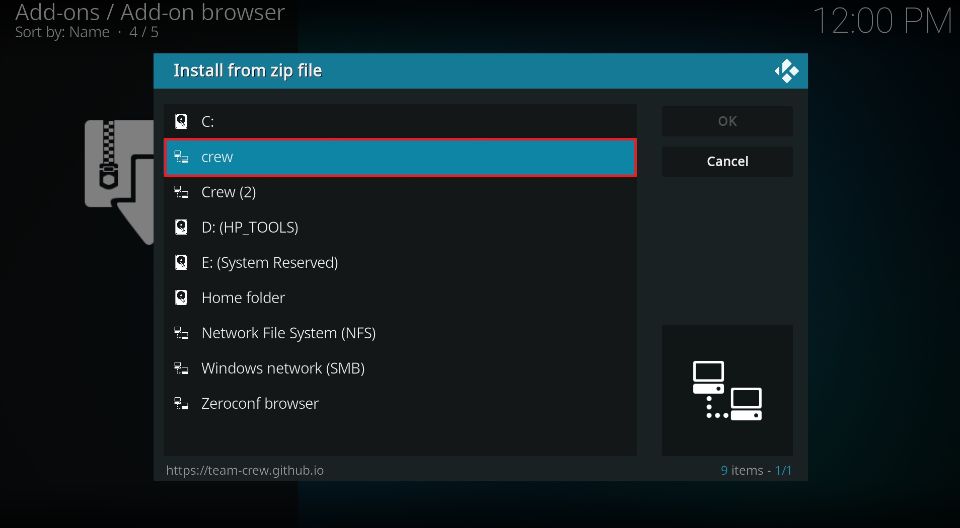
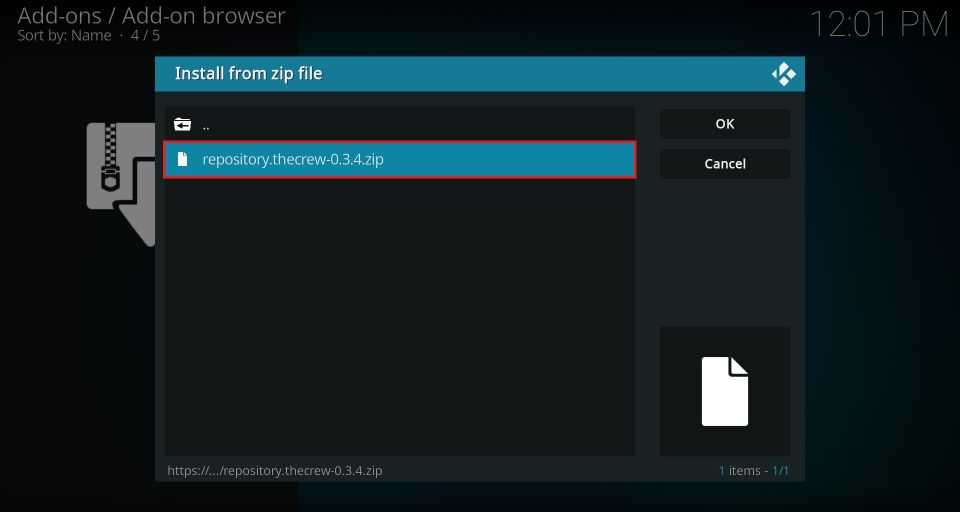
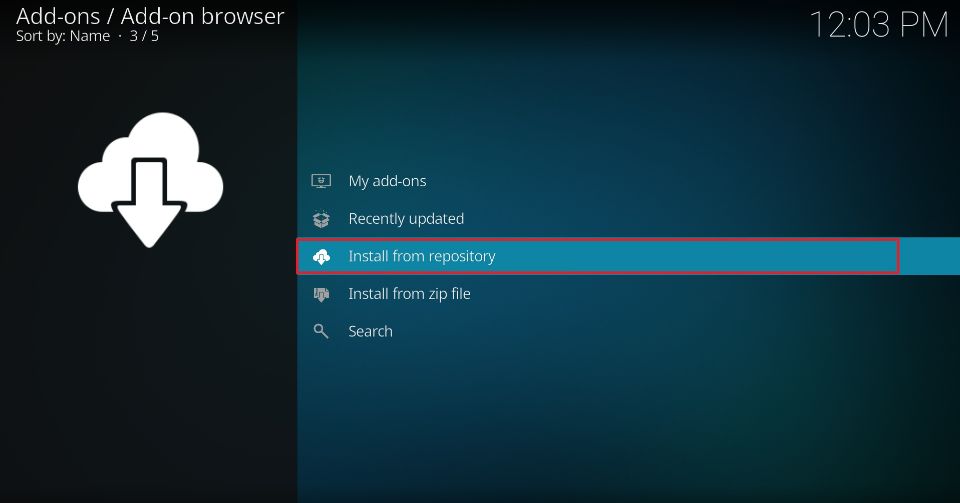
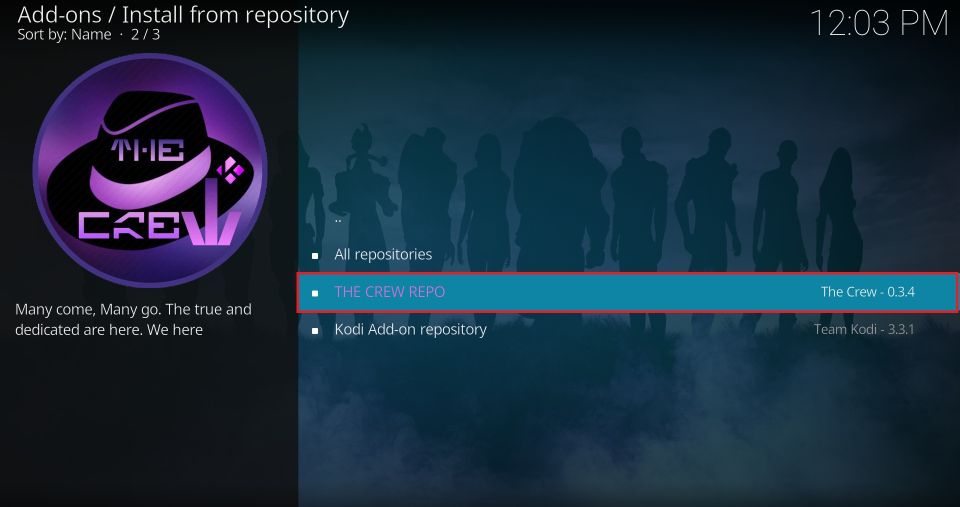
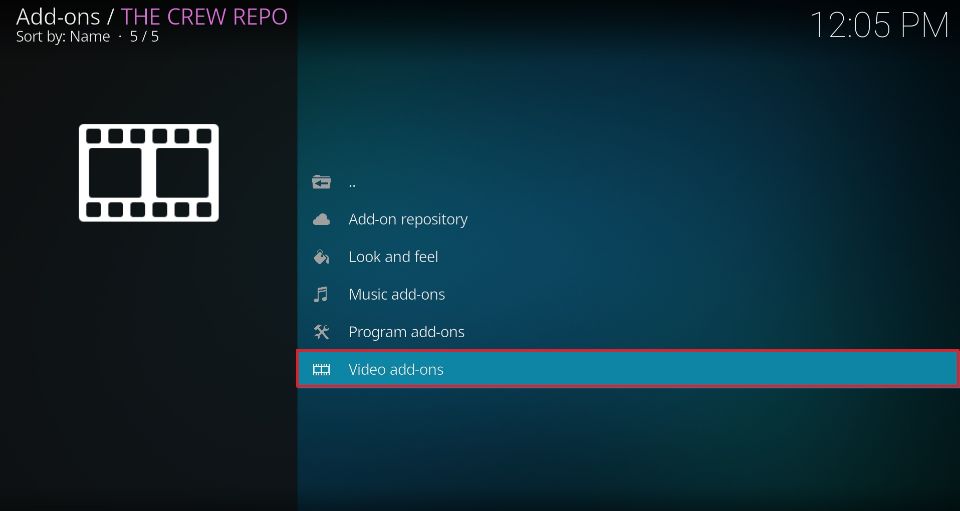
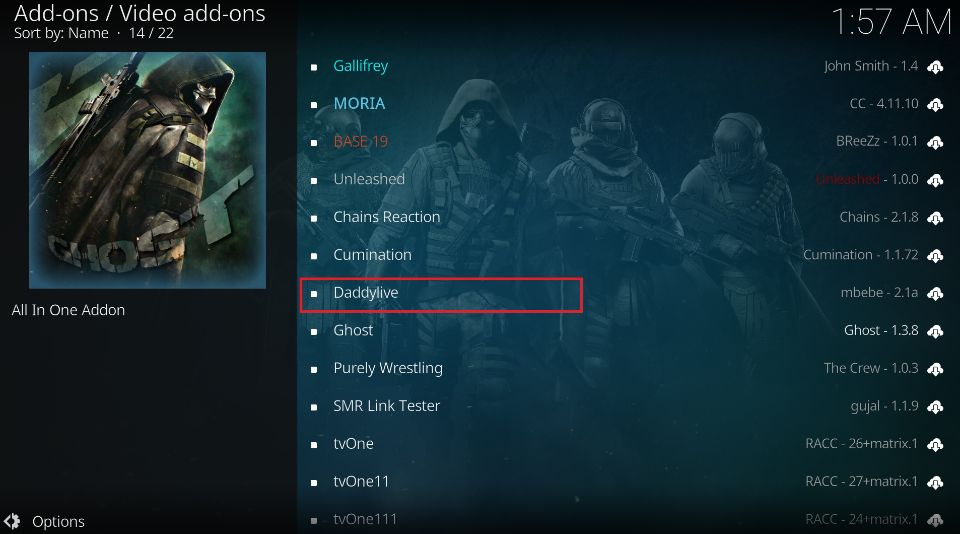
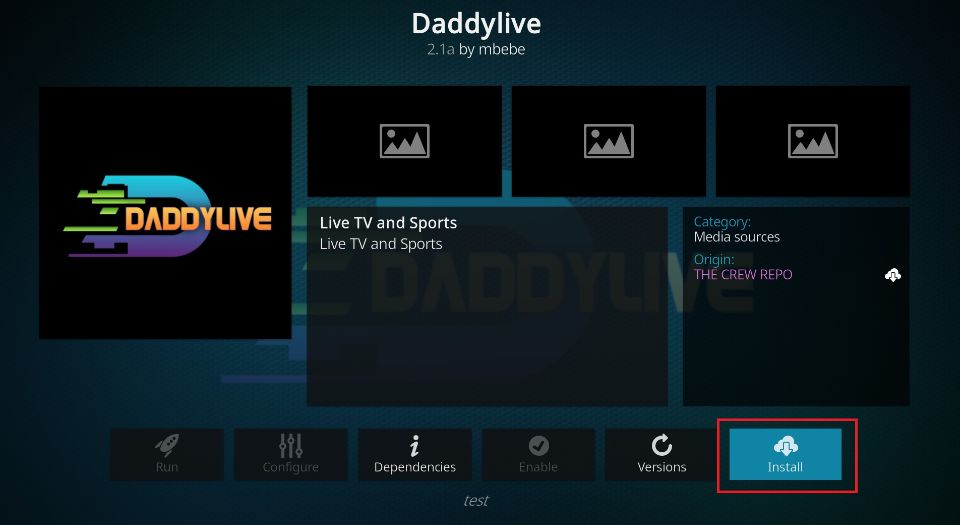

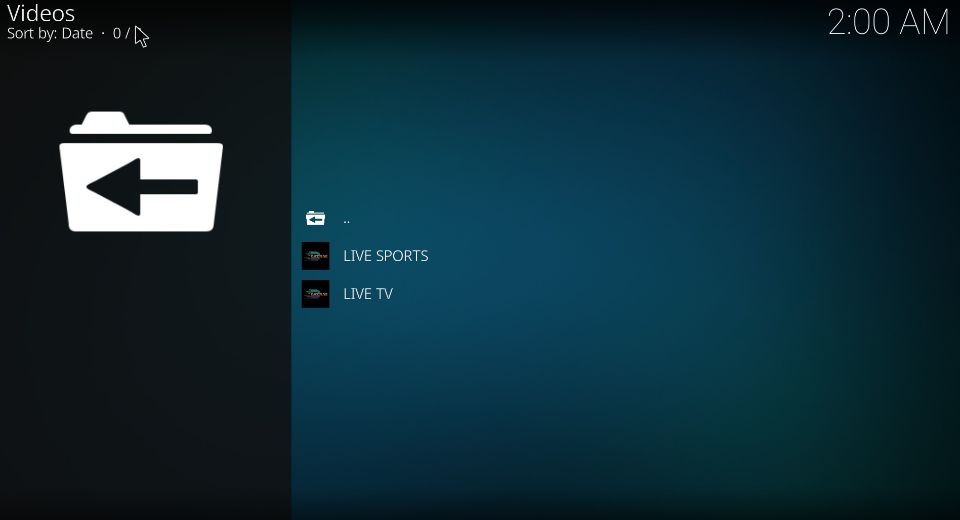
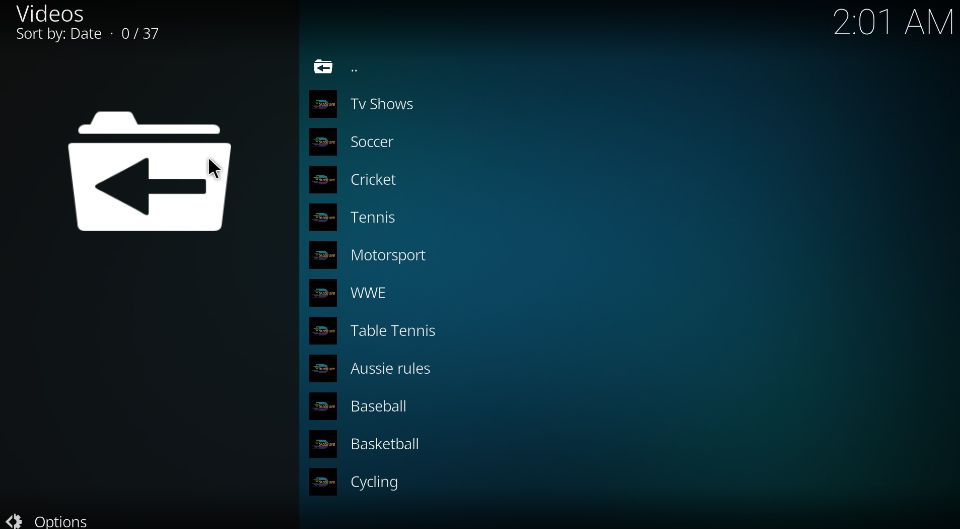
Leave a Reply