This tutorial will demonstrate how to install the CuriosityStream Kodi addon. I will also briefly talk about the addon, its safety, its legality, and how to use it on Kodi. The steps demonstrated in this article will apply to all Kodi-compatible devices and platforms, including FireStick, Android TV boxes, macOS, smartphones, PCs, tablets, and Windows.
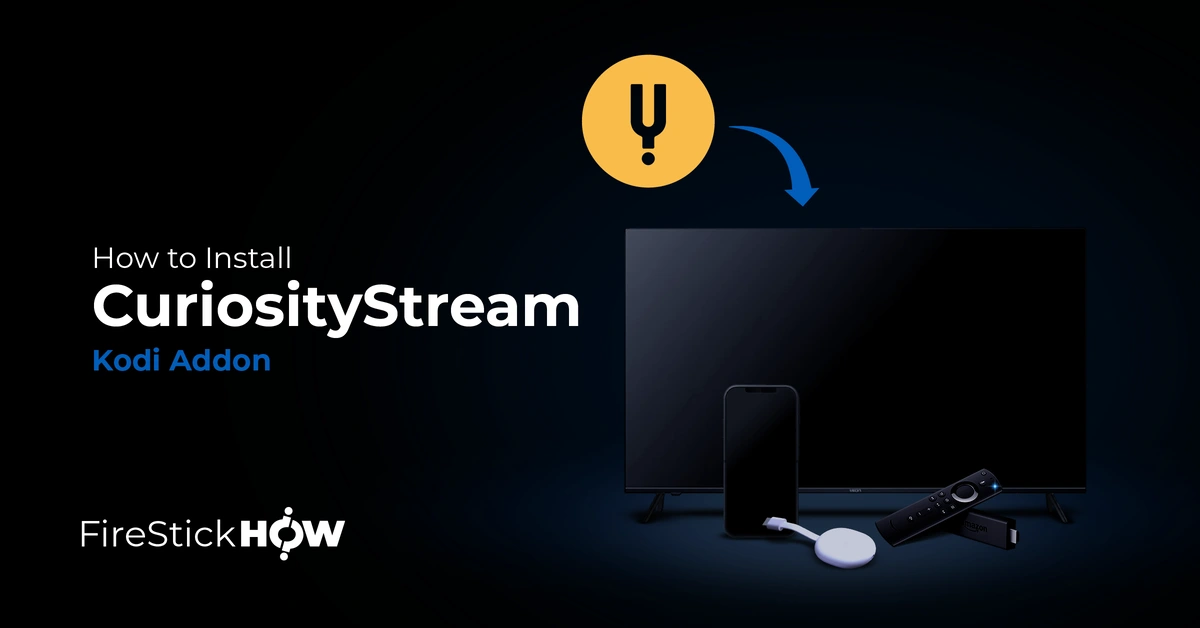
What is CuriosityStream Kodi Addon?
Curiosity Stream Kodi addon is an on-demand third-party Kodi addon that allows you to stream documentaries and non-fiction programs. The content of the addon covers biographies, history, nature, science, and much more. The content featured in this addon is non-fictional, educational, and engaging.
Curiosity Stream is a subscription-based service. As I write this guide, you can subscribe to one of the plans, ranging from $2.50 to $9.99 monthly. However, the prices may change. Therefore, visit the CuriosityStream Official website for the latest prices and to subscribe.
Sign up with your email address and password to view any program on this addon. You will use it later for logging in to the Kodi addon.
Attention KODI Users: Read before you continue
Government and ISPs endlessly monitor your online activities using your IP address 35.175.39.36 (exposed to everyone). Kodi is an excellent platform for streaming movies, TV shows, and sports, but streaming copyrighted content can get you into legal trouble.
You should use a reliable Kodi VPN and protect your streaming activities and privacy. A VPN will hide your IP address and bypass government surveillance and geo-restrictions.
I trust and use ExpressVPN, the fastest and most secure Kodi VPN. It's easy to install on any Kodi device, including Amazon FireStick, PCs, and Smartphones. In addition, it offers a 30-day money-back guarantee, and 3 free months with the annual plan.
Read: How to Install & Use the best VPN for Kodi.
Is CuriosityStream Kodi Addon Safe?
Curiosity Stream is an official service. Its apps are on all major app stores, including Amazon Store, Google Play Store, and Apple Store. However, the Curiosity Stream addon comes from a third-party or unofficial repository.
The safety of addons from unofficial repositories is always a concern. I can’t speak to the security of any third-party Kodi plugin. Unfortunately, FireStickHow does not have the tools to conclude whether unofficial addons are safe or not.
However, I ran a malware test on VirusTotal for the repository URL. Luckily, I found no malicious reports. You can run a similar test before installing the addon. I suggest you protect your devices before streaming content from any third-party addon.
Is CuriosityStream Kodi Addon Legal?
Even though the addon comes from an unofficial repository, it still requires a paid CuriosityStream subscription to stream content. Therefore, it is safe to say that the addon is 100% legal and does not distribute pirated content.
Nevertheless, it is always best to maintain online privacy with a VPN for several reasons (such as to avoid ISP bandwidth throttling). I use and recommend ExpressVPN for its unbreachable security and fast speeds.
How to Install CuriosityStream Kodi Addon
Following are the steps to install the CuriosityStream Kodi addon in less than 5 minutes on any of your Kodi-compatible devices. Corresponding screenshots are attached for every step of the installation.
1. Open Kodi on your device and press Settings (Gear Icon).
2. Select System.
3. Select Add-ons on the left panel and then Enable Unknown Sources.
4. Press the YES button and get back to the home screen.
5. Click Settings.
6. Select File Manager.
7. Select the Add Source option.
8. Select <None>.
9. In the text box on the screen, enter the path https://slyguy.uk/ and press OK.
Disclaimer: FireStickHow.com does not host the URL above. It redirects you to an external server where the repository files are located. We are not affiliated with the developers of the repository.
10. Press the box as shown in the screenshot.
11. Give a proper name to the media source and select OK.
12. Select OK.
13. Check on the screen if you see the media source name you gave and move back to the home screen.
14. Click on Settings.
15. Select Add-ons.
16. Select the option, Install from zip file.
17. Select the name you gave to the media source. For the demo here, I will select Sly Guy.
18. Click on the link repository.slyguy.zip and wait for a few seconds on the screen. Wait on the screen for some time. An installation success prompt would pop up on the top right corner of the screen.
19. When you see this installation success prompt, go back to the home screen.
20. Click on Settings again.
21. Select Add-ons.
22. Select Install from repository.
23. Choose the SlyGuy Repository.
24. Select Video add-ons.
25. Select the addon, CuriosityStream.
26. Click on Install.
27. The addon installation is complete if you see the prompt CuriosityStream Add-on installed.
Let’s explore the addon now. I will also show you how to access the login and settings options.
Wait! It looks like you are all set to start watching your favorite content on Kodi. But have you protected your online identity yet? You are under constant surveillance by the Government and ISP. They use your IP address 35.175.39.36 to track you. Streaming free or copyrighted videos may get you into legal trouble.
Thankfully, you can use a VPN to easily protect your privacy and go invisible from your Government and ISP. I use and recommend ExpressVPN with Kodi.
ExpressVPN is the fastest, most secure, and streaming-friendly VPN. It is easy to install and set up on any Kodi device, including FireStick, Smartphones, PCs, and more.
ExpressVPN, offers an unconditional 30-day money-back guarantee. So, if you do not like the service (I don't see why), you can get a full refund within 30 days.
Please remember that we encourage you to use a VPN to maintain your privacy. However, we do not condone breaking copyright laws.
Before you start using Kodi for streaming, here is how you can protect yourself with ExpressVPN:
Step 1: Sign up for ExpressVPN Here
Step 2: Download ExpressVPN on your device by clicking HERE
Step 3: Open the ExpressVPN app on your device. Sign in with your account. Click the connect/power button to connect to the VPN
Great! You have successfully secured yourself with the best Kodi VPN.
An Overview of CuriosityStream Kodi Addon
You can access the Curiosity Stream addon from Kodi’s home screen. As mentioned earlier in this article, CuriosityStream addon is an on-demand subscription-based addon, and the content will only be available after you have signed up for the desired plan.
Select Add-ons from the left panel of the home screen, and then click on the Curiosity Stream thumbnail.
Click the Login button and then input your registered email address and password. Once logged in, you can see the list of programs available in the addon.
The Settings of the addon are simple.
The General tab of Settings has just two options:
1. Child-Friendly Mode
2. Sync with CuriosityStream.
The Playback tab is just as it looks here.
The Advanced tab has some options like Bookmarks and Reset Add-on.
I reiterate the importance of using a trusted VPN when streaming content from any unofficial Kodi addon. There are times when streaming is blocked. That mostly happens because of the conflict between the ISP and the source of the unlicensed content you try to stream. The answer lies in using a VPN service like ExpressVPN.
Conclusion
The information provided in this article on how to install the Curiosity Stream Kodi addon is purely based on my experiences while installing and using the addon. I hope this has been helpful to you. If there is anything else you wish to know about the addon, please write in the comment box below. I will get back to you with the relevant solution.
Related:
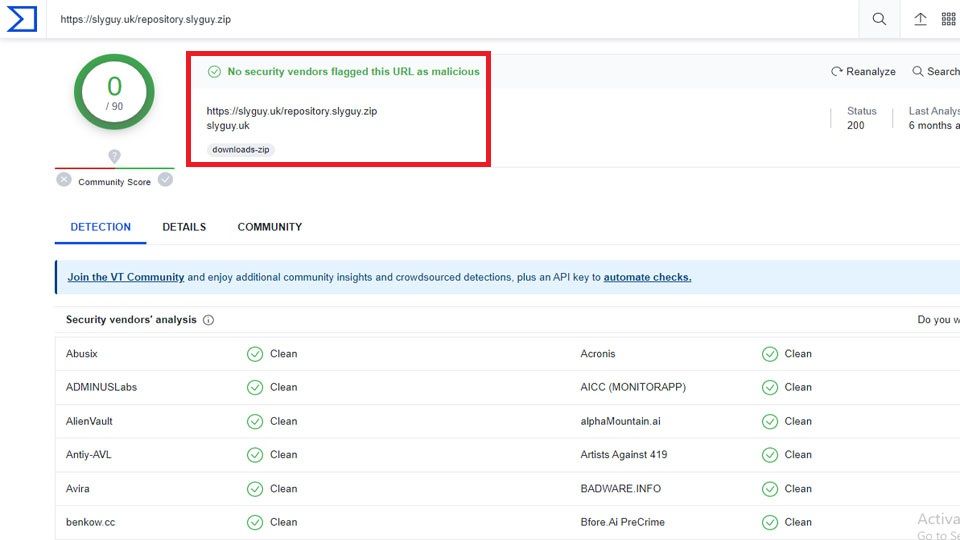
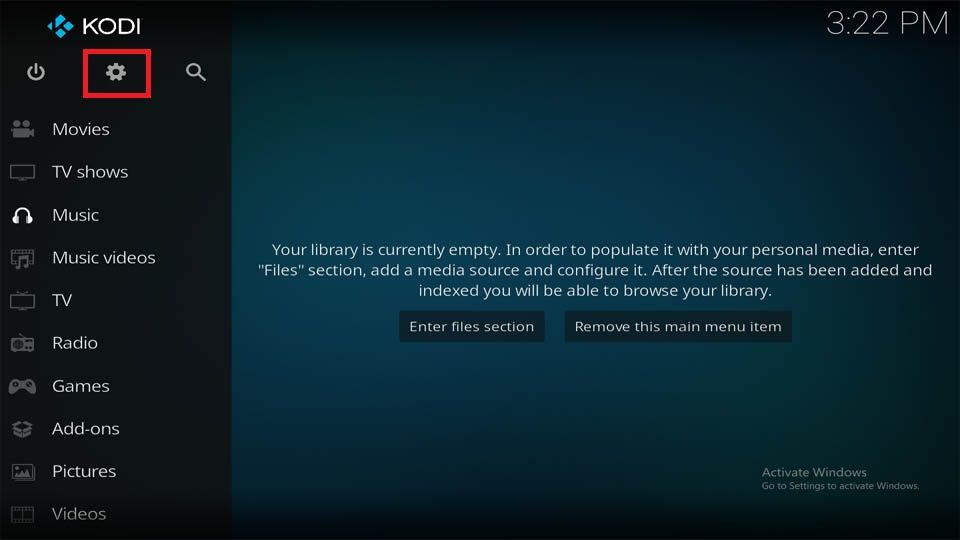
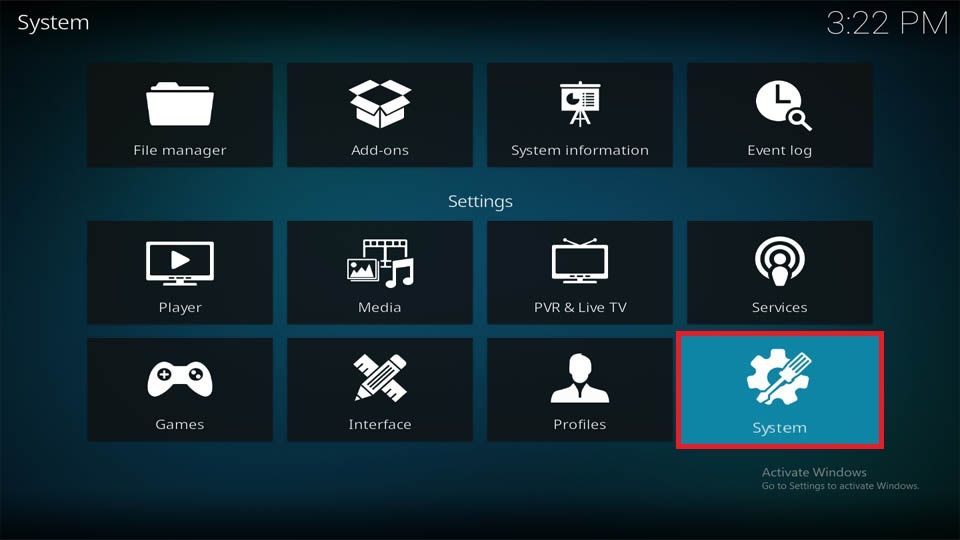
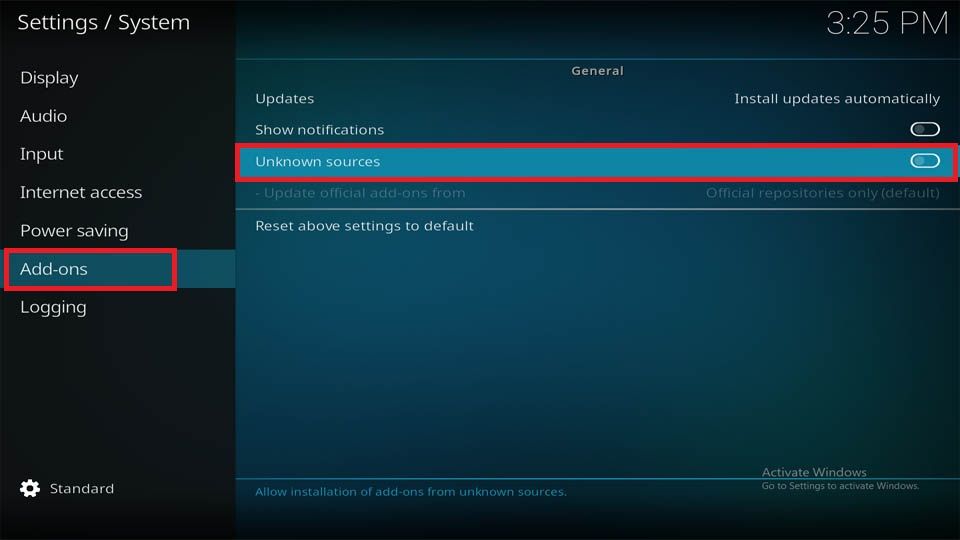
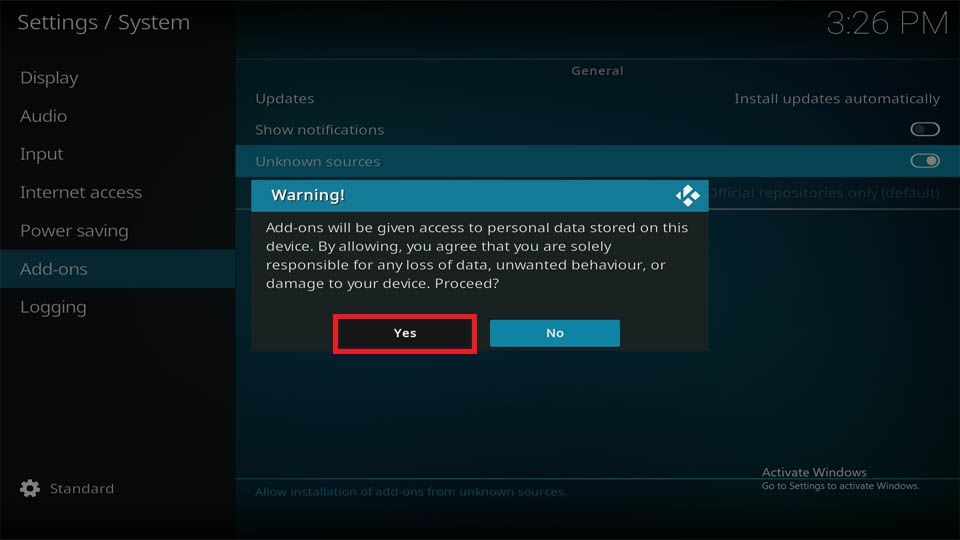
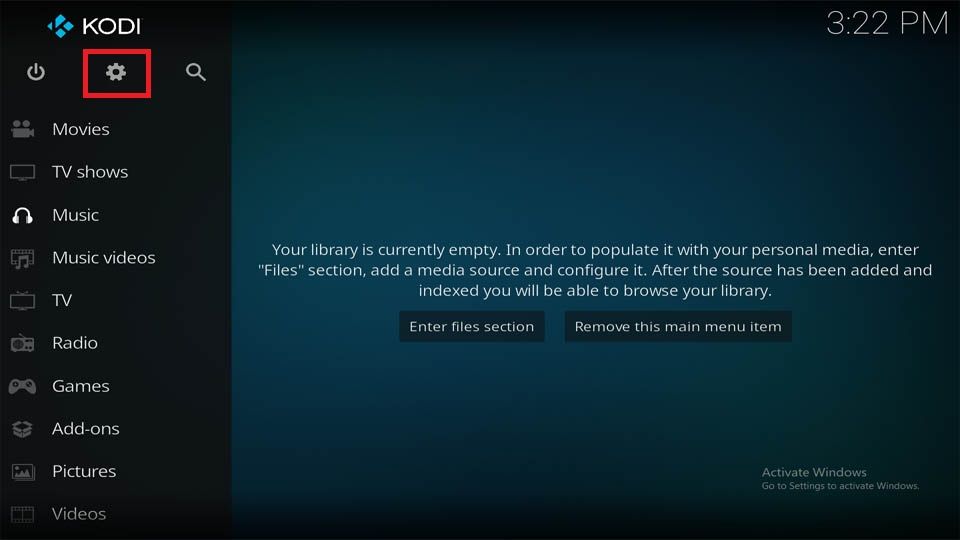
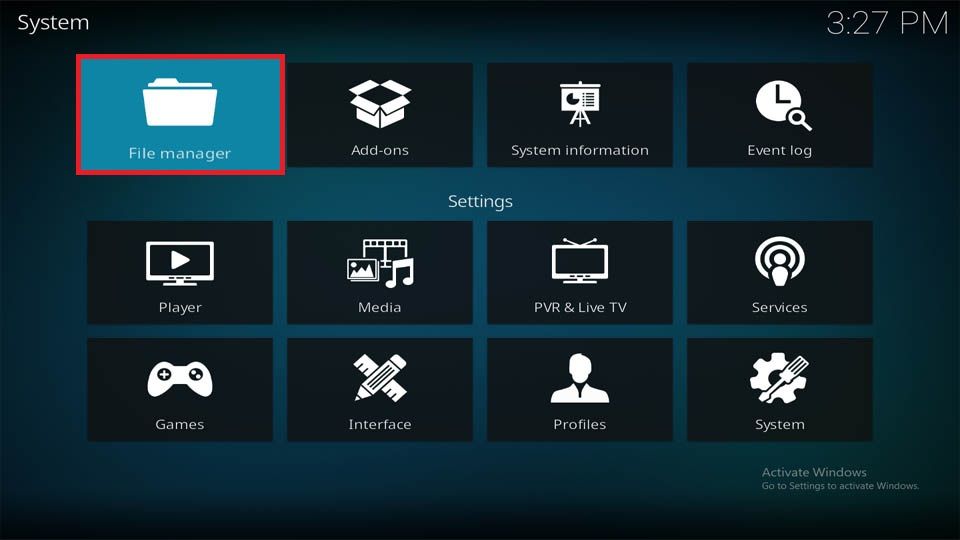
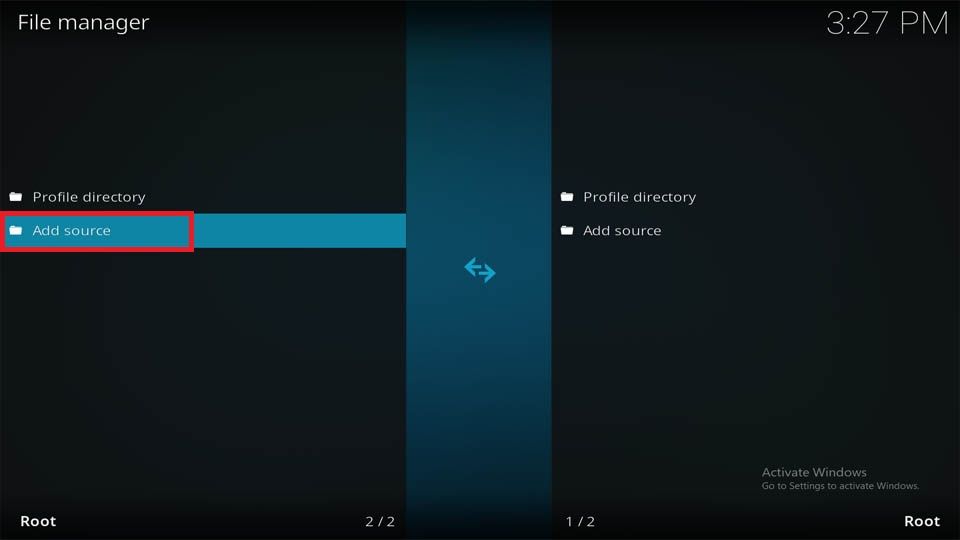
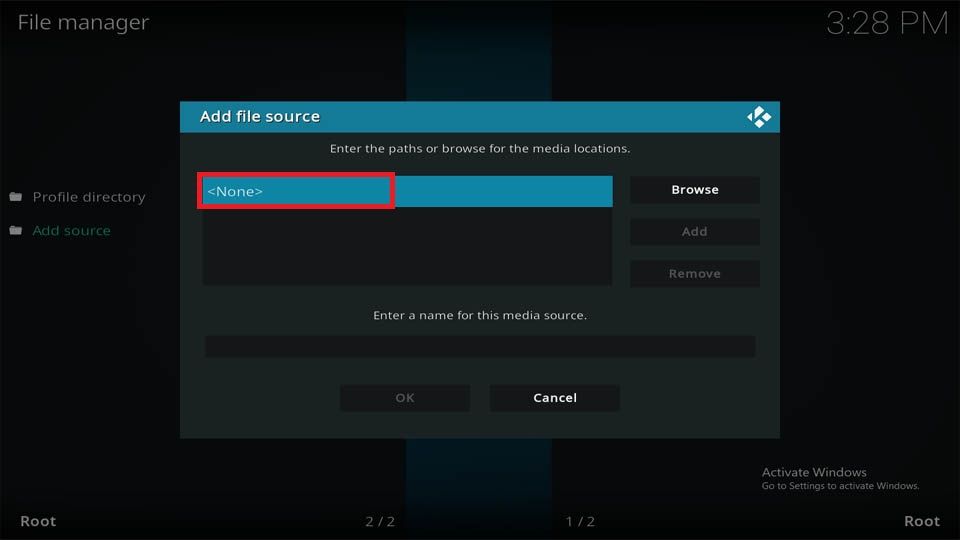
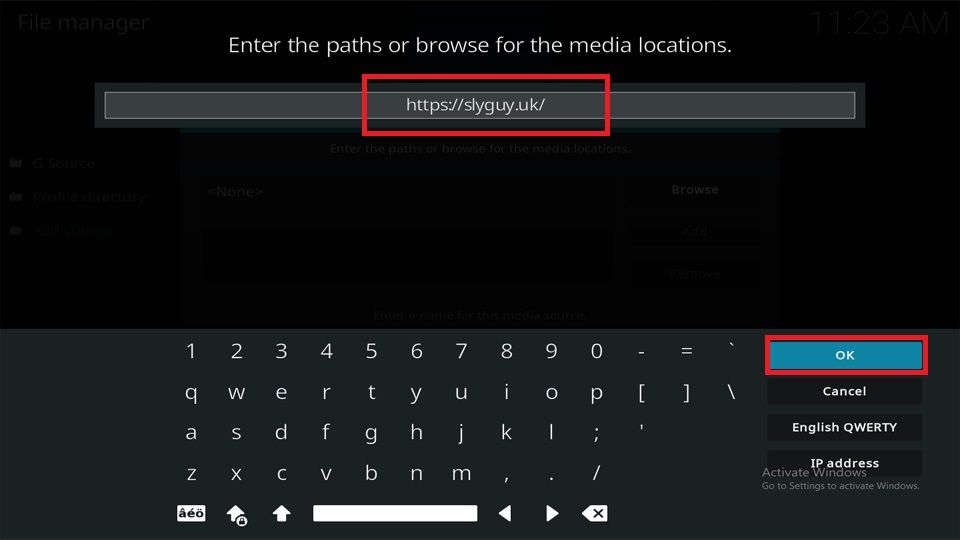
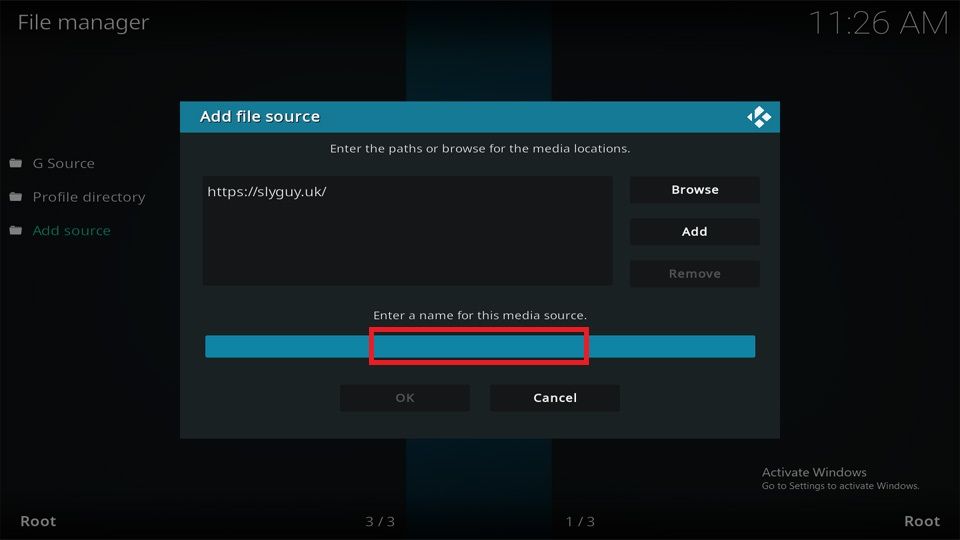
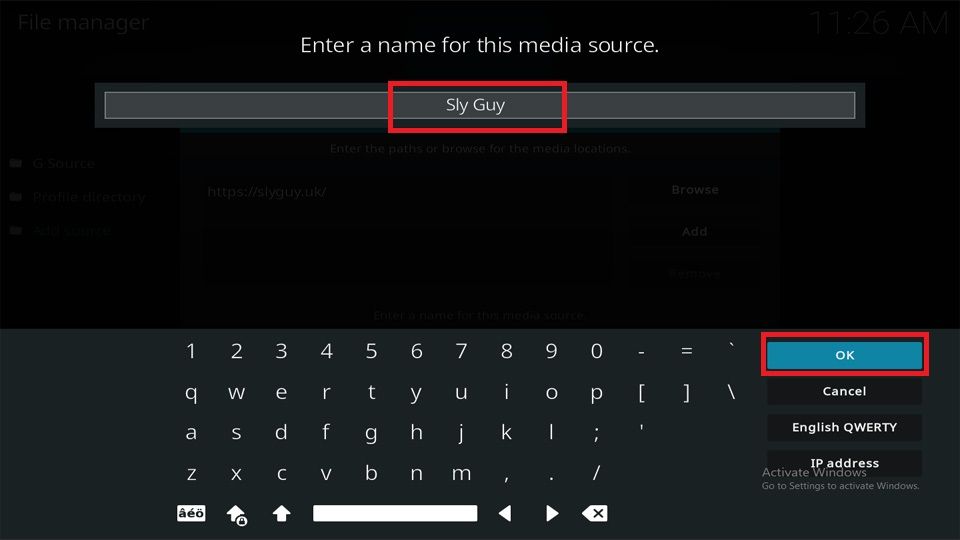
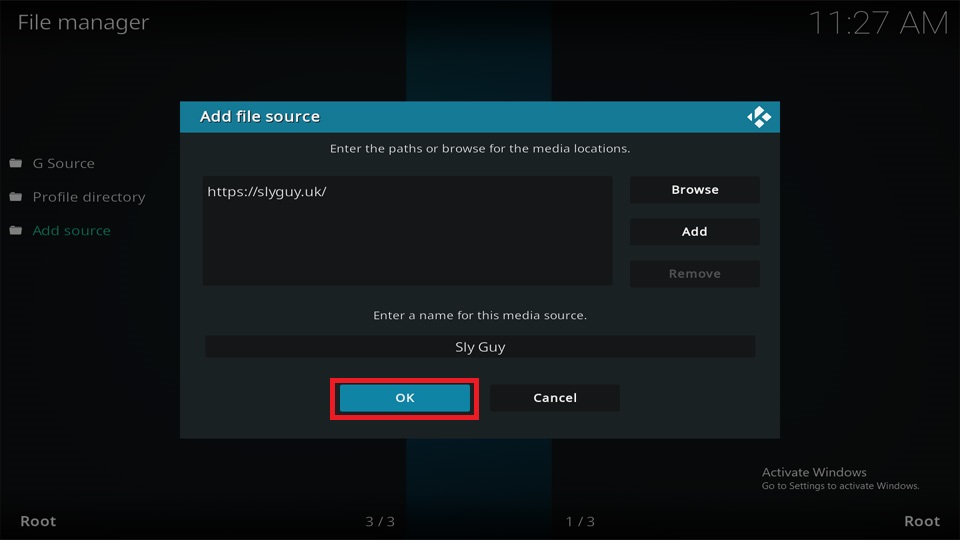
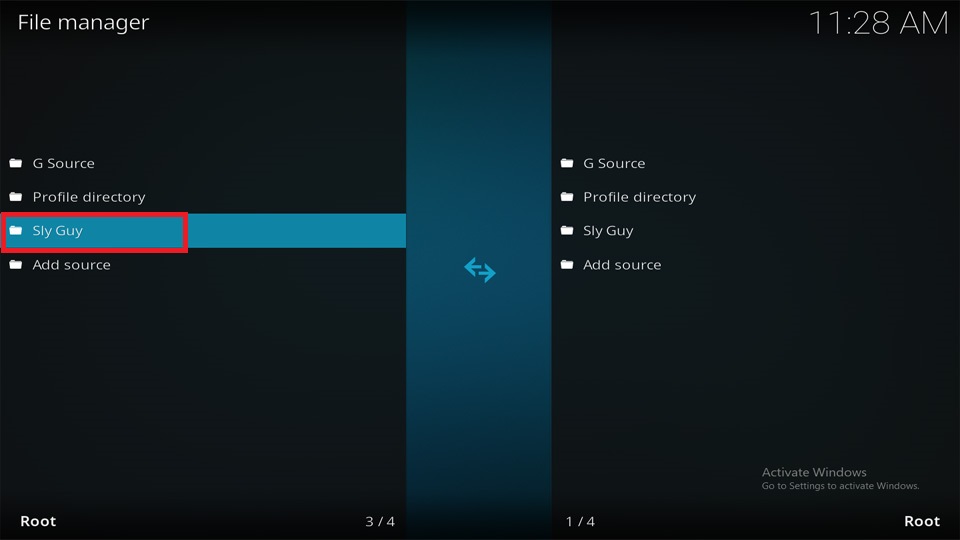

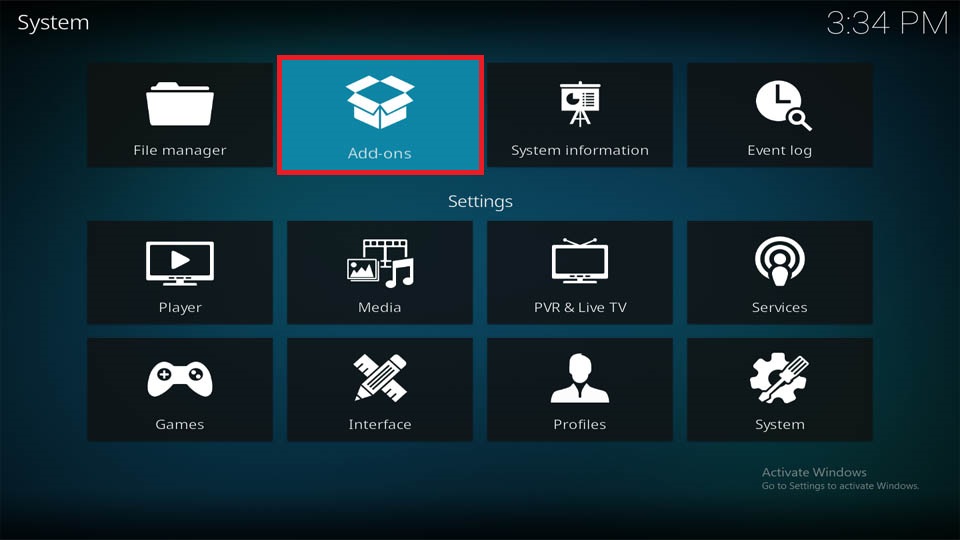
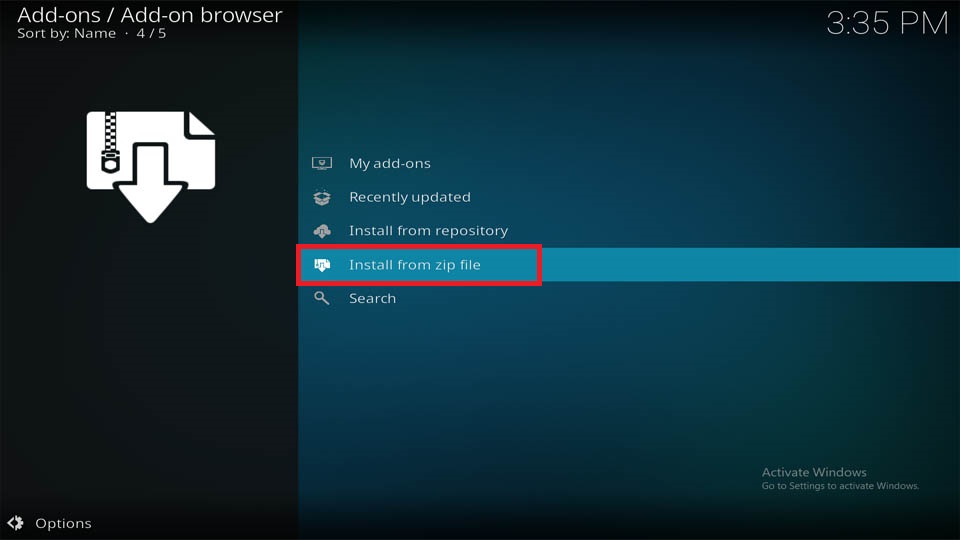
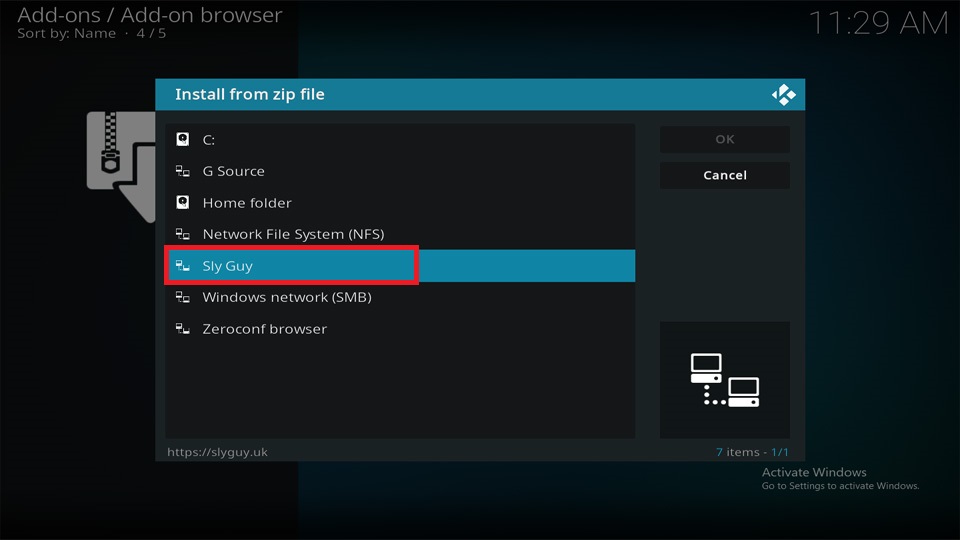
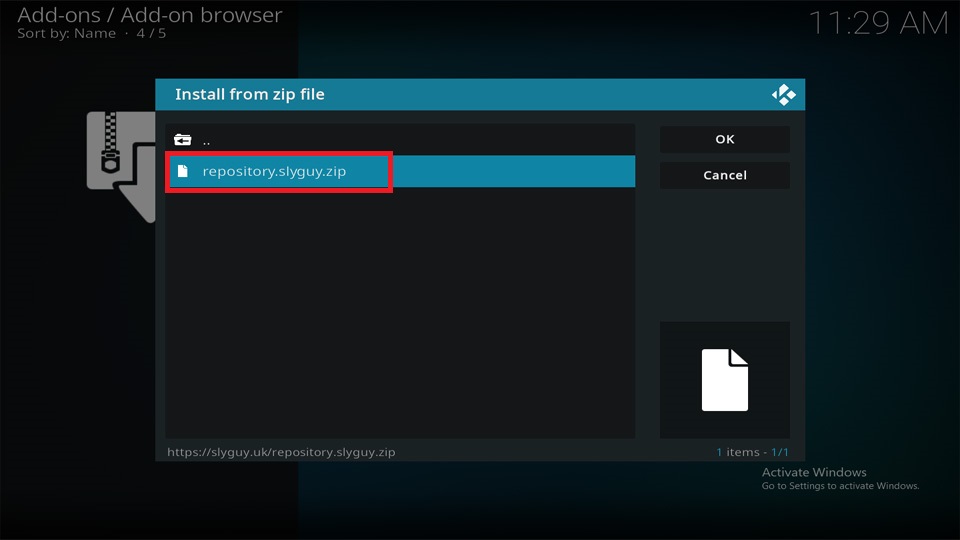
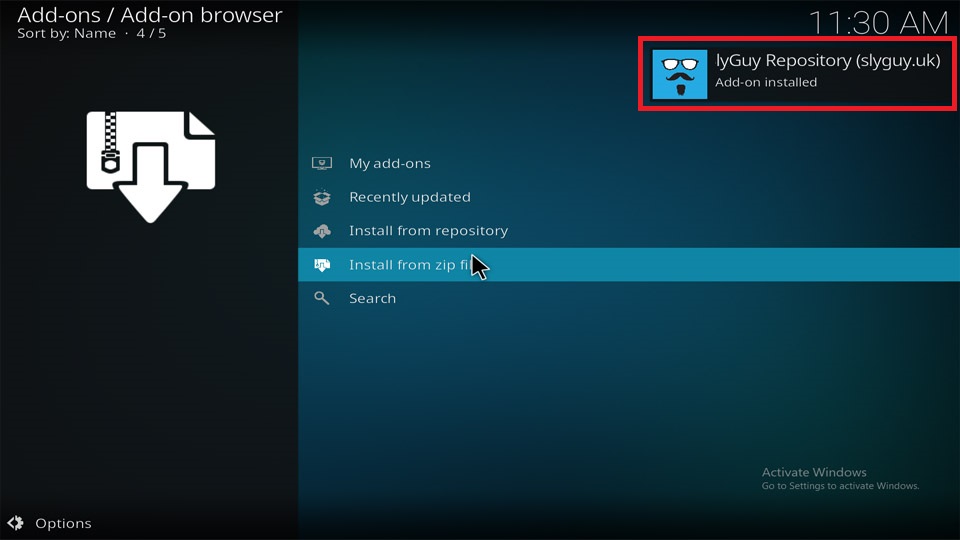
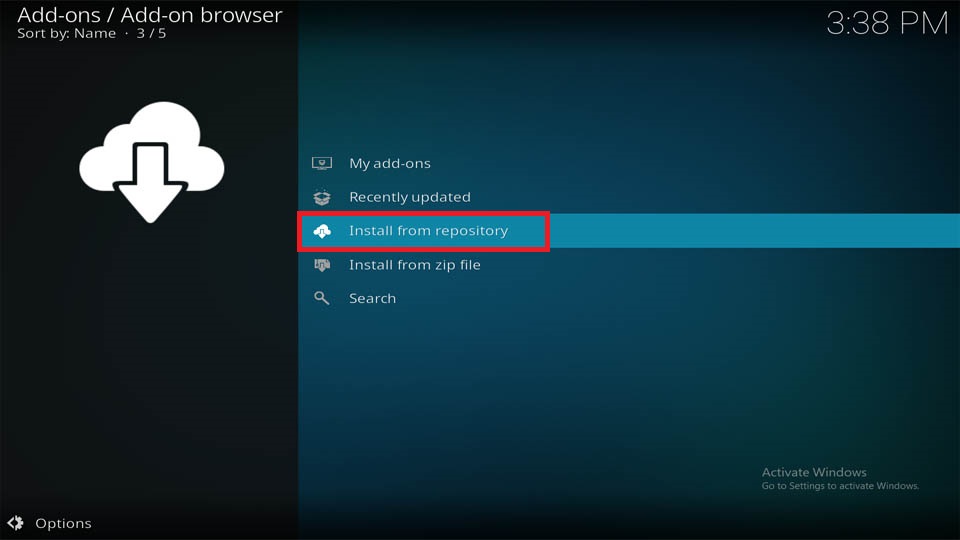
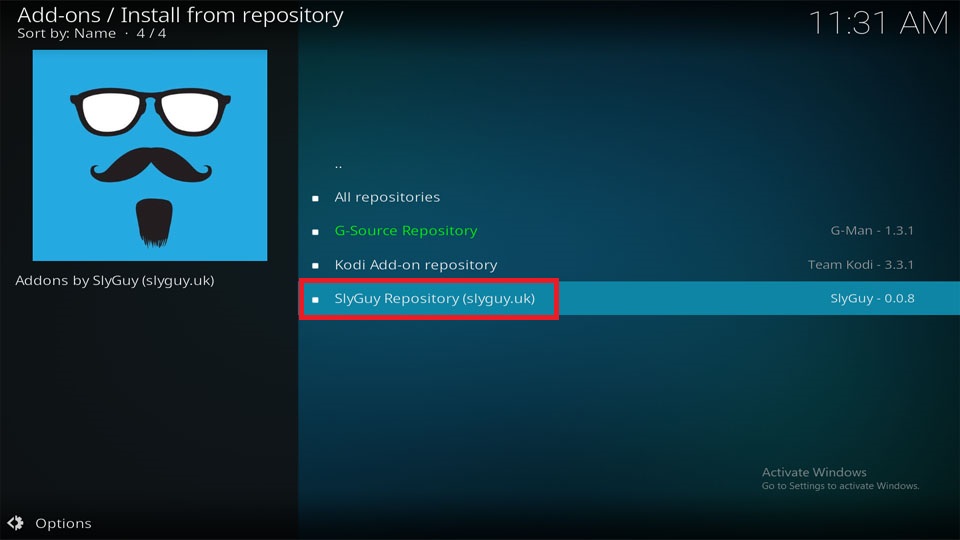
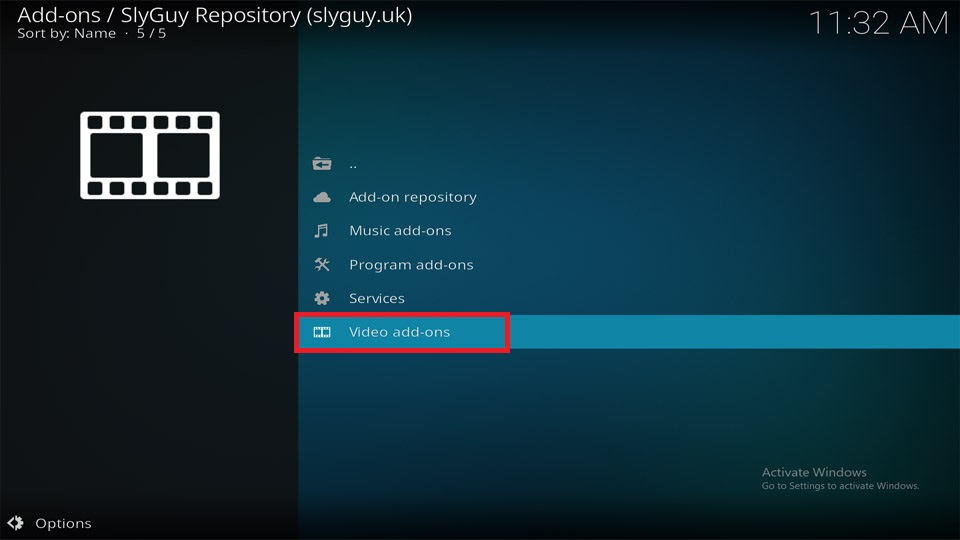
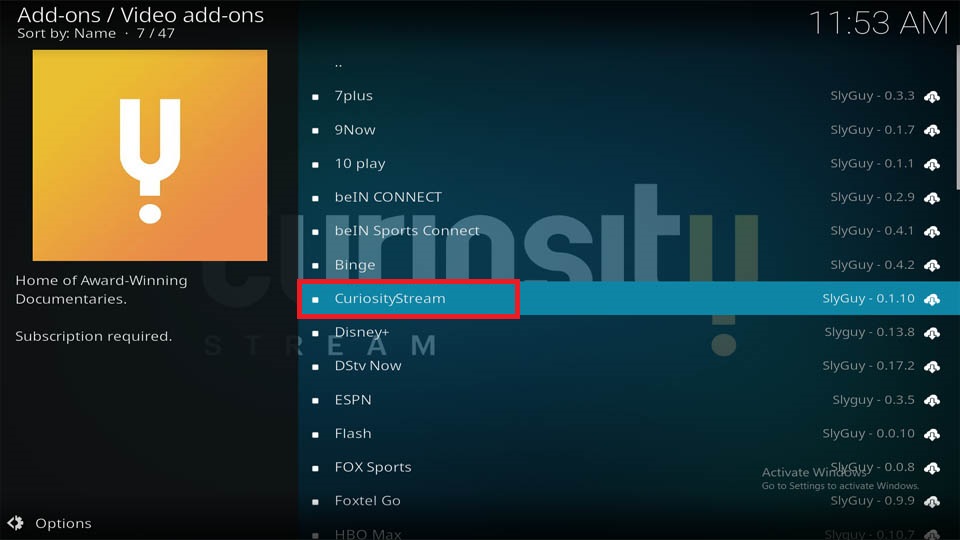
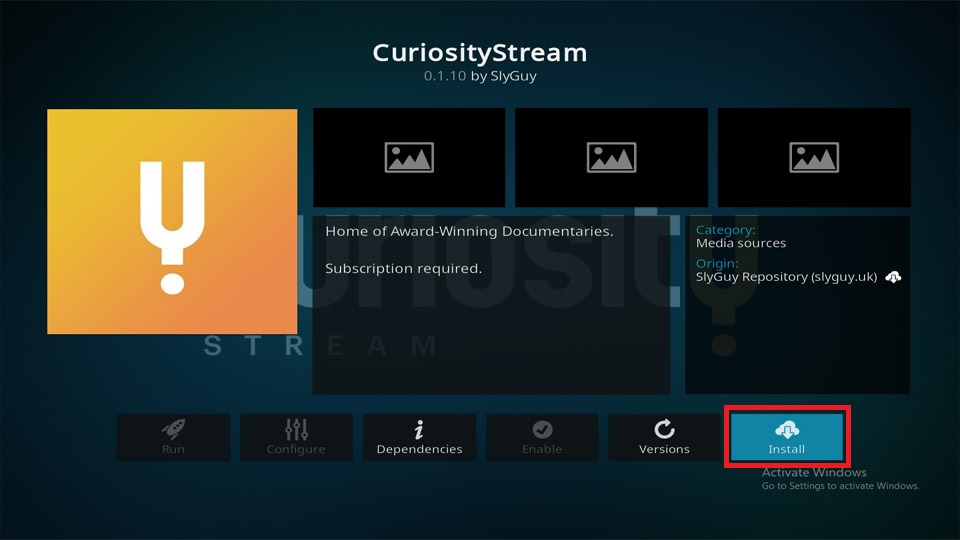
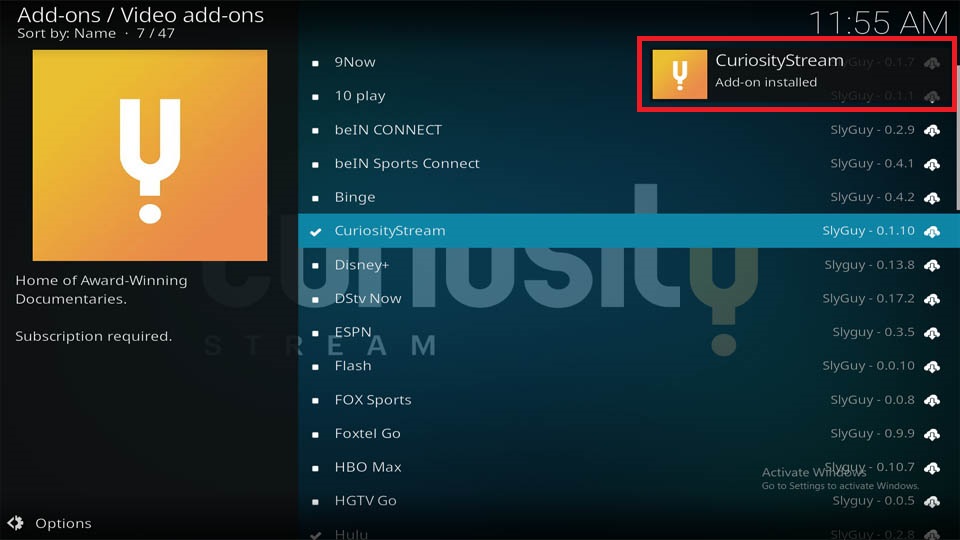

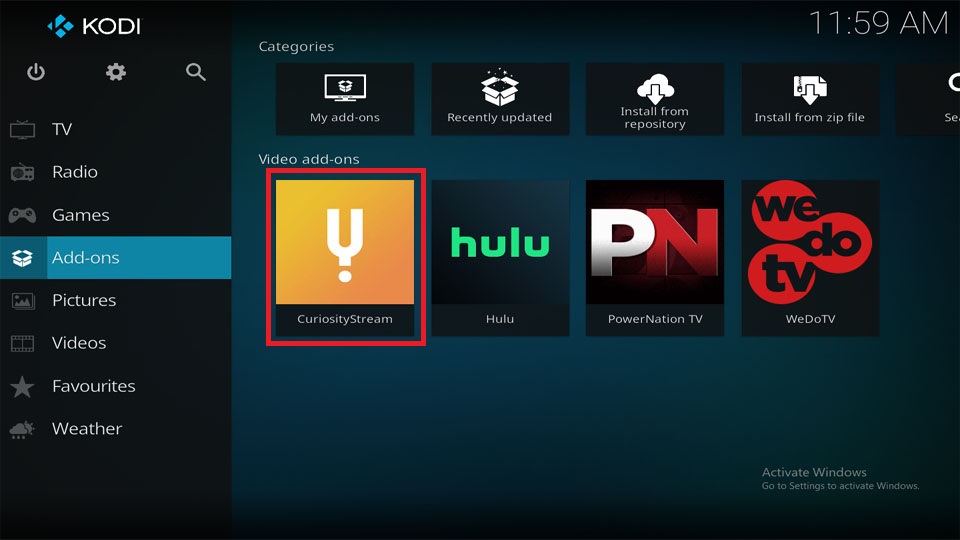
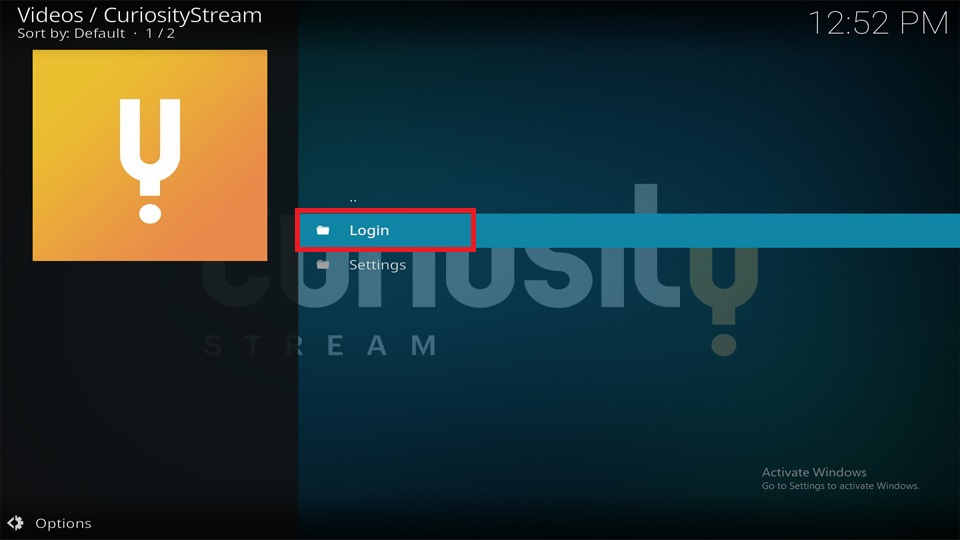
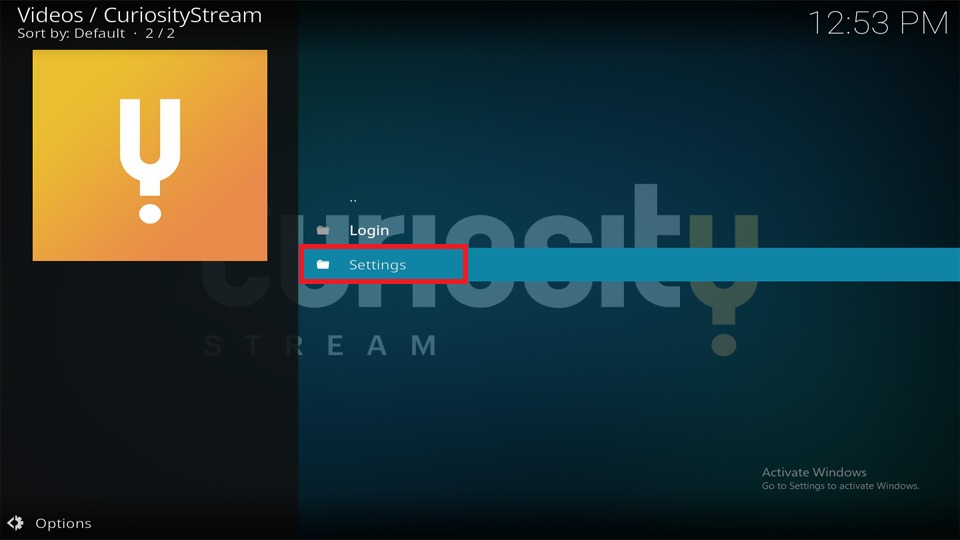
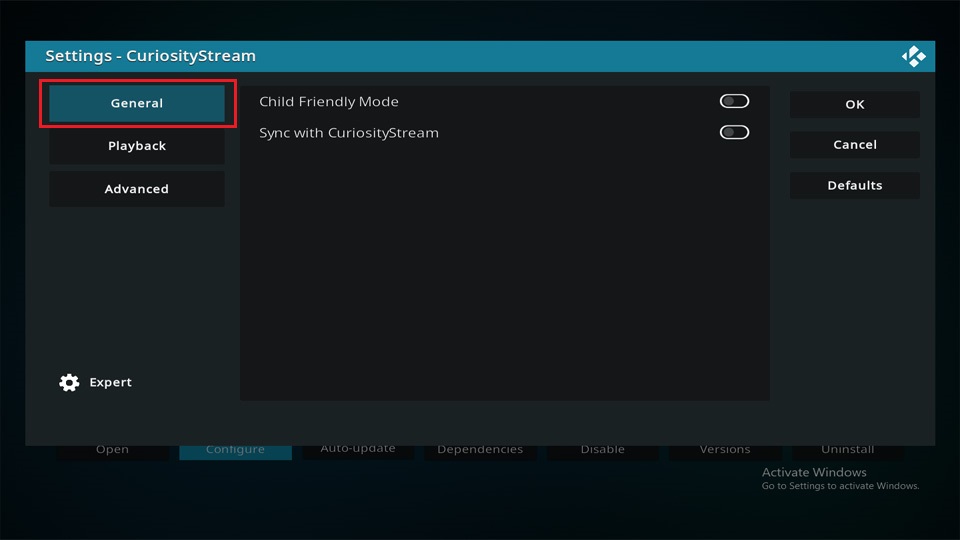
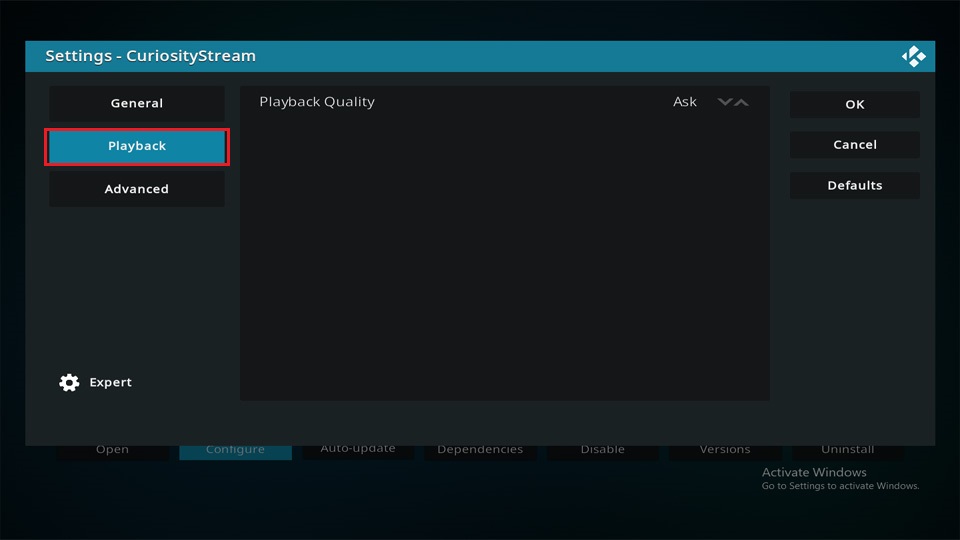
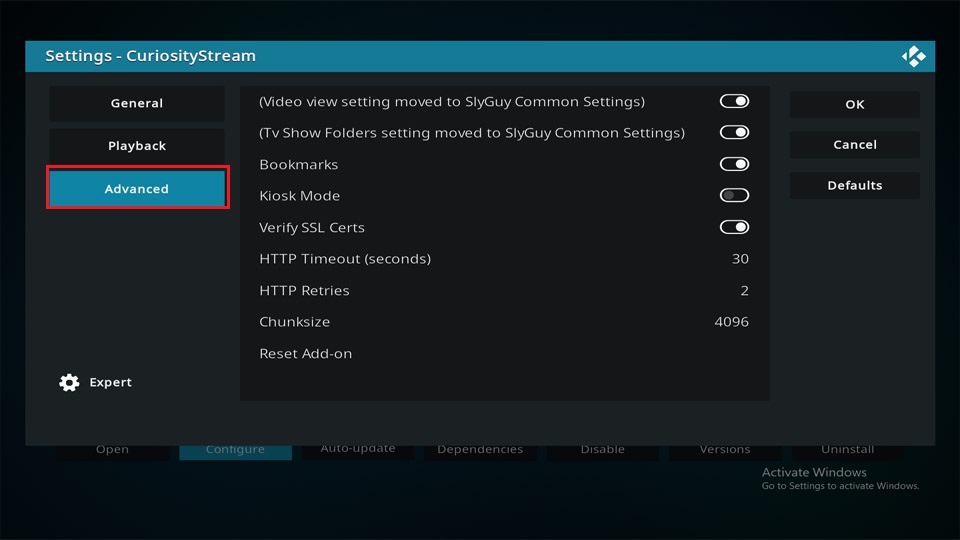
Leave a Reply