This guide will show you how to install and use CocoMelon on FireStick. Whether you have a FireStick 4K, 4K Max, FireStick Lite, Fire TV Cube, FireStick 3rd Gen, or a TV with built-in Fire OS, these instructions will work for you. So, let’s dive right in and get started!
What is CoComelon?
CoComelon is the ultimate source of kids’ entertainment and education. The app provides a smooth viewing experience that is perfect for your toddlers to enjoy their favorite shows – anytime, anywhere.
With CocoMelon, parents can trust that their kids learn while having fun. The content in CoComelon revolves around a kid named JJ, his siblings, his parent, and his grandparents. With its bright and colorful animated videos, catchy sing-along songs, nursery rhymes, educational content, and more, CocoMelon is every parent’s favorite.
As per my experience, CoComelon is a great way to keep the little ones engaged and entertained while teaching them valuable lessons. I found it easy to operate, and the video quality is excellent.
Another thing that I love about CoComelon is the repetition in their poems. This reiterative process helps your young ones to develop literacy skills at a very young age. With this skill, your kid will memorize new words and develop story-building capabilities. Plus, CoComelon encourages positive behaviors with rewards and activities promoting interactive play.
Attention FireStick Users: Read before you continue
Your government and ISP are probably monitoring your streaming activities using your IP address 35.175.39.36 (exposed to all). You may get into serious legal trouble for streaming copyrighted videos on FireStick.
I strongly recommend getting a trusted VPN for FireStick to hide your IP address and protect your online identity.
I use ExpressVPN on all my devices as it is the most secure, fastest, and easy-to-use VPN. It comes with an unconditional 30-day money-back guarantee, and you get 3 free months with the yearly plan.
Don't miss out on the peace of mind and online security ExpressVPN provides.
Read: How to Install & Set up the best VPN on FireStick.
Features of the CoCoMelon
Here are the top highlights of the app:
- It offers many nursery rhymes, sing-along songs, and educational videos.
- It features high-quality video resolution and minimal buffering.
- It has an easy on eyes interface that allows for smooth navigation.
- The app provides regular updates to keep kids engaged and entertained.
These features make the CoComelon app an excellent resource for parents looking for a safe and engaging platform for their children to enjoy.
How to Install CoCoMelon on FireStick
If you are a busy parent and want to keep your kid engaged while lining up the house chores, CoComelon is for you. It has a vast content library that can provide entertainment and be a source of education for your tiny ones.
The installation process is simple; you can get that from Amazon App Store. Let’s check how:
1. Click on the Search icon on your FireStick home screen.
2. Navigate the Search bar on the top of the window.
3. Enter Coco and choose the first suggestion that comes in – Cocomelon.
4. Results matching CoComelon will appear.
5. Scroll down to Apps & Games and choose CoComelon (representing CoComelon’s main kid – JJ) under Apps & Games.
6. Select the Get button to install CoComelon.
7. Wait until the application is downloaded successfully.
8. After a successful installation, you’ll find an Open button instead of the downloading symbol.
Now, you finally have the CoComelon app on your Fire TV. So now your kid can have a bundle of entertainment with CocoMelon.
Wait! It looks like you are all set to start watching your favorite content on FireStick. But have you protected your online identity yet? You are under constant surveillance by the Government and ISP. Free streaming of copyrighted videos may get you into legal trouble.
Thankfully, you can easily avoid online monitoring and safeguard your privacy with a trusted VPN on FireStick. A VPN will hide your IP address and online identity by encrypting your internet connection.
Please note that I am not encouraging you to violate any copyright laws. You should always watch the content available in the public domain. I am simply recommending the use of a VPN to maintain your privacy. You have every right to your privacy, which is constantly being breached these days.
I personally use ExpressVPN and have found it to be the fastest and most secure FireStick VPN. It is also the most streaming-friendly VPN I have ever used. Therefore, I highly recommend getting ExpressVPN for FireStick.
Here is how you can quickly get the ExpressVPN app on FireStick:
Step 1: Click HERE to subscribe to ExpressVPN and enjoy a 49% discount with 3 months of extended service. You are also eligible for a 30-day, full money-return guarantee.
Step 2: Download and install ExpressVPN on FireStick
- Choose the Find > Search option on the FireStick home screen on the menu bar.
- Search for ExpressVPN.
- Click the ExpressVPN icon on the following window.
- Click Download or Get on the next window
Step 3: Open ExpressVPN once you have downloaded it. Sign in with your account.
Step 4: Choose a server and click the Connect/Power button
Put your mind at ease now! You have successfully secured your streaming activities with ExpressVPN.
Overview of CoComelon
Now that you’ve downloaded CocoMelon, you’ve unlocked endless fun for your kid. While operating the app, you must have an understanding of the app’s interface. Let’s have a brief look:
To begin with, go to the home screen of your FireStick TV and click on the Apps tiles.
Select CoComelon.
Wait for the CocoMelon app on FireStick to initialize.
Automatically, CoComelon on FireStick will start playing a live channel.
To go to CocoMelon’s main screen, press the Back button on your Fire TV remote. It will ask you to wait to load the data.
Now again, click the Back button to land on CoComelon’s homepage. Next, scroll left/right and look for the available live channels on the app. Here, the first tile represents the Top 10 CoComelon – Live.
Keep scrolling to explore more live feeds of CocoMelon. For instance, I see the Family Time feed that’s made for entertaining your entire family.
Scroll right, and you’ll have options like Animal-Live. I’m selecting to play it.
After selecting any show to watch, you may have to wait a while and let the data be updated; however, be patient with that.
Here, I’m enjoying “Baa Baa Black Sheep and More Rhymes & Kids Songs.” After all, there is no age limit to be a kid again!
That’s how you can use the CoComelon app and enjoy the content with your kids!
Wrap Up
So, by now, I’ve thoroughly explained how to install CocoMelon on FireStick. But, in case you want an educational resource for your kid, CoComelon should be your choice. It is the perfect way for toddlers and preschoolers to learn, explore and have fun! Simply follow these steps and get the CoComelon app on your FireStick device!
Related:
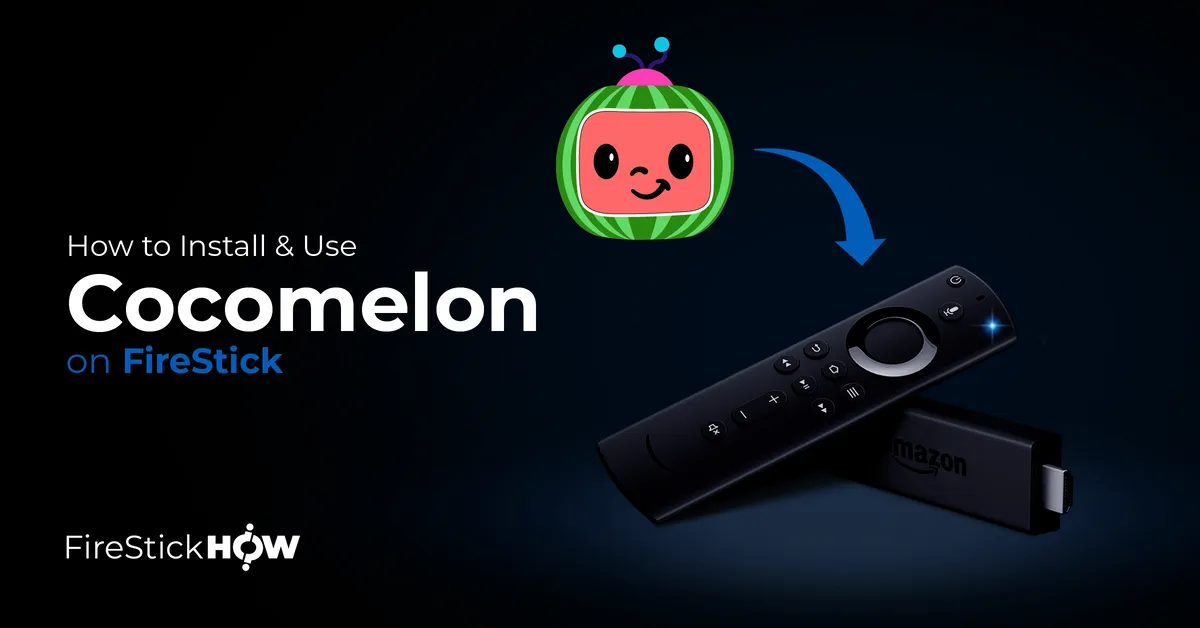
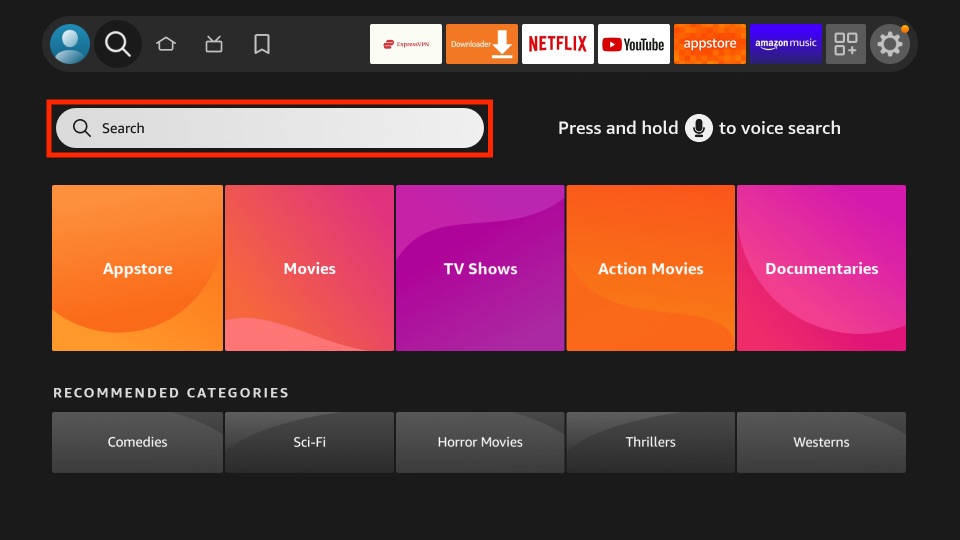
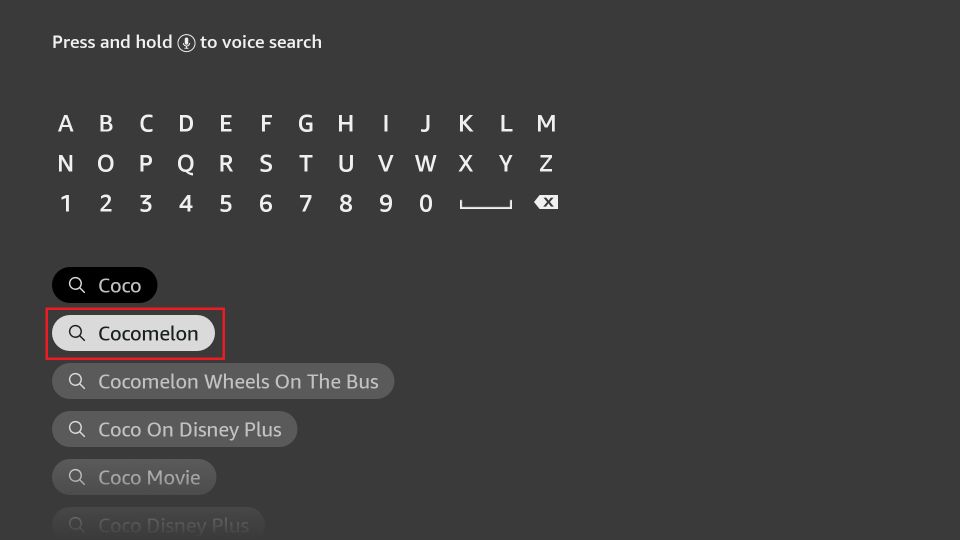
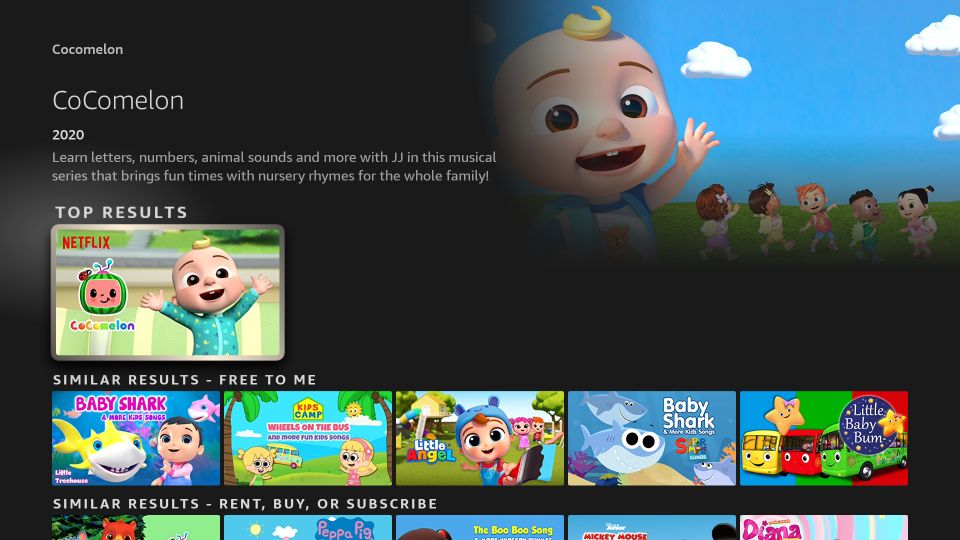
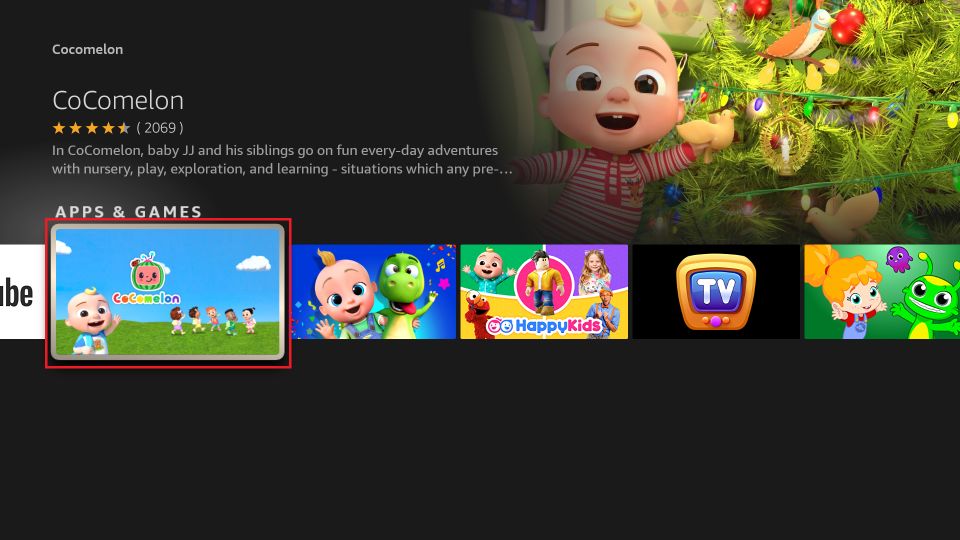
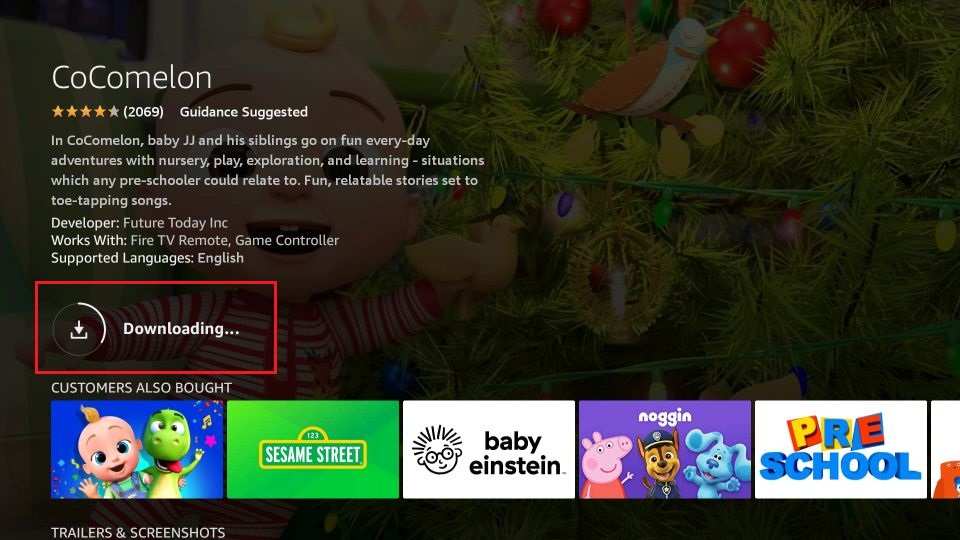
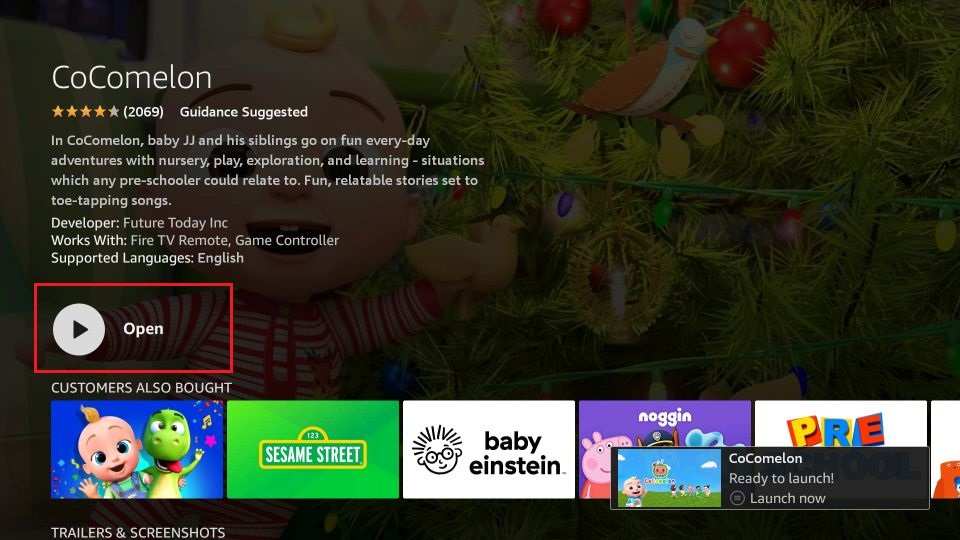






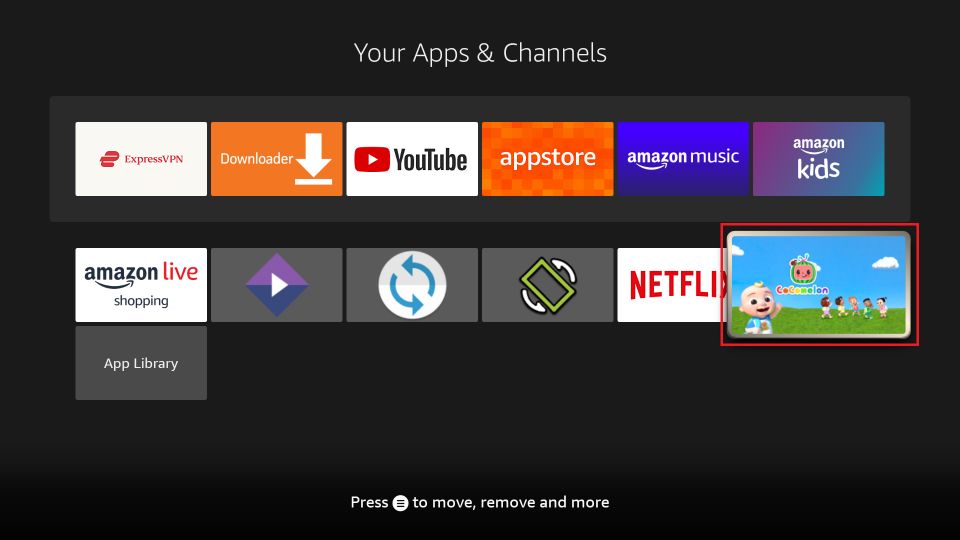

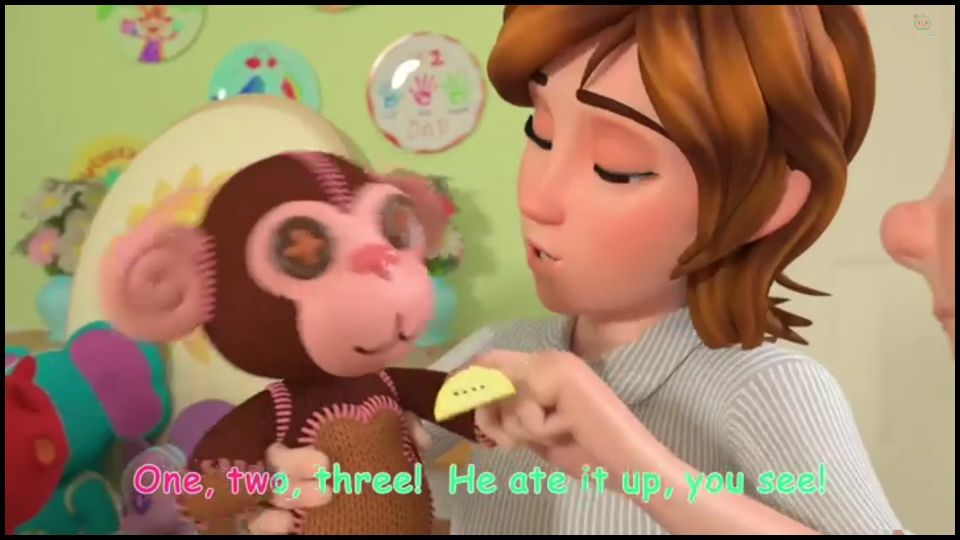
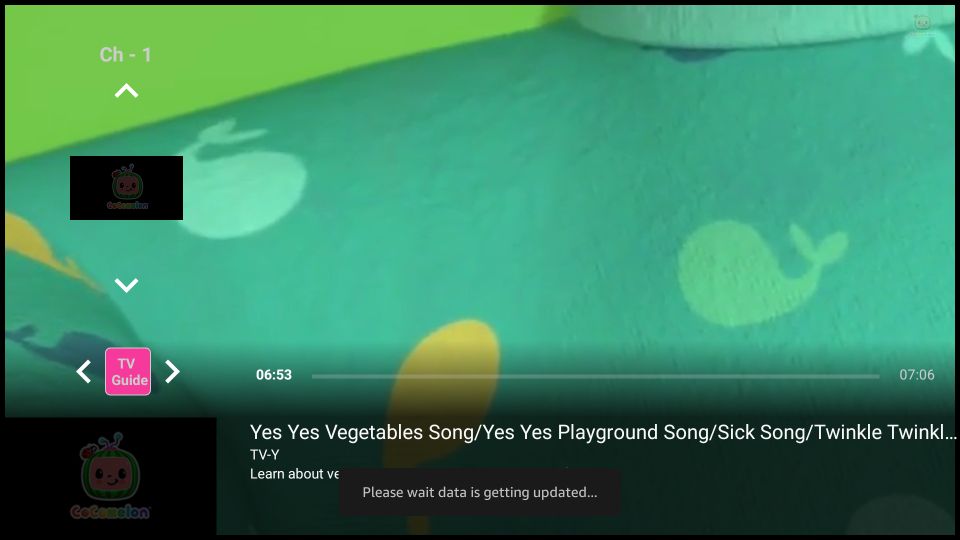
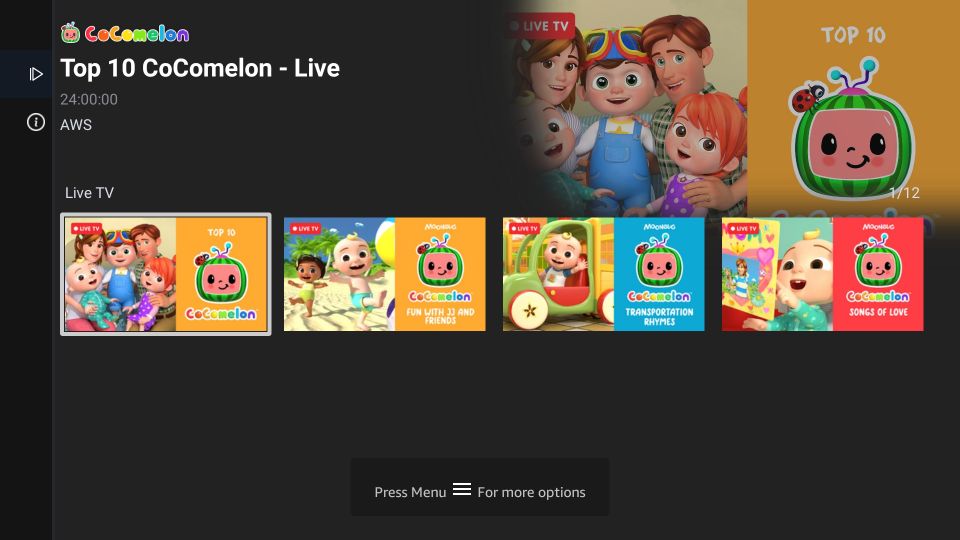
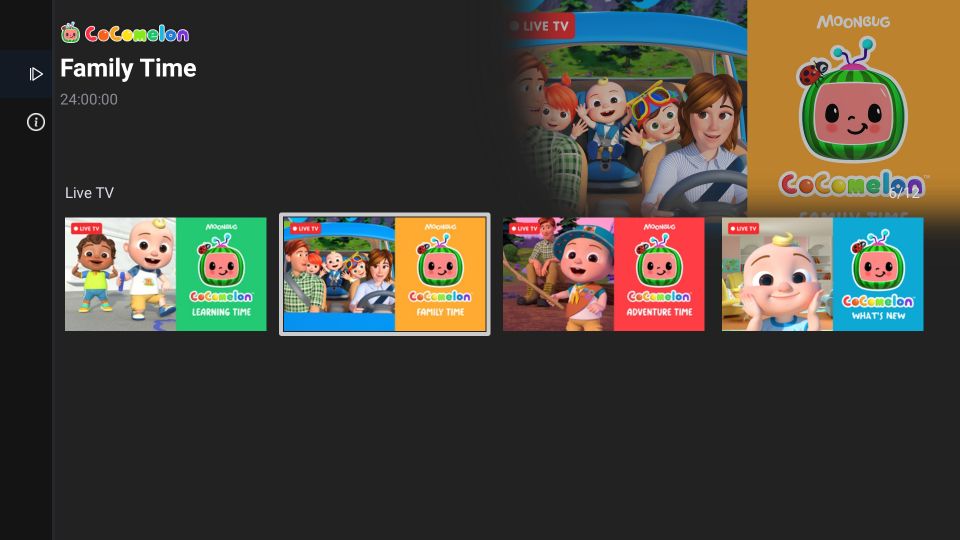
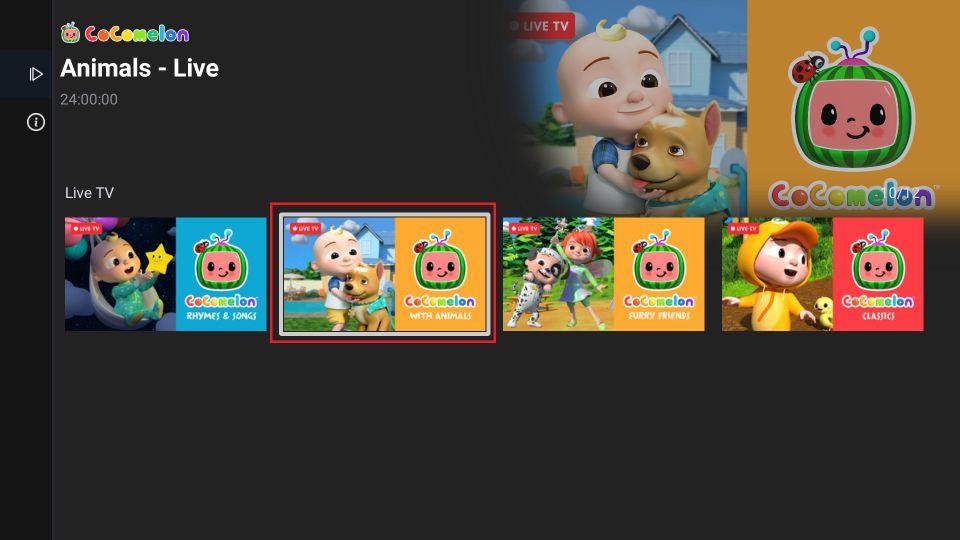
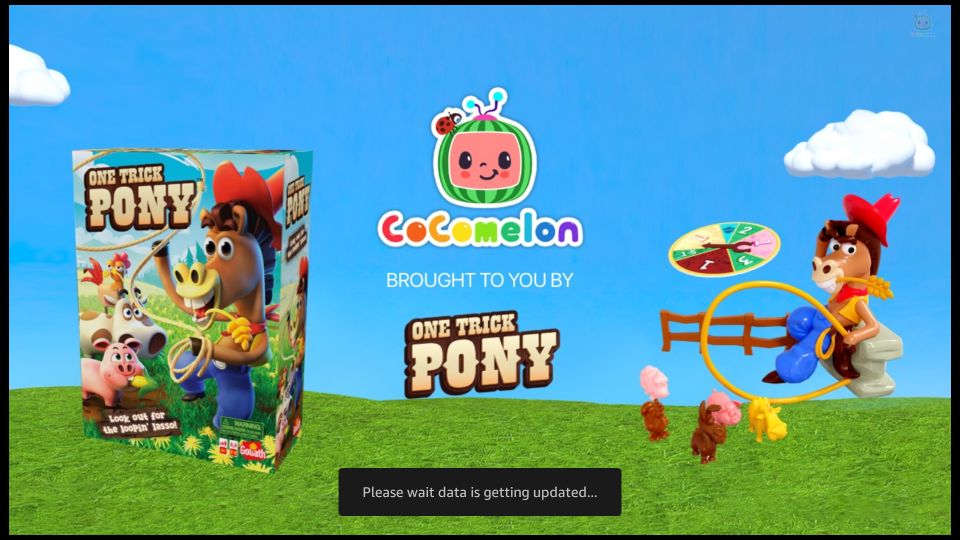
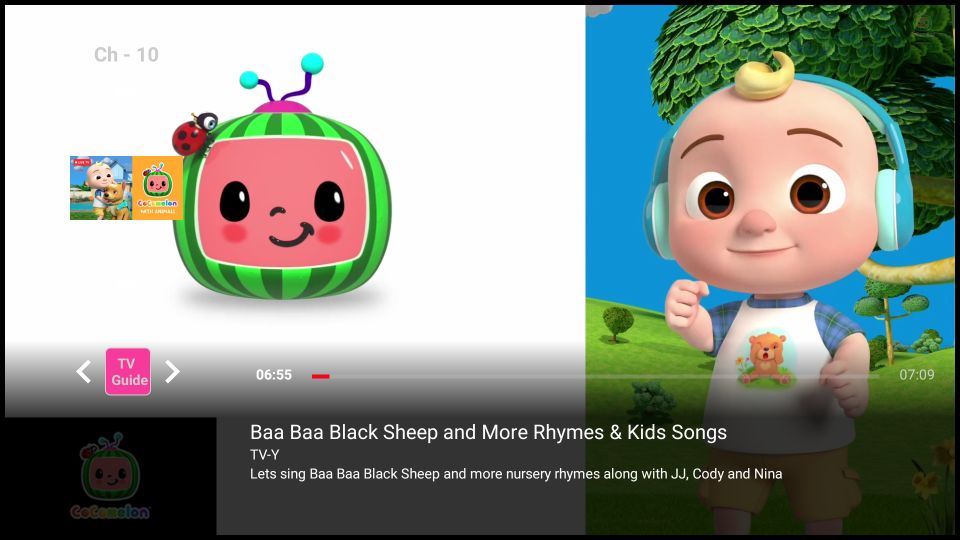
Leave a Reply